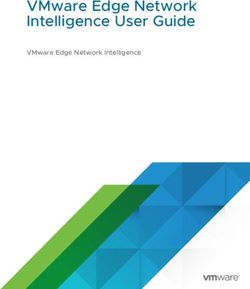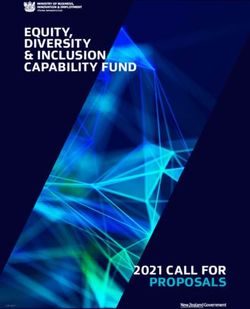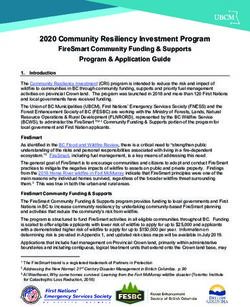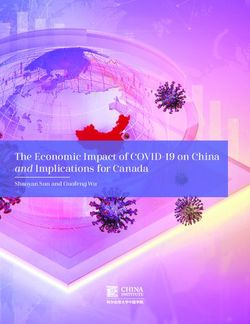Deploy Qlik Sense Enterprise on Kubernetes - Qlik Sense February 2020 Copyright 1993-2019 QlikTech International AB. All rights reserved ...
←
→
Page content transcription
If your browser does not render page correctly, please read the page content below
Deploy Qlik Sense Enterprise on Kubernetes Qlik Sense® February 2020 Copyright © 1993-2019 QlikTech International AB. All rights reserved. HELP.QLIK.COM
© 2019 QlikTech International AB. All rights reserved. Qlik®, Qlik Sense®, QlikView®, QlikTech®, Qlik Cloud®, Qlik DataMarket ®, Qlik Analytics Platform®, Qlik NPrinting®, Qlik Connectors®, Qlik GeoAnalytics®, Qlik Core®, Associative Difference®, Lead with Data™, Qlik Data Catalyst ™, Qlik Associative Big Data Index™ and the QlikTech logos are trademarks of QlikTech International AB that have been registered in one or more countries. Other marks and logos mentioned herein are trademarks or registered trademarks of their respective owners.
Contents
1 Planning your Qlik Sense Enterprise deployment 5
1.1 Qlik product licenses 5
Product activation 5
Unified license 5
Qlik Sense Enterprise 6
Qlik Sense Desktop 6
Qlik DataMarket 7
Qlik NPrinting 7
Qlik Sense Licenses 7
License Enabler File 10
Access assignment 11
1.2 Before you install Qlik Sense Enterprise on Kubernetes 14
System requirements for Qlik Sense Enterprise 15
Supported browsers 21
Multi-cloud services 23
1.3 Qlik Sense Enterprise on Kubernetes deployments 25
CSRF security for Qlik Sense Enterprise on Kubernetes 26
2 Preparing for Qlik Sense Enterprise on Kubernetes 27
2.1 Preparing your local tools 27
3 Installing Qlik Sense Enterprise on Kubernetes 29
3.1 Providing configuration settings 29
3.2 Installing Qlik Sense 29
3.3 Accessing the deployment 31
Creating an alias to the IP address 31
Logging in and applying the license 31
3.4 Using Minikube 31
Preparing Minikube 32
Additional configuration when using Minikube 32
Accessing the installation on Minikube 32
3.5 Installing Qlik Sense Enterprise on Kubernetes to a Red Hat OpenShift platform 33
Using MiniShift 33
4 Setting up Qlik Sense Enterprise on Kubernetes after installation 35
4.1 Distributing apps to Qlik Sense Enterprise on Kubernetes 35
4.2 Setting up identity providers 35
IdP requirements 36
Setting up ADFS 37
Setting up Auth0 41
Setting up Okta 45
4.3 Configuring certificates in your Qlik Sense Enterprise on Kubernetes deployment 49
Verifying the certificate with your browser 51
Using self-signed certificates and certificates not issued by public CA 51
4.4 Configuring MongoDB in Qlik Sense Enterprise on Kubernetes 52
Configuring the MongoDB connection 52
Connecting to MongoDB with SSL 53
Deploy Qlik Sense Enterprise on Kubernetes - Qlik Sense, February 2020 3Contents
4.5 Configuring a proxy for Qlik License Service communication in Qlik Sense Enterprise on
Kubernetes 54
4.6 Optional configurations when installing Qlik Sense Enterprise on Kubernetes 55
Using Google Web Risk to validate generic links 55
Deploy Qlik Sense Enterprise on Kubernetes - Qlik Sense, February 2020 41 Planning your Qlik Sense Enterprise deployment
1 Planning your Qlik Sense Enterprise
deployment
To successfully plan and prepare for your Qlik Sense deployment, do the following:
Introducing Qlik Sense Enterprise
Get a brief introduction to Qlik Sense Enterprise.
Qlik Sense Enterprise deployment examples
See different examples of deploying Qlik Sense Enterprise.
System requirements for Qlik Sense Enterprise
Review the Qlik Sense Enterprise system requirements.
Qlik product licenses
Understand how Qlik Sense uses license keys and LEF for site licensing.
Understand how Qlik Sense uses tokens for user access allocation (token-based
licensing).
Ensure that you have your Qlik Sense license key available.
1.1 Qlik product licenses
Here is a summary of the license options that are available for the different Qlik Sense related
products. Licensing allows you to manage the usage of the Qlik Sense software in your
organization.
For detailed information on Qlik Sense licensing options, see Qlik's legal terms, product terms, and Licensing
Service Reference Guide:
≤ Qlik Legal Terms
≤ Qlik Product Terms
≤ Qlik Licensing Service Reference Guide
Product activation
All Qlik products are entitled and enforced by a LEF (License Enabler File). The LEF is the artifact that is
downloaded during the production activation. A Qlik product is licensed and activated using either a serial and
control number, or a signed license key. The use of a signed license key is required for Qlik Sense Enterprise
on Cloud Services and Qlik Sense Enterprise on Kubernetes deployments, and for the use of capacity based
licenses.
With a signed license key, you need internet access (direct or through a proxy) to access the cloud-based
license backend, for user assignments, analytic time consumption, and product activations.
Unified license
As of the April 2019 releases of Qlik Sense and QlikView, Qlik Sense customers can use a unified license in
multiple deployments. A unified license shares the same signed key between:
Deploy Qlik Sense Enterprise on Kubernetes - Qlik Sense, February 2020 51 Planning your Qlik Sense Enterprise deployment
l multiple Qlik Sense Enterprise deployments
l multiple QlikView Server deployments
l QlikView Server and Qlik Sense Enterprise deployments
Applying the same signed key to multiple deployments lets you share the same users and access types.
Users can access all connected deployments using the same Professional or Analyzer access allocation.
Qlik Sense Enterprise
Qlik Sense Enterprise is the server version of Qlik Sense that you can deploy on a single node, or on multiple
nodes. Qlik Sense Enterprise deployments are licensed and activated using a serial and control number, or a
signed license key. Your Qlik Sense Enterprise license is based either on access types, or on tokens.
Access types
Access types licenses are the Professional and Analyzer Users licenses (user-based) and Analyzer Capacity
licenses (capacity-based). You can combine these for a subscription based license if you use the signed
license key when your deployment is activated. You can combine only user-based licenses if you are using a
perpetual license.
After changing to a license with a signed key, you cannot return to using the old LEF based
license model.
Token
You use tokens to allocate access passes to users so that they can access Qlik Sense. The License Enabler
File (LEF) determines the number of tokens that you can allocate to different access passes. A user without
an access pass cannot access apps.
With a Qlik Sense Token license you use tokens to allocate access passes to users. You can allocate user
access and login access.
The token license is available only to customers with existing Qlik Sense Token licenses.
Core-based site
Qlik Sense Enterprise core-based sites are licensed based on the number of CPU cores on which the
software will operate. A Core means a single processing unit within a processor or CPU, whether physical or
virtual, including a vCPU or virtual core, which is capable of executing a single software thread at a time.
Qlik Sense Desktop
Qlik Sense Desktop is a free version of Qlik Sense that you can download on your computer, see
www.qlik.com. To download Qlik Sense Desktop, you are required to create a Qlik account, and accept the
Qlik Sense Desktop license agreement. In addition, when you install the software, you need to accept the
software license agreement.
Deploy Qlik Sense Enterprise on Kubernetes - Qlik Sense, February 2020 61 Planning your Qlik Sense Enterprise deployment
Qlik DataMarket
Qlik DataMarket offers a collection of up-to-date data from external sources accessible directly from within
Qlik Sense. The available data includes current and historical weather and demographic data, currency
exchange rates, as well as business, economic, and societal data.
Qlik DataMarket has two license options, one free and one licensed. The free option gives you access to a
limited data set. The licensed option gives you access to premium data packages. You activate the license in
the same way as for Qlik Sense Enterprise by entering owner information, serial number, and control
number.
It is not necessary to accept Qlik DataMarket terms and conditions when using Qlik Sense
Desktop. Access credentials are also not required because the premium data sets are not
available on Qlik Sense Desktop.
Qlik NPrinting
You can install and configure Qlik NPrinting to connect to QlikView documents or Qlik Sense apps. The
licensing requirements and procedures are different depending on if you connect Qlik NPrinting to QlikView
or Qlik Sense.
Qlik NPrinting versions 16.0.0.0 and later are licensed by a LEF. If you are using an earlier version of Qlik
NPrinting, we suggest that you upgrade to Qlik NPrinting versions 16.0.0.0 or later.
A Qlik Sense token is not required for the Qlik NPrinting service account. However, because
you often perform troubleshooting within the Qlik NPrinting service account, it is helpful to
assign a token to the Qlik NPrinting service account so that it has access to the Qlik Sense
hub.
Qlik Sense Licenses
Qlik Sense Enterprise is the server version of Qlik Sense that you can deploy on a single node,
or on multiple nodes. Qlik Sense Enterprise licenses are based either on access types, or on
tokens.
For detailed information on Qlik Sense licensing options, read Qlik's legal terms, product terms, and
Licensing Service Reference Guide:
≤ Qlik Legal Terms
≤ Qlik Product Terms
≤ Qlik Licensing Service Reference Guide
If you want to set up Qlik Cloud Services or Qlik Sense Enterprise on Kubernetes, please
contact your Qlik representative or Qlik Support to obtain a valid license for the setup.
Deploy Qlik Sense Enterprise on Kubernetes - Qlik Sense, February 2020 71 Planning your Qlik Sense Enterprise deployment
Unified license
As of the April 2019 releases of Qlik Sense and QlikView, Qlik Sense customers can use a unified license in
multiple deployments. A unified license shares the same signed key between:
l multiple Qlik Sense Enterprise deployments
l multiple QlikView Server deployments
l QlikView Server and Qlik Sense Enterprise deployments
Applying the same signed key to multiple deployments lets you share the same users and access types.
Users can access all connected deployments using the same Professional or Analyzer access allocation.
Qlik Sense Enterprise
A Qlik Sense Enterprise deployment can be licensed using two different models: the serial and control
number and the signed license key. The License Enabler File (LEF) defines the terms of your license and the
access types that you can allocate to users. Your Qlik Sense Enterprise license is based either on access
types, or on tokens. A core-based license is also available. The use of a signed license key is required for Qlik
Sense Enterprise on Cloud Services and Qlik Sense Enterprise on Kubernetes deployments, and for the use
of capacity based licenses.
With a signed license key, you need internet access (direct or through a proxy) to access the cloud-based
license backend, for user assignments, analytic time consumption, and product activations.
User-based and capacity-based licenses
A user-based license grants a predefined number of access allocations that can be assigned to unique and
identified users. In Qlik Sense Enterprise, user-based licenses are either Professional and Analyzer Users
licenses, or User access passes allocated with a Token license.
A capacity-based license grants a predefined number of time allocations for accessing Qlik Sense Enterprise
that can be used by identified or anonymous users. In Qlik Sense, capacity-based licenses are either based
on Analyzer Capacity access, or Login access pass allocated with a Token license.
Access types
Access types licenses are the Professional and Analyzer Users licenses (user-based) and Analyzer Capacity
licenses (capacity-based). You can combine these for a subscription based license if you use the signed
license key when your deployment is activated. You can combine only user-based licenses if you are using a
perpetual license.
After changing to a license with a signed key, you cannot return to using the old serial and
control number license model.
Professional and Analyzer Users license
A Professional and Analyzer Users license is composed of Professional and Analyzer access types.
l Professional access (user-based) is allocated to an identified user to allow the user to access streams
and apps within a Qlik Sense site. The professional access is intended for users who need access to
Deploy Qlik Sense Enterprise on Kubernetes - Qlik Sense, February 2020 81 Planning your Qlik Sense Enterprise deployment
all features in a Qlik Sense installation. A user with professional access can create, edit, and publish
sheets or apps, and make full use of the available features, including administration of a Qlik Sense
site.
l Analyzer access is allocated to an identified user to allow the user to access streams and apps in the
hub. The analyzer access is intended for users who consume sheets and apps created by others. A
user with analyzer access cannot create, edit, or publish sheets or apps, but can create and publish
stories, bookmarks and snapshots based on data in apps. The user can also create bookmarks, print
objects, stories, and sheets, and export data from an object to Excel.
Analyzer Capacity license
An Analyzer Capacity license is composed of Analyzer Capacity access type.
l Analyzer capacity is a consumption-based license type, which is similar to analyzer access regarding
available features. Users can access streams and apps in the hub and consume sheets and apps
created by others. Analyzer capacity access allows users to create and publish stories, bookmarks,
and snapshots based on data in apps. Creating, editing, or publishing sheets or apps is not possible.
With an analyzer capacity license, you subscribe to analyzer time, a defined amount of minutes per
month (calendar date). These minutes are shared between users and can be consumed by anyone
who is part of the user group, including anonymous users. Consumption is measured in units of 6
minutes. For each new 6-minute period, a unit is consumed.
Dynamic access assignment
Dynamic access assignment is available for Qlik Sense Enterprise on Kubernetes and Qlik Sense Enterprise
on Cloud Services deployments and is managed in the management console.
Choose between four options:
l Dynamic assignment enabled for both professional and analyzer access:
Professional access is assigned, if available, otherwise analyzer access. If neither of those are
available, analyzer capacity is assigned, if available.
l Dynamic assignment enabled only for professional access:
Professional access is assigned, if available, otherwise analyzer capacity is assigned, if available.
l Dynamic assignment enabled only for analyzer access:
Analyzer access is assigned, if available, otherwise analyzer capacity is assigned, if available.
l Dynamic assignment disabled for both professional and analyzer access:
Analyzer capacity access is assigned, if available.
You can upgrade from analyzer access to professional access, but not downgrade from professional to
analyzer.
If you change to a new license key, all your assignments are removed, because they are associated with the
license, not the tenant. However, if you start using the old license key again, the assignments will be present.
Token
You use tokens to allocate access passes to users so that they can access Qlik Sense. The License Enabler
File (LEF) determines the number of tokens that you can allocate to different access passes. A user without
an access pass cannot access apps.
Deploy Qlik Sense Enterprise on Kubernetes - Qlik Sense, February 2020 91 Planning your Qlik Sense Enterprise deployment
The token license is available only to customers with existing Qlik Sense Token licenses.
There are two types of access passes that can be allocated using tokens:
l User access pass (user-based) is assigned to unique and identified users allowing them unlimited
access to apps, streams, and other resources.
l Login access pass (capacity-based) allocates a block of passes to a group for infrequent or anonymous
access. Allows full access for a limited period.
When you allocate tokens, the number of available tokens is reduced. Each access type costs a certain
number of tokens, and if the token balance is zero or insufficient, you cannot allocate more to the access
types. You can free up tokens and choose to use the tokens differently. The number of tokens for the Qlik
Sense site can be increased or decreased by activating a new license.
Core-based site
Qlik Sense Enterprise core-based sites are licensed based on the number of CPU cores on which the
software will operate. The license is administered using a License Enabler File (LEF), which limits the
maximum number of cores on which the Qlik associative engine and its components may operate. A Core
means a single processing unit within a processor or CPU, whether physical or virtual, including a vCPU or
virtual core, which is capable of executing a single software thread at a time.
License Enabler File
In Qlik Sense there are two alternative license models: the serial and control number and the
signed license key. The License Enabler File (LEF) defines the terms of your license and the
access types that you can allocate to users.
When licensing Qlik Sense using a serial and control number, the LEF can be downloaded when the serial
number and the control number have been entered in the Qlik Management Console (QMC). The LEF can
also be pasted directly into the QMC, if, for example, no network connection is available. There are two
license types that can be activated using a serial and control number: Professional and Analyzer Users
licenses, and Qlik Token licenses.
When licensing Qlik Sense using a signed key, the LEF file is stored in the License Backend.
If you want to set up Qlik Cloud Services or Qlik Sense Enterprise on Kubernetes, please
contact your Qlik representative or Qlik Support to obtain a valid license for the setup.
Professional and Analyzer Users license
Professional and Analyzer Users licenses grant a predefined number Professional and Analyzer (user-based)
access type allocations. The LEF file determines the allocation of the access types.
Deploy Qlik Sense Enterprise on Kubernetes - Qlik Sense, February 2020 101 Planning your Qlik Sense Enterprise deployment
Analyzer Capacity licenses (capacity based) can only be licensed using a signed key. When
combining professional, analyzer, and analyzer capacity access types in the same Qlik Sense
Enterprise installation, you must license it using a signed key.
Token license
You use tokens to allocate access passes to users so that they can access Qlik Sense. The License Enabler
File (LEF) determines the number of tokens that you can allocate, and holds the number of tokens available
for the central node in a site. This means that a Qlik Sense site needs at least one (1) LEF. A user without an
access pass cannot access apps.
The token license is available only to customers with existing Qlik Sense Token licenses.
You cannot use QlikView CAL-based licenses with Qlik Sense as the tokens are not
compatible with the Client Access Licenses (CALs) used in QlikView.
Increase in tokens
When the number of tokens in the LEF increases (for example, when buying additional tokens), the new
tokens are added to the pool of unallocated tokens that can be used to allocate access passes that allow
users to access Qlik Sense.
Decrease in tokens
When the number of tokens in the LEF decreases, the following happens:
1. Unallocated tokens are removed.
2. If step 1 is not enough to meet the decreased number of tokens in the LEF, any tokens that are freed
up by removal of access passes cannot be used for new allocations until the number of allocated
tokens is below the new number set in the LEF.
Access assignment
Qlik Sense Enterprise licenses are based either on access types, or on tokens. Depending on
your license, you can allocate either access types or access passes to users, to allow them to
access Qlik Sense.
l Access types licenses are the Professional and Analyzer Users licenses (user-based) and Analyzer
Capacity licenses (capacity-based).
With a Professional and Analyzer Users license you can allocate professional access and analyzer
access.
With an Analyzer Capacity license you can allocate analyzer capacity access, where consumption is
time based (analyzer time).
Deploy Qlik Sense Enterprise on Kubernetes - Qlik Sense, February 2020 111 Planning your Qlik Sense Enterprise deployment
l With a Qlik Sense Token license you use tokens to allocate access passes to users. You can allocate
user access and login access.
Access types
Professional and Analyzer Users licenses and Analyzer Capacity licenses grant a predefined number of
access allocations. The License Enabler File (LEF) defines the terms of your license and the access types
that you can allocate to users. You can combine these for a subscription based license if you use the signed
license key when your deployment is activated. You can combine only user-based licenses if you are using a
perpetual license. You must use a license with a signed key if you are licensing analyzer capacity access.
Professional access
Professional access is allocated to an identified user to allow the user to access streams and apps within a
Qlik Sense site. The professional access is intended for users who need access to all features in a Qlik Sense
installation. A user with professional access can create, edit, and publish sheets or apps, and make full use of
the available features, including administration of a Qlik Sense site.
For Qlik Sense installations licensed with a serial and control number, if you remove professional access
allocation from a user, the access type is put in quarantine, if it has been used within the last seven days. If it
has not been used within the last seven days, the professional access is released immediately. You can
reinstate quarantined professional access, to the same user, within seven days.
Quarantine is not enforced on Qlik Sense installations that are licensed with a signed license key.
The maximum number of parallel user connections for a single user of this type of access pass is five (5).If
you use a license with a signed license key, accessing the QMC also counts and adds to the maximum
number of parallel sessions, which is five. To avoid unnecessary session consumption, the root admin should
not be allocated any type of access.
When a user with the maximum number of parallel user connections ends a connection (for example, by
logging out) five minutes must pass before the user can use the access pass to add another connection (for
example, by logging in).
Analyzer access
Analyzer access is allocated to an identified user to allow the user to access streams and apps in the hub.
The analyzer access is intended for users who consume sheets and apps created by others. A user with
analyzer access cannot create, edit, or publish sheets or apps, but can create and publish stories, bookmarks
and snapshots based on data in apps. The user can also create bookmarks, print objects, stories, and sheets,
and export data from an object to Excel.
For Qlik Sense installations licensed with a serial and control number, if you remove analyzer access
allocation from a user, the access type is put in quarantine, if it has been used within the last seven days. If it
has not been used within the last seven days, the analyzer access is released immediately. You can reinstate
quarantined analyzer access, to the same user, within seven days.
Quarantine is not enforced on Qlik Sense installations that are licensed with a signed license key.
Deploy Qlik Sense Enterprise on Kubernetes - Qlik Sense, February 2020 121 Planning your Qlik Sense Enterprise deployment
The maximum number of parallel user connections for a single user of this type of access pass is five
(5).When a user with the maximum number of parallel user connections ends a connection (for example, by
logging out) five minutes must pass before the user can use the access pass to add another connection (for
example, by logging in).
Analyzer capacity access
Analyzer capacity is a consumption-based license type, which is similar to analyzer access regarding
available features. Users can access streams and apps in the hub and consume sheets and apps created by
others. Analyzer capacity access allows users to create and publish stories, bookmarks, and snapshots based
on data in apps. Creating, editing, or publishing sheets or apps is not possible.
With an analyzer capacity license, you subscribe to analyzer time, a defined amount of minutes per month
(calendar date). These minutes are shared between users and can be consumed by anyone who is part of the
user group, including anonymous users. Consumption is measured in units of 6 minutes. For each new 6-
minute period, a unit is consumed.
Access passes
With a Qlik Sense Token license you use tokens to allocate access passes to users. The License Enabler File
(LEF) determines the number of tokens that you can allocate to different access passes. A user without an
access pass cannot access apps.
User access pass
This type of access pass allows a unique and identified user to access the hub.
The access pass is valid within an entire Qlik Sense site. For example, if a user first connects to a node in the
USA and then, at a later stage, connects to a node in the UK, the user consumes the same access pass, if
the two nodes are connected to the same central node.
The maximum number of parallel user connections for a single user of this type of access pass is five
(5).When a user with the maximum number of parallel user connections ends a connection (for example, by
logging out) five minutes must pass before the user can use the access pass to add another connection (for
example, by logging in).
One (1) token corresponds to one (1) access pass. The access passes are allocated using the Qlik
Management Console (QMC).
You can have both a user access pass and the possibility to consume login access passes. If
you have five active sessions, opening an additional session will consume from your login
access passes.
Removing user access pass allocation
When a user access pass is removed, it enters a quarantine for seven (7) days, counting from the last time
that the access pass was used. For example, if the access pass is used on January 10, the tokens used to
allocate the access pass are not available for new allocations until January 18. During the quarantine period,
the original allocation of the access pass can be reinstated, which means that the quarantine period ends and
the user can start using the access pass again.
Deploy Qlik Sense Enterprise on Kubernetes - Qlik Sense, February 2020 131 Planning your Qlik Sense Enterprise deployment
Login access pass
This type of access pass allows an identified or anonymous user to access the hub for a maximum of 60
continuous minutes per 28-day period. If the user exceeds the 60 minutes time limitation, the user connection
does not time out. Instead, another login access pass is used. If no more login access passes are available,
the user connection is discontinued.
l If an identified user is disconnected, the user can re-connect and continue to use the same access
pass, if re-connecting within the 60 minutes.
l If an anonymous user is disconnected, the user gets a new access pass when re-connecting.
The login access pass tracks the number of logins and runs over 28 days. For example, if 1000 logins are
assigned to Group A, the users in Group A can use 1000 logins over 28 days. If 100 logins are consumed on
Day 1, the 100 logins are available again on Day 29.
The maximum number of parallel user connections for a single user of this type of access pass is five (5).
Note that this only applies to identified users. An anonymous user can only have one (1) user connection.
When a user with the maximum number of parallel user connections ends a connection (for example, by
logging out) five minutes must pass before the user can use the access pass to add another connection (for
example, by logging in). However, a user can have more connections than allowed by a single access pass by
consuming additional access passes.
One (1) token corresponds to ten (10) access passes. The access passes are allocated using login access
groups in the QMC.
App reloads will extend the session and consume access passes also when the app is not
actively used. If a browser page is open with an app, app reloads will result in additional access
pass consumption.
Removing login access pass allocation
When a login access group is removed, the tokens used to allocate the access pass become available in
accordance to the following procedure:
1. For every ten (10) unused login access passes, one (1) token is freed up.
2. For every ten (10) login access passes that leave the used state after the period specified in the
Access assignment (page 11) section above has passed, one (1) token is freed up.
1.2 Before you install Qlik Sense Enterprise on
Kubernetes
To successfully plan and prepare for your Qlik Sense Enterprise on Kubernetes deployment, do the following:
System requirements
Check that your environment fulfills the system requirements.
Deploy Qlik Sense Enterprise on Kubernetes - Qlik Sense, February 2020 141 Planning your Qlik Sense Enterprise deployment
Supported browsers
Check that your browsers are supported.
Multi-cloud services
Understand the Qlik Sense services.
System requirements for Qlik Sense Enterprise
This section lists the requirements that must be fulfilled by the target system in order to successfully install
and run Qlik Sense.
Qlik Sense Enterprise on Windows
l Microsoft Windows Server 2012 R2
l Microsoft Windows Server 2016
l Microsoft Windows Server 2019
For development and testing purposes only:
Platforms
l Microsoft Windows 10 (64-bit version only)
These operating systems are supported by Qlik Sense. Third-party
software may require service packs to be installed.
Multi-core x64 compatible processors
Processors
(CPUs) We recommend that you use at least 4 cores per node in a Qlik Analytics Platform
deployment.
8 GB minimum (depending on data volumes, more may be required)
Memory Qlik Sense is an in-memory analysis technology. The memory requirements for the
Qlik Sense products are directly related to the amount of data being analyzed.
Disk space 5.0 GB total required to install
l A network file share is required for the storage to be accessible by all servers
in the site. In case of a single-server deployment, local disk storage may be
sufficient.
l Sufficient storage is required for the volume of apps and content used in the
deployment.
Storage
Qlik periodically runs network file share performance tests on Qlik
Sense using WinShare, and FreeNAS with SMB 3.0. For more
information on network file share solutions, contact your Qlik
representative.
Deploy Qlik Sense Enterprise on Kubernetes - Qlik Sense, February 2020 151 Planning your Qlik Sense Enterprise deployment
l Microsoft Active Directory
Security l Microsoft Windows Integrated Authentication
l Third-party security
Web browsers and infrastructure components (such as proxies and routers) must
WebSockets
support WebSockets.
.NET framework 4.5.2 or higher
PowerShell 4.0 or higher
PostgreSQL 9.6.x (included in the installer), 11.5.x (not included in the installer)
PostgreSQL is included in the Qlik Sense setup by default. However, you can also
download and install it manually.
Repository
database
The version of PostgreSQL 9.6.x installed with Qlik Sense does not
Centralized include pgAdmin tools. You can download and install them manually if
logging required.
database
PostgreSQL is an open source object-relational database management system. It is
released under the PostgreSQL license, which is a free and open source software
license.
l IPv4
Internet protocol l IPv6
l Dual stack (IPv4 and IPv6)
Network The configured hostname must resolve to an IP address on the host machine.
The following browsers are supported for accessing the QMC.
Supported Microsoft Windows browsers:
l Microsoft Internet Explorer 11
l Microsoft Edge (only for Microsoft Windows 10)
l Google Chrome
Qlik
l Mozilla Firefox (requires hardware acceleration, not supported in virtual
Management environments)
Console (QMC),
supported CefSharp embedded browser v55 or later (CefSharp allows you to embed the
browsers Chromium open source browser inside .Net apps)
Supported Apple Mac OS browsers:
l Apple Safari 10 or later
l Google Chrome
l Mozilla Firefox (requires hardware acceleration, not supported in virtual
environments)
Deploy Qlik Sense Enterprise on Kubernetes - Qlik Sense, February 2020 161 Planning your Qlik Sense Enterprise deployment
QMC, minimum Desktops, laptops, and Apple Mac: 1024x768
screen
No mobile or small screen support.
resolution
QlikView It is not possible to install Qlik Sense on a machine with QlikView Server already
compatibility installed.
Natural Language Processing (NLP) support for Insights requires a CPU that
supports Advanced Vector Extensions (AVX) instructions. To find out if your
CPU supports AVX, download Coreinfo v3.5 from Microsoft to view your CPU and
memory topology.
Coreinfo v3.5 - Dump information on system CPU and memory topology
Copyright (C) 2008-2020 Mark Russinovich
Sysinternals - www.sysinternals.com
...
Intel(R) Core(TM) i7-9850H CPU @ 2.60GHz
Insights Intel64 Family 6 Model 158 Stepping 13, GenuineIntel
Microcode signature: 000000CA
HTT * Hyperthreading enabled
HYPERVISOR * Hypervisor is present
...
AES * Supports AES extensions
AVX * Supports AVX instruction extensions
FMA * Supports FMA extensions using YMM state
...
Logical Processor to Group Map:
************ Group 0
We do not recommend that you install Qlik Sense on domain controller machines, as group
policies may prevent Qlik Sense from getting access to required services.
Qlik Sense Enterprise on Cloud Services
Maximum app size 500 MB
Total cloud storage 500 GB
Maximum concurrent reloads 5
Maximum reloads per day 100
When distributing to Qlik Cloud Services, your Qlik Sense Enterprise on Windows deployment
must be either the current version or one of the previous two releases (starting from the June
2018 release).
Deploy Qlik Sense Enterprise on Kubernetes - Qlik Sense, February 2020 171 Planning your Qlik Sense Enterprise deployment
Qlik Sense Enterprise on Kubernetes
The Kubernetes environment must have Internet access to the Qlik Helm and
Container Image repository.
Kubernetes service vendors:
l Microsoft Azure using Azure Kubernetes Service (AKS)
l Amazon Web Services (AWS) using Amazon Elastic Container Service
Kubernetes for Kubernetes (EKS)
environments l Amazon Web Services (AWS) deployed via Kubernetes Operations
(KOPs)
l Google Cloud using Google Kubernetes Engine (GKE)
l Red Hat OpenShift 4+
Non-managed Kubernetes deployments:
l Kubernetes cluster greater than v1.10.x and less than v1.16.x
Kubernetes package Helm greater than v2.12.0 and less than v2.15.x
manager
Windows: Minikube v0.33 +
Local/Evaluation/Test
Red Hat MiniShift v1.21.0+
environment
Mac: Docker for Desktop with Kubernetes enabled: v2.0.0.3
Database MongoDB 3.6+
Storage attached to the cluster that supports ReadWriteMany. This can be
File system
configured as a Storage Class or a Persistent Volume Claim
Processors (CPUs) Minimum 4 cores (additional depending on data volumes)
Memory Minimum 8 GB (additional depending on data volumes)
Disk space 5 GB total required to install
IDP For user authentication an OIDC compatible IDP is required
Qlik Sense Mobile app
iOS and iPadOS supported versions:
l iOS 11.2 or later
l iPadOS 13
Qlik Sense
Mobile for iOS
iOS 11.0 or later is required for SAML authentication.
Device compatibility:
Deploy Qlik Sense Enterprise on Kubernetes - Qlik Sense, February 2020 181 Planning your Qlik Sense Enterprise deployment
l iPad Air 2 or later
l iPad Pro or later
l iPhone 6 and 6 Plus
l iPhone 6S and 6S Plus
l iPhone 7 and 7 Plus
l iPhone 8 and 8 Plus
l iPhone X
Qlik Sense Mobile for iOS compatibility with Qlik Sense:
l Qlik Sense September 2017 and later releases
l Qlik Sense November 2018 or later is required to access mashups from the
Qlik Sense Mobile for iOS app.
Qlik Sense February 2018 or later is required to reduce the size of apps
for download to your iOS device.
Android OS supported versions:
l Android 6.0 or later with 64-bit kernel
Device compatibility:
Qlik Sense
Mobile for l 64-bit CPU architecture (ARM)
Android l RAM: 2 GB or more is recommended
l Screen resolution: 720x1280 HDPI (267 ppi)
Qlik Sense Mobile for Android compatibility with Qlik Sense:
l Qlik SenseNovember 2018 and later releases
Qlik Sense Mobile per-app VPN through Enterprise Mobile Management (EMM) is
designed to work with the environments and versions listed in this section.
Qlik Sense Enterprise November 2017 or later:
l iPad with iOS version 11.2.2 or later.
l iPhone with iOS version 11.2.2 or later.
Per-app VPN
Qlik Sense EnterpriseNovember 2018 or later:
support
l Android version 6.0 or later.
Access to Qlik Sense Enterprise using AirWatch per-app VPN is supported on the
following browsers:
l VMware browser
l AppleSafari
Deploy Qlik Sense Enterprise on Kubernetes - Qlik Sense, February 2020 191 Planning your Qlik Sense Enterprise deployment
l GoogleChrome
l MobileIron Web@Work
Qlik Sense Mobile for BlackBerry app
OS support l iOS 11.2 or later
l iPadOS 13
Qlik Sense Mobile for BlackBerry April 2019 patch 1
(1.8.5) is required for compatibility with devices running
iOS 13 and later, or iPadOS 13 and later.
BlackBerry UEM support l BlackBerry UEM 12.9.1
l BlackBerry UEM 12.10 or higher
Device compatibility We recommend using Apple devices powered by A10 processor or
higher:
l iPad Pro 2nd generation or later
l iPad (2018)
l iPhone 7 and 7 Plus
l iPhone 8 and 8 Plus
l iPhone X
Qlik Sense Mobile for BlackBerry For online functionality (accessing Qlik Sense apps online), Qlik
app compatibility with Qlik Sense Sense Mobile for BlackBerry app is compatible with Qlik Sense
November 2018 and later releases.
For offline functionality (downloading and accessing Qlik Sense apps
offline), Qlik Sense Mobile for BlackBerry app is compatible with Qlik
Sense releases up to and including April 2019 Patch 1.
Qlik Sense Desktop
To successfully install and run Qlik Sense Desktop, the requirements listed in this section must be fulfilled.
Operating Microsoft Windows 10 (64-bit version only)
system
Processors Intel Core 2 Duo or higher recommended.
(CPUs)
Deploy Qlik Sense Enterprise on Kubernetes - Qlik Sense, February 2020 201 Planning your Qlik Sense Enterprise deployment
4 GB minimum (depending on data volumes, more may be required).
Memory Qlik Sense uses an in-memory analysis technology. The memory
requirements are directly related to the amount of data being analyzed.
Disk space 5.0 GB total required to install
.NET 4.5.2 or higher
framework
Minimum l Desktops, laptops and tablets: 1024x768
screen l Small screens: 320x568
resolution
l Microsoft Internet Explorer 11 or higher
l Microsoft Edge
l Google Chrome
l Mozilla Firefox
Browser By default, Qlik Sense Desktop runs in a window of its own. But you
support can also open it in a web browser.
Mozilla Firefox requires hardware acceleration, not supported in virtual
environments.
Supported browsers
Qlik Sense is designed to work on the platform and web browser combinations described in this section, using
default browser settings.
Each Qlik Sense release is tested for compatibility with the latest publicly available browser versions. Due to
the frequency of browser version updates, Qlik does not include specific browser version numbers in the
system requirements.
Each Qlik Sense release is compatible with and supported on the latest iOS versions that are publicly
available at the time of the Qlik Sense release. Due to the frequency of iOS version updates, Qlik does not
include specific iOS version numbers in the system requirements.
Minimum screen resolution for desktops and laptops is 1024x768; tablets is 1024x768; small
screens is 320x568.
Deploy Qlik Sense Enterprise on Kubernetes - Qlik Sense, February 2020 211 Planning your Qlik Sense Enterprise deployment
Improving performance in Internet Explorer
Qlik will deprecate the support for Microsoft Internet Explorer 11 in May 2021.
Qlik Sense connects to your browser using WebSockets. Each new tab that you open uses additional
WebSocket connections. By default, Internet Explorer 11 limits the number of Websocket connections to 6
per Internet Explorer session. This can limit your ability to open new tabs or configuration windows.
Your Windows administrator can change this setting using the Local Group Policy Editor. The setting is
available under Administrative Templates > Windows Components > Internet Explorer > Security
Features > AJAX > Set the maximum number of WebSocket connections per server. Only your system
administrator should change this configuration.
You can also open apps in new Internet Explorer sessions, instead of new tabs. If an app will not open in a
new tab, copy the url from the address bar in the Internet Explorer tab. Select File > New Session from the
Internet Explorer top menu. Paste the url in the address bar, and then press Enter. The app opens in the
Internet Explorer new session window.
Supported Microsoft Windows browsers
The following browsers can be used on supported Microsoft Windows and Microsoft Windows Server
machines to access the Qlik Management Console (QMC) and the hub:
l Microsoft Internet Explorer 11
Qlik will deprecate the support for Microsoft Internet Explorer 11 in May 2021.
l Microsoft Edge (only for Microsoft Windows 10)
l Google Chrome
l Mozilla Firefox (requires hardware acceleration, not supported in virtual environments)
CefSharp embedded browser v55 or later (CefSharp allows you to embed the Chromium open source
browser inside .Net apps)
Supported Apple Mac OS browsers
The following browsers can be used on supported Apple Mac OS machines to access the Qlik Management
Console (QMC) and the hub:
l Apple Safari 10 or later
l Google Chrome
l Mozilla Firefox (requires hardware acceleration, not supported in virtual environments)
iOS
Version 11.2 or later (script editing is not supported on tablet devices).
Qlik Sense version: Qlik Sense EnterpriseSeptember 2017 or later.
Deploy Qlik Sense Enterprise on Kubernetes - Qlik Sense, February 2020 221 Planning your Qlik Sense Enterprise deployment
Supported devices:
l iPad Air or later
l iPhone 5S or later
Supported browsers:
l Apple Safari
l VMware browser (using AirWatch per-app VPN)
l BlackBerry Access 2.9.1 or later (using BlackBerry Dynamics platform)
iOS 11.3 is required for using BlackBerry Access browser.
Android
Version 6.0, 7.1, 8.1 and 9.0 (script editing is not supported on tablet devices):
l Google Chrome
l BlackBerry Access 2.9.1 or later (using BlackBerry Dynamics platform)
Windows 10 phone
l Microsoft Edge
Multi-cloud services
You have several options when deploying a Qlik Sense Enterprise on Windows environment. The services
that you need to run in a multi-cloud deployment can be categorized as follows.
Typically the services running in a QCS deployment are similar to those running in a Qlik Sense Enterprise on
Kubernetes deployment but are not accessible, because Qlik manages the infrastructure. You can connect to
QCS SaaS but do not have the same configuration options as a Kubernetes deployment.
Services on Windows deployments
The services listed below are required if you use the multi-cloud capabilities in a Qlik Sense Enterprise on
Windows deployment.
Service Description
App Distribution Distributes apps and associated metadata to defined distribution targets, based on
Service policy-based app distribution rules.
Hybrid Stores configuration details including credentials and URLs for all target
Deployment environments in a multi-cloud deployment.
Service
Hybrid Setup Multi-cloud Setup Console UI functions for managing target environments configured
Console Service in a multi-cloud deployment including credentials and service URLs.
Resource Publishes installed extensions and themes to the Resource Library in each cloud
Deploy Qlik Sense Enterprise on Kubernetes - Qlik Sense, February 2020 231 Planning your Qlik Sense Enterprise deployment
Distribution environment.
Service
Services on Kubernetes and Qlik Cloud Services deployments
The services that you run in Qlik Sense Enterprise on Kubernetes can vary depending on your deployment
requirements.
Service Description
Chronos Scheduler back end service.
Cloud hub Serves the hub functionality to users in Qlik Cloud Services and Qlik Sense
Enterprise on Kubernetes.
Collections Organizes and structures content supplied to the hub. It also applies access control
rules.
datafiles Allows user to upload/manage data files that can be accessed during reload of an
app.
edge-auth Service that works together with external Identity Providers to authenticate users
upon entry to the deployment. Also manages tickets that authorize secure access
to internal resources.
elastic-infra A collection containing non-Qlik services: MongoDB, Redis, and nginx-ingress. It
bootstraps an elastic-infra deployment on a Kubernetes cluster using the Helm
package manager. It starts up the basic resources needed to connect all the
components and functionality required in a cloud environment.
Engine Handles all application calculations and logic.
Feature Flags Responsible for toggling features on and off in advanced scenarios.
Insights REST service for the functionality behind the “Share” dialog on a sheet. The
service is responsible for sharing Qlik Sense insights by generating, tracking and
serving persistent permalinks to the shared resources. Permalinks can be shared in
various social media.
Licenses The license service is used to enforce user licensing in Qlik Cloud Services and
Qlik Sense Enterprise on Kubernetes.
Locale Handles user locale selection for the client.
Mira Provides a discovery service for Engines in the deployment, their current health,
and availability of applications.
ODAG Service for on-demand app generation of Qlik Sense apps.
Policy Decision Processes a set of rules on Qlik Cloud Services and Qlik Sense Enterprise on
Kubernetes that perform ABAC security evaluation against Qlik objects (for
example, apps). It is sometimes referred to as the Rules Service. It uses a REST
API for the rules engine and management API for rule based policies and replaces
the QRS Rules Engine, Policy Decision Service.
Deploy Qlik Sense Enterprise on Kubernetes - Qlik Sense, February 2020 241 Planning your Qlik Sense Enterprise deployment
qix-data- Handles engine requests for connection management.
connection
qix-sessions Responsible for routing user session traffic to the Engine services.
Reporting Implements the productions of Reports with data and chart images.
Resource Library A general-purpose resource storage service for supporting content such as themes
and extensions.
Tenant Used to store and return tenant (user) information.
temporary- Manages resources that are made available temporarily.
contents
User Responsible for managing and retrieving user information.
Sense Client The Desktop and web browser instance of the Qlik Sense client run by developers
on Qlik Sense Enterprise and by consumers on QCS and Qlik Sense Enterprise on
Kubernetes.
1.3 Qlik Sense Enterprise on Kubernetes deployments
This diagram shows an example of a Qlik Sense Enterprise on Kubernetes deployment with a single
Kubernetes cluster connected to a Qlik Sense Enterprise on Windows node. The cluster contains one or more
of the Qlik Sense microservices such as the Engine or other services deployed across a set of nodes. This
deployment provides the ability to scale up the number of apps (read only) for user consumption. The
Kubernetes cluster, which is deployed within a public or private cloud, shares data volumes and a
MongoDB instance. An Identity Provider (IdP) authenticates users while QSE authorizes access to multi-
cloud apps using built-in security rules. The IdP allows the same named users to access content in Qlik
Sense Enterprise and the cloud environment, subject to security rules. The Kubernetes cluster, public or
private cloud, and network infrastructure are all managed by the customer.
Deploy Qlik Sense Enterprise on Kubernetes - Qlik Sense, February 2020 251 Planning your Qlik Sense Enterprise deployment CSRF security for Qlik Sense Enterprise on Kubernetes Cross-site request forgery (CSRF) is when someone attacks a user’s web application by taking advantage of that user’s authentication. For example, if a user is already authenticated on a secure web application and they click a malicious link during their web session, an attacker can then use their authentication to perform tasks or actions without the user's permission or knowledge. To ensure that Qlik Sense Enterprise on Kubernetes APIs are protected against CSRF security risks, Qlik has implemented token-based anti-CSRF security for its APIs that will prevent CSRF attacks. This token is generated on the server-side and is linked to a specific session by the web server, which is then used as a hidden value in every web application form. Since the token is on the server side and not in the web session, a hacker has no way to get that token because they do not have access. Deploy Qlik Sense Enterprise on Kubernetes - Qlik Sense, February 2020 26
2 Preparing for Qlik Sense Enterprise on Kubernetes
2 Preparing for Qlik Sense Enterprise on
Kubernetes
Qlik Sense Enterprise on Kubernetes is deployed to a Kubernetes cluster in the form of a set of container
images in a package provided as a Helm chart. To be able to install, the following items are required to be in
place as a minimum (also refer to the system requirements for more details).
l A running Kubernetes cluster – this can be run locally for development purposes or deployed to cloud
vendors including AWS, Google Cloud and Azure.
l The Kubernetes cluster must have access to file storage to persist data. This should be provided as a
Storage Class that allows readwritemany access. You will need the name of this Storage Class
when installing.
l You also require a license key for Qlik Sense Enterprise and this must be in the signed license key
format. A serial number and control number cannot be used.
Contact Qlik support if you do not have this version of your license.
The Qlik documentation does not cover the installation and configuration of a Kubernetes cluster and you
should review the documentation for this at either https://Kubernetes.io or for the cloud vendor or product
you are using.
You will also need the following tools installed on your local machine to interact with your Kubernetes
environment, issue commands and deploy software:
l Kubectl - Install kubectl on the machine you will run admin commands from. You can find further
details for your operating system at https://Kubernetes.io.
This can point to different clusters if you have more than one. Ensure that the
commands go to the right Kubernetes instance.
l Helm - Helm is a package manager built for Kubernetes. It has a concept known as charts, used to
define what services are required, what images are used, and default settings when the run in the
Kubernetes cluster. It is used to push the Qlik Sense package into Kubernetes and relies on kubectl,
so it must be installed on the same machine as kubectl. Qlik uses helm to define a default chart to
make deployments simple for customers.
To install Helm on your local machine follow the instructions for your operating system at
https://docs.helm.sh/.
2.1 Preparing your local tools
Once you have set up your Kubernetes cluster, you must prepare your local tools to work with your
Kubernetes cluster. To prepare your local tooling you must:
l Bind kubectl to your Kubernetes cluster
l Add Qlik’s helm chart repository
Deploy Qlik Sense Enterprise on Kubernetes - Qlik Sense, February 2020 272 Preparing for Qlik Sense Enterprise on Kubernetes
l Initialize helm to work with your Kubernetes cluster
Before you begin you should have the following installed on your local machine:
l Kubectl
l Helm
To bind kubectl to your Kubernetes cluster:
1. Verify that kubectl is pointing to your Kubernetes cluster using the following command:
kubectl config current-context
2. If kubectl is not pointing to your Kubernetes cluster, use the following command to get a list of
available clusters:
kubectl config get-clusters
3. Set the kubectl to point to the desired cluster using the following command:
kubectl config set-cluster
To add Qlik’s helm chart repository:
1. Run the following command to add Qlik’s helm chart repository to Helm. This is where Qlik Sense is
pulled from:
helm repo add qlik https://qlik.bintray.com/stable
2. Use the following command to get a list of all configured repositories and verify that the Qlik helm
chart repository was successfully added:
helm repo list
To use helm to with your Kubernetes cluster it needs to be initialized to create the helm Tiller pod that
handles installations:
1. The following command is used to do this in simple cases
To use helm to deploy into Kubernetes, the helm Tiller pod is added to the Kubernetes cluster first.
The following command is used to do this in simple cases:
helm init --wait
2. If the Kubernetes cluster has security features such as RBAC enabled then the following commands
should be run in addition:
kubectl create serviceaccount --namespace kube-system tiller
kubectl create clusterrolebinding tiller-cluster-rule --clusterrole=cluster-admin --
serviceaccount=kube-system:tiller
helm init --upgrade –-wait
kubectl patch deploy --namespace kube-system tiller-deploy -p '{"spec":{"template":{"spec":
{"serviceAccount":"tiller"}}}}'
Deploy Qlik Sense Enterprise on Kubernetes - Qlik Sense, February 2020 283 Installing Qlik Sense Enterprise on Kubernetes
3 Installing Qlik Sense Enterprise on
Kubernetes
Once you have set up your Kubernetes cluster and prepared your local tools, you are ready to install Qlik
Sense Enterprise into your Kubernetes cluster.
To recap, as a minimum before you install you will have:
l Set up a Kubernetes cluster and added a Storage Class with readwritemany storage
l Prepare your local tools to work with your Kubernetes cluster
The steps below cover the steps to install a first simple install. This includes deploying a test instance of
MongoDB and a simple IDP to get you running. To move it to a production ready state, you should review the
additional topics for the following areas:
l Understanding and configuring an IDP to authenticate users
l Configuring a separate MongoDB instance
l Viewing and handling logs
3.1 Providing configuration settings
When installing Qlik Sense Enterprise on Kubernetes you can specify settings to the installer in two ways:
l As parameters in the helm install command.
l Referencing the settings in a values.yaml and using this in the helm install command.
Storing the configuration settings in a values.yaml allows you to reuse the settings in multiple deployments
and add new config sections simply. This can also be version controlled.
Use of a values.yaml file will be used predominately in the Qlik help. You can find more information about
YAML files online on sites such as ≤ https://en.wikipedia.org/wiki/YAML.
3.2 Installing Qlik Sense
Complete the following steps to install Qlik Sense:
1. Create a text file called values.yaml.
a. Add the following content to the file:
#This setting enables dev mode to include a local MongoDB install
devMode:
enabled: true
#This setting accepts the EULA for the product
engine:
acceptEULA: "yes"
Deploy Qlik Sense Enterprise on Kubernetes - Qlik Sense, February 2020 293 Installing Qlik Sense Enterprise on Kubernetes
If devMode.enabled is set to true, a MongoDB instance is deployed inside of
your Qlik Sense Enterprise on Kubernetes in Kubernetes for development and
testing purposes only.
b. Add the following content to point the services requiring storage to the Kubernetes Storage
Class, update the name of the Storage Class as needed.
If you are using Kubernetes via Docker for Desktop or Minikube then you should
not add this section.
#These setting specifies the storage for the services
global:
persistence:
storageClass: my-storage-class
c. If you are using Minikube for test purposes, you should review and add the additional
configuration here: Using Minikube (page 31).
d. Save the file.
2. Qlik Sense will dynamically create engines to run scheduled reloads. To be able to do this, the engine
needs to be configured in Kubernetes as a custom resource.
This step only needs to be done once for a cluster. Run the following command to install custom
resource definitions used by dynamic engines:
helm install --name qliksense-init qlik/qliksense-init
3. The next step is to install the Qlik Sense package. Run the following command:
helm install -n qliksense qlik/qliksense -f values.yaml
The software now starts deploying to the Kubernetes cluster, including downloading all the images
and running them.
4. You can now use kubectl to check the progress. Run the following command:
kubectl get pods
If your deployment was successful you will see something similar to this:
NAME READY STATUS RESTARTS AGE
qliksense-collections-7f456595b8-vjhtf 1/1 Running 0 2m
qliksense-edge-auth-858f89b849-42z66 2/2 Running 0 2m
… (lines removed for brevity)
It typically takes a few minutes to initialize and show a status of “Running”.
If services do not start check the log files of the service for more information. If some
services remain in a pending state, check that the Kubernetes cluster has
readwritemany storage available as a storage class and that is it correctly
referenced in the YAML.
Deploy Qlik Sense Enterprise on Kubernetes - Qlik Sense, February 2020 30You can also read