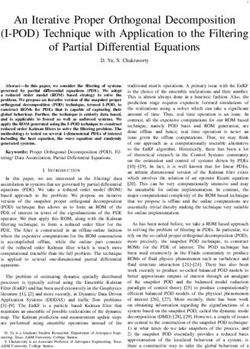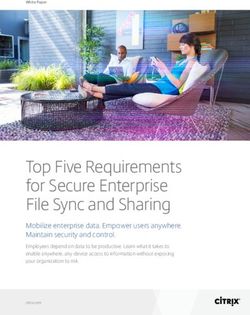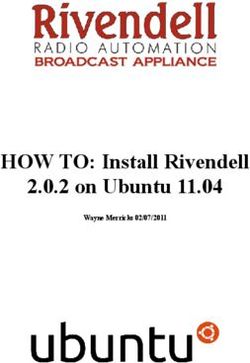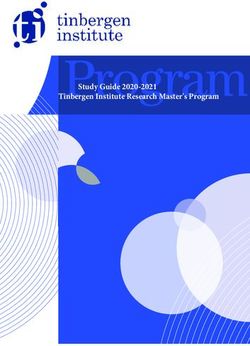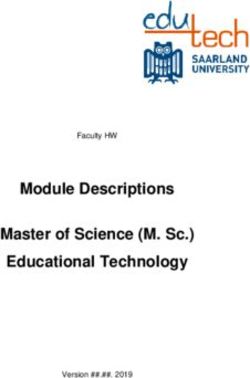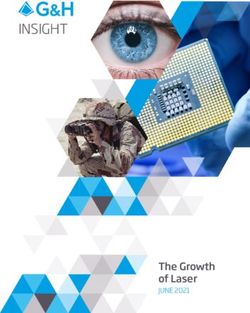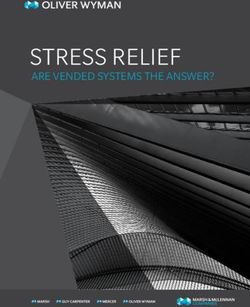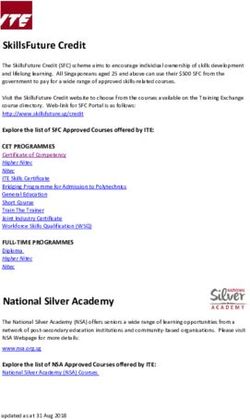EDMX PRO LEDMX PRO ULTRADMX2 PRO EDMX TRIGGER RECORD PLAYBACK - DMXKING
←
→
Page content transcription
If your browser does not render page correctly, please read the page content below
eDMX PRO
LeDMX PRO
ultraDMX2 PRO
eDMX Trigger
Record Playback
USER MANUAL – Firmware v3.7 - Windows Utility v1.20
DMXking.com • JPK Systems Limited • New Zealand
0104-701-3.7TABLE OF CONTENTS
Introduction ........................................................................................................................................................................................ 1
Features .......................................................................................................................................................................................... 1
Supported Devices .......................................................................................................................................................................... 2
SD Card ................................................................................................................................................................................................ 2
Compatible Micro SD Cards ............................................................................................................................................................ 2
Installation / Removal ..................................................................................................................................................................... 2
Concepts ............................................................................................................................................................................................. 5
Basic Setup .......................................................................................................................................................................................... 5
Show Recording .................................................................................................................................................................................. 8
Basic Operation ............................................................................................................................................................................... 8
Indicator States ............................................................................................................................................................................... 9
Record Triggering ............................................................................................................................................................................ 9
Show Playback .................................................................................................................................................................................. 11
Basic Operation ............................................................................................................................................................................. 11
Playback Triggering ....................................................................................................................................................................... 12
Playback Master Level................................................................................................................................................................... 13
eDMX Trigger ................................................................................................................................................................................ 14
Playback Completion Action ......................................................................................................................................................... 16
Show Description .......................................................................................................................................................................... 16
Next Show Auto Follow ................................................................................................................................................................. 16
Last Show Recall ............................................................................................................................................................................ 17
Playback Automation ........................................................................................................................................................................ 18
Internal Clock ................................................................................................................................................................................ 18
eDMX Control Accessory ............................................................................................................................................................... 19
Master script Show List format ..................................................................................................................................................... 20
Master Script Crontab Format ...................................................................................................................................................... 20
Example Master Script Show List Format ..................................................................................................................................... 21
Example Master Script Crontab Format........................................................................................................................................ 21
Network Playback ............................................................................................................................................................................. 23
DMXking.com • JPK Systems Limited • New Zealand
0104-701-3.7
iiArt-Net Control - ArtTrigger .............................................................................................................................................................. 24
File Access ......................................................................................................................................................................................... 25
Summary Of File Types ..................................................................................................................................................................... 26
DMXking.com • JPK Systems Limited • New Zealand
0104-701-3.7
iiiINTRODUCTION
All eDMX PRO (except eDMX1 PRO), LeDMX PRO and ultraDMX2 PRO products are capable of recording any incoming Art-Net,
sACN or DMX512 stream sent from your lighting control system. DMXking recorders are built right into the output node, unlike
other standalone recorder products, which not only removes another layer of equipment and cost but also provides distributed
highly scalable near unlimited universe playback count. What you see at the output node is exactly what gets recorded.
Minimum firmware required v3.0+ Update to the latest firmware using eDMX Configuration Utility v1.14+ (Windows).
This user manual is written for v3.7 firmware with eDMX Configuration Utility v1.20 (Windows version). We recommend you
update to the latest available firmware and utility.
FEATURES
• On-Node recording and playback without additional hardware
• Records whatever universes are configured on the device (eDMX4 PRO 4 universes, LeDMX4 PRO up to 16 universes)
• Up to 255 shows
• Scripted show playback sequences and time/date-based
• Last show recall upon power-up
• Blackout show after Show end for static/blackout scene or default show
• Distributed recording and playback
• High capacity SD cards supported 32GB, 64GB, 128GB+
• All protocols and merging supported by the device are also supported for recording
• Live network stream merge with show playback
• Record Art-Net, sACN and DMX-IN sources simultaneously
• Multicast sACN and broadcast ArtNet playback to network
• Record DMX-IN ports for playback as DMX-OUT or ArtNet/sACN streams
• Record USB DMX sources (ultraDMX2 PRO and eDMX2 PRO only)
• Show playback can be triggered on:
o Power up
o Time/date-based show runs
o ArtTrigger commands (broadcast and unicast)
o Playback universe Art-Net, sACN or DMX512 IN
o External contact closure (check hardware for accessory port support)
o Reception of broadcast by a master external contact closure unit.
eDMX Trigger – Accessory port external contact closure module
DMXking.com • JPK Systems Limited • New Zealand
0104-701-3.7
1SUPPORTED DEVICES
Most DMXking nodes support record/playback. All hardware versions of the following products have support when updated to
latest firmware.
Record/playback supported:
• eDMX4 PRO
• eDMX2 PRO
• eDMX4 PRO DIN
• eDMX4 PRO ISODIN
• LeDMX4 PRO
• ultraDMX2 PRO
Record/playback not supported:
• eDMX1 PRO
SD CARD
COMPATIBLE MICRO SD CARDS
For performance reasons we only recommend the following Micro SD cards which have been extensively tested in DMXking
hardware under maximum throughput conditions.
• Samsung PRO+ 32GB, 64GB
• Samsung PRO Endurance 32GB, 64GB, 128GB
• Kingston Endurance 32GB, 64GB, 128GB
• Strontium Nitro A1 32GB, 64GB, 128GB
• SanDisk Extreme Pro UHS-II 32GB, 64GB, 128GB
Most SD cards come pre-formatted FAT32 or exFAT file system. Both are FAT32 and exFAT are supported by the DMXking
recorder system however we highly recommend exFAT because file sizes >4GB are supported. All 64GB+ cards come pre-
formatted exFAT however most 32GB are supplied FAT32 formatted and should be re-formatted to exFAT before use. This is
particularly important if your application uses a large number of universes over a long record duration.
INSTALLATION / REMOVAL
Access to the internal SD card holder may require partial disassembly of the DMXking unit. This should be performed by a
competent technician or DMXking distributor. Antistatic precautions should be taken and power down the unit first.
Take care to operate the SD card holder correctly. Observe Open and Lock arrows and slide the top cover in the applicable
direction before hinging upwards. There is a reasonable force required to slide the top cover Open or Locked however almost no
force is required to hinge it upwards when in the Open position.
DMXking.com • JPK Systems Limited • New Zealand
0104-701-3.7
2Socket empty and in Locked state
Socket cover moved to Open position
Cover hinge rotated upwards
MicroSD card placed on holder – line up the notch
DMXking.com • JPK Systems Limited • New Zealand
0104-701-3.7
3Cover rotated down. Note it springs up a little so press it down before sliding to Lock position
Cover in Lock position. MicroSD card secured
DMXking.com • JPK Systems Limited • New Zealand
0104-701-3.7
4CONCEPTS
Each node is capable of storing up to 255 show files and show duration is limited only by available space and maximum 4GB file
size if FAT32 is used. In most applications with 32GB+ SD cards it is unlikely your shows will run out of space. As a rough guide
use 140MB per universe per hour @ 40fps to calculate file size.
Network streams arriving at the node are timestamped and recorded into the selected show file. Whatever streams arrive at the
node which would potentially appear on an output will be recorded regardless of whether another higher priority stream or
merged source is also present. Non-network DMX-IN sources may also be recorded. File format is pcap which can be opened in
Wireshark.
Playback of show files replicates the same network streams with all sACN priority and other merging still occurring exactly the
same as live output. Live universe streams may be merged with playback or completely take over output(s) if higher sACN
priority for example. Any re-configuration of an output node such as assigning a different universe or pixel mapping will take
effect because the recorded show file maintains universe specific information. A show file may be copied to another SD card
where identical playback is required on many nodes.
Show recording, playback and tftp file access are mutually exclusive. Only 1 show can be recorded or played back at a time and
initiating a different show playback will immediately stop the previous activity.
BASIC SETUP
To configure all record/playback features use eDMX Configuration v1.20+ (Windows OS only at present). Firmware v3.7+ is
required.
The Recorder tab contains all settings associated with record/playback operations. Output port settings are independent of
these settings except whilst recording when they dictate which incoming universes will be recorded. Manual controls have been
moved to a separate window accessed through the Advanced menu.
DMXking.com • JPK Systems Limited • New Zealand
0104-701-3.7
5Playback Enable and Recorder Enable provide device wide control over what actions may occur through other controls or
triggers. By default, both options are disabled and typical usage would be enabling both during show recording activities then
disabling Recorder once the show(s) are stable so no accidental overwriting occurs.
The eDMX Recorder Controls panel contains a Controls Scope selection. You can direct Control commands to either the Selected
Device or All Devices on a local area network segment through broadcast commands. Manual control operation sequence: Select
a Show from the dropdown list followed by Play or Record. Stop will immediately stop either playback or recording of any
running show or the Master Script. Record is gated with an Enable box to prevent accidental activation.
DMXking.com • JPK Systems Limited • New Zealand
0104-701-3.7
6In the main eDMX Configuration windows a brief Node Report is updated each time a node is polled. Although not real time the
information can be helpful to assess the current status of an eDMX/LeDMX PRO unit. SHOW:nnn indicates which show has been
selected. REC: indicates what the recorder is currently doing. If you have no SD card or it cannot be mounted this will be
indicated.
When Master Script crontab is running with no active show the recorder indication displays REC:Cron.
DMXking.com • JPK Systems Limited • New Zealand
0104-701-3.7
7SHOW RECORDING
BASIC OPERATION
AutoDevicePoll should be enabled to maintain continuous communications from the ArtNet Master station (eDMX
Configuration) to the selected Node.
Show recording can be initiated through the Controls panel or via network by Art-Net Trigger commands (refer to section on Art-
Net Control).
DMXking.com • JPK Systems Limited • New Zealand
0104-701-3.7
8Steps required to record a show:
• Verify your universe stream source(s) are functioning by observing DMX512 and/or Pixel outputs.
• Select Show number from dropdown dialogue. Show 255 is the “Blackout” show.
• Enable the Record button by selecting the adjacent Enable box.
• Start your universe stream sources(s) and click Record.
• Click Stop once the sequence/show has completed.
At this point you have generated a show capture file on the SD card which can be played back upon demand. If you select the
same show number and Record again it will overwrite the existing show no questions asked. To prevent accidental overwriting
of shows, untick the Recorder Enable setting in the Recorder tab and click Update.
Show Capture File Size is displayed under the Show selector box. Both a rounded value and the exact number of bytes (in
brackets) are shown.
Shows can be deleted by selecting the Show and clicking Delete Show followed by user confirmation. Show Description and
Next Show Auto Follow are also removed for the selected Show.
By default, during recording DMX512 and Pixel port outputs are disabled. By selecting the Record Monitor setting you can
observe the output during recording. With LeDMX4 PRO configured for maximum pixels on every output with full pixel mapping
depending on universe update rate there may not be sufficient processing capacity to record and output simultaneously. It is not
recommended to enable Record Monitor for >8 universes of incoming data on LeDMX4 PRO hardware but there are many
factors such as update rate and pixel type that will affect computational load.
Stream recording starts from the first Art-Net or sACN message received after Record is clicked. See Record Triggering for
additional stream recording control based on DMX channel level.
INDICATOR STATES
Port status indicators are used to show record and playback activity. Because all ports are active as record/playback at once the
indicators will operate in unison however where only 1 common indicator exists, such as on LeDMX4 PRO, it’s not possible to
distinguish between states beyond slow or fast flashing however this is usually adequate to determine action is occurring.
Port Indicators State Meaning
Slow flash Green / Red Selected show does not exist
Slow flash Green Show selected
Fast flash Green Playing show
Fast flash Red Recording show
RECORD TRIGGERING
Usually a show or lighting sequence has a definite start and finish state and it may be a little tricky to start the show and click
Record then Stop at a precise moment especially if the show is intended to be looped for example without noticeable transition.
DMXking.com • JPK Systems Limited • New Zealand
0104-701-3.7
9By selecting Record Trigger Universe and specifying the Universe and DMX Channel the show recording will be paused until the
specified channel is above 0%. Universe is sACN 1-63999 with Art-Net equivalent displayed adjacent (all DMXking products call
Art-Net 00:0:0 universe 1). DMX Channel 1-512 must also be specified. Record Trigger Universe is independent of any other
configured universe on the device and in larger systems would be broadcast or multicast to multiple devices in order to
synchronize recordings.
Steps required to record a show with triggering:
• Enable Record Trigger, enter the applicable Universe and DMX Channel. Click Update.
• Verify your universe stream source(s) are functioning by observing DMX512 and/or Pixel outputs.
• Select Show number from dropdown dialogue.
• Enable the Record button by selecting the adjacent Enable box.
• Click Record. (Nothing is recorded yet unless your trigger channel is already > 0%)
• Start your universe stream sources(s) including the Record Trigger universe.
• Stream recording is only active when the Trigger Universe/Channel is above 0%.
• Click Stop. (Record Trigger already paused stream recording prior to Stop if the channel level returned to 0%)
DMXking.com • JPK Systems Limited • New Zealand
0104-701-3.7
10SHOW PLAYBACK
BASIC OPERATION
AutoDevicePoll should be enabled to maintain continuous communications from the ArtNet Master station (eDMX
Configuration) to the selected Node.
Show playback can be initiated through the Controls panel or via network through Art-Net Trigger commands (refer to section
on Art-Net Control).
Steps required to play back a show:
• Ensure Playback Enable is selected.
• Select Show number from dropdown dialogue.
• Click Play.
• To stop playback before the show has finished click Stop.
DMXking.com • JPK Systems Limited • New Zealand
0104-701-3.7
11Selecting Playback Merge permits live network streams to be merged in with play back streams or completely take over
depending on sACN Priority setting. Note that device limitations such as number of merge stream sources still apply regardless
of live or playback source (i.e. you can’t HTP/LTP merge 2 live streams with 1 playback stream since 3 streams exceeds the
merge source limit of 2). There are no limits on the number of different sACN Priority streams and a scenario might be looped
playback at priority 99 for standalone lighting which is overridden by a lighting console at priority 100 (only when present) which
is overridden by an iPad for rigging at priority 101 (only when present).
PLAYBACK TRIGGERING
A dedicated Playback Trigger Universe can be enabled. This is independent from any configured universes for DMX512 or Pixel
outputs. Typically, this universe would be broadcast or multicast to multiple devices for synchronized playback triggering from a
lighting console or other Art-Net/sACN source however unicast is also supported.
It is also possible to configure a node port for DMX-IN on the same universe as the Playback Trigger Universe. This allows a local
DMX512 source to trigger show playback.
Playback Group is used to limit show triggering to a group of 10 shows allowing the same broadcast/multicast universe to
trigger different shows on different units. Playback Group = 0 disables the group restriction. Playback Group = 1 -> show1 thru
show 10, Playback Group = 2 -> show11 -> show 20 etc.
DMXking.com • JPK Systems Limited • New Zealand
0104-701-3.7
12Mapping of the Playback Trigger Universe channels to Show number is as follows:
• Playback Master Level = Specified DMX Channel (only applicable to LeDMX4 PRO pixel outputs)
• Show 1 = Channel 2
• Show 2 = Channel 3
• ………… [Show 4 thru Show 253]
• Show 254 = Channel 255
• Show 255 is the Blackout show and cannot be run through Playback Universe control
• Show 0 (script run) = Channel 257
Channel levels are split into 3 ranges to allow various options for playing back a show. Stop, Idle, Start.
• 0-33% Stop show
• 34-66% Idle
• 67-100% Start show
This mapping allows a slider to be used to active a show (67-100%) then whilst it runs move to Idle (34-66%) so it runs to the end
and finally upon completion it can be moved to the Stop position (0-33%). Optionally the same show can be looped by simply
leaving the channel in Start show range (67-100%). At any time, a show may be stopped with the channel in Stop (0-33%).
The lowest Channel takes precedence thus setting Channel 2 & 3 to 100% will run Show 1 but if Channel 2 is stopped (level 0%)
then Show 2 will run since it was the next highest channel with a Start level.
Prior to v3.7 firmware if the Playback Trigger Universe matched a universe recorded for a show this was internally passed
through for triggering purposes. Although this could be intentional under some very specific circumstances it also created a lot
of confusion if not since whatever content existed in the played back universe would fight with an incoming ArtNet/sACN
universe triggering seemingly random start/stop of shows. Recorded universes matching Playback Trigger Universe no longer
trigger shows.
PLAYBACK MASTER LEVEL
Playback Master Level DMX Channel is used in conjunction with Playback Trigger Universe. It is not necessary to enable
Playback Triggering via this universe in order to use the Playback Master Level control however you must specific the universe.
Both may be enabled however take care to place your Playback Master Level DMX Channel away from the Trigger DMX
DMXking.com • JPK Systems Limited • New Zealand
0104-701-3.7
13Channels. DMX Channel 1 is unused by the Triggers DMX Channels > 256 are unused too. Playback Group can also be used to
reduce the Trigger DMX Channel footprint to 10.
EDMX TRIGGER
Simple contact closure external triggering is supported on DMXking interface units which have an RJ11 accessory socket. Not all
devices have this feature which is being progressively rolled out over most of the product range. We recommend using the
DMXking eDMX Trigger module P/N 0114-1.0 for screw terminal connections along with built in push buttons. The module can
be DIN rail mounted alongside other products as shown below. Connectors are RJ12 / 6P6C type and the eDMX Trigger module
is supplied with a 30cm long cable. We do not recommend long cable runs beyond a few meters.
eDMX Trigger module alongside LeDMX4 PRO
There are 2 modes of operation for contact closure external triggering.
• Simple mode: Show 1, 2, 3, Master Script or Show 1, 2, 3, 4
• Show Up/Down/Go mode:
Up/Down/Go mode will only function on consecutive show numbers. For example, if you record show001, show002 and
show004 the last one won’t be accessible because show003 is missing.
DMXking.com • JPK Systems Limited • New Zealand
0104-701-3.7
14Enable eDMX Trigger for Simple mode. Enable Skip Script for shows 1-4 or disable for shows 1-3 + Master Script.
Enable eDMX Trigger and Up/Down/Go for this operation mode.
Broadcast Triggers allows a single eDMX/LeDMX/ultraDMX2 PRO node on the network to broadcast the Show run commands to
other units on the same Local Area Network.
Show Run Until Complete ensures an externally triggered show runs until completion before another show can be triggered.
The eDMX Control accessory is not yet available.
Trigger port pin mapping:
• I/O Port 1 = Show 1 / Up
• I/O Port 2 = Show 2 / Down
• I/O Port 3 = Show 3 / Go
• I/O Port 4 = Show 4 or Script Run / Black Out
RJ11 Pin mapping:
RJ11 Pin number Function
1 +5V (do not connect!)
2 I/O Port 1
3 I/O Port 2
4 I/O Port 3
5 I/O Port 4
6 GND
To trigger and input connect the I/O Port to GND (pin 6). Lowest I/O Port takes priority. Not sure which pin is Pin 1? Use a
multimeter to check for a positive voltage between 6 (GND) and 1 (+5V).
DMXking.com • JPK Systems Limited • New Zealand
0104-701-3.7
15PLAYBACK COMPLETION ACTION
When show playback reaches the end of a show file there are several options which determine what happens next to the
DMX512 ports and/or Pixel outputs.
Enabling Hold Last Scene will maintain whatever the last channel states were present at the end of a show file. If those states
were an sACN stream terminate then outputs will of course be off already before the hold occurs. For DMX512 ports that should
Hold Last Scene ensure Timeout all sources is not enabled since the recorder stream source will end.
Enabling Blackout Show After Stop causes show255 (a special show assigned to Blackout) to run immediately upon show end or
after a Stop command is received through any of the show triggering mechanisms. Rather than just forcing everything to
black/off you can also record your own “Blackout” show to provide flexibility for whatever fixtures are connected and provide a
lights-on condition if desired.
SHOW DESCRIPTION
Select the applicable Show and edit the Show Description text then click Update Show. The text is saved on the SD card in file
infoNNN.txt where NNN is the show number.
NEXT SHOW AUTO FOLLOW
The Next Show Auto Follow option provides a simple method for stringing several shows together and/or looping back to a
show.
DMXking.com • JPK Systems Limited • New Zealand
0104-701-3.7
16Select the applicable Show then select the Next Show Auto Follow show. In the example above Show 1 -> Show 1 will just loop
Show 1 forever once it’s started.
LAST SHOW RECALL
Last Show Recall saves the last running show number and recalls upon power up if the unit has been powered down. Master
Script will override Last Show Recall upon power up.
DMXking.com • JPK Systems Limited • New Zealand
0104-701-3.7
17PLAYBACK AUTOMATION
Firmware v3.0 – v3.3 offered basic scripting intended to run a sequence of show files optionally looped and optionally auto-run
at power on. It is highly recommended to update to the latest available firmware for additional features.
Firmware v3.7+ includes a crontab style option for playback automation allowing shows to be run at specific times/days and/or
periodically. All eDMX/LeDMX PRO hardware contains an internal volatile clock which can be synchronized to an NTP server
(local or internet). Time zones and Daylight Savings time are supported. The eDMX Control accessory unit includes a battery
backed Real Time Clock.
Master Script can be edited directly by selecting Show Master Script. A Show Description can also be added. Click Update Show
to save both items. Script files can also be accessed through a TFTP file transfer session, see the File Access section for file type
information.
INTERNAL CLOCK
Firmware v3.7+ only.
All eDMX/LeDMX/ultraDMX2 PRO nodes implement an internal clock which initializes at Wednesday 1st January 2020
UTC+00:00 upon power up. Date/time updates through ArtNet TimeSync messages or a specified Network Time Protocol (NTP)
server will be applied to the internal clock but are lost when the node is powered down. The eDMX Control accessory unit
contains a battery backed real time clock. Local time zone and daylight savings adjustments are applied from node configuration
parameters.
If the eDMX/LeDMX/ultraDMX2 PRO node has internet access via a router NTP time synchronization may be used. The Default
Gateway must be correctly specified in Network Settings and applicable firewall permissions granted if your network has tighter
security policies. Local NTP time servers may also be used.
DMXking.com • JPK Systems Limited • New Zealand
0104-701-3.7
18Specify the IPv4 NTP Server IP address. Don’t use the IP in this example because it’s in New Zealand and probably a long way
from your location, find a closer NTP server from https://www.ntppool.org/en/ and lookup the IPv4 address using
https://whatismyipaddress.com/hostname-ip
Set the NTP Poll Interval (Hours). To disable NTP set this to 0.
Select your Time Zone. https://timezonedb.com/time-zones
Chose US Date Format and measure stuff in decimal inches if you like.
Daylight Savings time offset can be configured as either a Specified date or Recurring date. Typically, Recurring dates are used
such as USA DST Begin 2nd Sunday March @ 02:00 and DST End 1st Sunday November @ 02:00. Daylight savings time by country:
https://en.wikipedia.org/wiki/Daylight_saving_time_by_country
Click Update to save Time settings.
Current date/time can be verified using Check Clock. The status of NTP synchronization is also displayed as Good/Waiting or
Disabled. Click NTP Update for manual synchronization and then Check Clock to verify NTP server requests are working.
EDMX CONTROL ACCESSORY
Coming soon. Stay tuned.
DMXking.com • JPK Systems Limited • New Zealand
0104-701-3.7
19MASTER SCRIPT SHOW LIST FORMAT
The master show script file show000.txt is in ASCII text and must start with the following lines:
DMXKING
VER=0.1
Followed by:
AUTORUN or AUTOOFF
A list of shows:
show001
show002
show006
And finally, to loop the show list (optional):
show000
Next Show Auto Follow does not apply to Master Script list format show automation.
MASTER SCRIPT CRONTAB FORMAT
This is an alternative master show script file show000.txt in ASCII text for v3.7+ firmware. Whilst not a true unix/linux crontab
format because of different requirements it is still a chronological table. The file must start with:
DMXKING
VER=0.1
Followed by:
CRONTAB or CRONOFF to enable or disable the Master Script.
Followed by:
A list of shows preceded by chronological parameters. Each parameter is separated by a SPACE character. Up to 10 CRON entries
can be included in the script file.
[sec] [min] [hour] [month_day] [month] [week_day] [interval] [duration] showNNN
The first 6 parameters relate to a specified time/day showNNN should be run and each parameter can be set to a wildcard *
instead of a number however [interval] and [duration] parameters can be used independently of time/day parameters or in
conjunction with them. [duration] is how long in seconds showNNN should be triggered for ranging from 0 to 86400. [interval] is
the time period between repeated runs of showNNN in seconds ranging from 0 to 86400. It is important to consider that
unrealizable parameter combinations exist.
[sec] 0 – 59 or *
[min] 0 – 59 or *
[hour] 0 – 23 or *
[month_day] 0 – 31 or * (some months < 31 days)
[month] 1 – 12 or *
[week_day] 0 – 6 or * (Sun = 0, Mon = 1, Tue = 2, Wed = 3, Thu = 4, Fri = 5, Sat = 6)
[interval] 0 – 86400 (seconds). 0 = Disabled
[duration] 0 – 86400 (seconds). 0 = Disabled
DMXking.com • JPK Systems Limited • New Zealand
0104-701-3.7
20Next Show Auto Follow is observed with Master Script crontab format show automation and is used in concert for looping shows
for a specified duration triggered at a time of day or interval.
See examples below. These can be copied and pasted into the eDMX Recorder window Master Script box (Ctrl-C Ctrl-V).
EXAMPLE MASTER SCRIPT SHOW LIST FORMAT
Example 1: Run master script upon power up, show001 looped forever.
DMXKING
VER=0.1
AUTORUN
show001
show000
Example 2: Run script only upon Trigger of show000. Starts with show006 followed by show002 followed by show006 followed
by show003 then Stop.
DMXKING
VER=0.1
AUTOOFF
show006
show002
show006
show003
EXAMPLE MASTER SCRIPT CRONTAB FORMAT
Example 1: Run show001 every 55 seconds forever. Any date/time. [duration] must be 0.
DMXKING
VER=0.1
CRONTAB
* * * * * * 55 0 show001
Example 2: Run show001 once at 10:00:00 every day.
DMXKING
VER=0.1
CRONTAB
0 0 10 * * * 0 0 show001
Example 3: Run show001 every 60 seconds for a duration of 1 hour (3600 seconds) at 15:30:00 every day.
DMXKING
VER=0.1
CRONTAB
0 30 15 * * * 60 3600 show001
DMXking.com • JPK Systems Limited • New Zealand
0104-701-3.7
21Example 4: Run show001 once at 10:00:00, show002 once at 10:30:00, show003 once at 11:00:00, show004 once at 15:02:15
every day.
DMXKING
VER=0.1
CRONTAB
0 0 10 * * * 0 0 show001
0 30 10 * * * 0 0 show002
0 0 11 * * * 0 0 show003
15 2 15 * * * 0 0 show004
Example 5: Run show001 once at 09:00:00 on Mon and Wed, show002 once at 09:00:00 on Tue and Thu.
DMXKING
VER=0.1
CRONTAB
0 0 9 * * 1 0 0 show001
0 0 9 * * 3 0 0 show001
0 0 9 * * 2 0 0 show002
0 0 9 * * 4 0 0 show002
Example 6: Run show001 every 60 seconds for 250 seconds at 5 and 35 minutes past the hour every day.
DMXKING
VER=0.1
CRONTAB
* 5 * * * * 60 250 show001
* 35 * * * * 60 250 show001
Example 7: Run show001 at 30 seconds past the minute for a duration of 30 seconds. For this example show001 is a 5 second
sequence but looped by using Next Show Auto Follow specified as show001 (i.e. show001 loops).
DMXKING
VER=0.1
CRONTAB
30 * * * * * 0 30 show001
Example 8: Run show001 from midnight Sunday for 24hrs, show002 from midnight Monday for 24hr, show003 from midnight
Tuesday for 24hr, show004 from midnight Wednesday for 24hr, show005 from midnight Thursday for 24hr, show006 from
midnight Friday for 24hr, show007 from midnight Saturday for 24hr. Each show needs to be looped by specifying the Show Auto
Follow to the same show.
DMXKING
VER=0.1
CRONTAB
0 0 0 * * 0 0 86400 show001
0 0 0 * * 1 0 86400 show002
0 0 0 * * 2 0 86400 show003
0 0 0 * * 3 0 86400 show004
0 0 0 * * 4 0 86400 show005
0 0 0 * * 5 0 86400 show006
0 0 0 * * 6 0 86400 show007
DMXking.com • JPK Systems Limited • New Zealand
0104-701-3.7
22Now for some bad examples that don’t produce sensible results.
Bad Example 1: Results in only show002 running every 60 seconds. Why? Crontab entries are evaluated in list order and the first
entry is run but immediately replaced by the 2nd entry with identical timing. Even if show002 is very short it won’t be replace by
a longer show001 since this is only a show trigger.
DMXKING
VER=0.1
CRONTAB
* * * * * * 60 0 show001
* * * * * * 60 0 show002
Bad Example 2: Run show001 on Friday 1st January at 00:00:00 every 120 seconds for 6 hours (21600s). What’s wrong with this?
Over specified with both [week_day] and [month_day]. Shouldn’t be specifying Friday since your new years show will only run
during 2021, 2027, 2038 and so on. Changing the 5 to * will result in correct operation of the new years show running every
year.
DMXKING
VER=0.1
CRONTAB
0 0 0 1 1 5 120 21600 show001
NETWORK PLAYBACK
Enable Network Playback to output recorded streams over the network connection. Only Multicast sACN and Broadcast ArtNet
are supported and the protocol headers are re-written accordingly so the source is differentiated from the original. This re-
writing is performed on-the-fly thus copying an existing capture file to another device will result in the new device’s CID and
Source Name appearing in the header.
For large distributed applications Broadcast ArtNet network playback is not recommended and we suggest using sACN protocol
whenever possible.
DMXking.com • JPK Systems Limited • New Zealand
0104-701-3.7
23ART-NET CONTROL - ARTTRIGGER
Underlying record/playback is controlled by ArtTrigger commands. See the latest version of the ArtNet specification for protocol
details https://art-net.org.uk/resources/art-net-specification/
OEMCode 0xFFFF or 0x6A6B are accepted through either unicast or broadcast ArtTrigger messages.
Key = 3, SubKey = show number (0 – 255 where 0 is the script file “show”)
Key = 2, SubKey = command (see table below)
SubKey value (for Key = 2) Command
‘G’ (Hex 0x47) Show GO
‘S’ (Hex 0x53) Show STOP
‘R’ (Hex 0x52) Show RECORD
Typical ArtTrigger command sequences:
Sequence of ArtTrigger messages Action
ArtTrigger Key = 3, SubKey = 1 + ArtTrigger Key = 2, SubKey = ‘G’ Start playback of show001
ArtTrigger Key = 2, SubKey = ‘S’ Stop playback or recording of current show (if any)
ArtTrigger Key = 3, SubKey = 99 + ArtTrigger Key = 2, SubKey = ‘R’ Start recording show099
ArtTrigger Key = 3, SubKey = 0 + ArtTrigger Key = 2, SubKey = ‘G’ Start script file playback
If you plan on implementing ArtTrigger in your own software use WireShark to observe messages generated by the eDMX
Configuration Utility when Play/Stop/Record are clicked to verify your own code is generating the correct message format.
DMXking.com • JPK Systems Limited • New Zealand
0104-701-3.7
24FILE ACCESS
Low level file access to the SD card is available through TFTP protocol. All files are stored in the root directory and may also be
externally manipulated/copied/deleted using any computer capable of mounting FAT32 or exFAT volumes. For large show files
of many GB size the speed of TFTP transfer is not great since the DMXking device only have a fraction of the computing power a
typical desktop computer has.
By default, TFTP file access is disabled. Read Access and Write Access is controlled separately and a specific Client IP may be
specified to limit connections to only 1 computer. Setting Client IP to 0.0.0.0 allows any computer on the network access.
Microsoft Windows OS does not come with a TFTP Client program enabled. You can enable this application through Control
Panel. Search “Turn Windows features on or off” and locate “TFTP Client” in the list.
It is recommended a folder is created under the root directory for storing show and script files. For example C:\shows. Then
create sub folders for each DMXking device using whatever naming convention suits your application (e.g. C:\shows\LeDMX-
Unit-1)
To write a master show script file using Windows TFTP Client perform the following steps:
• Open a Command Prompt window.
• Type “cd c:\shows\LeDMX-Unit-1”
• Type “tftp -i 192.168.0.113 PUT show000.txt show000.txt”
Of course, you would need to have created the file show000.txt first on the computer and saved it in the c:\shows\LeDMX-Unit-
1 folder. Also, the IP address of your unit may well be different from the example of 192.168.0.113 so change accordingly.
To read a master show script file:
• Open a Command Prompt window.
• Type “cd c:\shows\LeDMX-Unit-1”
• Type “tftp -i 192.168.0.113 GET show000.txt show000.txt”
The show000.txt file can be opened with Notepad, edited and the PUT back again as above. Obviously once the Command
Prompt window is open and in the correct folder location you can skip those steps and just run tftp commands. Writing a few
simple batch files can help simplify this upload process.
To delete a file:
Because the tftp protocol does not support deleting of files we have included a specially named file upload mechanism to
perform deletions. Uploading a filename starting with _DEL will cause the matching file to be deleted. _DEL001.txt will delete
show001.txt and _DEL055.cap will delete show055.cap for example.
• Open a Command Prompt window.
• Type “cd c:\shows\LeDMX-Unit-1”
• Create a blank txt file named _DEL001.txt
• Type “tftp -i 192.168.0.113 PUT _DEL001.txt _DEL001.txt”
DMXking.com • JPK Systems Limited • New Zealand
0104-701-3.7
25To read the SD card root directory file list:
• Type “tftp -i 192.168.0.113 GET files.txt files.txt”
This is a special file that is dynamically generated upon request since the TFTP protocol does not support directory listing by
itself. Open files.txt in Notepad to view the directory listing along with free space information.
You can use any TFTP Client application you like and for large file transfers the Windows TFTP Client doesn’t actually comply
with wraparound block counts so fails miserably. Our recommendation is the haneWIN TFTP implementation which can be
found here https://www.hanewin.net/tftp-e.htm however take note the command line switch options are different.
File system datetime stamps use the internal clock.
SUMMARY OF FILE TYPES
File Description
showNNN.cap Show capture file. NNN = 001 to 255
showNNN.txt Next Show Auto Follow script ASCII text file. NNN = 001 to 255
infoNNN.txt Show Description ASCII text file. NNN = 000 to 255
show000.txt Master Script ASCII text file
files.txt Dynamic file generated upon tftp get. File listing of root directory
lastshow.txt Last selected show ASCII text file (if option enabled)
DMXking.com • JPK Systems Limited • New Zealand
0104-701-3.7
26You can also read