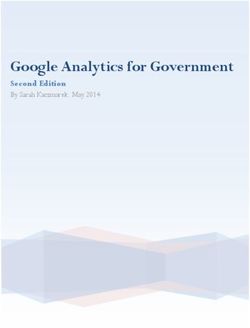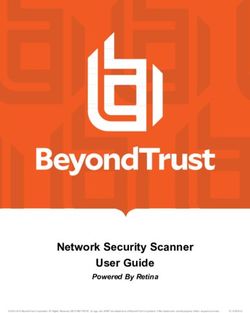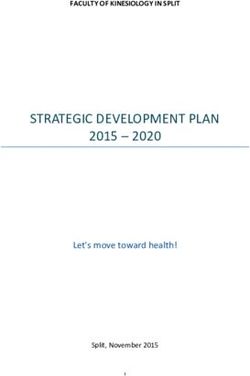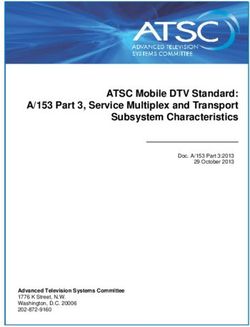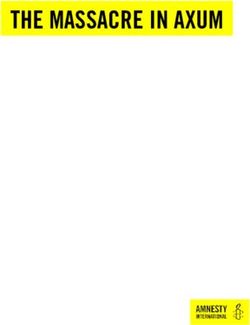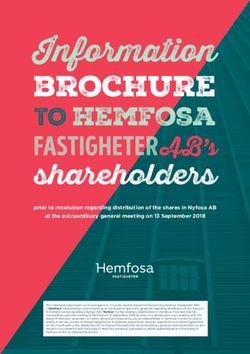ELECTRONIC ADJUDICATION MANAGEMENT SYSTEM (EAMS) - E-FORM FILERS REFERENCE GUIDE INSTRUCTIONAL MANUAL ELECTRONIC FILING for - CA.gov
←
→
Page content transcription
If your browser does not render page correctly, please read the page content below
ELECTRONIC ADJUDICATION
MANAGEMENT SYSTEM
(EAMS)
REFERENCE GUIDE
and
INSTRUCTIONAL MANUAL
for
ELECTRONIC FILING
E-FORM FILERS
Page 1 of 89 Back to Table of Contents Rev 2013-12TABLE OF CONTENTS
(Click on the blue heading to go to that section) Page
I. INTRODUCTION................................................................................................5
II. GENERAL GUIDELINES ...................................................................................6
Reason for the Guide ....................................................................................6
EAMS Hours .................................................................................................6
EAMS Links and Email Addresses ................................................................6
EAMS Basics ................................................................................................6
III. FILING PROCEDURE......................................................................................11
Preparation..................................................................................................11
Login ………………………………………………………………………………11
Structured E-form ........................................................................................12
Attachments to Structured E-form ...............................................................13
Submitting Your Structured E-form .............................................................13
Unstructured E-form ....................................................................................14
Confirmation of Filing ..................................................................................14
IV. GENERAL TOPICS..........................................................................................16
ADJ Home Page Applicant – Defendant Section ........................................16
Addresses ...................................................................................................16
Archived Case .............................................................................................17
Asbestos Cases ..........................................................................................17
Attachments ................................................................................................17
Batch ID and a Deleted Batch .....................................................................18
Batch ID Number Blank ...............................................................................18
Body Part Codes .........................................................................................19
Case Number ..............................................................................................19
Central Registration Unit .............................................................................20
Change of Address .....................................................................................20
Change of Claims Administrators’ Office .....................................................20
Change of Handling Location ......................................................................22
Change Of Primary/Alternate Administrator ................................................23
Companion Cases.......................................................................................24
Correcting Information in EAMS ..................................................................24
Cover Letters...............................................................................................24
Cross-Examination of Rater ........................................................................25
Date of Injury ..............................................................................................25
Dismissal of Attorney ..................................................................................25
Document Titles ..........................................................................................25
Duplicate Filings ..........................................................................................26
Page 2 of 89 Back to Table of Contents Rev 2013-12Emails .........................................................................................................26
Error Messages ...........................................................................................27
Events .........................................................................................................28
External Request For Action .......................................................................28
External Users Page Views .........................................................................29
Field Information .........................................................................................29
In-camera Review and Petition to Seal Documents ....................................29
Labeling Scanned Attachments...................................................................30
Legally Uninsured .......................................................................................31
Medical Reports ..........................................................................................31
Names – Person and Employer ..................................................................32
Notice of Application – Incorrect Injured Worker .........................................32
Notice of Representation-Substitution of Attorney-Dismissal of Attorney ....33
OCR Filing...................................................................................................34
One Case Per Batch – One Product Delivery Unit Per Batch .....................35
Order Suspending Action on Settlement .....................................................35
Petitions ......................................................................................................35
Petition for Commutation .............................................................................35
Proof of Service ...........................................................................................36
Proposed Orders .........................................................................................36
Punctuation in Names/Addresses ...............................................................36
Radio Buttons..............................................................................................37
Reconsideration Or Removal ......................................................................37
Request for Commutation ...........................................................................39
Request for Factual Correction ...................................................................39
Searching for a Case in EAMS....................................................................39
Self-Insured Employer .................................................................................40
Service of Notices .......................................................................................41
Service Of Your E-Form ..............................................................................41
Signature – S Signature ..............................................................................41
Subpoenaed Records .................................................................................43
Substitution of Attorney ...............................................................................43
Trial Brief .....................................................................................................43
Trial Exhibits................................................................................................43
Venue ……………………………………………………………………………. 45
Which WCJ Is Assigned For My Hearing ....................................................46
Withdrawal of Notice and Request for Allowance of Lien ............................46
Writ of Review .............................................................................................46
V. SELECTED STRUCTURED FORM SPECIFICS .............................................47
Document Coversheet ................................................................................47
Document Separator Sheet .........................................................................48
Case Opening Documents ..........................................................................49
Application for Adjudication of Claim ...........................................................50
Page 3 of 89 Back to Table of Contents Rev 2013-12Amended Application ..................................................................................51
Death Application ........................................................................................52
Notice of Application ...................................................................................53
Answer to Application ..................................................................................53
Application for Discretionary Payments from the UEBTF ............................54
Disability Evaluation Unit .............................................................................54
Declaration of Readiness to Proceed ..........................................................55
DOR For Satellite District Office ..................................................................58
Expedited DOR ...........................................................................................58
General Public Request for Information ......................................................58
Notice and Request for Allowance of Lien ..................................................58
Return to Work Supplemental Job Displacement Benefit Unit ....................61
Settlement Documents ................................................................................62
Subsequent Injury Benefit Trust Fund Application ......................................65
Unstructured E-forms ..................................................................................66
VI. EAMS HELP DESK AND THE UDQ OPERATOR ...........................................67
Help Desk....................................................................................................67
UDQ Operator .............................................................................................68
VII. TIPS AND TRICKS ..........................................................................................70
Batch ID Management ................................................................................70
Form Preparation Efficiency ........................................................................70
General .......................................................................................................70
Organize your Trial Exhibits ........................................................................71
Remove Auto Update On Date In Microsoft Word Documents....................71
Uniform Assigned Name Online Database ..................................................72
User Name and Password ..........................................................................72
View All of the Documents In FileNet ..........................................................72
View Your Document In Filenet ...................................................................73
VIII. TROUBLE SHOOTING ....................................................................................75
IX. APPENDIX .......................................................................................................77
Electronic Adjudication Management System—E-Forms Agreement .........77
Website Links and Email Addresses ...........................................................78
Address Abbreviations ................................................................................80
Sample of Defective Highlighted OCR Form ..............................................82
External User Request for Action ................................................................83
External Users Page Views .........................................................................84
Glossary ......................................................................................................85
Page 4 of 89 Back to Table of Contents Rev 2013-12I. INTRODUCTION Electronic filing provides for faster submission of your forms and documents. Once submitted, and assuming there are no errors, your documents are filed with the District Office, generally as soon as the next batch run has completed. To be an electronic filer requires that you submit an Eforms Agreement to the Division of Workers’ Compensation (DWC), and that the agreement be approved by DWC after all requirements are met. (See Appendix A) This application, along with training materials, can be found at: http://www.dir.ca.gov/dwc/eams/EAMS_EformsFilers.html. The completed agreement is sent by email to EFORMS@DIR.CA.GOV with e-form agreement in the subject line. Filing electronically requires a login consisting of a user name and password. Upon completion of the required training, new participants to the e-form filing will receive a login which allows them electronic access to Electronic Adjudication Management System (EAMS). Presently, electronic access is limited to those with a PC running Internet Explorer (IE), and Version IE-7 or a newer version is best. The compatibility view, located under the IE menu toolbar, must be set to “display all websites in compatibility view.” Your e-form login and Uniform Assigned Name has two functions. First it allows you to submit documents into a case. You submit documents using your eform logon, through an eform link on your home page. Second it allows you to review all pertinent case information, including the ability to review and if necessary print or save documents previously filed if you are a case participant. Page 5 of 89 Back to Table of Contents Rev 2013-12
II. GENERAL GUIDELINES
Reason for the Guide
This is to provide you with a key word and key phrase searchable resource to help you
achieve as error free and efficient e-filing as possible. The headings in the Table of
Contents are hyperlinks that will take you directly to that heading. At the bottom of each
page is a hyperlink to return you to the Table of Contents.
EAMS Hours
Monday – Saturday: 6:00 a.m. – 8:00 p.m.
Sunday: Closed
EAMS is available during the hours posted above. If DWC conducts scheduled system
maintenance, the e-file administrator will be notified. If there is an unscheduled
maintenance, DWC will notify the e-file administrators by e-mail.
DWC’s system batch processes every 2 hours starting at 8:00 a.m. If the system batch
volume exceeds the set processing limit, the filed document may not appear until the
second batch process is completed.
EAMS Links and Email Addresses
A list of pertinent website links and email addresses is at Appendix B.
EAMS Basics
You must comply with all applicable Labor Code sections and regulations, regardless of
whether or not these are listed and/or covered in this Guide.
INTEGRATED CASES AND PRODUCT DELIVERY CASE FILES:
A main purpose of EAMS is to integrate the DWC’s multiple unit files into one seamless
case management system. In EAMS, this is done using “integrated case” and “product
delivery cases.” The integrated case is the umbrella, which contains overarching injury
information and under which each of the product delivery cases reside. The product
delivery cases are the unit-specific portions of the case file in EAMS. For purposes of
filing, you need to know the Product Delivery Unit (PDU) names:
INT—Integrated Case
Page 6 of 89 Back to Table of Contents Rev 2013-12ADJ—Adjudication Case (court case)
RSU—Return to Work / Supplemental Job Displacement Benefit Case
DEU—Disability Evaluation Unit Case
UEF—Uninsured Employers Benefit Trust Fund Case
SIF—Subsequent Injuries Benefit Trust Fund Case
Each one of the Product Delivery Units is a “case” under the INT case. For example, a
Request for Summary Rating Determination only opens the DEU PDU case. If you then
file an Application of Adjudication of Claim, this document is to be filed as a “new case”
so it opens the ADJ PDU case. You cannot just change the prefix on the DEU case
number.
UNIFORM ASSIGNED NAMES
Currently, only claims administrators’ offices, representatives’ offices and lien claimants
have Uniform Assigned Names (UAN) and they must have a UAN.
A claims administrator’s office for EAMS purposes is:
• An insurance company that self-administers its own claims
• A self-insured employer that self-administers its own claims
• A third party administrator (TPA)
For example:
State Compensation Insurance Fund is an insurance company that self-administers its
own claims. It has several UANs depending on the type/location of the claim – e.g.
SCIF INSURED EUREKA
Solar Turbines, Inc. is a self-insured, self-administered employer – SOLAR TURBINES
SAN DIEGO
Keenan & Associates is a TPA – KEENAN ASSOCIATES RIVERSIDE
A representative’s office for EAMS purposes is:
• A law firm
• A sole-practitioner attorney
• A non-attorney representative who is not employed by its client
For example:
Rose, Klein & Marias – ROSE KLEIN SAN DIEGO
But, the individual attorneys within a law firm are not given their own UAN
But a sole-practitioner attorney must have a UAN
Page 7 of 89 Back to Table of Contents Rev 2013-12Law Office of Pierre Vaughn – PIERRE VAUGHN SAN DIEGO
A non-attorney entity that represents lien claimants does have a UAN
Alliance Medical Billing – ALLIANCE MEDICAL BILLING IRVINE
A non-attorney person that represents several different lien claimants must have a UAN
Scott Sherman – SCOTT SHERMAN RAMONA
But a hearing representative who is employed in-house by the lien claimant or claims
administrators’ office does not have a UAN.
A lien claimant’s office for EAMS purposes is:
• An individual
• An organization
• A service provider
• A law firm
For example:
EDD SDI office filed a lien for recovery of benefits paid to the injured worker. It has
several UANs depending on the type of benefit and location of the office – EDD SDI
SAN BERNARDINO
Please check the online database for the UAN:
http://www.dir.ca.gov/dwc/EAMS/EAMS-LC/EAMS_ClaimsAdmins_Reps.htm
before preparing your form.
AUTHOR FIELD
Use the UAN if the entity preparing the document is a claims administrators’ office or a
representatives’ office.
Lien claimants have a uniform assigned name. The uniform assigned name must be
used in the author field on the unstructured e-forms and attachments to the e-forms that
are being submitted.
For example, attorney Bob Jones of Rose, Klein & Marias prepared a DOR with a
Proof of Service. The author for the Proof of Service would be “ROSE KLEIN
SAN DIEGO”
If the party preparing the document is neither a claims administrator’s or
representative’s office, then it would be the individual’s/entity’s name
Page 8 of 89 Back to Table of Contents Rev 2013-12For example, attached to the DOR is the medical report of John O’Brien, M.D.
The author for this attachment would be “JOHN OBRIEN MD”
Subpoenaed employment records: The author would be the name of the
employer
• Author Summary:
• Your UAN – if it is a document prepared in your office
• Medical Practitioner’s Name – if it is a medical report
• Facility/Entity Name – if it is subpoenaed records
• Claims Administrator’s UAN – if prepared in their office
• Employer’s Name – if prepared by the employer
• UAN – if it is a document prepared by an entity with a UAN
Do not use punctuation or special characters.
FORMATS
Dates: Enter in the following format: MM/DD/YYYY. Use of future dates will not be
accepted, unless the field specifically requires a future date. Incomplete dates will not
be processed and will be rejected. A continuous trauma date of injury (DOI) requires
both a valid start date and a valid end date.
Social Security Number (SSN): Enter all nine (9) digits with no spaces or special
characters, e.g. no slashes, dashes or periods.
Address: Enter following USPS standard abbreviations. A list of the most common are
listed in Appendix C.
S-signature: Enter in the following format: S space FIRST NAME space LAST NAME –
no middle names or initials and no prefixes or suffixes. (For Example: S JOHN JONES.)
Punctuation: Do not enter punctuation in any name or address field. For example, a
person with the name Rose Robinson-Crusoe should enter the name as Rose Robinson
Crusoe.
Scanned documents: The preferred format for scanned attachments is PDF-A1A. If not
available, PDF-A is recommended. Other acceptable formats are Word, TIFF, PDF or
Page 9 of 89 Back to Table of Contents Rev 2013-12Excel. The system does not accept JPEG, GIF or Word Perfect, and scanning in color
is not allowed.
DOCUMENT TITLES
The Document Title field that appears in the unstructured e-form includes both internal
(for DWC use only) and external document titles. Please use only the external
document titles. The list of these external document titles is contained in the “Document
titles list” form and can be found in the EAMS OCR forms webpage at:
http://www.dir.ca.gov/dwc/forms.html. The document titles list should be printed and
kept at all stations where filing will be done. It is in an Excel format and can be saved to
your computer’s desktop for easy reference.
Page 10 of 89 Back to Table of Contents Rev 2013-12III. Filing Procedure Preparation This is the key to successful e-filing. Gather all necessary information, including the EAMS case number, Uniform Assigned Names (UAN) of all such case participants, injured worker’s name, all addresses, Date of Injury (DOI), Date of Birth (DOB), Body Part code numbers. This information can be gathered either from a search of the case in EAMS, if it is an existing case, or by using the workers' compensation public information case search tool found on the EAMS main webpage at: https://eams.dwc.ca.gov/WebEnhancement/ (See also Searching in EAMS below) We recommend you use the workers' compensation public information case search tool. This allows a search not only by an EAMS case number but also by the injured worker’s name, and allows the user to see all the cases in which the injured worker is listed. When searching in EAMS, you will only see those cases in which your office is a listed case participant. Use of the search tool frees up your EAMS access for more filing. The search result verifies the EAMS case number, the correct spelling of the injured worker’s name, and the UANs of the claims administrators’ and representatives’ offices. You must use the correct data as contained in EAMS. If the correct data is not utilized, your documents will err to the Unprocessed Document Queue (UDQ). (See also Correcting Information in EAMS below) Prior to login, prepare all documents that are to be attached to the e-form such as proof of service, medical reports, signed settlement documents, etc. These need to be scanned and labeled before starting to prepare an e-form. Login The link to access the e-filers EAMS login page is: https://eams.dwc.ca.gov/external/logon.jsp You must enter your Username and Password. They are both case sensitive, and are to be entered in the case as provided. Only one person can be logged in at a time for each log in for your office. Please remember: • After 15 minutes of inactivity on EAMS, you will be timed out. Page 11 of 89 Back to Table of Contents Rev 2013-12
• After 30 minutes of inactivity on any e-form, you will be timed out, and will lose
the data you have entered.
• Note: If you are working on an e-form and EAMS times you out after 15 minutes
of inactivity, you can still submit your e-form if done within 30 minutes.
Structured E-form
From the External Users Home Page, click on “eForms” in the left hand Navigation
menu. This takes you to the list of structured e-forms.
Click on the desired e-form. Each e-form opens with a Document Coversheet. The
Document Separator Sheet is hidden and automatically created when you click submit.
Do not make the e-form page full screen. You will lose the navigation arrows in the
upper right.
Do not have more than one e-form open at a time. If you do, you will end up with a
blank form being filed or the incorrect Doc Title listed on the form you are attempting to
complete. (See Successful Batch ID but no Number below)
When entering the EAMS case number, ensure there are no spaces between the
product delivery (e.g., ADJ) and the digits, or at the beginning/end of the case number.
If you have the EAMS case number, do not enter the Type of Injury (specific or CT),
DOI, SSN or Body Part Codes on the Document Coversheet. This may lead to errors.
For example, if you have the case number entered correctly, but the SSN has
transposed digits, the filing will err to the UDQ. (See Amended Application for
Adjudication of Claim for the only exception).
If filing a case opening document (see list below in Section VI) leave the case number
field blank. Do not type in “unassigned,” “N/A,” etc.
Some of the e-forms have been modified to prevent/allow you to only enter specific
information on the Document Coversheet and to now require you to enter additional
information in the body of the e-form itself. These changes have been implemented to
help you reduce the number of inadvertent errors made. At this time, the modified e-
forms are: Application for Adjudication of Claim, Compromise and Release, Declaration
of Readiness to Proceed, Declaration of Readiness to Proceed – Expedited Trial, Notice
and Request for Allowance of Lien.
The first five (5) pages of each structured e-form are the Document Coversheet. If you
are not listing multiple companion cases, skip the pages two (2) to five (5), and click on
Form 1, the first page of the e-form. Complete each page as necessary, and continue
clicking the Form tabs until you have completed all pages of the e-form.
Page 12 of 89 Back to Table of Contents Rev 2013-12Spelling is important. Misspellings in mandatory fields will allow the batch to be submitted, but will cause the batch to err to the UDQ. Check your spelling constantly. Use the correct, exact Uniform Assigned Name (UAN) assigned to your firm, claims administrators’ and representatives’ offices in the case. Text fields are limited and the limits are listed. If you enter more characters than allowed, it will be truncated. If you need to list more information, use an attachment option instead. If there is more than one employer, claims administrators’ office and/or representatives’ office, and the form does not have sufficient fields, list their information on an attachment providing all the information as if you were entering the complete information on the form itself. Attachments to Structured E-form After you have completed all the fields on the structured e-form and you have an attachment, such as your Proof of Service, click on the Attachment tab at the top. Do not file attachments to an e-form separately by using the unstructured e-form. Fill in the required fields such as Document Type, Document Title, Document Date, and Author and click browse to upload the file as an attachment. If you have more documents to attach, click “Attachment” on the page and repeat the previous procedure. When complete, click done. This closes the additional attachment window and returns you to the e-form page. Do not file as attachments the OCR version of the e-form. (Exception: See S Signature section below regarding forms with multiple signatures) Submitting Your Structured E-form Complete the structured e-form and attach all attachments. Then click on “Print PDF” link.” Print the structured e-form for service and save a pdf copy to your computer. Any attachments to this e-form do not print or save from this link. Click Submit. If all mandatory fields (marked with an asterisk (*)) have been completed, the batch will be successfully submitted. You will receive a Batch ID page with an ID number and the date and time the document was submitted. Print and save this Batch ID page, it may be saved as a text file. This information will be used if your time sensitive filing errs into the UDQ and you need confirmation of the initial date the document was submitted for the UDQ operator. Page 13 of 89 Back to Table of Contents Rev 2013-12
If the e-form does not successfully submit, the system will return you to the mandatory field that is missing the required data. Correct the mistake, re-print and save the PDF and click Submit. Repeat as necessary. When the mandatory fields have been fully completed, the batch will submit. Remember, you are only submitting your batch. It is not considered “filed” until it has been processed, but your submission date is your “filing date,” except for submissions sent after 5:00 p.m., Saturdays or Holidays when the filing date will be the next business day. Log out of EAMS. Unstructured E-form These are any documents not found on the e-form link on the External Home Page, such as a Petition, proposed trial exhibit, Medical Report, Trial Brief, Notice of Representation, Substitution of Attorney, etc. It is any form or document that needs to be filed but is not a direct attachment to a structured e-form. At the lower left on the e-form page, click on “UNSTRUCTURED EFORM.” This opens the screen which is a combined Document Coversheet and Document Separator Sheet. Enter the main EAMS case number in the master case number field. If your document is to be filed in companion cases, enter the case number(s) one at a time in the “Enter Companion Case Number” field and click “ADD.” Select the proper Case Type, Document Type and Document Title from the drop down menus. Enter the Document Date and Author. Click on Browse to locate and upload the document. Click on the Attachment button. The uploaded document file name is displayed in the File Upload field. If attaching one document, click Submit. If there is more than one attachment, start at the top of the page, and repeat the procedure filling in all fields and clicking attachment. Repeat as necessary, and click Submit when done. When you prepare an unstructured e-form, do not include a scanned-in OCR Document Coversheet or Document Separator Sheet. There is no “Print PDF” option. It is best to take a screenshot of the page showing all the documents. After you click the submit button, you will receive the Batch ID. Print and save this Batch ID page, it may be saved as a text file. This information will be used if your time sensitive filing errs into the UDQ and you need confirmation of the initial date the document was submitted for the UDQ operator. Confirmation of Filing Remember, submission of your e-form does not constitute filing. Only when it has successfully processed into EAMS is it considered filed. Page 14 of 89 Back to Table of Contents Rev 2013-12
EAMS performs a batch process approximately every 2 hours beginning at 8:00 a.m. If your batch is successful, EAMS populates case information, saves the forms and documents in the case document repository called FileNet and when appropriate, enters events and notifies and assigns tasks to the appropriate DWC staff. If you filed a case opening document, you can search EAMS to obtain your case number. If you file an Application for Adjudication of Claim, you will receive a data mailer Notice of Application. The data mailer Notice of Application will be served to you using your preferred method of service. A successful batch may log “Events” in the case. You can view these Events from the Product Delivery Case Home Page. Search for the case, open the Case Home Page, and click on Events in the left hand Navigation menu. Often the Event will appear before the actual documents are shown in FileNet. To see your e-form and documents, after you have searched and found your case, click on the “INT” tab in the upper left. Scroll down to the Case Documents section and click on the initials of the Product Delivery. (e.g., “ADJ”) A FileNet page will open listing all the documents in EAMS. You can open, sort and view the documents. If your batch is not successful, it will be routed to the UDQ. Our UDQ operators review the erred batches daily. If the error is minor, they may correct it and reprocess the batch. Otherwise, the UDQ operators will delete the batch, send your e-form administrators an email with describing the errors so that you will make the corrections and re-submit the e-form. If you do not find your document immediately, do not re-submit a batch until you have heard from the UDQ operator. If your documents do not appear in FileNet by the next day, one of your e-form administrators may email the EAMS Help Desk for assistance. They will tell you whether or not the batch is in the UDQ. If it is in the UDQ, wait until you receive the email from the UDQ operator informing you about the errors. If it is not in the UDQ, then send an email to EFORMS@DIR.CA.GOV with the required information (See email section below). Do not contact the District Office. Page 15 of 89 Back to Table of Contents Rev 2013-12
IV. GENERAL TOPICS ADJ Home Page Applicant – Defendant Section When you file an e-form you are generally added as a case participant, but unless it is a case opening document, you will not be automatically added to the applicant – defendant section on the ADJ Case Home Page. As a case participant, you will receive District Office Notices, Orders, Awards, etc. even if you are not listed on the applicant – defendant section of the ADJ home page. At a conference on the case, you may ask to be added in the applicant – defendant section on the ADJ Case Home Page. Note that clerks and secretaries are instructed to update the applicant – defendant section from the list of case participants before sending out notices, etc. Do not email the EAMS Help Desk, Central Registration Unit (CRU), E-Forms or the UDQ operators to have this done. Addresses We follow the United States Postal Services (USPS) standard for address abbreviations. (See Address Abbreviations below) Do not use any special characters or punctuation – except when the street address includes “1/2”. Enter your address exactly as it is listed for your UAN. Injured workers residing out-of-the country: When submitting case opening documents where the injured worker resides out-of-the country, the following steps must be followed: If the injured worker is represented, use the injured worker’s attorney’s address. If the injured worker is not represented, use the defense attorney’s or claims administrator’s office address. However, you must insert the correct out-of-the country mailing address in the sections of the e-forms listed below: Application for Adjudication in paragraph 2 on Form 4 Compromise & Release in the Comment Section on Form 8 C&R Dependency in paragraph 9 on Form 5 Third Party C&R in paragraph 10 on Form 5 Stipulations in paragraph 9 on Form 8 Stipulations (Death) in paragraph 5 on Form 4 You must then send an email to EFORMS@DIR.CA.GOV stating that the case opening document was filed with an incorrect address for the injured worker who lives out-of-the Page 16 of 89 Back to Table of Contents Rev 2013-12
country and request that the address be updated. You must include the injured worker’s name, correct out-of-the country mailing address, DOB, DOI, and Batch ID. The UDQ supervisor will correct the address. Archived Case If your batch “submits” and the case has been archived, the UDQ operators will un- archive the case and assuming no other issues or errors have taken place, the batch will be re-processed. Note that it takes up to two (2) hours from the time the un-archive action is initiated before the case is retrieved. If you file a DOR and receive a message that the case cannot be set because the case is archived, send an email to EFORMS@DIR.CA.GOV with the injured worker’s name and case number with “ARCHIVED CASE” in the subject line. Send only one email per day with all the archived cases listed. Asbestos Cases You must file your DOR in asbestos cases in Long Beach and San Francisco only by OCR. There are specific Workers’ Compensation Administrative Law Judges (WCJs) that handle these cases. They do not have open calendar slots because they only handle asbestos cases. Attachments When you attach a document to an e-form or file an unstructured e-form, do not include a scanned-in OCR Document Coversheet or Document Separator Sheet. Do not highlight fields on the OCR version of the form to be attached. This makes the fields illegible (See Appendix D, Sample of Defective Highlighted OCR Form) For an ADJ filing, if you cannot find a Document Title to match your document: use document type “ADJ – MISC” and document title “CORRESPONDENCE-OTHER.” Do not use the document title “TYPED OR WRITTEN LETTER” unless this is a matter that needs to be brought to the immediate attention of the WCJ. Even though your document is a “typed or written letter,” you cannot use the document title “TYPED OR WRITTEN LETTER.” If you are filing multiple documents of the documents listed below, scan them into a single multi-page document. Do not file them separately. For example, multiple PR-2s forms should be assembled in chronological date order and scanned into one multiple page document as opposed to scanning multiple single PR-2s documents individually. Page 17 of 89 Back to Table of Contents Rev 2013-12
Benefit Notices – separate your TTD and PD notices Explanation of Benefits (EOBs) LC § 4906(g) statements Lien bills Medical Management Reports Physical Therapy Notes PR-2s Review your scanned documents before you attach them to an e-form or file them as unstructured. You need to verify that all pages are attached, that they are legible and in proper order. Batch ID and a Deleted Batch If there is an error which requires deletion of your e-filed batch by the UDQ operator, you will receive a communication from the UDQ operator informing you that the batch has been deleted and will have to be re-submitted due to the errors. You have 15 business days to correct the deleted efiled batch error. From your unsuccessful e-filing, you have received the Batch ID page. When you re-submit your e-filing within the appropriate timeframe, attach your original Batch ID page as proof of your timely submission. (Cal. Code of Regs., Title 8, §10222.) When attaching the original Batch ID to your re-filed e-form/document as an attachment, use document type “ADJ – MISC,” and document title “CORRESPONDENCE-OTHER.” Label the attachment file “Batch ID,” which will assist the UDQ operator in locating the document in FileNet. You do not need to attach the rejection email from the UDQ operator, but you should keep it and print a hard copy for your records. It is also advisable that you keep the Batch ID pages, both electronically and in hard copy in the event you may need to use them in the future. When you have verified that the document is in FileNet, send an email to EFORMS@DIR.CA.GOV and request that they correct the filing date back to your original submission date. Batch ID Number Blank When you are preparing an e-form, be very careful not to open more than one form at a time. E-forms are a FileNet application. Each e-form has its own unique e-form ID, and the data that is submitted is based on the form ID. If you open an e-form, and accidently open a second e-form, the second form’s ID overrides the first form’s Page 18 of 89 Back to Table of Contents Rev 2013-12
ID. Even if you close the second e-form and properly fill in the data on the first e-form, the e-filing will not be successful. The opening of the second e-form will cause the system to activate the ID of the wrong form (e.g., the second e-form) and your data will not populate the form fields of the first form. The opening of the two forms will cause the ID of the second form to overwrite the ID of the first form. If you accidentally open more than one e-form at one time, close all e-forms, click on the “Home” link or radio button and then click on e-forms again and open only one e-form. This may occur as well if two (2) or more users are inappropriately accessing the system using the same login at the same time. Body Part Codes Only use the body part codes set forth in the Body Part Codes List found on the OCR Forms page in the DWC website (See, Appendix B, and Website Links). Do not add “Left” or “Right” in reference to body parts. Specify this information in a text field in the case opening document or in an addendum. If submitting an e-form, use the following available text fields: Application for Adjudication in paragraph 2 on Form 4 Compromise & Release in the Comment Section on Form 8 C&R Dependency in paragraph 9 on Form 5 Third Party C&R in paragraph 10 on Form 5 Stipulations in paragraph 9 on Form 8 Stipulations (Death) in paragraph 5 on Form 4 For cases with more than 5 body parts to enter, be sure to use the inclusive code numbers. Case Number Do not add the new EAMS alpha prefix to the Legacy Case Number. For example: SFO01234567 does not convert to ADJ01234567. The numeric portion of EAMS case numbers do not begin with a zero, which differs from ADJ Legacy Case Numbers. Also, do not insert spaces between the three-letter prefix and the numbers. See examples of correct and incorrect numbering below: Page 19 of 89 Back to Table of Contents Rev 2013-12
USE: DO NOT USE:
ADJ999777555 ADJ 999777555
If you only have the legacy case number, you can use the EAMS case number look-up
tool on the website to find the EAMS case number. (See, Appendix B, Links).
Central Registration Unit
The Central Registration Unit is a unit within the Division of Workers’ Compensation
which maintains the website list of uniform names and addresses of claims
administrators’ offices and representatives’ offices. (Cal. Code of Regs., Tit. 8,
§10210(f).)
Change of Address
To submit a change of address, follow the steps below:
Injured worker or non-UAN employer:
1. Submit an Amended Application of Adjudication of Claim e-form with the injured
worker’s new address and entering “CHANGE OF INJURED WORKERS
ADDRESS” in paragraph 2 of the e-form,
Or
2. Submit a letter using the document type “ADJ – LEGAL DOCS,” and document
title “CHANGE OF ADDRESS.”
UAN employer – Claims Administrators’ office or Representatives’ office:
Send an email to CRU@DIR.CA.GOV with an attached new letterhead
Change of Claims Administrators’ Office
This is similar to the change of handling location, the only difference is that on this
occasion the change is from one claims administrators’ office to a completely different
office, not just a location change.
If you desire a change of claims’ administrators’ office due to a file transfer or due to an
office closure, you may send an email to CRU@DIR.CA.GOV requesting the change.
You should send an email to the address only once per day. In order to notify the
parties, you must prepare a Notice of Change of Claims Administrators’ Office and
serve it on all case participants. It is not necessary for you to e-file the Notice, and do
not attach the Notice to your email to CRU.
Page 20 of 89 Back to Table of Contents Rev 2013-12To process a Change in Claims Administrators’ Office, CRU needs the following
information:
(1) EAMS Case Number
(2) Injured Worker’s Name
(3) UAN with EAMS Reference Number (ERN) for both the “transferring office” and the
“transferred to office.”
If you are requesting only one transfer, you may put the request in the body of the
email, which is being sent to CRU. In the subject line of your e-mail, please indicate the
subject of your communication (e.g., “CASE TRANSFER FROM ESIS TAMPA –
3729340 TO CORVEL OXNARD – 4787030.)”
If you are requesting multiple changes, please provide the information by attaching an
Excel spreadsheet.
• Column 1: Injured worker first name
• Column 2: Injured worker last name
• Column 3: EAMS case number
• Column 4: Existing claims administrator’s UAN
• Column 5: EAMS reference number for the existing UAN
• Column 6: New claims administrator’s UAN
• Column 7: EAMS reference number for the new UAN
• Column 8: Type: R for representative, CA for claims administrator
• Column 9: Type of representation if applicable: A for applicant, D for defense
The injured worker’s name is necessary to verify accuracy of the case number. For
injured workers with multiple cases, list each case on a separate line as reflected in the
above table. Do not list the case numbers side-by-side. See the example below:
Injured Injured ADJ case Old UAN Old ERN New UAN New Type (R Type of
Worker Worker number ERN for rep represention
first last CA for A for
name name claims) Applicant
D for
defense
JANE DOE ADJ123456 CORVEL CHINO 4662237 CORVEL 4787030 CA D
OXNARD
JANE DOE ADJ777777 CORVEL CHINO 4662237 CORVEL 4787030 CA D
OXNARD
JOHN SYMTHE ADJ456123 DENNIS FUSI 4421695 DENNIS FUSI 4922051 R A
CARSON LAKEWOOD
The UAN and ERN for both the “transferring office” and the “transferred to office” are
also required.
Page 21 of 89 Back to Table of Contents Rev 2013-12The CRU administrator will make the changes in the Case Participant Page and on the ADJ Home Page, entering a note as to why the change was made. You must serve all case participants as discussed above. Change of Handling Location New offices and changes of name, location, mailing address, telephone, e-mail, fax, or preferred method of service must be registered with the CRU. Send the change by e- mail to CRU@DIR.CA.GOV Please do not ask the district office staff to do this for you. You may send an email to CRU@DIR.CA.GOV requesting a transfer of a file(s) between multiple offices of the same representative’s firm or claims administrator whether it is just a file transfer or due to a closure. You are to send such an email only once per day. You must also prepare a Notice of Change of Handling Location to serve on all case participants. You do not e-file this Notice, nor do you attach it to your email. NOTE: This is only on cases in which one of your offices is already a case participant, and you are merely shifting the file to another one of your offices. It does not apply when you want to add your office as a case participant for the first time. For that, you need to file your Notice of Representation (NOR). If one of your offices is not already a case participant, we will not process a Change of Handling Location. Companion cases: even if you are listed as a case participant in one case, it does not mean that you were to have been so listed in any companion cases. You will need to file your NOR but only when you can establish that you should be a case participant to that case. To process a Change in Handling Location, we need the following: (1) The EAMS Case Number (2) Injured Worker’s Name (3) UAN with ERN for both the transferring office and the transferred to office (4) Type of entity: R for representative, CA for claims administrator (5) Type of representation: A for applicant, D for defense If there is only a single transfer, you may put the request in the body of your email. Please note in your email, something to the effect: “CASE TRANSFER FROM DENNIS Page 22 of 89 Back to Table of Contents Rev 2013-12
FUSI CARSON – 4421695 TO DENNIS FUSI LAKEWOOD – 4922051” or CASE
TRANSFER FROM ESIS TAMPA – 3729340 TO ESIS FREMONT – 3844305”
For multiple changes, please prepare an attachment in Excel.
• Column 1 Injured worker first name
• Column 2: Injured worker last name
• Column 3: EAMS case number
• Column 4: Existing claims administrator’s UAN
• Column 5: EAMS reference number for the existing UAN
• Column 6: New claims administrator’s UAN
• Column 7: EAMS reference number for the new UAN
• Column 8: Type: R for representative, CA for claims administrator
• Column 9: Type of representation if applicable: A for applicant, D for defense
The injured worker’s name is necessary to verify accuracy of the case number. For
injured workers with multiple cases, list each case on a separate line as reflected in the
above table. Do not list the case numbers side-by-side. See the example below:
Injured Injured ADJ case Old UAN Old ERN New UAN New ERN Type (R Type of
Workers Workers number for rep CA representation
first last name for claims) A for Applicant
name D for defense
JANE DOE ADJ123456 CORVEL 4662237 CORVEL 4787030 CA D
CHINO OXNARD
JANE DOE ADJ777777 CORVEL 4662237 CORVEL 4787030 CA D
CHINO OXNARD
JOHN SYMTHE ADD456123 DENNIS 4421695 DENNIS 4922051 R A
FUSI FUSI
CARSON LAKEWOOD
The CRU administrator will make the changes in the Case Participant Page and on the
ADJ Home Page, entering a note as to why the change was made.
Remember, you must still serve all case participants.
Change Of Primary/Alternate Administrator
You must submit by email to EFORMS@DIR.CA.GOV a fully completed “amended” e-
form agreement, setting forth all the information. Both administrators must date and
sign. (See Appendix A)
Page 23 of 89 Back to Table of Contents Rev 2013-12Companion Cases When you list companion cases either on the Document Coversheet or in the unstructured e-form, the documents are filed in all of the cases. Do not re-file the form or documents separately in all of the cases. Do not select the radio button “Companion Cases Exist” unless you are listing companion cases, and do not enter companion cases on the Document Coversheet for the following e-forms: Application for Adjudication of Claim Amended Application for Adjudication of Claim Answer Case opening settlement documents (see exception when filing settlement documents.) Notice and Request for Allowance of Lien Request for Summary Rating Request for Consultative Rating Correcting Information in EAMS If you find that information in EAMS is not correct or accurate, send an email to CRU@DIR.CA.GOV or EFORMS@DIR.CA.GOV with the case number and injured worker’s name to have the information corrected before filing any new documents in the case. Be sure to attach documentation, if any, to support your requested change. Common examples of terms for correction: • Spelling of the injured worker’s name • Spelling of the employer’s name • Removal of punctuation in names or addresses • Date of Injury • Date of Birth Cover Letters You are not required to file cover letters or transmittal letters as a separate document. If you use a “FILE and SERVE” cover letter WITHOUT a proof of service, scan the letter with the document being submitted. Do not attach the letter separately. Page 24 of 89 Back to Table of Contents Rev 2013-12
If the “FILE and SERVE” cover letter is a proof of service for any e-form, scan the letter and use the document type ADJ – LEGAL DOCS, and document title PROOF OF SERVICE. Cross-Examination of Rater The DOR does not currently have cross-examination of a rater as a hearing type. Until this change is implemented, file a walk-through OCR DOR, leaving the type of conference section blank. In the issues section, select “Other” and type in “CROSS-EX OF RATER. In the “Declarant states” section type CROSS-EX OF RATER – NEED TO SET FOR TESTIMONY. Follow the District Office’s DOR walk-through requirements. Date of Injury (DOI) Dates must be entered in the MM/DD/YYYY format. A continuous trauma DOI requires both a “start date” and an “end date” in this format. For Example: For a cumulative trauma DOI is represented as 12/01/2010 through 12/01/2011. The start date is 12/01/2010 and the end date is 12/01/2011. Dismissal of Attorney (See Notice of Representation – Substitution of Attorney below) Document Titles Currently in e-forms, the Document Titles that appear include both internal (for DWC use only) and external titles (for public use). Only use the external Document Types and Document Titles. The list of these external document titles is located on the DWC EAMS webpage (see Appendix B). It is in Excel format and can be saved to the desktop of all computers. Do not use any Document Titles that would be used by DWC staff such as “AWARD,” “ORDER” or “NOTICE OF INTENT.” For ADJ, use only the following Document Types: • LEGAL DOCS • LIENS AND BILLS • MEDICAL DOCS • MISC Page 25 of 89 Back to Table of Contents Rev 2013-12
Document Types of EMPLOYER or EVIDENCE are only used by DWC staff. Do not use Document Titles that are not found on the OCR Document Title List. If the Document Titles on the Document Title List do not correctly identify your document, use Document Title ADJ – MISC, and Document Title CORRESPONDENCE-OTHER. Only use “TYPED OR WRITTEN LETTER” for something that must be brought to the immediate attention of the WCJ. This will generate a task in the MISC Document Queue which will be assigned to a WCJ. Duplicate Filings Do not file duplicates of forms or documents that are already in the case file, whether in hard copy or electronic format. If you do not see your form or document in FileNet by the next business day it may have erred into the UDQ. You can email the EAMSHelpDesk@dir.ca.gov to determine whether the document erred into the UDQ. If your batch erred into the UDQ, do not re-file the document until you receive an e-mail from the UDQ operator with further instructions. The UDQ operator may be able to correct your error and reprocess the batch for successful processing. A duplicate re- filing will end up in the UDQ again causing even further delay in your filing. Do not fix and resend your document even if the EAMS Help Desk advises you what caused the document to err. Please wait until contacted by the UDQ operator to avoid going through the process multiple times. WAIT UNTIL YOU HEAR FROM THE UDQ OPERATOR BEFORE RESUBMITTING YOUR FILING. If you do not see your form or document in FileNet by the next business day and it did not err into the UDQ, it may have been filed in the wrong case due to entering an incorrect case number in the Eform. Do NOT re-file. You may email to EFORMS@DIR.CA.GOV with all the required information: Batch ID, injured worker’s name, DOB and EAMS case number. Before you file your proposed trial exhibits, check the case documents first before filing. If the documents are already in the case do not re-file. Do not file prior Minutes of Hearing, Orders/Awards, or anything issued by the WCJ/District Office unless specifically required by the WCJ. They are already in the case file. Emails Only the e-form primary or alternate administrators are allowed to call or email the EAMS Help Desk, the UDQ operator or CRU. Email is the preferred method of contact. Any emails or calls from persons other than the administrators will not be addressed and will be deleted without reply. Page 26 of 89 Back to Table of Contents Rev 2013-12
You can also read