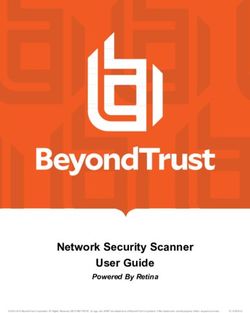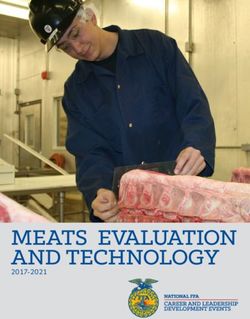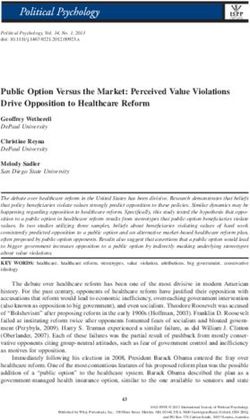Installing Black Duck using Docker Swarm - Synopsys
←
→
Page content transcription
If your browser does not render page correctly, please read the page content below
Installing Black Duck using
Docker Swarm
Version 2021.8.0
This edition of the Installing Black Duck using Docker Swarm refers to version 2021.8.0 of Black
Duck.
This document created or updated on Thursday, August 26, 2021.
Please send your comments and suggestions to:
Synopsys800 District Avenue, Suite 201 Burlington, MA 01803-5061 USA Copyright © 2021 by Synopsys. All rights reserved. All use of this documentation is subject to the license agreement between Black Duck Software, Inc. and the licensee. No part of the contents of this document may be reproduced or transmitted in any form or by any means without the prior written permission of Black Duck Software, Inc. Black Duck, Know Your Code, and the Black Duck logo are registered trademarks of Black Duck Software, Inc. in the United States and other jurisdictions. Black Duck Code Center, Black Duck Code Sight, Black Duck Hub, Black Duck Protex, and Black Duck Suite are trademarks of Black Duck Software, Inc. All other trademarks or registered trademarks are the sole property of their respective owners.
Chapter 1: Overview
Black Duck Architecture ............................................................................................................................................. 1
Components hosted on Black Duck servers.............................................................................................................. 1
Chapter 2: Installation planning
Getting started ............................................................................................................................................................ 1
New installations .................................................................................................................................................... 2
Upgrading from a previous version of Black Duck ............................................................................................... 2
Hardware requirements ............................................................................................................................................. 2
Docker requirements.................................................................................................................................................. 3
Operating systems ...................................................................................................................................................... 4
Software requirements .............................................................................................................................................. 4
Network requirements ............................................................................................................................................... 5
Database requirements .............................................................................................................................................. 5
PostgreSQL versions ............................................................................................................................................... 6
Proxy server requirements ........................................................................................................................................ 6
Configuring your NGiNX server to work with Black Duck ........................................................................................ 6
Amazon services ......................................................................................................................................................... 8
Additional port information ....................................................................................................................................... 8
Configuring the keepalive setting .............................................................................................................................. 9
KnowledgeBase Feedback Service............................................................................................................................. 9
User-agent analytics ............................................................................................................................................. 10
Disabling the feedback service ............................................................................................................................ 10
Chapter 3: Installing Black Duck
Installation files ......................................................................................................................................................... 11
Download from the GitHub page ........................................................................................................................ 12
tar xvf v2021.8.0.tar Distribution.............................................................................................................. 12
Installing Black Duck ................................................................................................................................................. 13
Rapid Scanning in Black Duck .................................................................................................................................. 15
Page|i Black Duck 2021.8.0Installing Black Duck using Docker Swarm Contents
Chapter 4: Administrative tasks
Using environment files ........................................................................................................................................... 17
Environment variables and scanning binaries .................................................................................................... 17
Duplicate BOM Detection ........................................................................................................................................ 18
Changing the expiration time for a bearer token ................................................................................................... 18
About the KBMATCH_SENDPATH parameter ......................................................................................................... 18
Accessing the API documentation through a proxy server ................................................................................... 18
Providing access to the REST APIs from a non-Black Duck server......................................................................... 19
Increasing the size of the binary scan file ............................................................................................................... 19
Configuring the Dashboard refresh rate ................................................................................................................. 19
Managing certificates ............................................................................................................................................... 20
Using custom certificates ..................................................................................................................................... 21
Getting component migration data from the KnowledgeBase ............................................................................. 23
Enabling the recording of migrations.................................................................................................................. 23
Retention of migration data ................................................................................................................................ 23
Enabling the hierarchical BOM ................................................................................................................................ 23
Including ignored components in reports............................................................................................................... 24
Configuring secure LDAP .......................................................................................................................................... 24
Obtaining your LDAP information ....................................................................................................................... 24
Importing the server certificate .......................................................................................................................... 25
LDAP trust store password .................................................................................................................................. 27
Accessing log files ..................................................................................................................................................... 28
Obtaining logs ....................................................................................................................................................... 29
Viewing log files for a container .......................................................................................................................... 29
Purging logs ........................................................................................................................................................... 29
Changing the default memory limits ....................................................................................................................... 30
Changing the default webapp container memory limits ................................................................................... 30
Changing the default jobrunner container memory limits ............................................................................... 31
Changing the default scan container memory limits ......................................................................................... 32
Changing the default binaryscanner container memory limits........................................................................ 33
Changing the default bomengine container memory limits ............................................................................ 33
Changing hostname for logstash ............................................................................................................................. 34
Cleaning up unmapped code locations ................................................................................................................... 35
P a g e | ii Black Duck 2021.8.0Installing Black Duck using Docker Swarm Contents
Schedule a scan purge job by using a cron string .............................................................................................. 35
Clearing stuck BOM events ...................................................................................................................................... 36
Using the override file .............................................................................................................................................. 36
Configuring analytics in Black Duck ......................................................................................................................... 36
Configuring an external PostgreSQL instance ........................................................................................................ 37
Modifying the PostgreSQL usernames for an existing external database ....................................................... 41
Configuring proxy settings ....................................................................................................................................... 42
Proxy password .................................................................................................................................................... 42
Importing a proxy certificate ............................................................................................................................... 43
Configuring the report database password ............................................................................................................ 44
Scaling job runner, scan, bomengine, and binaryscanner containers .................................................................. 44
Scaling bomengine containers............................................................................................................................. 44
Scaling job runner containers .............................................................................................................................. 45
Scaling binaryscanner containers ........................................................................................................................ 45
Configuring SAML for Single Sign-On ...................................................................................................................... 45
Uploading source files .............................................................................................................................................. 48
Backing up the seal key and raw master key...................................................................................................... 50
Replacing the seal key .......................................................................................................................................... 50
Starting up Black Duck ......................................................................................................................................... 51
Starting up Black Duck when using the override file ......................................................................................... 51
Configuring user session timeout ............................................................................................................................ 52
Providing your Black Duck system information to Customer Support ................................................................. 54
Understanding the default sysadmin user .............................................................................................................. 55
Configuring Black Duck reporting delay .................................................................................................................. 55
Configuring the containers' time zone .................................................................................................................... 55
Modifying the default usage .................................................................................................................................... 56
Match Types for bdio2 uploaded jsonld/bdio file .............................................................................................. 57
Customizing user IDs of Black Duck containers ...................................................................................................... 57
Configuring Web server settings ............................................................................................................................. 59
Configuring the hostname ................................................................................................................................... 59
Disabling IPv6 ........................................................................................................................................................ 60
P a g e | iii Black Duck 2021.8.0Installing Black Duck using Docker Swarm Contents
Chapter 5: Uninstalling Black Duck 61
Chapter 6: Upgrading Black Duck
Installation files ......................................................................................................................................................... 62
Download from the GitHub page ........................................................................................................................ 62
Migration script to purge unused rows in the audit event table .......................................................................... 63
Upgrading from the AppMgr architecture .............................................................................................................. 64
Migrating your PostgreSQL database ................................................................................................................. 65
Upgrading Black Duck .......................................................................................................................................... 66
Upgrading from a single-container AppMgr architecture .................................................................................... 67
Migrating your PostgreSQL database ................................................................................................................. 67
Upgrading Black Duck .......................................................................................................................................... 68
Upgrading from an existing Docker architecture ................................................................................................... 69
Migrating your PostgreSQL databases ................................................................................................................ 69
Upgrading Black Duck .......................................................................................................................................... 71
Appendix A: Docker containers
Authentication container .................................................................................................................................... 74
CA container ........................................................................................................................................................ 75
DB container ........................................................................................................................................................ 76
Documentation container.................................................................................................................................... 77
Jobrunner container ............................................................................................................................................. 78
Logstash container .............................................................................................................................................. 79
Registration container......................................................................................................................................... 80
Scan container ...................................................................................................................................................... 81
Uploadcache container ........................................................................................................................................ 82
Webapp container ................................................................................................................................................ 83
Webserver container........................................................................................................................................... 84
Redis container .................................................................................................................................................... 85
Rabbitmq container.............................................................................................................................................. 86
bomengine container ........................................................................................................................................... 87
blackduck-matchengine container ...................................................................................................................... 88
webui container .................................................................................................................................................... 89
Binaryscanner container ...................................................................................................................................... 90
P a g e | iv Black Duck 2021.8.0Installing Black Duck using Docker Swarm Preface
Black Duck documentation
The documentation for Black Duck consists of online help and these documents:
Title File Description
Release Notes release_notes.pdf Contains information about
the new and improved
features, resolved issues, and
known issues in the current
and previous releases.
Installing Black Duck using Docker install_swarm.pdf Contains information about
Swarm installing and upgrading Black
Duck using Docker Swarm.
Getting Started getting_started.pdf Provides first-time users
with information on using
Black Duck.
Scanning Best Practices scanning_best_practices.pdf Provides best practices for
scanning.
Getting Started with the SDK getting_started_sdk.pdf Contains overview
information and a sample
use case.
Report Database report_db.pdf Contains information on using
the report database.
User Guide user_guide.pdf Contains information on using
Black Duck's UI.
The installation methods for installing Black Duck software in a Kubernetes or OpenShift environment are
Synopsysctl and Helm. Click the following links to view the documentation.
• Helm is a package manager for Kubernetes that you can use to install Black Duck.
• Synopsysctl is a cloud-native administration command-line tool for deploying Black Duck software in
Kubernetes and Red Hat OpenShift.
Black Duck integration documentation can be found on Confluence.
Page|v Black Duck 2021.8.0Customer support
If you have any problems with the software or the documentation, please contact Synopsys Customer Support.
You can contact Synopsys Support in several ways:
• Online: https://www.synopsys.com/software-integrity/support.html
• Phone: See the Contact Us section at the bottom of our support page to find your local phone number.
To open a support case, please log in to the Synopsys Software Integrity Community site at
https://community.synopsys.com/s/contactsupport.
Another convenient resource available at all times is the online customer portal.
Synopsys Software Integrity Community
The Synopsys Software Integrity Community is our primary online resource for customer support, solutions, and
information. The Community allows users to quickly and easily open support cases and monitor progress, learn
important product information, search a knowledgebase, and gain insights from other Software Integrity Group
(SIG) customers. The many features included in the Community center around the following collaborative
actions:
• Connect – Open support cases and monitor their progress, as well as, monitor issues that require Engineering
or Product Management assistance
• Learn – Insights and best practices from other SIG product users to allow you to learn valuable lessons from
a diverse group of industry leading companies. In addition, the Customer Hub puts all the latest product news
and updates from Synopsys at your fingertips, helping you to better utilize our products and services to
maximize the value of open source within your organization.
• Solve – Quickly and easily get the answers you’re seeking with the access to rich content and product
knowledge from SIG experts and our Knowledgebase.
• Share – Collaborate and connect with Software Integrity Group staff and other customers to crowdsource
solutions and share your thoughts on product direction.
Access the Customer Success Community. If you do not have an account or have trouble accessing the system,
click here to get started, or send an email to community.manager@synopsys.com.
Training
Synopsys Software Integrity, Customer Education (SIG Edu) is a one-stop resource for all your Black Duck
education needs. It provides you with 24x7 access to online training courses and how-to videos.
New videos and courses are added monthly.
At Synopsys Software Integrity, Customer Education (SIG Edu), you can:
• Learn at your own pace.
• Review courses as often as you wish.
• Take assessments to test your skills.
• Print certificates of completion to showcase your accomplishments.
P a g e | vi Black Duck 2021.8.0Installing Black Duck using Docker Swarm Preface
Learn more at https://community.synopsys.com/s/education.
Synopsys Statement on Inclusivity and Diversity
Synopsys is committed to creating an inclusive environment where every employee, customer, and partner feels
welcomed. We are reviewing and removing exclusionary language from our products and supporting customer-
facing collateral. Our effort also includes internal initiatives to remove biased language from our engineering and
working environment, including terms that are embedded in our software and IPs. At the same time, we are
working to ensure that our web content and software applications are usable to people of varying abilities. You
may still find examples of non-inclusive language in our software or documentation as our IPs implement
industry-standard specifications that are currently under review to remove exclusionary language.
P a g e | vii Black Duck 2021.8.0This document provides instructions for installing Black Duck in a Docker environment.
Black Duck Architecture
Black Duck is deployed as a set of Docker containers. "Dockerizing" Black Duck so that different
components are containerized allows third-party orchestration tools such as Swarm to manage all
individual containers.
The Docker architecture brings these significant improvements to Black Duck:
• Improved performance
• Easier installation and updates
• Scalability
• Product component orchestration and stability
See Docker containers, for more information on the Docker containers that comprise the Black Duck application.
Visit the Docker website: https://www.docker.com/ for more information on Docker.
To obtain Docker installation information, go to https://docs.docker.com/engine/installation/.
Components hosted on Black Duck servers
The following remote Black Duck services are leveraged by Black Duck:
• Registration server: Used to validate Black Duck's license.
• Black Duck KnowledgeBase server: The Black Duck KnowledgeBase (KB) is the industry’s most comprehensive
database of open source project, license, and security information. Leveraging the Black Duck KB in the cloud
ensures that Black Duck can display the most up-to-date information about open source software (OSS)
without requiring regular updates to your Black Duck installation.
This chapter describes the pre-installation planning and configuration that must be performed before you can
install Black Duck.
Getting started
The process for installing Black Duck depends on whether you are installing Black Duck for the first time or
upgrading from a previous version of Black Duck (either based on the AppMgr architecture or based on the
Docker architecture).
Page|1 Black Duck 2021.8.0New installations
For new installation of Black Duck:
1. Read this planning chapter to review all requirements.
2. After ensuring that you meet all requirements, go to Chapter 3 for installation instructions.
3. Review Chapter 4 for any administrative tasks.
Upgrading from a previous version of Black Duck
1. Read this planning chapter to review all requirements,
2. After ensuring that you meet all requirements, go to Chapter 6 for upgrade instructions.
3. Review Chapter 4 for any administrative tasks.
Hardware requirements
The following is the minimum hardware that is needed to run a single instance of all containers:
• 7 CPUs
• 28.5 GB RAM for the minimum Redis configuration; 31.5 GB for an optimal configuration providing higher
availability for Redis-driven caching. This will support up to 100 concurrent Rapid Scans.
30 GB RAM for the minimum Redis configuration; 33 GB RAM for an optimal configuration providing higher
availability for Redis-driven caching. This will support more than 150 Rapid Scans, however, the maximum
number of supported Rapid Scans is still being determined.
• 250 GB of free disk space for the database and other Black Duck containers
• Commensurate space for database backups
The following is the minimum hardware that is needed to run Black Duck with Black Duck - Binary Analysis:
• 8 CPUs
• 32.5 GB RAM for the minimum Redis configuration; 35.5 GB for an optimal configuration providing higher
availability for Redis-driven caching. This will support up to 100 concurrent Rapid Scans.
34 GB RAM for the minimum Redis configuration; 37 GB RAM for an optimal configuration providing higher
availability for Redis-driven caching. This will support more than 150 Rapid Scans, however, the maximum
number of supported Rapid Scans is still being determined.
• 350 GB of free disk space for the database and other Black Duck containers
Page|2 Black Duck 2021.8.0Installing Black Duck using Docker Swarm Chapter 2: Installation planning
• Commensurate space for database backups
Note: An additional CPU, 2 GB RAM, and 100 GB of free disk space is needed for every additional
binaryscanner container.
The descriptions of each container document the individual requirements for each container if it will be
running on a different machine or if more than one instance of a container will be running (currently only
supported for the job runner, scan, and binaryscanner containers).
Note: The amount of required disk space is dependent on the number of projects being managed, so
individual requirements can vary. Consider that each project requires approximately 200 MB.
Black Duck Software recommends monitoring disk utilization on Black Duck servers to prevent disks from reaching
capacity which could cause issues with Black Duck.
Note: Installing Black Duck Alert requires 1 GB of additional memory.
Docker requirements
Docker Swarm, which is the preferred method for installing Black Duck, is a clustering and scheduling tool for
Docker containers. With Docker Swarm, you can manage a cluster of Docker nodes as a single virtual system.
Note: For scalability, Black Duck Software recommends running Black Duck on a single node Swarm
deployment.
There are these restrictions when using Black Duck in Docker Swarm:
• The PostgreSQL database must always run on the same node in the cluster so that data is not lost
(blackduck-database service).
This does not apply to installations using an external PostgreSQL instance.
• The blackduck-webapp service and the blackduck-logstash service must run on the same host.
This is required so that the blackduck-webapp service can access the logs that need to be downloaded.
Page|3 Black Duck 2021.8.0Installing Black Duck using Docker Swarm Chapter 2: Installation planning
• The blackduck-registration service must always run on the same node in the cluster or be backed by an NFS
volume or a similar system, so that registration data is not lost.
It does not need to be the same node as used for the blackduck-database service or the blackduckwebapp
service.
• The blackduck-upload-cache service must always run on the same node in the cluster or be backed by an NFS
volume or a similar system, so that data is not lost.
It does not need to be the same node as used by other services.
Docker Version
Black Duck installation supports Docker versions 18.09.x, 19.03.x, and 20.10.x (CE or EE).
Operating systems
The preferred operating systems for installing Black Duck in a Docker environment are:
• CentOS 7.3
• Red Hat Enterprise Linux server 7.3
• Ubuntu 18.04.x
• SUSE Linux Enterprise server version 12.x (64-bit)
• Oracle Enterprise Linux 7.3
In addition, Black Duck supports other Linux operating systems that support the supported Docker versions.
Note: Docker CE does not support Red Hat Enterprise Linux, Oracle Linux, or SUSE Linux Enterprise Server
(SLES). Click here for more information.
Windows operating system is currently not supported.
Software requirements
Black Duck is a web application that has an HTML interface. You access the application via a web browser. The
following web browser versions have been tested with Black Duck:
• Chrome Version 90.0.4430.72 (Official Build) (x86_64)
• Firefox Version 88.0 (64-bit)
• Microsoft Edge Version 90.0.818.41 (Official build) (64-bit)
• Safari Version 14.0.3 (15610.4.3.1.7, 15610)
Note that Black Duck does not support compatibility mode.
Note: These browser versions are the currently-released versions on which Black Duck Software has tested
Black Duck. Newer browser versions may be available after Black Duck is released and may or may not
work as expected. Older browser versions may work as expected but have not been tested a nd may not
be supported.
Page|4 Black Duck 2021.8.0Installing Black Duck using Docker Swarm Chapter 2: Installation planning
Network requirements
Black Duck requires the following ports to be externally accessible:
• Port 443 – Web server HTTPS port for Black Duck via NGiNX
• Port 55436 – Read-only database port from PostgreSQL for reporting
If your corporate security policy requires registration of specific URLs, connectivity from your Black Duck
installation to Black Duck Software hosted servers is limited to communications via HTTPS/TCP on port 443 with
the following servers:
• updates.suite.blackducksoftware.com (to register your software)
• kb.blackducksoftware.com (access the Black Duck KB data)
• https://auth.docker.io/token?scope=repository/blackducksoftware/blackduckregistration/pull&servic
e=registry.docker.io (access to Docker Registry)
Note: If you are using a network proxy, these URLs must be configured as destinations in your proxy
configuration.
Ensure that the following addresses are on the allow list:
• kb.blackducksoftware.com
• updates.suite.blackducksoftware.com
• hub.docker.com
• registry-1.docker.io
• auth.docker.io
• github.com
• docker.io
To verify connectivity, use the cURL command as shown in the following example.
curl -v https://kb.blackducksoftware.com
Tip: It's good to check connectivity on the Docker host but it's better to verify the connectivity from within
your Docker network.
Database requirements
Black Duck uses the PostgreSQL object-relational database to store data.
Prior to installing Black Duck, determine whether you want to use the database container that is automatically
installed or an external PostgreSQL instance.
Important: As of Black Duck 2021.8.0, Synopsys recommends PosgtreSQL 13.4 (or any newer 13.x) for new
installs that use external PostgreSQL. PostgreSQL 11.x is also supported for external PostgreSQL
instances.
Page|5 Black Duck 2021.8.0Installing Black Duck using Docker Swarm Chapter 2: Installation planning
Important: For users of the internal PostgreSQL container, PostgreSQL 9.6 remains as the supported version
for Black Duck 2021.8.0.
For an external PostgreSQL instance, Black Duck supports:
• PostgreSQL 11.x and 13.x via Amazon Relational Database Service (RDS)
• PostgreSQL 11.x and 13.x via Google Cloud SQL
• PostgreSQL 11.x and 13.x (Community Edition)
• PostgreSQL 11.x via Microsoft Azure
Note: PostgreSQL 10.x and PostgreSQL 12.x are not supported.
Refer to Configuring an external PostgreSQL instance for more information.
PostgreSQL versions
For Black Duck 2021.8.0, the currently-supported version of PostgreSQL for the internal PostgreSQL container is
9.6.x, which is the version supplied in Black Duck's PostgreSQL container.
If you choose to run your own external PostgreSQL instance, Synopsys recommends PosgtreSQL 13.4 (or later 13.x)
for new installs.
Refer to Chapter 6, Upgrading Black Duck for database migration instructions if upgrading from a pre-4.2.0 version
of Black Duck.
Proxy server requirements
Black Duck supports:
• No Authentication
• Digest
• Basic
• NTLM
If you are going to make proxy requests to Black Duck, work with the proxy server administrator to get the
following required information:
• The protocol used by proxy server host (http or https).
• The name of the proxy server host
• The port on which the proxy server host is listening.
Configuring your NGiNX server to work with Black Duck
If you have an NGINX server acting as an HTTPS server/proxy in front of Black Duck, you must modify the
NGINX configuration file so that the NGINX server passes the correct headers to Black Duck. Black Duck then
generates the URLs that use HTTPS.
Page|6 Black Duck 2021.8.0Installing Black Duck using Docker Swarm Chapter 2: Installation planning
Note: Only one service on the NGINX server can use https port 443.
To pass the correct headers to Black Duck, edit the location block in the nginx.config configuration file to:
location / { client_max_body_size
1024m; proxy_pass
http://127.0.0.1:8080;
proxy_pass_header X-Host;
proxy_set_header Host $host:$server_port;
proxy_set_header X-Real-IP $remote_addr;
proxy_set_header X-Forwarded-For $proxy_add_x_forwarded_for;
proxy_set_header X-Forwarded-Proto $scheme;
}
If the X-Forwarded-Prefix header is being specified in a proxy server/load balancer configuration, edit the
location block in the nginx.conf configuration file:
location/prefixPath { proxy_set_header X-Forwarded-
Prefix "/prefixPath";
}
To scan files successfully, you must use the context parameter when using the command line or include it in the
Black Duck Server URL field in the Black Duck Scanner.
Note: Although these instructions apply to an NGINX server, similar configuration changes would need to be
made for any type of proxy server.
If the proxy server will rewrite requests to Black Duck, let the proxy server administrator know that the following
HTTP headers can be used to preserve the original requesting host details.
HTTP Header Description
X-Forwarded-Host Tracks the list of hosts that were re-written or routed to make the request. The original host
is the first host in the comma-separated list.
Example:
X-Forwarded-Host: "10.20.30.40,my.example, 10.1.20.20"
X-Forwarded-Port Contains a single value representing the port used for the original request.
Example:
X-Forwarded-Port: "9876"
Page|7 Black Duck 2021.8.0Installing Black Duck using Docker Swarm Chapter 2: Installation planning
X-Forwarded-Proto Contains a single value representing the protocol scheme used for the original request.
Example:
X-Forwarded-Proto: "https"
X-Forwarded-Prefix Contains a prefix path used for the original request.
Example:
X-Forwarded-Prefix: "prefixPath"
To successfully scan files, you must use the context parameter
Amazon services
You can:
• Install Black Duck on Amazon Web Services (AWS)
Refer to your AWS documentation and your AMI documentation for more information on AWS.
• Use Amazon Relational Database Service (RDS) for the PostgreSQL database that is used by Black Duck.
Refer to your Amazon Relational Database Service documentation for more information on Amazon RDS.
Important: Synopsys recommends that you use PostgreSQL version 13 (external PostgreSQL database).
External PostgreSQL instances support user names that consist of only numeric characters.
Additional port information
The following list of ports cannot be blocked by firewall rules or by your Docker configuration. Examples of how
these ports may be blocked include:
• The iptables configuration on the host machine.
• A firewalld configuration on the host machine.
• External firewall configurations on another router/server on the network.
• Special Docker networking rules applied above and beyond what Docker creates by default, and also what
Black Duck creates by default.
The complete list of ports that must remain unblocked is:
• 443
• 8443
• 8000
• 8888
• 8983
• 16543
• 17543
Page|8 Black Duck 2021.8.0Installing Black Duck using Docker Swarm Chapter 2: Installation planning
• 16545
• 16544
• 55436
Configuring the keepalive setting
The net.ipv4.tcp_keepalive_time parameter controls how long an application will let an open TCP
connection remain idle. By default, this value is 7200 seconds (2 hours).
For optimal Black Duck performance, this parameter should have a value between 600 and 800 seconds.
This setting can be configured before or after Black Duck is installed.
To edit the value
1. Edit the /etc/sysctl.conf file. For example:
vi /etc/sysctl.conf
You can also use the sysctl command to modify this file.
2. Add the net.ipv4.tcp_keepalive_time (if the parameter is not in the file) or edit the existing value
(if the parameter is in the file).
net.ipv4.tcp_keepalive_time =
3. Save and exit the file.
4. Enter the following command to load the new setting:
sysctl -p
5. If Black Duck is installed, restart it.
KnowledgeBase Feedback Service
The KnowledgeBase feedback is used to enhance Black Duck KnowledgeBase (KB) capabilities.
• Feedback is sent when you make BOM adjustments to the component, version, origin, origin ID, or license of
a match made by the KB.
• Feedback is also sent if you identify unmatched files to a component; it is not sent for manually added
components that do not have files associated with them.
• Feedback is used to improve the accuracy of future matches. This information also helps Synopsys to
Page|9 Black Duck 2021.8.0Installing Black Duck using Docker Swarm Chapter 2: Installation planning
prioritize resources so that components which are important to our customers can be examined in more
detail.
Important: No customer-identifiable information is transmitted to the KB.
User-agent analytics
The KnowledgeBase uses originating user-agent analytics to improve the scalability of of KnowledgeBase services
and improve quality of service for users.
The additional header information increases the header size of outgoing HTTP requests to the KnowledgeBase.
It is possible that some intermediate egress proxies (customer managed) may require reconfiguration to
support the additional header size, but this scenario is unlikely.
Disabling the feedback service
By default, the KnowledgeBase feedback service is enabled: adjustments that you make to a BOM are sent to the
KnowledgeBase.
• You can override the feedback service by using the BLACKDUCK_KBFEEDBACK_ENABLED environment
variable. A value of false overrides the feedback service and BOM adjustments are not sent to the
KnowledgeBase.
• To disable the feedback service, add BLACKDUCK_KBFEEDBACK_ENABLED=false to the
blackduck-config.env file.
Note: Set the value to true to re-enable the feedback service.
P a g e | 10 Black Duck 2021.8.0Prior to installing Black Duck, ensure that you meet the following requirements:
Black Duck Installation Requirements
Hardware requirements
You have ensured that your hardware meets the minimum hardware requirements.
Docker requirements
You have ensured that your system meets the docker requirements.
Software requirements
You have ensured that your system and potential clients meet the software requirements.
Network requirements
You have ensured that your network meets the network requirements. Specifically:
• Port 443 and port 55436 are externally accessible.
• The server has access to updates.suite.blackducksoftware.com which is used to validate the
Black Duck license.
Database requirements
You have selected your database configuration.
Specifically, you have configured database settings if you are using an external PostgreSQL
instance.
Proxy requirements
You have ensured that your network meets the proxy requirements.
Configure proxy settings before or after installing Black Duck.
Web server requirements
Configure web server settings before or after installing Black Duck.
Installation files
The installation files are available on GitHub.
Download the orchestration files. As part of the install/upgrade process, these orchestration files pull down the
necessary Docker images.
Note that although the filename of the tar.gz file differs depending on how you access the file, the content is
the same.
P a g e | 11 Black Duck 2021.8.0Installing Black Duck using Docker Swarm Chapter 3: Installing Black Duck
Download from the GitHub page
1. Select the link to download the .tar.gz file from the GitHub page:
https://github.com/blackducksoftware/hub.
2. Uncompress the Black Duck .gz file: gunzip hub-2021.8.0.tar.gz
3. Unpack the Black Duck.tar file: tar xvf hub-2021.8.0.tar
Download using the wget command
1. Run the following command:
wget https://github.com/blackducksoftware/hub/archive/v2021.8.0.tar.gz
2. Uncompress the Black Duck .gz file: gunzip v2021.8.0.tar.gz
3. Unpack the Black Duck.tar file:
tar xvf v2021.8.0.tar
Distribution
The docker-swarm directory consists of following files you need to install or upgrade Black Duck.
• blackduck-config.env: Environment file to configure Black Duck settings.
• docker-compose.bdba.yml: Docker Compose file used when installing Black Duck with Black Duck -
Binary Analysis and using the database container provided by Black Duck.
• docker-compose.dbmigrate.yml: Docker Compose file used to migrate the PostgreSQL database
when using the database container provided by Black Duck.
• docker-compose.externaldb.yml: Docker Compose file used with an external PostgreSQL database.
• docker-compose.local-overrides.yml: Docker Compose file used to override any default
settings in the .yml file.
docker-compose.readonly.yml: Docker Compose file that declares the file system as read-only for
Swarm services.
P a g e | 12 Black Duck 2021.8.0Installing Black Duck using Docker Swarm Chapter 3: Installing Black Duck
• docker-compose.yml: Docker Compose file when using the database container provided by Black Duck.
• external-postgres-init.pgsql: PostgresSQL.sql file used to configure an external PostgreSQL
database.
• hub-bdba.env: Environment file that contains additional settings for Black Duck - Binary Analysis. This file
should not require any modification.
• hub-postgres.env: Environment file to configure an external PostgreSQL database.
• hub-webserver.env: Environment file to configure web server settings.
In the bin directory:
• bd_get_source_upload_master_key.sh: Script used to back up the master and seal key when
uploading source files.
• hub_create_data_dump.sh: Script used to back up the PostgreSQL database when using the database
container provided by Black Duck.
• hub_db_migrate.sh: Script used to migrate the PostgreSQL database when using the database
container provided by Black Duck.
• hub_reportdb_changepassword.sh: Script used to set and change the report database password.
• recover_master_key.sh: Script to create a new seal key used for uploading source files.
• system_check.sh: Script used to gather your Black Duck system information to send to Customer
Support.
Installing Black Duck
These instructions only apply to installing Black Duck using Docker Swarm. Use the .yml file(s) located in the
docker-swarm directory.
Prior to installing Black Duck, determine if there are any settings that need to be configured.
Note: These instructions are for new installations of Black Duck. Refer to Chapter 6 for more information
about upgrading Black Duck.
In the following instructions to install Black Duck, you may need to be a user in the docker group, a root user, or
have sudo access. See the next section to install Black Duck as a non-root user.
• To install Black Duck with the PostgreSQL database container:
docker swarm init
docker stack deploy -c docker-compose.yml hub
The docker swarm init command creates a single-node swarm.
P a g e | 13 Black Duck 2021.8.0Installing Black Duck using Docker Swarm Chapter 3: Installing Black Duck
• To install Black Duck with Black Duck - Binary Analysis using the PostgreSQL database container: docker
swarm init docker stack deploy -c docker-compose.yml -c docker-
compose.bdba.yml hub The docker swarm init command creates a single-node swarm.
• To install Black Duck with an external PostgreSQL instance:
docker swarm init
docker stack deploy -c docker-compose.externaldb.yml hub
The docker swarm init command creates a single-node swarm.
• To install Black Duck with Black Duck - Binary Analysis using an external PostgreSQL instance:
docker swarm init
docker stack deploy -c docker-compose.externaldb.yml -c
dockercompose.bdba.yml hub
The docker swarm init command creates a single-node swarm.
• To install Black Duck with a file system as read-only for Swarm services, add the
dockercompose.readonly.yml file to the previous instructions.
For example, to install Black Duck with the PostgreSQL database container, enter the follow command:
docker swarm init
docker stack deploy -c docker-compose.yml -c docker-compose.readonly.yml
hub
Note: There are some versions of Docker where if the images live in a private repository, docker stack will not
pull them unless the following flag is added to the above commands: --withregistry-auth.
You can confirm that the installation was successful by running the docker ps command to view the
status of each container. A "healthy" status indicates that the installation was successful. Note that the
containers may be in a "starting" state for a few minutes post-installation.
Once all of the containers for Black Duck are up, the web application for Black Duck will be exposed on port 443 to
the docker host. Be sure that you have configured the hostname and then you can access Black Duck by entering
the following: https://hub.example.com
The first time you access Black Duck, the Registration & End User License Agreement appears. You must accept
the terms and conditions to use Black Duck.
Enter the registration key provided to you to access Black Duck.
Note: If you need to reregister, you must accept the terms and conditions of the End User License Agreement
again.
P a g e | 14 Black Duck 2021.8.0Installing Black Duck using Docker Swarm Chapter 3: Installing Black Duck
Rapid Scanning in Black Duck
Black Duck Rapid scanning is available by default in Black Duck 2021.6.0 and later.
Rapid scanning (dependency scan) provides developers with an efficient method to check for vulnerabilities or
policy violations in their code prior to merging, without having to create a BOM in Black Duck.
You must use Synopsys Detect 7.0.0 or later to use Rapid scanning.
P a g e | 15 Black Duck 2021.8.0This chapter describes these administrative tasks:
A
• About the KBMATCH_SENDPATH parameter.
• API documentation, providing access to the API documentation through a proxy server.
• APIs, providing access to the REST APIs from a non-Black Duck server.
B
• Binary scan file, increasing the size
C
• Certificate, replacing the existing self-signed certificate
• Changing hostname for logstash
• Cleaning up unmapped code locations
• Changing the expiration time for a bearer token
• Clearing stuck BOM events
D
• Detecting duplicate BOMs
H
• Hierarchical BOM, enabling
I
• Ignored components, including ignored components in reports
L
• LDAP, configuring secure LDAP.
• Log files, accessing
M
• Memory limits, changing the default memory limits
• Migration data retrieval from the KnowledgeBase
O
• Override file, using
P a g e | 16 Black Duck 2021.8.0Installing Black Duck using Docker Swarm Chapter 4: Administrative tasks
P
• PostgreSQL, configuring an external PostgreSQL instance.
• Proxy settings, configuring
R
• Report database, configuring the report database password.
S
• Scaling job runner, scan and binaryscanner containers.
• Single Sign-on (SSO), configuring
• Source files, uploading
• Starting or stopping Black Duck
• Support, providing your Black Duck system information to Support.
• Sysadmin user, understanding the default sysadmin user.
T
• Time zone, configuring the containers' time zone
U
• Usage, modifying the default usage
• User IDs, customizing user IDs of Black Duck containers
W
• Web server settings, configuring web server settings, such as configuring the hostname, host port, or disabling
IPv6.
Using environment files
Note that some configurations use environment files; for example, configuring web server, proxy, or external
PostgreSQL settings. The environment files to configure these settings are located in the dockerswarm
directory.
To configure settings that use environment files:
• To set configuration settings before installing Black Duck, edit the file as described below and save your
changes.
• To modify existing settings after installing Black Duck, modify the settings and then redeploy the services in
the stack.
Environment variables and scanning binaries
When you scan binaries with Black Duck - Binary Analysis (BDBA), you must ensure that the HUB_SCAN_
ALLOW_PARTIAL= 'true' parameter is added to the Job Runner container environment variables to surface
components without versions in the BOM. The BDBA scanner, unlike Black Duck scanning, surfaces components
without a version when version string information is not discernible in the binary. On the BOM, the component will
P a g e | 17 Black Duck 2021.8.0Installing Black Duck using Docker Swarm Chapter 4: Administrative tasks
have a question mark ( ) beside the name to signal to the user that this component needs to be reviewed
before security vulnerabilities are assigned to the component as Black Duck requires a version to map security
vulnerabilities to a component.
Duplicate BOM Detection
To improve scan performance, the duplicate BOM detection feature is enabled by default.
If the feature determines that a scan will produce a BOM identical to the existing one, it skips the BOM
computation. You can disable it by using the following setting:
SCAN_SERVICE_OPTS=-Dblackduck.scan.disableRedundantScans=true
You can change this setting in the blackduck-config.env file.
Note: In Black Duck 2021.4.0, this feature only impacts package manager (dependency) scans when the set of
dependencies discovered by Detect is identical to the set from the previous scan. This capability will be
extended in future releases.
Changing the expiration time for a bearer token
To extend the expiration time of a bearer token used in REST API, use the docker-
compose.localoverrides.yml file to override the default setting by configuring the
HUB_AUTHENTICATION_ACCESS_ TOKEN_EXPIRE environment variable with the new expiration value in
seconds.
The HUB_AUTHENTICATION_ACCESS_TOKEN_EXPIRE property is the number of seconds that the access
tokens take to expire.
Note: The expiration configuration change only works for API tokens that are created after you change
the setting in the docker-compose.local-overrides.yml file. The expiration time that you
configure isn't updated for existing database records/API tokens when the setting is changed and the
service is restarted.
About the KBMATCH_SENDPATH parameter
KBMATCH_SENDPATH: This parameter will exclude the file path and file name from being used for matching
purposes and accuracy by our KnowledgeBase. Synopsys does not recommend changing this as it will potentially
have some impact on your matching results.
Accessing the API documentation through a proxy server
If you are using a reverse proxy and that reverse proxy has Black Duck under a subpath, configure the
BLACKDUCK_SWAGGER_PROXY_PREFIX property so that you can access the API documentation. The value of
BLACKDUCK_SWAGGER_PROXY_PREFIX is the Black Duck path. For example, if you have Black Duck being
accessed under 'https://customer.companyname.com/hub' then the value of BLACKDUCK_
SWAGGER_PROXY_PREFIX would be 'hub'.
To configure this property, edit the blackduck-config.env file located in the docker-swarm directory.
P a g e | 18 Black Duck 2021.8.0You can also read