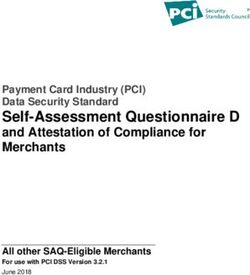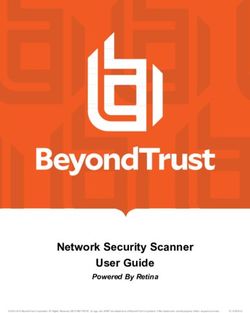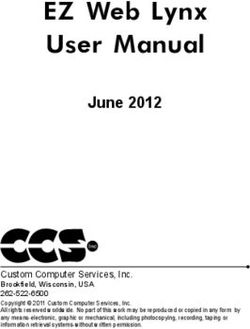Fight crime. Unravel incidents... one byte at a time - SANS Forensics
←
→
Page content transcription
If your browser does not render page correctly, please read the page content below
Fight crime.
Unravel incidents... one byte at a time.
Copyright SANS Institute
Author Retains Full Rights
This paper is from the SANS Computer Forensics and e-Discovery site. Reposting is not permited without express written permission.
Interested in learning more?
Check out the list of upcoming events offering
"Advanced Incident Response, Threat Hunting, and Digital Forensics (FOR508)"
at http://digital-forensics.sans.orghttp://digital-forensics.sans.org/events/Live Response Using PowerShell
GIAC (GCFA) Gold Certification
Author: Sajeev Nair, Nair.Sajeev@gmail.com
Advisor: Antonios Atlasis
Accepted: August 7th 2013
Abstract
Live response is a critical area within Incident Response. While there are many tools
and processes available to collect valuable information for later analysis, there
haven’t
been
any
comprehensive
studies
done
with
the
capabilities
of
PowerShell as
an inbuilt tool to aid live response. This paper focuses on various ways in which
PowerShell can be utilized to collect data from Windows 7 systems. PowerShell
comes bundled with Windows 7 and Microsoft provides a wealth of options to
collect, analyze and present the various artifacts.
[VERSION June 2012]Live Response Using PowerShell 2
1. Introduction
Organizations today handle more sensitive personal data than ever before. As the
amount of sensitive personal data increases, the more they are susceptible to security
incidents and breaches (AICPA, n.d). The risk also increases due to the fact that such
sensitive personal data is shared with multiple entities such as clients and business
partners. To mitigate this risk, organizations started investing in Incident Response
programs. Having an Incident Response program allows organizations to follow a formal
process while responding to security incidents (Cichonski, Millar, Grance, Scarfone,
2012).
One of the biggest challenges in Incident Response today is in the incident
detection phase. Do you have the right information available to determine if a security
incident has occurred? How fast can you collect the information to determine if a security
incident has occurred? In this paper, various industry data breach and incident reports
were studied to identify the amount of time it takes to detect the incident. According to
some of these reports:
64% - Percentage of victim organizations that took more than 90 days to
detect the intrusion. (Trustwave Global Security Report, 2013)
66% - In 2012, 66% of breaches remained undiscovered for months or more
(Verizon Data Breach Report, 2013).
243 days - “median number of days that the attackers were present on a victim
network before detection” (Mandiant M-Trends, 2013).
From the various reports it is apparent that organizations are struggling with
incident detection. Organizations have to do a better job in detecting incidents as the
incident response costs continue to increase (Ponemon Institute, 2012).
Incident identification through disk imaging and forensic analysis is very time
consuming and impacts the normal operation of organization’s business. Additionally,
important volatile evidence could be lost by shutting down a system (Walters, Petroni,
Sajeev Nair, Nair.Sajeev@Gmail.comLive Response Using PowerShell 3
2007). Due to these factors, live response is being used as a critical part in the
investigation process.
There are various tools available, both open-source and commercial to perform
live response. This paper focuses on a third option – use of in-built operating system tools
and commands to do the job. Operating system selected for this study is Windows 7 and
PowerShell is an in-built tool or scripting language that comes bundled with Windows 7.
PowerShell is a very powerful and scalable scripting language using which we can
extract the required information from Windows 7 operating system. This paper also looks
at some of the challenges that both open source and commercial tools present for
organizations.
2. Live Response
Live response is an area that deals with collecting information from a live
machine in order to identify if an incident has occurred. Such data include artifacts
such as process information, connection information, files opened by processes, and
so on. It does not have to be only volatile information, it can be any artifact to
establish the fact that an incident has occurred. Live response helps the analyst to
not lose the artifacts which may not be available when the machine is powered
down. This also helps an analyst to respond to an incident quickly while not
disturbing the regular activity of that machine. This aspect is very important for
both user machines and servers, where organizations cannot afford to have
downtime until we establish the fact that an incident has occurred.
2.1. What to collect during a Live Response
The goal of live response is to identify incidents as quickly as possible. In order to
do that you want to collect the right information that helps you make the decision. Here is
a comprehensive list of artifacts that you want to collect (Jones, Bejtlich & Rose, 2006.
Carvey, 2009. Carvey, 2011):
1. Machine and Operating system information.
2. User accounts and current login information.
Sajeev Nair, Nair.Sajeev@Gmail.comLive Response Using PowerShell 4 3. Network configuration and connectivity information. 4. Anti-Virus application status and related logs. 5. Startup applications. 6. Running process related information. 7. Running services related information. 8. Drivers installed and running. 9. DLLs created. 10. Open files. 11. Open shares. 12. Mapped drives. 13. Scheduled jobs. 14. Active network connections and related process. 15. Hotfixes applied. 16. Installed applications. 17. Link files created. 18. Packed files. 19. USB related. 20. Shadow copies created. 21. Prefetch files and timestamps. 22. DNS cache. 23. List of available logs and last write times. 24. Firewall configuration. 25. Audit policy. 26. Temporary Internet files and cookies. 27. Typed URLs. 28. Important registry keys. 29. File timeline. 30. Important event logs. Sajeev Nair, Nair.Sajeev@Gmail.com
Live Response Using PowerShell 5
2.2. Tools available – Commercial and Open Source
There are many tools – both open source and commercial to achieve this
objective. The below list of tools is not a comprehensive list but to give the reader the
products available in the market.
1. Helix3 Enterprise. This is an enterprise level solution to capture required
evidences from a remote system (E-fence, n.d.a).
2. Live Response. Acquires volatile data using a USB key (E-fence, n.d.b).
3. ProDiscover Incident Response. This is an enterprise level client server
application that can perform disk preview, imaging and analysis (Techpathways,
n.d).
4. Mandiant for Intelligent Response. This is an appliance-based solution to
investigate enterprise wide endpoints (Mandiant, n.d).
5. EnCase Enterprise. This is another enterprise level client server application,
which can do multitude of incident response and forensic investigations remotely
(Guidance, n.d).
6. The Windows Forensic Toolchest. This a live response tool for Windows systems
(Foolmoon, n.d).
7. GRR. GRR is an Incident Response Framework focused on remote live forensics
(GRR, n.d).
8. RPIER. This tool utilizes multiple open source utilities to collect artifacts from a
live system. (RPIER, n.d).
9. MIR-ROR. MIR-ROR is a script that calls specific Windows sysinternals and
other utilities to perform live response (MIR-ROR, n.d).
2.3. Live Response challenges
Live response is a maturing area within the incident response spectrum and there
are many tools to do the job. However, relying on open source and commercial tools
present many challenges:
Privacy related. Many of the tools are designed to collect information which is on
the user’s machine without user input. If a country’s regulation requires consent to collect
such information, it could pose privacy concerns.
Sajeev Nair, Nair.Sajeev@Gmail.comLive Response Using PowerShell 6
Connectivity related. Current organization’s internal networks are highly
segmented and communication outside the segmented networks is controlled through a
firewall. It is a nightmare for large organizations to manage all these connectivity in order
to provide access from a centrally managed live response tool. Additionally, what
happens when the tool itself changes or moved to a new network, now you have a new IP
address and new application port number to deal with.
Licensing related. Do you really trust that software you are running on your
network? Do you know what exactly it is supposed to do? Do you know if the software
runs other tools which may be prohibitive for commercial usage? Verifying usage options
for many of the open source software is a tedious task and requires legal department’s
approval. Even for commercial tools, you have to really understand whether it can be
used on a partner network, software images which run your client’s licensed operating
system, personal machines that employees bring in as part of your BYOD policy, etc.
Tool installation related. Due to the memory and process footprint that the live
response agents add to a user’s machine, many organizations prefer an on-demand
approach to installation of agents. It is also done to limit the number of licenses an
organization can use. In such cases, can you make sure you can install the agent fast
enough to capture the artifacts as the incidents happen? What about the artifacts left
behind by the installation of such agents? During an analysis, does the agent installation
come up as the last made change? Since many of the corporate users don’t have
administrative privilege to install and run the agents, some organizations are forced to
wait for the technician to arrive and install the agent. In such situations you are not only
altering the user profile but destroying vital evidence as well.
USB and CD/DVD related. Today, most organizations block USB and CD/DVD
usage for users that handle sensitive information. If the tool is designed to collect artifacts
using these methods, then it poses problems.
Efficiency related. If the tools are designed to collect “all or nothing”, then it
would not be efficient in scenarios where you are using your security intelligence and
collecting specific artifacts. Specific artifacts may include items such as specific USB
device connected, login time for a specific user, whether a particular process is running,
Sajeev Nair, Nair.Sajeev@Gmail.comLive Response Using PowerShell 7
whether a DLL with a specific name is present, whether a specific registry entry is
present, specific IP address in the active network connections, etc. Collecting specific
artifacts also ensures that you are making minimal change to the system. Post
confirmation of an incident, when you collect system memory, you don’t want the usage
of tools to overwrite memory areas.
Cost related. Commercial tools that operate on a per agent basis become very
expensive for large organizations. You also need to account for operating expense such as
data center cost, administrator cost, hardware cost, software cost, vendor support cost,
etc.
So, what’s the solution? The solution is to use in-built tools and APIs to extract
artifacts. Most of the challenges discussed above can be mitigated by using in-built tools.
However, the challenge is to identify if such tools can effectively collect the required
artifacts in order to analyze and detect the incidents that are taking place in your network.
PowerShell, which comes bundled with Windows 7, is highly customizable and can do an
admirable job in collecting the required artifacts.
3. Overview of PowerShell
PowerShell is both a scripting language and a powerful interactive command
interface similar to Bash in UNIX. PowerShell console where the commands are run is
very similar to the Windows command interface, cmd.exe. PowerShell commands can be
run in the background or interactively if a particular country’s privacy policy enforces an
organization to do so. PowerShell V2 is installed by default on Windows 7 operating
system.
PowerShell commands or Cmdlets are based on .NET Framework objects, which
mean that the objects carry multiple aspects or properties of the command. These
Cmdlets lets you access the file system and other Windows operating system data stores,
such as the registry. PowerShell also provides access to Windows Management
Instrumentation (WMI), which means that all the WMI commands that incident
responders and information security professionals are familiar with, can be run using
PowerShell.
Sajeev Nair, Nair.Sajeev@Gmail.comLive Response Using PowerShell 8
All the Cmdlets follow a verb-noun structure, where the verb is always an action
statement to get something from the operating system or tell the operating system to do
something. The noun part of the Cmdlet is what the different objects that are of interest,
objects such as computer, file system, disk, processes, event logs, etc. The noun part is
always derived from a specific .NET class (Microsoft, n.d.a).
All the PowerShell Cmdlets follow a common help system.“Get-Help -Online” command initiates a local internet explorer session to the Microsoft
TechNet library, which contains command options with multiple examples.
Some of the most common Cmdlets that are useful for live response are:
Command Alias Description
Get-ChildItem GCI or Similar to “dir” command, it gets the items and child items
DIR or from one or more directories. It can also identify the MAC
LS time stamps.
Get- GP Primarily used to get the property values of registry entries.
ItemProperty
Get-WmiObject GWMI Lists details of a WMI class.
Get-Process GPS Lists the processes that are running on the machine.
Get-Service GSV Lists the services that are running on the machine.
Get-WinEvent None Lists the events from event logs and event tracing files.
Get-HotFix None Lists the hotfixes applied on the machine.
Get-Content GC Lists the contents of a file.
Write-Host None Enables writing messages to the console. Useful if the
command or the script need to be run interactively.
Table 3.0.1: Common PowerShell Cmdlets used in live response
Since PowerShell Cmdlets are designed to deal with objects, the output of
Cmdlets carry additional data that can be used for additional processing, such as output
formatting, command piping, sorting and export options. Command piping is one of the
most powerful features of PowerShell. It enables outputs of one command to pass
through a whole new Cmdlet and start a new set of processing. Export options include
Sajeev Nair, Nair.Sajeev@Gmail.comLive Response Using PowerShell 9
HTML, Text, XML and CSV. Some of the additional processing and export options are
listed below with examples:
Command Description
Select-Object or Primarily used to select specific properties from a Cmdlet.
select Ex: Get-Process | select ID, ProcessName
Select-String Similar to find or grep. This command can be used to select a
specific string from the output.
Ex: ipconfig /displaydns | select-string 'Record Name'
ConvertTo-Html Converts the output to HTML format. This command also supports
defining HEAD, TITLE and BODY options.
Ex: Get-Process | select ID, ProcessName | ConvertTo-Html >
c:\report.html
Format-table or ft This is an output option to format the display in a table form.
Ex: Get-Process | select ID, ProcessName | ft -auto
Where-Object or This command is used to filter the output for specific properties
where Ex: Get-WmiObject Win32_NetworkAdapterConfiguration |
where{$_.IPEnabled -eq 'True'}
ConvertFrom-Csv This command is used to convert a CSV file for formatting within
PowerShell.
Ex: driverquery.exe /v /FO CSV | ConvertFrom-CSV | Select
'Display Name','Start Mode', Path
Sort-Object or This command sorts the properties in ascending or descending order.
sort Ex: driverquery.exe /v /FO CSV | ConvertFrom-CSV | Select
'Display Name','Start Mode', Path | sort path
foreach-object or This is the “for” loop in the PowerShell world.
foreach
Ex: Get-Process |select Modules | foreach {$_.Modules} | select
Product, ModuleName
Get-Date This command shows the current date and time. It can also be used
to add or subtract days while filtering the output.
Ex: Get-WinEvent -FilterHashtable
@{logname='system';starttime=((Get-Date).AddDays(-1))} | Select
Sajeev Nair, Nair.Sajeev@Gmail.comLive Response Using PowerShell 10
TimeCreated,ID,Message
Table 3.0.2: PowerShell – additional processing options
PowerShell also uses multiple parameters to enhance output processing. These
parameters are same for all Cmdlets. Some of the most commonly used parameters are
given below with examples:
Parameter Description
ErrorAction or This command is used to specify a custom error action for each
EA Cmdlet. The most common option is to “SilentlyContinue” or a value
of “0”.
Ex: gci -ea 0 | select Name, LastWriteTime
Recurse or r This is used to do an action recursively
Ex: gci -recurse -ea 0 | select Name, LastWriteTime
Path Path defines the directory to be used in the Cmdlet
Ex: gci -path C:\ -recurse -ea 0 | select Name, LastWriteTime
Force Force is used to bypass the file attribute settings of hidden and
system.
Ex: gci -path C:\ -recurse -force -ea 0 | select Name, LastWriteTime
Include This parameter is used to include a specific set of files
Ex: gci -path C:\ -include *.exe –r -ea 0 | select Name,
LastWriteTime
max Defines the maximum number of entries that are required in the
output. Generally used with Get-WinEvent.
Ex: Get-WinEvent -max 50 -ea 0 -FilterHashtable
@{Logname='security';ID=4624} | ft –auto -wrap
FilterHashtable Primarily used with Get-WinEvent Cmdlet to filter the event logs.
Get-WinEvent -FilterHashtable @{Logname='security'; ID=4672} |
select TimeCreated,ID,Message | ft –auto -wrap
Table 3.0.3: PowerShell – additional parameters
In PowerShell V2, there are a large number of in-built commands to satisfy the
live response need. Developers can utilize the PowerShell APIs to create additional
Cmdlets if required. Since PowerShell is based on .NET Framework, it also enables
Sajeev Nair, Nair.Sajeev@Gmail.comLive Response Using PowerShell 11
PowerShell commands access to large collection of .NET classes. The .NET classes
already provide access to various Windows system resources. Apart from these,
PowerShell also lets you use the traditional tools, such as ipconfig, netstat, arp,
systeminfo, openfiles, driverquery, etc.
The various Cmdlets, along with the additional processing features is what makes
PowerShell really powerful. Another major advantage of using PowerShell for live
response is its ability to completely automate. Automation is always beneficial as it
becomes more efficient and scalable.
3.1. Writing Scripts using PowerShell
In the PowerShell world, scripting is nothing but writing a single or group of
Cmdlets and combining them with various processing options. PowerShell Scripts have
the .PS1 extension and can be run locally or remotely. Some examples are given below:
The below script is a basic script to extract the running processes from a system.
Get-WmiObject win32_process | select processname, ProcessId, CommandLine
In the second example, we want to see the creation date of all processes but when
you add the object, it displays the date as a string. We can use the “ConvertToDateTime”
method to display the date as the regular date format. We also want to sort this based on
the creation date in descending order, display it in table format and all should fit to the
screen properly.
Get-WmiObject win32_process | select
processname,@{NAME='CreationDate';EXPRESSION={$_.ConvertToDateTime($_.CreationD
ate)}},ProcessId,CommandLine |sort CreationDate -desc | format-table –auto -
wrap
In yet another example, we want to save the successful logon events to a text file.
In the script below, we are first defining a variable to identify where the “userprofile”
directory exist and save the value for later use. The Get-WinEvent command is used to
extract the event log for the specific event type, format it in a table form and save it to a
text file in the user’s “desktop” folder. Time taken to complete this script – 1.75 seconds.
$UserDirectory = (gi env:\userprofile).value
Get-WinEvent -FilterHashtable @{Logname='security';ID=4624} | select
TimeCreated,ID,Message | ft –auto -wrap | out-file
$UserDirectory\desktop\Event-4624.txt
Sajeev Nair, Nair.Sajeev@Gmail.comLive Response Using PowerShell 12
Windows 7 also comes with a scripting environment, Windows PowerShell
Integrated Scripting Environment (ISE). ISE lets you write, test, and debug scripts
(Microsoft, n.d.b).
3.2. Problems with PowerShell Scripting
Any scripting language could be used to spread malicious code, PowerShell is no
exception. Due to this, Windows PowerShell by default does not allow the scripts to be
run. It is controlled by what is called as an execution policy. It does provide various
options to configure the system to run scripts (Microsoft, 2012).
Execution policies for computers and users can be enabled either through
command line or group policy. Administrative privilege is required to change the
execution policy. The execution policies are as follows:
Restricted – This is the default policy. You can run individual commands, but not
scripts.
AllSigned – You can run scripts but the scripts must be signed by a trusted
publisher.
RemoteSigned – Scripts created on the local machine can be run. All downloaded
scripts must be signed by a trusted publisher.
Unrestricted – All types of scripts can be run.
Undefined – In this option, policy is not set. In such cases the default execution
policy of Restricted is set.
If this is too cumbersome to use, there is another option to run the PowerShell
scripts. There is a not so common feature by which you are allowed to “bypass” the
execution policy in PowerShell V2 through the Windows standard command interface.
The command to run a script named ‘script.ps1’ is:
powershell.exe -ExecutionPolicy ByPass -file .\script.ps1
3.3. Executing scripts remotely
Windows 7 operating system provides an option to run the PowerShell scripts
remotely. Microsoft uses the industry standard WS-Management Protocol to provide
remote management features. This comes as a service in Windows 7, which can be
Sajeev Nair, Nair.Sajeev@Gmail.comLive Response Using PowerShell 13
enabled either through command line or through group policy. When enabled, the
machine starts a listening process over http protocol and enables the firewall to accept the
connections for this process. Even though it uses http protocol for communication, the
session is encrypted and authentication occur using Kerberos (Hofferle, 2012).
PowerShell remoting option could be used when the user running on the system
do not have administrative rights or when you want to run the scripts on an idle system.
With this option enabled, you can run the script which is stored on your local machine
and have it executed on the remote machine. Processing happens on the remote machine
and all outputs are collected on the local machine. The specific commands to be entered
on the local machine and remote machine in order to run a script are given below:
Step Local machine Remote machine (Name – WRK1)
1 Enable-PSRemoting -force
2 Test-WSMan
3 Test-WSMan –ComputerName WRK1
4 Invoke-Command –ComputerName
WRK1 –Credential domain\admin –
FilePath C:\csript.ps1.
Table 3.3.1: Commands used for PowerShell remoting.
4. Artifact collection using PowerShell
Artifacts can be collected using various methods – Windows built-in tools,
PowerShell CmdLets, WMI queries and .NET classes. Wherever there are multiple
methods available, it is recommended that you use multiple methods and compare results.
This ensures that you have a higher possibility of identifying malicious code which tries
to bypass the monitoring APIs. One good example of this is in the process and DLL
queries, multiple methods include:
Querying every DLL and asking them what process they are tied to.
Querying every process and asking them the DLLs they have opened.
Identifying all open files, which include DLLs for all processes.
Sajeev Nair, Nair.Sajeev@Gmail.comLive Response Using PowerShell 14
Appendix A provides the various options to collect the artifacts that were
discussed in section 2.1.
4.1. Sample Script
The script is written in such a way that most commands can be viewed separately
and can be pasted into a PowerShell window as separate commands in case there is a
need. Running separate commands enables speed and flexibility. This also ensures that
you don’t have to fiddle around with the defined execution policy. This is extremely
important during an incident where the first responders are not trained well in the use of
incident response tools and you don’t want to make any system changes.
Appendix B shows the sample script and Appendix C shows the output from the
sample script.
4.2. Case studies
4.2.1. Suspicious network traffic
Your perimeter monitoring picked up suspicious botnet traffic from multiple
internal machines. You know the IP address that these machines are connecting to, you
want to identify:
1. The machines that are making the connection to the botnet IP address.
2. The process ID, process name and port numbers that initiated this network traffic.
3. The file path from where this process was started.
4. Date and time when this process was started.
5. DLLs associated with this process with the file path.
The script that was run on the internal machines and the output are listed below. If
the logged in user do not have administrative rights, the script will have to be run using
PowerShell remoting method explained in section 3.3.
$BotNetIP = "172.20.1.21"
$CompName = (gi env:\Computername).Value
$UserDirectory = (gi env:\userprofile).value
$User = (gi env:\USERNAME).value
Sajeev Nair, Nair.Sajeev@Gmail.comLive Response Using PowerShell 15
$Date = (Get-Date).ToString('MM.dd.yyyy')
$head = ' BODY{font-family:caibri; background-color:Aliceblue;}
TABLE{border-width: 1px;border-style: solid;border-color: black;border-
collapse: collapse;} TH{font-size:1.1em; border-width: 1px;padding: 2px;border-
style: solid;border-color: black;background-color:PowderBlue} TD{border-width:
1px;padding: 2px;border-style: solid;border-color: black;background-
color:white} '
$OutFile = "$UserDirectory\desktop\$CompName-$User-$Date-
NetworkConnections.html"
ConvertTo-Html -Head $head -Title "Live Response using PowerShell" -Body "
Active Connections, Associated Processes and DLLs Computer Name : $CompName
  User ID : $User " >
$OutFile
date | select DateTime | ConvertTo-html -Body " Current Date and Time
" >> $OutFile
$cmd = netstat -nao | select-string $BotNetIP
foreach ($element in $cmd)
{
$data = $element -split ' ' | where {$_ -ne ''}
$NetList = @{
'Local IP : Port#'=$data[1];
'Remote IP : Port#'=$data[2];
'Process ID'= $data[4];
'Process Name'=((Get-process |where {$_.ID -eq $data[4]})).Name
'Process File Path'=((Get-process |where {$_.ID -eq $data[4]})).path
'Process Start Time'=((Get-process |where {$_.ID -eq
$data[4]})).starttime
'Associated DLLs and Path'=((Get-process |where {$_.ID -eq
$data[4]})).Modules |select @{Name='Modules';Expression={$_.filename -
join '; ' } } |out-string
}
New-Object -TypeName psobject –Property $NetList |
ConvertTo-html -Property 'Local IP : Port#', 'Remote IP : Port#','Process
ID','Process Name','Process Start Time','Process File Path','Associated
DLLs and File Path' -Body " " >> $OutFile
}
date | select DateTime | ConvertTo-html -Body " Current Date and Time
" >> $OutFile
Script output
Active Connections, Associated Processes and DLLs
Computer Name : Lamb-PC User ID : lamb
Sajeev Nair, Nair.Sajeev@Gmail.comLive Response Using PowerShell 16
Local IP : Remote Proce Process Process
Process File Path Associated DLLs and Path
Port# IP : Port# ss ID Name Start Time
Module ------
C:\Users\lamb\AppData\Local\Te
mp\b34btbztdb0vavaw.exe
C:\Windows\SYSTEM32\ntdll.dl
l
C:\Windows\system32\kernel32.d
ll
b34btbzt C:\Users\lamb\AppData\Lo C:\Windows\system32\KERNEL
192.168.13. 172.20.1. 6/11/2013
1140 db0vava cal\Temp\ BASE.dll
132:50523 21:80 06:40:11
w b34btbztdb0vavaw.exe C:\Windows\system32\RPCRT4.
dll
C:\Windows\system32\WININET
.dll
C:\Windows\system32\SHLWAP
I.dll
C:\Windows\SYSTEM32\sechost
.dll
By observing this traffic, we can identify that a malicious executable is running. It
also shows the DLLs associated with the malicious code. The script completed in less
than a minute.
4.2.2. Data leak
You get a specific intelligence from an employee that he noticed his colleague
copying some data from his company machine to an USB drive. Since they both are
working on a highly confidential merger proposal, he thinks it is related to that.
Employee identified the file name as “Project-MX-proposal_V3.docx” or anything
related to that.
With this knowledge, you can run the below specific commands and identify what
transpired. The command outputs could be used to confirm whether this warrants a
complete forensic investigation. Use PowerShell remoting feature if needed.
1. Identify if the specific file exist on the machine and the owner of the file.
Dir -Path C:\ -r -force -ea 0 -include *Project-MX-proposal* | select
fullname,lastwritetime,@{Name='Owner';Expression={($_ | Get-
ACL).Owner}} | sort lastwritetime -desc | ft -auto
2. Collect a list of USB devices connected to the machine.
Sajeev Nair, Nair.Sajeev@Gmail.comLive Response Using PowerShell 17
Get-ItemProperty -ea 0
hklm:\system\currentcontrolset\enum\usbstor\*\* | select
FriendlyName,PSChildName
3. Identify the first connected date for these devices.
Get-ItemProperty -ea 0
hklm:\SYSTEM\CurrentControlSet\Enum\USBSTOR\*\* | select PSChildName
| foreach-object {$P = $_.PSChildName ; Get-Content
C:\Windows\inf\setupapi.dev.log | select-string $P -SimpleMatch -
context 1 }
4. Identify the last connected date for these devices.
Get-ItemProperty -ea 0
hklm:\SYSTEM\CurrentControlSet\Enum\USBSTOR\*\* | select PSChildName
| foreach-object {$P = $_.PSChildName ;Get-WinEvent -LogName
Microsoft-Windows-DriverFrameworks-UserMode/Operational | where
{$_.message -match "$P"} | select TimeCreated, message |sort
TimeCreated -desc| ft -auto -wrap}
5. Identify the drive letters that were assigned to each of the USB devices.
Get-ItemProperty -path
hklm:\system\currentcontrolset\enum\usbstor\*\* | ForEach-Object {$P
= $_.PSChildName; Get-ItemProperty hklm:\SOFTWARE\Microsoft\"Windows
Portable Devices"\*\* |where {$_.PSChildName -like "*$P*"} | select
PSChildName,FriendlyName } | ft -auto
6. Find the specific user that these USB devices were connected to.
In order to do this, we have to find the Volume GUIDs for each of the
mounted devices from the System\MountedDevices key. If these Volume GUIDs
appear under the user’s Mountpoint2
(Software\Microsoft\Windows\CurrentVersion\Explorer\MountPoints2) registry
location, then the drive was used by the particular user. When you have multiple
users logged into the system at the same time, this key is populated for all logged
in users (Fox, 2012).
7. Identify if any link files references the drive letter that the USB device used.
gwmi -ea 0 Win32_ShortcutFile | where {$_.FileName –like “*Project-
MX-proposal*”} | select FileName, caption, @{Name='CreationDate';
EXPRESSION={$_.ConvertToDateTime($_.CreationDate)}},@{Name=’LastAcces
sed’;EXPRESSION={$_.ConvertToDateTime($_.LastAccessed)}},@{Name=’Last
Modified’;EXPRESSION={$_.ConvertToDateTime($_.LastModified)}},Target
| sort LastModified -Descending
Sajeev Nair, Nair.Sajeev@Gmail.comLive Response Using PowerShell 18
From this command, a manual review will have to be done to identify if
any drive letter matches with the drives identified in steps 5 and 6. We can also
identify whether the file timestamps matches close to the device insertion time
identified in steps 3 and 4.
4.2.3. Malware
One of the enterprise users reported a strange behavior while accessing a
web site. The user thinks the machine downloaded a malicious code and reported
to the helpdesk immediately.
In this scenario, the complete script provided in Appendix B will have to be
run and the results need to be analyzed. In this situation again, use the PowerShell
remoting if required. The specific findings from the analysis are given below:
Startup Applications
command user caption
{D8E86285-52AC-
lamb-
C:\Users\lamb\AppData\Roaming\Iztugu\otez.exe D466-481D-
PC\lamb
31F46A687FE2}
"C:\Program Files\Adobe\Reader Adobe Reader Speed
Public
9.0\Reader\Reader_sl.exe" Launcher
"C:\Program Files\Common
Public Adobe ARM
Files\Adobe\ARM\1.0\AdobeARM.exe"
"C:\Program Files\Java\jre1.6.0_07\bin\jusched.exe" Public SunJavaUpdateSched
Prefetch Files
Name LastAccessTime CreationTime
4/5/2013
SVCHOST.EXE-C871F054.pf 4/5/2013 13:15:47
13:15:47
4/5/2013
DLLHOST.EXE-40DD444D.pf 4/5/2013 13:15:57
13:15:57
6/29/2013 6/29/2013
MORE.COM-6776F1D8.pf
08:36:27 08:36:27
7/3/2013
OTEZ.EXE-8B1CFAAB.pf 7/3/2013 05:33:47
05:33:47
3A2D6C8A218EBD9A178E0147629BE- 7/3/2013 05:33:48 7/3/2013
Sajeev Nair, Nair.Sajeev@Gmail.comLive Response Using PowerShell 19
BD452D5D.pf 05:33:48
DNS Cache
IgnoreCase LineNumber Line Pattern
Record
True 26 Record Name . . . . . : msn.com
Name
Record
True 36 Record Name . . . . . : wer.microsoft.com
Name
Record Name . . . . . : Record
True 46
www.malwaredomainlist.com Name
The output shows the presence of malicious code,
“otez.exe” in the startup
registry keys. Prefetch file listing indicates evidence of running the same malicious
code. From the DNS cache, we can identify the possible web sites which may have
downloaded the malicious code.
Since the analysis identified malicious code, based
on
the
organization’s
policy this may warrant acquiring memory and/or a complete forensic
investigation.
5. Conclusion
This paper presented various options for incident response personnel to collect
artifacts that help confirm if an incident has occurred. It is fast – the sample script took
only 8 minutes to run and highly scalable. With the added feature of PowerShell
remoting, organizations can collect artifacts over a secure channel remotely.
PowerShell, through various Cmdlets, .NET classes and WMI objects, provides
unlimited options to delve into the Windows operating system components and present
the artifacts in easy to use formats. Microsoft is committed to developing PowerShell into
a more robust language, which is evident from the fact that all new administrative tools
for their products are built on PowerShell. PowerShell V3 has come out; it has more
capabilities and more options to enumerate Windows operating system and applications
(Microsoft, n.d.c).
Sajeev Nair, Nair.Sajeev@Gmail.comLive Response Using PowerShell 20
More research is required in the use of PowerShell for live response, which will
ultimately benefit organizations to identify threats more efficiently.
6. References
AICPA (n.d.). An executive overview of GAPP. Retrieved from
http://www.aicpa.org/InterestAreas/InformationTechnology/Resources/Privacy/G
enerallyAcceptedPrivacyPrinciples/DownloadableDocuments/10261378ExecOver
viewGAPP.pdf
Carvey, H. (2009). Windows Forensic Analysis. Burlington, MA: Syngress
Carvey, H. (2011). Windows registry forensics: advanced digital forensic analysis of the
windows registry. [Books24x7 version] Available from
http://common.books24x7.com/toc.aspx?bookid=41894.
Cichonski, P., Millar, T., Grance, T., Scarfone, K. (2012). Computer Security
Incident Handling Guide. Retrieved from
http://csrc.nist.gov/publications/nistpubs/800-61rev2/SP800-61rev2.pdf
E-Fence. (n.d.a.). Helix3 Enterprise. Retrieved from
http://www.e-fense.com/h3-enterprise.php
E-Fence. (n.d.b.). Live Response. Retrieved from
http://www.e-fense.com/live-response.php
Foolmoon. (n.d.). The Windows Forensic Toolchest. Retrieved from
http://www.foolmoon.net/security/wft/index.html
Fox, J. (2012). Automating Windows Registry correlation and interpretation.
Retrieved from http://digitalfire.ucd.ie/?p=337
GRR. (n.d.). Retrieved from https://code.google.com/p/grr/
Guidance. (n.d.). EnCase Enterprise. Retrieved from
http://www.guidancesoftware.com/encase-enterprise.htm#tab=0
Hofferle, J. (2012). An Introduction to PowerShell Remoting: Part One. Retrieved from
http://blogs.technet.com/b/heyscriptingguy/archive/2012/07/23/an-introduction-
to-powershell-remoting-part-one.aspx
Jones, K., Bejtlich, R., Rose, C. (2006). Real Digital Forensics: Computer Security and
Incident Response. Available from:
Sajeev Nair, Nair.Sajeev@Gmail.comLive Response Using PowerShell 21
http://www.pearsonhighered.com/educator/product/Real-Digital-Forensics-
Computer-Security-and-Incident-
Response/9780321240699.page#sthash.3G1rrOkl.dpuf
Mandiant M-Trends. (2013). 2013 threat report. Retrieved from
https://www.mandiant.com/resources/m-trends/
Mandiant. (n.d.). Mandiant for Intelligent Response. Retrieved from
https://www.mandiant.com/products/mandiant-platform/intelligent-response
Microsoft. (n.d.a.). Scripting with Windows PowerShell. Retrieved from
http://technet.microsoft.com/en-US/scriptcenter/dd742419.aspx
Microsoft. (n.d.b.). Windows PowerShell. Retrieved from
http://msdn.microsoft.com/en-
us/library/windows/desktop/dd835506(v=vs.85).aspx
Microsoft. (n.d.c.). Description of Windows Management Framework 3.0. Retrieved
from http://support.microsoft.com/kb/2506143
Microsoft. (2012). Execution Policy. Retrieved from
http://technet.microsoft.com/en-us/library/hh847748.aspx
MIR-ROR. (n.d.). Retrieved from http://mirror.codeplex.com/
Ponemon Institute. (2012). 2012 Cost of Cyber Crime Study: United States.
Benchmark Study of U.S. Companies. Retrieved from
http://www.ponemon.org/local/upload/file/2012_US_Cost_of_Cyber_Crime_Stud
y_FINAL6%20.pdf
RPIER. (n.d.). Retrieved from http://code.google.com/p/rapier/
Techpathways. (n.d.). ProDiscover Incident Response. Retrieved from
http://www.techpathways.com/DesktopDefault.aspx?tabindex=3&tabid=12
Trustwave Global Security Report. (2013). 2013 Global Security Report. Retrieved
from
http://www2.trustwave.com/rs/trustwave/images/2013-Global-Security-
Report.pdf
Verizon Data Breach Report. (2013). 2013 Data breach Investigations Report. Retrieved
from http://www.verizonenterprise.com/DBIR/2013/
Walters, A., Petroni, N. (2007). Volatools: Integrating volatile memory forensics into
Sajeev Nair, Nair.Sajeev@Gmail.comLive Response Using PowerShell 22
the digital investigation process. Retrieved from
http://www.blackhat.com/presentations/bh-dc-07/Walters/Paper/bh-dc-07-
Walters-WP.pdf
Sajeev Nair, Nair.Sajeev@Gmail.comLive Response Using PowerShell 23
7. Appendices
Appendix A: Artifact collection using PowerShell
1. Machine information and Operating system information
The information collected should include artifacts such as machine name, OS
version, licensed organization, OS install date, boot time, time zone, domain name
the machine is logged into, etc. While there are multiple PowerShell Cmdlets to
get this information, Windows 7 already has a built-in tool that captures all these
information - systeminfo
2. User accounts and current login information
There is a WMI class known as Win32_UserProfile, which can be queried using
Get-WmiObject Cmdlet to get this information.
3. Network configuration and connectivity information
Network configuration can be queried through another WMI class,
Win32_NetworkAdapterConfiguration.
4. Anti-Virus application status and related logs
This depends on where the log file is. If it is part of Windows application log, it
can be queried through Get-WinEvent. If it is a regular text file, it can be accessed
through the Get-Content Cmdlet.
5. Startup applications
WMI class, Win32_StartupCommand captures the startup locations and the
values. Additional registry locations for 64 bit operating systems, which can be
queried through Get-ItemProperty are given below:
hklm:\software\wow6432node\microsoft\windows\currentversion\run
hklm:\software\Wow6432Node\Microsoft\Windows\CurrentVersion\Policies\Exp
lorer\Run
hklm:\software\wow6432node\microsoft\windows\currentversion\runonce
hkcu:\software\wow6432node\microsoft\windows\currentversion\run
hkcu:\software\Wow6432Node\Microsoft\Windows\CurrentVersion\Policies\Expl
orer\Run
hkcu:\software\wow6432node\microsoft\windows\currentversion\runonce
Sajeev Nair, Nair.Sajeev@Gmail.comLive Response Using PowerShell 24
6. Running process related information
Multiple methods can be used to capture this information.
Get-Process
Win32_Process WMI class
.NET class, system.diagnostics.process
TASKLIST, which is a standard Windows built-in tool
7. Running services related information
Get-Service Cmdlet or Win32_Services WMI class can be queried to get this
information.
8. Drivers installed and running
“driverquery” is an in-built Windows tool, which lists the installed drivers, the
startup mode, path where it exists and date of install.
9. DLLs created
Multiple methods can be used to capture this information.
Get-ChildItem Cmdlet can be used to get a listing of all DLLs that exist in
the system along with their MAC timestamps.
TASKLIST with the M option can be used if the objective is to identify
the DLLs that map to a process.
The WMI class, Win32_Process can also be queried to get the DLLs
attached to a process.
.NET class, system.diagnostics.process
10. Open files
Windows 7 has a built-in command “openfiles”. It is not enabled by default; a
reboot is required to take the command into effect.
11. Open shares
WMI class, Win32_Share can be queried to get the shares open on a machine.
12. Mapped drives
Mapped drives are stored in the below registry location. This registry entry can be
queried through Get-ItemProperty Cmdlet
hkcu:\software\Microsoft\Windows\CurrentVersion\explorer\Map Network Drive
MRU
Sajeev Nair, Nair.Sajeev@Gmail.comLive Response Using PowerShell 25
13. Scheduled jobs
Win32_ScheduledJob is the WMI class that can be queried to get this
information. The event log, Microsoft-Windows-TaskScheduler/ Operational also
captures the scheduled tasks.
14. Active network connections and related process
Windows standard command “netstat –nao” can be used to get the IP address, port
number and the process IDs. The process ID can be further looked up against the
Get-Process Cmdlet to get additional information in regards to the process.
15. Hotfixes applied
Get-Hotfix Cmdlet retrieves this information.
16. Installed applications
The uninstall registry key can retrieve this information.
hklm:\software\Wow6432Node\Microsoft\Windows\CurrentVersion\Uninstall\
17. Link files created
WMI class, Win32_ShortcutFile lists the link files created.
18. Packed files
In order to identify the packed files, we have to use .NET Framework classes. The
file attributes of “compressed” or “encrypted” may indicate that it is a packed file.
19. USB related
The below registry location stores the USB devices connected to the machine.
hklm:\system\currentcontrolset\enum\usbstor
Operating system logs the driver installations related to the USB devices in the
setupapi.dev.log file. This can be queried to understand when the device was
connected to the system.
20. Shadow copies created
WMI class, Win32_ShadowCopy lists the shadow copies created. It lists the
number of shadow copies and the creation dates.
21. Prefetch files and timestamps
Get-ChildItem can be used to list the Prefetch files. While this is not an analysis
of Prefetch files, it can be used to identify the Prefetch files and the last access
time.
Sajeev Nair, Nair.Sajeev@Gmail.comLive Response Using PowerShell 26
22. DNS cache
Windows standard command line tool, “ipconfig /displaydns” will display the
DNS cache entries.
23. List of available logs and last write times
Logs are viewed through the Get-WinEvent Cmdlet. It can also list the logs that
are updated and the size of each log.
24. Firewall configuration
Windows netsh command, “netsh firewall” is the best option to identify the
firewall configuration.
25. Audit policy
Windows in-built command, “auditpol” lists the audit policy defined on the
machine.
26. Temporary Internet files and Cookies
Listing of files found under the temporary Internet folder can be done using the
Get-ChildItem Cmdlet. The folder lists the temporary files opened through
multiple applications. The same method can be used to list the Cookies folder.
27. Typed URLs
URLs typed on the address bar are stored in the below registry key:
hkcu:\Software\Microsoft\Internet Explorer\TypedUrls
28. Important registry keys
There are many registry keys of interest; some of the major ones are listed below:
hkcu:\Software\Microsoft\Windows\CurrentVersion\Internet Settings
hkcu:\Software\Microsoft\Windows\CurrentVersion\Internet
Settings\ZoneMap\EscDomains
hklm:\Software\Microsoft\Windows NT\CurrentVersion\Windows
hklm:\Software\Microsoft\Windows\CurrentVersion\policies\system
hklm:\Software\Microsoft\Active Setup\Installed Components
hklm:\Software\Microsoft\Windows\CurrentVersion\App Paths
hklm:\software\microsoft\windows nt\CurrentVersion\winlogon
hklm:\software\microsoft\security center\svc
hkcu:\Software\Microsoft\Windows\CurrentVersion\Explorer\TypedPaths
Sajeev Nair, Nair.Sajeev@Gmail.comLive Response Using PowerShell 27
hkcu:\Software\Microsoft\Windows\CurrentVersion\explorer\RunMru
hklm:\Software\Microsoft\Windows\CurrentVersion\explorer\Startmenu
hklm:\System\CurrentControlSet\Control\Session Manager
hklm:\Software\Microsoft\Windows\CurrentVersion\explorer\Shell
Folders
hklm:\Software\Microsoft\Windows\CurrentVersion\Shell
Extensions\Approved
hklm:\System\CurrentControlSet\Control\Session Manager\AppCertDlls
hklm:\ Software \Classes\exefile\shell\open\command
hklm:\BCD00000000
hklm:\system\currentcontrolset\control\lsa
hklm:\ Software \Microsoft\Windows\CurrentVersion\Explorer\Browser
Helper Objects
hklm:\Software\Wow6432Node\Microsoft\Windows\CurrentVersion\Expl
orer\Browser Helper Objects
hkcu:\Software\Microsoft\Internet Explorer\Extensions
hklm:\Software\Microsoft\Internet Explorer\Extensions
hklm:\Software\Wow6432Node\ Microsoft\Internet Explorer\Extensions
29. File Timeline
Get-ChildItem can be used to collect the files with a particular timestamp.
30. Important event logs
Some of the common event logs that you want to collect as part of live
response are given below:
Logon events
Logon failure events
Time change events
Application crashes
Process execution
Service control manager events
Windows-Application-Experience/Program-Inventory events
Sajeev Nair, Nair.Sajeev@Gmail.comLive Response Using PowerShell 28
Task scheduler events
Terminal services events
User creation
Logon using explicit credentials
Privilege use events
DNS – failed resolution events
WFP events
Appendix B: Sample PowerShell script
write-host ""
Write-host "**** Script Started ****"
# Global Variables used in this script
$CompName = (gi env:\Computername).Value
$UserDirectory = (gi env:\userprofile).value
$User = (gi env:\USERNAME).value
$Date = (Get-Date).ToString('MM.dd.yyyy')
$head = ' BODY{font-family:caibri; background-color:Aliceblue;}
TABLE{border-width: 1px;border-style: solid;border-color: black;border-
collapse: collapse;} TH{font-size:1.1em; border-width: 1px;padding: 2px;border-
style: solid;border-color: black;background-color:PowderBlue} TD{border-width:
1px;padding: 2px;border-style: solid;border-color: black;background-
color:white} '
$OutLevel1 = "$UserDirectory\desktop\$CompName-$User-$Date-Level1.html"
$TList = @(tasklist /V /FO CSV | ConvertFrom-Csv)
$ExecutableFiles = @("*.EXE","*.COM","*.BAT","*.BIN",
"*.JOB","*.WS",".WSF","*.PS1",".PAF","*.MSI","*.CGI","*.CMD","*.JAR","*.JSE","*
.SCR","*.SCRIPT","*.VB","*.VBE","*.VBS","*.VBSCRIPT","*.DLL")
# Setting HTML report format
ConvertTo-Html -Head $head -Title "Live Response script for $CompName.$User" -
Body " Live Forensics Script Computer Name : $CompName
Sajeev Nair, Nair.Sajeev@Gmail.comLive Response Using PowerShell 29
  User ID : $User " >
$OutLevel1
# Main Routine
# Record start time of collection
date | select DateTime | ConvertTo-html -Body " Current Date and Time
" >> $OutLevel1
openfiles /local on
systeminfo /FO CSV | ConvertFrom-Csv | select-object * -ExcludeProperty
'Hotfix(s)','Network Card(s)' | ConvertTo-html -Body " System Information
" >> $OutLevel1
gwmi -ea 0 Win32_UserProfile | select LocalPath, SID,@{NAME='last
used';EXPRESSION={$_.ConvertToDateTime($_.lastusetime)}} | ConvertTo-html -
Body " User accounts and current login Information " >> $OutLevel1
gwmi -ea 0 Win32_NetworkAdapterConfiguration |where{$_.IPEnabled -eq 'True'} |
select DHCPEnabled,@{Name='IpAddress';Expression={$_.IpAddress -join ';
'}},@{Name='DefaultIPgateway';Expression={$_.DefaultIPgateway -join ';
'}},DNSDomain | ConvertTo-html -Body " Network Configuration Information
" >> $OutLevel1
gwmi -ea 0 Win32_StartupCommand | select command,user,caption | ConvertTo-html
-Body " Startup Applications " >> $OutLevel1
gp -ea 0 'hklm:\software\wow6432node\microsoft\windows\currentversion\run' |
select * -ExcludeProperty PS* | ConvertTo-html -Body " Startup
Applications - Additional for 64 bit Systems " >> $OutLevel1
gp -ea 0
'hklm:\software\Wow6432Node\Microsoft\Windows\CurrentVersion\Policies\Explorer\
Run' | select * -ExcludeProperty PS* | ConvertTo-html -Body " Startup
Applications - Additional for 64 bit Systems " >> $OutLevel1
gp -ea 0 'hklm:\software\wow6432node\microsoft\windows\currentversion\runonce'
| select * -ExcludeProperty PS* | ConvertTo-html -Body " Startup
Applications - Additional for 64 bit Systems " >> $OutLevel1
gp -ea 0 'hkcu:\software\wow6432node\microsoft\windows\currentversion\run' |
select * -ExcludeProperty PS* | ConvertTo-html -Body " Startup
Applications - Additional for 64 bit Systems " >> $OutLevel1
gp -ea 0
'hkcu:\software\Wow6432Node\Microsoft\Windows\CurrentVersion\Policies\Explorer\
Run' | select * -ExcludeProperty PS* | ConvertTo-html -Body " Startup
Applications - Additional for 64 bit Systems " >> $OutLevel1
gp -ea 0 'hkcu:\software\wow6432node\microsoft\windows\currentversion\runonce'
| select * -ExcludeProperty PS* | ConvertTo-html -Body " Startup
Applications - Additional for 64 bit Systems " >> $OutLevel1
$cmd = netstat -nao | select-string "ESTA"
foreach ($element in $cmd)
{
$data = $element -split ' ' | where {$_ -ne ''}
New-Object -TypeName psobject -Property @{
'Local IP : Port#'=$data[1];
'Remote IP : Port#'=$data[2];
'Process ID'= $data[4];
Sajeev Nair, Nair.Sajeev@Gmail.comLive Response Using PowerShell 30
'Process Name'=((Get-process |where {$_.ID -eq $data[4]})).Name
'Process File Path'=((Get-process |where {$_.ID -eq $data[4]})).path
'Process Start Time'=((Get-process |where {$_.ID -eq $data[4]})).starttime
#'Process File Version'=((Get-process |where {$_.ID -eq
$data[4]})).FileVersion
'Associated DLLs and File Path'=((Get-process |where {$_.ID -eq
$data[4]})).Modules |select @{Name='Module';Expression={$_.filename -join '; '
} } |out-string
} | ConvertTo-html -Property 'Local IP : Port#', 'Remote IP :
Port#','Process ID','Process Name','Process Start Time','Process File
Path','Associated DLLs and File Path' -Body " " >> $OutLevel1
}
gwmi -ea 0 win32_process | select
processname,@{NAME='CreationDate';EXPRESSION={$_.ConvertToDateTime($_.CreationD
ate)}},ProcessId,ParentProcessId,CommandLine,sessionID |sort ParentProcessId -
desc | ConvertTo-html -Body " Running Processes sorted by ParentProcessID
" >> $OutLevel1
gwmi -ea 0 win32_process | where {$_.name -eq 'svchost.exe'} | select ProcessId
|foreach-object {$P = $_.ProcessID ;gwmi win32_service |where {$_.processId -eq
$P} | select processID,name,DisplayName,state,startmode,PathName} | ConvertTo-
html -Body " Running SVCHOST and associated Processes " >>
$OutLevel1
gwmi -ea 0 win32_Service | select Name,ProcessId,State,DisplayName,PathName |
sort state | ConvertTo-html -Body " Running Services - Sorted by State
" >> $OutLevel1
driverquery.exe /v /FO CSV | ConvertFrom-CSV | Select 'Display Name','Start
Mode', Path | sort Path | ConvertTo-html -Body " Drivers running, Startup
mode and Path - Sorted by Path " >> $OutLevel1
gci -r -ea 0 c:\ -include *.dll | select
Name,CreationTime,LastAccessTime,Directory | sort CreationTime -desc | select -
first 50 | ConvertTo-html -Body " Last 50 DLLs created - Sorted by
CreationTime " >> $OutLevel1
openfiles /query > "$UserDirectory\desktop\$CompName-$User-$Date-OpenFiles.txt"
gwmi -ea 0 Win32_Share | select name,path,description | ConvertTo-html -Body
" Open Shares " >> $OutLevel1
gp -ea 0 'hkcu:\Software\Microsoft\Windows\CurrentVersion\explorer\Map Network
Drive MRU' | select * -ExcludeProperty PS* | ConvertTo-html -Body " Mapped
Drives " >> $OutLevel1
gwmi -ea 0 Win32_ScheduledJob | ConvertTo-html -Body " Scheduled Jobs
" >> $OutLevel1
get-winevent -ea 0 -logname Microsoft-Windows-TaskScheduler/ Operational |
select TimeCreated,ID,Message | ConvertTo-html -Body " Scheduled task
events " >> $OutLevel1
Get-HotFix -ea 0| Select HotfixID, Description, InstalledBy, InstalledOn |
Sort-Object InstalledOn -Descending | ConvertTo-html -Body " HotFixes
applied - Sorted by Installed Date " >> $OutLevel1
gp -ea 0
HKLM:\SOFTWARE\Wow6432Node\Microsoft\Windows\CurrentVersion\Uninstall\* |
Select DisplayName,DisplayVersion,Publisher,InstallDate,InstallLocation | Sort
InstallDate -Desc | ConvertTo-html -Body " Installed Applications -
Sorted by Installed Date " >> $OutLevel1
Sajeev Nair, Nair.Sajeev@Gmail.comYou can also read