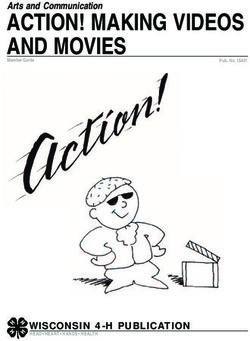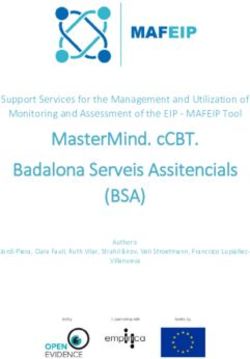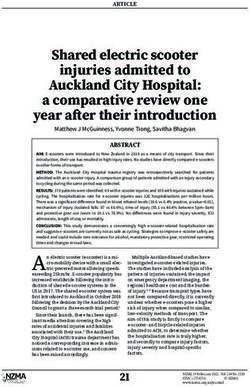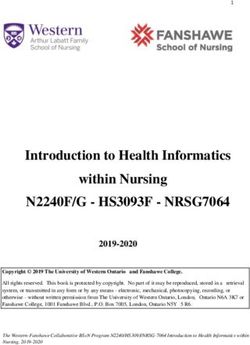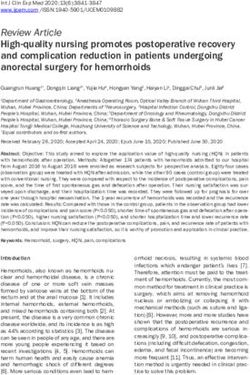HD-SDI PTZ Outdoor All-In-One Camera - User's Manual
←
→
Page content transcription
If your browser does not render page correctly, please read the page content below
HD-SDI PTZ Outdoor
All-In-One Camera
User’s Manual
Ver. 0.5 / 2011.03Safety Information
CAUTION
RISK OF ELECTRIC SHOCK.
DO NOT OPEN.
CAUTION:
TO REDUCE THE RISK OF ELECTRIC SHOCK, DO NOT REMOVE COVER (OR BACK) NO USER SERVICEABLE
PARTS INSIDE. REFER SERVICING TO QUALIFIED SERVICE PERSONNEL.
Warning Precaution
This symbol indicates that dangerous voltage This exclamation point symbol is intended to alert the
consisting a risk of electric shock is present within user to the presence of important operating and
this unit. maintenance (servicing) instructions in the literature
accompanying the appliance.
WARNING Precautions
To prevent damage which may result in fire or electric shock Operating
hazard, do not expose this appliance to rain or moisture. • Before using, make sure power supply and others are
properly connected.
WARNING • While operating, if any abnormal condition or malfunction
2. Be sure to use only the standard adapter that is specified in is observed, stop using the camera immediately and then
the specification sheet. Using any other adapter could cause • contact your Special dealer.
fire, electrical shock, or damage to the product. Handling
3. Incorrectly connecting the power supply or replacing battery • Do not disassemble or tamper with parts inside the camera.
may cause explosion, fire, electric shock, or damage to the • Do not drop or subject the camera to shock and vibration as
product. this can damage camera.
• Care must be taken when you clean the clear dome cover.
4. Do not connect multiple cameras to a single adapter. Especially, scratch and dust will ruin your quality of camera.
Exceeding the capacity may cause abnormal heat generation
or fire. Installation and Storage
• Do not install the camera in areas of extreme temperature,
5. Securely plug the power cord into the power receptacle. which exceed the allowable range.
Insecure connection may cause fire. • Avoid installing in humid or dusty places.
6. When installing the camera, fasten it securely and firmly. • Avoid installing in places where radiation is present.
A falling camera may cause personal injury. • Avoid installing in places where there are strong magnetic
fields and electric signals.
7. Do not place conductive objects (e.g. screw drivers, coins, • Avoid installing in places where the camera would be subject
metal things, etc.) or containers filled with water on top of to strong vibrations.
the camera. Doing so may cause personal injury due to fire, • Never expose the camera to rain and water.
electric shock, or falling objects.
8. Do not install the unit in humid, dusty, or sooty locations.
Doing so may cause fire or electric shock.
9. If any unusual smells or smoke come from the unit, stop
using the product. In such case, immediately disconnect the
power sorce and contact the service center. Continued use
in such a condition may cause fire or electric shock.
10. If this product fails to operate normally, contact the nearest
service center. Never disassemble or modify this product in
any way.
11. When cleaning, do not spray water directly onto parts of the
product. Doing so may cause fire or electric shock.
2Important Safety Instructions
1. Read these instructions. - All these safety and operating instructions should be read before the product is operated.
2. Keep these instructions. - The safety, operating and use instructions should be retained for future reference.
3. Heed all warnings. - All warnings on the product and in the operating instructions should be adhered to.
4. Follow all instructions. - All operating and use instructions should be followed.
5. Do not use this apparatus near water. - For example: near a bath tub, wash bowl, kitchen sink, laundry tub, in a
wet basement; near a swimming pool; etc.
6. Clean only with dry cloth. - Unplug this product from the wall outlet befor cleaning. Do not use liguid cleaners.
7. Do not block any ventilation openings. Install in accordance with the manufacturer’s instructions. - Slots and
openings in the cabinet are provided for ventilation, to ensure reliable operation of the product, and to protec it
from over-heating. The openings should never be blocked by placing the product on bed, sofa, rug or other similar
surface. This product should not be placed in a built-in installation such as a bookcase or rack unless proper
ventilation is provided and the manufacturer’s unstructions have been adhere to.
8. Do not install near any heat sources such as radiators, heat registers, or other apparatus (including amplifiers)
that produce heat.
9. Do not defeat the safety purpose of the polarized or grounding-type plug. A polarized plug has two blades with
one wider than the other. A grounding type plug has two blades and a third grounding prong. The wide blade
or the third prong are provided for your safety. If the provided plug does not fit into your outlet, consult an
electrician for replacement of the obsolete outlet.
10. Protect the power cord from being walked on or pinched particularly at plugs, convenience receptacles, and
the point where they exit from the apparatus.
11. Only use attachments/accessories specified by the manufacturer.
12. Use only with cart, stand, tripod, bracket, or table specified by the
manufacturer, or sold with the apparatus. When a cart is used, use
caution when moving the cart/apparatus combination to avoid
injury from tip-over.
13. Unplug this apparatus during lightning storms or when unused for long periods of time.
14. Refer all servicing to qualified service personnel. Servicing is required when the apparatus has been damaged
in any way, such as power supply cord or plug is damaged, liquid has been spilled or objects have fallen into the
apparatus, the apparatus has been exposed to rain or moisture, does not operate normally, or has been
dropped.
3Disposal of Your Old Appliance
1. When this crossed-out wheel bin symbol is attached to a product it mean the product is covered by
the European Directive 2002/96/EC.
2. All electrical and electronic products should be disposed of separately form the municipal waste
stream via designated by the government or the local authorities.
3. The correct disposal of your old appliance will help prevent potential negative consequences for
the environment and human health.
4. For more detailed information about disposal of your old appliance, please contact your city office,
waste disposal service or the shop where you purchased the product.
This equipment has been tested and found to comply with the limits for a Class A digital device, pursuant to part 15 of the FCC Rules.
These limits are designed to provide reasonable protection against harmful interference when the equipment is operated in a commercial environment.
This equipment generates, uses, and can radiate radio frequency energy and, if not installed and used in accordance with the instruction manual, may cause
harmful interference to radio communications. Operation of this equipment in a residential area is likely to cause harmful interference in which case the user
will be required to correct the interferenece at his own expense.
4Contents
4 Precautions
1. Introduction 6 Product & Accessories
7 Parts Name & Functions_Appearance
8 Parts Name & Functions_Inside
2. Installation 9 Installation
13 DIP Switch Setup
15 Cabling
3. OSD Menu 17 Check Points before Operation
18 OSD - ROOT MENU & SYSTEM INFORMATION
19 OSD - MOTION SETUP
20 OSD - FUNCTION SETUP > PRESET SETUP
21 OSD - FUNCTION SETUP > SCAN SETUP
22 OSD - FUNCTION SETUP > PATTERN SETUP
23 OSD - FUNCTION SETUP > GROUP SETUP
25 OSD - CAMERA SETUP > WB SETUP
26 OSD - CAMERA SETUP > AE SETUP
27 OSD - CAMERA SETUP > OTHER SETUP
28 OSD - SYSTEM SETUP
4. Specification 29 Dimensions
51 Introduction -
Product & Accessories
Product Accessories
Hexagonal Wrench
All-In-One Camera Manual CD Quick Manual
61 Introduction -
Part Name & Functions_Appearance
Sunshield & Upper Housing 1
PTZ Mechanism 2
Dome Safety Wire 3
Dome Cover 4
1 Sunshield & Upper Housing 3 Dome Safety Wire
Sunshield protect bubble dome cover from the sun rays and Prevents the dome cover from falling.
rain fall. In the sunshield, there is the upper housing which
will contain accommodate PTZ mechanism. Also, the upper 4 Dome Cover
housing will be connected to both mounting brackets and Do not detach protection film from dome cover before
dome cover. finishing all installation process to protect dome cover
from scratches or dust. In the dome cover, there are fan
2 PTZ Mechanism and heater to remove moisture on the bubble dome.
Control the PTZ operations of the camera.
71 Introduction -
Part Name & Functions_Inside
6 2nd Video
Output Port
Video Coxial Cable 1
7 ID Setup Switch
Alarm Output Port 2
8 Communication
Alarm Input Port 3 Setup Switch
9 RS-485 Port
Fan 4
10 Power Port
Heater 5
1 BNC Coxial Cable 6 2nd Video Output Port
Connects to video output device such as monitor using the Video out check the screen during installation.
BNC coaxial cable.
7 ID Setup Switch
2 Alarm Output Port Specify the camera ID.
It connects to the alarm lights, siren or lamps, and it is
activated according to the OSD menu or ‘Setup’ on the Web 8 Communication Setup Switch
-viewer setting. Set the transfer rate and protocols.
3 Alarm Input Port 9 RS-485 Port
It connects to IR sensor, IrDA sensor or door switch. If the Used for RS-485 communications.
sensor is activated, it can activate to move camera to the
specific angle and to connect the alarm device. 10 Power Port
Connect the power source here.
4 Fan
Defrosts the dome cover and removes moisture.
5 Heater
Defrost the dome cover in a low temperature by increasing
the internal temperature of the housing.
82 Installation -
Installation
5 You have to detach the PTZ mechanism from the upper
housing to plug the connector of cable. When detach PTZ
mechanism, pressing down and holding up the black
handles in both sides of PTZ mechanism.
6 [1] Wind the water proof tape on the pipe of upper housing.
[2] Hooking the safety wire on the hole of pipe.
[3] Attach the upper housing to wall mount bracket by
turning it at least seven turns.
[3]
To fix the upper body orientation, turn the handle of
double nuts to clockwise tightly.
[2]
[1]
92 Installation -
Installation
7 Connect each of the following cables to the applicable port
and set the DIP switch to configure the camera ID,
communication protocol.
a Alarm Output Port
b Alarm Input Port
c DIP Switch for Camera ID Setup
c d
d DIP Switch for Communication
a b e RS-485 Port
e f Power Port
f
Refer to 13, 14 page for detail DIP switch setting.
Refer to 15, 16 page for detail cablings.
8 Make sure that the dome cover is connected firmly to the
safety wire.
102 Installation -
Installation
7 Plug the connector of cable from junction box into properly.
After checking the orientation of one touch connector in the
upper housing, press the PTZ mechanism into hook in the
upper housing.
8 To lock the PTZ mechanism to the upper housing, press the
two black handles till it sounds snap.
112 Installation -
Installation
9 Close the dome cover. Care must be taken to locate dome
cover by matching the ‘Arrow Mark’.
Arrow Mark
Arrow Mark
10 Tighten four screws on the dome cover in sequence as
shown in the picture.
To maintain the best sealing, the torque of each screw
must be in the range between
0.5 ~ 1.0 N·m(0.3 ~ 0.73 lbf·ft).
122 Installation -
DIP Switch Setup
Before installing the camera, you should set 5 Panasonic
the DIP switch to configure the camera ID,
communication protocol. ON
Interface Board 1 2 3 4 5 6 7 8
6 GE(Kalatel)
ON
8J 1 2 3 4 5 6 7 8
ON
7 AD(American Dynamics)
8J 1 2 3 4 5 6 7 8
Protocol Setup Baud Rate Setup ON
RS-485
Termination Resistor
8J 1 2 3 4 5 6 7 8
- If you set the protocol as ‘Auto’ protocol, camera will
1. Communication Protocol Setup automatically recognize PELCO-D or PELCO-P protocol.
Select the appropriate protocol with DIP switch combination. - If you want to control using DVR or system keyboard, their
protocol must be identical to camera. Otherwise, you can
1 Auto - Factory Default not control the camera.
- If you change camera protocol by changing DIP switch, the
ON change will be effective after you reboot the camera.
8J 1 2 3 4 5 6 7 8
2 PELCO-D
ON
8J 1 2 3 4 5 6 7 8
3 PELCO-P
ON
8J 1 2 3 4 5 6 7 8
4 SAMSUNG
ON
8J 1 2 3 4 5 6 7 8
132 Installation -
DIP Switch Setup
2. Communication Baud Rate Setup
Select the appropriate baud rate with DIP switch combination.
3. RS-485 Termination Resistor
ON
1 2400 BPS - Factory Default
ON
8J 1 2 3 4 5 6 7 8
8J 1 2 3 4 5 6 7 8 - Pin 8 is used for on/off of RS-485 termination.
- Normally, it must be off state.
- Especially, when you have trouble with long daisy chain style
2 4800 BPS connection, turn on this termination switch of the last camera.
ON
4. Camera ID Setup
8J 1 2 3 4 5 6 7 8
Interface Board
3 9600 BPS
ON
8J 1 2 3 4 5 6 7 8
4 19200 BPS ID number of camera is set using binary number.
The example is shown below.
ON
Pin 1 2 3 4 5 6 7 8
ID Value 1 2 4 8 16 32 64 128
8J 1 2 3 4 5 6 7 8 ex) ID=5 on off on off off off off off
ex) ID=10 off on off on off off off off
5 38400 BPS - If you want to control a certain camera, you must match the
camera ID with ‘CAM ID’, setting of DVR or keyboard controller.
ON - ID number of the camera is set using binary number.
- The range of ID is 0~255.
- Factory default of camera ID is 1.
8J 1 2 3 4 5 6 7 8
- Camera ID will be effective without rebooting the camera.
142 Installation -
Cabling
1 Video Output
AC
24V
F.G
RS
-48
5
2 Power 3 RS-485
(Keyboard Controller/DVR)
1 Video Output 3 RS-485 Communication (DVR/Keyboard)
Connects to video output device such as monitor using the For PTZ control, connect this line to keyboard and DVR.
BNC coaxial cable. To control multiple cameras at the same time, RS-485
communication lines of them are connected in parallel as
2 Power Connection shown below.
Please, check the voltage and current capacity of rated RS-485
power carefully.
Rate Power Current PoE
Consumption
Keyboard Controller/DVR
AC 24V Heater Off: 24W Heater On: 55W 802.3at class 4
~
Coil up the power cable to the Ferrite Core. It will control the
electromagnetic waves of Power Cable.
#1 #2 #n
152 Installation -
Cabling
Alarm Input
Alarm Output
1
2
3 AL
AR
4 MI
N
GN PUT
D
5
6
7
8
In 1
COM
In 8
5 Alarm Input/Sensor OU
T1
OU
T2
OU
T3
OU
T4
6 Alarm Output
5 Sensor Input/Sensor 6 Alarm Output
If you want to use alarm input, the types of sensor must be There are 4 alarm outputs and all of them are relay contact
selected in OSD menu. The sensor types are ‘Normal Open’ type. Therefore, you do not have to care about polarity,
and ‘Normal Close’. If sensor type is not selected properly, AC/DC, and isolations between channels. Care must be taken
the alarm can be activated reversely. for the power capacity of relay contact written above.
Out Out
1
2
3 AL OU
AR T1
4 M IN
GN PUT OU
D T2
5
6
7 OU
T3
In 1 8
OU
T4
COM
Activation
N.O In 2 COM In 2 COM
Activation
N.C In 2 COM In 2 COM
It is noted that short circuit between GND and Input pin
means alarm activation.
163 OSD -
Check Points before Operation
Check Points before Operation
1. Before power is applied, please check the cables carefully.
2. The camera ID of the controller must be identical to that of the camera to be controlled. The camera ID can be check in the
system information of OSD menu.
3. If your controller supports multi-protocols, the protocol must be changed to match to that of the camera.
4. If you changed camera protocol by changing DIP switch, the change will be effective after you reboot the camera.
5. Since the operation method can be different for each controller available, refer to the manual for your controller if camera
cannot be controlled properly.
1 Preset and Pattern Function Pre-check
- Check how to operate preset, pattern, scan and group
function with keyboard controller/DVR in advance to
operate camera function using them.
(Refer to your system keyboard manual)
2 Start OSD Menu
Using the OSD menu, preset, pattern, scan, group and alarm
input function can be configured for each application.
Enter ‘Preset key + 95’.
173
1
OSD -
ROOT MENU & SYSTEM INFORMATION
ROOT MENU
====================================================
1 ROOT MENU
Shows information and current configuration.
Setup for motion related settings.
Setup for various functions such as preset, scan, pattern, group and
schedule.
EXIT
Configure camera related functions and data.
Configure for basic system setup.
1 1 SYSTEM INFORMATION
====================================================
FIRMWARE v0.52_110311 [18] FIRMWARE VER
HD-SDI 1920x1080i60 Shows the current firmware version.
PROTOCOL Pelco-D
BAUD RATE 2400 HD-SDI
CAMERA ADDRESS 1 Shows the current resolution of HD-SDI.
PROTOCOL
Shows the current PTZ control protocol.
BACK
EXIT BAUD RATE
Shows the current baud rate of the PTZ control.
CAMERA ADDRESS
Shows the current camera ID of the PTZ control.
183
1
OSD -
MOTION SETUP
====================================================
1 MOTION SETUP
Setup the general functions of pan/tilt motions.
POWER UP ACTION ON
JOG MAX SPEED 100/SEC PWR UP ACTION ON / OFF
JOG DIRECTION NORMAL This function enables to resume the last action executed before power
down. Most of actions such as preset, pattern, scan and group are
available for this function but jog actions are not available to resume.
JOG MAX SPEED 30/SEC ~ 150/SEC
Sets maximum jog speed. Jog speed is inversely proportional to zoom
BACK magnification. As zoom magnification goes up, pan/tilt speed goes down.
EXIT
JOG DIRECTION NORMAL / INVERSE
If you set this to ‘NORMAL’, the view in the screen is moving same
‘’ select direction with jog tilting. If ‘INVERSE’ is selected, the view in the screen
and press the ‘NEAR’ Key is moving reversely.
2 Moves to ‘ALARM INPUT ACTION’ screen.
====================================================
ALARM 1 N.O NOT USED
ALARM 2 N.O NOT USED 2 ALARM INPUT SETUP
ALARM 3 N.O NOT USED If an external sensor is activated, camera will move to
ALARM 4 N.O NOT USED
ALARM 5 N.O NOT USED corresponding action.
ALARM 6 N.O NOT USED
ALARM 7 N.O NOT USED Alarm Number 1~8
ALARM 8 N.O NOT USED
Alarm Type N.O(Normal Open) / N.C(Normal Close)
BACK - Sets sensor input type.
EXIT
- Refer page 14 for more detailed information.
Alarm Action NOT USED / HOME / PRESET 1~255 /
Select ‘Alarm Number’ SCAN 1~8 / PATTERN 1~4 / GROUP 1~8
by move joystick up/down.
And press the ‘NEAR’ key Assign counter-action to each alarm input. Among 149 actions, choose
the action as explained below.
3
3 ALARM INPUT SETUP - Type Setup
====================================================
ALARM 1 N.O NOT USED 1) Move joystick up/down to set alarm type.
ALARM 2 N.O NOT USED 2) Move joystick right to set alarm action.
ALARM 3 N.O NOT USED
ALARM 4 N.O NOT USED
ALARM 5 N.O NOT USED 4 ALARM INPUT SETUP - Alarm Action Setup
ALARM 6 N.O NOT USED 1) Move joystick up/down to set the action(HOME, PRESET,
ALARM 7 N.O NOT USED
ALARM 8 N.O NOT USED SCAN, PATTERN, GROUP) and number.
2) Move joystick left/right to move the focus to set alarm type,
BACK function name and function number.
EXIT
3) By pressing near key, save the current setting.
Select ‘Alarm Type’
by move joystick up/down.
And move joystick right.
4
====================================================
ALARM 1 N.C NOT USED
ALARM 2 N.O NOT USED
ALARM 3 N.O NOT USED
ALARM 4 N.O NOT USED
ALARM 5 N.O NOT USED
ALARM 6 N.O NOT USED
ALARM 7 N.O NOT USED
ALARM 8 N.O NOT USED
BACK
EXIT
Select ‘Alarm Action’
by move joystick up/down.
And press the ‘NEAR’ key to save.
193
1
OSD -
FUNCTION SETUP > PRESET SETUP
====================================================
1 FUNCTION SETUP
Configure 4 special functions with this menu.
2 PRESET SETUP
255 presets from the number 1 to 255 can be assigned excluding
preset 95, 131~134, 141~148, 151~158 reserved for menu.
PRESET NUMBER 1 ~ 255
Selects the preset number to edit.
BACK
EXIT
Define the current preset scene position(i.e. PTZ).
CLEAR PRESET CANCEL / OK
Select ‘’ Deletes current preset data.
and press the ‘NEAR’ key
ALARM OUT - - - - / 1234
State of four alarm outputs can be freely controlled in conjunction
2 with preset run. The character ‘ - ’ means off state and the number
==================================================== representing each bit means on.
PRESET NUMBER 1 Ex) If it is set to be ‘ - 2 3 - ‘, output relay 2, 3 will be on and 1, 4 will be
be off, when you run this preset.
CLEAR PRESET CANCEL
ALARM OUT ----
3 EDIT SCENE
1) By PTZ controling, move camera to desired position.
2) By pressing the ‘NEAR’ key, the save current PTZ data.
BACK 3) If you want cancel the editing, press the ‘FAR’ key.
EXIT
After define the ‘PRESET NUMBER’,
select ‘’
and press the ‘NEAR’ key
3
====================================================
MOVE TO TARGET POSITION
[NEAR:SELECT/FAR:CANCEL]
203
1
OSD -
FUNCTION SETUP > SCAN SETUP
====================================================
2 SCAN SETUP
Up to 8 scans are available, which makes the camera to move
slowly between two preset positions.
When scan function runs, the camera moves from the preset
assigned as the 1st pos. to the preset assigned as the 2nd pos.
in CW(Clockwise) direction. Then camera moves from the preset
assigned as the 2nd pos. to the preset assigned as the 1st pos.
in CCW(Counterclockwise) direction. Then, it continues to move
BACK from the 1st pos. to the 2nd pos. back and forth.
EXIT
If the 1st POS. = the 2nd POS.
In case that the preset assigned as the 1st pos. is same as the
Select ‘’ preset assigned as the 2nd pos., camera turns on its axis by 360°
and press the ‘NEAR’ key in CW direction and then it turns on its axis by 360° in CCW direction.
If one preset is not defined between the 1st POS. and the 2nd POS.
2 If case that a position assigned is ‘NOT USED’, camera turns on
its axis by 360° in CW direction from the preset which is
====================================================
SCAN NUMBER 1 ‘NOT USED’ and then it turns on its axis by 360° in CCW direction.
FIRST POSITION NOT USED
SECOND POSITION NOT USED 2nd POS. 1st POS.
SCAN SPEED 30/SEC
CLEAR SCAN CANCEL
BACK
EXIT
2. CCW direction
1. CW direction
SCAN NUMBER 1~8
Selects the scan number to edit.
FIRST POSITION PRESET 1 ~ 255 / NOT USED
Set up the 1st position for scan function.
Undefined preset cannot be assigned as position. If you press ‘NEAR’
key when the selected undefined preset, the preset will returned to
previous position(Available preset or ‘NOT USED’).
SECOND POSITION PRESET 1 ~ 255 / NOT USED
Same as the 1st position setup.
SCAN SPEED 1/SEC ~ 180/SEC
Sets the scan speed.
CLEAR SCAN CANCEL / OK
Deletes the current scan data.
213
1
OSD -
FUNCTION SETUP > PATTERN SETUP
====================================================
2 PATTERN SETUP
Pattern function is that a camera memorizes the path (mostly
curve path) by joystick of controller for assigned time and
revives the path exactly as it memorized.
4 patterns are available and max. 1000 communication
commands can be stored in a pattern.
PATTERN NUMBER 1~4
Select pattern number to edit.
BACK
EXIT
Starts editing pattern.
Select ‘’ CLEAR PATTERN CANCEL / OK
and press the ‘NEAR’ key Deletes data in the current pattern.
2 3 EDIT PATTERN - Select the Position
==================================================== 1) By using joystick, move to the start position with appropriate
PATTERN NUMBER 1 zoom.
CLEAR PATTERN CANCEL 2) To start the pattern recording, press the ‘NEAR’ or ‘ENTER’ key.
3) To exit this menu, press the ‘FAR’ key.
4 EDIT PATTERN - Records
1) Move the camera with joystick of the controller or run preset
BACK function to memorize the path (mostly curve path) in a
EXIT selected pattern.
2) The total memory size and the rest memory size is displayed
in the form of bar.
After define the ‘PATTERN NUMBER’, 3) To save data and exit, press the ‘NEAR’ key.
select ‘’
and press the ‘NEAR’ key 4) To cancel recording and delete the recorded data, press the
‘FAR’ key.
3
====================================================
MOVE TO START POSITION
[NEAR:START/FAR:CANCEL]
After define starting position,
press the ‘NEAR’ key to start recording
4
====================================================
[MEMORY]
[NEAR:SAVE/FAR:DELETE]
Memory size is displayed.
To save data, press the ‘NEAR’ key.
223
1
OSD -
FUNCTION SETUP > GROUP SETUP
====================================================
2 GROUP SETUP SCREEN
The group function allows running sequence of presets, pattern
and/or scans. Max. 8 group can be stored. Each group can have
max. 20 action entities which can be preset, pattern or scan.
Preset speed can be set up and the repeat number of pattern
& scan can be set up in group setup. Dwell time between
actions can be set up also.
Dwell Time
BACK
EXIT
Preset Pattern5 Pattern5 Scan3 Preset
1 1 Times n Times 1 120
Select ‘’
and press the ‘NEAR’ key
Max. 20 Entities
2
GROUP NUMBER 1~8
====================================================
Selects group number to edit.
GROUP NUMBER 1
CLEAR GROUP CANCEL
Starts editing group.
CLEAR GROUP CANCEL / OK
Deletes data in the current group.
BACK
EXIT 3 EDIT GROUP - Initial Screen
Press the ‘NEAR’ key to start group setup.
After define the ‘GROUP NUMBER’, NO. 1 ~ 20
select ‘’ Means the sequence of the function in a group.
and press the ‘NEAR’ key The functions will be run from lower no. to higher no. by sequence.
ACTION NUM NONE / PRESET 1~255 / PATTERN 1~4
3
/ SCAN 1~8
====================================================
Select the function.
NO. ACTION Num Dwell OPT
====================================================
1 NONE DWELL 00:03 ~ 04:00 (min:sec)
2 NONE
3 NONE Sets dwell time between function by moving joystick up/down. If the
4 NONE ‘OPT’ of pattern/group is set to repeat more than twice, it means the
5 NONE
==================================================== repeat interval.
OPT PRESET: 1~360 / PATTERN & SCAN: 1~255
EDIT It represents preset speed (1~360) when preset is selected. It should
SAVE
CANCEL be the number of repetition (1~255) when pattern or scan is selected
for ‘ACTION’.
Press the ‘NEAR’ key to start editing 4 EDIT GROUP – Select Function Sequence
Note that max. 20 functions are allowed in a group.
Move cursor up/down and press the ‘NEAR’ key to set up.
4
5 EDIT GROUP - Assign Function
====================================================
NO. ACTION Num Dwell OPTOPT
==================================================== Move cursor to the ‘NO.’ to assign the function, click the enter
1 NONE button to set up. Select the function by clicking up/down button.
2 NONE
3 NONE
4 NONE
5 NONE
====================================================
EDIT
SAVE
CANCEL
Select function sequence number
by move joystick up/down.
And press the ‘NEAR’ key.
233
5
OSD -
FUNCTION SETUP > GROUP SETUP
====================================================
5 EDIT GROUP - Assign Function
Move cursor to the ‘NO.’ to assign the function, press the ‘NEAR’
NO. ACTION Num Dwell OPT
==================================================== key to set up. Select the function by moving joystick up/down.
1 NONE
2 NONE
3 NONE 6 EDIT GROUP - Assign Function
4 NONE Move cursor left/right to select items and move cursor up/down
5 NONE
==================================================== to change each value.
EDIT 7 EDIT GROUP - Select Function Sequence
SAVE
CANCEL e.g.) If ‘PRESET 1’ is not defined at ‘ROOT MENU>FUNCTION
SETUP>PRESET SETUP’, then the ‘ACTION’ will be
automatically changed to ‘NONE’.
Move joystick up/down to select action.
and move joystick right.
====================================================
NO. ACTION Num Dwell OPT
====================================================
6
1 PRESET 1 00:02 1
2 NONE
==================================================== 3 NONE
NO. ACTION Num Dwell OPT
====================================================
1 PRESET 1 00:02 1 Press the ‘NEAR’ key
2 NONE
3 NONE
4 NONE ====================================================
5 NONE
====================================================
NO. ACTION Num Dwell OPT
====================================================
1 NONE
2 NONE
EDIT 3 NONE
SAVE
CANCEL The function undefined cannot be set as action.
8 EDIT GROUP - Saves the Setting
After define items, After finishing setting up all actions, place cursor on ‘SAVE’.
press the ‘NEAR’ key Then, press the ‘NEAR’ key to save current data.
7
====================================================
NO. ACTION Num Dwell OPT
====================================================
1 PRESET 1 00:02 1
2 NONE
3 NONE
4 NONE
5 NONE
====================================================
EDIT
SAVE
CANCEL
Press the ‘FAR’ key,
and move joystick down
to select ‘SAVE’
8
====================================================
NO. ACTION Num Dwell OPT
====================================================
1 PRESET 1 00:02 1
2 NONE
3 NONE
4 NONE
5 NONE
====================================================
EDIT
SAVE
CANCEL
Press the ‘NEAR’ key
to save current data.
243
1
OSD -
CAMERA SETUP
====================================================
1 CAMERA SETUP
Setup the general functions of zoom camera module.
FOCUS MODE AUTO
DIGITAL ZOOM OFF FOCUS MODE AUTO / MANUAL
Sets the camera focus mode.
- AUTO: This mode exchanges the focus mode automatically
between manual focus mode and auto focus mode. Manual focus
mode activates in preset operation and auto focus mode activates
when jog operation starts.
BACK - MANUAL: With manual mode at presets, focus data is memorized in
EXIT each preset in advance and camera calls focus data in correspondence
with presets as soon as camera arrives at a preset.
‘’ select DIGITAL ZOOM ON / OFF
and press the ‘NEAR’ Key Sets digital zoom function to ‘ON’ or ‘OFF’. If this is set to ‘OFF’, optical
zoom function runs but zoom function stops at the end of optical zoom
magnification.
2
====================================================
WB MODE AUTO Starts ‘WHITE BALANCE SETUP’ setup screen.
R-GAIN 100
B-GAIN 100
Starts ‘AUTO EXPOSURE SETUP’ setup screen.
Starts ‘OTHER SETUP’ setup screen.
BACK
EXIT
2 WHITE BALANCE SETUP
WB MODE AUTO / MANUAL / ONE PUSH> / OUTDOOR /
INDOOR
- AUTO: Camera perform white balance automatically.
- Manual: ‘R/B-Gain’ level can be set up manually.
- ONE PUSH: WB is executed once on the scene you designated.
- INDOOR: WB will be done under assumption of Indoor illumination.
- OUTDOOR: WB will be done under assumption of Sun light.
RED ADJUST 0 ~ 255
BLUE ADJUST 0 ~ 255
253
1
OSD -
CAMERA SETUP > AUTO EXPOSURE SETUP
====================================================
2 AE SETUP
FOCUS MODE AUTO BACK LIGHT ON / OFF
DIGITAL ZOOM OFF Sets the backlight compensation.
DAY/NIGHT AUTO / DAY / NIGHT
‘AUTO’ exchanges day/night.
AE MODE AUTO / MANUAL / IRIS / SHUTTER / BRIGHT
- AUTO: Full auto mode for AE function
BACK
EXIT - MANUAL: In manual mode. ‘IRIS’, ‘GAIN’, ‘SHUTTER SPEED’ can be
changed in this mode.
- IRIS: Iris priority mode. You can change iris while others are adjusted
‘’ select automatically.
and press the ‘NEAR’ Key - SHUTTER: Shutter priority mode. Shutter speed can be changed while
while others are adjusted automatically.
2 - BRIGHT: In this mode, you can assign AE value in terms of brightness.
==================================================== IRIS LEVEL CLOSE / F1.8 / F2.0 / F2.4 / F2.8 / F3.4 / F4.0 /
BACK LIGHT OFF F4.8 / F5.6 / F6.8 / F8.0 / F9.6 / F11 / F14 / F16
DAY/NIGHT AUTO / F19 / F22 / F26 (18 steps)
AE MODE AUTO
* SHUTTER 1/60 Works when ‘AE MODE’ is ‘MANUAL’ or ‘IRIS’ mode.
* IRIS F2.0
* GAIN 4dB GAIN LEVEL -3 / 0 / 3 / 6 / 9 / 12 / 15
* BRIGHT 20
SLOW SHUTTER ON Works when ‘AE MODE’ is ‘MANUAL’.
BACK Enhances image brightness automatically in case that luminance
EXIT level of image signal is too low.
SHUTTER SPD 1/2 ~ 1/10000 (21 steps)
Works when ‘AE MODE’ is ‘MANUAL’ or ‘SHUTTER’ mode.
BRIGHTNESS 0~31 (32 steps)
Works when ‘AE MODE’ is ‘BRIGHT’.
Adjusts brightness of images. Iris, shutter speed and gain are
adjusted automatically in correspondence with this value.
SLOW SHUTTER ON / OFF
Turn On/Off slow shutter function. If you turn this on, the shutter speed
is slowed down to intensify image by accumulating small light in the
extremely dark environment. This function is effective only in Full Auto
AE mode.
263
1
OSD -
CAMERA SETUP > OTHER SETUP
====================================================
2 OTHER SETUP
FOCUS MODE AUTO EXP COMPENSATION 7 (GAIN:-10.5dB)
DIGITAL ZOOM OFF ~ +7 (GAIN:+10.5dB) (15 Steps)
Default is ‘0/0dB’.
APERTURE 0 ~ 15
GAMMA NORMAL / GAMMA1 / S-LOW / S-MID / S-HIGH
BACK PICTURE EFFECT OFF / NEGATIVE / B&W
EXIT
WIDE-D ON / OFF
IR CORRECTION ON / OFF
‘’ select
and press the ‘NEAR’ Key CAM GAIN 6 dB ~ 20 dB
HR MODE ON / OFF
2 NOISE REDUCTION OFF / 1 ~ 5
====================================================
HIGH SENSITIVITY ON / OFF
EXP COMPENSATION 0
APERTURE 6
GAMMA NORMAL
PICTURE EFFECT OFF
WIDE-D OFF
IR CORRECTION OFF
CAM GAIN 20dB
HR MODE ON
NOISE REDUCTION 3
HIGH SENSITIVITY ON
BACK
EXIT
273
1
OSD -
SYSTEM SETUP
====================================================
2 SYSTEM SETUP
HD-SDI 1920x1080i60 HD-SDI 1280x720p50 / 1280x720p60 / 1920x1080i50 /
CLEAR ALL DATA CANCEL 1920x1080i60 / 1920x1080p25 / 1920x1080p30
Select the resolution of HD-SDI.
CLEAR ALL DATA CANCEL / OK
Deletes all configuration data such as display, camera, motion setup
and so on.
BACK
EXIT
284
Unit: mm
Specifications -
Dimension
102
286
142 182.5
71 187
3/4” PIP THREAD
78.7
146
259
404.5
Wall Mount Bracket
132 182.5
71
3/4” PIP THREAD
383 142
102
187
3/4” PIP THREAD
78.7
146
259
Ceiling Mount Bracket
29You can also read