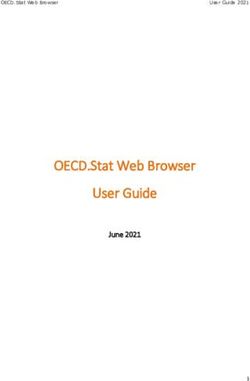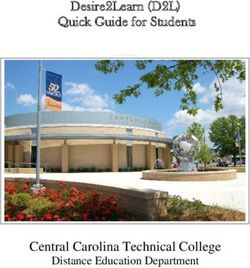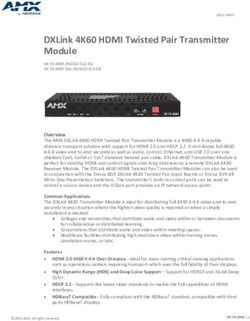How to Configure Intel X520 Ethernet Server Adapter Based Virtual Functions on Citrix* XenServer 6.0* - Technical Brief v1.0
←
→
Page content transcription
If your browser does not render page correctly, please read the page content below
How to Configure Intel® X520 Ethernet Server Adapter Based Virtual Functions on Citrix* XenServer 6.0* Technical Brief v1.0 December 2011
INFORMATION IN THIS DOCUMENT IS PROVIDED IN CONNECTION WITH INTEL® PRODUCTS. NO LICENSE, EXPRESS OR IMPLIED, BY ESTOPPEL OR Legal Lines and Disclaimers OTHERWISE, TO ANY INTELLECTUAL PROPERTY RIGHTS IS GRANTED BY THIS DOCUMENT. EXCEPT AS PROVIDED IN INTEL'S TERMS AND CONDITIONS OF SALE FOR SUCH PRODUCTS, INTEL ASSUMES NO LIABILITY WHATSOEVER, AND INTEL DISCLAIMS ANY EXPRESS OR IMPLIED WARRANTY, RELATING TO SALE AND/OR USE OF INTEL PRODUCTS INCLUDING LIABILITY OR WARRANTIES RELATING TO FITNESS FOR A PARTICULAR PURPOSE, MERCHANTABILITY, OR INFRINGEMENT OF ANY PATENT, COPYRIGHT OR OTHER INTELLECTUAL PROPERTY RIGHT. Intel products are not intended for use in medical, life saving, life sustaining, critical control or safety systems, or in nuclear facility applications. Intel may make changes to specifications and product descriptions at any time, without notice. Intel Corporation may have patents or pending patent applications, trademarks, copyrights, or other intellectual property rights that relate to the presented subject matter. The furnishing of documents and other materials and information does not provide any license, express or implied, by estoppel or otherwise, to any such patents, trademarks, copyrights, or other intellectual property rights. IMPORTANT - PLEASE READ BEFORE INSTALLING OR USING INTEL® PRE-RELEASE PRODUCTS. Please review the terms at http://www.intel.com/netcomms/prerelease_terms.htm carefully before using any Intel® pre-release product, including any evaluation, development or reference hardware and/or software product (collectively, “Pre-Release Product”). By using the Pre-Release Product, you indicate your acceptance of these terms, which constitute the agreement (the “Agreement”) between you and Intel Corporation (“Intel”). In the event that you do not agree with any of these terms and conditions, do not use or install the Pre-Release Product and promptly return it unused to Intel. Designers must not rely on the absence or characteristics of any features or instructions marked “reserved” or “undefined.” Intel reserves these for future definition and shall have no responsibility whatsoever for conflicts or incompatibilities arising from future changes to them. Products may contain design defects or errors known as errata which may cause the product to deviate from published specifications. Current characterized errata are available on request. Code names presented in this document are only for use by Intel to identify products, platforms, programs, services, etc. (“products”) in development by Intel that have not been made commercially available to the public, i.e., announced, launched or shipped. They are never to be used as “commercial” names for products. Also, they are not intended to function as trademarks. Contact your local Intel sales office or your distributor to obtain the latest specifications and before placing your product order. Copies of documents which have an order number and are referenced in this document, or other Intel literature may be obtained by calling 1-800-548-4725 or by visiting Intel's website at http://www.intel.com. Intel and the Intel logo are trademarks or registered trademarks of Intel Corporation or its subsidiaries in the United States and other countries. *Other names and brands may be claimed as the property of others. Copyright © 2011, Intel Corporation. All Rights Reserved. 2
Configuring X520 Virtual Functions on XenServer* 6.0
Contents
1.0 Introduction .............................................................................................................. 5
1.1 Hardware Requirements ....................................................................................... 5
1.2 Software Requirements ........................................................................................ 5
2.0 Installation and Configuration ................................................................................... 5
2.1 Enabling I/O Memory Management Unit (IOMMU) .................................................... 5
2.2 Intel® X520 Ethernet Server Adapter Driver Configuration ........................................ 7
2.3 Preparing Virtual Functions for Assignment ............................................................. 8
2.4 Virtual Machine Installation and Configuration ....................................................... 10
2.5 Enabling Hot-Plug Device Support........................................................................ 14
3.0 Summary ................................................................................................................. 17
4.0 Customer Support ................................................................................................... 17
5.0 For Product Information .......................................................................................... 17
3Configuring X520 Virtual Functions on XenServer* 6.0
Revision History
Date Revision Description
December 2011 1.0 Initial release
4Configuring X520 Virtual Functions on Citrix XenServer * 6.0
1.0 Introduction
Processor and platform advances, along with progress in operating systems and
applications, have spurred data centers to quickly adopt 10 Gigabit Ethernet (10 GbE)
as the standard for interconnects. The Intel® Ethernet Server Adapter X520 family of
adapters introduces numerous industry-leading features that are helping data center
administrators implement innovative solutions for difficult and challenging connectivity
problems. I/O Virtualization is one of the fastest growing usage models within the data
center. The X520 family of adapters provides the ability to create Virtual Functions
(VFs) that are identical instantiations of the Physical Functions (PFs). VFs are capable
of providing 10 GbE connectivity to Virtual Machines (VMs) within a virtualized
operating system framework. This document shows how to make use of VFs using
Citrix XenServer* 6.0.
1.1 Hardware Requirements
• An Intel® Ethernet X520 Server Adapter
• A server platform that supports Intel® Virtualization Technology for Directed I/O
(VT-d) and the PCI-SIG* Single Root I/O Virtualization and Sharing (SR-IOV)
specification1
• A server platform with an available PCI Express*:X8 5.0 Gb/s (Gen2) slot
1.2 Software Requirements
• Citrix XenServer* 6.0
2.0 Installation and Configuration
1. Install the Intel® Ethernet X520 server adapter in an available PCI-Express x8 slot.
(Ensure that the x8 slot is electrically connected as a x8; some slots are physically
x8 but electrically support only x4. Verify this with your server manufacturer or
system documentation.)
2. Power up the server.
3. Enter the server's BIOS setup and make sure the virtualization technology and
Intel® VT-d features are enabled.
4. Install Citrix XenServer 6.0.
5. Log in to the newly-installed Citrix XenServer operating system using the Citrix
XenCenter application.
2.1 Enabling I/O Memory Management Unit (IOMMU)
I/O Memory Management Unit (IOMMU) support is not enabled by default in Citrix
XenServer 6.0. IOMMU support is required for a VF to function properly when assigned
to a VM. The following kernel boot parameters are required to enable IOMMU support
for the Citrix XenServer 6.0 kernel:
iommu=1
This parameter can be appended to the kernel boot entry by executing the following
command at the XenServer console. See Figure 1.
/opt/xensource/libexec/xen-cmdline --set-xen iommu=1
5Configuring X520 Virtual Functions on Citrix XenServer * 6.0
Figure 1. Enabling “iommu” by Appending It to the Boot Kernel Entry
Figure 1 shows the contents of the /boot/extlinux.conf file. Reboot the server for
the iommu change to take effect (required).
Upon a successful server reboot, use the dmesg command at the XenServer console to
confirm iommu is successfully initialized. See Figure 2.
6Configuring X520 Virtual Functions on Citrix XenServer * 6.0
Figure 2. XenServer Console Display Showing Successful “iommu” Initialization
2.2 Intel® X520 Ethernet Server Adapter Driver Configuration
1. Citrix XenServer 6.0 includes the X520 Server Adapter driver. XenServer loads the
driver at boot time and creates 40 virtual functions (VFs) per port by default. The
X520 Server Adapter supports up to 63 VFs per port.
2. The number of VFs created can be adjusted by using the ixgbe driver load-time
parameter called “max_vfs.” This parameter is located in the driver configuration
file called "ixgbe.” The "ixgbe" file is located in the /etc/modprobe.d/ folder in
Citrix XenServer 6.0. Figure 3 shows the default ixgbe configuration file contents:
7Configuring X520 Virtual Functions on Citrix XenServer * 6.0
Figure 3. Default Contents of the “ixgbe” Configuration File
Any warnings, errors and information messages during the ixgbe driver load are
logged in the /var/log/messages file. It is a good practice to review this file to confirm
that the driver loaded successfully without warnings or errors.
Use the lspci command to confirm that the VF was successfully created. An example
entry:
#lspci | grep 82599
Figure 4 shows the results of this command.
Figure 4. VFs Per Port: Bus #, Device #, and Function #
Figure 4 shows the VFs per port for the X520 Server Adapter. Each VF is identified by
an unique bus, device, and function number. In the example, the first VF is assigned
Bus #3, Device #10, Function #0. VFs ending with an even function number belong to
PF 0, that is, port 0. VFs ending with an odd function number belong to PF 1, that is,
port 1.
2.3 Preparing Virtual Functions for Assignment
Citrix XenServer 6.0 requires SR-IOV-compliant, X520 Server Adapter-based Virtual
Devices (VFs) not to be claimed by the Xen Domain-0 if the VFs are intended to be
assigned to Virtual Machines. VF bus, device and function numbers are required for
8Configuring X520 Virtual Functions on Citrix XenServer * 6.0
preparing VFs for Virtual Machine assignment. Execute the following two commands at
the XenServer console for each VF that is intended for Virtual Machine assignment. See
Figure 5.
echo 0000:03:10.2 > /sys/bus/pci/drivers/pciback/new_slot
echo 0000:03:10.2 > /sys/bus/pci/drivers/pciback/bind
Figure 5. Results of new_slot and bind Commands With Link Node Information for the
VF Identified by Bus #3, Device #10, and Function #2
Figure 5 also shows the link node for the VF identified by Bus # 3, Device # 10 and
Function #2 that was created as a result of the commands. Citrix XenServer 6.0 will
create these nodes for all the VFs that are intended for VM assignment
Note: Intel strongly recommends creating a script with the two commands above for all the
VFs that are intended for VM assignment. This script should run every time XenServer
is rebooted.
Use the following command to see available VFs and their identification attributes for
assignment to a Virtual Machine.
#xl pci-list-assignable
Figure 6. Display Showing Available VFs and Their ID Attributes
9Configuring X520 Virtual Functions on Citrix XenServer * 6.0
Figure 6 above shows the list of VFs that are available for assignment to Virtual
Machines and their respective bus, device and function numbers.
2.4 Virtual Machine Installation and Configuration
Citrix XenServer 6.0 includes tools for creating and managing VMs. These tools offer
both Command Line Interface (CLI) and Graphical User Interface (GUI). Citrix
XenCenter is a GUI tool for creating and managing VMs.
1. Use Citrix XenCenter to create a VM.
2. Install the operating system of choice on the newly created VM. For the purposes of
this document, Red Hat Enterprise Linux* was installed in the VM. See Figure 7 for
an example:
Figure 7. Red Hat Enterprise Linux* Installation Example
3. Citrix XenCenter doesn't provide a method via the GUI to assign PCI devices to
Virtual Machines. Use the XenServer console commands below to list all available
Virtual Machines and to assign VFs to a VM.
#xl list-vm
#xe vm-param-add other-config:pci=0/0000:03:10.0 uuid=bdf5...
10Configuring X520 Virtual Functions on Citrix XenServer * 6.0
Figure 8. List of VMs, VFs Available, and Assignment to VM “RHEL6”
Figure 8 above shows the list of Virtual Machines configured on the server, the list
of VFs available for assignment and subsequent VF assignment to Virtual Machine
named "RHEL6.”
4. Power up the RHEL6 VM. Log into the VM using the credentials created during the
VM installation process. The VM must be powered down and powered back up in
case the VF assignment took place while the VM was running.
5. Open the Linux Terminal. Use the Linux lspci utility to confirm that the assigned
VF is visible within the VM's PCI-Express hierarchy. See Figure 9:
11Configuring X520 Virtual Functions on Citrix XenServer * 6.0
Figure 9. Linux Terminal Running the “lspci” Utility
6. Use the Linux lsmod utility to confirm that the driver for the VF has loaded
successfully, as shown in Figure 10:
12Configuring X520 Virtual Functions on Citrix XenServer * 6.0
Figure 10. Linux Terminal Using “lsmod” Utility to Show Successful Driver Load
7. Use the Linux ifconfig utility to confirm that the newly assigned VF is ready for use
(Figure 11).
13Configuring X520 Virtual Functions on Citrix XenServer * 6.0
Figure 11. Linux Terminal Using “ifconfig” Utility Confirming Assigned VF Is Ready
The VF can be configured for DHCP or static IP address assignment. The VF is
ready to communicate once it has an IP address assigned.
2.5 Enabling Hot-Plug Device Support
Hot plug device assignment to Virtual Machines is not enabled by default in Citrix
XenServer 6.0. It is possible to enable hot pluggable device assignment support to
Virtual Machines in XenServer 6.0. Citrix doesn't support this feature at this time; use
this feature at your own risk.
1. Hot plug device assignment can be enabled by editing the "qemu-dm-wrapper" file
that is located in the /opt/xensource.libexec/ folder. Add the following line in "def
main(argv):" function, as shown in Figure 12:
14Configuring X520 Virtual Functions on Citrix XenServer * 6.0
Figure 12. Amending the "def main(argv):" Function
2. Use the XenServer console commands below to list all available Virtual Machines
and to assign desired VF to a VM of choice.
xl list-vm
xl pci-attach 1 0000:03:10.6
15Configuring X520 Virtual Functions on Citrix XenServer * 6.0
Figure 13. VF (Bus #3, Device #10, and Function #6) Assigned to VM Domain ID #1
Figure 13 shows VF represented by Bus#3, Device#10 and Function#6 assigned to
VM domain ID#1. Error message "libxl: error:" can be safely ignored. This
error doesn't affect VM or VF's functionality.
3. Use the XenServer console command below to verify VF assignment.
xl pci-list 1
16Configuring X520 Virtual Functions on Citrix XenServer * 6.0
Figure 14. VF Assignment to VM “centos6” with Domain ID #1
3.0 Summary
Intel's best-of-breed 10 GbE solutions are now available with I/O Virtualization
capabilities. Customers get world-class Ethernet support along with I/O virtualization
support in mainstream Linux distributions--all in a single adapter.
4.0 Customer Support
Intel® Customer Support Services offers a wide selection of programs, including phone
support and warranty service. For more information, contact us at:
support.intel.com/support/go/network/ adapter/home.htm
(Service and availability may vary by country.)
5.0 For Product Information
To speak to a customer service representative regarding Intel products, please call
1-800-538-3373 (U.S. and Canada) or visit
support.intel.com/support/go/network/contact.htm
for the telephone number in your area.
§§
17You can also read