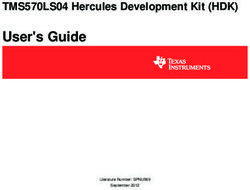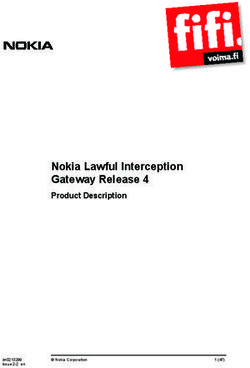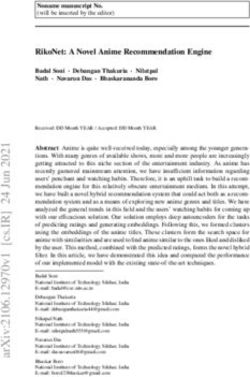HP ZCENTRAL OVERVIEW - HP BEIM SYSTEMHAUS METACOMP GMBH
←
→
Page content transcription
If your browser does not render page correctly, please read the page content below
PLANNING
GUIDE
CONTENTS & NAVIGATION
1 HP ZCentral Overview
4 Solution Overview
10 IT Management
13 Additional Documents
and References
HP ZCENTRAL OVERVIEW
What is HP ZCentral and how is it different?
HP ZCentral is a new remote computing solution designed to address common pain points with local workstation
deployments. It is an alternative to servers, virtualization (or VDI) and cloud service providers. HP ZCentral offers
users remote access to dedicated (or bare metal) workstations instead of virtual machines. HP’s full portfolio
of desktop workstations can be rack mounted in compute rooms or data closets, while providing a best in class
remote experience to end users via ZCentral Remote Boost*. IT can manage end user connections to pools
of workstations with the all new HP ZCentral Connect**. The key advantages over servers, virtualization
and the cloud are better performance, lower cost and simpler setup and maintenance; all from a single vendor.
This paper will share the pain points of local workstation compute, how they are relieved with HP ZCentral
centralized workstations, and the architectural considerations for a successful ZCentral deployment.
1Who needs HP ZCentral and why?
CONTENTS & NAVIGATION
1 HP ZCentral Overview
As a worldwide leader in the workstation market, HP regularly meets with companies and organizations using
workstations to design and engineer products, buildings and cities; create animations, visual FX, and TV programs;
4 Solution Overview or analyze and simulate complex market trends and geospatial data. In all these cases a combination of high
performance and high reliability compute is required. In other words, a workstation. It is worth noting that
10 IT Management
a dedicated workstation in front of each user is often the best solution from a performance and cost point of view.
However, there are growing trends that make it difficult to keep the high-powered workstation at the desk.
HP ZCentral is the outcome of working with industry leading customers to address these trends.
13 Additional Documents
and References
Faster Data Sync and Greater Physical Security
Many companies have teams working on very large project files. When the teams are not located in the same
building, it can take a long time to synchronize changes to those project files between central storage and each
workstation in each office.
ZCentral co-locates the workstations with an enterprise's storage technology, allowing for much faster data access
and synchronization. HP ZCentral Remote Boost software instantly transfers screen images (e.g. pixels) instead
of model data back to the user’s device, so interactivity is maintained even as data sizes grow. In these cases,
a remote workstation solution like ZCentral can improve the experience compared to a desktop workstation
at the desk.
Other organizations are concerned about having confidential data stored on devices out in offices or factory floors.
By centralizing the workstations in a more access-controlled environment, they can significantly increase
the robustness of their security.
Flexibility & Mobility
Tower workstations can be optimized for an extreme power user’s professional workflow, but they are not optimized
for mobility. This means power users can only do their work from one specific chair in one specific building.
While this is ideal in some situations, it can be limiting in others. ZCentral allows IT to optimize the workstation
for the software it needs to run, while also sourcing the best end user device for modern, mobile workstyles.
Power users can work at any desk, table or couch; in the office or at home.
Simplified Client Device Strategy
HP ZCentral allows companies wanting to simplify sourcing, deployment and support of client devices by giving
all workers the same device, like HP EliteBooks or ZBooks, regardless of the jobs they have. Companies trying
to minimize the client device maintenance costs and maximize security can standardize on HP Thin Clients with
HP ThinPro. Power users can connect to ZCentral workstations from their standard client devices when the task
requires more compute performance or specialty applications. IT can manage all the workstations in one location.
Oversubscribe Workstation and Professional Applications
We all work with budgets, and when users require expensive applications and powerful workstations to run them,
it can add up. But what about when power users only need the professional apps some of the time and use basic
office applications the rest of the time? HP ZCentral allows IT to setup pools of high-end workstations that can be
remotely “check out” as needed. IT can deploy optimally configured workstations based on actual use, rather than
dedicating an application license and workstation to every person.
Work environment
With ZCentral the powerful workstation moves out of the office environment, taking its heat, noise and power draw
into the server room. Editors, designers or scientists can then use a notebook or thin client for a quieter office with
a significantly lower environmental footprint.
PLANNING GUIDE 2CONTENTS & NAVIGATION
HP ZCentral vs. Virtualized Servers
1 HP ZCentral Overview
There are two approaches to centralized workstations. The differences come primarily in the back-end compute
and the software layer. HP ZCentral is a dedicated remote workstation solution.
4 Solution Overview
Servers & Virtualization (VDI, eVDI, Cloud workstations)
10 IT Management • Servers host multiple virtual machines (VM) via virtualization software (Hypervisor).
• Servers can have multiple graphics cards that are passed directly through to individual VMs, or GPUs
13 Additional Documents
and References
can be virtualized to give each VM a slice of a GPU.
• Remoting software sends the images from the desktop screen over the network to the end user at a different
location, using a different device.
• Broker software allows IT to manage the connections between users and VMs.
• A public cloud workstation has the same components as above except a company rents time on the server
hardware and data center where the servers resides rather than owning and managing them.
Dedicated Remote Workstations (Bare metal) – HP ZCentral
• Workstations are configured for the specific jobs to be done, then rack mounted in a central location
like a compute room, data closet, or data center. You do not connect a monitor, keyboard or mouse
to the workstation. The workstation is not sliced up into smaller virtual machines (VMs), however it can be added
to a pool of machines that are shared.
• Remoting software sends the images from the desktop screen over the network to the end user at a different
location, using a different device.
• Broker software allows IT to manage the connections between users and the ZCentral Workstations.
Comparing approaches
Servers and virtualization do centralize the compute and provide remote access, but they also introduce a lot
of complexity and cost, while lowering the performance of the applications driving the solution in the first place.
Virtualization is more expensive because of the added virtualization software licenses, the more expensive server
hardware configs (even when divided by number of users), the additional GPU virtualization costs, and any
additional costs to setup and manage the complexity. VDI or virtualization remoting software is developed primarily
for the general office user and may not provide the same interactive experience for power users, compared
to remoting software purpose built for workstation users like HP ZCentral Remote Boost.
HP’s ZCentral dedicated remote workstation approach is much easier to setup and use since it takes hardware
that your company is already familiar with and simply places it in a different location, then adds remote access
and connection management software. ZCentral can provide richer hardware configs per user at a lower cost.
Workstations have higher CPU frequency with optimal CPU core counts. VDI requires CPUs with extremely
high core counts so there are enough cores to share with each VM, and the overhead cores needed to run the
virtualization software. It is more expensive to get high frequency CPUs with the high core counts required by VDI.
With ZCentral, the ISV applications and workflows guide the CPU choice, rather than virtualization requirements.
The remoting software, HP ZCentral Remote Boost, is included with HP Z Workstations, and is developed
specifically for workstation power user use cases. ZCentral Connect allows IT to share pools of workstations
to a broader set of users, so even though any given connection takes up a full workstation, that workstation
is not dedicated to just one user.
SPEND:
ZCENTRAL VIRTUALIZED
SERVER
Specialized IT
Management
GPU Virtualization
Software VDI Software
• ZCentral Connect • Remote Access Software
• ZCentral Remote Boost • Broker Software
Hardware Hardware
$
PLANNING GUIDE 3SOLUTION OVERVIEW
CONTENTS & NAVIGATION
1 HP ZCentral Overview
The image below shows key components in the HP ZCentral solution. These components will be discussed
4 Solution Overview
in the sections below along with other important items that solution architects need to consider.
The recommendations below by the ZCentral team should be viewed as a guideline and testing with user specific
workloads is advised before deployment to end-users.
10 IT Management
RACKED WORKSTATION END-POINT DEVICE
13 Additional Documents
and References
Remote Boost Sender Remote Boost Receiver
Connect Agent 1
Connect Client1
Remote Boost
Connection
Active Management (AMT)1 Connect Client Portal1
Windows, Linux® Windows, Linux® or MacOS®
IT Administration
Connect Admin
Centralized Racked Portal End-point
Storage Workstations Devices
Connect Manager
User Profile HP Client
Management Manageability
AMT Active
Provisioning Directory
1
RACKED WORKSTATION AND END-POINT DEVICE ARE CONNECTED TO CONNECT MANAGER.
ZCentral Remote Boost
Perhaps the most important factor in a successful centralized workstation solution is the end user experience.
The ZCentral team has built over a decade of remote workstation customer experience feedback into the new ZCentral
Remote Boost. The ZCentral engineers are constantly pushing the boundaries of frame rate, image quality and
responsiveness. Building on the performance and features of HP Remote Graphics Software (RGS), Remote Boost
paired with ZCentral Connect provides a full, end to end software solution geared toward the most demanding users.
Here is a sample of the experiences provided
with ZCentral Remote Boost:
• Match resolution and display layout. End users can connect from desks with dual displays, mobiles with
a single display or even video walls with many displays. ZCentral Remote Boost can automatically reconfigure
the racked workstation to show the right number of displays at the right resolution so it feels like you are natively
working on whatever your device and display setup is. With NVIDIA® Quadro® graphics the display information
is injected by ZCentral Remote Boost. Other graphics solutions will require EDID emulators.
• Work across multiple operating systems. Users can be setting at a MacBook, but remotely running Windows
applications natively on the racked workstation. Or work on a windows PC and connect to a Linux workstation.
Switching between systems and operating systems is as easy as minimizing windows on the desktop. Or, if power
users need more than one machine, you can keep one local and centralize the other to free up desk space.
• Collaboration for creation. Sharing desktops in meetings is second nature, but the performance of standard
tools isn’t acceptable for interactive, graphically intensive applications used by creators. With ZCentral Remote
Boost you can screen share with multiple remote people, and it is like they are looking right over your shoulder,
regardless of the app or content. It is ideal for video, 3D model manipulation and design reviews. No need
to export files to presentation friendly formats. Directly share the view and control of your content creating
software for faster collaboration, reviews and business decisions. You can even grant mouse control to remote
PLANNING GUIDE 4CONTENTS & NAVIGATION users to grab and rotate 3D models, zoom in on parts, or scroll through video timelines. IT has control on how
Collaborators join a remote session. The default behavior creates a pop up for the primary user to accept
1 HP ZCentral Overview
or decline the request to join.
• Security, USB and Copy Paste. HP has a security first approach to remote access. IT can lock down or enable
powerful features like remote USB and copy paste. Remote USB allows users to plug USB devices into the
4 Solution Overview client device and have them function as if they were plugged into the centralized workstation. This is valuable
for creators who use things like 3D space mice, or financial traders with their specialty keyboards. You can also
copy and paste content between the sender and receiver machines or plug in USB drives to move files between
10 IT Management
local and remote. Of course, IT can disable these features if they so choose.
13 Additional Documents
and References
See HP ZCentral Remote Boost User Guide for more details on configuring these features.
What you need:
ZCentral Remote Boost has two main software components, the Sender and the Receiver. The Sender is a service
that runs on the centralized workstations, often racked in a compute closet. It is responsible for analyzing
the display images on the workstation and sending them over the network to the client device. The Receiver
is an application that runs on the end user’s client device. It is responsible for receiving the display images from
the sender and displaying them on the end user’s computer, as well as capturing the keyboard and mouse
inputs and redirecting them back to the workstation. When the two talk to each other over the network you have
a Remote Boost session.
RACKED WORKSTATION END-POINT DEVICE
Remote Boost Sender Remote Boost Receiver
Windows, Linux® Remote Boost Windows, Linux® or MacOS®
Connection
Sender
The sender can run on HP Z Desktop Workstations, or other devices that run Windows or Linux®. You can also run
the Remote Boost Sender on virtual machines, bare metal servers or even public cloud instances running supported
operating systems. For best performance you will want multiple cores and a NVIDIA® Quadro® Graphics card.
A NVIDIA® Quadro® Graphics card is not required. See HP ZCentral Remote Boost User Guide for current list
of supported operating systems and more.
Remote Boost sender runs license free on HP Z Workstations, including ZBooks. You can run HP ZCentral Remote
Boost sender on other hardware, including Non-HP hardware, but you must purchase a license for each system
that is not a Z Workstation.
Receiver
The receiver can run on any Windows, Linux® or macOS® device. It does not require a license on any device
and can be downloaded for free. See HP ZCentral Remote Boost User Guide for current list of supported operating
systems and more.
The Network
HP ZCentral Remote Boost requires the sender and receiver devices to be visible to each other on the network.
For secure remote connections this can include setting up a VPN (Virtual Private Network).
Latency considerations
Latency is a function of geographical distance, Network Address Translation (NAT) filtering and hops. Since a data
packet can only travel as fast as the speed of light, the further the packet must travel, the greater the delay.
Hops, or the number of devices the data must pass through between the sender and receiver, can be especially
significant in data transmission across large ocean or continental distances. Network latency can be easily measure
with the “ping” function (if enabled on the network) between two endpoints of interest.
PLANNING GUIDE 5CONTENTS & NAVIGATION Example Responsiveness
Network delay Subjective impact Behaviors
geographies user experience
1 HP ZCentral Overview 200ms
Additional Documents depending on application on application application
and References
Bandwidth considerations
HP ZCentral Remote Boost includes configuration settings to provide the best remote experience over a variety
of network conditions, ranging from no latency, high bandwidth LAN connections to high latency, low bandwidth
WAN connections. You can control the amount of bandwidth used by varying the image quality (“Q value”),
capping the frame rate, or changing the codec (HP3 or AVC) used with Remote Boost. Because of this flexibility,
and the variety of applications being accessed, there is no single answer to how much bandwidth is needed, or how
much latency is acceptable. The ZCentral team recommends testing your specific use case on your network.
HP Remote Boost allows users to pick a low bandwidth codec (AVC), which can improve frame rate on low
bandwidth connections. The chart below shows the frame rate achieved with HP3 and AVC codecs under different
bandwidth constraints and quality settings.
35
30
25
Frame rate (FPS)
20
15
10
5
0
2Mb/s 3Mb/s 5Mb/s 10Mb/s 20Mb/s 40Mb/s 70Mb/s
Bandwith constrains
HP3-Q10 HP3-Q65 AVC-Q10 AVC-Q65
Packet Loss and ZCentral Remote Boost
“Packet loss” occurs when data on the network (organized in “packets”) fails to reach its destination, causing
the packets to be resent. This often has the biggest impact on perceived latency or lag for remote experiences.
For enterprise networks, packet loss is most commonly due to network congestion, which causes the packets
to “time-out” (expire) before they reach their intended destination. In this case, to ensure the integrity of the data
transmission, the packet must be continuously retransmitted until it reaches its destination. ZCentral Remote Boost
has a feature called HP Velocity which can avoid the buildup of repeat packets in the network to maintain an interactive
remote experience.
While packet loss rates for enterprise networks are very low, and rarely exceed 0.5% (99.5% or more of the packets
go through without retransmission), the sheer volume of data on the network can still present problems especially
for long-distance connections where latency is already a factor. Frequent packet loss can result in slow overall data
transfer, effectively appearing as reduced network bandwidth.
PLANNING GUIDE 6ZCentral Connect
CONTENTS & NAVIGATION
1 HP ZCentral Overview
ZCentral Connect is a powerful new tool that allows organizations to maximize the use of their workstations, match
users to pools of workstations and simplify how users connect to central workstations. It is a broker for HP ZCentral
4 Solution Overview
Remote Boost connections.
Admin experiences
10 IT Management
• Remote power control & global enable/disable remote power control for end users
• Assign machines to pools, or dedicate machines to specific users
13 Additional Documents
and References
• Forcefully end sessions
End user experiences you can deliver
• Remotely power on/off workstations. Remote hard reboot.
• Connect with a simple click
• Multiple, simultaneous connections
• Authenticated via Active Directory
• Choose which machine or pool of machines to connect to
ZCentral Connect has several components and integrations. The diagram below illustrations how they all work together.
RACKED WORKSTATION END-POINT DEVICE
Remote Boost Sender Remote Boost Receiver
Connect Agent1 Connect Client1
Remote Boost
Connection
Active Management (AMT)1 Connect Client Portal1
Windows, Linux® Windows, Linux® or MacOS®
IT Administration
Connect Admin
Portal
Connect Manager
1
RACKED WORKSTATION AND END-POINT DEVICE ARE CONNECTED TO CONNECT MANAGER.
HP ZCentral Connect COMPONENTS
• HP ZCentral Connect Manager – Windows service that hosts web endpoints for both administrators and users
• HP ZCentral Connect Client Portal – Web portal for end users to launch connections
• HP ZCentral Connect Admin Portal – Web portal for administrators to configure, monitor, and manage connections
• HP ZCentral Connect Agent – Monitors connection status of Remote Boost Sender on the centralized workstation
• HP ZCentral Connect Client – Listens for commands from Connect Client Portal to launch Remote Boost
Receiver on end-user's machine
PLANNING GUIDE 7CONTENTS & NAVIGATION
STEPS TO DEPLOYING ZCENTRAL CONNECT
1 HP ZCentral Overview
Import Users and
4 Solution Overview Install Connect
Software
Log in to Connect
as Administrator
Import Hosts you want
Connect to manage
Security Groups from
Active Directory
10 IT Management
13 Additional Documents
and References
Configure Pools
Share Connect Client
Allow Users to create
Portal address
and Private Hosts with Users Sessions to Hosts
How ZCentral Connect sees users and workstations
Security groups Pools of Hosts
HP ZCentral Connect
User Private Host
What are Pools and Private Hosts
• Pools are logical groups of Workstations. Admins can group by geographic location (San Francisco, Vancouver)
or by configured use (CAD, CAE/Simulation, Video, Data Science, etc.)
• Private Hosts are an individual workstation assigned to a specific user
What are Security Groups
• Logical organization of user accounts defined in the Active Directory
• Specific roles, workflow and resource requirements
• Used to assign permissions to Pools (ex. Team of Solid Modeling engineers)
Active Directory integration
Active directory (AD) integration is required for ZCentral Connect. Domain hosts, security groups, and users are
imported into the ZCentral Connect database and user access to private hosts or machines within a pool is done
by associating users to private hosts or security groups to pools.
AMT enablement and provisioning
To enable power operations through the ZCentral Connect Manager it must first be integrated with Intel® AMT and each
host (workstation) needs to be provisioned. By default, AMT is disabled on all Z Workstations out of the factory.
It can be enabled and provisioned by the ZCentral administrator or enabled by HP custom services at the factory. More
information on AMT provisioning can be found in HP’s whitepaper on AMT provisioning for enterprise environments
(Coming soon).
Racked Workstations
HP’s ZCentral solution allows HP’s industry leading workstations to be remoted to the user when and where
they need it. HP Workstations are optimized for the ZCentral environment and HP recommends, fully tests,
and has rack kits for all HP Z2, Z4, Z6, and Z8 Workstations. For rack mounting details see Rack Mounting
and the HP Workstation for more details.
PLANNING GUIDE 8CONTENTS & NAVIGATION HP ZCentral Remote Boost is included on HP Workstations at no additional cost thus providing the most complete
and compelling remoting experience on the market.
1 HP ZCentral Overview HP ZCentral Remote Boost and Connect are sold for use with other vendor’s workstation hardware and virtual
environments, although not all ZCentral features are supported by these non-HP solutions.
4 Solution Overview
End-point Devices
10 IT Management Today, HP ZCentral supports a wide range of Windows, Linux®, and macOS® endpoints. Furthermore, accessories
such as docks and Z Displays can enhance the user’s remoting experience.
13 Additional Documents
and References When considering appropriate endpoint devices and configurations several factors need to be considered.
For example, many users require more than one display for their workflows. HP Remote Boost can easily drive
more than one display, but each additional display will take more network bandwidth and will require more CPU
horsepower to decode the remoted images. Increasing the image quality or requiring a higher frame rate can require
more capable endpoints. While HP expects most endpoints to just work, testing is always advised to verify the
endpoints have the capabilities necessary to deliver the expected user experience.
Other considerations
KVMs
A KVM (Keyboard, video, and mouse) switch is a physical device that provides remote control of a computer. If IT
needs to remotely access a racked workstation before it is booted to the operating System (OS), it is recommended
to use a KVM because HP ZCentral Remote Boost does not provide remote access before the OS has loaded.
KVMs typically come in either standard or IP form. Standard KVMs are popular to use when the Z Workstations
are accessible, otherwise the ZCentral team recommends an IP KVM. IP KVMs support all the capabilities of standard
KVMs but they can be accessed via the network when accessing the systems is difficult. KVMs (both standard
and IP) often use CAT V cabling as the cabling between the KVM and an adapter to the graphics port of the system.
The resolution the KVMs provide may not take advantage of the full graphics resolution the system can provide.
However, the main use case of the KVM is to access system in a pre-boot environment where graphics resolution
is usually not a big concern.
KVM and Remote Boost resolution matching
Remote Boost can change the racked workstations screens to match the screens and resolutions of the device the
receiver is running on, giving a seamless, full screen remote experience. It is possible that KVMs could interfere with
this feature so special consideration should be made.
When NVIDIA® Quadro® graphics are used HP ZCentral Remote Boost will first attempt to use the graphics output
port(s) that currently have an EDID. If the EDID on a port doesn’t support a resolution requested by Remote Boost,
Remote Boost will be unable to utilize the port and disable it. Remote Boost will then attempt to load an EDID onto
an empty graphics output port to match the display configuration of the local device.
Limited resolution can occur if Remote Boost is not using the resolution matching feature or when the workstation does
not have an NVIDIA® Quadro® GPU. Remote Boost will not modify any display settings on the Sender and will only use
the graphics output port(s) that have EDIDs and are currently enabled in the OS. If the KVM provides a persistent EDID
and is active or EDID emulators are installed, the ports will be used with the resolutions limited by the available EDIDs.
More information about resolution matching can be found in the ZCentral KVM Experience Whitepaper (Coming soon).
Other Rack Components
When setting up a ZCentral solution there are other considerations that may be useful.
• Rack Monitor Consoles – Rack monitor consoles typically take up no more than 1U of space and are convenient
as a monitor, keyboard, and mouse solution for the rack.
• Power Distribution Unit - A power distribution unit can be a convenient way to control power to your systems.
PDU’s come in various forms but a common form is a power strip that connects into a KVM giving an
administrator the ability to apply or remove power to specific units in the rack.
• Cabling – cables can become difficult to manage with any rack solution housing multiple systems. Cabling
solutions that manage, separate, and organize cables should be considered to ensure a more stable environment,
especially during trouble shooting, and can prevent cable damage as systems are slid in and out.
PLANNING GUIDE 9CONTENTS & NAVIGATION
Rack Solution Physical Considerations
1 HP ZCentral Overview
Several factors should be considered when racking electronic equipment. You are now fitting a significant amount
of power/heat into a small area. You should consider:
4 Solution Overview •
•
How much power your equipment will need?
How much cooling will be needed to keep the equipment within appropriate operating limits?
• How much floor space will be needed?
10 IT Management
• How much weight the solution will put on the location where the rack sits?
13 Additional Documents
and References
Example: If your solution was to use HP Z2 Mini you can potentially put up to 56 Z2 Mini’s in a 42U rack.
Power – Approx. 15.7K Watts
Space – A standard 42U rack has an approx. floor footprint of 35” x 24”.
Weight – A standard 42 rack may weigh as much as 400 lb (182 kg), plus the weight of each system at 5.5
lb. (2.5 kg), times the total number of systems – 56. This gives a rack weight of approx. 700Lbs (318 kg)
in a 35” x 24” space. You should ensure your flooring can support this much weight in this small of a space.
IT MANAGEMENT
HP ZCentral builds upon the HP Client Manageability offering to deliver a comprehensive set of manageability
features that meets the needs of administrators who must manage client devices without being physically in front
of the device. The table below outlines a few key attributes of the manageability solution.
Remotely power on, perform a hard reboot or graceful shutdown racked workstation from HP ZCentral
Remote Power On/Off Connect admin portal
Admins can see who is connected to each machine and manually end remote sessions from HP ZCentral
Connection Status Connect admin portal
Remote Support IT can see what end users see with HP ZCentral Remote Boost
Remotely view and control pre-boot functions with 3rd party KVM, HP’s BIOS Configuration Utility, and the
Pre-boot Access Open Source AMT tool MeshCommander
Ensure Performance Tune performance of system config to the workflow it is meant for with built in HP Performance Advisor
Deploy updates to BIOS, drivers, and other HP platform specific software with HP Client Catalog
BIOS & Driver Updates and HP Driver Packs
Deploy images and set policies using HP BIOS Config Utility, Microsoft SCCM with HP Manageability
Deploy Images, Set Policies Integration Kit or Red Hat® KickStart
End to End Solution Support One contact for entire solution support
HP ZCentral Connect admin portal provides health and status information as it relates to the ZCentral connection
capabilities. Admins can quickly check whether platforms are in a state to receive a remote connection request
or have an active connection in progress. When needed, admins can remotely connect to a platform for remote
support or they can remotely power the machines on or off.
HP ZCentral builds on HP’s client manageability solution allowing customers to use the same set of tools and
processes they use to manage all other client devices. As IT professionals plan, deploy, and support their ZCentral
solution they can use HP’s full suite of client manageability solutions. Some of the available tools are as follows:
• HP Image Assistant (HPIA) is a tool from HP that helps IT System Administrators improve the quality and
security of their PC Windows image by diagnosing the image, identifying problems with outdated drivers, and
recommending solutions. HPIA can help the IT administrator build a driver pack or golden image using the most
current drivers available.
• HP BIOS Configuration Utility (BCU) is a tool from HP that manages BIOS settings on HP supported
commercial systems and replicates BIOS settings across multiple client computers. For example, IT admins can
optimize the power management of your Z platforms, change the boot order, or manage the BIOS password.
• HP Driver Packs contain the Microsoft Windows drivers in .INF based installation format. This INF installation method
can be used standalone or with bare-metal operating system deployment tools that require .INF based drivers.
Administrators can also create their own driver packs or determine that newer drivers are available using HPIA.
• HP Catalog is a plug-in for Microsoft System Center products that automates the acquisition and deployment
of HP SoftPaqs to HP commercial PCs and Z Workstations. It can be used with the software update feature
PLANNING GUIDE 10CONTENTS & NAVIGATION of Microsoft SCCM and Update Publisher or System Center Essentials to provide automated drivers and patch
updates to HP-managed clients.
1 HP ZCentral Overview
• HP Manageability Integration Kit (MIK) is a plug-in for Microsoft System Center products that helps customers
improve deployment of Microsoft Windows-based Client OS images to HP PCs. The HP MIK is installed on
4 Solution Overview the same server as Microsoft System Center Configuration Manager and can be accessed through the System
Center console on the server. HP MIK’s key benefits include:
10 IT Management
°° Reduce the number of steps needed to create, deploy, and manage images, BIOS, and system security.
°° Secure BIOS settings, set authentication and credentials requirements, enable Device Guard, and manage
Trusted Platform Module (TPM) firmware updates.
13 Additional Documents
and References
• HP System Software Manager (HP SSM) is a utility that allows an IT administrator to deploy HP platforms
specific and system ROM updates from a single file store to multiple desktops, workstations, and notebook
computers. With HP SSM administrators can run reports to compare HP platform specific updates awaiting
deployment against machines in the network to identify PCs in need of update. Customized update packages
can be created and deployed.
• HP Client Management Script Library (HP CMSL) for IT administrator that prefer scripting or for those not using
HP MIK with SCCM, HP provides a collection of PowerShell functions for managing HP BIOS, and streamlining
the download and organization of HP platform specific updates for HP client PC models in your environment.
• HP Performance Advisor (HPPA) is a Window’s based utility that will tune platforms based on a primary
application, such as Catia, Autodesk Maya or Avid Media Composer. It is also used to analyze system
performance and can recommend changes if it recognizes a system are mis-configured. See HP Performance
Advisor for more details.
• HP Proactive Management is a multi-device, multi-OS service that helps admins to boost productivity
and optimize uptime. It’s cloud-based dashboard and predictive analytics are used to track hardware and
software inventory while monitoring device health. See HP Proactive Management or your HP sales
representative for more details.
HP ZCentral Connect must be integrated with Microsoft’s Active Directory (AD). The racked Z Workstations must
have AMT enabled and provisioned for certain manageability features like remote power control. Lastly the user’s
experience must be carefully considered and architected. Information on these topics can be found under ZCentral
Connect in this document.
Considerations when setting up the end-user environment
When setting up pools of workstations that can be shared between different users at different times it is important
to consider how the end-user environment will be presented on each machine. For example:
• Does the user need a consistent experience across multiple workstations that is always the same?
• Does the user need to personalize their remote experience or do all users in the pool have the same experience?
• Do the users need access to local or network files?
Consider how to apply some of the concepts below to meet the user experience requirements.
User Profile Management
A user profile contains the information that helps set up the environment the user will work within after logging into
a computer. In Windows, administrators can setup Local profiles, Roaming profiles, Mandatory profiles,
and Temporary profiles. The profile type depends on how the questions above are answered. For further information
the ZCentral team discusses various scenarios and solutions to help guide you in the HP white paper “User Profiles
and Folder Redirection in a Centralized Workstation Environment”.
Access to user data (Cloud storage, Folder redirection)
ZCentral users will often need data that is not stored directly on the racked Z Workstation. Instead the data will
come from centralized storage locations. The reasons for this are many, such as data redundancy, data resiliency,
multi-user access, multi-platform access, etc. The use cases should guide you on the solution you choose,
however, a very common solution is Windows Folder Redirection. You can deploy Folder Redirection for your end
users using a combination of Active Directory Services and Group Policy Management. Folder redirection can also
reduce user profile management overhead when a user first logs into a ZCentral workstation. The ZCentral team
has provided more details about how to setup Folder Redirection in the HP White Paper “User Profiles and Folder
Redirection in a Centralized Workstation Environment”.
PLANNING GUIDE 11CONTENTS & NAVIGATION Write filtering
A Write Filter can provide a consistent ZCentral user experience after each reboot of a system. A write filter will capture
1 HP ZCentral Overview any changes made to the operating environment to a temporary overlay, which is cleared after the reboot. This feature
brings the operating system back to a known configuration and will eliminate issues of end user misconfiguration and
4
installation of unauthorized software. To learn more about write filtering there are links at the end of this solution guide.
Solution Overview
Preparing end-users in your organization
10 IT Management
As mentioned earlier, one of the most important factors in a successful deployment is end user acceptance of the
13 Additional Documents
experience. It is important to set appropriate expectations with end users and thoroughly test the full solution before
and References deploying across the organization. The network connection will make a difference so become familiar with
all network conditions you will be working with. Small adjustments within ZCentral software settings or your network
could make a big difference.
Be sure to communicate what your end users will gain from ZCentral. For example:
• Access their work from any desk, meeting room or even from home
• Thinner, lighter personal computers and more desk space
• Faster project file load times for large, shared projects
• Ability to use their own devices if a BYOD strategy is implemented
• Quickly switch between different machines and/or work on multiple machines at the same time
• Do design reviews faster by collaborating directly in the professional CAD software rather than exporting
to sharable formats.
• Quickly access a different machine if they experience issues with one.
Users who have had a poor experience trying other general purpose remoting solutions like RDP, TeamViewer
or VDI with Citrix or VMware may need hands on demos early in the project. This can quickly and easily be done
by installing HP ZCentral Remote Boost sender on an existing Z workstation in the office and connecting to it from
another computer in the office. Be sure to use a machine with relevant professional applications and project files
on it so they can truly test it out.
If questions arise, don’t hesitate to reach out to HP ZCentral support for help tweaking settings for your particular use
case. Once the remote experience is what you need, then you can start testing with a broader group of end users.
PLANNING GUIDE 12CONTENTS & NAVIGATION
ADDITIONAL DOCUMENTS
1
AND REFERENCES
HP ZCentral Overview
4 Solution Overview
The following HP documents have additional information
10 IT Management and details related to ZCentral.
13 Additional Documents
and References • HP ZCentral web portal
• HP ZCentral Connect 2020 Agent Deployment Guide
• HP ZCentral Connect 2020 User Guide
• HP ZCentral Remote Boost User Guide
• Optimizing HP ZCentral Remote Boost for your environment and workloads (Coming soon)
• HP’s guidelines for remote provisioning AMT in an Enterprise Environment (Coming soon)
• Remote Management Options
• Rack Mounting and the HP Workstation
• User Profiles and Folder Redirection in a Centralized Workstation Environment
• HP client manageability solutions
• HP Performance Advisor
• HP Proactive Management and Proactive Management Developer’s portal
• HP DaaS and HP DaaS Proactive Management
• How to build a NAS using a HP Z8 G4 platform (Coming soon)
The following 3rd party documents may also be of use:
• Intel® AMT SCS Guide
• Microsoft Active Directory Overview
• Microsoft Active Directory How to
• Microsoft FSLogix Information
• Microsoft FSLogix How to
• Microsoft Write Filter Overview
• Red Hat® Kickstart
WHERE TO GET ADDITIONAL HELP
Contact your local sales representative for more information on how HP can help you
successfully plan and deploy your ZCentral solution.
*HP ZCentral Remote Boost does not come preinstalled on Z Workstations but can be downloaded and run on all Z desktop and laptops without an additional license purchase. When
you purchase a Z device, you get an embedded license. With non-Z sender devices, it is a perpetual or floating license. ZCentral Remote Boost requires a Windows (10 or 7 SP2), RHEL
(6, 7 or 8), UBUNTU 18.04 LTS, or HP ThinPro operating system. macOS® (10.13 or newer) operating system is only supported on the receiver side. Requires network access.
The software is available for download at https://www8.hp.com/us/en/workstations/zcentral-remote-boost.html.
**HP ZCentral Connect software is a one-time software license purchase, more information can be found at https://www8.hp.com/us/en/workstations/zcentral.html. Not available until
early 2020. Requires HP ZCentral Remote Boost, Windows 10, Windows Server 2016 or newer operating system, Microsoft Active Directory and Intel® Active Management Technology
for select features.
SIGN UP FOR UPDATES
HP.COM/GO/GETUPDATED SHARE WITH COLLEAGUES
PLANNING GUIDE 13Ihren persönlichen Ansprechpartner E-Mail:
Patrick Schneider erreichen Sie telefonisch p.schneider@metacomp.de
E-Mail:
unter: +49 711 78 19 38-272
p.schneider@metacomp.de
MetaComp GmbH
Computer + Netzwerke
CONTACT US
Heßbrühlstraße 61 | 70565 Stuttgart
www.metacomp.de
KONTAKTIEREN SIE UNS
® Copyright 2020 HP Development Company, L.P. The information contained herein is subject to change without notice. The only warranties for HP products and services are set forth in the express warranty
statements accompanying such products and services. Nothing herein should be construed as constituting an additional warranty. HP shall not be liable for technical or editorial errors or omissions contained
herein.
Bluetooth is a trademark owned by its proprietor and used by HP Inc. under license. Linux® is the registered trademark of Linus Torvalds in the U.S. and other countries. Intel is a trademark of Intel
Corporation or its subsidiaries in the U.S. and/or other countries. MacBook® and macOS® are trademarks of Apple Inc. Microsoft and Windows are either registered trademarks or trademarks of Microsoft
Corporation in the United States and/or other countries. NVIDIA, the NVIDIA logo and Quadro are trademarks and/or registered trademarks of NVIDIA Corporation in the U.S. and other countries.
4AA7-4470ENW, March 2020You can also read