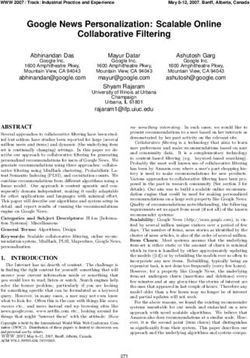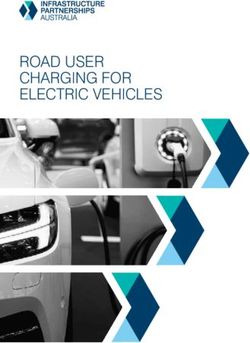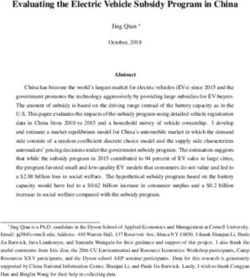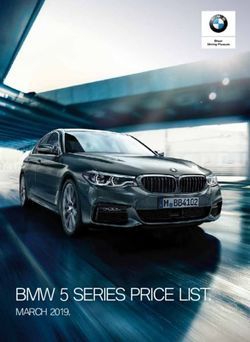Infotainment Manual - Mahindra XUV500
←
→
Page content transcription
If your browser does not render page correctly, please read the page content below
Infotainment Manual ___________________________________________________________________________ Issue Date: November 2014 Revision Date: August 2015 NOTE: Carefully read, understand and follow the instructions provided in this manual, and keep it in a safe place for future reference. If you have any doubt whatsoever regarding the use or care of your vehicle, please visit your Mahindra dealer for assistance or advice. This Infotainment Manual should be considered as an integral part of the vehicle and should remain with the vehicle.
_____________________________________________________________________________ MAHINDRA & MAHINDRA LTD., GATEWAY BUILDING, APOLLO BUNDER, MUMBAI - 400 039 www.mahindra.com
Table of Contents
1 Safety Precautions . . . . . . . . . . . . . . . . . . . . . . . . . . . . . . . . . . . . . . . . . . . . . . . . . . . .1-4 Steering Wheel Control (SWC) . . . . . . . . . . . . . . . . . . . . . . . . . . . . . . . . 3-27
Cleaning of the Unit . . . . . . . . . . . . . . . . . . . . . . . . . . . . . . . . . . . . . . . . . . . . . .1-4 Voice Recognition (VR) . . . . . . . . . . . . . . . . . . . . . . . . . . . . . . . . . . . . . . . . . 3-28
2 DVD/CD Handling . . . . . . . . . . . . . . . . . . . . . . . . . . . . . . . . . . . . . . . . . . . . . . . . . . . . .2-5 RPAS (Rear Parking Assist System). . . . . . . . . . . . . . . . . . . . . . . . . . . 3-30
DVD/CD Opening Cleaning . . . . . . . . . . . . . . . . . . . . . . . . . . . . . . . . . . . . . .2-5 Driver Information (DI) . . . . . . . . . . . . . . . . . . . . . . . . . . . . . . . . . . . . . . . . . 3-31
DVD/CD Care and Maintenance . . . . . . . . . . . . . . . . . . . . . . . . . . . . . . . .2-5 Air Conditioning System Details . . . . . . . . . . . . . . . . . . . . . . . . . . . . . . . 3-31
3 W6 Infotainment System . . . . . . . . . . . . . . . . . . . . . . . . . . . . . . . . . . . . . . . . . . . . .3-8 Alerts . . . . . . . . . . . . . . . . . . . . . . . . . . . . . . . . . . . . . . . . . . . . . . . . . . . . . . . . . . . 3-31
Bezel and Button Functions. . . . . . . . . . . . . . . . . . . . . . . . . . . . . . . . . . . . . .3-8 4 W8/W10 Infotainment System . . . . . . . . . . . . . . . . . . . . . . . . . . . . . . . . . . . . 4-33
Features . . . . . . . . . . . . . . . . . . . . . . . . . . . . . . . . . . . . . . . . . . . . . . . . . . . . . . . . . .3-8 Features . . . . . . . . . . . . . . . . . . . . . . . . . . . . . . . . . . . . . . . . . . . . . . . . . . . . . . . . 4-33
User Controls . . . . . . . . . . . . . . . . . . . . . . . . . . . . . . . . . . . . . . . . . . . . . . . . . . . .3-9 User Controls . . . . . . . . . . . . . . . . . . . . . . . . . . . . . . . . . . . . . . . . . . . . . . . . . . 4-34
Operations. . . . . . . . . . . . . . . . . . . . . . . . . . . . . . . . . . . . . . . . . . . . . . . . . . . . . . 3-11 Settings. . . . . . . . . . . . . . . . . . . . . . . . . . . . . . . . . . . . . . . . . . . . . . . . . . . . . . . . . 4-39
Clock . . . . . . . . . . . . . . . . . . . . . . . . . . . . . . . . . . . . . . . . . . . . . . . . . . . . . . . . . . . . 3-15 Radio. . . . . . . . . . . . . . . . . . . . . . . . . . . . . . . . . . . . . . . . . . . . . . . . . . . . . . . . . . . . 4-46
Info . . . . . . . . . . . . . . . . . . . . . . . . . . . . . . . . . . . . . . . . . . . . . . . . . . . . . . . . . . . . . . 3-15 Playing Audio . . . . . . . . . . . . . . . . . . . . . . . . . . . . . . . . . . . . . . . . . . . . . . . . . . . 4-47
Menu . . . . . . . . . . . . . . . . . . . . . . . . . . . . . . . . . . . . . . . . . . . . . . . . . . . . . . . . . . . 3-15 Playing Video . . . . . . . . . . . . . . . . . . . . . . . . . . . . . . . . . . . . . . . . . . . . . . . . . . . 4-49
List (Browsing) . . . . . . . . . . . . . . . . . . . . . . . . . . . . . . . . . . . . . . . . . . . . . . . . . 3-16 Picture Viewer. . . . . . . . . . . . . . . . . . . . . . . . . . . . . . . . . . . . . . . . . . . . . . . . . . 4-50
Tuner . . . . . . . . . . . . . . . . . . . . . . . . . . . . . . . . . . . . . . . . . . . . . . . . . . . . . . . . . . . 3-16 Phone . . . . . . . . . . . . . . . . . . . . . . . . . . . . . . . . . . . . . . . . . . . . . . . . . . . . . . . . . . . 4-50
Playing a Media (CD / USB / iPod) . . . . . . . . . . . . . . . . . . . . . . . . . . . 3-18 Voice Recognition (VR) . . . . . . . . . . . . . . . . . . . . . . . . . . . . . . . . . . . . . . . . . 4-53
Playing an AUX . . . . . . . . . . . . . . . . . . . . . . . . . . . . . . . . . . . . . . . . . . . . . . . . . 3-19 E-Manual. . . . . . . . . . . . . . . . . . . . . . . . . . . . . . . . . . . . . . . . . . . . . . . . . . . . . . . . 4-55
Bluetooth® (BT) Functions. . . . . . . . . . . . . . . . . . . . . . . . . . . . . . . . . . . . . 3-20 Vehicle Information. . . . . . . . . . . . . . . . . . . . . . . . . . . . . . . . . . . . . . . . . . . . . 4-56
Phone Book. . . . . . . . . . . . . . . . . . . . . . . . . . . . . . . . . . . . . . . . . . . . . . . . . . . . . 3-24Table of Contents Alerts and Voice Messaging System (VMS) (if Hill Descent Control (HDC) and Hill Hold Control (HHC) Alerts (if equipped) . . . . . . . . . . . . . . . . . . . . . . . . . . . . . . . . . . . . . . . . . . . . . . . . . . . . . . . 4-57 equipped) . . . . . . . . . . . . . . . . . . . . . . . . . . . . . . . . . . . . . . . . . . . . . . . . . . . . . . . 4-71 Mahindra Blue Sense APP. . . . . . . . . . . . . . . . . . . . . . . . . . . . . . . . . . . . . 4-62 Auto Wipe and Auto Head lamp Alerts (if Reverse Park Assist System (if equipped). . . . . . . . . . . . . . . . . . . . . 4-63 equipped) . . . . . . . . . . . . . . . . . . . . . . . . . . . . . . . . . . . . . . . . . . . . . . . . . . . . . . . 4-72 Advanced Reverse Park Assist System (ARPAS) (if Navigation (if equipped) . . . . . . . . . . . . . . . . . . . . . . . . . . . . . . . . . . . . . . . . 4-72 equipped) . . . . . . . . . . . . . . . . . . . . . . . . . . . . . . . . . . . . . . . . . . . . . . . . . . . . . . . 4-64 5 Appendix . . . . . . . . . . . . . . . . . . . . . . . . . . . . . . . . . . . . . . . . . . . . . . . . . . . . . . . . . . . . . 5-79
Safety Precautions
1 SAFETY PRECAUTIONS
Before using this device, take some time to read through this Instructions 1.1 Cleaning of the Unit
Manual.
If the front panel of this unit is dirty, clean it with a dry cloth or slightly soaked in
Knowledge of the operation procedures will help in getting the best performance water. If the front panel is too dirty, clean it with a cloth moistened with neutral
out of your new Infotainment System. Figures from the display and panel pre- soap and then repeat the prior operation.
sented in this manual are examples provided for best explaining how the com-
mands are used. Thus, display figures presented may be different from those
actually presented on the device display. Illustrations, technical information,
specifications and descriptions of this brochure were correct until the date of Do not use any cleansing spray with this unit, as that can affect its
printing. We safeguard the right to make any required amendments according mechanical parts. If you clean the front panel with a rough cloth or using a
to the ongoing development and improvement. volatile liquid, like solvent or alcohol, that may scratch the surface or erase
some characters.
To avoid risk of damage and/or fire, observe the following precautions;
• To avoid short-circuits, never insert metallic objects (for instance: coins or
metallic tools) into the unit.
• If you notice that the unit is releasing smoke or strange smell, promptly
disconnect the supply and consult the nearest Nippon Audiotronics or
Mahindra service Center.
• Pay attention not to let the unit fall down, and neither beat the device
strongly. Internal glass components of the unit may be damaged, making it
non-operative.
• Do not place 8 cm (3 inches) compact discs into the CD opening. If you try to
place into the device an 8cm CD with its adaptor, it may separate from the
CD and damage the unit.
1-4 © Copyright Mahindra & Mahindra Ltd. v042015DVD/CD Handling
2 DVD/CD HANDLING
2.1 DVD/CD Opening Cleaning 2.2.3 DVD/CD Handling
As dust tends to accumulate at the CD opening, clean it up periodically. Remem- • Do not touch the CD recorded surface.
ber that your compact disks (CD) may be scratched if inserted into the CD open-
ing with accumulated dust.
• Do not place them exposed to direct sun light (over the seat or control panel,
etc.) or under high temperature
• Keep the CD’s on their boxes or in any other that protects them from being
2.2 DVD/CD Care and Maintenance
scratched.
2.2.1 Precautions Regarding Operation
• Do not place adhesives or others on the CD. Also, do not use a CD with an
• If your car has been parked under the hot sun, let the unit cool down before adhesive.
activating it.
• Due to their manufacturing process, CD-R and CD-RW are more susceptible
• Be careful not to let juice or soft drinks drip on the unit or on the disks. of being damaged than a common musical CD (Compact Disk). Use a CD-R
or CD-RW after reading the precaution items in the CD labeling.
2.2.2 Wetness Condensation
In a rainy day or in a very humid region, humidity may be condensed inside the la- 2.2.4 CD Accessories
ser reading lenses and on the unit display. If it happens, the unit will not work • Do not use disk accessories
properly. In this case, remove the disk and wait for about one hour until the hu-
midity has evaporated. • Do not stick labels or use disks with sticky paints / residues. Disks may stop
rotating when used; causing defects or they may be damaged.
© Copyright Mahindra & Mahindra Ltd. v042015 2-5DVD/CD Handling
• DVD/CD’s painted on the recording surface, or those which are dirty cannot
be used.
• Do not use DVD/CD’s without the disc mark.
2.2.5 CD Cleaning
Clean CD’s using a soft and dry cloth. Movements shall always be made from
the center to the edge of the disk and in a soft way.
• It is not possible to reproduce a DVD/CD-R or DVD/CDRW which has not
been formatted. (For the formatting process consult your DVD/CD-R / CD-
RW software and the instructions manual of the DVD/CD-R / CD-RW
recorder.
• DVD/CD’s of 8 cm (80 mm) size.
2.2.8 Music Disks Encoded with Copyrights Protection
This product has been designed to reproduce disks that comply with the Com-
pact Disk (CD) standard. Recently, some labels have commercialized several en-
2.2.6 CD Storage coded music disks with copyrights protection
When storing the CD’s from this unit, store them at the horizontal position.
It should be noted that, among those disks there are some which do not comply
with the CD standard, and it might not be possible to reproduce them in this
2.2.7 DVD/CD’s that Cannot be Used
audio unit.
• CD’s which are not round shaped cannot be used.
2-6 © Copyright Mahindra & Mahindra Ltd. v042015DVD/CD Handling Some CD-R/CD-RW’s might not play in this unit depending on the equipment used for recording or the disk condition. Your audio unit may be damaged if improper objects are inserted into it, like credit cards or coins, through the CD opening. © Copyright Mahindra & Mahindra Ltd. v042015 2-7
W6 Infotainment System
3 W6 INFOTAINMENT SYSTEM
3.1 Bezel and Button Functions SWITCH FUNCTION/DESCRIPTION
SB BUTTON
NO.
9 CLK / * Clock / Dial *
7 / BAND Interchange tuner bands (AM 1 / 2, FM 1 / 2 / 3) / Dial
10
number 7
8 / SEEK Tuner seek down / Previous track / Other menu
11 associated activity / Dial number 8
DOWN
Tuner seek up / Next track / Other menu associated
12 9 / SEEK UP
activity / Dial number 9
13 O / EQ Equalizer adjust / Dial number 0
This Switch Bank contains 19 buttons and volume knob. The bank will be illumi- 14 # TA Traffic Enable / Disable / Dial number #
nated if the head lamps are turned on.
15 Menu Menu options
Show list of tracks / folder / accept a phone call / enter
SWITCH FUNCTION/DESCRIPTION 16 List
SB BUTTON Phone Book
NO.
Inter change media sources (Tuner / AUX-in / CD / USB
POWER / Power ON / OFF, Select 17 SOURCE / BTA / iPod / RAI
1
SELECT
18 INFO Show cluster details / warnings / Reject a phone call
VOLUME Volume up / down
2
KNOB 19 MUTE Mute / Un-mute Audio Sources
3 1 Recall or save Preset #1 / Dial #1
20 EJECT CD eject
4 2 Recall or save Preset #2 / Dial #2
5 3 Recall or save Preset #3 / Dial #3
3.2 Features
6 4 Recall or save Preset #4 / Exit menu / Dial #4
• AM/FM tuner
7 5 / RDM Recall or save Preset #5 / Random / Dial #5
Recall or save Preset #6 / Repeat / Dial #6 – Auto Seek with RDS
8 6 / RPT
– 18-FM and 12-AM manual/Auto preset store
3-8 © Copyright Mahindra & Mahindra Ltd. v042015W6 Infotainment System
• Audio CD/DVD ,USB/Ipod Audio
– Supports CDDA, MP3, WMA9
Features described herein are subjected to availability depending on
– Browsing vehicle variants. Please contact authorized personal for more information.
– Random / Repeat
3.3 User Controls
• AUX Audio Input
3.3.1 Display
• Bluetooth® The display will show all information such as tuner, CD track / folder etc. and
– Hands Free Telephony fuel consumption, etc. There shall be 4 icons for CD, BT, AUX and USB music.
These will be highlighted if the source is connected / available. Base screen will
– Phone Book Access be HVAC ON every ignition cycle. User can change these to DIS/ Alerts as re-
quired. The base screen display shall be divided into 2 major portions. The top
– Music Streaming portion is for the title of the screen, clock and audio. The bottom portion is for
• Audio adjustments HVAC details.
– Bass, Treble, Balance, Fade
– Normal, Classic, Pop, Jazz, Rock
– Mahindra Modes
• Infra Red Remote Control (IRRC)
• Voice Recognition (VR)
• Steering Wheel Control (SWC)
• Speaker Output - 4x25 Watts
© Copyright Mahindra & Mahindra Ltd. v042015 3-9W6 Infotainment System
3.3.2 Switch Bank SR. NO. KEY NAME FUNCTION/DESCRIPTION
5 MOVE DOWN q Move Down on the list / Menu options
6 OK / SELECT Select menu option
7 EXIT Exit out of the menu / List screen
8 VOLUME UP uu Decrease volume level
9 VOLUME DOWN tt Increase volume level
10 1 Recall or save preset memory 1
This Switch Bank Contains 19 buttons and volume knob. The bank will be illumi- 11 2 Recall or save preset memory 2
nated if the head lamps are turned ON. Recall or save preset memory 3
12 3
13 4 Recall or save preset memory 4
3.3.3 Remote Control
14 5 / RDM Recall or save Preset memory 5 / Random
The Infrared based remote control has 21 buttons and provides all the features
of fascia switches. However the activities relating to HFP access of Bluetooth® 15 6 / RPT Recall or save Preset memory 6 / Repeat
and setup will be disabled. Remote Control Button Functions are as explained
16 EQ Equalizer adjust
below:
Inter-change tuner bands (AM 1 / 2, FM 1 / 2 /
17 BAND 3)
SR. NO. KEY NAME FUNCTION/DESCRIPTION Traffic Enable / Disable
18 TA
Turn ON / OFF of the infotainment system 19 Menu Activate menu options
1 20 List Enable CD / USB / iPod Browsing
POWER 21 INFO Enable vehicle information display
2 SOURCE Inter-change media sources
3 MUTE Mute / Un-mute audio sources
4 MOVE UP p Move Up on the list / Menu options
3-10 © Copyright Mahindra & Mahindra Ltd. v042015W6 Infotainment System
hour, and the display is active without HVAC graphics. Driver Information’s
are disabled in this mode.
3.4 Operations
3.4.1 General Operations
The following discrete modes are possible in the audio.
• Sleep mode (Infotainment system OFF)
• ACC Active mode
• NORMAL mode (infotainment system active)
• DISPLAY OFF state
1. SLEEP Mode
The system will enter SLEEP mode from normal / accessory active mode,
when the key is changed to OFF position. When the system is in Sleep
mode, there shall be no illumination in display. No key operations in IR RC
/ SWC / Switch bank will be recognized except [EJECT] button.
2. ACC Active Mode
System enters into this mode when key is in ACCESSORY position &
infotainment is turned on. All audio features are active for maximum of 1
3. Normal Mode / Infotainment System Active
© Copyright Mahindra & Mahindra Ltd. v042015 3-11W6 Infotainment System
System enters into this mode, when key is in RUN position & infotainment in MENU/ Phonebook/Equalizer/ List screen. Refer relevant sections for
is turned ON. The infotainment will be fully functional in this mode. The details.
system can recall the last played track of CD or USB, when the system
powered OFF and ON by user. 3.4.4 Source
4. Display OFF Mode User can view the available sources by pressing the [SOURCE] button, only the
current source is highlighted. User can change the current source by pressing
If user press [POWER] button for more than 2 seconds, Infotainment will
the [SOURCE] button or by rotating volume knob. The selected source can be ac-
be powered OFF. All the audio functions will be deactivated in this mode. tivated after screen time out of 2 seconds/else user can press [POWER/ SE-
LECT] button for immediate action.
3.4.2 Power / Select
Power/Select button located in centre knob of the fascia switch. The infotain-
ment shall be powered OFF by pressing this button for more than 2 seconds.
Single press of this button shall turn ON the power again. When the user is in
MENU/ Phonebook/Equalizer/ List screen, user can press [Power/Select] but-
ton to select the options to activate it or enter into the sub menu/folder.
3.4.3 Volume knob
3.4.5 Equalizer Settings
Volume can be increased or decreased by turning the volume knob in clock wise
and anti-clockwise direction. Audio volume can be adjusted in Tuner, CD, AUX,
USB, iPod, Bluetooth® modes. Volume knob is also used to change the options
3-12 © Copyright Mahindra & Mahindra Ltd. v042015W6 Infotainment System
The user can enter the audio setting via [EQ] button short press; User can ro- When the Balance is set to "0" left and right speakers will have equal output at
tate the volume knob and select the desired setting. the selected volume level.
• Bass (for adjusting low frequency) When the Balance is set to Left 9, the right speakers will be inaudible and the
• Treble (for adjusting high frequency) left speakers output will be at the selected volume.
• Balance (for adjusting left and right volume levels) When the Balance is set to Right 9, the left speakers will be inaudible and the
right speakers output will be at the selected volume.
• Fader (for adjusting front and rear volume levels)
The Fader defines the relative audio output of the front and rear channels.
• Mahindra modes
• Speed Volume When the fade is set to "0" front and rear speakers will have equal output at the
selected volume level.
• Equalizer
When the Fade is set to Front 9 the rear speakers will be inaudible and the front
speakers output will be at the selected volume.
3.4.6 Bass / Treble / Balance / Fader Control
The Bass / Treble / Balance / Fade level will be adjustable from -9 to +9. De- When the Fade is set to Rear 9 the front speakers will be inaudible and the rear
fault level setting for all these will be zero. speakers output will be at the selected volume.
Use volume knob (Clockwise / Anti-clockwise) to increase / decrease the bass The same Bass / Treble / Balance / Fade level will be used by the tuner, CD,
/ treble / Balance / fade by one level in range (-9…0…+9). AUX, USB, Ipod audio sources.
When the Bass level is set to -9 the low frequency components in the music will 3.4.7 Equalizer
be fully attenuated and if set to +9 the low frequency components will be fully
amplified. When the Treble level is set to -9 the high frequency components in The Infotainment system has following equalizer options Jazz, Pop, Rock, Classic,
the music will be fully attenuated and if set to +9 the high frequency components Voice and Normal. Whenever any of these options is selected, the correspond-
will be fully amplified. ing music effects will be implemented into the current playing track.
The Balance setting is used to adjust the audio output between the left and right 3.4.8 Speed Volume
speakers.
The infotainment system has the function Speed Volume Control. If this function
is enabled in MENU options, the volume will be adjusted automatically according
© Copyright Mahindra & Mahindra Ltd. v042015 3-13W6 Infotainment System to the vehicle speed. In this case, the display doesn't show when the volume is changed. 3.4.9 Mahindra Modes On selecting the Mahindra Modes, user can avail the 3 pre-defined equalizer settings. • Front serenic: When user selects this option, the audio will be available only in the front speakers • Rear serenic: When user selects this option, the audio will be available only in rear speakers • Retro: When user selects this option, the audio will be available in all 4 speakers with predefined Bass and Treble settings 3-14 © Copyright Mahindra & Mahindra Ltd. v042015
W6 Infotainment System
3.5 Clock • Radio will display "Audio Pause" when the current source is CD/USB/ iPod
Clock setting or Bluetooth® music is being played
• Long press on [CLK]button enables clock adjustment • Infotainment system will not pause the current source when the volume is
reduced to “0”
• By default Hrs. will be flashed. Use volume knob for Hour adjustment
• Short press on u / [POWER/ SELECT] button to toggle to minute field and
use volume knob for adjustment
• After the adjustment Short Press on [Power/Select] or Short Press on
[CLK] or 5 sec. time out will save the adjusted time and exit
Clock format
3.6 Info
A short press on the [INFO] button will Toggle between the information display
of Driver Information’s. Display change in the following sequence Fuel Info —
Alerts — Fuel Info. Refer relevant sections for detailed information.
3.7 Menu
Infotainment system will support 12 / 24 hour modes and can be toggled by A short press on the menu button will enable the menu options. User can rotate
short press on [CLK] the volume knob and select the desired menu item. The path of the menu will al-
so be shown. When the last option is selected with the help of Select button the
Mute associated function will be executed. User can exit the screen with help of exit
button or it times out after 15 seconds (in this case the action will not take
Short press on [MUTE] button will mute the audio place).
• Radio will display "Audio Mute" when the current source is AM/FM, and Aux
© Copyright Mahindra & Mahindra Ltd. v042015 3-15W6 Infotainment System
Radio reception: Always memorise the desired stations using the radio memory
keys. This will help you in selecting the desired station faster.
AM Reception: At most conditions, strong AM signals provide stable sound
quality and with low signal noise. At night, however, the atmospheric conditions
may sometimes lead to interference from other stations
FM Reception: FM zone offers best quality sound reception; however, the signal
intensity may be subjected to noise caused by
The last selected setting will be highlighted during the next selection and by de- • Limited reach of some transmitters
fault Tuner will be highlighted.
• Distortion caused by signals reflected in local buildings and other
obstructions
3.8 List (Browsing)
User can view the current media file structure using this list operation. User can • "Shadow zones" wherein the signal reception is obstructed or restricted
browse the contents of the media without affecting the music playing. User can
rotate the volume knob and select the desired location. The path of the current 3.9.1 Band selection
selection will also be shown / updated. When a track is selected it will play and if If radio is already active, a short press of [BAND] button will change the selected
a folder is selected all the tracks within it will be shown. Only valid files / folders frequency band in order of FM1 – FM2 — FM3 – AM1 – AM2 – FM1. For exam-
will be shown in this screen. The icons for Files / Folder / Active folder will be ple, if radio is current in FM1 band, a short press of [BAND] button will make
shown distinctively. the radio change to FM2 band. Long Press on [BAND] button has no action. Al-
so if the current source is not radio any press on band will not have any action.
The current playing track will be shown with a tick mark in case of CD / USB.
The STEREO alert will be displayed if the currently playing FM station has stereo
For iPod the entire iPod contents will be shown by default.
output.
3.9 Tuner 3.9.2 Auto Seek
The tuner mode shall play the audio from regional broadcasted station, provided In tuner mode, the user can execute an automatic seek for the next active radio
it meets the AM / FM / RDS transmission specification. System enters into the station broadcast within the currently selected frequency band. The user can ex-
tuner mode, when no source is connected. Tuner shall play the audio from re- ecute a downward frequency auto seek by a short t button press. The user can
gional broadcasted station, AM/FM. execute an upward frequency auto seek by a short u button press. If user wants
3-16 © Copyright Mahindra & Mahindra Ltd. v042015W6 Infotainment System
to stop the auto seek before reaching next active radio station, user can press 3.9.4 RDS (Radio Data System) (if equipped)
t or u button.
The Radio Data System (RDS) is used to extract additional radio station informa-
tion with the FM signal.
3.9.3 Preset Memory
To Store a Station (1 to 6) RDS data provides the following information:
• Preset functionality allows storing or selecting a given radio frequency within • Radio station name
one of the reception ranges (FM1, FM2, FM3 and AM1, AM2) • Program type
• Long press on preset button [1]... [6], will overwrite the previously stored • Traffic announcement broadcasts
frequency in that memory location with the current frequency
If an RDS signal is received then the station name will be automatically displayed.
• When the display shows the following image a long press on button #1
stores the current frequency and gives a beep sound as indication of storage
“RDS can be enabled / disabled through tuner settings MENU — TUNER — RDS
Similarly different radio channels can be stored in different pre-sets by pressing ON / OFF”
the appropriate buttons (eg 1, 2, 3, 4….etc).
Traffic News & Announcements (TA)
Recalling a Station
RDS radio stations have the ability to broadcast special traffic announcements
Short press of a preset button [1]... [6], recalls the radio station frequency from (TA) and news during their normal radio broadcast. The radio will handle these
memory The tuner will change to this recalled frequency. as a special type of broadcast and interrupt the current audio source to play the
announcement.
© Copyright Mahindra & Mahindra Ltd. v042015 3-17W6 Infotainment System
A short press on the TA button will enable/disable the Traffic program alerts.
Similarly the news alerts can be activated through tuner menu selection.
TA feature may work only if Traffic announcement broadcast is available.
Whenever any CD / USB / iPod is plugged into the audio the very first track will
be played by default. User can press t/ u and select the desired location. The
infotainment system can also display filename, folder name, ID3 (title, artist, al-
bum), genre of the current track. The default display content is track number
and playing time.
3.10 Playing a Media (CD / USB / iPod) It is recommended to use the USB dongle along with a data cable.
When ever a new CD / iPod / USB device is connected there shall be an appro- Repeating Tracks / Folder
priate message.
Playing Tracks
3-18 © Copyright Mahindra & Mahindra Ltd. v042015W6 Infotainment System
When user wants to repeat the current playing song or current folder, user can Ejecting a CD / USB / iPod
use the [RPT] button to change the options. The options change in the following
sequence Repeat Track à Repeat Folder à Repeat off. By default Repeat off is ac- A short press on the eject button will eject the CD. It is always preferred to re-
tivated. Display will show the repeat icon to indicate that repeat is activated. move the USB / iPod only when the radio is powered off. Upon CD/USB/iPod
removal, system play the audio from previously played source.
Random
When user wants the folders/all the songs to be played in a random fashion a
short press on the [RDM] button will enable the random options. The options Random and Repeat folder is not supported for iPod.
change in the following sequence Random folder — Random All — Random off.
By default random off is activated. Display will show the random icon to indicate
that random is activated. 3.11 Playing an AUX
© Copyright Mahindra & Mahindra Ltd. v042015 3-19W6 Infotainment System
AUX jack connection will make the radio change to AUX mode automatically. 3.12 Bluetooth® (BT) Functions
Whenever an Aux device is connected there shall be an “Auxiliary connected” The Bluetooth® (BT) is a wireless protocol utilizing short-range communications
message displayed in system. technology facilitating data transmission over short distances from fixed and
mobile devices. This product shall support BT 2.1, Class 2 making it possible for
The system has two AUX ports - one at Front side & other at Rear side. The dis-
play will show "Playing Front AUX" or "Playing Rear AUX" depending on the AUX devices to communicate within a range of 10 Meters.
port being used. If there is an external auxiliary audio input from the bezel AUX The user can enable or disable BT communication with the Infotainment system
connector, the audio can be output via the speakers of infotainment system. by selecting the BT ON/OFF in the following path. To enable/disable BT traverse
During the AUX play, user cannot control the music played though the audio the path Menu —Bluetooth® — Bluetooth® ON / OFF.
head unit. Operation like, seek track, fast forward / rewind etc., can be done only
thought the connected device. Whenever the Aux device is disconnected there
shall be an “Auxiliary disconnected” message displayed in system.
In order to connect additional Aux device, Rear Aux at the rear end of
infotainment system can be used
Searching from Radio audio unit will initiate the searching for active mobile phones / devices within its
range for a maximum of 1 minute. During this time the display will show the be-
Searching for mobile phones / devices will be initiated, once the user selects low screen.
the option “Find Phones” from “Add Device” of Bluetooth® Menu options. The
3-20 © Copyright Mahindra & Mahindra Ltd. v042015W6 Infotainment System
This mode can be enabled from the option “Find Bluesense” under “Add Devices”
of Bluetooth® Menu options.
The system will be in discoverable mode for 1 minute after the menu options is
selected. User needs to search for audio devices from his/her mobile phone /
BT device. During this time the display will show the following graphics .
During the search, all buttons on fascia switch / Remote control / Steering
Wheel control will be disabled expect for [POWER] / [EXIT] button.
On EXIT button press, the list of phones found will be shown or if no device found
till the time, then the following screen will popup.
Once the key code 1234 is entered in the phone to pair the infotainment Phone
and audio device, they will get connected and the pop up screen will be as
follows.
Pairing
On completion of the search, the list of devices found will be displayed and user
can scroll through the list using the volume knob and select the desired one.
Searching from Mobile Phones
Infotainment system will be in discoverable mode for 1 minute and during this
period user can search for “Mahindra Bluesense” from his/her mobile phone.
© Copyright Mahindra & Mahindra Ltd. v042015 3-21W6 Infotainment System
Pairing activity will be initiated after the completion of search done through mo- • User press [4] button
bile phone / infotainment system. Pairing will be successful once the key code
entered is matching. • Ignition key position moved to OFF
• No phones found
• User stops searching in mobile phone or enters wrong Pin number etc
• BT not turned ON
• No slot available for a new Bluetooth® device to be paired
The following screens will be displayed in the above cases.
Pairing will fail if there is any BT communication failure. Then the pairing action
will be aborted and infotainment system will revert to the previous audio source.
Wrong Pin Entry
If user has initiated the search from mobile phone and if he/she has entered
the wrong pin number, the mobile phone will inform the appropriate message.
On wrong pin entry case pairing will be failed and there will be a popup screen. In-
Reasons for the failure to detect / pair with a phone fotainment system will revert to previous audio source.
• Five devices already paired
Unpairing / Deleting
• Infotainment system powered OFF
• Vehicle speed greater than 5 kmph
3-22 © Copyright Mahindra & Mahindra Ltd. v042015W6 Infotainment System
Device can be deleted from the “Delete Device” option from Bluetooth® menu. Selecting Phone / Audio connection
On selecting the desired device to be deleted the Infotainment will popup follow-
ing screen. By default the last paired device will be connected for both for HFP and audio
streaming. However user can also change the device connected to a particular
mode using the BT menu options.
By traversing through this path the connected Audio / Phone device can be
changed. Menu — Bluetooth® — Audio / Phone Device
The device already connected will be highlighted with tick ( √ ) mark.
© Copyright Mahindra & Mahindra Ltd. v042015 3-23W6 Infotainment System
Disconnection 3.13 Phone Book
If user selects the already connected device then it will be disconnected. User can check the Phone Book with the following entry condition.
• Infotainment in active mode
Auto Re-connection
• Phone device connected and PBAP is supported
Auto re-connection will happen only with the last connected device. If there is no
device available to connect, then infotainment shall not change its connection • Long press of [LIST] button .
status unless user desire to do so. The device connection status will be indicated If the contacts are not ready to be displayed then the following screen will
with the relevant symbol to user. popup.
Last connected device will already be connected in Phone mode.
Bluetooth® Music
User can select the music source with short press on the [SOURCE] button.
When the connected BT phone is active the music can be played from it. When
a BT phone is already connected to the infotainment, the last track that was
played in the BT phone will be initiated. If the BT phone supports AVCRP profile
then the track play will be initiated by infotainment, else the play must be initiated If there is no phone connected and if user long presses [LIST] button then there
by the user. shall be a pop up message for 2 seconds.
The following actions on the music tracks can be done from the infotainment
provided the BT device supports AVCRP profile
• Next / Previous track selection
• Play / Pause track
3-24 © Copyright Mahindra & Mahindra Ltd. v042015W6 Infotainment System
If there are multiple number type per contact then the next level screen will ap-
pear. There will be 5 entries per contact namely General, Home, Office, Mobile
The phone book contacts copied to Infotainment system can only be used and other and all of them will be displayed.
when the corresponding mobile phone is paired and connected.
Infotainment system may take some time to download the contacts from
the mobile phone. Download time varies based on type of mobile phone
3.13.1Operations
The first level screen will show the contents of Phone Book with the first contact
highlighted as below.
User can scroll through the list or press u to refine search, where user can ro-
tate the volume knob to select the desired character. The alphabets A~Z and
numbers 0~9 can be scrolled and any desired character user can press SE- On the top the contact name and number will be displayed. Based on the contact
LECT. There will be 3 characters allowed for searching. With help of t button type highlighted the number will be updated. If there is no number stored for a
user can go back one step to refine the search. particular type then the phone number zone will be empty. User can press the
[POWER / SELECT] button of [LIST] button to make the call.
If the user presses a SELECT button for character then the control will be trans-
ferred back to the contact list, user needs to press u button, enter the next If there is only one contact number stored against the name then it will take
character. Only one selection of the character (s) in the contact list will be user directly to screen where the number appears and user can make the call
updated. using a short press on [LIST] button.
© Copyright Mahindra & Mahindra Ltd. v042015 3-25W6 Infotainment System
3.13.2Incoming Call
An incoming call will be intimated to user with help of the below screens
(graphics) and the in-band ring tone as supported by the cell phone. If the in-band
ring tone is not supported then a standard tone for incoming calls will be
supported.
On entering all the required digits user needs to press [LIST] button to make the
call, else cancel the option with press on [INFO] button. At any time user can
press button to abort the outgoing call operation. If no valid input is entered then
the dialing screen will exit on 30 seconds time-out.
There will be "_" (underscore) mark for the user to understand that number can
be entered and user can clear last entered digit with a long press of t / [8] (on-
In case of any incoming call the tuner will be muted and other media like CD / ly one digit will be deleted for a long press).
USB / iPod / will be automatically paused. Upon the termination of the call the
tuner will be un-muted and CD / USB / iPod will resume automatically.
The cursor cannot be moved by user and will move automatically to next /
previous position only. The maximum number of digits that user can enter
If user rejects the call by pressing Reject button for more than 2 seconds, will be 24. Any further digits entry by user will be ignored.
infotainment will auto answer “The person you are trying to reach is
currently driving, please call back later” An outgoing call will be intimated to user with help of the below screens
(graphics) and the caller tune as transmitted by the network, else a standard
3.13.3Outgoing Call tone for outgoing call will be supported.
User needs to traverse through the Bluetooth® menu options to select the “Dial
a Number”. Once the option is selected user can use the key pads 0~9 to enter
the digits.
3-26 © Copyright Mahindra & Mahindra Ltd. v042015W6 Infotainment System
3.13.4Message
User can enable / disable the "SMS Alert" via Menu options. SMS ON / OFF op- Some “special” characters within received SMS message cannot be
tions will be available only if the MAP feature is supported by the phone. The cur- interpreted by infotainment system. Bluetooth® features like HFP, PBAP,
rent setting will be highlighted with a tick mark. A2DP, AVRCP and MAP are Phone dependent. Please refer your mobile
phone owner ’s manual for supported profile.
If SMS alert is ON then there shall be pop up message for 10 seconds. The pop
up shall also have beep tones for indication. User can read / ignore with help of
[ CALL/DISCONNECT ] button. 3.14 Steering Wheel Control (SWC)
If SMS alert is OFF then there shall be no pop-up but instead the notification for 3.14.1Audio control
an new SMS will be shown with an icon 2
1
The infotainment system will read out the SMS with TTS function and also dis- 3
4
play the contents in the screen. The readout will start after a delay of 2 seconds.
If a SMS with more than 160 characters are received, then the system shall
read that as two SMS. Only a maximum of 60 characters can be displayed on
the screen, user cannot view the rest. However the TTS feature will read out the
complete content. If there are two or more new SMS only the last received can
be read out. When SMS is read out, if another message is received, then it will
not be indicated (no beep) and only the SMS count will be updated after exiting 1. Mute: Press to mute the audio sound
the reading screen.
2. Source: Press to change the source like radio and CD
© Copyright Mahindra & Mahindra Ltd. v042015 3-27W6 Infotainment System
3. Volume control: Press (+) to increase the volume. Press (-) to decrease VR session volume up and down operation is possible and the action will take
the volume place in the background but there will not be pop up for displaying volume in-
crease or decrease.
4. Phone CALL ACCEPT/REJECT or UP/DOWN
When Bluetooth® function is ON, press [CALL ACCEPT] to accept an incoming
call, or press [CALL REJECT] to reject an incoming call.
When RADIO is ON, single press of UP/DOWN will seek to next valid station.
When CD is ON, short pressing of UP/DOWN will change the track and long
pressing of UP/DOWN will function as fast forward / rewind.
3.15 Voice Recognition (VR) If the VR engine is not started then the following screen will be displayed.
When the PTT (Push To Talk ) button is long pressed, infotainment system will
enter into the VR mode. Once the PTT button is long pressed the following
screen will be displayed.
Supported Languages;
1. U.S. English
User needs to wait for the voice feedback “Please say a command” followed by a 2. U.K. English
beep sound, to activate the voice command as listed in later sections. Voice rec-
ognition will have 3 retries including the initial session if there is a failure in rec-
ognition. Voice recognition can be initiated again by pressing PTT button. During
3-28 © Copyright Mahindra & Mahindra Ltd. v042015W6 Infotainment System
3.15.1Voice Commands
CD/USB/iPOD
By default U.S. English is enabled, user can change the language at
Mahindra Authorized dealer end. Press PTT button for more than 2 sec, wait for a feedback with beep sound and
say command — "CD" or "USB" or "iPod" (as user needs).
The following sub commands can be activated in CD/USB/iPod mode;
1. Next Track :Press PTT button for more than 2 sec, wait for a feedback
with beep sound and say command —"NEXT"
2. Previous Track : Press PTT button for more than 2 sec, wait for a
feedback with beep sound and say command —"PREVIOUS"
3. Repeat Track :Press PTT button for more than 2 sec, wait for a feedback
with beep sound and say command —"REPEAT"
4. Shuffle/Random All : Press PTT button for more than 2 sec, wait for a
feedback with beep sound and say command — "SHUFFLE" or "RANDOM"
Bluetooth® AUDIO
Press PTT button for more than 2 sec and say a command — "Bluetooth®
AUDIO" .
The following sub commands can be activated in Bluetooth® audio mode;
1. Next Track :Press PTT button for more than 2 sec, wait for a feedback
with beep sound and say command —"NEXT"
2. Previous Track : Press PTT button for more than 2 sec, wait for a
feedback with beep sound and say command —"PREVIOUS"
AUXILLARY IN
© Copyright Mahindra & Mahindra Ltd. v042015 3-29W6 Infotainment System
Press PTT button for more than 2 sec and say a command — "AUXILLARY IN" the RPAS is active, the audio source will not interrupted and RPAS tones will be
played along with the existing audio if obstacles are found.
TUNER
Press PTT button for more than 2 sec, wait for a feedback with beep sound and
say command — "Radio" 110 cm 60 cm
The system will then prompt for "Do you want to go to AM or FM." User can say
"AM" or "FM" to go the desired frequency band.
The following sub commands can be activated in Tuner mode;
1. Tuning to the desired frequency :Press PTT button for more than 2 sec,
wait for a feedback with beep sound and say command — "TUNE 98.3"
(user can say any frequency in the AM/FM range)
S TOP
2. Channel selection : Press PTT button for more than 2 sec, wait for a
feedback with beep sound and say command — "SELECT MEMORY ONE"
(user can say any channel number between 1 to 6)
The user should understand that Voice recognition errors are inherent in
If display bars in any one of the sides / all sides are displayed with cross marks,
the process. Neither Mahindra nor its Suppliers shall be liable for any
contact an Authorised Mahindra Dealer.
damages arising out of errors in the Voice recognition process. Voice
recognition performance depends on the user's pronunciation and accent
of the voice.
3.16 RPAS (Rear Parking Assist System)
The RPAS is designed to assist the user in parking or driving the vehicle in re-
verse gear. The display system will warn the user about the obstacles present
near the vehicle rear side, so that the user can safely drive the vehicle. When
3-30 © Copyright Mahindra & Mahindra Ltd. v042015W6 Infotainment System
• Defrost action and recirculation
• Upper Air Outlet selection
SYS TEM FAULT! S TOP !
• Upper and Lower Air outlet selection
• Defrost and Lower Air Outlet selection
• Cabin temperature selection
• Auto AC, Econ, AC status
3.17 Driver Information (DI) • Auto High Beam ON
The driver information can be activated by a short press on the [INFO] button.
On entering the DI screen the following message will be displayed; • Auto Wiper ON
• Distance to empty shows the maximum distance that the vehicle can travel
with the available fuel 3.19 Alerts
The alert icon will be displayed if there is a alert logged for display in the alerts
• Average Fuel consumption shows the overall mileage of the vehicle screen It will be deactivated if the Alert screen is visited by user (using [INFO]
button or on a new ignition cycle. Also it will not appear in the pop up / DI /
Alerts screen.
Following are the various alerts related to vehicle which are displayed on the
screen ;
• Front brake pad is worn out. Contact your nearest Authorised Mahindra
Dealer to replace the brake pad
• Brake fluid level is low in any of the four wheels. Contact your nearest
Authorised Mahindra Dealer
3.18 Air Conditioning System Details • Vehicle needs to be serviced. Regular servicing of the vehicle is necessary to
The following HVAC status are shown on the display; ensure the peak performance of the vehicle.
© Copyright Mahindra & Mahindra Ltd. v042015 3-31W6 Infotainment System • Air filter is clogged with dust particles. Clean the air filter or replace it at the nearest Authorised Mahindra Dealer • Door not properly closed. This might compromise the safety of the passengers inside the vehicle. Ensure all the doors are properly closed. • Water in fuel is detected; need to clean the fuel filter. 3-32 © Copyright Mahindra & Mahindra Ltd. v042015
W8/W10 Infotainment System
4 W8/W10 INFOTAINMENT SYSTEM
4.1 Features – Voice, Flat, Classic, Pop, Jazz, Rock, Retro
• 18 cm (7”) Touch screen color display (Resistive feather touch) – Mahindra Modes (Front Serenic, Rear Serenic)
• AM/FM tuner – User Setting (User defined)
– Auto Seek with RDS • Infra Red Remote Control
– 12-FM and 6-AM manual/Auto preset store • Voice Recognition
• USB- AUDIO/VIDEO, iPod • Voice messaging system for alerts
– Audio formats - .mp3, .wma9 • GPS Navigation
– Video formats - H.264 (. AVI, . MP4, . MOV), MPEG-4 DIVX (. AVI, . MP4), • Reverse Park Assist System
MPEG-4 XVID (. AVI, . MP4), Wmv9mpdec (. AVI, . WMV), WMV (. AVI, .
WMV), MPEG2 (.AVI, .MPEG, MPG), MPEG1 (.MPEG, .MPG) • Reverse View Camera Support *
• USB - picture viewer (.JPEG, .PNG) • Rear Seat Entertainment system *
• Aux Audio Input • Steering Wheel Control
• Bluetooth® • Speaker Output - 4x25 Watts; 2 Tweeters
– Hands Free Telephony
– Phone Book Access
Features described herein are subjected to availability depending on
– Music Streaming vehicle variants. Please contact authorized personal for more information.
– SMS Readout During Infotainment system boot up, a start-up animation video will be
played. During this time period, only certain critical features like RPAS, RVC
• Audio adjustments may work.
– Bass, Treble, Balance, Fade
© Copyright Mahindra & Mahindra Ltd. v042015 4-33W8/W10 Infotainment System
4.2 User Controls • E Manual: To demonstrate different features of vehicle in video format.
4.2.1 Touch Screen Display It is also provided with a bottom bar comprising of the following three icons.
The Infotainment system is equipped with a 7” resistive feather touch screen
TFT display. It displays information about media (audio, video track/folder infor- Displays outside/inside vehicle temperature
mation, AM/FM frequency), vehicle information such as tire pressure, fuel info
and navigation information.
Displays signal strength and battery status of Bluetooth®
paired phone.
Displays Date and time
Wi-Fi (feature currently not available)
3G dongle (feature currently not available)
This system has a dual-touch resistive type touch panel. Select the desired
Home screen options: option in the screen using his / her finger or stylus. Do not use any sharp
• Media: To access & play media files from different sources such as USB, objects on the touch screen. On selection the selected item is highlighted
iPod, Bluetooth Music & Auxiliary inputs as an acknowledgement.
• Phone: To access Bluetooth® phone operations.
• Car Info: To view vehicle related information's such as tire pressure, fuel info,
etc.
• Nav: To activate and enter into NAVIGATION.
4-34 © Copyright Mahindra & Mahindra Ltd. v042015W8/W10 Infotainment System
4.2.2 Switch Bank (Fascia Switches) Switch Bank contains 18 buttons and a volume knob. The switch bank backlights
are illuminated, when the park lamps/head lamps are turned ON.
For button functions refer the following table;
VOL
POWER
S EL
APP
NAV PHONE HOME MUS IC RADIO
SWITCH NO. SB BUTTON FUNCTIONALITY
• Mute the Current Audio and Pause the USB/IPod music or Video play or un-mute the audio if it is muted already
1 MUTE • Will not mute the RPAS chime sound and Navigation audio
• Mute call while in phone mode
• When the infotainment is not in the Video mode, change it to Video mode if any valid Video source is available
2 VIDEO
• When the infotainment is in Video play mode but not in the video play screen (say list screen, NAV, etc…), change the screen to
video play screen
3 EQ • Change the current screen to Equalizer settings screen
4 LIST • Infotainment will change to browse screen when it is in USB or IPod source
© Copyright Mahindra & Mahindra Ltd. v042015 4-35W8/W10 Infotainment System
SWITCH NO. SB BUTTON FUNCTIONALITY
• When the infotainment is in Browse screen, short press will change to play screen
5 INFO • Infotainment will change the display to car info screen
• When the Infotainment is in tuner mode, long press will initiate tuner seek in down direction and short press will decrease the
frequency by 0.1
6 tt • When the Infotainment is in USB or IPod mode, short press will change to previous track and long press will lead to rewind
action
• When the Infotainment is in BT music mode, short press will change to previous track
• When the Infotainment is in tuner mode, long press will initiate tuner seek in down direction and short press will increase the
frequency by 0.1
7 uu • When the Infotainment is in USB or IPod mode, short press will change to next track and long press will lead to fast forward
action
• When the Infotainment is in BT music mode, short press will change to next track
8 NAV • If the Infotainment is in any screen (other than navigation) short press will take to Navigation screen.
9 p • When the Infotainment is in picture viewer mode, short press leads to next photo
10 q • When the Infotainment is in picture viewer mode, short press leads to previous photo
• When there is an incoming call, short press will accept the incoming phone call
11 PHONE • When there is a second incoming call, short press will accept the second incoming phone call and put the ongoing call on hold
• When the Infotainment is not in the phone mode, short or long press will change the Infotainment display to Phone menu
4-36 © Copyright Mahindra & Mahindra Ltd. v042015W8/W10 Infotainment System
SWITCH NO. SB BUTTON FUNCTIONALITY
• Infotainment display will be changed to Home screen.
12 HOME
• Button press will be ignored when the Infotainment is in Phone mode (Call active) and RPAS
• When the Infotainment is not in MUSIC mode, Infotainment will change to MUSIC mode if any valid music source is available
13 MUSIC
• If there is an active call, this will bring the current call to an end
14 RADIO • When the Infotainment is not in the tuner mode, Infotainment will change to the tuner mode (previously played band and
frequency)
15 APP • Feature currently not available
VOL/POWER/ • When the Infotainment is ON Long press will switch OFF the system
16
SEL
• When the Infotainment is OFF, short press will switch ON the Infotainment system
VOL/POWER/ • Clockwise adjustment of rotary knob will increase the primary audio source volume
17 SEL (Rotary)
• Counter Clockwise adjustment of rotary knob will decrease the primary audio source volume
18
• Short press will drive the Infotainment to respective settings screen (Eg. if we are in radio or any media source, it will switch to
audio settings, if we are in phone mode, it will switch to BT settings etc.)
19
• On short press, Infotainment will switch to previous screen
© Copyright Mahindra & Mahindra Ltd. v042015 4-37W8/W10 Infotainment System
4.2.3 Steering Wheel Control 4.2.4 Remote control (if equipped)
The infrared based remote control has 21 buttons and provides all the features
6 RES
7 of the fascia switches. However the activities relating to Phone access through
1 Bluetooth® and setup will be disabled.
5 +
2 CRUISE
OFF
SET
-
3 4
The steering wheel contains 7 buttons dedicated for infotainment control. Func-
tions are described in the table below.
CONTROLS FUNCTION
1 Audio Mute REMOTE KEY FUNCTION/ DESCRIPTION
2 Volume Adjustment (Increase)
Power ON/OFF the Radio
3 Volume Adjustment (Decrease)
Short Press : Call Reject in BT call mode & Manual Seek Down in SRC Interchange Media Sources
4 Radio mode
Long Press : Auto Seek by downward direction in Radio mode MUTE Mute/Un-mute Audio Source
Short Press : Call accept in BT call mode & Manual Seek Up in OK Confirm Select
5 Radio mode
Long Press : Auto Seek by upward direction in Radio mode p Move Up list / Volume
6 Source Selection (USB/iPod/Radio/BT) q Move Down list / Volume
7 Push to talk for Voice Commands uu Select Next Track
tt Select Previous Track
1 Recall Preset Memory 1
4-38 © Copyright Mahindra & Mahindra Ltd. v042015W8/W10 Infotainment System
REMOTE KEY FUNCTION/ DESCRIPTION
2 Recall Preset Memory 2
3 Recall Preset Memory 3
4 Recall Preset Memory 4
5 / SHF Recall Preset Memory 5 / Shuffle USB / IPod content
6 / RPT Recall Preset Memory 6 / Repeat current USB / IPod track
EQ Equalizer Adjustment
4.3.1 General Settings
BAND Interchange Tuner Bands
• VR Language: Choose between English UK or English India as language for
TA Traffic announcement Enable/Disable
Voice recognition commands.
NAV Respective settings screen
LIST Enable USB / IPod browsing
INFO Vehicle Information on Display
Previous screen
4.3 Settings
• Display Units: Choose UK or US units.
The desired setting screen can be assessed by selecting setting option in re-
spective media playing screen or short press of the settings button in the switch • RESET FACTORY SETTING: Go back to default settings.
bank. You can also go to all setting screen via touch selection of settings icon on
right top.
© Copyright Mahindra & Mahindra Ltd. v042015 4-39W8/W10 Infotainment System
• Auto display off: Display will be OFF whenever infotainment is not in use for
4.3.2 Display Settings continuously 20 sec, and Auto display settings is ON during Park lamp/Head
• Brightness: Increase or decrease the brightness by pressing “+” or “-” lamp ON condition
button on the screen or by dragging the pointer towards "+" or "-" .
• Wallpaper: Infotainment system contains customized images, user can
• Sleep Display: This will determine whether clock will be shown or not when select any one of the image and set the image as wallpaper
system is turned OFF by power button
4.3.3 Clock settings
• Sync to GPS: Select “Sync date & time to GPS” as yes or no to update the
date and time from the GPS satellite. If ‘yes’ is selected then manual setting
of date and time will be disabled.
4-40 © Copyright Mahindra & Mahindra Ltd. v042015W8/W10 Infotainment System
• Set date: Using Up and down arrow keys of respective position user can set
date. Date can be either in DD/MM/YY or MM/DD/YY format. After
completing settings press “Set “which will save the changes. Ensure Navigation is active & GPS signal is available, before selecting
"SYNC TO GPS" option in clock settings. Once this option is selected,
system clock will get synchronized with GPS clock. Synchronization is not
needed in successive Key in/out's following a successful sync operation.
4.3.4 Radio Settings
• Set time: Using Up and down arrow options of respective position user can
set time. Time can be either in 12 hour or 24 hour mode. AM or PM option
can be selected in 12 hour mode. After completing settings press “Set “
which will save the changes
RDS ON/OFF:
RDS (Radio Data Systems) allows conventional FM broadcasts to embed small
amounts of digital information to be transmitted including station name &
© Copyright Mahindra & Mahindra Ltd. v042015 4-41W8/W10 Infotainment System
program type. Turning on this feature will allow infotainment system to receive 4.3.5 Bluetooth® Settings
and decode RDS data during FM reception. The Bluetooth® (BT) is a wireless protocol utilizing short-range communications
SENSITIVITY: In some areas the amount of traffic announcement broadcasts technology facilitating data transmission over short distances from fixed and
mobile devices. This product supports BT 2.1, Class 2 making it possible for devi-
may become excessive. To reduce the amount of broadcasts received by the ra-
dio, the user can enable a local or distant TA filter. When local option is enabled, ces to communicate within a range of 10 Meters.
if the signal level of the traffic announcements is below a predefined signal The infotainment system allows Bluetooth® devices to be paired up in order to
strength the broadcast immediately terminates. When distant traffic announce- avail certain facilities like; playing music, Phone book access, Initiate/receive call
ments are enabled, all traffic announcements will be broadcast.
from infotainment.
AF: AF (Alternate Frequency) allows the receiver to re-tune to another frequency The user can enable or disable BT communication with the Infotainment system
of same program type when current signal becomes weak while travelling by selecting the BT ON/OFF.
across different geographic locations.
NEWS: RDS radio stations have the ability to broadcast NEWS during their nor-
mal radio broadcast. The radio will handle these as a special type of broadcast
and interrupt the current audio source to play the announcement.
TRAFFIC: RDS radio stations have the ability to broadcast special traffic an-
nouncements (TA) during their normal radio broadcast. The radio will handle
these as a special type of broadcast and interrupt the current audio source to
play the announcement.
PTY SEEK: If RDS is enabled, users can search for channels based on program To enable/disable BT traverse the path: Settings icon in Media playing screen
types like health, sports, information etc. -> Bluetooth® Settings (Touch Selection) ->Bluetooth® ON/OFF
Enter Bluetooth® pairing setup in following two ways;
Standard RDS related features will be available only when station is • Menu (Fascia Switch) -> Bluetooth® (touch selection)
broadcasting the same • Phone (Switch bank or touch select from home screen) ->pairing setup
(touch selection)
4-42 © Copyright Mahindra & Mahindra Ltd. v042015You can also read