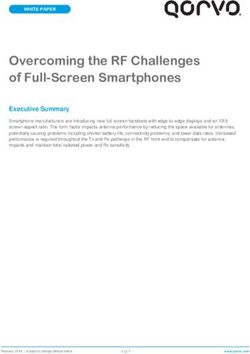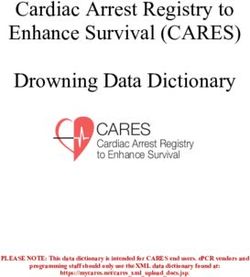KEXTIUG Installation Guide for MCUXpresso Config Tools - NXP ...
←
→
Page content transcription
If your browser does not render page correctly, please read the page content below
KEXTIUG
Installation Guide for MCUXpresso Config Tools
Rev. 0 — 6/2020 User's Guide
Contents
1 Introduction 1 Introduction............................................ 1
MCUXpresso Config Tools are a suite of evaluation and configuration tools 2 Minimum System Requirements............ 1
that help guide users from first evaluation to production software development.
3 Supported Processors........................... 2
This document describes how to install the MCUXpresso Config Tools
software. The software is available as an online version (using a web browser) 4 Limitations..............................................2
and also as a desktop application installed on the host machine. The 5 Installation..............................................2
MCUXpresso Config Tools are used for board level configuration and code-
generation, including pin routing with electrical and functional property settings, clock input/output setup with graphical diagram
views, and peripheral initialization with parameter validation and quick start selections.
The MCUXpresso Config Tools are for general use and aim to help hardware designers, software engineers, embedded
engineers, and field application engineers (FAEs).
The MCUXpresso Config Tools support:
• Graphical views to create and change pins, clocks, and peripherals configuration
• Creation of C source code for device initialization which can be used in any IDE
• Package view with all pins and routable peripherals
• View of routed pins
• Registers with initialization values
• Clock diagram view with highlighted clock paths
• Update existing IDE projects with generated C source code from pins, clocks, and peripherals
NOTE
If the MacOS is set to Traditional Chinese, MCUXpresso starts in English and not Chinese. This is intended.
2 Minimum System Requirements
The following lists the minimum system requirements to install and run the software:
• One of the following graphical operating systems:
— Microsoft® Windows® 10 (64-bit)
— Ubuntu 18.04 LTS
NOTE
Linux-hosted variants of tools are distributed on Linux as 64-bit binaries, which may not work on 32-bit systems.
◦ Supported desktop environments: GNOME
— Mac OS X (10.14)
• 4 GB RAM
• Display with resolution 1024 x 768NXP Semiconductors
Supported Processors
• Internet connection for dynamic download from processor database
3 Supported Processors
The tool goes with limited data and the supported devices. You can download the additional supported devices later. It requires
internet connection to get the data for the supported processors.
4 Limitations
Refer to the Release Notes to see the limitations.
5 Installation
For the desktop setup executable, there is an installer available at https://mcuxpresso.nxp.com
The installer file is about 290 MB in size and includes all the files required for the setup and does not need a connection to the
Internet during installation. You can use this method for slow network connections or for installing the software on multiple
machines.
Missing device information files are downloaded from the Internet when loading a configuration into the tool.
5.1 Installing on Windows
A setup binary is available for Microsoft Windows:
• 64-bit version: Contains "x64" in the installer executable name.
Running a non-matching executable for a given host system, for example 64-bit setup on a 32-bit system, will give an error
message dialog.
To install MCUXpresso Config Tools as a desktop application on a local host:
1. Run the MCUXpresso_Config_Tools__.exe.
The MCUXpresso Config Tools Setup wizard will initiate.
2. Select the language in which you want to run the installer.
Installation Guide for MCUXpresso Config Tools, Rev. 0, 6/2020
User's Guide 2 / 15NXP Semiconductors
Installation
Figure 1. Select the Setup Language
3. Click Next.
4. On the next page, click Next.
5. On the End-User License Agreement page of the wizard, select I accept the terms of the License Agreement.
Figure 2. Accepting the End-user License Agreement
6. Click Next.
Installation Guide for MCUXpresso Config Tools, Rev. 0, 6/2020
User's Guide 3 / 15NXP Semiconductors
Installation
7. On the Select Installation Folder page of the wizard, select Browse and navigate to a destination folder you want the
MCUXpresso Config Tools to install to.
Figure 3. Select Installation Folder
8. Click Next.
9. On the Configure Shortcuts page of the wizard, select shortcuts you want to be created for MCUXpresso Config Tools for.
Installation Guide for MCUXpresso Config Tools, Rev. 0, 6/2020
User's Guide 4 / 15NXP Semiconductors
Installation
Figure 4. Configure Shortcuts
10. Click Next.
11. On the Ready to Install page of the wizard, select Install.
Installation Guide for MCUXpresso Config Tools, Rev. 0, 6/2020
User's Guide 5 / 15NXP Semiconductors
Installation
Figure 5. Ready to Install
The setup will begin the installation.
NOTE
If you want to review or change any of your installation settings, click Back. Click Cancel to exit the wizard.
The installer prompts you when the installation completes.
Installation Guide for MCUXpresso Config Tools, Rev. 0, 6/2020
User's Guide 6 / 15NXP Semiconductors
Installation
Figure 6. Installing MCUXpresso Config Tools
12. Click Finish to close and exit the setup wizard.
Installation Guide for MCUXpresso Config Tools, Rev. 0, 6/2020
User's Guide 7 / 15NXP Semiconductors
Installation
Figure 7. Complete installation
13. To start using the MCUXpresso Config Tools, run the tool from the shortcut on desktop or from the Start menu. You can
also navigate to the \bin\ folder and launch the tools.exe or launch the shortcut in the .
5.2 Installing on Mac
To install MCUXpresso Config Tools as a desktop application on a local host:
1. Click the MCUXpresso_Config_Tools__.pkg.
The Install MCUXpresso Config Tools setup initiates and the Introduction page appears.
NOTE
You may receive an error when trying to open the MacOS installer. To avoid it, manually select the option Mac
App Store and identified developers from the Security & Privacy menu.
Installation Guide for MCUXpresso Config Tools, Rev. 0, 6/2020
User's Guide 8 / 15NXP Semiconductors
Installation
Figure 8. Introduction
2. Click Continue.
The Destination Select page appears.
3. Click the green down arrow to select the disk where you want to install the MCUXpresso Config Tools.
Installation Guide for MCUXpresso Config Tools, Rev. 0, 6/2020
User's Guide 9 / 15NXP Semiconductors
Installation
Figure 9. Select Destination
4. Click Continue.
The Installation Type page appears.
Installation Guide for MCUXpresso Config Tools, Rev. 0, 6/2020
User's Guide 10 / 15NXP Semiconductors
Installation
Figure 10. Installation Type
5. Click Install.
The Installation page appears.
6. Type in your login credentials to continue with the installation.
7. Click Install Software.
Installation Guide for MCUXpresso Config Tools, Rev. 0, 6/2020
User's Guide 11 / 15NXP Semiconductors
Installation
Figure 11. Install Software
8. Click Continue.
The Summary page prompts that the installation was successfully completed.
Installation Guide for MCUXpresso Config Tools, Rev. 0, 6/2020
User's Guide 12 / 15NXP Semiconductors
Installation
Figure 12. Summary
9. Click Close to exit the installation wizard.
5.3 Installing on Linux
5.3.1 Installation Prerequisites
There are two possible methods to satisfy installation prerequisites:
Method 1:
1. Open the terminal.
2. Execute the commands:
sudo apt-get update
sudo apt-get upgrade
sudo apt-get install -f
sudo dpkg --configure -a
Method 2:
Install directly from terminal/command-line, described in Installing with Debian package manager (DEB).
5.3.2 Installing Using Command Line
To install the tools on a Linux system, use the following package files:
Installation Guide for MCUXpresso Config Tools, Rev. 0, 6/2020
User's Guide 13 / 15NXP Semiconductors
Installation
• .DEB.BIN — Use .DEB.BIN to install software tools on systems that use the Debian package manager. For example, Ubuntu.
5.3.2.1 Installing Using Debian Package Manager (.DEB.BIN)
To install the tools on Debian-like systems, including Ubuntu, use the .DEB.BIN package file:
$ sudo ./_-_.deb.bin
(Reading database ... .... files and directories currently installed .)
Preparing to replace (using
_-_.deb) ...
Unpacking replacement ...
Setting up () ...
This installs the tools to the default location (/opt/nxp/).
5.3.3 Uninstalling Using Command Line
To uninstall the tools on a Linux system, use the following package files:
• .DEB.BIN — Use .DEB.BIN to install software tools on systems that use the Debian package manager. For example, Ubuntu.
5.3.3.1 Uninstalling using Debian package manager (.DEB.BIN)
To uninstall the tools on Debian-like systems, including Ubuntu, use the .DEB.BIN package file:
$ sudo dpkg -r ./
(Reading database ... .... files and directories currently installed .)
Removing ()
Processing triggers for ...
Rebuilding /usr/share/applications/bamf-2.index...
Installation Guide for MCUXpresso Config Tools, Rev. 0, 6/2020
User's Guide 14 / 15How To Reach Us: Information in this document is provided solely to enable system and software implementers to
use NXP products. There are no express or implied copyright licenses granted hereunder to
Home Page:
design or fabricate any integrated circuits based on the information in this document. NXP
nxp.com reserves the right to make changes without further notice to any products herein.
Web Support: NXP makes no warranty, representation, or guarantee regarding the suitability of its products for
nxp.com/support any particular purpose, nor does NXP assume any liability arising out of the application or use
of any product or circuit, and specifically disclaims any and all liability, including without limitation
consequential or incidental damages. “Typical” parameters that may be provided in NXP data
sheets and/or specifications can and do vary in different applications, and actual performance
may vary over time. All operating parameters, including “typicals,” must be validated for each
customer application by customer's technical experts. NXP does not convey any license under
its patent rights nor the rights of others. NXP sells products pursuant to standard terms and
conditions of sale, which can be found at the following address: nxp.com/
SalesTermsandConditions.
While NXP has implemented advanced security features, all products may be subject to
unidentified vulnerabilities. Customers are responsible for the design and operation of their
applications and products to reduce the effect of these vulnerabilities on customer’s applications
and products, and NXP accepts no liability for any vulnerability that is discovered. Customers
should implement appropriate design and operating safeguards to minimize the risks associated
with their applications and products.
NXP, the NXP logo, NXP SECURE CONNECTIONS FOR A SMARTER WORLD, COOLFLUX,
EMBRACE, GREENCHIP, HITAG, I2C BUS, ICODE, JCOP, LIFE VIBES, MIFARE, MIFARE
CLASSIC, MIFARE DESFire, MIFARE PLUS, MIFARE FLEX, MANTIS, MIFARE ULTRALIGHT,
MIFARE4MOBILE, MIGLO, NTAG, ROADLINK, SMARTLX, SMARTMX, STARPLUG, TOPFET,
TRENCHMOS, UCODE, Freescale, the Freescale logo, AltiVec, C‑5, CodeTEST, CodeWarrior,
ColdFire, ColdFire+, C‑Ware, the Energy Efficient Solutions logo, Kinetis, Layerscape, MagniV,
mobileGT, PEG, PowerQUICC, Processor Expert, QorIQ, QorIQ Qonverge, Ready Play,
SafeAssure, the SafeAssure logo, StarCore, Symphony, VortiQa, Vybrid, Airfast, BeeKit,
BeeStack, CoreNet, Flexis, MXC, Platform in a Package, QUICC Engine, SMARTMOS, Tower,
TurboLink, and UMEMS are trademarks of NXP B.V. All other product or service names are the
property of their respective owners. AMBA, Arm, Arm7, Arm7TDMI, Arm9, Arm11, Artisan,
big.LITTLE, Cordio, CoreLink, CoreSight, Cortex, DesignStart, DynamIQ, Jazelle, Keil, Mali,
Mbed, Mbed Enabled, NEON, POP, RealView, SecurCore, Socrates, Thumb, TrustZone, ULINK,
ULINK2, ULINK-ME, ULINK-PLUS, ULINKpro, µVision, Versatile are trademarks or registered
trademarks of Arm Limited (or its subsidiaries) in the US and/or elsewhere. The related
technology may be protected by any or all of patents, copyrights, designs and trade secrets. All
rights reserved. Oracle and Java are registered trademarks of Oracle and/or its affiliates. The
Power Architecture and Power.org word marks and the Power and Power.org logos and related
marks are trademarks and service marks licensed by Power.org.
© NXP B.V. 2016-2020. All rights reserved.
For more information, please visit: http://www.nxp.com
For sales office addresses, please send an email to: salesaddresses@nxp.com
Date of release: 6/2020
Document identifier: KEXTIUGYou can also read