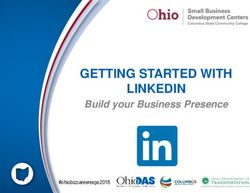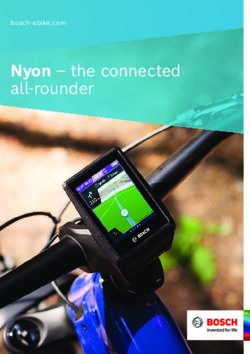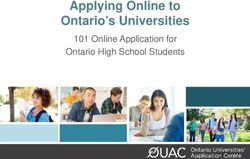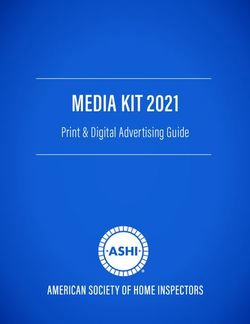Library's Catalog - ScholastiCAT - The College of ...
←
→
Page content transcription
If your browser does not render page correctly, please read the page content below
Library’s Catalog - ScholastiCAT Accessing the Database Go to the Library Homepage css.edu/Library Select ScholastiCAT from the column on the left or click on the Books tab at the top. Main Search Page Main Search Page Enter a search term and click on the magnifying glass to begin your search. Click on Advanced Search for more search options. The College of St. Scholastica Library Last Revised June 1, 2021 1
Advanced Search Page
The Advanced Search page allows for combining search terms. Click on Add A New Line to
add another search box.
You can also place limits such as material type, language, or date range on those searches.
Search various fields in the record such as title, author/creator, subject, ISBN/ISSN, local
subject, or the default – Any field.
Click on the magnifying glass Search box when you are ready to search.
Results Page
The results page is defaulted to show results by relevancy, so those closest to your search term
will be listed first. The results show information on the items such as the title, year and location
of materials in the catalog from your search. You can also get the permalink to this item, email,
The College of St. Scholastica Library Last Revised June 1, 2021 2pin, or click on the dots for more options such as print the information. Click on the title of the item to see its full record. You can refine your results in the left-hand column such as by subject, author, location, or resource type. Full Record The full record for the item includes information on its main author, language, publication, edition, subjects, notes, format and holdings information including its location, call number, and availability. Click on any subjects to go to other materials that have also been assigned those subjects. Also look in the right-hand column for links to similar items found in the catalog. The Send to row has options where you can get the citation, email, print, or export the record to EndNote Web. If the item is available online, you have the option to click on the EBSCOhost eBook Collection link located at the bottom of the record to view it. The College of St. Scholastica Library Last Revised June 1, 2021 3
eBooks If the item is an eBook, you have the option to click on the EBSCOhost eBook Collection link to view the full text of it. Once you click on the link, you will be asked to log in. Enter your Novell username and password (what you use to log in to Brightspace, your CSS email, or any computer in a lab on campus). **Note: If you have trouble logging in, please contact the IT help desk (helpdesk@css.edu or 218-723-7007). You will then see the item in the EBSCO database. Click on the links to the left to either view the eBook’s PDF full text within the database or to Download so you can view it offline. Click on the pull-down menu to view the chapter titles to move easier through the book. You can also select a section you would like to email to yourself or print. The College of St. Scholastica Library Last Revised June 1, 2021 5
Due to copyright restrictions, you are usually only able to email or print a maximum of 60 pages of the book. You can decide what you would like to include in the PDF including how many pages or the section. Downloading the eBook has the advantage that no one else can view the eBook if you have it checked out; however, if you are only viewing it and someone else comes along and downloads The College of St. Scholastica Library Last Revised June 1, 2021 6
it, then you no longer have access to it. You also need to have Adobe Digital Editions, which you can download here: https://www.adobe.com/solutions/eBook/digital-editions/download.html In order to download the eBook, you have to have a MyEbscohost Account, which is free to sign up for. Once you are logged in, select how long you would like to borrow the book up to its maximum and select if you would like the PDF for desktop computers or EPUB for mobile devices. You will need to have Adobe Digital Editions or the equivalent that works on your device installed. Click on the box verifying that, and the Download button will become available to click. Once you have downloaded the eBook, then this screen appears allowing you to download it again and also gives you a link to download Adobe Digital Editions. The College of St. Scholastica Library Last Revised June 1, 2021 7
Your Virtual Library Card Click on Sign In located at the top of the screen. Enter your Novell username and password (what you use to log in to Blackboard, COR, your CSS email, or any computer in a lab on campus). **Note: If you have trouble logging in, please call the IT help desk (Toll free 1-877-723-5911). Your name will now appear in the upper right-hand corner of the screen. Click on your name to open up the pull-down menu and select Library Card. The College of St. Scholastica Library Last Revised June 1, 2021 8
Renewing Above the list of items you have checked out, you can click on either Renew All or else select which items you wish to renew by checking on the box in front of the cover and then click on Renew Selected Items. In the right hand side there are more actions including viewing the favorites or fines you have gathered, placing a hold or recall an item, etc. This is also where you can view you interlibrary loan (ILL) requests or create a new ILL request for either a book or article. Interlibrary Loan for Books and Articles To submit an interlibrary loan request, click on the three dots at the top of the main screen to get more options. Then click on ILL Request. The College of St. Scholastica Library Last Revised June 1, 2021 9
Fill out the fields with the citation information for the book or article. When you have completed the form, click on the Send Request button. Another way to locate items in other libraries throughout Minnesota and request them through interlibrary loan, is to click on the circle in front of Other library catalogs on the advanced search page. Once you find the item you want to interlibrary loan, click on the arrow to the right of Interlibrary Loan at the bottom of the record. The College of St. Scholastica Library Last Revised June 1, 2021 10
The form will already be filled out for you, so you just need to click on Send Request. In addition for articles, you also need to click on the I agree with the terms phrase saying that you have read the copyright statement and agree to abide by its restrictions. You have not sent in your interlibrary loan request until you get this screen: The College of St. Scholastica Library Last Revised June 1, 2021 11
You can also read