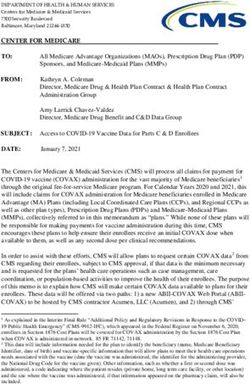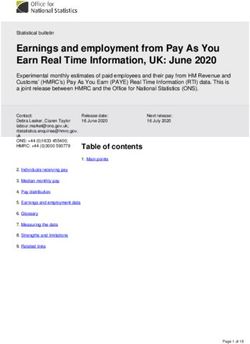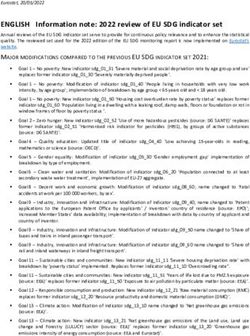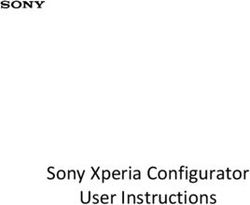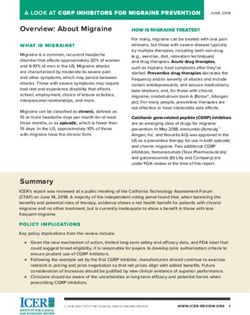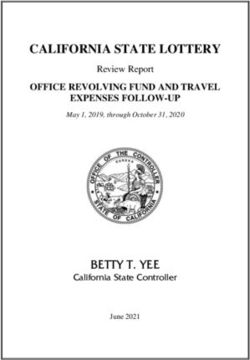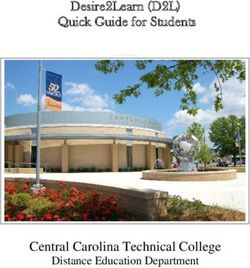Netwrix Data Classification for Dropbox - Quick-Start Guide Version: 5.6.1 8/12/2021
←
→
Page content transcription
If your browser does not render page correctly, please read the page content below
Stealthbits Data Classification for Dropbox Quick-Start Guide
Table of Contents
1. Introduction 4
2. Configure Dropbox for Crawling 5
3. Install Netwrix Data Classification 8
4. Initial Product Configuration 10
4.1. Select Processing Mode 11
4.2. Processing Settings 11
4.3. Add Taxonomy 12
4.4. Review Your Configuration 12
5. Add Database Source 13
5.1. Database Configuration Wizard 14
5.1.1. Introduction 14
5.1.2. Tables 15
5.1.3. Exceptions 15
5.1.4. Summary 16
6. Add Dropbox 17
7. Review Reports and Browse Classified Documents 19
2/20Legal Notice
The information in this publication is furnished for information use only, and does not constitute a
commitment from Netwrix Corporation of any features or functions, as this publication may describe
features or functionality not applicable to the product release or version you are using. Netwrix makes
no representations or warranties about the Software beyond what is provided in the License
Agreement. Netwrix Corporation assumes no responsibility or liability for the accuracy of the
information presented, which is subject to change without notice. If you believe there is an error in this
publication, please report it to us in writing.
Netwrix is a registered trademark of Netwrix Corporation. The Netwrix logo and all other Netwrix
product or service names and slogans are registered trademarks or trademarks of Netwrix
Corporation. Microsoft, Active Directory, Exchange, Exchange Online, Office 365, SharePoint, SQL
Server, Windows, and Windows Server are either registered trademarks or trademarks of Microsoft
Corporation in the United States and/or other countries. All other trademarks and registered
trademarks are property of their respective owners.
Disclaimers
This document may contain information regarding the use and installation of non-Netwrix products.
Please note that this information is provided as a courtesy to assist you. While Netwrix tries to ensure
that this information accurately reflects the information provided by the supplier, please refer to the
materials provided with any non-Netwrix product and contact the supplier for confirmation. Netwrix
Corporation assumes no responsibility or liability for incorrect or incomplete information provided
about non-Netwrix products.
© 2021 Netwrix Corporation.
All rights reserved.
3/20Stealthbits Data Classification for Dropbox Quick-Start Guide
1. Introduction
1. Introduction
This guide is intended for the first-time users of Netwrix Data Classification for Dropbox. It can be used
for evaluation purposes, therefore, it is recommended to read it sequentially, and follow the instructions
in the order they are provided. After reading this guide you will be able to:
l Prepare your IT infrastructure for scanning
l Install and configure Netwrix Data Classification
l Add a source to start crawling Dropbox
l Review classification results
l Leverage reporting capabilities and export results for custom reports
NOTE: This guide only covers the basic configuration and usage options for crawling Dropbox with
Netwrix Data Classification. For advanced installation scenarios and configuration options, as well
as for information on various reporting possibilities and other product features, refer to Netwrix
Data Classification Online Help Center.
4/20Stealthbits Data Classification for Dropbox Quick-Start Guide
2. Configure Dropbox for Crawling
2. Configure Dropbox for Crawling
Netwrix Data Classification connects to and crawls a Dropbox source via a custom Dropbox app, created
within Dropbox management console.
You will need to create a Dropbox App and authorize it. Do the following:
1. Create a new App - see See To create a new app for more information.
2. Generate Access token - See To authorize your app for more information.
To create a new app
To create a new app, you should sign in to Dropbox cloud using a Dropbox Business account with
administrative rights. Refer to Dropbox documentation for more information on the accounts and rights.
1. Navigate to https://www.dropbox.com/developers/apps/create
2. On the Choose an API step, select Scoped Access.
3. On the Choose the type of access you need step, select Full Dropbox type.
4. Provide a name for your App. For example, Netwrix Data Classification.
NOTE: Remember to agree with Dropbox API Terms and Conditions.
5/20Stealthbits Data Classification for Dropbox Quick-Start Guide
2. Configure Dropbox for Crawling
5. Click Create app.
To authorize your app
1. Once your App has been created, navigate to the Permissions tab.
2. Select the following permissions and click submit.
l account_info.read
l files.metadata.write
l files.metadata.read
l files.content.write
l files.content.read
l sharing.read
l team_info.read
l team_data.member
l team_data.team_space
6/20Stealthbits Data Classification for Dropbox Quick-Start Guide
2. Configure Dropbox for Crawling
l files.team_metadata.write
l members.read
3. Navigate to the Settings tab then scroll down to OAuth2 option and set the members.read Access
token expiration to ‘No expiration’ then click Generate under Generated access token.
NOTE: If you change the app’s permissions you will need to regenerate this token.
4. Copy the token to a clipboard. You will need it later when adding a Dropbox source in Netwrix Data
Classification administrative web console.
7/20Stealthbits Data Classification for Dropbox Quick-Start Guide
3. Install Netwrix Data Classification
3. Install Netwrix Data
Classification
1. Run Netwrix_Data_Classification.exe.
2. Review minimum system requirements and then read the License Agreement. Click Next.
3. Follow the instructions of the setup wizard. When prompted, accept the license agreement.
4. On the Product Settings step, specify path to install Netwrix Data Classification. For example,
C:\Program Files\NDC\.
5. On the Configuration step, specify the directory where Index files reside. For example, C:\Program
Files\NDC\Index.
6. On the SQL Database step, provide SQL Server database connection details.
Complete the following fields:
Option Description
Server Name Provide the name of the SQL Server instance that hosts your NDC
SQL database. For example, "WORKSTATIONSQL\SQLSERVER".
Authentication Select Windows or SQL Server authentication method.
Method
Username Specify the account name.
Password Provide your password.
Database Name Enter the name of the SQL Server database. Netwrix recommends using
NDC_database name.
7. On the Licensing step, add license. You can add license as follows:
l Click the Import button and browse for your license file
OR
l Open your license file with any text editor, e.g., Notepad and paste the license text to the
License field.
8. On the Administration Web Application step, review default IIS configuration.
9. On the Services step, configure Netwrix Data Classification services:
8/20Stealthbits Data Classification for Dropbox Quick-Start Guide
3. Install Netwrix Data Classification
l Select all services to be installed.
l File System Path—Use default path or provide a custom one to store Netwrix Data
Classification's Services files. For example, C:\Program Files\NDC Services.
l Provide user name and password for the product services service account.
NOTE: This account is granted the Logon as a service privilege automatically on the computer
where NDC is going to be installed.
l Select additional service options, if necessary.
10. On the Pre-Installation Tasks and Checks step, review your configuration and select Install.
11. When the installation completes, open a web browser and navigate to the following URL:
http://localhost/conceptQS where localhost is the name or IP address of the computer where Netwrix
Data Classification is installed. For example, http://workstationndc/conceptQS.
9/20Stealthbits Data Classification for Dropbox Quick-Start Guide
4. Initial Product Configuration
4. Initial Product Configuration
The Product Configuration Wizard allows you quickly configure basic Netwrix Data Classification settings
such as processing mode, taxonomies, etc.
In your web browser, navigate to the following URL: http://hostname/conceptQS where hostname is the
name or IP address of the computer where Netwrix Data Classification is installed and perform initial
configuration steps.
On the Instance step, provide the unique name for your Netwrix Data Classification instance. For
example, "Production".
Click Next to proceed. See also:
l Select Processing Mode
l Processing Settings
l Add Taxonomy
l Security
l Configure Health Alerting
l Review Your Configuration
10/20Stealthbits Data Classification for Dropbox Quick-Start Guide
4. Initial Product Configuration
4.1. Select Processing Mode
At this step of the wizard, select processing (indexing) mode for your environment.
For starter and evaluation purposes, select Keyword mode.
4.2. Processing Settings
On the Processing Settings step, review options for data processing and classification. For test and
evaluation purposes, Netwrix recommends use default values.
Proceed with adding taxonomies.
11/20Stealthbits Data Classification for Dropbox Quick-Start Guide
4. Initial Product Configuration
4.3. Add Taxonomy
On this step, you are prompted to load predefined taxonomies.
Click the search bar and select one or several taxonomies you want to add. See Built-in Taxonomies
Overview for the full list of built-in taxonomies supported by Netwrix Data Classification.
4.4. Review Your Configuration
On this step, review your configuration. Once you complete the wizard, you can:
l Add a Source
l Add a Taxonomy
l Take the Product Tour
l Get Help
12/20Stealthbits Data Classification for Dropbox Quick-Start Guide
5. Add Database Source
5. Add Database Source
The Database source configuration screen allows you to enable the crawling and classification of content
stored in your Microsoft SQL Server, MySQL, and Oracle databases.
Content must either be configured / crawled using the configured service accounts (IIS Application Pool
User, Windows Services) or by using specific connection details.
Once connected it is possible to create an intelligent content mapping, crawling certain fields as
unstructured index text, and other fields as mapped metadata. For more information please see the
Database Configuration Wizard section.
If you wish to make other configuration changes before collection of the source occurs ensure you tick
the checkbox "Pause source on creation".
Complete the following fields:
Option Description
Connection Type Select your connection type: MS SQL, MySQL, or Oracle.
Server Specify the server name of the database system to be crawled ("."
can be used to indicate the local server).
Database Name Specify the database that will be crawled. It is possible to configure
multiple databases from the same server.
Authentication Method Select authentication method: Integrated or SQL.
l With Integration option selected, database will be accessed
under the account currently logged on.
l With SQL option selected, specify user name and password to
be used when accessing the database.
OCR Processing Mode Select processing mode for images in the documents:
13/20Stealthbits Data Classification for Dropbox Quick-Start Guide
5. Add Database Source
Option Description
l Disabled – documents' images will not be processed.
l Default – defaults to the source settings if configuring a path or
the global setting if configured on a source.
l Normal – images are processed with normal quality settings.
l Enhanced – upscale images further to allow more accurate
results. This will provide better accuracy but can lead to longer
processing time if the images do not contain text.
Source Group If you want to add database to a source group, select existing, or
create a new one.
Pause source on creation Select to make other configuration changes before the initial data
collection starts.
After the source configuration is completed, you will be prompted to lauch SQL crawling configuration
wizard. See Database Configuration Wizard for more information.
5.1. Database Configuration Wizard
For the database sources, you can enable security-based crawling, that is, finding sensitive data (which
logically will either be stored in text or binary-based columns). It is possible to create an intelligent
content mapping, crawling certain fields as unstructured index text, and other fields — as mapped
metadata.
This section explains how to use the Database Configuration Wizard for configuring the crawling
process. You can run this wizard when adding the data source, or you can later open the Source tab,
select your database source and click Launch Wizard.
IMPORTANT! If you want to crawl a target database in your MS SQL replication model, you must backup
your database before running the configuration wizard.
See next:
l Introduction
l Tables
l Exceptions
l Summary
5.1.1. Introduction
On this step, provide matching rules to search in the database for data that match exactly or are similar
to a specific pattern. You can indicate both: exact or partial matches over the database strings.
14/20Stealthbits Data Classification for Dropbox Quick-Start Guide
5. Add Database Source
5.1.2. Tables
On this step, review the grid of the tables in the database that are not currently enabled for crawling (if
already enabled then don't show in this grid) and have at least one text/binary column. Configure your
crawling scope considering the following:
Column Description
Table Contains the list of all tables in the database, followed by alphabetically.
Text Columns Contains the number of text/binary columns for each table. Click the number
link to review the full list.
Metadata Columns Contains the number of non- text/binary columns for each table. Click the
number link to review the full list.
Primary Key Contains the primary key for each table. Review the following Microsoft
article for more information on SQL Server primary keys: Primary Keys
Constraints.
Modified Filter To improve performance the product performs automatic re-indexing against
a field in each table that indicates the last modified date of the row. Where
possible, the product will automatically map this based upon the exact match
or inclusion of one of the below values within the field name. Additional
values can be added below in order to support other naming conventions for
modified fields (different language or internal convention).
Include? Select if you want to disable crawling for this table.
NOTE: You can disable crawling for all listed tables using the Include none
option in the upper right corner of the wizard or enable crawling
accordingly with the Include all.
View Sample Shows a table of the top 15 rows allowing to view if the table is one to
exclude.
5.1.3. Exceptions
On this step, review tables with missing primary keys and/or missing modified filters.
l Missing primary keys – only shows if users have tables that are missing primary keys where the
user can select the primary key from a dropdown of all the columns. This step does not show if
there are no missing primary keys.
l Missing modified filters – only shows if there are tables missing modified filters. Here tables are
shown that are missing a modified and that have a datetime (or equivalent) typed column to select.
If there are none this stage is skipped.
15/20Stealthbits Data Classification for Dropbox Quick-Start Guide
5. Add Database Source
5.1.4. Summary
At this step, review your database configuration.
l Overview – review a high-level overview of the number of configured tables and excluded tables
with their details.
l Configured Tables – double-check the configuration of tables to be crawled.
l Excluded Tables – review the full list of the tables to be excluded from classification scope with
exclusion reason.
When the database configuration has been completed you will be redirected to the Advanced Source
Configuration, this allows you to define how the database will be crawled. It is possible to crawl either
specific tables, or crawl custom queries (defined select statements, which may use JOIN statements
across multiple tables). See Database for more information.
16/20Stealthbits Data Classification for Dropbox Quick-Start Guide
6. Add Dropbox
6. Add Dropbox
The Dropbox source configuration screen allows you to enable the crawling and classification of content
stored in Dropbox cloud storage.
IMPORTANT! Make sure you created App for Dropbox crawling before start adding the source. See the
Installation and Configuration Guide for more information.
Complete the following fields:
Option Description
Access Token Provide the token you generated when authorizing your App.
See To authorize your app for more information.
Access Shared Team Folder as: If you have team folders in your Dropbox namespace and you
want to crawl one or more of these folders with Netwrix Data
Classification , provide the email address of an account that
has access to the desired team folders.
For personal folders, this option is not required.
For more information, refer to Dropbox Namespace guide.
OCR Processing mode (missing or bad snippet)
Source Group Netwrix recommends creating a dedicated source group for
Dropbox.
17/20Stealthbits Data Classification for Dropbox Quick-Start Guide
6. Add Dropbox
Option Description
Pause source on creation Select if you want to make other configuration changes before
collection of the source occurs.
18/20Stealthbits Data Classification for Dropbox Quick-Start Guide
7. Review Reports and Browse Classified Documents
7. Review Reports and Browse
Classified Documents
Once your documents are classified, you can identify sensitive information and reduce its exposure.
Netwrix recommends starting with the Document Tagging report to see automatic and manual
classifications of the documents within the reporting set. Further, you can browse your documents to see
a list of documents achieving the minimum score set for classification in the term. Review the following
for additional information:
l To browse classification results
l To review the Document Tagging report
To browse classification results
1. In administrative web console, navigate to Taxonomies → Term Management.
2. Select Taxonomy in the dropdown on the left and then expand specific term you are interested in.
3. Switch to Browse tab:
4. Click Filter to start browsing your documents.
19/20Stealthbits Data Classification for Dropbox Quick-Start Guide
7. Review Reports and Browse Classified Documents
To review the Document Tagging report
1. In administrative web console, navigate to Reports and expand the Document Reports set.
2. Select the Document Tagging report and click Show filters to narrow report scope.
Filter Description
Taxonomy By default, the report shows results for all taxonomies. Select
the taxonomy you are interested in to restrict report scope.
Score Range Select the score. Review Scoring for more information.
Classification By default, the report shows results for all terms within a
taxonomy. Limit your results by selected term.
Page URL Filter your results by selected page URL.
Source Select source group you created for Google Drive.
3. Click Generate and review results.
4. You can also export displayed page to .csv and .xlsx table or download the whole results.
TIP: Upon export, you will be prompted to include any associated document metadata to the
report. It can be useful if you want to generate custom security reports. Specify metadata
fields and click Export to download report.
20/20You can also read