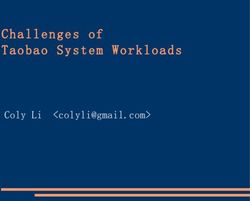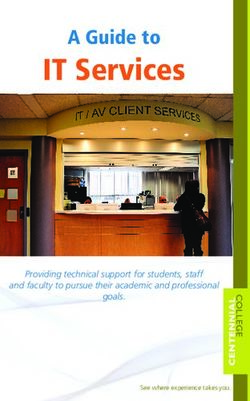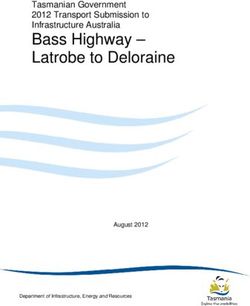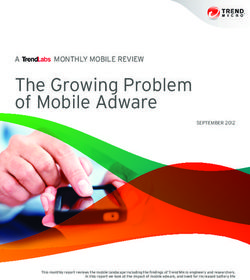Operator's Manual - 2021-01-13 | 0094842 - Thermo Fisher Scientific
←
→
Page content transcription
If your browser does not render page correctly, please read the page content below
VuLink CI
Operator’s Manual
In-Situ, Inc | 221 E. Lincoln Ave | Fort Collins, CO 80524 2021-01-13 | 0094842Contents
Symbols.................................................................................................................................................................................................. 3
Required Components...................................................................................................................................................................... 4
Cable.................................................................................................................................................................................................... 4
Instrument......................................................................................................................................................................................... 4
Software............................................................................................................................................................................................. 4
Batteries.............................................................................................................................................................................................. 4
How it Works......................................................................................................................................................................................... 5
Setting Up Vulink................................................................................................................................................................................ 7
Attach the antenna and remove the battery pull-tab....................................................................................................... 7
Connect the instrument............................................................................................................................................................... 7
Press the button on the VuLink control panel...................................................................................................................... 8
Understanding the LEDs.................................................................................................................................................................. 8
Logging With VuLink.......................................................................................................................................................................10
VuLink Logs.........................................................................................................................................................................................10
Instrument Logs................................................................................................................................................................................10
Using HydroVu...................................................................................................................................................................................11
Using VuLink With VuSitu...............................................................................................................................................................12
Creating Alarms.................................................................................................................................................................................13
Updating VuLink...............................................................................................................................................................................14
Controls................................................................................................................................................................................................15
Specifications.....................................................................................................................................................................................16
1-970-498-1500 2 www.in-situ.comTopic
Symbols
header
Important Symbols in This Manual
The exclamation point calls your attention to a requirement, safety issue, or important action
that should not be overlooked.
A check mark highlights a tip or feature.
Important Symbols on the Product
Caution
This symbol indicates critical safety information. Ignoring text that accompanies this symbol
could result in injury or death due to improper handling.
WEEE Directive: Disposing of VuLink at the end of its useful life
In accordance with the EU Waste Electrical and Electronic Equipment Directive of 2005 and later
Directives, VuLink should not be discarded with regular household waste. Check local
electronic/electrical waste regulations before disposing of a VuLink device.
1-970-498-1500 3 www.in-situ.comRequired Components
1 Cable
Rugged Twist-Lock Cable
Connects VuLink to an Aqua TROLL, Baro TROLL,
Level TROLL, or Rugged TROLL instrument.
Vented or non-vented.
2 Instrument
Aqua TROLL Baro TROLL Level TROLL Rugged TROLL
3 Software
HydroVu Software VuSitu Mobile App
View data, manage Communicate with VuLink on any
instruments, create Bluetooth-enabled mobile device
alarms, and modify and the VuSitu mobile app.
VuLink settings in your
browser.
4 Batteries
In-Situ recommends Saft LS 33600 batteries for your VuLink. Find them at www.
in-situ.com.
See battery details at https://bit.ly/38FLUhI
1-970-498-1500 4 www.in-situ.comHow
Topicitheader
Works
Using VuLink in any manner not specified by the manufacturer (In-Situ) may impair the device’s
built-in protections.
1 Carabiner
VuLink hangs from the top of a well with the detachable
carabiner.
2 VuLink Telemetry Device
VuLink provides power to monitoring instruments,
transmits data to the cloud, and notifies you when
maintenance is required.
3 Instrument
An In-Situ instrument measures water quality and/or water
level.
1-970-498-1500 5 www.in-situ.comVuLink Quickstart Guide
1 Create a HydroVu account. 2 Go to the telemetry page.
Visit hydrovu.com and create an account. Click the telemetry page link in the menu on the left
side of the page. Then click Add a VuLink.
Scan the QR code on your Attach the antenna and
3 VuLink. 4 connect an instrument.
or
click
Open your web camera and scan the QR code on After connecting the antenna and instrument, follow
your device, or type the registration code into the the instructions on the next pages of this quickstart
provided field. guide.
2021-01-13 | 0094848Setting Up Vulink
VuLink works with Aqua TROLL, Level TROLL, Baro TROLL, and Rugged TROLL instruments.
Follow the steps below to start transmitting data.
5 Remove the battery pull-tab and press the button.
Make sure the antenna is Remove the battery Remove the yellow pull Press the button. All
properly attached before cover by twisting it tab to allow current LEDs turn on. Then
proceeding. counter-clockwise and to flow through the each LED changes color
pulling down. batteries. Replace the according to device
cover. status.
Never mix old and new batteries, or Lithium and alkaline batteries. Make sure all three batteries
are installed in the same orientation.
Troubleshooting Network Connectivity
If VuLink has trouble connecting to a 4G network, switching to 2G may help. Launch VuSitu and
follow the instructions below. Contact your cellular provider for coverage details.
Press the All Settings Tap Cellular Network on Tap 2G to change VuLink should now be
button at the bottom of the Settings screen. VuLink’s network able to connect to a
the screen. settings. Press Save. network and sync with
HydroVu.
1-970-498-1500 7 www.in-situ.comConnecting to a cellular network can take up to 10 minutes in the following situations:
• The first time VuLink powers up
• When VuLink hasn’t been powered up in several weeks or months
7 Add another instrument and press the button. (Optional)
Add as many as 8 instruments to VuLink, repeating the steps below for each one. When you’re
ready to deploy, use one or more Rugged Cable Splitters to connect multiple instruments.
Disconnect the VuLink connects to the VuLink connects to All LEDs indicate current
instrument form VuLink. new instrument and the HydroVu or an FTP site. device status. See the
Attach another. Press the data network. section below for details.
button.
Understanding the LEDs
All five LEDs illuminate when VuLink when is powered on. The color of an LED indicates status.
See the details below.
Battery status
Solid green Blinking red
Battery power is at least Battery power is
75%. between 25% and 50%.
Blinking green Solid red
Battery power is Battery power is less
between 50% and 75%. than 25%
1-970-498-1500 8 www.in-situ.comBlinking red and green
A blinking red and green LED indicates a problem
with the batteries. Do not deploy the VuLink in
this condition. Check batteries and reinstall as
necessary.
Instrument connection status
Blinking green Blinking red
Searching for an New instrument not
instrument found
Solid green Solid red
Connected to instrument No instruments
connected to VuLink
Network connection status
Blinking green Solid red
Attempting to connect Unable to connect to
to network network
Solid green Blinking red
Connected to network VuLink’s antenna is
disconnected or VuLink
can’t locate a cellular
Cloud connection status network.
Blinking green
Connecting and Blinking red
uploading data to Unclaimed device
HydroVu
Solid red
Solid green Failed to connect to
Upload successful HydroVu.com
Bluetooth connection status
Blinking blue
Ready to connect
Solid blue
Bluetooth connected
1-970-498-1500 9 www.in-situ.comLogging With VuLink
VuLink logs get uploaded to the cloud; instrument logs do not. Be sure to understand the
differences between these log types before deploying VuLink.
VuLink Logs Instrument Logs
Program a log into
1 VuLink with the
VuSitu mobile app. Program a
1 log into the
instrument
with VuSitu.
Download log
2 See your data in HydroVu.
2 files with
VuSitu.
1-970-498-1500 10 www.in-situ.comUsing HydroVu
Use HydroVu to create logs, configure alarms, and modify VuLink’s settings.
Sidebar Menu Options/HydroVu Pages
View your data See Locations
Create and edit dashboards Configure telemetry devices
Manage alarms Upload data
Set up notifications Edit calculated parameters
Manage users
1-970-498-1500 11 www.in-situ.comUsing VuLink With VuSitu
After connecting to your VuLink with VuSitu, the app always displays the Connected Telemetry
Device screen at launch. You can access all features of the app from this screen.
Connected Telemetry Device Screen
Access help
Access menu.
information.
View and
make
changes to
instruments
connected to
a VuLink.
Specifiy a
destination Create and
for uploads, modify logs.
like HydroVu
or an FTP
server. Adjust VuLink
and instrument
settings.
1-970-498-1500 12 www.in-situ.comCreating Alarms
VuLink alarms notify you via SMS when instrument batteries run low, a parameter crosses a
specified threshold, or other events occur at a remote monitoring site.
Tap Settings from the To create an alarm, tap Select the parameter
menu, and then choose Add a real-time alarm. that should trigger the
Real-Time Alarms. alarm and set the limits.
1-970-498-1500 13 www.in-situ.comUpdating VuLink
The automatic update option ensures that VuLink always has the current firmware.
1-970-498-1500 14 www.in-situ.comControls
LEDs on VuLink’s control panel indicate the device’s status.
8
1
7
2
6
3
1 Carabiner 5
2 Bluetooth status
3 Battery status
4 Connection status 4
5 Network connection status
6 Cloud connection status
7 Antenna
8 Power
1-970-498-1500 15 www.in-situ.comSpecifications
(3) D cell (1.5V - 3.6V) Alkaline/Li-SOCl2 [Lithium Thionyl Chloride]/Li-MnO2
Battery [Lithium Manganese Dioxide] supported. Li-MnO2 [Lithium Manganese
Dioxide] recommended for best performance
Operation Time (24-
Under evaluation
hour reporting)
Operation Time
Under evaluation
(15-minute reporting)
Less than 1 minute drift per year with ability to synchronize to network
Clock Accuracy
provided time for accuracy less than 1 second accuracy
Network Type 4G LTE Category M1/NB-IoT with 2G fallback
LTE Global - B1(2100), B2(1900), B3(1800), B4(AWS1700), B5(850), B8(900),
B12(700), B13(700), B18(800), B19(800), B20(800), B28(700)
Bands
Verizon - B4(AWS1700), B13(700)
2G Quadband - B2(1900), B3(1800), B5(850), B8(900)
Protocols HTTPS (HydroVu), FTP, SMS (alarms)
Built-in free* global roaming (see Network List Addendum for details: In-Situ.
Data Provider
com/VuLinkNetworks)
Antenna SMA-M connector
GPS Up to 3m accuracy, built-in antenna
File Format (non-
CSV
HydroVu)
Remote Setup Supported
Overall Length 19.1”
Diameter 1.85”
2.2 pounds/1.0 kg (with included alkaline batteries and carabiner, excluding
Weight
antenna)
Materials Ryton (housing), PVC (battery cover)
1-970-498-1500 16 www.in-situ.comStorage Temperature -20C to 60C
Operating
-20C to 50C (Li-MnO₂), 5C - 40C (Alkaline)
Temperature
Ingress Protection Device: IP68 System: Up to IP68 per antenna specification
Protocols Modbus over RS-485, SDI-12, Pulse low/high frequencies (max 40 khz)
1 In-Situ Twistlock (supports multiple instruments via Rugged Cable Splitter
Connectors
or Load-bearing Universal Adaptor)
Simultaneous
Up to 8 instruments
Connections
Venting Built-in on all models, no desiccant required
Barometric
Built-in on all models for automatic compensation of level readings
Compensation
Barometer Accuracy +/- 1 hPa
Configurable based on instrument readings and device parameters, second
Alarms
reading/reporting schedule available when in alarm state
Power Max 75mA provided to connected instruments at 16V
Wireless Setup Supported via Bluetooth Low Energy
Logging Rate 1 minute to 7 days
Transmission Rate 5 minutes to 7 days
Memory 512 MB (on-board)
Authorised distributor
In Australia: In New Zealand:
For customer service, call 1300-735-292 For customer service, call 0800-933-966
To email an order, ordersau@thermofisher.com To email an order, ordersnz@thermofisher.com
To order online: thermofisher.com To order online: thermofisher.com
1-970-498-1500 17 www.in-situ.comYou can also read