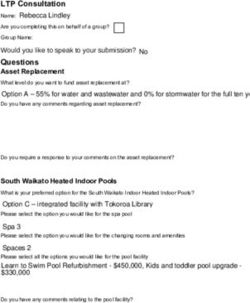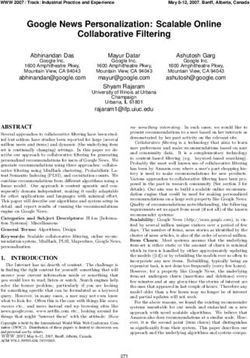Oracle Database Database Client Installation Guide - 19c for Microsoft Windows - Oracle Help Center
←
→
Page content transcription
If your browser does not render page correctly, please read the page content below
Oracle® Database
Database Client Installation Guide
19c for Microsoft Windows
E96295-07
March 2022Oracle Database Database Client Installation Guide, 19c for Microsoft Windows E96295-07 Copyright © 2015, 2022, Oracle and/or its affiliates. Primary Author: Sunil Surabhi Contributing Authors: Prakash Jashnani, Jean-Francois Verrier, Douglas Williams Contributors: Sivaselvam Narayanasamy, Barb Glover, Eric Belden, Sudip Datta, David Friedman, Alex Keh, Christian Shay, Peter LaQuerre, Rich Long, Matt McKerley, Sham Rao Pavan, Hanlin Qian, Sujatha Tolstoy, Michael Verheij, Madhu Velukur, Sergiusz Wolicki, Sue Mavris, Mohammed Shahnawaz Quadri, Vishal Saxena, Krishna Itikarlapall, Santanu Datta, Sivaselvam Narayasamy, Michael Coulter, Robert Achacoso, Malai Stalin, David Price, Ramesh Chakravarthula This software and related documentation are provided under a license agreement containing restrictions on use and disclosure and are protected by intellectual property laws. Except as expressly permitted in your license agreement or allowed by law, you may not use, copy, reproduce, translate, broadcast, modify, license, transmit, distribute, exhibit, perform, publish, or display any part, in any form, or by any means. Reverse engineering, disassembly, or decompilation of this software, unless required by law for interoperability, is prohibited. The information contained herein is subject to change without notice and is not warranted to be error-free. If you find any errors, please report them to us in writing. If this is software or related documentation that is delivered to the U.S. Government or anyone licensing it on behalf of the U.S. Government, then the following notice is applicable: U.S. GOVERNMENT END USERS: Oracle programs (including any operating system, integrated software, any programs embedded, installed or activated on delivered hardware, and modifications of such programs) and Oracle computer documentation or other Oracle data delivered to or accessed by U.S. Government end users are "commercial computer software" or "commercial computer software documentation" pursuant to the applicable Federal Acquisition Regulation and agency-specific supplemental regulations. As such, the use, reproduction, duplication, release, display, disclosure, modification, preparation of derivative works, and/or adaptation of i) Oracle programs (including any operating system, integrated software, any programs embedded, installed or activated on delivered hardware, and modifications of such programs), ii) Oracle computer documentation and/or iii) other Oracle data, is subject to the rights and limitations specified in the license contained in the applicable contract. The terms governing the U.S. Government’s use of Oracle cloud services are defined by the applicable contract for such services. No other rights are granted to the U.S. Government. This software or hardware is developed for general use in a variety of information management applications. It is not developed or intended for use in any inherently dangerous applications, including applications that may create a risk of personal injury. If you use this software or hardware in dangerous applications, then you shall be responsible to take all appropriate fail-safe, backup, redundancy, and other measures to ensure its safe use. Oracle Corporation and its affiliates disclaim any liability for any damages caused by use of this software or hardware in dangerous applications. Oracle, Java, and MySQL are registered trademarks of Oracle and/or its affiliates. Other names may be trademarks of their respective owners. Intel and Intel Inside are trademarks or registered trademarks of Intel Corporation. All SPARC trademarks are used under license and are trademarks or registered trademarks of SPARC International, Inc. AMD, Epyc, and the AMD logo are trademarks or registered trademarks of Advanced Micro Devices. UNIX is a registered trademark of The Open Group. This software or hardware and documentation may provide access to or information about content, products, and services from third parties. Oracle Corporation and its affiliates are not responsible for and expressly disclaim all warranties of any kind with respect to third-party content, products, and services unless otherwise set forth in an applicable agreement between you and Oracle. Oracle Corporation and its affiliates will not be responsible for any loss, costs, or damages incurred due to your access to or use of third-party content, products, or services, except as set forth in an applicable agreement between you and Oracle.
Contents
Preface
Audience viii
Documentation Accessibility viii
Diversity and Inclusion viii
Set Up Java Access Bridge to Implement Java Accessibility ix
Related Documentation ix
Conventions ix
1 Oracle Database Client Installation Checklist
Server Hardware Checklist for Oracle Database Client Installation 1-1
Operating System Checklist for Oracle Database Client Installation 1-2
Server Configuration Checklist for Oracle Database Client Installation 1-2
Oracle User Environment Configuration Checklist for Oracle Database Client Installation 1-3
Storage Checklist for Oracle Database Client Installation 1-4
Installer Planning Checklist for Oracle Database Client Installation 1-4
2 Oracle Database Client Preinstallation Tasks
Oracle Database Client Minimum Hardware Requirements 2-1
Hardware Component Requirements for Windows x64 2-1
Hard Disk Space Requirements 2-1
Verifying Hardware Requirements 2-2
Oracle Database Client Software Requirements 2-3
Oracle Database Client Software Requirements 2-3
Instant Client Light Language and Character Set Requirements 2-4
Creating Oracle Home User 2-6
Creating Users, Groups and Environments for Oracle Database Client 2-7
Managing User Accounts with User Account Control 2-8
Remote Desktop Services 2-8
Microsoft Windows Servicing Options 2-9
Default Share Configuration Requirement 2-9
Installation Requirements for Web Browsers 2-10
iiiMicrosoft Hyper-V Requirements 2-10
3 Installing Oracle Database Client
Installation Considerations for Oracle Database Client 3-1
Creating the Oracle Base Directory 3-1
Multiple Oracle Home Components 3-1
About Image-Based Oracle Database Client Installation 3-2
Accessing the Installation Software 3-2
Installing from a Remote DVD Drive 3-2
Step 1: On the Remote Computer, Share the DVD Drive 3-2
Step 2: On the Local Computer, Map the DVD Drive 3-3
Installing on Remote Computers Through Remote Access Software 3-3
Installing on Remote Computers from a Hard Drive 3-4
Installing on Remote Computers from a Remote DVD Drive 3-4
Downloading Oracle Software 3-4
Downloading the Installation Archive Files from OTN 3-4
Downloading the Software from Oracle Software Delivery Cloud 3-5
Copying the Oracle Database Client Software to a Hard Disk 3-6
Installing the Oracle Database Client Software 3-6
Running Setup Wizard to Install Oracle Database Client 3-7
Installing Oracle Database Client Using Image File 3-7
Using Oracle Net Configuration Assistant 3-8
4 Oracle Database Client Postinstallation Tasks
Required Postinstallation Tasks 4-1
Downloading and Installing Release Update Patches 4-1
Updating Instant Client 4-2
Configuring Oracle Net Services 4-2
Recommended Postinstallation Tasks 4-3
Configuring Instant Client Light 4-3
Connecting Oracle Database Client to an Oracle Database 4-3
Connecting Instant Client or Instant Client Light to an Oracle Database 4-4
Specifying a Connection by Using the Easy Connect Naming Method 4-4
Specifying a Connection by Configuring a tnsnames.ora File 4-5
Specifying a Connection by Using an Empty Connect String and the LOCAL
Variable 4-5
Changing the Oracle Home User Password 4-6
Creating the OraMTS Service for Microsoft Transaction Server 4-7
Creating the Scheduler Agent 4-7
iv5 Removing Oracle Database Client Software
About Oracle Deinstallation Options 5-1
Deinstallation Examples for Oracle Database Client 5-5
Example of Running the Deinstallation Tool 5-5
Deinstallation Response File Example for Oracle Database Client 5-6
A Installing Java Access Bridge
Overview of Java Access Bridge 2.0.2 A-1
Setting Up Java Access Bridge 2.0.2 A-1
B Installing and Configuring Oracle Database Using Response Files
How Response Files Work B-1
Reasons for Using Silent Mode or Response File Mode B-2
Using Response Files B-2
Preparing a Response File B-3
Editing a Response File Template B-3
Saving a Response File B-4
Running Oracle Universal Installer Using the Response File B-5
C Configuring Networks for Oracle Database
Installing Oracle Database on Computers with Multiple IP Addresses C-1
Installing Oracle Database on Computers with Multiple Aliases C-1
Installing Oracle Database on Nonnetworked Computers C-2
Installing a Loopback Adapter C-2
Checking if a Loopback Adapter is Installed on Your Computer C-3
Installing a Loopback Adapter C-3
Removing a Loopback Adapter C-5
D Configuring Oracle Database Globalization Support
Installing and Using Oracle Components in Different Languages D-1
Configuring Oracle Components to Run in Different Languages D-1
Determining the Operating System Locale D-1
Configuring Locale and Character Sets Using the NLS_LANG Environment
Variable D-2
NLS_LANG Settings in Console Mode and Batch Mode D-3
Installing Translation Resources D-4
vRunning Oracle Universal Installer in Different Languages D-5
Index
viList of Tables
1-1 Server Hardware Checklist for Oracle Database Client Installation 1-1
1-2 Operating System Checklist for Oracle Database Client Installation on Microsoft Windows 1-2
1-3 Server Configuration Checklist for Oracle Database Client Installation 1-2
1-4 Oracle User Environment Configuration Checklist for Oracle Database Client Installation 1-3
1-5 Storage Checklist for Oracle Database Client Installation 1-4
1-6 Installer Planning Checklist for Oracle Database Client Installation 1-4
2-1 Windows x64 Hardware Requirements 2-1
2-2 Windows x64 Disk Space Requirements on NTFS 2-2
2-3 Windows x64 Software Requirements 2-3
A-1 Copy Files to JDK Directory on Windows 64-Bit A-2
B-1 Reasons for Using Silent Mode or Response File Mode B-2
B-2 Response Files B-3
D-1 Oracle Character Sets for Console Mode (OEM) Code Pages D-4
viiPreface
Preface
This guide explains how to install and configure Oracle Database Client. This guide
also provides information about postinstallation tasks and how to remove the database
client software.
This preface contains these topics:
Audience
This guide is intended for anyone responsible for installing Oracle Database Client
19c.
To use this document, you need the following:
• A supported Microsoft Windows operating system installed and tested on your
computer system
• Administrative privileges on the computer where you are installing the Oracle
Database software
• Familiarity with object-relational database management concepts
Additional installation guides for Oracle Database, Oracle Real Application Clusters,
Oracle Clusterware, Oracle Database Examples, and Oracle Enterprise Manager
Cloud Control are available at the following URL:
http://docs.oracle.com
Documentation Accessibility
For information about Oracle's commitment to accessibility, visit the Oracle
Accessibility Program website at http://www.oracle.com/pls/topic/lookup?
ctx=acc&id=docacc.
Access to Oracle Support
Oracle customers that have purchased support have access to electronic support
through My Oracle Support. For information, visit http://www.oracle.com/pls/topic/
lookup?ctx=acc&id=info or visit http://www.oracle.com/pls/topic/lookup?ctx=acc&id=trs
if you are hearing impaired.
Diversity and Inclusion
Oracle is fully committed to diversity and inclusion. Oracle respects and values having
a diverse workforce that increases thought leadership and innovation. As part of our
initiative to build a more inclusive culture that positively impacts our employees,
customers, and partners, we are working to remove insensitive terms from our
viiiPreface
products and documentation. We are also mindful of the necessity to maintain compatibility
with our customers' existing technologies and the need to ensure continuity of service as
Oracle's offerings and industry standards evolve. Because of these technical constraints, our
effort to remove insensitive terms is ongoing and will take time and external cooperation.
Set Up Java Access Bridge to Implement Java Accessibility
Install Java Access Bridge so that assistive technologies on Microsoft Windows systems can
use the Java Accessibility API.
Java Access Bridge is a technology that enables Java applications and applets that
implement the Java Accessibility API to be visible to assistive technologies on Microsoft
Windows systems.
Refer to Java Platform, Standard Edition Accessibility Guide for information about the
minimum supported versions of assistive technologies required to use Java Access Bridge.
Also refer to this guide to obtain installation and testing instructions, and instructions for how
to use Java Access Bridge.
Related Topics
• Java Platform, Standard Edition Java Accessibility Guide
Related Documentation
For more information, see these Oracle resources:
• Oracle Database Concepts
• Oracle Database Examples Installation Guide
• Oracle Grid Infrastructure Installation Guide
• Oracle Enterprise Manager Cloud Control Basic Installation Guide
• Oracle Database Upgrade Guide
• Oracle Database 2 Day DBA
• Oracle Database Error Messages
• Oracle Database Sample Schemas.
• Oracle Database Licensing Information
• Oracle Database Administrator's Reference Guide for Microsoft Windows
• Oracle Enterprise Manager Cloud Control Basic Installation Guide
• Oracle Database Net Services Administrator's Guide
• Oracle Automatic Storage Management Administrator's Guide
• Oracle Database Globalization Support Guide
• Oracle Database Vault Administrator's Guide
Conventions
The following text conventions are used in this document:
ixPreface
Convention Meaning
boldface Boldface type indicates graphical user interface elements associated
with an action, or terms defined in text or the glossary.
italic Italic type indicates book titles, emphasis, or placeholder variables for
which you supply particular values.
monospace Monospace type indicates commands within a paragraph, URLs, code
in examples, text that appears on the screen, or text that you enter.
x1
Oracle Database Client Installation Checklist
Use checklists to review system requirements, and to plan and carry out Oracle Database
Client installation. Oracle recommends that you use checklists as part of your installation
planning process. Using checklists can help you to confirm that your server hardware and
configuration meet minimum requirements for this release, and can help you to ensure you
carry out a successful installation.
Server Hardware Checklist for Oracle Database Client
Installation
Use this checklist to check hardware requirements for Oracle Database Client.
Table 1-1 Server Hardware Checklist for Oracle Database Client Installation
Check Task
Server Make and Architecture Confirm that server make, model, core architecture, and host bus
adaptors (HBA) or network interface controllers (NIC) are supported
to run with Oracle Database and Oracle Grid Infrastructure. If you are
installing from a DVD, then ensure the server has a DVD drive.
Minimum RAM 2 GB RAM recommended
Minimum network connectivity Server is connected to a network
Video Adapter 256 colors
Server Display Cards At least 1024 x 768 display resolution, which Oracle Universal Installer
requires
1-1Chapter 1
Operating System Checklist for Oracle Database Client Installation
Operating System Checklist for Oracle Database Client
Installation
Use this checklist to check minimum operating system requirements for Oracle
Database Client.
Table 1-2 Operating System Checklist for Oracle Database Client Installation
on Microsoft Windows
Item Task
Operating system general Oracle Database Client for Windows x64 is supported on the
requirements following operating system versions:
• Windows 8.1 x64 - Pro and Enterprise editions
• Windows 10 x64 - Pro, Enterprise, and Education editions
• Windows 11 x64 - Pro, Enterprise, and Education editions
• Windows Server 2012 R2 x64 - Standard, Datacenter,
Essentials, and Foundation editions
• Windows Server 2016 x64 - Standard, Datacenter, and
Essentials editions
• Windows Server 2019 x64 - Standard, Datacenter, and
Essentials editions
• Windows Server 2022 x64 - Standard, Datacenter, and
Essentials editions
Note:
Windows 11 x64 - Pro, Enterprise,
and Education editions and
Windows Server 2022 x64 -
Standard, Datacenter, and
Essentials editions are supported
starting with Oracle Database 19c
Release Update (19.13) or later.
Server Configuration Checklist for Oracle Database Client
Installation
Use this checklist to check minimum server configuration requirements for Oracle
Database Client installations.
Table 1-3 Server Configuration Checklist for Oracle Database Client Installation
Check Task
Disk space allocated to the At least 130 MB of space in the temporary directory
temporary directory
1-2Chapter 1
Oracle User Environment Configuration Checklist for Oracle Database Client Installation
Table 1-3 (Cont.) Server Configuration Checklist for Oracle Database Client
Installation
Check Task
Swap space allocation Double the amount of RAM
relative to RAM
Groups and Users Oracle recommends that you create groups and user accounts
required for your security plans before starting installation.
Installation owners have resource limits settings and other
requirements. Group and user names must use only ASCII
characters.
Mount point paths for the Oracle recommends that you create an Optimal Flexible
software binaries Architecture configuration as described in the appendix "Optimal
Flexible Architecture" in Oracle Database Installation Guide for
Microsoft Windows for your platform.
Ensure that the Oracle home The ASCII character restriction includes installation owner user
(the Oracle home path that names, which are used as a default for some home paths, as
you select for Oracle well as other directory names you may select for paths.
Database) uses only ASCII
characters.
Set locale (if needed) Specify the language and the territory, or locale, in which you
want to use Oracle components. A locale is a linguistic and
cultural environment in which a system or program is running.
National Language Support (NLS) parameters determine the
locale-specific behavior on both servers and clients. The locale
setting of a component determines the language of the user
interface of the component, and the globalization behavior, such
as date and number formatting.
Oracle User Environment Configuration Checklist for Oracle
Database Client Installation
Use this checklist to plan operating system users, groups, and environments for Oracle
Database Client management.
Table 1-4 Oracle User Environment Configuration Checklist for Oracle Database
Client Installation
Check Task
Oracle Inventory and The Oracle Inventory directory is the central inventory of Oracle
ORA_INSTALL Group software installed on your system. You do not need to create the
Requirements Oracle central inventory or the ORA_INSTALL group as Oracle
Universal Installer creates it for you.
Create operating system Create operating system groups and users depending on your
groups and users for standard security requirements, as described in this install guide.
or role-allocated system
privileges
1-3Chapter 1
Storage Checklist for Oracle Database Client Installation
Table 1-4 (Cont.) Oracle User Environment Configuration Checklist for Oracle
Database Client Installation
Check Task
Unset Oracle Software If you have an existing installation on your system, and use the same
Environment Variables user account to install this installation, then unset the ORACLE_HOME,
ORACLE_BASE, ORACLE_SID, TNS_ADMIN environment variables and
any other environment variable set for the Oracle installation user that
is connected with Oracle software homes.
Storage Checklist for Oracle Database Client Installation
Use this checklist to review storage minimum requirements and assist with
configuration planning.
Table 1-5 Storage Checklist for Oracle Database Client Installation
Check Task
Minimum local disk storage At least 350 MB for an Instant Client installation
space for Oracle software At least 1536 MB for Administrator installation
At least 1024 MB for Runtime installation
At least 180 MB for Custom installation
Recommended file system Ensure that you have one of the following storage options
available:
• Oracle ASM Cluster File System (Oracle ACFS)
• Oracle Automatic Storage Management (Oracle ASM)
• NTFS File System or Resilient File System (ReFS)
The database files must be placed on Oracle ASM if you are
using Oracle ACFS; otherwise they can be placed on NTFS or
ReFS.
Installer Planning Checklist for Oracle Database Client
Installation
Use this checklist to prepare yourself before starting Oracle Universal Installer.
Table 1-6 Installer Planning Checklist for Oracle Database Client Installation
Check Task
Read the Release Notes Review release notes for your platform, which are available for
your release at the following URL:
http://docs.oracle.com/en/database/database.html
Reviewing the Licensing You are permitted to use only those components in the Oracle
Information Database media pack for which you have purchased licenses.
1-4Chapter 1
Installer Planning Checklist for Oracle Database Client Installation
Table 1-6 (Cont.) Installer Planning Checklist for Oracle Database Client
Installation
Check Task
Review Oracle Support New platforms and operating system software versions might be
Certification Matrix certified after this guide is published, review the certification
matrix on the My Oracle Support website for the most up-to-date
list of certified hardware platforms and operating system
versions:
https://support.oracle.com/
You must register online before using My Oracle Support. After
logging in, from the menu options, select the Certifications tab.
On the Certifications page, use the Certification Search options
to search by Product, Release, and Platform. You can also
search using the Certification Quick Link options such as
Product Delivery, and Lifetime Support.
Decide the client installation You can choose one of the following installation types when
type installing Oracle Database Client:
Instant Client: Enables you to install only the shared libraries
required by Oracle Call Interface (OCI), Oracle C++ Call
Interface (OCCI), Pro*C, or Java database connectivity (JDBC)
OCI applications. This installation type requires much less disk
space than the other Oracle Database Client installation types.
For more information about Oracle Database Instant Client see
the following URL:
http://www.oracle.com/technetwork/database/features/instant-
client/index.html
Administrator: Enables applications to connect to an Oracle
Database instance on the local system or on a remote system. It
also provides tools that enable you to administer Oracle
Database.
Runtime: Enables applications to connect to an Oracle
Database instance on the local system or on a remote system.
Custom: Enables you to select individual components from the
list of Administrator and Runtime components.
Decide if you need 32-bit The 64-bit client software does not contain any 32-bit client
client software binaries. If you require 32-bit client binaries on 64-bit platforms,
then install the 32-bit binaries from the respective 32-bit client
software. However, when you install the 32-bit client binaries on
64-bit platforms, the installer checks for the existence of 32-bit
software. For more information refer to My Oracle Support notes
1243374.1 and 781432.1 if you intend to install both 32-bit and
64-bit Oracle Database Client software on the same system:
• https://support.oracle.com/CSP/main/article?
cmd=show&type=NOT&id=1243374.1
• https://support.oracle.com/CSP/main/article?
cmd=show&type=NOT&id=781432.1
Obtain your My Oracle During installation, you require a My Oracle Support user name
Support account and password to configure security updates, download software
information. updates, and other installation tasks. You can register for My
Oracle Support at the following URL:
https://support.oracle.com/
1-5Chapter 1
Installer Planning Checklist for Oracle Database Client Installation
Table 1-6 (Cont.) Installer Planning Checklist for Oracle Database Client
Installation
Check Task
Oracle Database Client and For information about interoperability between Oracle Database
Oracle Database Client and Oracle Database releases, see My Oracle Support
interoperability Note 207303.1:
https://support.oracle.com/epmos/faces/DocContentDisplay?
id=207303.1
Unsupported Oracle The following 32-bit Oracle Database Client components are not
Database Client supported on Windows:
Components • Oracle Connection Manager
• Oracle Net Listener
1-62
Oracle Database Client Preinstallation Tasks
Learn about the tasks that you must complete before you start Oracle Universal Installer.
Oracle Database Client Minimum Hardware Requirements
Learn about the hardware component and hard disk space requirements.
Hardware Component Requirements for Windows x64
The following table lists the hardware components that are required for Oracle Database
Client on Windows x64.
Table 2-1 Windows x64 Hardware Requirements
Requirement Value
System Architecture Processor: AMD64 and Intel EM64T
Physical memory (RAM) 128 MB minimum
Virtual memory (swap) Double the amount of RAM
Disk space Total ranges from 430 - 1570 MB
Video adapter 256 colors
Screen Resolution 1024 X 768 minimum
Note:
Oracle provides 32-bit and 64-bit versions of Oracle Database Client for Windows.
Oracle certifies 32-bit Oracle Database Client running on Windows x64 only.
Hard Disk Space Requirements
Oracle strongly recommends that you install the Oracle database home (Oracle database
binaries, trace files, and so on) on Oracle Automatic Storage Management Cluster File
System (Oracle ACFS) or New Technology File System (NTFS).
The database files must be placed on Oracle Automatic Storage Management (Oracle ASM)
if using Oracle ACFS or on NTFS. Oracle recommends usage of Oracle ACFS and Oracle
ASM or NTFS to ensure security of these files.
The NTFS system requirements listed are more accurate than the hard disk values reported
by the Oracle Universal Installer Summary window. The Summary window does not include
accurate values for disk space, the space required to create a database, or the size of
compressed files that are expanded on the hard drive.
2-1Chapter 2
Oracle Database Client Minimum Hardware Requirements
The hard disk requirements for Oracle Database Client components includes space to
install Java Runtime Environment (JRE) and Oracle Universal Installer on the partition
where the operating system is installed. If sufficient space is not available, the
installation fails and an error message appears.
The following table lists the disk space requirements on NTFS. The values in this table
include the starter database.
Table 2-2 Windows x64 Disk Space Requirements on NTFS
Installation Type TEMP Space Directory:\ Program Oracle Home Total
Files\Oracle\Inventory
Instant Client 136 MB 166 KB 361 MB 485 MB
Administrator 140 MB 1.6 MB 1.85 GB 1635 MB
Runtime 130 MB 1.55 MB 1.35 GB 1235 MB
Custom (all components 145 MB 2.0 MB * 1.86 GB * 1635 MB *
installed)
* Disk space requirements vary, depending on the components selected.
Note:
If you want to configure only the Instant Client Light component of Instant
Client, then you need 30–32 MB of disk space to store the related files.
Related Topics
• Configuring Instant Client Light
To configure Instant Client Light, you must make it the default instead of Instant
Client.
Verifying Hardware Requirements
Use this procedure to verify your server configuration requirements.
To ensure that the system meets these requirements, follow these steps:
1. Determine the physical RAM size.
For example, on a computer running Windows Server 2012 R2, click System and
Security, then click System.
If the size of the physical RAM installed in the system is less than the required
size, then you must install more memory before continuing.
2. Determine the size of the configured virtual memory (also known as paging file
size).
For example, on a computer running Windows Server 2012 R2, click System and
Security, then click System, click Advanced System Settings, click the
Advanced tab on System Properties page, and then click Settings in the
Performance section. Then select the Advanced tab on Performance Options
page.
The virtual memory is listed in the Virtual Memory section.
2-2Chapter 2
Oracle Database Client Software Requirements
If necessary, see your operating system documentation for information about how to
configure additional virtual memory.
3. Determine the amount of free disk space on the system.
For example, on a computer running Windows Server 2012 R2, right-click My Computer
and click Open.
4. Determine the amount of disk space available in the temp directory. This is equivalent to
the total amount of free disk space, minus what is required for the Oracle software to be
installed.
On Windows x64, if there is less than 130 MB of disk space available in the temp
directory, then delete all unnecessary files. If the temp disk space is still less than 130
MB, then set the TEMP or TMP environment variable to point to a different hard drive
location.
For example, to change the environment variables on a computer running Windows
Server 2012 R2, click System and Security, then click System, click Advanced System
Settings, click the Advanced tab on System Properties page, and then click
Environment Variables.
Oracle Database Client Software Requirements
Learn about the Oracle Database Client software requirements.
Oracle Database Client Software Requirements
Lists the software requirements for Oracle Database client.
Table 2-3 Windows x64 Software Requirements
Requirement Value
Operating System Oracle Database for Windows x64 is supported on the following
operating systems:
• Windows 8.1 x64 - Pro and Enterprise editions
• Windows 10 x64 - Pro, Enterprise, and Education editions
• Windows 11 x64 - Pro, Enterprise, and Education editions
• Windows Server 2012 R2 x64 - Standard, Datacenter, Essentials,
and Foundation editions
• Windows Server 2016 x64 - Standard, Datacenter, and Essentials
editions
• Windows Server 2019 x64 - Standard, Datacenter, and Essentials
editions
• Windows Server 2022 x64 - Standard, Datacenter, and Essentials
editions
Note:
• Windows Multilingual User Interface Pack is supported.
• The Server Core option is not supported.
• Windows 11 x64 - Pro, Enterprise, and Education editions and
Windows Server 2022 x64 - Standard, Datacenter, and Essentials
editions are supported starting with Oracle Database 19c
Release Update (19.13) or later.
2-3Chapter 2
Oracle Database Client Software Requirements
Table 2-3 (Cont.) Windows x64 Software Requirements
Requirement Value
Virtualization Oracle certifies the following virtualization technologies with Oracle
Database Client on Windows:
• Oracle VM Server
• Microsoft Hyper-V
For more detailed information on certified Oracle VM Server
combinations, check My Oracle Support note 464754.1. For more
information on certified Hyper-V combinations, you can visit:
http://www.oracle.com/technetwork/database/
virtualizationmatrix-172995.html
Compiler and SDK The following component is supported only with Microsoft Visual C++
2013 Update 5:
• Pro*C/C++ : Use Microsoft Visual C++ 2013, to convert the
Pro*C/C++ files into C/C++ files, and then use Microsoft Visual
C++ 2017 Update 6 or later to further build them.
The following components are supported with the compilers based on
Microsoft Visual C++ 2017 Update 6 or later and Intel C++ 17.0
Update 8, and Microsoft Visual C++ 2017 Update 6 or later SDK:
• Oracle Call Interface
• External callouts
• Oracle XML Developer's Kit (XDK)
Oracle C++ Call Interface supports:
• Compilers based on Microsoft Visual C++ 2017 Update 6 or later
and Intel C++ 17.0 Update 8 with Microsoft Visual Studio 2017
STLs
Pro*COBOL supports:
• Micro Focus Visual COBOL 2.2 - Update 2
• Micro Focus Visual COBOL (Version 6)
Network Protocol The Oracle Net foundation layer uses Oracle protocol support to
communicate with the following industry-standard network protocols:
• TCP/IP
• TCP/IP with SSL
• Named Pipes
Oracle Database To connect with Oracle Database Client 19c, the following are
required:
• Oracle Database Server is version 11.2.0.4 or later.
• If the earlier Oracle Database Server is running on the same
computer as Oracle Database Client 19c, a bequeath connection
cannot be used.
Oracle recommends upgrading Oracle Database to the latest patchset
(11.2.0.4 or later). You can download the patchset from the Patches
and Updates section of My Oracle Support at
https://support.oracle.com
Unzip utility Unzip 6.0 or later.
Unzip is required to extract the image files for Oracle Database and
Oracle Grid Infrastructure installations.
Instant Client Light Language and Character Set Requirements
Describes the requirements to use Instant Client Light.
2-4Chapter 2
Oracle Database Client Software Requirements
In addition to the requirements, if you plan to use Instant Client Light, then the applications
must use the following languages and character sets:
• Language: Any language that Oracle supports, but only US English error messages
returns errors on the client side.
• Territory: Any territory that Oracle supports.
• Character sets:
– Single byte
* US7ASCII
* WE8DEC
* WE8ISO8859P1
* WE8MSWIN1252
– Unicode
* UTF8
* AL16UTF16
* AL32UTF8
Instant Client Light can connect to databases having one of the following database
character sets. If a character set other than those in the list is used as the client or
database character set, then an error is returned.
* US7ASCII
* WE8DEC
* WE8MSWIN1252
* WE8ISO8859P1
* WE8EBCDIC37C
* WE8EBCDIC1047
* UTF8
* AL32UTF8
Instant Client Light can also operate with the OCI Environment handles created in the
OCI_UTF16 mode.
The language, territory, and character sets are determined by the NLS_LANG
parameter, which is stored in the registry under the
HKEY_LOCAL_MACHINE\SOFTWARE\ORACLE\KEY_HomeName\NLS_LANG subkey, where
HomeName is the unique name identifying the Oracle home. The Registry setting is
overridden by the NLS_LANG environment variable.
2-5Chapter 2
Creating Oracle Home User
Note:
AL32UTF8 is the Oracle Database character set that is appropriate
for XMLType data. It is equivalent to the IANA registered standard
UTF-8 encoding, which supports all valid XML characters.
Do not confuse Oracle Database database character set UTF8 (no
hyphen) with database character set AL32UTF8 or with character
encoding UTF-8. Database character set UTF8 has been
superseded by AL32UTF8. Do not use UTF8 for XML data. UTF8
supports only Unicode version 3.1 and earlier; it does not support all
valid XML characters. AL32UTF8 has no such limitation.
Using database character set UTF8 for XML data potentially causes
an irrecoverable error or affects security negatively. If a character
that is not supported by the database character set appears in an
input-document element name, then a replacement character
(usually "?") is substituted for it. This terminates parsing and raises
an exception.
Creating Oracle Home User
During Oracle Database Client installation, you can specify an optional Oracle Home
User associated with the Oracle home.
For example, assume that you use an Administrator user named OraSys to install the
software (Oracle Installation user), then you can specify the ORADOMAIN\OraDb domain
user as the Oracle Home User for this installation. The specified Oracle home domain
user must exist before you install the Oracle Database Client software.
The Oracle Home User can be either the Windows Built-in Account (LocalService) or a
Windows User Account. This account is used for running the Windows services for the
Oracle home. Do not log in using this account to perform administrative tasks.
Windows User Account can be a Windows Local User, Windows Domain User,
Managed Services Account (MSA), or Group Managed Services Account (gMSA).
Starting with Oracle Database 19c, Group Managed Services Account (gMSA) is
introduced as an additional option.
Using Windows built-in account, MSA, or gMSA enables you to install Oracle
Database Client, and create and manage Database services without passwords.
If you specify an existing user as the Oracle Home User, then the Windows User
Account you specify can either be a Windows Domain User or a Windows Local User.
If you specify a non-existing user as the Oracle Home User, then the Windows User
Account you specify must be a Windows Local User. The new user is then created
during installation and the created user is denied interactive logon privileges to the
Windows computer. However, a Windows administrator can manage this account like
any other Windows account.
For enhanced security, Oracle recommends that you use the standard Windows User
Account or Windows Built-in Account (LocalService), which is not an administrator
account, to install Oracle Database Client.
2-6Chapter 2
Creating Users, Groups and Environments for Oracle Database Client
Note:
You cannot change the Oracle Home User after the installation is complete. If you
must change the Oracle Home User, then you must reinstall the Oracle Database
Client software.
When you specify an Oracle Home User, the installer configures that user as the Oracle
Service user for all software services that run from the Oracle home. The Oracle Service user
is the operating system user that the Oracle software services run as, or the user from which
the services inherit privileges.
Silent installation is enhanced to support password prompt for the Oracle Home User. So,
customers and independent software vendors (ISV) can use response files without hard
coding the password into the source code.
Creating Users, Groups and Environments for Oracle Database
Client
Before installation, create operating system groups, users, and configure user environments.
Oracle Universal Installer creates other groups, such as, ORA_INSTALL,
ORA_CLIENT_LISTENERS, ORA_HOMENAME_SVCSIDS during installation and you must not change
these groups, memberships, and ACLs associated with various Oracle created groups.
The groups that are created are explained as follows:
• ORA_INSTALL: This is a system wide group for Oracle's internal use, which is
automatically populated with Oracle Home users. If a database server is running on this
system, it grants dupsocket privilege to the group's members to allow listeners to operate.
If no database server is present, this group is not used.
• ORA_CLIENT_LISTENERS: This group is for internal Oracle use. It contains listeners
installed on client homes through custom installs. If a database server is running on this
system, it grants dupsocket privilege to the group's members to allow listeners to work. If
no database server is present, this group is not used.
• ORA_HOMENAME_SVCSIDS: This group is for Oracle's internal use and is
automatically populated. It contains Service SIDs for all Windows services (e.g. Oracle
Services for MTS, Listener, and Connection Manager) on client homes installed through
custom installs. This group is granted full control to the specific client Oracle Home and
client Oracle Base.
• ORA_DBA and ORA_HOMENAME_DBA: If the system is only used for clients,
membership provides start/stop privileges to Oracle Windows services running from client
homes. ORA_DBA members are granted start/stop privileges for all Oracle Windows
services on the system, while membership in ORA_HOMENAME_DBA gives start/stop
privileges to Oracle Windows services running from the specific home.
2-7Chapter 2
Managing User Accounts with User Account Control
Managing User Accounts with User Account Control
To ensure that only trusted applications run on your computer, the Windows operating
systems supported for Oracle Database Client provide User Account Control.
If you have enabled this security feature, then, depending on how you have configured
it, Oracle Universal Installer prompts you for either your consent or your credentials
when installing Oracle Database Client. Provide either the consent or your Windows
Administrator credentials as appropriate.
If User Account Control is enabled, and you are logged in as the local Administrator,
then you can successfully run each of these commands. However, if you are logged in
as "a member of the Administrator group," then you must explicitly start these tasks
with Windows Administrator privileges. All the Oracle shortcuts that require
Administrator privileges start as "Administrator" automatically when you click the
shortcuts. However, if you run the above tools from a Windows command prompt, you
must run them from an Administrator command prompt.
Note:
You must have Administrator privileges to run some Oracle tools, such as
Database Configuration Assistant, Oracle Net Configuration Assistant, and
OPatch, or to run any tool or application that writes to any directory within the
Oracle home.
OPatch does not have a shortcut and has to be run from an Administrator
command prompt.
To start a command prompt window with Windows Administrator privileges:
1. On your desktop, create a shortcut for the command prompt window. An icon for
that shortcut appears on the desktop.
2. Right-click the icon for the newly created shortcut, and specify Run as
administrator.
When you open this window, the title bar reads Administrator: Command Prompt.
Commands run from within this window are run with Administrator privileges.
See Also:
Oracle Database Administrator’s Reference for Microsoft Windows
Remote Desktop Services
Oracle supports installing, configuring, and running Oracle Database Client through
Remote Desktop Services.
To install Oracle Database Client, Oracle recommends that you start all configuration
tools from the Remote Desktop server console session of the server.
2-8Chapter 2
Microsoft Windows Servicing Options
Platform-specific support information is as follows:
• Windows client operating systems: The Remote Desktop is only available in Single User
Mode.
• Windows server operating systems: You can have multiple Remote Desktop sessions.
See Also:
• The Microsoft website for more information about Remote Desktop Services
http://www.microsoft.com/
• The My Oracle Support website for the latest Terminal Services and Remote
Desktop Services information
https://support.oracle.com/
Microsoft Windows Servicing Options
On Microsoft Windows 10 systems, Microsoft introduced new servicing options.
Oracle Database supports the following servicing options:
• Semi-Annual Channel
• Long-Term Servicing Channel
Other servicing options, such as Semi-Annual Channel (Targeted) are not supported. Oracle
previously supported the former Windows servicing options, such as the Current Branch for
Business (CBB) and Long-Term Servicing Branch (LTSB).
Note:
Oracle supports its database products on these channel releases that become
generally available for as long as Microsoft supports the channel version. Once
Microsoft support ends for a specific channel version, Oracle's support ends for that
version as well. Oracle may recommend that customers wait until relevant Oracle
patches have been released before upgrading to a particular channel version.
Oracle may recommend or discourage the installation of a specific channel version
if it significantly affects the operation of Oracle software, either positively or
negatively. If such a statement is deemed necessary, Oracle will disseminate this
statement on My Oracle Support.
Default Share Configuration Requirement
The prerequisite checks during Oracle Database Client installation require that the system
drive on your computer has default share configured on it.
Use the net use command to verify, for example:
C:\> net use \\hostname\c$
The command completed successfully
2-9Chapter 2
Installation Requirements for Web Browsers
Ensure that the current user, the user in the Administrator group, has all the privileges
on the default share.
Installation Requirements for Web Browsers
Web browsers are required only if you intend to use Oracle Enterprise Manager
Database Express and Oracle Enterprise Manager Cloud Control. Web browsers must
support JavaScript, and the HTML 4.0 and CSS 1.0 standards.
https://support.oracle.com
Related Topics
• Oracle Enterprise Manager Cloud Control Basic Installation Guide
Microsoft Hyper-V Requirements
Microsoft Hyper-V enables you to create and manage a virtualized computing
environment by running multiple operating systems simultaneously on a single
computer and isolate operating systems from each other.
Microsoft Hyper-V enables built-in integration services for supported guest operating
systems to improve the integration between a computer and a virtual machine.
Oracle Database supports Hyper-V Dynamic Memory.
Note:
Microsoft Hyper-V for specific Oracle Database and Microsoft Hyper-V
certified combinations
2-103
Installing Oracle Database Client
Learn how to run the installer to install Oracle Database Client.
Installation Considerations for Oracle Database Client
The Oracle Database Client software is available on the Oracle Technology Network (OTN)
website. In most cases, Oracle Universal Installer provides a graphical user interface (GUI) to
install the software.
However, you can also use the Oracle Universal Installer to complete silent or response file
installations, without using the GUI.
Creating the Oracle Base Directory
If you install Oracle Database Client on a computer with no other Oracle software installed,
Oracle Universal Installer creates an Oracle base directory for you.
If Oracle software is already installed, one or more Oracle base directories already exist. In
the latter case, Oracle Universal Installer offers you a choice of Oracle Base directories into
which you can install Oracle Database Client.
You are not required to create an Oracle base directory before installation, but you can do so
if you want. If a Windows User Account is used as the Oracle Home User, it can only share
an Oracle base with other Oracle homes with the same Windows user account. If Windows
Built-in Account is specified as the Oracle Home User, it can only share an Oracle base with
other client Oracle homes using a Windows Built-in Account.
Oracle Database Client 19c cannot share an Oracle base with Oracle homes from earlier
database versions, such as Oracle Database 18c and earlier.
Note:
You can choose to create a new Oracle base directory, even if other Oracle base
directories exist on the system.
Multiple Oracle Home Components
You can install all Oracle components in multiple Oracle homes on the same computer.
However, some components can only support one active instance at a time. The current
(latest) installation renders the previous one inactive. The component Oracle Provider for
OLE DB supports one active instance at a time.
3-1Chapter 3
About Image-Based Oracle Database Client Installation
About Image-Based Oracle Database Client Installation
Starting with Oracle Database 19c, installation and configuration of Oracle Database
Client software is simplified with image-based installation.
To install Oracle Database Client, create the new Oracle home, extract the image file
into the newly-created Oracle home, and run the setup wizard to register the Oracle
Database product.
You must extract the image software (client_home.zip) into the directory where
you want your Oracle Database Client home to be located, and then run the Setup
Wizard to start the Oracle Database Client installation and configuration. Oracle
recommends that the Oracle home directory path you create is in compliance with the
Oracle Optimal Flexible Architecture recommendations.
Using image-based installation, you can install Oracle Database Client 32-bit and 64-
bit configurations of the Administrator installation type.
As with Oracle Database and Oracle Grid Infrastructure image file installations, Oracle
Database Client image installations simplify Oracle Database Client installations and
ensure best practice deployments. Oracle Database Client installation binaries
continue to be available in the traditional format as non-image zip files.
Accessing the Installation Software
The Oracle Database Client software is available on an installation media or you can
download it from the Oracle Technology Network website or Oracle Software Delivery
Cloud website.
To install the software from the hard disk, you must either download it and unpack it, or
copy it from the installation media, if you have it.
Installing from a Remote DVD Drive
If the computer where you want to install Oracle Database Client does not have a DVD
drive, then you can perform the installation from a remote DVD drive.
Step 1: On the Remote Computer, Share the DVD Drive
The remote DVD drive must allow shared access.
To set this up, perform these steps on the remote computer that has the DVD drive:
1. Log in to the remote computer as an Administrator user.
2. Start Windows Explorer.
3. Right-click the DVD drive letter and select Sharing (or Sharing and Security).
4. Click the Sharing tab and do the following:
a. Select Share this folder.
b. In Share name, give it a share name such as dvd. You use this name when
you map the DVD drive on the local computer.
3-2Chapter 3
Accessing the Installation Software
c. Click Permissions. You need at least read permission for the user who accesses the
drive to install Oracle Database.
d. Click OK when you are finished.
5. Insert the Oracle Database installation media into the DVD drive.
Step 2: On the Local Computer, Map the DVD Drive
Use this procedure to map the DVD drive on the local computer.
Perform these steps on the local computer to map a remote DVD drive and to run Oracle
Universal Installer from the mapped drive:
1. Map the remote DVD drive.
a. Start Windows Explorer on the local computer.
b. From the Tools menu, select Map Network Drive to display the Map Network Drive
dialog box.
c. Select a drive letter to use for the remote DVD drive.
d. In Folder, enter the location of the remote DVD drive using the following format:
\\remote_hostname\share_name
where:
• remote_hostname is the name of the remote computer with the DVD drive.
• share_name is the share name that you use when you map the DVD drive on the
local computer. For example:
\\computer2\dvd
e. If you must connect to the remote computer as a different user, click different user
name, and enter the user name.
f. Click Finish.
2. Run Oracle Universal Installer from the mapped DVD drive.
Related Topics
• Installing the Oracle Database Client Software
Installing on Remote Computers Through Remote Access Software
If you want to install and run Oracle Database Client on a remote computer (that is, the
remote computer has the hard drive and runs Oracle Database Client components), but you
do not have physical access to the computer, you still can perform the installation on the
remote computer.
Use remote access software such as VNC or Symantec pcAnywhere. You also need the
remote access software running on your local computer.
You can install Oracle Database Client on the remote computer in the following ways:
• If you have copied the contents of the Oracle Database Client DVD to a hard drive, you
can install the software from the hard drive.
• You can insert the DVD into a drive on your local computer, and install the software from
the DVD.
3-3Chapter 3
Accessing the Installation Software
Installing on Remote Computers from a Hard Drive
If you have copied the contents of the Oracle Database DVD to a hard drive, then you
can install the software from the hard drive.
To install the software on a remote computer from a hard drive:
1. Ensure that the remote access software is installed and running on the remote and
local computers.
2. Share the hard drive that contains the Oracle Database DVD.
3. On the remote computer, map a drive letter to the shared hard drive. You use the
remote access software to do this on the remote computer.
4. Through the remote access software, run Oracle Universal Installer on the remote
computer. You access Oracle Universal Installer from the shared hard drive.
Related Topics
• Installing the Oracle Database Client Software
Installing on Remote Computers from a Remote DVD Drive
You can insert the DVD into a drive on your local computer, and install from the DVD.
To install the software on a remote computer from a remote DVD drive:
1. Ensure that the remote access software is installed and running on the remote and
local computers.
2. On the local computer, share the DVD drive.
On the remote computer, map a drive letter to the shared DVD drive. Use the
remote access software to do this on the remote computer.
3. Through the remote access software, run Oracle Universal Installer on the remote
computer. Access Oracle Universal Installer from the shared DVD drive.
Related Topics
• Installing from a Remote DVD Drive
If the computer where you want to install Oracle Database Client does not have a
DVD drive, then you can perform the installation from a remote DVD drive.
• Installing the Oracle Database Client Software
Downloading Oracle Software
Select the method you want to use to download the software.
Download the installation files from either the Oracle Technology Network (OTN) or the
Oracle Software Delivery Cloud portal and extract them on your hard disk. Ensure that
you review and understand the terms of the license.
Downloading the Installation Archive Files from OTN
Download installation archive files from Oracle Technology Network (OTN).
3-4Chapter 3
Accessing the Installation Software
1. Use any browser to access the software download page from Oracle Technology
Network:
http://www.oracle.com/technetwork/indexes/downloads/index.html
2. Go to the download page for the product to install.
3. On the download page, identify the required disk space by adding the file sizes for each
required file.
The file sizes are listed next to the file names.
4. Select a file system with enough free space to store and expand the archive files.
In most cases, the available disk space must be at least twice the size of all of the
archive files.
5. On the file system, create a parent directory for each product (for example, OraDB19c) to
hold the installation directories.
6. Download all of the installation archive files to the directory you created for the product.
Note:
For Oracle Database Client installations, there are two installation archive files
available for download. The first file is the client installation binary and the
second file is a client gold image file. Download the appropriate zip file based
on the type of installation you want to perform.
7. Verify that the files you downloaded are the same size as the corresponding files on
Oracle Technology Network. Also verify the checksums are the same as noted on Oracle
Technology Network using a command similar to the following, where filename is the
name of the file you downloaded:
cksum filename.zip
8. Extract the files in each directory that you just created.
Downloading the Software from Oracle Software Delivery Cloud
You can download the software from Oracle Software Delivery Cloud as Media Packs.
A Media Pack is an electronic version of the software that is also available to Oracle
customers on CD-ROM or DVD. To download the Media Pack:
1. Use any browser to access the Oracle Software Delivery Cloud website:
http://edelivery.oracle.com/
2. Complete the Export Validation process by entering information (name, company, e-mail
address, and country) in the online form.
3. In the Media Pack Search page, specify the Product Pack and Platform to identify the
Media Pack you want to download. If you do not know the name of the Product Pack, you
can search for it using the License List.
4. Optionally, select the relevant product to download from the Results list.
5. In the search results page, click Readme to download and review the Readme file for
download instructions and product information.
3-5You can also read