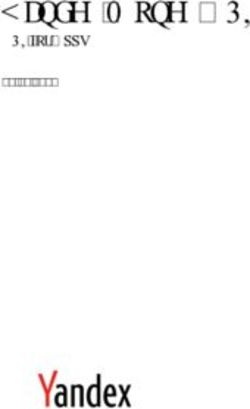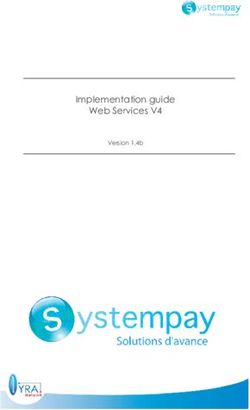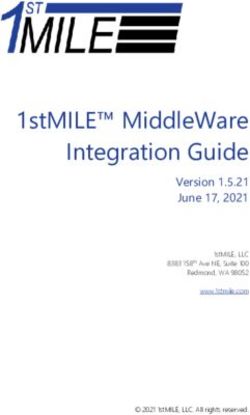Express Checkout for Payflow - Last updated: June 2013
←
→
Page content transcription
If your browser does not render page correctly, please read the page content below
Express Checkout for Payflow Last updated: June 2013
Express Checkout for Payflow Document Number: 200042.en_US-201306 © 2013 PayPal, Inc. All rights reserved. PayPal is a registered trademark of PayPal, Inc. The PayPal logo is a trademark of PayPal, Inc. Other trademarks and brands are the property of their respective owners. The information in this document belongs to PayPal, Inc. It may not be used, reproduced or disclosed without the written approval of PayPal, Inc. Copyright © PayPal. All rights reserved. PayPal S.à r.l. et Cie, S.C.A., Société en Commandite par Actions. Registered office: 22-24 Boulevard Royal, L- 2449, Luxembourg, R.C.S. Luxembourg B 118 349 Consumer advisory: The PayPal™ payment service is regarded as a stored value facility under Singapore law. As such, it does not require the approval of the Monetary Authority of Singapore. You are advised to read the terms and conditions carefully. Notice of non-liability: PayPal, Inc. is providing the information in this document to you “AS-IS” with all faults. PayPal, Inc. makes no warranties of any kind (whether express, implied or statutory) with respect to the information contained herein. PayPal, Inc. assumes no liability for damages (whether direct or indirect), caused by errors or omissions, or resulting from the use of this document or the information contained in this document or resulting from the application or use of the product or service described herein. PayPal, Inc. reserves the right to make changes to any information herein without further notice.
Contents
Preface . . . . . . . . . . . . . . . . . . . . . . . . . . . . . . . . . . 7
Intended Audience . . . . . . . . . . . . . . . . . . . . . . . . . . . . . . . . . . . . . . . 7
Related Documentation . . . . . . . . . . . . . . . . . . . . . . . . . . . . . . . . . . . . 7
How to Contact Customer Support. . . . . . . . . . . . . . . . . . . . . . . . . . . . . . . 7
Document History . . . . . . . . . . . . . . . . . . . . . . . . . . . . . . . . . . . . . . . 7
Chapter 1 Express Checkout Processing Flow . . . . . . . . . . . . . 9
What Is Express Checkout? . . . . . . . . . . . . . . . . . . . . . . . . . . . . . . . . . . 9
How Express Checkout Works . . . . . . . . . . . . . . . . . . . . . . . . . . . . . . . . . 9
Express Checkout Flow . . . . . . . . . . . . . . . . . . . . . . . . . . . . . . . . . . . 11
Express Checkout ACTION Values . . . . . . . . . . . . . . . . . . . . . . . . . . . 12
Express Checkout Token . . . . . . . . . . . . . . . . . . . . . . . . . . . . . . . . 12
Express Checkout Sale Transaction Example . . . . . . . . . . . . . . . . . . . . . . . . 12
Set Express Checkout (ACTION=S) . . . . . . . . . . . . . . . . . . . . . . . . . . . 12
Redirecting the Buyer to PayPal . . . . . . . . . . . . . . . . . . . . . . . . . . . . 13
Get Express Checkout Details (ACTION=G) . . . . . . . . . . . . . . . . . . . . . . 14
Redirecting the Buyer to Your Website . . . . . . . . . . . . . . . . . . . . . . . . . 15
Do Express Checkout Payment (ACTION=D) . . . . . . . . . . . . . . . . . . . . . . 15
Other Express Checkout Concepts . . . . . . . . . . . . . . . . . . . . . . . . . . . . . 16
Obtaining the Buyer’s Telephone Number During Checkout . . . . . . . . . . . . . . 16
Eliminating Your Order Review Page . . . . . . . . . . . . . . . . . . . . . . . . . . 17
Pending Responses . . . . . . . . . . . . . . . . . . . . . . . . . . . . . . . . . . . 17
Chapter 2 Billing Agreements and Reference Transactions . . . . . . 19
About Reference Transactions . . . . . . . . . . . . . . . . . . . . . . . . . . . . . . . . 19
About Billing Agreements . . . . . . . . . . . . . . . . . . . . . . . . . . . . . . . . . . 20
About Billing Types. . . . . . . . . . . . . . . . . . . . . . . . . . . . . . . . . . . . . . 20
Ways To Obtain a BAID . . . . . . . . . . . . . . . . . . . . . . . . . . . . . . . . . . . 20
Obtaining the BAID With Express Checkout Purchase . . . . . . . . . . . . . . . . . . . 21
Example of Obtaining the BAID With Express Checkout Purchase . . . . . . . . . . . 24
Obtaining the BAID Without Express Checkout Purchase . . . . . . . . . . . . . . . . . . 25
Example of Obtaining the BAID Without Express Checkout Purchase . . . . . . . . . 28
Express Checkout for Payflow 3Contents
Updating a Billing Agreement . . . . . . . . . . . . . . . . . . . . . . . . . . . . . . . . 29
Example of Updating a Billing Agreement . . . . . . . . . . . . . . . . . . . . . . . . 29
Using Reference Transactions . . . . . . . . . . . . . . . . . . . . . . . . . . . . . . . . 30
Reference Transaction Request Passing the BAID . . . . . . . . . . . . . . . . . . . 30
Reference Transaction Request Passing the PNREF Value as ORIGID . . . . . . . . 31
Chapter 3 Express Checkout Transaction Types . . . . . . . . . . . . 33
Honor Period and Authorization Period . . . . . . . . . . . . . . . . . . . . . . . . . . . 33
Payment Transaction Types . . . . . . . . . . . . . . . . . . . . . . . . . . . . . . . . . 33
Sale . . . . . . . . . . . . . . . . . . . . . . . . . . . . . . . . . . . . . . . . . . . . . 34
Authorization . . . . . . . . . . . . . . . . . . . . . . . . . . . . . . . . . . . . . . . . 34
Order . . . . . . . . . . . . . . . . . . . . . . . . . . . . . . . . . . . . . . . . . . . . . 35
Do Reauthorization. . . . . . . . . . . . . . . . . . . . . . . . . . . . . . . . . . . . . . 36
Do Authorization . . . . . . . . . . . . . . . . . . . . . . . . . . . . . . . . . . . . . . . 37
Delayed Capture . . . . . . . . . . . . . . . . . . . . . . . . . . . . . . . . . . . . . . 37
Complete Capture . . . . . . . . . . . . . . . . . . . . . . . . . . . . . . . . . . . . 38
Partial Capture . . . . . . . . . . . . . . . . . . . . . . . . . . . . . . . . . . . . . . 38
Void . . . . . . . . . . . . . . . . . . . . . . . . . . . . . . . . . . . . . . . . . . . . . 39
Credit. . . . . . . . . . . . . . . . . . . . . . . . . . . . . . . . . . . . . . . . . . . . . 39
Chapter 4 Transaction Responses . . . . . . . . . . . . . . . . . . . 41
Response Parameters . . . . . . . . . . . . . . . . . . . . . . . . . . . . . . . . . . . . 41
Address Verification Service Responses From PayPal . . . . . . . . . . . . . . . . . . . 42
Card Security Code Results . . . . . . . . . . . . . . . . . . . . . . . . . . . . . . . . . 43
Normalized Results . . . . . . . . . . . . . . . . . . . . . . . . . . . . . . . . . . . 43
PayPal Card Security Code Results . . . . . . . . . . . . . . . . . . . . . . . . . . . 44
PNREF Value . . . . . . . . . . . . . . . . . . . . . . . . . . . . . . . . . . . . . . . . 44
PNREF Format . . . . . . . . . . . . . . . . . . . . . . . . . . . . . . . . . . . . . 44
RESULT Values and RESPMSG Text . . . . . . . . . . . . . . . . . . . . . . . . . . . . 45
RESULT Values for Transaction Declines or Errors . . . . . . . . . . . . . . . . . . . 45
Chapter 5 Express Checkout Testing . . . . . . . . . . . . . . . . . 51
Testing Your Integration Using the Sandbox . . . . . . . . . . . . . . . . . . . . . . . . . 51
Create A Business Account . . . . . . . . . . . . . . . . . . . . . . . . . . . . . . . 51
Create a Payflow Test Account . . . . . . . . . . . . . . . . . . . . . . . . . . . . . 51
Link Your Payflow Account to the Sandbox . . . . . . . . . . . . . . . . . . . . . . . 51
4 Express Checkout for PayflowContents
Testing Your Integration Using the PayPal Simulator . . . . . . . . . . . . . . . . . . . . 52
Appendix A Express Checkout Parameter Reference . . . . . . . . . . 53
Connection Parameter Descriptions . . . . . . . . . . . . . . . . . . . . . . . . . . . . . 53
User Parameter Descriptions . . . . . . . . . . . . . . . . . . . . . . . . . . . . . . . . 54
Express Checkout Parameter Descriptions . . . . . . . . . . . . . . . . . . . . . . . . . 55
Set Express Checkout Request Parameter Descriptions . . . . . . . . . . . . . . . . 55
Set Express Checkout Response Parameter Descriptions . . . . . . . . . . . . . . . 61
Get Express Checkout Details Request Parameter Descriptions . . . . . . . . . . . . 62
Get Express Checkout Details Response Parameter Descriptions . . . . . . . . . . . 62
Do Express Checkout Payment Request Parameter Descriptions . . . . . . . . . . . 66
Do Express Checkout Payment Response Parameter Descriptions . . . . . . . . . . 70
Do Authorization Parameter Descriptions . . . . . . . . . . . . . . . . . . . . . . . . . . 72
Do Reauthorization Parameter Descriptions . . . . . . . . . . . . . . . . . . . . . . . . . 73
Void Parameter Descriptions. . . . . . . . . . . . . . . . . . . . . . . . . . . . . . . . . 73
Credit Parameter Descriptions . . . . . . . . . . . . . . . . . . . . . . . . . . . . . . . . 74
Delayed Capture Parameter Descriptions . . . . . . . . . . . . . . . . . . . . . . . . . . 75
Billing Agreement Parameter Descriptions. . . . . . . . . . . . . . . . . . . . . . . . . . 76
Create Customer Billing Agreement Request Parameters . . . . . . . . . . . . . . . 76
Create Customer Billing Agreement Response Parameters. . . . . . . . . . . . . . . 77
Update Customer Billing Agreement Request Parameters . . . . . . . . . . . . . . . 77
Update Customer Billing Agreement Response Parameters . . . . . . . . . . . . . . 78
Reference Transaction Parameter Descriptions . . . . . . . . . . . . . . . . . . . . . . . 79
Reference Transaction Request Parameters . . . . . . . . . . . . . . . . . . . . . . 79
Reference Transaction Response Parameters . . . . . . . . . . . . . . . . . . . . . 83
Appendix B Currency Codes . . . . . . . . . . . . . . . . . . . . . . . 85
Appendix C Country Codes . . . . . . . . . . . . . . . . . . . . . . . 87
Index . . . . . . . . . . . . . . . . . . . . . . . . . . . . . . . . . . . . 93
Express Checkout for Payflow 5Contents 6 Express Checkout for Payflow
Preface
Intended Audience
This guide assumes that its readers:
Are experienced web or application developers
Have a background in payments services
Are developing payment services applications that are integrating Express Checkout to
process transactions to be sent over the Payflow gateway
Related Documentation
For additional information on Payflow documentation, go to the Integraion Guides page, and for
the Payflow SDKs go to http://paypal.github.io/.
How to Contact Customer Support
For problems with transaction processing or your connection to the server, contact Customer
Support by opening a ticket on the under Contact Support tab at http://www.paypal.com/mts.
Document History
TABLE 3.1 Document history
Date Description
June 2013 Updated the description of the REQBILLINGADDRESS field in the Set
Express Checkout request parameters table.
Updated URLs.
Updated the account creation instructions in the Testing Your
Integration Using the Sandbox section.
April 2012 Updated references to Website Payments Pro to PayPal Payments Pro.
October 2009 Updated currency codes.
Express Checkout for Payflow 7Document History
TABLE 3.1 Document history
Date Description
August 2009 Revised and updated.
Added reference transactions and RecurringPayments billing
type.
Revised billing agreements.
Removed PayPal Button Placement.
Added “Eliminating Your Order Review Page” to Chapter 1, “Express
Checkout Processing Flow.”
June 2009 Added SHIPTONAME parameter.
May 2009 Updated to correct for technical inaccuracies.
April 2009 Added creating billing agreements for setting up Recurring Payments
through Express Checkout.
Added order line-item details parameters.
Updated with PHONENUM parameter in Set Express Checkout request.
8 Express Checkout for Payflow1 Express Checkout Processing
Flow
This chapter describes Express Checkout processing:
“What Is Express Checkout?” on page 9
“How Express Checkout Works” on page 9
“Express Checkout Flow” on page 11
“Express Checkout Sale Transaction Example” on page 12
“Other Express Checkout Concepts” on page 16
What Is Express Checkout?
Express Checkout is PayPal’s method of payment. It offers your buyers an easy, convenient
checkout experience by letting them use shipping and billing information stored securely at
PayPal to check out, so they don’t have to re-enter it on your website.
Like other Payflow transactions, Express Checkout transaction requests send data as name-
value pair parameters, and include this basic set of required parameters:
Connection parameters
User parameters
Transaction type (TRXTYPE) such as Sale (TRXTYPE=S), Authorization (TRXTYPE=A), or
Order (TRXTYPE=0)
Tender type, which is always PayPal (TENDER=P)
How Express Checkout Works
The figure below summarizes the Express Checkout flow.
Express Checkout for Payflow 9Express Checkout Processing Flow
1
How Express Checkout Works
FIGURE 1.1 Express Checkout flow
The figure shows a typical set of web pages representing a merchant’s website. (The web page
layout may differ somewhat from your own web design.) The buyer uses the PayPal logo to
choose PayPal as their method of payment. Express Checkout gives you the flexibility to place
the PayPal logo at two points in the checkout flow:
On your Shopping Cart page at the start of checkout, as shown
On your Payment Methods page with other billing options
The numbered callouts in the figure correspond to the numbered events described below.
10 Express Checkout for PayflowExpress Checkout Processing Flow
1
Express Checkout Flow
1. On your website, your buyer checks out either by clicking the Check out with PayPal
button from your Shopping Cart page (as shown in the figure layout) or by selecting PayPal
from your Payment Methods page. This buyer action triggers the call to the Set Express
Checkout request.
2. The server responds to the request by returning a token or string value to your website. In
the figure above, the token is represented by an orange “donut.” The token keeps track of
your buyer throughout the checkout process.
3. You direct your buyer to the PayPal site, where they log in, select a funding source, and
confirm contact and shipping information. Express Checkout includes parameters that you
can use to customize the PayPal pages so they match characteristics of your own website.
For example, you can provide your own logo and colors.
4. When your buyer clicks the Continue button, PayPal sends the buyer back to your site at
the return URL you specified in the Set Express Checkout request. The token is appended
to the URL to identify the buyer.
5. Optionally you can send the Get Express Checkout Details request to obtain details about
your buyer such as the buyer’s telephone number and shipping address. You send the token
to identify the buyer. The server returns the requested information.
6. When your buyer clicks the Pay button, you send the Do Express Checkout Payment
request to perform the actual payment transaction.
7. The server returns the transaction result.
Express Checkout Flow
Through a set of name-value pair parameters, you provide Express Checkout transaction data
to the server. The server responds with RESULT and RESPMSG values, along with other
response parameter data about the transaction.
Unlike most Payflow transactions, which consist of a single request call, Express Checkout is
a three-step process where the second step is optional:
1. Set Express Checkout sets up the data about the transaction and controls what is displayed
to the buyer on the PayPal site when the buyer chooses PayPal at checkout.
2. Get Express Checkout Details is an optional request enabling you to obtain information
about the transaction for display on your own website.
3. Do Express Checkout Payment performs the actual money transfer.
This guide refers to this request sequence and the resulting buyer experience as the Express
Checkout flow.
Express Checkout for Payflow 11Express Checkout Processing Flow
1
Express Checkout Sale Transaction Example
Express Checkout ACTION Values
To identify each request in the Express Checkout flow, you pass the appropriate ACTION
parameter. The table below shows the value of ACTION for each Express Checkout request.
TABLE 1.1 ACTION values for Express Checkout
Request ACTION value
Set Express Checkout ACTION=S
Get Express Checkout Details ACTION=G
Do Express Checkout Payment ACTION=D
Express Checkout Token
The TOKEN value returned in the response to Set Express Checkout associates the buyer with
this particular Express Checkout flow. You pass it back to the server in these Express
Checkout requests:
In the HTTP request to redirect the buyer’s browser to the PayPal web site
In the Get Express Checkout Details request to obtain the buyer’s shipping information
In the Do Express Checkout Payment request to carry out the transaction
Express Checkout Sale Transaction Example
This section describes the Express Checkout flow in greater detail using a Sale transaction as
the example. See Appendix A, “Express Checkout Parameter Reference,” for detailed
descriptions of all required and optional Express Checkout transaction parameters.
Set Express Checkout (ACTION=S)
Redirecting the Buyer to PayPal
Get Express Checkout Details (ACTION=G)
Redirecting the Buyer to Your Website
Do Express Checkout Payment (ACTION=D)
Set Express Checkout (ACTION=S)
The Set Express Checkout request passes the transaction details from your website to PayPal
when a buyer chooses to pay with PayPal.
Set Express Checkout requires that you pass data for the following parameters.
ACTION
AMT
12 Express Checkout for PayflowExpress Checkout Processing Flow
1
Express Checkout Sale Transaction Example
RETURNURL
CANCELURL
This is an example Set Express Checkout request for a Sale transaction:
TRXTYPE=S
&ACTION=S
AMT=35.00
&CANCELURL=http://www.order_page.com
&CUSTOM=TRVV14459
&EMAIL=buyer_name@abc.com
&PARTNER=partner
&PWD=password
&RETURNURL=http://www.confirmation_page.com
&TENDER=P
&USER=user
&VENDOR=vendor
N OTE : It is strongly recommended that RETURNURL be the URL of the final review page on
your website where the buyer confirms the order and payment. Likewise, CANCELURL
should be the URL of the original page on your website where the buyer initially chose
to use PayPal.
This is a response to the request:
RESULT=0
&RESPMSG=Approved
&TOKEN=EC-17C76533PL706494P
RESULT and RESPONSE values are returned with all transactions. In a successful response, the
value of RESULT is 0. For details on the set of response parameters generally passed back in
transactions, see Chapter 4, “Transaction Responses.” The TOKEN value returned associates
this buyer with this particular Express Checkout flow.
Redirecting the Buyer to PayPal
After your buyer clicks the PayPal button and you submit the Set Express Checkout request,
you will want to automatically direct your buyer to the PayPal website. The redirect URL for
this is:
https://www.paypal.com/cgi-bin/webscr?cmd=_express-checkout&token=
TOKEN is the value returned in the Set Express Checkout response.
N OTE : Express Checkout has a variation on this redirect URL (called useraction) that
allows you to bypass the call to Get Express Checkout Details and to change the text of
the button displayed on the PayPal website from “Continue” to “Pay Now.” For more
information, see “Eliminating Your Order Review Page” on page 17.
PayPal recommends that you use the HTTPS response 302 “Object Moved” with your URL as
the value of the Location header in the HTTPS response. Alternately, you can generate a web
page for your buyer that includes a META REFRESH tag in the header. An example is shown
Express Checkout for Payflow 13Express Checkout Processing Flow
1
Express Checkout Sale Transaction Example
below. Remember to replace with the token value that you received in the Set
Express Checkout response.
The following example uses the META REFRESH tag.Express Checkout Processing Flow
1
Express Checkout Sale Transaction Example
RESULT=0
&RESPMSG=Approved
&AVSADDR=Y
&TOKEN=EC-17C76533PL706494P
&PAYERID=FHY4JXY7CV9PG
&EMAIL=buyer_name@aol.com
&PAYERSTATUS=verified
&FIRSTNAME=J
&LASTNAME=Smith
&CUSTOM=TRVV14459
&BUSINESS=Monroe Creek Regional Interiors
&SHIPTONAME=J Smith
&SHIPTOSTREET=5262 Green Street #8
&SHIPTOCITY=San Jose
&SHIPTOSTATE=CA
&SHIPTOZIP=95148
&SHIPTOCOUNTRY=US
Redirecting the Buyer to Your Website
PayPal redirects the buyer back to your website at the location you specified in the
RETURNURL parameter to Get Express Checkout request. To the URL string, PayPal appends
the TOKEN and PAYERID name-value pairs, as shown below:
http://[RETURNURL]/?token=&PayerID=
You need to pass the PAYERID in the Do Express Checkout Payment request.
Do Express Checkout Payment (ACTION=D)
The Do Express Checkout Payment request performs the actual money transfer of the Sale
transaction.
Do Express Checkout Payment request requires that you pass data for these parameters.
ACTION
TOKEN
PAYERID
AMT
The following is an example Do Express Checkout Payment request:
Express Checkout for Payflow 15Express Checkout Processing Flow
1
Other Express Checkout Concepts
TRXTYPE=S
&VENDOR=vendor
&USER=user
&PWD=pwd
&TENDER=P
PARTNER=partner
&ACTION=D
&TOKEN=EC-17C76533PL706494P
&PAYERID=FHY4JXY7CV9PG
&AMT=35.00
The following is an example response:
RESULT=0
&PNREF=EFHP0CDBF5C7
&RESPMSG=Approved
&AVSADDR=Y
&TOKEN=EC-17C76533PL706494P
&PAYERID=FHY4JXY7CV9PG
&PPREF=2P599077L3553652G
&PAYMENTTYPE=instantonly
The response returns a 12-character PNREF (Payflow Transaction ID) that is used to identify
this transaction in PayPal reports.
Other Express Checkout Concepts
The following topics are related to processing Express Checkout transactions.
“Obtaining the Buyer’s Telephone Number During Checkout” on page 16
“Pending Responses” on page 17
“Eliminating Your Order Review Page” on page 17
Obtaining the Buyer’s Telephone Number During Checkout
You have three options regarding the buyer’s contact telephone number. You can choose to:
Not request the contact telephone number (default)
Request the contact telephone number as an optional field
Require that the buyer enter their contact telephone number to proceed.
If you choose to require the buyer provide a telephone number, a telephone number displays in
the Contact Information on the PayPal Review page during checkout. Help text tells the buyer
how to change the number displayed to their own number.
To choose one of the three preceding options:
1. Log in to your PayPal account.
16 Express Checkout for PayflowExpress Checkout Processing Flow
1
Other Express Checkout Concepts
2. From the Profile tab, click Website Payments Preferences.
3. Choose from the three options for handling the contact telephone number at the bottom of
the page.
Eliminating Your Order Review Page
You can make checkout appear to complete on the PayPal website rather than on your own
and, therefore, eliminate the need for an Order Review page on your site. (Of course, when the
buyer returns from PayPal, you still call the Do Express Checkout Payment request to
complete the transaction.) In this situation, you would want the button text on the PayPal
Review page to appear as “Pay Now” rather than “Continue.”
You control the button text through the value of the useraction variable. You set this
variable on the PayPal URL to which you redirect the buyer after calling Set Express
Checkout.
N OTE : As a best practice, you should incorporate the “Pay Now” button text in the Express
Checkout flow that redirects the buyer to PayPal from your shopping cart at the start of
checkout.
Values and resulting button text are described below:
If you do not set useraction or you set useraction to continue, PayPal displays the
button text “Continue.”
If you set useraction to commit, PayPal displays the button text “Pay Now.”
To display the “Pay Now” button text, for example, append &useraction=commit to the
redirect URL string as shown below where tokenvalue is the token value returned in the Set
Express Checkout response.
"https://www.paypal.com/cgi-bin/webscr?cmd=_express-
checkout&token=tokenvalue&useraction=commit"
Pending Responses
If the Do Express Checkout Payment PENDINGREASON response is a value other than none or
completed, the payment is pending. Typically, this means the buyer has paid with an eCheck.
In such a case, funds are not guaranteed, and you should not ship or deliver items or services
until the payment has successfully completed.
N OTE : PayPal recommends that you block eChecks as a payment method in your PayPal
account profile if you are unable to handle pending state payments.
To find out the status of a pending payment, you can:
Submit an Inquiry transaction.
Check the status from the PayPal User Interface. See PayPal online help for details.
Express Checkout for Payflow 17Express Checkout Processing Flow
1
Other Express Checkout Concepts
18 Express Checkout for Payflow2 Billing Agreements and
Reference Transactions
This chapter describes how you can automatically bill a buyer’s PayPal account based on
buyer information you obtained in a previous transaction. To perform this type of transaction
you first must obtain a billing agreement between you and the buyer.
“About Reference Transactions” on page 19
“About Billing Agreements” on page 20
“Ways To Obtain a BAID” on page 20
“Obtaining the BAID With Express Checkout Purchase” on page 21
“Obtaining the BAID Without Express Checkout Purchase” on page 25
“Updating a Billing Agreement” on page 29
“Using Reference Transactions” on page 30
IMPO RTANT: You must be enabled by PayPal to use reference transactions. Contact
PayPal for details.
About Reference Transactions
A reference transaction takes existing billing information already gathered from a previously
authorized transaction and reuses it to charge the buyer in a subsequent transaction.
Before you can use a reference transaction, you must set up a billing agreement with the buyer.
(See About Billing Agreements.) When you obtain the billing agreement, you can withdraw
funds from the buyer’s PayPal account without manual intervention using a reference
transaction. You can only use reference transactions with Authorization or Sale transactions
(TRXTYPE is A or S).
To enable line-item support in reference transactions, which includes the parameters below,
you must contact Merchant Technical Support at http://www.paypal.com/mts:
L_NAMEn
L_DESCn
L_COSTn
L_TAXAMTn
L_QTYn
Express Checkout for Payflow 19Billing Agreements and Reference Transactions
2
About Billing Agreements
About Billing Agreements
A billing agreement allows PayPal to withdraw funds from the buyer’s PayPal account
without requiring the buyer to log in to PayPal. Billing agreements are maintained by PayPal.
You must establish a billing agreement with a buyer if, for example, you and the buyer agree
that you will bill that buyer on a regularly scheduled basis such as monthly for a magazine
subscription. Before a billing agreement can take effect, the buyer must log in to PayPal once
to consent to it. With buyer consent, PayPal creates a billing agreement ID (BAID) to
represent the agreement. You pass the BAID in subsequent requests to bill the buyer. PayPal
withdraws funds without requiring the buyer to log in. A billing agreement is good until you or
the buyer cancels it.
A buyer may have multiple magazine subscriptions, each with a separate billing agreement. In
such cases, be sure to associate each transaction with the correct billing agreement.
About Billing Types
To specify how the buyer will be billed, you set the billing type in the call to Set Express
Checkout. Table 2.1describes the values of this parameter:
TABLE 2.1 Billing type values
Value Description
MerchantInitiatedBilling Use to obtain a BAID in the Express Checkout flow. To initiate
billing the buyer one or more times, call Do Express Checkout
Payment outside the Express Checkout flow and pass the BAID
to bill the buyer.
RecurringBilling Use to obtain a BAID for creating a recurring billing profile to
bill the buyer on a recurring basis. See the Payflow Pro
Recurring Billing Service User’s Guide for details on using the
BAID to create a recurring billing profile.
RecurringPayments Use to obtain a TOKEN for creating a recurring payments profile
to bill the buyer on a recurring basis.
N O T E : This billing type does not create a BAID. See PayPal
Payments Pro Payflow Edition - Recurring Payments
Developer’s Guide for details on using this billing type
value to create a Recurring Payments profile.
Ways To Obtain a BAID
You can obtain a BAID whether or not the buyer logs in to PayPal to make a purchase. The
following sections describe how.
20 Express Checkout for PayflowBilling Agreements and Reference Transactions
2
Obtaining the BAID With Express Checkout Purchase
When the buyer is making a purchase
Say that you have implemented Express Checkout on your website. The buyer logs in to
purchase an item of merchandise and chooses PayPal to pay for it. In the normal Express
Checkout flow, the buyer is then redirected to PayPal to log in to verify their billing
information. If the buyer approves payment on the PayPal Review page, you receive the
billing agreement as part of the transaction.You can use that billing agreement later to bill the
buyer a set amount on a recurring basis, such as once-a-month, for future purchases. The buyer
doesn’t need to log into PayPal each time to make a payment.
When the buyer is not making a purchase
Typically, the buyer chooses a billing agreement without making a purchase when they
subscribe for merchandise they will pay for on a recurring schedule. If, for example, the buyer
logs in to your website to order a magazine subscription, you set up an agreement to bill the
buyer on a scheduled basis—say, once a month. In the billing agreement flow without
purchase, the buyer is redirected to PayPal to log in. On the PayPal site, they consent to the
billing agreement. Next month, when you send the buyer the first magazine issue, the billing
agreement authorizes you to start charging the buyer’s PayPal account on the agreed upon
recurring basis without having the buyer log in to PayPal.
The following pages describe ways to obtain a BAID:
“Obtaining the BAID With Express Checkout Purchase” on page 21
“Obtaining the BAID Without Express Checkout Purchase” on page 25
Obtaining the BAID With Express Checkout Purchase
To set up the billing agreement and obtain the BAID when the buyer makes an Express
Checkout purchase from your website, you need only provide additional parameters and
values in the Express Checkout calls. Figure 2.1 summarizes the flow.
Express Checkout for Payflow 21Billing Agreements and Reference Transactions
2
Obtaining the BAID With Express Checkout Purchase
FIGURE 2.1 Obtaining the BAID with Express Checkout purchase
The message flow consists of the following comments, which correspond to the circled
numbers in Figure 2.1. The comments pertain specifically to setting up a billing agreement and
obtaining a BAID.
1. When the buyer chooses to set up a billing agreement, call the Set Express Checkout
request (ACTION=S) and pass the following information about the agreement:
– The billing type (required)
– A description of the goods or services associated with the agreement (optional)
– The type of PayPal payment you require (optional)
– A string for your use in any way (optional)
2. PayPal returns a TOKEN that you use in subsequent steps.
3. After the buyer clicks the PayPal button and you submit the Set Express Checkout request,
you will want to automatically direct your buyer to the PayPal website to log in or set up a
22 Express Checkout for PayflowBilling Agreements and Reference Transactions
2
Obtaining the BAID With Express Checkout Purchase
PayPal account. The redirect URL for this is shown below. TOKEN is the value returned in
the Set Express Checkout response.
https://www.paypal.com/cgi-bin/webscr?cmd=_express-
checkout&token=
When the buyer logs in, the buyer is presented with a PayPal Review page, such as the
example page shown in Figure 2.2.
FIGURE 2.2 PayPal Review page
4. PayPal redirects the buyer’s browser to your return page.
5. Call the Get Express Checkout Details request (ACTION=G) to obtain information about the
buyer and the buyer’s checkout status. PayPal returns checkout details, including whether
the billing agreement was accepted.
6. Call the Do Express Checkout Payment request (ACTION=D) to complete the purchase.
7. PayPal returns information about the purchase. If the required billing agreement
information was passed, PayPal returns a BAID. Save the BAID to implement Payflow
reference transactions.
Express Checkout for Payflow 23Billing Agreements and Reference Transactions
2
Obtaining the BAID With Express Checkout Purchase
Example of Obtaining the BAID With Express Checkout Purchase
This section provides an example of Express Checkout Authorization request and response
name-value pair strings, illustrating the billing agreement parameters. Billing agreement
parameters are shown in boldface.
Set Express Checkout Request (ACTION=S)
The following is an example of a Set Express Checkout request:
PARTNER=partner
&VENDOR=vendor
&PWD=password
&USER=user
&TRXTYPE=A
&ACTION=S
&TENDER=P
&RETURNURL=http://return.com
&CANCELURL=http://cancel.com&AMT=10.00
&BA_DESC=purchase Time Magazine
&BILLINGTYPE=MerchantInitiatedBilling
&BA_CUSTOM=add magazine subscription
&PAYMENTTYPE=any
Set Express Checkout Response
RESULT=0
&RESPMSG=Approved
&CORRELATIONID=ec093d08c9f39
&TOKEN=EC-36X58962RS656712N
Get Express Checkout Details Request (ACTION=G)
The following request contains no new parameters:
PARTNER=partner
&VENDOR=vendor
&PWD=password
&USER=user
&TRXTYPE=A
&ACTION=G
&TENDER=P
&TOKEN=EC-36X58962RS656712N
24 Express Checkout for PayflowBilling Agreements and Reference Transactions
2
Obtaining the BAID Without Express Checkout Purchase
Get Express Checkout Details Response
RESULT=0
&RESPMSG=Approved
&TOKEN=EC-F3BQJQG7UGVDL754
&CORRELATIONID=9c3706997455e
&EMAIL=jsmith@paypal.com
&PAYERSTATUS=verified
&FIRSTNAME=Joe
&LASTNAME=Smith
&SHIPTONAME=Joe Smith
&SHIPTOSTREET=111 Main St
&SHIPTOCITY=San Jose
&SHIPTOSTATE=CA
&SHIPTOZIP=95100
&SHIPTOCOUNTRY=US
Do Express Checkout Payment Request (ACTION=D)
PARTNER=partner
&VENDOR=vendor
&PWD=password
&USER=user
&TRXTYPE=A
&ACTION=D
&TENDER=P
&AMT=10.00
&TOKEN=EC-36X58962RS656712N
&PAYERID=J5MSNK7FP5KA8
Do Express Checkout Payment Response
The response returns the BAID:
RESULT=0
&PNREF=E24P0A03B013
&RESPMSG=Approved
&TOKEN=EC-11X52562RT656789N
&PPREF=44000000000180903
&CORRELATIONID=3a3204997455r
&BAID=B-12345678901234567
&PAYMENTTYPE=any
&PENDINGREASON=authorization
Obtaining the BAID Without Express Checkout Purchase
To set up the billing agreement and obtain the BAID without the buyer making an Express
Checkout purchase from your website, you add one new request to create the billing
agreement to your current Express Checkout integration. Figure 2.3 summarizes the flow.
Express Checkout for Payflow 25Billing Agreements and Reference Transactions
2
Obtaining the BAID Without Express Checkout Purchase
FIGURE 2.3 Obtaining the BAID without Express Checkout purchase
The message flow consists of the following comments, which correspond to the circled
numbers in Figure 2.1. The comments pertain specifically to setting up a billing agreement and
obtaining a BAID.
1. When the buyer chooses to set up a billing agreement, call the Set Express Checkout
request (ACTION=S) and pass information about the agreement:
– The billing type (required)
– A description of the goods or services associated with the agreement (optional)
– The type of PayPal payment you require (optional)
– A string for your use in any way (optional)
N OTE : Even though the buyer is not making a purchase in this flow, provide a value for AMT,
for example, AMT=0.00.
2. PayPal returns a TOKEN that you use in subsequent steps.
26 Express Checkout for PayflowBilling Agreements and Reference Transactions
2
Obtaining the BAID Without Express Checkout Purchase
3. Redirect the buyer’s browser to PayPal to allow the buyer to log in to PayPal or set up a
PayPal account. After the buyer clicks the PayPal button and you submit the Set Express
Checkout request, you will want to automatically direct your buyer to the PayPal website.
The redirect URL for this is shown below. TOKEN is the value returned in the Set Express
Checkout response.
https://www.paypal.com/cgi-bin/webscr?cmd=_express-
checkout&token=
The buyer is presented with a PayPal Review page, such as the example page shown in
Figure 2.4. The buyer must click Agree and Continue for steps 5 through 8 below to
occur.
FIGURE 2.4 PayPal Review page
4. PayPal redirects the buyer’s browser to your return page.
5. Call the Get Express Checkout Details request (ACTION=G) to obtain information about the
buyer. PayPal returns the buyer information, including whether the billing agreement was
accepted.
6. Call the Create buyer Billing Agreement request (ACTION=X) to obtain the BAID.
7. PayPal returns a BAID. Save the BAID to implement Payflow reference transactions.
Express Checkout for Payflow 27Billing Agreements and Reference Transactions
2
Obtaining the BAID Without Express Checkout Purchase
Example of Obtaining the BAID Without Express Checkout Purchase
This section provides an example of obtaining the BAID. The billing agreement parameters
(and AMT, which must be 0) are shown in boldface.
Set Express Checkout Request (ACTION=S)
The following is an example of a Set Express Checkout request that passes billing agreement
parameters:
IMPO RTANT: Even though no payment is sent, the value of TRXTYPE must be A in the
request strings.
PARTNER=partner
&VENDOR=vendor
&PWD=password
&USER=user
&TRXTYPE=A
&ACTION=S
&TENDER=P
&RETURNURL=http://return.com
&CANCELURL=http://cancel.com
&AMT=0.00
&BA_DESC=purchase Time magazine
&BILLINGTYPE=MerchantInitiatedBilling
&PAYMENTTYPE=any
&BA_CUSTOM=magazine subscription
Set Express Checkout Response
RESULT=0
&RESPMSG=Approved
&TOKEN=EC-36X58962RS656712N
&CORRELATIONID=a398b1f35ebfa
Create Customer Billing Agreement Request (ACTION=X)
The Create Customer Billing Agreement request passes the TOKEN returned in the Set Express
Checkout response:
PARTNER=partner
&VENDOR=vendor
&PWD=password
&USER=user
&TRXTYPE=A
&ACTION=X
&TENDER=P
&TOKEN=EC-36X58962RS656712N
Create Customer Billing Agreement Response
The response returns the BAID:
28 Express Checkout for PayflowBilling Agreements and Reference Transactions
2
Updating a Billing Agreement
RESULT=0
&PNREF=E24P0A03B013
&RESPMSG=Approved
&TOKEN=EC-36X58962RS656712N
&PPREF=44000000000180903
&CORRELATIONID=3a3204997455r
&BAID=B-12345678901234567
Updating a Billing Agreement
You can use the Update Billing Agreement request to cancel the billing agreement or update
the billing agreement description.
Some points to note:
Do not pass TRXTYPE with this transaction.
BAID is the only required parameter (ACTION=U).
The only value you can pass for BA_STATUS is cancel to change the billing agreement
status.
You can change the billing agreement description by entering a different string value for
BA_DESC.
The response does not return a PNREF.
PayPal responds with the BAID and other information about the buyer whose agreement was
updated.
Although a buyer can log in to PayPal to manage agreements, the Update Billing Agreement
request enables the buyer to cancel an agreement from your website without logging in to
PayPal. You can provide your own page for maintaining agreements with the buyer.
Example of Updating a Billing Agreement
The following is an example of updating a billing agreement description. Billing agreement
parameters are shown in boldface:
Request
PARTNER=partner
&VENDOR=vendor
&PWD=password
&TENDER=P
&USER=user
&ACTION=U
&BA_DESC=Description
&BAID=B-92K90916NV400134C
&BA_STATUS=cancel
Express Checkout for Payflow 29Billing Agreements and Reference Transactions
2
Using Reference Transactions
Response
RESULT=0
&RESPMSG=Approved
&PPREF=68W3371331353001F
&CORRELATIONID=6d348905b0d59
&BAID=B-92K90916NV400134C
Using Reference Transactions
This section provides examples of reference transactions that bill PayPal accounts. The
examples illustrate two parameter options. In the reference transaction request, you can pass
either of the following name-value pair parameters returned in either the response to Create
Customer Billing Agreement (ACTION=X) or the response to Do Express Checkout Payment
(ACTION=D):
PNREF passed as value of ORIGID
BAID
The examples below are based on Do Express Checkout Payment (ACTION=D) and illustrate
passing the ORIGID and the BAID. The reference transaction request does not pass the Express
Checkout TOKEN or PAYERID as described in “Express Checkout Processing Flow”
on page 9.
Reference Transaction Request Passing the BAID
Request
PARTNER=partner
&VENDOR=vendor
&PWD=password
&USER=user
&TRXTYPE=A
&ACTION=D
&TENDER=P
&AMT=1&BAID=B-12345678901234567
Response
RESULT=0
&PNREF=E24P0A03B014
&RESPMSG=Approved
&PPREF=44000000000180905
&CORRELATIONID=dr093d08c9f01
&FEEAMT=0.33
&BAID=B-12345678901234567
&PAYMENTTYPE=instant
&PENDINGREASON=authorization
30 Express Checkout for PayflowBilling Agreements and Reference Transactions
2
Using Reference Transactions
Reference Transaction Request Passing the PNREF Value as ORIGID
Request
In this example, the BAID is not required because the ORIGID is being passed:
PARTNER=partner
&VENDOR=vendor
&PWD=password
&USER=user
&TRXTYPE=A
&ACTION=D
&TENDER=P
&AMT=1
&ORIGID=E24P0A03B013
Response
RESULT=0
&PNREF=E24P0A03B015
&RESPMSG=Approved
&PPREF=44000000000180907
&CORRELATIONID=dr093d08c9f01
&BAID=B-12345678901234567
&PAYMENTTYPE=instant
&PENDINGREASON=authorization
Express Checkout for Payflow 31Billing Agreements and Reference Transactions
2
Using Reference Transactions
32 Express Checkout for Payflow3 Express Checkout Transaction
Types
The Payflow gateway supports transaction types (TRXTYPE) for obtaining payment during the
Express Checkout flow as well as for managing the capture of payments after the Express
Checkout flow.
Honor Period and Authorization Period
Payment Transaction Types
Sale
Authorization
Order
Do Reauthorization
Do Authorization
Delayed Capture
Void
Credit
Honor Period and Authorization Period
Your business may not be able to provide immediate fulfillment of a product or service. An
item, for example, may not be immediately available to ship because it is temporarily out of
stock. Under these circumstances, you can have the buyer approve of placing a 29-day hold or
authorization period on their balance for the amount of the authorization to ensure funds are
available for capture.
After a successful authorization, PayPal honors the authorized funds for a three-day honor
period. You can extend the honor period once with a Do Reauthorization or multiple times
with a Do Authorization.
Payment Transaction Types
During the Express Checkout flow, the following transaction types are supported:
Sale (TRXTYPE=S)
Authorization (TRXTYPE=A)
Order (TRXTYPE=O)
Express Checkout for Payflow 33Express Checkout Transaction Types
3
Sale
After the Express Checkout flow, you can manage the capture of payment using the following
transaction types:
Do Reauthorization (TRXTYPE=A)
Do Authorization (TRXTYPE=A)
Delayed Capture (TRXTYPE=D)
Void (TRXTYPE=V)
Credit (TRXTYPE=C)
Sale
A Sale transaction charges the specified amount against the account, and marks the transaction
for immediate fund transfer.
Use a Sale transaction when you can fulfill an order immediately and you know the final
amount of the payment at the time you send the Do Express Checkout Payment Details
request. A Sale is appropriate, for example, if you have the items in stock for immediate
shipment.
To set up a Sale, set these parameters in the Set Express Checkout, Get Express Checkout
Details, and Do Express Checkout Payment requests:
Set Express Checkout request: TRXTYPE=S, ACTION=S
Get Express Checkout Details request (optional): TRXTYPE=S, ACTION=G
Do Express Checkout Payment request: TRXTYPE=S, ACTION=D
After you send the Do Express Checkout Payment request for a Sale transaction, which returns
a RESULT value of 0 (success), the payment is complete and no further action is necessary.
You cannot capture a further payment or void any part of the payment.
For a detailed example of a Sale transaction, see Express Checkout Sale Transaction Example.
Authorization
An Authorization transaction represents an agreement to pay. It places the buyer’s funds on
hold for a three-day honor period is valid for 29 days. It does not transfer funds.
If your business does not provide immediate fulfillment of products or services, an
Authorization enables you to capture funds with a Delayed Capture transaction when back-
ordered merchandise, for example, does become available. You can capture up to the
authorized amount specified in the original Authorization transaction.
If you are still not able to complete the Authorization and Delayed Capture within the 29-day
period, you can perform a one-time extension of the Authorization using a Do
Reauthorization. Merchants get around these limitations by choosing to perform an Order
34 Express Checkout for PayflowExpress Checkout Transaction Types
3
Order
transaction instead of an Authorization. Orders provide greater flexibility with fewer time
constraints when handling products or services that not immediately available.
An Authorization uses the same parameters as a Sale transaction except that TRXTYPE is A.
See Express Checkout Sale Transaction Example for details.
To set up an Authorization, set these parameters in the Set Express Checkout, Get Express
Checkout Details, and Do Express Checkout Payment requests:
Set Express Checkout request: TRXTYPE=A, ACTION=S
Get Express Checkout Details request (optional): TRXTYPE=A, ACTION=G
Do Express Checkout Payment request: TRXTYPE=A, ACTION=D
Note the value of PNREF in the Do Express Checkout Payment response, for example:
RESULT=0
&PNREF=EFHP0CDBF5C7
&RESPMSG=Approved
&TOKEN=EC-17C76533PL706494P
&PAYERID=FHY4JXY7CV9PG
&PPREF=2P599077L3553652G
To capture authorized funds, you use the PNREF to reference the original Authorization
transaction. See Delayed Capture for details.
Order
An Order transaction represents an agreement to pay one or more authorized amounts up to
the specified total over a maximum of 29 days.
Orders provide you with greater flexibility in delivering merchandise than Authorizations. You
should use an Order when a Sale or an Authorization with a single Do Reauthorization do not
meet your needs. Situations in which Orders are appropriate include the handling of the
following:
Back orders, in which you send available merchandise immediately and the remaining
merchandise, as it is available
Split orders, in which you send merchandise in more than one shipment—perhaps to
different addresses—and you want to collect a payment for each shipment
Drop shipments, or shipments from other vendors, for which you accept the payment
To create multiple authorizations of the Order over the 29-day period, use the Do
Authorization transaction. Each Do Authorization places the buyer’s funds on hold for up
to three days. If the three-day honor period or the valid authorization period expires, simply
create another Do Authorization.
To set up an Order,
1. Set TRXTYPE=O in the Set Express Checkout, Get Express Checkout Details, and Do
Express Checkout Payment requests in your Express Checkout flow.
Express Checkout for Payflow 35Express Checkout Transaction Types
3
Do Reauthorization
– Set Express Checkout request: TRXTYPE=O, ACTION=S
– Get Express Checkout Details request (optional): TRXTYPE=O, ACTION=G
– Do Express Checkout Payment request: TRXTYPE=O, ACTION=D
2. Note the value of PNREF in the Do Express Checkout Payment response, for example:
RESULT=0
&PNREF=EFHP0CDBF5C7
&RESPMSG=Approved
&TOKEN=EC-17C76533PL706494P
&PAYERID=FHY4JXY7CV9PG
&PPREF=2P599077L3553652G
To capture an Order, you must first authorize it.
1. To authorize the Order, set ORIGID=PNREF (PNREF value returned in original Order
response) and TRXTYPE=A in a Do Authorization transaction request, for example:
TRXTYPE=A
&TENDER=P
&PARTNER=partner
&USER=user
&VENDOR=vendor
&PWD=pwd
&ORIGID=EFHP0CDBF5C7
This is the Do Authorization response:
RESULT=0
&PNREF=EFHP0CDCG6C8
&RESPMSG=Approved
&PPREF=3Q600078M3553652G
2. To capture the Do Authorization, set ORIGID=PNREF (PNREF returned in the Do
Authorization response) and TRXTYPE=D, for example:
"TRXTYPE=Dcg&TENDER=P&PARTNER=partner&USER=user&VENDOR=vendor&PWD=pwd&OR
IGID=EFHP0CDBF6C8"
Do Reauthorization
To reauthorize an Authorization for an additional three-day honor period, you can use a Do
Reauthorization transaction. A Do Reauthorization can be used at most once during the 29-day
authorization period.
To set up a Do Reauthorization, you must pass the following parameters in the request string:
Set ORIGID=PNREF (PNREF returned in the original Authorization response)
Set TRXTYPE=A
Set DoReauthorization=1
This is an example Do Reauthorization request with required parameters:
36 Express Checkout for PayflowExpress Checkout Transaction Types
3
Do Authorization
TRXTYPE=A
&TENDER=P
&PARTNER=partner
&USER=user
&VENDOR=vendor
&PWD=pwd
&ORIGID=EFHP0CDBF5C7
&DOREAUTHORIZATION=1
Do Authorization
A Do Authorization transaction represents an agreement to pay and places the buyer’s funds
from the original Order transaction on hold for up to three days. It does not transfer funds.
N OTE : You can only use Do Authorization if the original transaction in the Express Checkout
flow is an Order. You cannot use Do Reauthorization against a Do Authorization.
To set up a Do Authorization, you must pass the following parameters in the request string:
Set ORIGID=PNREF (PNREF value returned in the original Order transaction response
only)
N OTE : Do not pass the PPREF returned from the original Order transaction in place of the
PNREF.
Set TRXTYPE=A
In this example, the PNREF returned in the original Order response is EFHP0CDBF7D9. This is
the Do Authorization request string:
TRXTYPE=A
&TENDER=P
&PARTNER=partner
&USER=user
&VENDOR=vendor
&PWD=pwd
&ORIGID=EFHP0CDBF7D9
Delayed Capture
A Delayed Capture transaction captures authorized funds and transfers them to PayPal. Once a
capture is approved, you will see the funds in your PayPal account.
You can capture up to the amount specified in the original Authorization.
Express Checkout for Payflow 37Express Checkout Transaction Types
3
Delayed Capture
Complete Capture
To set up a capture of the total amount in the original Authorization, you must pass the
following parameters in the Delayed Capture request string:
Set ORIGID=PNREF (PNREF value returned in the original Authorization, Do
Authorization, or Do Reauthorization transaction response)
Set TRXTYPE=D
This is an example Delayed Capture request with required parameters.
TRXTYPE=D
&TENDER=P
&PARTNER=partner
&USER=user
&VENDOR=vendor
&PWD=pwd
&ORIGID=EFHP0CDBF5C7
Partial Capture
To set up a partial capture of authorized funds, pass the following parameters in the Delayed
Capture request string:
Set ORIGID=PNREF (PNREF value returned in the original Authorization, Do
Authorization, or Do Reauthorization transaction response)
Set TRXTYPE=D
Set the value for AMT
Set CAPTURECOMPLETE=N to perform a partial capture; set CAPTURECOMPLETE=Y to void
any remaining amount of the original authorized transaction
This example is based on an initial Authorization for $100. You charge $66 for the first partial
shipment using a Delayed Capture transaction. You charge the $34 for the final part of the
shipment using a second Delayed Capture transaction.
1. Capture the authorized funds for a partial shipment of $66.
TRXTYPE=D
&TENDER=C
&PWD=SuperUserPassword
&PARTNER=PayPal
VENDOR=SuperMerchant
USER=SuperMerchant
&CAPTURECOMPLETE=N
&ORIGID=EFHP0D426A51
&AMT=66.00
2. Once you have shipped the remainder of the merchandise, capture the $34 balance.
TRXTYPE=D&TENDER=C&PWD=SuperUserPassword&PARTNER=PayPal&VENDOR=SuperMerc
hant&USER=SuperMerchant&CAPTURECOMPLETE=Y&ORIGID=EFHP0D426A51&AMT=34.00
38 Express Checkout for PayflowExpress Checkout Transaction Types
3
Void
Void
A Void transaction voids any of the following transaction types:
Order
Authorizations (Authorization, Do Authorization, or Do Reauthorization)
N OTE : You can use a Void transaction only on transactions that have not yet settled. To refund
a buyer’s money for a settled transaction, you must use a Credit transaction.
If you void an unsettled transaction, the full authorized amount of the original transaction
becomes void and can no longer be captured.
N OTE : As part of its internal process, PayPal makes reasonable effort to process authorization
reversals for void transactions for debit and credit cards. However, there is no
guarantee authorization reversal requests will be honored.
To set up a Void transaction, you must pass the following parameters in the request string:
Set ORIGID=PNREF (PNREF value returned in the response to the original Authorization or
Order)
Set TRXTYPE=V
This is an example Void transaction request with the required parameters set.
TRXTYPE=V
&TENDER=P
&PARTNER=partner
&USER=user
&VENDOR=vendor
&PWD=pwd
&ORIGID=EFHP0CDBF5C7
Credit
A Credit transaction refunds the buyer for a settled transaction. Credit transactions are
permitted only against existing Sale and Delayed Capture transactions.
To set up a Credit transaction request, you must pass the following parameters in the request
string:
Set ORIGID=PNREF (PNREF value returned in the response to the original Sale or Delayed
Capture)
Set TRXTYPE=C
Set the value for AMT if the amount of the credit differs from the original Sale or Delayed
Capture transaction
This is an example Credit request with the required parameters set:
Express Checkout for Payflow 39Express Checkout Transaction Types
3
Credit
TRXTYPE=C
&TENDER=P
PARTNER=partner
VENDOR=vendor
&USER=user
&PWD=password
&ORIGID=EFHP0D426A62
&AMT=45.00
Say, for example, a buyer purchases merchandise from a particular merchant using the buyer’s
PayPal account. The merchant can send a Memo Post Sale (above transaction) to Paymentech
so Paymentech can include that Sale information in the merchant’s Paymentech account. The
advantage to the merchant is that the merchant can view PayPal Sale activities in their
Paymentech reports.
The merchant uses a Memo Post Credit to send the buyer’s Credit transaction information to
Paymentech so the merchant can see the buyer’s Credit information in their Paymentech
reports.
40 Express Checkout for Payflow4 Transaction Responses
Transaction response parameters indicate the status of the transaction and return requested
information.
Response Parameters
Address Verification Service Responses From PayPal
Card Security Code Results
PNREF Value
RESULT Values and RESPMSG Text
Response Parameters
When a transaction finishes, the server returns a response made up of name-value pairs. For
example, this is a response to a Sale transaction request:
RESULT=0
&PNREF=EFHP0D426A53
&RESPMSG=APPROVED
&AUTHCODE=25TEST
&AVSADDR=Y
&AVSZIP=N
&CVV2MATCH=Y
&PPREF=68W3371331353001F
&CORRELATIONID=2dc60e253495e
Express Checkout transaction responses include the response parameters described below as
well as parameters returned by the specific transaction type (TRXTYPE) and ACTION.
TABLE 4.1 General response parameters
Parameter Description
RESULT The outcome of the attempted transaction. A result of 0 (zero) indicates the
transaction was approved. Any other number indicates a decline or error.
N O T E : The PayPal processor may also return a warning message in the
RESPMSG string when RESULT=0. For more information on corrective
actions, see the PayPal developer documentation on Developer Central.
Limitations: Numeric.
PNREF Payflow Transaction ID, a unique 12-character alphanumeric string that
identifies the transaction.
Express Checkout for Payflow 41Transaction Responses
4
Address Verification Service Responses From PayPal
TABLE 4.1 General response parameters
Parameter Description
PPREF Unique PayPal transaction ID of the payment.
If the request ACTION was A (Authorization), you should store the value of
PPREF if you need to research a specific transaction with PayPal.
Limitations: 17-character string.
RESPMSG The response message returned with the transaction result. Exact wording varies.
Sometimes a colon appears after the initial RESPMSG followed by more detailed
information.
N O T E : The PayPal processor may also return a warning message in the
RESPMSG string when RESULT=0. For more information on corrective
actions, see the PayPal developer documentation on Developer Central.
Limitations: Alphanumeric.
CORRELATIONID Value used for tracking.
Limitations: 13-character alphanumeric string.
Address Verification Service Responses From PayPal
The table below compares the detailed response returned by the PayPal processor for address
verification to the normalized response value (Y, N, or X) returned in the AVSADDR and AVSZIP
response parameters. If you want to obtain the PayPal processor value, set the VERBOSITY
parameter to MEDIUM. With this setting, the processor value is returned in the PROCAVS
response parameter.
TABLE 4.2 Address Verification Service response value mapping
PayPal
Processor
Address
Verification
Service Code Meaning AVSADDR AVSZIP
A Address Y N
B International “A” Y N
C International “N” N N
D International “X” Y Y
E Not allowed for MOTO (Internet/Phone) transactions X X
F UK-specific “X” Y Y
G Global Unavailable X X
I International Unavailable X X
42 Express Checkout for PayflowYou can also read