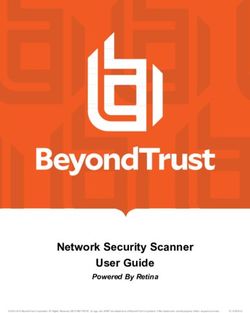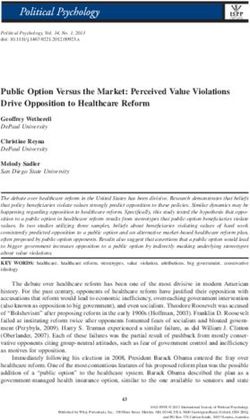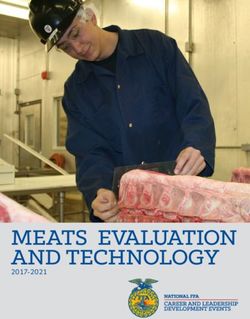Piwik PRO Marketing Suite Documentation - Release 6.2 Piwik PRO
←
→
Page content transcription
If your browser does not render page correctly, please read the page content below
Piwik PRO Marketing Suite
Documentation
Release 6.2
Piwik PRO
Jun 24, 2021Contents
1 SDK 3
2 Analytics 27
3 Audience Manager 55
4 Consent Manager 63
5 Platform 75
6 Glossary 77
Index 79
iii
Piwik PRO Marketing Suite Documentation, Release 6.2 PPAS version: 7.0 (see changelog) Contents 1
Piwik PRO Marketing Suite Documentation, Release 6.2 2 Contents
CHAPTER 1
SDK
1.1 Piwik PRO SDK for Android
1.1.1 SDK configuration
Server
• You need a Piwik PRO account on the cloud or an on-premises setup which your mobile app will communicate
with. For details, please visit the Piwik PRO website.
• Create a new website (or app) in the Piwik PRO web interface.
• Copy and note the Website ID from “Settings > Websites” and your server address.
Client
Including the library
Add dependencies to your app module build.gradle file (e.g. ~/git/MyApplication/app/build.
gradle):
dependencies {
repositories {
jcenter()
}
compile 'pro.piwik.sdk:piwik-sdk:VERSION'
}
Replace VERSION with the latest release name, e.g. 1.0.0.
3Piwik PRO Marketing Suite Documentation, Release 6.2
Configuration
In order to set up the Piwik PRO tracker, you have two options:
1. Extend PiwikApplication class with your Android Application class. It forces implementation of one
abstract method. That approach is used in the Piwik PRO SDK demo app as below:
public class YourApplication extends PiwikApplication{
@Override
public TrackerConfig onCreateTrackerConfig() {
return TrackerConfig.createDefault("https://your.piwik.pro.server.com",
˓→"01234567-89ab-cdef-0123-456789abcdef");
}
}
2. Manage the Tracker on your own. To configure the Tracker you will need a server address and website ID
(you can find it in “Settings > Websites”):
public class YourApplication extends Application {
private Tracker tracker;
public synchronized Tracker getTracker() {
if (tracker == null) tracker = Piwik.getInstance(this).newTracker(new
˓→TrackerConfig("https://your.piwik.pro.server.com", "01234567-89ab-cdef-0123-
˓→456789abcdef"));
return tracker;
}
}
It is not recommended to create multiple Tracker instances for the same target as it may lead to over-count of
metrics. It is highly recommended to create and manage the tracker in the Application class (to make sure there is only
one instance of the tracker). The Tracker is thread-safe and can be shared across the application.
Tracker tracker = ((PiwikApplication) getApplication()).getTracker();
The application is ready to use Piwik PRO SDK.
1.1.2 Using Piwik PRO SDK
It is recommended to use TrackerHelper class. It has methods for all common actions, which can be chained in a
way that facilitates the correct order and use. Combine it with IDE autocompletion and using the SDK will be more
convenient.
For tracking each event with TrackHelper, you will need to pass Tracker instance. The way of getting the
correct Tracker instance depends on the configuration option (see section above):
1. Your Android Application class extend PiwikApplication class
Tracker tracker = ((PiwikApplication) getApplication()).getTracker();
2. You manage the Tracker yourself
Tracker tracker = ((YourApplication) getApplication()).getTracker();
In further examples we will assume usage of the first option.
4 Chapter 1. SDKPiwik PRO Marketing Suite Documentation, Release 6.2
Tracking screen views
Requires Analytics
During a valid tracking session, you can track screen views which represent the content the user is viewing in the ap-
plication. To send a visit on the screen, set the screen path and title on the tracker. This path is internally translated by
the SDK to an HTTP URL as the Piwik PRO server uses URLs for tracking views. Additionally, Piwik PRO SDK uses
prefixes which are inserted in a generated URL for various types of action(s). For tracking screen views it will use a pre-
fix screen by default, however, automatic prefixing can be disabled with the tracker.setPrefixing(false)
option.
public class YourActivity extends Activity {
@Override
public void onCreate(Bundle savedInstanceState) {
super.onCreate(savedInstanceState);
Tracker tracker = ((PiwikApplication) getApplication()).getTracker();
TrackHelper.track().screen("your_activity_path").title("Title").with(tracker);
}
}
• A path (required) – each screen should be mapped to the URL path
• A title (optional) – the title of the action being tracked. It is possible to use slashes (/) to set one or several
categories for this action.
To automatically use the activity-stack as a path and activity title as a name, use the overloaded screen method:
public class YourActivity extends Activity {
...
TrackHelper.track().screen(YourActivity).with(tracker);
...
}
• An activity (required) – current instance of android Activity class.
In order to bind the tracker to your applications, use the screens method. This method will automatically track all
open application activities(views) keeping the activity-stack as a path and activity title as the name:
TrackHelper.track().screens(getApplication()).with(tracker);
Tracking custom events
Requires Analytics
To collect data about the user’s interaction with the interactive components of the application, like a button presses or
the use of a particular item in the game - use event method.
TrackHelper.track().event("category", "action").path("/main/actionScreen").name("label
˓→").value(1000f).with(tracker);
The track method allows the specification of the following parameters:
• A category (required) – this String defines the event category. You may define event categories based on the
class of user actions (e.g. clicks, gestures, voice commands), or you may define them based on the features
available in your application (e.g. play, pause, fast forward, etc.).
• An action (required) – this String defines the specific event action within the category specified. In the example,
we are effectively saying that the category of the event is user clicks, and the action is a button click.
1.1. Piwik PRO SDK for Android 5Piwik PRO Marketing Suite Documentation, Release 6.2
• A name (optional) – this String defines a label associated with the event. For example, if you have multiple
button controls on a screen, you may use the label to specify the specific view control identifier that was clicked.
• A value (optional) – this Float defines a numerical value associated with the event. For example, if you were
tracking “Buy” button clicks, you may log the number of items being purchased or their total cost.
• A path (optional) – the path under which this event occurred.
For more resources, please visit:
• Custom Events Overview
• Ultimate guide to event tracking.
Tracking exceptions
Requires Analytics
Caught exceptions are errors in your app for which you’ve defined an exception handling code, such as the occasional
timeout of a network connection during a request for data. Exceptions are tracked on the server in a similar way as
screen views, however, action internally generated for exceptions always use the fatal or caught prefix, and additionally
the exception prefix if tracker.isPrefixing() this particular option is enabled(true). The URL corresponds to
exception stack trace, including the package name, activity path, method name and line number where crash occurred.
Bear in mind that Piwik is not a crash tracker therefore use this sparingly.
Measure a caught exception by setting the exception field values on the tracker and sending the hit, as with this
example:
try {
// perform action
} catch(Exception ex) {
TrackHelper.track().exception(ex).description("Content download error").
˓→fatal(true).with(tracker);
}
• An exception (required) – Caught exception instance.
• A description (optional) – additional information about the issue.
• An isFatal (optional) – true if an exception is fatal.
Tracking social interactions
Requires Analytics
Social interactions such as likes, shares and comments in various social networks can be tracked as below. This,
again, is tracked in a similar way as with screen views but the social prefix is used when the default tracker.
isPrefixing() option is enabled.
TrackHelper.track().socialInteraction("Like", "Facebook").target("Game").
˓→with(tracker);
• An interaction (required) – defines the social interaction, e.g. “Like”.
• A network (required) – defines social network associated with interaction, e.g. “Facebook”
• A target (optional) – the target for which this interaction occurred, e.g. “My Piwik PRO app”.
The URL corresponds to String, which includes the network, interaction and target parameters separated by slash.
6 Chapter 1. SDKPiwik PRO Marketing Suite Documentation, Release 6.2
Tracking downloads and app installs
Requires Analytics
You can track the installations and downloads initiated by your application. This only triggers an event once per app
version unless you force it. It is recommended to track application install in the Android Application class:
TrackHelper.track().download().identifier(new DownloadTracker.Extra.
˓→ ApkChecksum(this)).with(getTracker());
That will use the package name, version and MD5 app checksum as an identifier, e.g. com.piwikpro.demo:12/
7B3DF8ED277BABEA6126C44E9AECEFEA.
In case you need to specify more parameters, create the instance of the DownloadTracker class explicitly:
DownloadTracker downloadTracker = new DownloadTracker(getTracker());
DownloadTracker.Extra extra = new DownloadTracker.Extra.Custom() {
@Override
public boolean isIntensiveWork() {
return false;
}
@Nullable
@Override
public String buildExtraIdentifier() {
return "Demo Android download";
}
};
TrackHelper.track().download(downloadTracker).identifier(extra).force().
˓→ version("1.0").with(getTracker());
• isIntensiveWork() - return true if this should be run async and on a separate thread.
• buildExtraIdentifier() - return a String that will be used as extra identifier or null.
On the analytics panel, all downloads can be viewed in the corresponding section.
Tracking outlinks
Requires Analytics
For tracking outlinks to external websites or other apps opened from your application use the outlink method:
TrackHelper.track().outlink(new URL("https://www.google.com")).with(getTracker());
• A URL (required) – defines the outlink target. HTTPS, HTTP and FTP are are valid.
Tracking search operations
Requires Analytics
Tracking search operations allow the measurement of popular keywords used for various search operations performed
inside your application. It can be done via the search method:
TrackHelper.track().search("Space").category("Movies").count(3).with(getTracker());
• A keyword (required) – the searched query that was used in the app.
1.1. Piwik PRO SDK for Android 7Piwik PRO Marketing Suite Documentation, Release 6.2
• A category (optional) – specify a search category.
• A count (optional) – we recommend setting the search count to the number of search results displayed on the
results page. When keywords are tracked with a count of 0, they will appear in the “No Result Search Keyword”
report.
Tracking content impressions and interactions
Requires Analytics
You can track an impression of an ad in your application as below.
TrackHelper.track().impression("Android content impression").piece("banner").target(
˓→"https://www.dn.se/").with(getTracker());
• A contentName (required) – the name of the content, e.g. “Ad Foo Bar”.
• A piece (optional) – the actual content. For instance, the path to an image, video, audio or any text.
• A target (optional) – the target of the content. For instance the URL of a landing page.
Tracking goals
Requires Analytics
By default, goals are defined as “matching” parts of the screen path or screen title. If you want to trigger a conversion
manually or track some user interaction, call the method goal. Read further about what a goal is in Goal in Piwik
PRO.
TrackHelper.track().goal(1).revenue(revenue).with(tracker)
• A goal (required) – a tracking request will trigger a conversion for the goal of the website being tracked with
this ID.
• Revenue (optional) – a monetary value that has been generated as revenue by goal conversion.
Create, view or manage goals is available in the Analytics tab, “Goals” left menu, “Manage goals” section.
Tracking ecommerce transactions
Requires Analytics
If your organization depends on online sales, you need detailed analysis to transform raw e-commerce stats into
actionable insights. Revenue, orders, conversion rates, and a host of other product statistics can be analyzed by
integrating Piwik with your e-commerce solution.
SDK provides the order method that can be used for tracking the orders (including the order items). Sample usage:
Tracker tracker = ((YourApplication) getApplication()).getTracker();
EcommerceItems items = new EcommerceItems();
// EcommerceItems.Item("").name("").category("").price(
˓→).quantity()
items.addItem(new EcommerceItems.Item("0123456789012").name("Polo T-shirt").category(
˓→"Men's T-shirts").price(3000).quantity(2));
items.addItem(new EcommerceItems.Item("0129876543210").name("Leather shoes").category(
˓→"Shoes").price(40000).quantity(1));
(continues on next page)
8 Chapter 1. SDKPiwik PRO Marketing Suite Documentation, Release 6.2
(continued from previous page)
TrackHelper.track().order("orderId",124144).subTotal(33110).tax(9890).shipping(1000).
˓→discount(0).items(items).with(tracker);
• orderId (required) – a unique String identifying the order
• grandTotal (required) – Total amount of the order, in cents
• subTotal (optional) – the subTotal (net price) for the order, in cents
• tax (optional) – the tax for the order, in cents
• shipping (optional) – the shipping for the order, in cents
• discount (optional) – the discount for the order, in cents
• items (optional) – the items included in the order, use the EcommerceItems class to instantiate items
Tracking campaigns
Requires Analytics
Tracking campaigns URLs configured with the online Campaign URL Builder tool, allow you to measure how different
campaigns (for example with Facebook ads or direct emails) bring traffic to your application. You can track these URLs
from the application via the campaign method:
TrackHelper.track().campaign(new URL("http://example.org/offer.html?_rcn=Email-
˓→SummerDeals&_rck=LearnMore")).with(getTracker());
• A URL (required) – the campaign URL. HTTPS, HTTP and FTP are valid, however, the URL must contain
campaign name and keyword parameters.
Tracking custom variables
Requires Analytics
A custom variable is a custom name-value pair that you can assign to your users or screen views, and then visualize
the reports of how many visits, conversions, etc. for each custom variable. A custom variable is defined by a name —
for example, “User status” — and a value – for example, “LoggedIn” or “Anonymous”. It is required for names and
values to be encoded in UTF-8.
Each custom variable has a scope. There are two types of custom variables scope - visit scope and screen scope. The
visit scope can be used for any tracking action, and the screen scope can only be applied to tracking screen views.
To set the custom variable of the screen scope, use the variable method in the tracking chain:
TrackHelper.track()
.screen("/custom_vars")
.title("Custom Vars")
.variable(1, "filter", "price")
.variable(2, "language", "en")
.with(getTracker());
To use the custom variable of the visit scope, use the visitVariables method in the tracking chain:
1.1. Piwik PRO SDK for Android 9Piwik PRO Marketing Suite Documentation, Release 6.2
TrackHelper.track()
.visitVariables(1, "filter", "price")
.visitVariables(2, "language", "en")
.event("category", "action")
.with(tracker);
Please note that for the Default custom variables option, use the custom variables of the visit scope with indexes 1-3.
Custom variable is defined by three parameters:
• An index (required) – a given custom variable name must always be stored in the same “index” per session.
For example, if you choose to store the variable name = “Gender” in index = 1 and you record another custom
variable in index = 1, then the “Gender” variable will be deleted and replaced with a new custom variable stored
in index 1.
• A name (required) – this String defines the name of a specific Custom Variable such as “User type” (Limited to
200 characters).
• A value (required) – this String defines the value of a specific Custom Variable such as “Customer” (Limited to
200 characters).
Tracking custom dimensions
Requires Analytics
To track a custom name-value pair assigned to your users or screen views, use Custom Dimensions. Note that the
custom value data is not sent by itself, but only with other tracking actions such as screen views, events or other
tracking action:
TrackHelper.track()
.dimension(1, "visit")
.dimension(2, "dashboard")
.screen("Home screen")
.with(tracker);
1 and 2 are our dimension slots and visit, dashboard are the dimension values for the tracked screen view.
TrackHelper.track()
.dimension(1, "visit")
.dimension(2, "billing")
.event("category", "action")
.with(tracker);
1 and 2 are our dimension slots and visit, billing are the dimension values for the tracked event.
Tracking user profile attributes
Requires Audience Manager
The Audience Manager stores visitors’ profiles which have data from a variety of sources. One of them can be a
mobile application. It is possible to enrich the profiles with more attributes by passing any key-value pair e.g. gender:
male, favourite food: Italian, etc. It is recommended to set additional user identifiers such as email or User ID which
will allow the enrichment of existing profiles or merging of profiles rather than creating a new profile. For example, if
the user visited the website, performed some actions, filled in a form with his email (his data was tracked and profile
created in Audience Manager) and afterwards started using a mobile application, the existing profile will be enriched
only if the email was set. Otherwise, a new profile will be created.
10 Chapter 1. SDKPiwik PRO Marketing Suite Documentation, Release 6.2
For sending profile attributes use audienceManagerSetProfileAttribute method:
getTracker().setUserMail("john@doe.com");
...
TrackHelper.track().audienceManagerSetProfileAttribute("food", "pizza").add("color",
˓→"green").with(getTracker());
• A name (required) – defines the profile attribute name (non-null string).
• A value (required) – defines the profile attribute value (non null string).
• An add (chain method) – used to specify more attributes to the user within the same event.
Aside from attributes, each event also sends parameters which are retrieved from the tracker instance:
• WEBSITE_ID - always sent,
• USER_ID - if it is set. Read more about the User ID,
• EMAIL - if it is set. Read more about the email,
• VISITOR_ID - always sent, ID of the mobile application user, generated by SDK
• DEVICE_ID - an Advertising ID that, by default, is fetched automatically when the tracker instance is created.
To turn off automatic fetch, use the setTrackDeviceId(boolean isTracked) method:
getTracker().setTrackDeviceId(false);
Profile attributes for the user that are tracked will be shown on the Audience Manager - Profile Browser tab.
Audience manager events are dispatched together with analytics events. Therefore, settings set in the tracker for
analytics events processing (dispatch interval, cache size and age, etc.) will be same for audience manager events.
Once the audience manager event is dispatched, it is no longer stored locally.
Reading user profile attributes
Requires Audience Manager
It is possible to read the attributes of a given profile, however, with some limitations. Due to security rea-
sons (to avoid personal data leakage), it is possible to read only attributes that were enabled for API ac-
cess (whitelisted) in the Attributes section in Audience Manager. To get user profile attributes use the
audienceManagerGetProfileAttributes method:
getTracker().audienceManagerGetProfileAttributes(new Tracker.
˓→ OnGetProfileAttributes() {
@Override
public void onAttributesReceived(Map attributes) {
// handle result
}
@Override
public void onError(String errorData) {
errorData = TextUtils.isEmpty(errorData) ? "Network error": errorData;
// handle error
}
});
• An OnGetProfileAttributes (required) – callback to handle request result (call is asynchronous), has
two methods void onAttributesReceived(Map attributes) and void
onError(String errorData).
1.1. Piwik PRO SDK for Android 11Piwik PRO Marketing Suite Documentation, Release 6.2
• An attributes (output) – dictionary of key-value pairs, where each pair represents the attribute name (key) and
value.
• An errorData (output) – in case of error, only this method will be called. The method passes the error string.
Checking audience membership
Requires Audience Manager
Audiences are allowed to check whether or not the user belongs to a specific group of users defined in the data manger
panel based on analytics data and audience manager profile attributes. You can check if the user belongs to a given
audience, for example, to show a special offer. To check it, use the checkAudienceMembership method:
getTracker().checkAudienceMembership(audienceId, new Tracker.
˓→OnCheckAudienceMembership() {
@Override
public void onChecked(boolean isMember) {
// handle result
}
@Override
public void onError(String errorData) {
// handle error
}
});
• An audienceId (required) – ID of the audience (Audience Manager -> Audiences tab)
• An OnCheckAudienceMembership (required) – callback to handle request result (call is asynchronous), has two
methods void onChecked(boolean isMember) and void onError(String errorData)
• An isMember (output) – a boolean value that indicates if user belongs to audience with given ID
• An errorData (output) – in case of error, only this method will be called. The method passes the error string.
1.1.3 Advanced usage
User ID
UserID will allow the association of events from various sources to the same user. Each time a new visitor enters your
page, Piwik PRO assigns a cookie containing a random string of characters. The purpose of this cookie is for Piwik
PRO to be able to recognize the same visitor whenever the website is visited again. However, instead of a random
string, you can assign your visitors with your own human-friendly name (ex. visitor email). More about UserID. In
order to set UserID, use the setUserId method:
getTracker().setUserId("John Doe");
• A UserID (required) – any non-empty unique string identifying the user. Passing null will delete the current
UserID
User email address
Used only by Audience Manager
The user email address is an optional parameter for user identification. Similar to UserID, it allows the association of
events from various sources to the same user. To set user email use the setUserMail method:
12 Chapter 1. SDKPiwik PRO Marketing Suite Documentation, Release 6.2
getTracker().setUserMail("john@doe.com");
• A userMail (required) – any non-null string representing email address
Setting up an email helps the Audience Manager to enrich existing profiles or merge profiles which come from other
sources (if they also have an email). Check Tracking user profile attributes for more information.
Visitor ID
To track user sessions on difference sources, the VisitorID parameter is used. VisitorID is randomly generated when
the tracker instance is created, and stored between application launches. It is also possible to reset the VisitorID
manually:
tracker.setVisitorId("0123456789abcdef");
• A VisitorID (required) – unique visitor ID, must be 16 characters hexadecimal string.
Every unique visitor must be assigned a different ID and this ID must not change after it is assigned. We recommend
using UserID instead of VisitorID.
Sessions
A session represents a single period of user interaction with your app. By default, Piwik will group hits that are
received within 30 minutes of one another into the same session. You can configure Piwik to automatically start new
sessions when users have placed your app in the background for a period of time. This session timeout period is
defined by the setSessionTimeout method.
tracker.setSessionTimeout(30 * 60 * 1000);
• A timeout (required) – session timeout time in ms.
You can manually start a new session when sending a hit to Piwik by using the startNewSession method.
tracker.startNewSession();
Dispatching
Tracked events are stored temporarily on the queue and dispatched in batches every 30 seconds (default setting). This
behavior can be changed with following options:
• setDispatchInterval(0) - incoming events will be dispatched immediately
• setDispatchInterval(-1) - incoming events will not be dispatched automatically. This lets you gain
full control over dispatch process, by using manual dispatch, as in the example below.
Tracker tracker = ((MyApplication) getApplication()).getTracker();
tracker.setDispatchInterval(-1);
// Catch and track exception
try {
cartItems = getCartItems();
} catch (Exception e) {
tracker.trackException(e, e.getMessage(), false);
tracker.dispatch();
cartItems = null;
}
1.1. Piwik PRO SDK for Android 13Piwik PRO Marketing Suite Documentation, Release 6.2
In case when more than one event is in the queue, data is sent in bulk (using POST method with JSON payload). It is
possible to compress the data before dispatch by using setDispatchGzipped method during the app initialization.
See the example below for details:
private void initPiwik() {
...
//configure dispatcher to compress JSON with gzip
getTracker().setDispatchGzipped(true);
...
}
To take advantage of compressed requests you have to configure HTTP server of the tracker. Use mod_deflate (on
Apache) or lua_zlib (on Nginx). Helpful resources:
• lua_zlib
• lua-nginx-module
• inflate.lua samples
Custom queries
You should be able to use all common actions through the TrackHelper utility, but in some instances, you may want
full control over what is sent to the server.
The base method for any event is track. You can create your own TrackMe objects, set the parameters and then
send it:
TrackMe trackMe = new TrackMe()
trackMe.set...
/* ... */
Tracker tracker = ((YourApplication) getApplication()).getTracker();
tracker.track(trackMe);
Default custom variables
SDK can automatically add information about the platform version, OS version and app version in cus-
tom variables with indexes 1-3. By default, this option is turned on. This can be changed via the
setIncludeDefaultCustomVars method:
getTracker().setIncludeDefaultCustomVars(false);
In case you need to configure custom variables separately, turn off this option and see the section above regarding
tracking custom variables.
Local storage limits
You can set limits for storing events related to maximum size and time for which events are saved in local storage
as below. Events older than the set limit will be discarded on the next dispatch attempt. The Piwik backend accepts
backdated events for up to 24 hours by default.
To change offline cache age use the setOfflineCacheAge method:
14 Chapter 1. SDKPiwik PRO Marketing Suite Documentation, Release 6.2
tracker.setOfflineCacheAge(80085);
• A limit (required) – time in ms after which events are deleted, 0 = unlimited, -1 = disabled offline cache. By
default, the limit is set to 24 * 60 * 60 * 1000 ms = 24 hours.
You can also specify how large the offline cache may be. If the limit is reached, the oldest files will be deleted first.
To change offline cache size use the setOfflineCacheSize method:
tracker.setOfflineCacheSize(16 * 1000 * 1000);
• A limit (required) – size in bytes after which events are deleted, 0 = unlimited. By default, the limit is set to 4 *
1024 * 1024 bytes = 4 Mb.
Opt out
You can enable an app-level opt-out flag that will disable Piwik PRO tracking across the entire app. Note that this flag
must be set each time the app starts up and will default to false. To set the app-level opt-out, use:
getTracker().setOptOut(true);
Dry run
The SDK provides a dryRun flag that, when set, prevents any data from being sent to Piwik. The dryRun flag should
be set whenever you are testing or debugging an implementation and do not want test data to appear in your Piwik
reports. To set the dry run flag, use:
getTracker().setDryRunTarget(Collections.synchronizedList(new ArrayList()));
• A dryRunTarget (required) – a data structure the data should be passed into List type. Set it to null
to disable dry run.
1.1.4 License
Piwik PRO Android SDK is released under the BSD-3 Clause license.
Copyright 2018 Piwik PRO team
All rights reserved.
Redistribution and use in source and binary forms, with or without modification, are permitted provided that the
following conditions are met:
• Redistributions of source code must retain the above copyright notice, this list of conditions and the following
disclaimer.
• Redistributions in binary form must reproduce the above copyright notice, this list of conditions and the follow-
ing disclaimer in the documentation and/or other materials provided with the distribution.
• Neither the name of Piwik team nor the names of its contributors may be used to endorse or promote products
derived from this software without specific prior written permission.
THIS SOFTWARE IS PROVIDED BY THE COPYRIGHT HOLDERS AND CONTRIBUTORS “AS IS” AND ANY
EXPRESS OR IMPLIED WARRANTIES, INCLUDING, BUT NOT LIMITED TO, THE IMPLIED WARRANTIES
OF MERCHANTABILITY AND FITNESS FOR A PARTICULAR PURPOSE ARE DISCLAIMED. IN NO EVENT
SHALL THE COPYRIGHT OWNER OR CONTRIBUTORS BE LIABLE FOR ANY DIRECT, INDIRECT, IN-
CIDENTAL, SPECIAL, EXEMPLARY, OR CONSEQUENTIAL DAMAGES (INCLUDING, BUT NOT LIMITED
1.1. Piwik PRO SDK for Android 15Piwik PRO Marketing Suite Documentation, Release 6.2
TO, PROCUREMENT OF SUBSTITUTE GOODS OR SERVICES; LOSS OF USE, DATA, OR PROFITS; OR BUSI-
NESS INTERRUPTION) HOWEVER CAUSED AND ON ANY THEORY OF LIABILITY, WHETHER IN CON-
TRACT, STRICT LIABILITY, OR TORT (INCLUDING NEGLIGENCE OR OTHERWISE) ARISING IN ANY
WAY OUT OF THE USE OF THIS SOFTWARE, EVEN IF ADVISED OF THE POSSIBILITY OF SUCH DAM-
AGE.
1.2 Piwik PRO SDK for iOS
1.2.1 SDK configuration
Server
• You need a Piwik PRO account on the cloud or an on-premises setup which your mobile app will communicate
with. For details, please visit the Piwik PRO website.
• Create a new website (or app) in the Piwik PRO web interface.
• Copy and note the Website ID from “Settings > Websites” and your server address.
Client
Including the library
Use the following in your Podfile:
pod 'PiwikPROSDK', '~> VERSION'
Replace VERSION with the latest release name, e.g. '~> 1.0.0'.
Then run pod install. In every file you wish to use the PiwikPROSDK, don’t forget to import it.
Configuration
To configure the tracker you will need the URL address of your tracking server and website ID (you can find it in
Settings > Websites on the web interface).
Open the AppDelegate.m file and add sdk import:
#import
Configure the tracker with your website ID and URL in the application delegate:
- (BOOL)application:(UIApplication *)application
˓→didFinishLaunchingWithOptions:(NSDictionary *)launchOptions
{
// Configure the tracker in your application delegate
[PiwikTracker sharedInstanceWithSiteID:@"01234567-89ab-cdef-0123-456789abcdef"
˓→baseURL:[NSURL URLWithString:@"https://your.piwik.pro.server.com"]];
return YES;
}
16 Chapter 1. SDKPiwik PRO Marketing Suite Documentation, Release 6.2
1.2.2 Using Piwik PRO SDK
SDK supports several different types of actions which can be tracked. If the event dispatch was unsuccessful (network
error, server error, etc), the event will be saved in the disk cache and processing will be retried during the next dispatch
attempt (in configured dispatch interval). Each event is stored in the disk cache for a specified cache age - the time
which defines the maximum time for which event is saved locally.
Tracking screen views
Requires Analytics
The basic functionality of the SDK is the tracking screen views which represent the content the user is viewing in the
application. To track a screen you only need to provide the name of the screen. This name is internally translated by
the SDK to an HTTP URL as the Piwik PRO server uses URLs for tracking views. Additionally, Piwik PRO SDK
uses prefixes which are inserted in generated URLs for various types of action(s). For tracking screen views it will
use prefix screen by default however automatic prefixing can be disabled with the isPrefixingEnabled option. To start
tracking screen views, add the following code to your view controllers.
- (void)viewDidAppear:(BOOL)animated
{
[super viewDidAppear:animated];
[[PiwikTracker sharedInstance] sendView:@"Menu"];
}
• A screen name (required) – title of the action being tracked. The appropriate screen path will be generated for
this action.
Tracking custom events
Requires Analytics
Custm events can be used to track the user’s interaction with various custom components and features of your appli-
cation, such as playing a song or a video. Category and action parameters are required while the name and value are
optional. You can read more about events in the Piwik PRO documentation and ultimate guide to event tracking.
[[PiwikTracker sharedInstance] sendEventWithCategory:@"Video" action:@"Play" name:@
˓→"Pirates" value:@185];
The sendEventWithCategory method allows to specify next parameters:
• A category (required) – this String defines the event category. You may define event categories based on the
class of user actions ( e.g. clicks, gestures, voice commands), or you may define them based upon the features
available in your application (e.g. play, pause, fast forward, etc.).
• An action (required) – this String defines the specific event action within the category specified. In the example,
we are essentially saying that the category of the event is user clicks, and the action is a button click.
• A name (optional) – this String defines a label associated with the event. For example, if you have multiple
button controls on a screen, you might use the label to specify the specific View control identifier that was
clicked.
• A value (optional) – this Float defines a numerical value associated with the event. For example, if you were
tracking “Buy” button clicks, you might log the number of items being purchased, or their total cost.
1.2. Piwik PRO SDK for iOS 17Piwik PRO Marketing Suite Documentation, Release 6.2
Tracking exceptions
Requires Analytics
Tracking exceptions allow the measurement of exceptions and errors in your app. Exceptions are tracked on the server
in a similar way as screen views, however, URLs internally generated for exceptions always use the fatal or caught
prefix and, additionally, if the isPrefixingEnabled option is enabled, then the additional exception prefix is
added.
[[PiwikTracker sharedInstance] sendExceptionWithDescription:@"Content download error"
˓→isFatal:YES];
• A description (required) – provides the exception message.
• An isFatal (required) – true if an exception is fatal.
Bear in mind that Piwik is not a crash tracker, use this sparingly.
Tracking social interactions
Requires Analytics
Social interactions such as likes, shares and comments in various social networks can be tracked as below. This, again,
is tracked in a similar way as screen views but the social prefix is used when the default isPrefixingEnabled
option is enabled.
[[PiwikTracker sharedInstance] sendSocialInteractionWithAction:@"like" target:@"Dogs"
˓→network:@"Facebook"];
• An interaction (required) – defines the social interaction, e.g. “Like”.
• A network (required) – defines the social network associated with interaction, e.g. “Facebook”
• A target (optional) – the target for which this interaction occurred, e.g. “Dogs”.
The URL corresponds to String, which includes network, interaction and target parameters separated by a slash.
Tracking downloads
Requires Analytics
You can track the downloads initiated by your application.
[[PiwikTracker sharedInstance] sendDownload:@"http://your.server.com/bonusmap.zip"];
• A URL (required) – the URL of the downloaded content.
No prefixes are used for tracking downloads, but each event of this type use an additional parameter download whose
value equals to specified URL. On the analytics panel all, downloads can be viewed in the corresponding section.
Tracking application installs
Requires Analytics
You can also track installations of your application. This event is sent to the server only once per application version
therefore if you wish to track installs, then you can add it in your application delegate immediately after configuring
the tracker.
18 Chapter 1. SDKPiwik PRO Marketing Suite Documentation, Release 6.2
- (BOOL)application:(UIApplication *)application
˓→didFinishLaunchingWithOptions:(NSDictionary *)launchOptions
{
// Configure the tracker in your application delegate
[PiwikTracker sharedInstanceWithSiteID:@"01234567-89ab-cdef-0123-456789abcdef"
˓→baseURL:[NSURL URLWithString:@"https://your.piwik.pro.server.com"]];
[[PiwikTracker sharedInstance] sendApplicationDownload];
return YES;
}
Application installation is only tracked during the first launch. In the case of the application being installed but not
run, the app installation will not be tracked.
Tracking outlinks
Requires Analytics
For tracking outlinks to external websites or other apps opened from your application use the sendOutlink method:
[[PiwikTracker sharedInstance] sendOutlink:@"http://great.website.com"];
• A URL (required) – defines the outlink target. HTTPS, HTTP and FTP are valid.
Tracking search operations
Requires Analytics
Tracking search operations allow the measurement of popular keywords used for various search operations performed
inside your application. It can be done via the sendSearchWithKeyword method:
[[PiwikTracker sharedInstance] sendSearchWithKeyword:@"Space" category:@"Movies"
˓→numberOfHits:@42];
• keyword (required) – the searched query that was used in the app.
• category (optional) – specify a search category.
• numberOfHits (optional) – we recommend setting the search count to the number of search results displayed
on the results page. When keywords are tracked with a count of 0, they will appear in the “No Result Search
Keyword” report.
Tracking content impressions and interactions
Requires Analytics
You can track the impression of the ad in your application as below:
[[PiwikTracker sharedInstance] sendContentImpressionWithName:@"name" piece:@"piece"
˓→target:@"target"];
When the user interacts with the ad by tapping on it, you can also track it with a similar method:
[[PiwikTracker sharedInstance] sendContentInteractionWithName:@"name" piece:@"piece"
˓→target:@"target"];
• A contentName (required) – the name of the content, e.g. “Ad Foo Bar”.
1.2. Piwik PRO SDK for iOS 19Piwik PRO Marketing Suite Documentation, Release 6.2
• A piece (optional) – the actual content. For instance the path to an image, video, audio, any text.
• A target (optional) – the target of the content e.g. the URL of a landing page.
Tracking goals
Requires Analytics
Goaltracking is used to measure and improve your business objectives. To track goals, you first need to configure
them on the server in your web panel. Goals such as, for example, subscribing to a newsletter can be tracked as below
with the goal ID that you will see on the server after configuring the goal and optional revenue. The currency for the
revenue can be set in the Piwik PRO Analytics settings. You can read more about goals here.
[[PiwikTracker sharedInstance] sendGoalWithID:2 revenue:@30];
• A goal (required) – tracking request will trigger a conversion for the goal of the website being tracked with this
ID.
• revenue (optional) – a monetary value that was generated as revenue by this goal conversion.
Tracking ecommerce transactions
Requires Analytics
Ecommerce transactions (in-app purchases) can be tracked to help you improve your business strategy. To track a
transaction you must provide two required values - the transaction identifier and grandTotal. Optionally, you can
also provide values for subTotal, tax, shippingCost, discount and list of purchased items as in the example
below.
[[PiwikTracker sharedInstance] sendTransaction:[PiwikTransaction
˓→transactionWithBlock:^(PiwikTransactionBuilder *builder) {
builder.identifier = @"transactionID";
builder.grandTotal = @5.0;
builder.subTotal = @4.0;
builder.tax = @0.5;
builder.shippingCost = @1.0;
builder.discount = @0.0;
[builder addItemWithSku:@"sku1" name:@"bonus" category:@"maps" price:@2.0
˓→quantity:@1];
[builder addItemWithSku:@"sku2" name:@"home" category:@"maps" price:@3.0
˓→quantity:@1];
}]];
• An identifier (required) – a unique string identifying the order
• grandTotal (required) – The total amount of the order, in cents
• subTotal (optional) – the subtotal (net price) for the order, in cents
• tax (optional) – the tax for the order, in cents
• shipping (optional) – the shipping for the order, in cents
• discount (optional) – the discount for the order, in cents
• Items (optional) – the items included in the order, use the addItemWithSku method to instantiate items
20 Chapter 1. SDKPiwik PRO Marketing Suite Documentation, Release 6.2
Tracking campaigns
Requires Analytics
Tracking campaign URLs created with the online Campaign URL Builder tool allow you to measure how different
campaigns (for example with Facebook ads or direct emails) bring traffic to your application. You can register a
custom URL schema in your project settings to launch your application when users tap on the campaign link. You can
track these URLs from the application delegate as below. The campaign information will be sent to the server together
with the next analytics event. More details about campaigns can be found in the documentation.
- (BOOL)application:(UIApplication *)app openURL:(NSURL *)url options:(NSDictionary
˓→*)options
{
return [[PiwikTracker sharedInstance] sendCampaign:url.absoluteString];
}
• A URL (required) – the campaign URL. HTTPS, HTTP and FTP are valid - the URL must contain a campaign
name and keyword parameters.
Tracking with custom variables
Requires Analytics
To track custom name-value pairs assigned to your users or screen views, you can use custom variables. A custom
variable can have a visit scope, which means that they are assigned to the whole visit of the user or action scope
meaning that they are assigned only to the next tracked action such as screen view. You can find more information
about custom variables here:
It is required for names and values to be encoded in UTF-8.
[[PiwikTracker sharedInstance] setCustomVariableForIndex:1 name:@"filter" value:@"lcd
˓→" scope:CustomVariableScopeAction];
• An index (required) – a given custom variable name must always be stored in the same “index” per session.
For example, if you choose to store the variable name = “Gender” in index = 1 and you record another custom
variable in index = 1, then the “Gender” variable will be deleted and replaced with new custom variable stored
in index 1. Please note that some of the indexes are already reserved. See Default custom variables section for
details.
• A name (required) – this String defines the name of a specific Custom Variable such as “User type”. Limited to
200 characters.
• A value (required) – this String defines the value of a specific Custom Variable such as “Customer”. Limited to
200 characters.
• A scope (required) – this String allows the specification of the tracking event type - “visit”, “action”, etc. The
scope is the value from the enum CustomVariableScope and could be CustomVariableScopeVisit
or CustomVariableScopeAction.
Tracking with custom dimensions
Requires Analytics
You can also use custom dimensions to track custom values as below. Custom dimensions can also can have a visit or
action scope but first have to be defined on the server in your web panel. More details about custom dimensions can
be found in the documentation:
1.2. Piwik PRO SDK for iOS 21Piwik PRO Marketing Suite Documentation, Release 6.2
[[PiwikTracker sharedInstance] setCustomDimensionForIndex:1 value:@"english"
˓→scope:CustomDimensionScopeVisit];
• An index (required) – a given custom dimension must always be stored in the same “index” per session, similar
to custom variables. In example 1 is our dimension slot.
• A value (required) – this String defines the value of a specific custom dimension such as “English”. Limited to
200 characters.
• A scope (required) – this String allows the specification of the tracking event type - “visit”, “action”, etc. Scope
is the value from enum CustomDimensionScope and could be CustomDimensionScopeVisit or
CustomDimensionScopeAction.
Tracking profile attributes
Requires Audience Manager
The Audience Manager stores visitors’ profiles, which have data from a variety of sources. One of them can be a
mobile application. It is possible to enrich the profiles with more attributes by passing any key-value pair like gender:
male, favourite food: Italian, etc. It is recommended to set additional user identifiers such as email or User ID. This
will allow the enrichment of existing profiles or merging profiles rather than creating a new profile. For example, if
the user visited the website, browsed or filled in a form with his/her email (his data was tracked and profile created in
Audience Manager) and, afterwards started using a mobile application, the existing profile will be enriched only if the
email was set. Otherwise, a new profile will be created.
For sending profile attributes use the sendProfileAttributeWithName method:
[[PiwikTracker sharedInstance] sendProfileAttributeWithName:@"food" value:@"chips"];
• A name (required) – defines profile attribute name (non-null string).
• A value (required) – defines profile attribute value (non-null string).
Aside from attributes, each event also sends parameters, that are retrieved from the tracker instance:
• WEBSITE_ID - always sent,
• USER_ID - if It is set. Read more about the User ID,
• EMAIL - if It is set. Read more about the email,
• VISITOR_ID - always sent, ID of the mobile application user, generated by SDK
• DEVICE_ID - it is a device IDFA, which is not set by default (due to platform limitations). In order to set device
ID see Device ID section below.
Profile attributes for the user that are tracked will be shown on the Audience Manager - Profile Browser tab.
Reading user profile attributes
Requires Audience Manager
It is possible to read the attributes of a given profile, however, with some limitations. Due to of secu-
rity reasons to avoid personal data leakage, it is possible to read only attributes that were enabled for API
access (whitelisted) in the Attributes section of Audience Manager. To get user profile attributes use the
audienceManagerGetProfileAttributes method:
22 Chapter 1. SDKPiwik PRO Marketing Suite Documentation, Release 6.2
[[PiwikTracker sharedInstance] audienceManagerGetProfileAttributes:^(NSDictionary
˓→*profileAttributes, NSError * _Nullable error) {
// do something with attributes list
}];
• completionBlock (required) – callback to handle request result (call is asynchronous)
• profileAttributes (output) – dictionary of key-value pairs, where each pair represent attribute name
(key) and value.
• errorData (output) – in case of error only, this method will be called. This method passes the error string.
Checking audience membership
Requires Audience Manager
Audience check allows one to check if the user belongs to a specific group of users defined in the audience manger
panel based on analytics data and audience manager profile attributes. You can check if the user belongs to a given
audience, for example, to display him/her some type of special offer like in the example below:
[[PiwikTracker sharedInstance] checkMembershipWithAudienceID:@"12345678-90ab-cdef-
˓→1234-567890abcdef" completionBlock:^(BOOL isMember, NSError * _Nullable error) {
// do something if is member or handle error
}];
• audienceId (required) – ID of the audience (Audience Manager -> Audiences tab)
• completionBlock (required) – callback to handle request result (call is asynchronous)
• isMember (output) – a boolean value that indicates if the user belongs to an audience with a given ID
• error (output) – in case of error only, this method will be called. Method pass the error string.
1.2.3 Advanced usage
User ID
The user ID is an additional, optional non-empty unique string identifying the user (not set by default). It can be, for
example, a unique username or user’s email address. If the provided user ID is sent to the analytics part together with
the visitor ID (which is always automatically generated by the SDK), it allows the association of events from various
platforms (for example iOS and Android) to the same user provided that the same user ID is used on all platforms.
More about UserID. In order to set User ID use userID field:
[PiwikTracker sharedInstance].userID = @"User Name";
• userID (required) – any non-empty unique string identifying the user. Passing null will delete the current user
ID
User email address
The user email address is another additional, optional string for user identification - if the provided user email is sent to
the audience manager part when you send the custom profile attribute configured on the audience manager web panel.
Similarly to the user ID, it allows the association of data from various platforms (for example iOS and Android) to the
same user as long as the same email is used on all platforms. To set user email use the userEmail field:
1.2. Piwik PRO SDK for iOS 23Piwik PRO Marketing Suite Documentation, Release 6.2
[PiwikTracker sharedInstance].userEmail = @"user@email.com";
• A userMail (required) – any non-null string representing email address
It is recommended to set the user email to track audience manager profile attributes as it will create a better user profile.
Visitor ID
SDK uses various IDs for tracking the user. The main one is visitor ID, which is internally randomly generated once
by the SDK on the first usage and is then stored locally on the device. The visitor ID will never change unless the user
removes the application from the device so that all events sent from his device will always be assigned to the same
user in the Piwik PRO web panel. We recommend using userID instead of VisitorID.
Device ID
The device ID is used to track the IDFA (identifier for advertising). The IDFA is an additional, optional non-empty
unique string identifying the device. If you wish to use the IDFA for tracking then you should set the device ID by
yourself. Note that if you plan to send your application to the App Store and your application uses IDFA, but does not
display ads, then it may be rejected in the App Store review process. You can set the IDFA as in the example below:
#import
NSString *idfa = [[[ASIdentifierManager sharedManager] advertisingIdentifier]
˓→UUIDString];
[PiwikTracker sharedInstance].deviceID = idfa;
Dispatching
All tracking events are saved locally and by default. They are automatically sent to the server every 30 seconds. You
can change this interval to any other number as below:
[PiwikTracker sharedInstance].dispatchInterval = 60;
Gzip compression
You can enable gzip compression for communication with the server as below. By default, requests to the server do
not use compression.
[PiwikTracker sharedInstance].useGzip = YES;
This feature must also be set on server-side using mod_deflate/APACHE or lua_zlib/NGINX (lua_zlib - lua-nginx-
module - inflate.lua samples).
Default custom variables
The SDK, by default, automatically adds some information in custom variables about the device (index 1), system
version (index 2) and app version (index 3). By default, this option is turned on. This behavior can be disabled with
the following setting:
[PiwikTracker sharedInstance].includeDefaultCustomVariable = NO;
24 Chapter 1. SDKPiwik PRO Marketing Suite Documentation, Release 6.2
In case you need to configure custom variables separately, turn off this option and see the section above about tracking
custom variables.
Local storage limits
You can set limits for storing events related to maximum size and time for which events are saved in local storage. By
default, the maximum number of queued events is set to 500 and there is no age limit. It can be changed as below:
[PiwikTracker sharedInstance].maxNumberOfQueuedEvents = 100;
[PiwikTracker sharedInstance].maxAgeOfQueuedEvents = 60 * 60 * 24;
• maxNumberOfQueuedEvents (required) – the maximum number of events after which events in the queue
are deleted. By default, the limit is set to 500.
• maxAgeOfQueuedEvents (required) – time in ms after which events are deleted. By default, the limit is set
to 7 * 24 * 60 * 60 * 1000 ms = 7 days.
Opt-out
You can disable all tracking in the application by using the opt-out feature. No events will be sent to the server if the
opt-out is set. By default, opt-out is not set and events are tracked.
[PiwikTracker sharedInstance].optOut = YES;
1.2.4 License
Piwik PRO iOS SDK is available under the MIT license.
Copyright 2018 Piwik PRO team
All rights reserved.
Permission is hereby granted, free of charge, to any person obtaining a copy of this software and associated documen-
tation files (the “Software”), to deal in the Software without restriction, including without limitation the rights to use,
copy, modify, merge, publish, distribute, sublicense, and/or sell copies of the Software, and to permit persons to whom
the Software is furnished to do so, subject to the following conditions:
The above copyright notice and this permission notice shall be included in all copies or substantial portions of the
Software.
THE SOFTWARE IS PROVIDED “AS IS”, WITHOUT WARRANTY OF ANY KIND, EXPRESS OR IMPLIED,
INCLUDING BUT NOT LIMITED TO THE WARRANTIES OF MERCHANTABILITY, FITNESS FOR A PAR-
TICULAR PURPOSE AND NONINFRINGEMENT. IN NO EVENT SHALL THE AUTHORS OR COPYRIGHT
HOLDERS BE LIABLE FOR ANY CLAIM, DAMAGES OR OTHER LIABILITY, WHETHER IN AN ACTION
OF CONTRACT, TORT OR OTHERWISE, ARISING FROM, OUT OF OR IN CONNECTION WITH THE SOFT-
WARE OR THE USE OR OTHER DEALINGS IN THE SOFTWARE.
1.2. Piwik PRO SDK for iOS 25You can also read