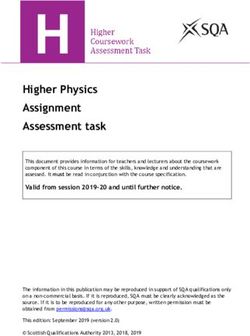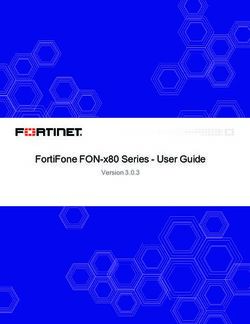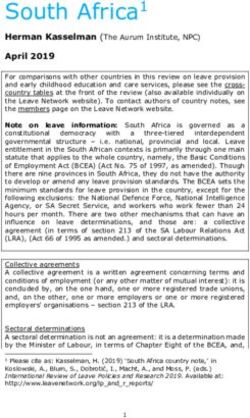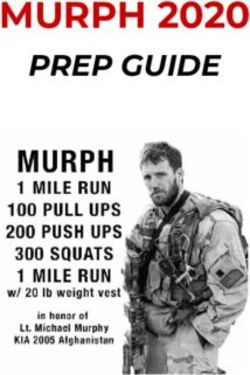PLUG IT UP. POWER IT UP. LIVE IT UP! - STEP BY STEP INSTALLATION INSTRUCTIONS 2021-16 Polaris XP/XP4 Turbo/Turbo S 2021-15 Polaris XP/XP4 1000 ...
←
→
Page content transcription
If your browser does not render page correctly, please read the page content below
STEP BY STEP INSTALLATION INSTRUCTIONS
2021-16 Polaris XP/XP4 Turbo/Turbo S
2021-15 Polaris XP/XP4 1000
2021-18 Polaris RS1
PLUG IT UP. POWER IT UP. LIVE IT UP!Table Of Contents SECTION 1: PROGRAMMING INSTRUCTIONS................................................................................... 3-4 1-1: MAIN MENU...................................................................................................................................... 5-6 1-2: TUNING MENU............................................................................................................................... 7-21 Engine Tuning........................................................................................................................................... 8-9 Rev Limit.................................................................................................................................................... 10 Top Speed............................................................................................................................................. 11-13 Tire Size..................................................................................................................................................... 14 Portal Gearing............................................................................................................................................ 15 Throtle Response................................................................................................................................. 16-17 Idle RPM.................................................................................................................................................... 18 Fan Temp................................................................................................................................................... 19 Two Foot Limiter.........................................................................................................................................20 Wide Open Throttle Fueling (Non-Turbo ONLY)....................................................................................... 21 1-3: SELECTION REVIEW & PROGRAMMING................................................................................. 22-27 Review Changes........................................................................................................................................ 22 Preset Tune.......................................................................................................................................... 22-23 Programming........................................................................................................................................ 24-27 1-4: DIAGNOSTIC TROUBLE CODES................................................................................................28-29 1-5: SETUP/INFO................................................................................................................................. 30-32 Device Info................................................................................................................................................. 30 Vehicle Info.................................................................................................................................................31 Brightness.................................................................................................................................................. 32 SECTION 2: BACK TO STOCK/TUNING OPTIONS/SELECTING PRESET TUNES...................... 33-35 Programming Back To Stock..................................................................................................................... 33 Changing Tuning Options.......................................................................................................................... 34 Selecting Preset Tunes.............................................................................................................................. 35 SECTION 3: TECHNICAL INFORMATION & TROUBLESHOOTING...............................................36-38 3-1: What To Do Before Taking The Vehicle In For Service...................................................................... 36 3-2: Troubleshooting Guide.................................................................................................................. 37-38 SECTION 4: UPDATING YOUR PROGRAMMER................................................................................... 39 SECTION 5: PRODUCT WARRANTY & CONTACT INFO................................................................ 40-41 5-1: Factory Direct Limited One (1) Year Warranty....................................................................................40 5-2: 30-Day Risk-Free Money Back Guarantee........................................................................................ 41 5-3: Contact Information............................................................................................................................ 41
Please Read BEFORE Using Programmer The installation process is very easy and should not take long for programming and installation to be accomplished. To avoid problems with installation, observe the following recommendations: It is very important in the programming process that the vehicle’s battery is fully charged and there is no drain on the battery. DO NOT program with a battery charger connected to the vehicle. TURN OFF all electrical accessories (radio, heater/AC blower, wipers, etc.) that will power up when the key is in the ‘Run’ position. Do not operate any electrical accessories during the programming process. Vehicles equipped with OnStar, satellite radio, remote starter, and/or aftermarket speakers/amplifiers MUST have the fuse/fuses removed in order to disable those devices prior to and during the programming process. (Refer to the vehicle owner’s manual for location of radio, remote start, and amp fuses.) Unplug all accessories from cigarette lighter or any other auxiliary power port on the vehicle BEFORE programming (cell phone chargers, GPS, etc.) Disconnect any mobile devices from the entertainment system BEFORE programming (Bluetooth, USB chargers, smart phones, etc.) Daytime running lights should be disabled before programming. See vehicle owner’s manual for information on how to turn off.
Please Read BEFORE Using Programmer (Cont’d) After inspection of the vehicle and removal of the fuse(s) that operate any accessory packages, continue with the installation of the programmer. Once the programmer cable has been connected to the vehicle’s diagnostic port and to the programmer, DO NOT remove or disturb the cable during the ENTIRE programming process. Only remove the cable from the diagnostic port when the installation is complete. DO NOT leave the vehicle unattended during programming. The programmer screen will display instructions for you to follow i.e., turning the key to the ‘On’ position (but NOT starting the engine), and you will be asked to select certain engine tuning and vehicle adjustment features. During the installation and programming if an error should occur, an error code and/or message will be displayed on the programmer screen, along with a phone number. Write down the error code or message and contact the Hypertech tech support department on the provided telephone number from 8am-5pm, Central Time, Monday-Friday. Have the part number and serial number off of the programmer, and your vehicle’s VIN # ready when you call. Most programming errors are caused by electrical interruptions. Please see Section 3 with more information for troubleshooting programming problems.
Section 1: Programming Instructions
Set the parking brake. Connect one (1) end of the provided cable to the programmer.
Remove the protective cover to the vehicle diagnostic port, usually located in the front
storage compartment near the distribution block, and plug the other end of the provided cable into the
diagnostic port. Make sure the cable is plugged in completely to ensure a good connection. DO NOT
disturb the cable once it is connected to the diagnostic port.
3Section 1: Programming Instructions (Cont’d) The programmer will power up and display the startup screen. Turn the key to the ‘Run’ position and select ‘OK’ using the middle bottom button. The ‘Run’ position is the last key click before the engine will start. DO NOT start the engine at any time during the programming process. You should hear your seat belt chime and warning light on the instrument panel when the key is in this position. For keyless ignition/push button start vehicles, press the ignition button until it cycles to the ‘Start/Run’ mode. The programmer will then read out the VIN #, and after a few seconds, display the Main Menu. 4
1-1: Main Menu
Use the left and right buttons at the bottom of the screen to scroll through the menu options. Press the
middle button to ‘Select’ an option. Press the left button to go ‘Back’ to the last menu screen.
TUNING
This is the main option in the programmer. It has selections for the Hypertech Power Tuning, and other
adjustable performance features.
TROUBLE CODES
This option reads/displays/clears Diagnostic Trouble Codes (DTCs).
51-1: Main Menu (Cont’d) SETUP/INFO This option displays various information about the programmer and your vehicle. It also allows adjustments to the display screen. 6
1-2: Tuning Menu
From the Main Menu, press the left or right arrow buttons and scroll to the Tuning icon. Press ‘Select’ to
enter the Tuning menu.
The programmer will display four (4) tuning options:
PRESET TUNING: Select a previously saved tune for installation.
CUSTOM TUNING: Select all Power Tuning and adjustable features available for the vehicle.
PREVIOUS TUNING: Select a tune you have just used.
UNINSTALL TUNING: Select to reprogram all options back to factory stock settings.
71-2: Tuning Menu (Cont’d) CUSTOM TUNING When using the programmer for the first time, select the Custom Tuning option. Press the ‘Select’ button to display the Tuning Main Menu. NOTE: Some adjustable features on the upcoming pages are NOT available for all applications. The year, make, model, and engine of the vehicle will determine the available features. During the installation, only the available adjustable features for that particular application will appear on the programmer screen. Screens for each of the features may vary slightly from those shown. To find the exact programming options available for your vehicle, go to hypertech.com and select your year/make/model & engine at the top of the page. ENGINE TUNING Features & Benefits Hypertech’s engine tuning is the most thorough tuning on the market. The custom tunes we offer were developed over hundreds of dyno pulls. Testing was done over months not only on the dyno, but on the trails as well. Compatibility with aftermarket parts was also tested, so these tunes have room to grow if you choose to upgrade your vehicle. XP/XP4 Turbo/Turbo S Stage 1: Factory boost with optimized spark and fueling. Stage 2: Adds slightly more boost than factory and optimizes spark and fuel. Stage 3: Maximized boost curve with optimized spark and fueling. Clutch kit recommended. Stage 3-RG: All out maximized tuning for boost, spark, and fueling. Requires race fuel and a clutch kit. 8
1-2: Tuning Menu (Cont’d)
ENGINE TUNING (CONT’D)
XP/XP4 1000/RS1
87 octane: Optimized spark and fueling for using 87 octane fuel.
89 octane: Optimized spark and fueling for using 89 octane fuel.
91 octane: Optimized spark and fueling for using 91 octane fuel for maximum performance.
93+ octane: Optimized spark and fueling for using 93+ octane fuel for maximum performance.
From the Main Menu, use the buttons to the right of the screen to highlight Engine Tuning. Press the
‘Select’ button to choose an optimized engine tuning program.
XP/XP4 Turbo/Turbo S XP/XP4 1000/RS1
Use the buttons to the right of the screen to highlight the engine tuning program for the octane fuel being
used. Press ‘Select’ to save the chosen tuning program. By selecting ‘Stock’, the programmer will install
any additional features selected, but keep the stock engine tuning.
91-2: Tuning Menu (Cont’d) REV LIMITER XP/XP4 Turbo/Turbo S - Raise/Lower +200/-500RPM XP/XP4 1000/RS1 - Raise/Lower +/-500RPM Features & Benefits The Rev Limiter option allows you to extend the engine’s rpm range and keep the engine in the “sweet spot” of its power curve for quicker acceleration. From the Tuning Menu, use the buttons to the right of the screen to highlight Rev Limiter. Press the ‘Select’ button to adjust the engine rev limiter, in 100 RPM increments. Use the buttons to the right of the screen to scroll up or down and highlight the value to increase or decrease the engine rev limiter. Press ‘Select’ to save the chosen value. 10
1-2: Tuning Menu (Cont’d)
TOP SPEED LIMITER
Features & Benefits
Top Speed Limiter (High/Low): This option allows you to adjust the top speed limiter in LOW range and
HIGH range independently to match the speed rating of your tires.
Top Speed Limiter (Seat belt): If you have installed aftermarket safety harnesses you can adjust the top
speed limiter associated with the seat belt to match the speed rating of your tires.
From the Tuning Menu, use the buttons to the right of the screen to highlight Top Speed. Press the ‘Select’
button to adjust the top speed limiter.
ALL SPEED LIMITS
Use the buttons to the right of the screen to highlight the desired top speed. Press ‘Select’ to save the
chosen value.
111-2: Tuning Menu (Cont’d) TOP SPEED LIMITER (CONT’D) PER MODE LIMITS Use the buttons to the right of the screen to highlight the desired mode: High Gear, Low Gear, or Seat Belt. Press ‘Select’ to Press ‘Select’ to save the chosen mode. HIGH GEAR LIMIT Use the buttons to the right of the screen to select the top speed for High Gear. Press ‘Select’ to save the chosen top speed. 12
1-2: Tuning Menu (Cont’d)
TOP SPEED LIMITER (CONT’D)
LOW GEAR LIMIT
Use the buttons to the right of the screen to select the top speed for Low Gear. Press ‘Select’ to save the
chosen top speed.
SEAT BELT LIMIT
Use the buttons to the right of the screen to select the top speed for Seat Belt. Press ‘Select’ to save the
chosen top speed.
131-2: Tuning Menu (Cont’d) TIRE SIZE Features & Benefits Correct the speedometer reading for 24”-54” tires Note: Only select this feature if the vehicle has a different size tire than what was installed from the factory. From the Tuning Menu, use the buttons to the right of the screen to highlight Tire Size. Press the ‘Select’ button to recalibrate the speedometer reading for installed non-stock tire sizes. Use the buttons to the right of the screen to highlight the desired tire size. Press ‘Select’ to save the chosen value. IMPORTANT NOTE It is critical to measure the ACTUAL tire height. Here are two (2) methods of measuring the tire height (in inches): OPTION 1 (Accurate) 1. Park on flat, level ground. Then measure the distance (in inches) from the ground to the top of the tire. This is far more accurate than using the sidewall specifications. OPTION 2 (Most Accurate) 1. Place a chalk mark on the tire where it contacts the pavement and also mark the pavement. These marks should be at the center of the tire footprint pointing straight down to the pavement. 2. Roll the vehicle in a straight line until the chalk mark makes one revolution and is pointing straight down at the pavement again. Mark the pavement again at this new spot. 3. Measure (in inches) the distance between the two (2) marks on the pavement. Divide the measurement by 3.1416. This will give you the tire height in inches. 14
1-2: Tuning Menu (Cont’d)
PORTAL CORRECTION
Features & Benefits
Correct the speedometer reading for portal gearing (Stock/15%/35%/45%).
From the Tuning Menu, use the buttons to the right of the screen to highlight Portal Gearing. Press the
‘Select’ button to recalibrate the speedometer reading for installed portal gears.
Use the buttons to the right of the screen to highlight the desired portal gearing percentage. Press ‘Select’
to save the chosen value.
151-2: Tuning Menu (Cont’d) THROTTLE RESPONSE Features & Benefits High/Low Mode: Stock/Belt/Mileage/Trail/Sport/Sport+/Race STOCK: Factory throttle response mapping. BELT: Limits your power delivery to help you break in the belt, or even to help inexperienced drivers feel more comfortable behind the wheel for the first time. MILEAGE: Helps with clutch engagement while still maintaining stock power delivery. TRAIL: Increases power across the power band slightly and improves clutch engagement and take-off. SPORT: Bumps things up from the TRAIL setting. SPORT+: Much more aggressive throttle mapping that brings power in quickly and strongly. RACE: All out aggressive power delivery and makes for an exciting ride with highly increased sensitivity. From the Tuning Menu, use the buttons to the right of the screen to highlight Throttle Response. Press ‘Select’ to choose. 16
1-2: Tuning Menu (Cont’d)
THROTTLE RESPONSE (CONT’D)
HIGH GEAR THROTTLE RESPONSE
Use the buttons to the right of the screen to select the throttle response for High Gear. Press ‘Select’ to
save the chosen throttle response.
LOW GEAR THROTTLE RESPONSE
Use the buttons to the right of the screen to select the throttle response for Low Gear. Press ‘Select’ to
save the chosen throttle response.
171-2: Tuning Menu (Cont’d) IDLE RPM Features & Benefits Raise/Lower Up To +/-200RPM Adjust the idle RPM to reduce noise and vibration, to improve clutch engagement on take-off, or improve battery charging at idle for lights, stereo, etc. From the Tuning Menu, use the buttons to the right of the screen to highlight Idle RPM. Press ‘Select’ to choose. Use the buttons to the right of the screen to select the desired idle RPM. Press ‘Select’ to save the chosen idle RPM. 18
1-2: Tuning Menu (Cont’d)
FAN TEMP
Features & Benefits
Adjust On/Off Temperatures Of The Cooling Fans
Adjust the “on/off” temps of your vehicle’s electric cooling fans to match a lower temp thermostat.
XP/XP4 Turbo/Turbo S: Stock (205°F)/175°F/185°F
XP/XP4 1000/RS1: Stock (205°F)/175°F/185°F/195°F
From the Tuning Menu, use the buttons to the right of the screen to highlight Fan Temp.
Press ‘Select’ to choose.
Use the buttons to the right of the screen to select the desired temp thermostat. Press ‘Select’ to save the
chosen themostat temp.
191-2: Tuning Menu (Cont’d) TWO FOOT LIMITER Features & Benefits Stock/5000RPM/Disabled For those of you who use both feet to drive your vehicles to the limit we can trip the two foot power limiter which is an immediate buzzkill when you’re driving hard. Adjust this limiter to a higher RPM of 5000RPM, or even disable it altogether to ensure your ride is dialed in to perform. From the Tuning Menu, use the buttons to the right of the screen to highlight Two Foot Limiter. Press ‘Select’ to choose. Use the buttons to the right of the screen to select your choice. Press ‘Select’ to save. 20
1-2: Tuning Menu (Cont’d)
WIDE OPEN THROTTLE FUELING (NON-TURBO ONLY)
Features & Benefits
Stock/RIcher +1/RIcher +2
This option allows you to increase the wide open throttle (WOT) fueling to account for airflow changes
you have made to the exhaust system. Specifically, we saw the need for this option due to exhaust
system changes which affect the airflow through the engine during valve overlap events. These changes
are not measured by the ECU’s manifold pressure sensor which is used to calculate airflow and thus
fueling. We optimized the WOT fueling for two (2) different exhaust systems (high-flow, and straight-
through mufflers). Without changes to the WOT fueling these systems caused a loss in power due to a
lean condition. In fact, even with the corrected fueling (and timing) we saw no performance advantage
over the factory muffler from either type of exhaust system. It is also against Federal and California
emissions regulations to alter the exhaust systems on your RZR. We do NOT recommend modifying the
exhaust system, but we want to ensure that your engine is not running in a dangerously lean condition if
you do.
From the Tuning Menu, use the buttons to the right of the screen to highlight WOT Fuel. Press ‘Select’
to choose.
Use the buttons to the right of the screen to select your choice. Press ‘Select’ to save.
211-3: Selection Review & Programming REVIEW CHANGES The Tuning Menu will display each option that you selected to change on your vehicle. Once you have completed your selections from the Tuning Menu, the programmer is now ready to flash the vehicle’s computer. Press ‘Accept’, then ‘Flash’ button to continue. If you want to change any of your selections, press ‘Change’. PRESET TUNE The programmer allows you to save up to five (5) preset tunes. This feature will save a specific selection of programming options in the programmer memory. The preset tune can be selected from the Tuning Menu. If you wish to save the currently selected tuning options as a preset tune, select ‘Yes’. If you don’t want to save the selected options as a preset tune, select ‘No’. 22
1-3: Selection Review & Programming (Cont’d)
PRESET TUNE (CONT’D)
To save the currently selected tuning options, use the buttons to the right of the screen to scroll up or down
and select any combination of letters or numbers. The ‘Prev’ and ‘Next’ buttons move the cursor left and
right. Once you have selected a name, press ‘Done’ to continue.
231-3: Selection Review & Programming (Cont’d) PROGRAMMING Follow all of the messages on the programmer screen during the entire programming process for the vehicle. The programmer will prompt you to turn the key to the ‘Run’ and ‘Off’ position during this process. When turning the key to the ‘Run’ position, it is important to make sure that you turn the key to the most forward position possible WITHOUT starting the vehicle. IMPORTANT NOTES While the unit is programming, the following is EXTREMELY IMPORTANT: DO NOT leave the vehicle while programming is in process. DO NOT unplug or disturb the cable or turn the key off (unless instructed to by the programmer). DO NOT Start the vehicle at any time while the programmer is connected If the unit stops programming or is interrupted, please make a note of any message(s) that appear on the programmer screen and call the provided tech service line. On certain applications, the instrument panel message center may light up, and random code information and other warning lights may display. This is a NORMAL step during the programming process for certain applications. 24
1-3: Selection Review & Programming (Cont’d)
PROGRAMMING (CONT’D)
Prior to starting the programming process, the programmer will check for any Diagnostic Trouble
Codes (DTCs). If any DTCs are present, the programmer will display them. You can review the DTCs
before clearing.
If the vehicle has any DTCs, the programmer will display the number of DTCs reported from the
vehicle’s computer. You can review the DTCs by pressing the ‘Show’ button. Before the programming
process can begin, all DTCs must be cleared. To clear any DTCs, press the ‘Clear’ button. For more
information on this feature, see the DTC section. Once the DTCs are cleared, the programmer will
proceed to Reading Vehicle. NOTE: Necessary repairs must be made to the corresponding DTC
code(s) to properly clear the DTC(s). Make these repairs and clear all DTCs with the programmer
BEFORE programming the vehicle.
If the vehicle has no DTCs, the programmer will proceed immediately to Reading Vehicle mode.
251-3: Selection Review & Programming (Cont’d) PROGRAMMING (CONT’D) Once the programmer has completed the reading process, it will proceed to the Writing Vehicle mode. Continue to follow the messages on the screen. You may be prompted to turn the key to the ‘Run’ and ‘Off’ position during this process. After the programmer has successfully programmed the vehicle, follow the instructions on the screen until you see the Complete screen. 26
1-3: Selection Review & Programming (Cont’d)
PROGRAMMING (CONT’D)
It is now safe to unplug the programmer from the vehicle and start the engine. Make sure the
“Check Engine” light on the instrument cluster goes out (If it stays on or flashes, read out the DTCs,
and contact Hypertech tech support). Warm up the engine and make sure it is running smoothly.
For OnStar, Satellite Radio, or aftermarket elctronic equipped vehicles:
Plug any connector(s) back into the original location and reinstall any fuses, panels, and/or other interior
components that were removed prior to programming.
271-4: Diagnostic Trouble Codes From the Main Menu, press the left or right arrow buttons to scroll to the Trouble Codes icon. Press ‘Select’ to enter the Trouble Codes menu. The programmer will immediately begin reading out the DTCs from the vehicle’s computer. If no DTCs are present, the programmer will display the following message: If the vehicle has any DTCs, the programmer will show the total number of DTCs reported from the vehicle’s computer. Press ‘Show’ to see all the DTCs found. 28
1-4: Diagnostic Trouble Codes (Cont’d)
Use the buttons to the right of the screen to scroll up or down and review each DTC. To see a definition
of each DTC, press the ‘More’ button. The programmer will display a description of the DTC. To clear all
DTCs, press the ‘Clear’ button.
NOTE: Necessary repairs must be made to the corresponding DTC code(s) to properly clear
the DTC(s). Make these repairs and clear all DTCs with the programmer BEFORE programming
the vehicle.
291-5: Setup/Info From the Main Menu, press the left or right arrow buttons and scroll to the Setup/Info icon. Press ‘Select’ to enter the Setup/Info menu. DEVICE INFO Use the buttons to the right of the screen to highlight Device Info. Press the ‘Select’ button to display the Device Info menu. Use the buttons to the right of the screen to scroll up or down and review the device info. 30
1-5: Setup/Info (Cont’d)
VEHICLE INFO
Use the buttons to the right of the screen to highlight Vehicle Info. Press the ‘Select’ button to
display the Vehicle Info menu. Info menu displays the VIN # of the vehicle that the programmer was last
connected to, and the current status of the programmer.
Select ‘Settings’ to view the current options that are programmed in the vehicle. Select ‘Back’
button to return to the previous menu. Use the buttons to the right of the screen to view all the settings
programmed into the vehicle.
311-5: Setup/Info (Cont’d) BRIGHTNESS Use the buttons to the right of the screen to highlight the Brightness feature. Press the ‘Select’ button to display the Brightness menu. Use the buttons to the right of the screen to select Day, Night, or Sensitivity. Press ‘Select’ to choose. Use the buttons to the right of the screen to adjust the brightness of the display screen, from 1 to 9. Press the ‘Back’ button to return to the previous menu. 32
Section 2: Programming Back To Stock, Changing Tuning
Options, & Selecting Preset Tunes
Reconnect the programmer to the vehicle as in Section 1 and follow the messages on the screen until the
Main Menu appears. Select the Tuning icon from the Main Menu.
PROGRAMMING BACK TO STOCK
To return the vehicle completely to factory stock settings, select Uninstall Tuning from the Tuning menu.
Follow the programming instructions from Section 1.
33Section 2: Programming Back To Stock, Changing Tuning
Options, & Selecting Preset Tunes (Cont’d)
CHANGING TUNING OPTIONS
To change tuning options, select Custom Tuning from the Tuning menu.
To make options changes, follow the Tuning instructions from Section 1.
Note: All tuning options default to ‘Stock’ settings, regardless of what tuning options are currently
programmed in the vehicle. You will need to select each option again, even if you aren’t making a
change from the current setting.
34Section 2: Programming Back To Stock, Changing Tuning
Options, & Selecting Preset Tunes (Cont’d)
SELECTING PRESET TUNES
To flash a previously saved tune, use the buttons to the right of the screen on the Tuning Menu and
select Preset Tuning. Press the ‘Select’ button to bring up a list of preset tunes.
Use the buttons to the right of the screen to highlight a Preset Tune, and press ‘Select’.
Select ‘Change’ to make changes to the tuning options. Select ‘Accept’ to continue with programming.
Use the buttons to the right of the screen to review the Preset Tune options. Note: If you select ‘Change’,
all tuning options default to ‘Stock’ settings, regardless of what tuning options are currently
programmed in the vehicle. You will need to select each option again, even if you aren’t making a
change from the current setting.
35Section 3: Technical Information & Troubleshooting 3-1: What To Do Before Taking The Vehicle In For Service Return The Vehicle To The Stock Programming When the vehicle is taken to a dealership or repair shop for any service, the vehicle’s computer must be returned to the original stock calibrations, prior to taking the vehicle for service. To do this, follow the Back To Stock instructions in Section 2. This allows the original factory calibrations to be transferred from their stored location in the programmer and reinstalled into the vehicle’s computer. This process returns the computer to factory stock and resets the programmer to allow the user to reprogram the vehicle AFTER repairs or service. Why Is It Necessary To Return To The Stock Tuning? The reason that this should be done is because the factory diagnostic equipment will only recognize factory calibration information. If that information is not stored it will automatically update the vehicle’s computer to the original calibrations or to the most recent updated version, erasing the optimized tuning and other adjustable features that were installed by the programmer. Reprogramming The Vehicle After Service Or Repair After the vehicle has been serviced or repaired, you may retune your vehicle. If the factory has reprogrammed the vehicle with a calibration that is new and not recognized by the programmer, the programmer will display a “Update Required” message. If this occurs, the user will be instructed on how to update the programmer. This is a safety feature of the programmer. We do not want to rewrite any information if it is different from the calibrations currently stored in the vehicle. Following the instructions will allow the vehicle to have the latest and most current performance calibration that will match the updated factory version. Call the tech service line that appears on the screen for instructions on how to update the programmer. Due to the factory update of the computer, the programmer will have to be upgraded to match the new calibrations that have been installed in the vehicle’s computer. There is no charge for calibration updates. 36
Section 3: Technical Information & Troubleshooting (Cont’d)
3-2: Troubleshooting Guide
Vehicle Not Supported
The following message is displayed when the programmer does not recognize the vehicle, along with
an error code. THIS VEHICLE IS NOT SUPPORTED FOR PROGRAMMING; CALL HYPERTECH
AT 800.532.3351. Verify that the vehicle year/make/model/engine shows to be supported with the
programmer part number. The part number is located on the label on the back of the programmer, and
on the end of the box. If the vehicle is supported, the programmer may need to be updated to the latest
revision to work on your vehicle. See Section 4 for instructions on how to update your programmer.
Loss Of Communication
The following message will appear if the programmer is unable to communicate with the vehicle’s
computer. AN ERROR OCCURRED DURING VEHICLE PROGRAMMING; CALL HYPERTECH
AT 800.532.3351.
Follow the steps below to correct the issue.
1. Make sure that the ignition key is in the ‘Run’ position and that the engine is not running.
2. Make sure that both ends of the cable are securely attached.
3. Wait at least five (5) minutes for the programmer to re-establish communication before restarting the
programming process.
4. If the three (3) steps above do not correct the problem, call Hypertech tech service line on the phone
number that appears on the programmer screen.
Cable Removed While Programming
The programmer will lose power during programming if the cable is removed for any reason. If this
happens, simply reconnect the cable, and follow the messages on the programmer.
Attempting To Program A Different Vehicle
VIN mismatch will appear if attempting to program the computer in another vehicle without first
programming the last vehicle it was used on back to stock. Return the previous vehicle back to stock,
following the Back To Stock procedure in Section 2.
37Section 3: Technical Information & Troubleshooting (Cont’d) 3-2: Troubleshooting Guide (Cont’d) Update Required There are several instances where an update may be required to use the programmer. The following codes require an update. The programmer will display a message that it needs to be updated. The programmer can be updated via the internet using the Hypertech Tuner Update Software, and the supplied USB cable. See Section 4 (next page) for instructions on how to update your programmer. Blank Screen If the programmer does not power up, make sure that both ends of the cable are fully inserted. If the programmer still does not turn on, check for a blown fuse in the vehicle fuse panel for either the cigarette lighter or the accessory circuit. Replace with the proper amperage fuse. 38
Section 4: Updating Your Programmer
The programmer may need to be updated if support for the vehicle was added after the
manufacture date of the programmer, or if the vehicle has a calibration that is not supported by the
programmer. Follow the steps below to update your programmer.
1. Install the Tuner Update Software
The Tuner Update Software can be installed on any Windows based PC from the same CD that
these instructions are located, or it can be downloaded from the Hypertech website at the link below.
Note: The Tuner Update Software is not compatible on Apple/MAC operating systems.
http://www.webservice99.com/downloads/tunerupdateapplication/V2/Current/UpdateInstallV2.exe
2. Connect the programmer to the PC with the supplied USB cable.
3. Open the Tuner Update Application software from the PC.
Once the update software is installed, there will be a shortcut installed on your desktop.
Double click the shortcut to start the program.
4. Click the ‘Update Tuner’ button and follow the instructions on the screen.
39Section 5: Product Warranty & Contact Info 5-1: Factory Direct Limited 1 Year Warranty (Effective January 1, 2020 replaces and supersedes previous product warranty policy.) Hypertech products are warranted against defects in materials or workmanship for one (1) year from the date of purchase. Hypertech’s liability under this warranty shall be limited to the prompt correction or replacement of any defective part of the product which Hypertech determines to be necessary. This limited one (1) year warranty is to the original purchaser providing all the information requested is furnished. You must retain a copy of your original sales invoice or receipt. Without proper documentation, a service fee will be applied. Third party resellers and resold units are NOT covered under this warranty. Important Note: The Max Energy Spectrum is designed to use on only one (1) vehicle at a time. In order to use the Max Energy Spectrum on another vehicle, the vehicle it is currently being used on must be returned to stock by following the Back To Stock procedure in Section 2. Once the Max Energy Spectrum has been returned to stock, it can then be used on another vehicle, if that vehicle is supported by the Max Energy Spectrum. The Max Energy Spectrum is limited for use on a maximum of three (3) vehicles. Each time the Max Energy Spectrum is connected to a vehicle, the VIN # is stored in the Max Energy Spectrum memory. Once the Max Energy Spectrum has a third VIN # stored, it will no longer be able to be reused on another vehicle. Warranty coverage is only for the original purchaser, and on the original vehicle the Max Energy Spectrum was used on. After the third VIN # there will be a service fee applied to reset the unit. Additional licenses for new vehicles can be purchased from Hypertech. To order, call our Tech Department at 901.382.8888, or email techsupport@hypertech.com, with the serial number off of the programmer. 40
Section 5: Product Warranty & Contact Info (Cont’d)
5-2: 30-Day Risk-Free, Money Back Guarantee
(Effective January 1, 2020)
The 30-day money back guarantee applys to all Max Energy Spectrum Power Programmers,
React Throttle Optimizers, Max Energy 2.0 Power Programmers, Max Energy Power Programmers,
Interceptors, Speedometer Calibrators, In-Line Speedometer Calibrator Modules, and Power Chips for
GM. The product MUST be returned to the place of purchase within thirty (30) days. All items must
be received in a new, unused and ready-to-sell condition (including all original packaging, parts, and
paperwork) to receive a refund, excluding any shipping and handling fees. Units purchased used
or reconditioned from a non-authorized Hypertech dealer, or units sold by 3rd-party vendors
(i.e. ebay) are NOT covered under this guarantee.
5-3: Contact Info
Hypertech Tech Department
Phone: 901.382.8888
Fax: 901.373.5290
techsupport@hypertech.com
Office Hours: Monday-Friday, 8am-5pm Central Time
hypertech.com
Hypertech
7375 Adrianne Place
Bartlett, Tennessee 38133
hypertech.com
®2020 Hypertech 41You can also read