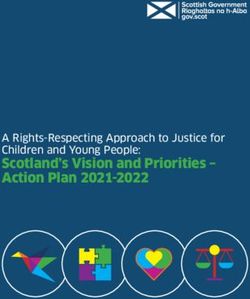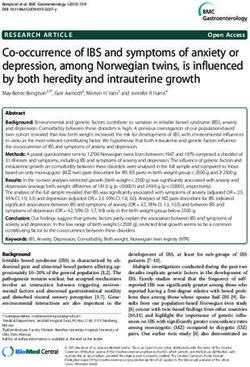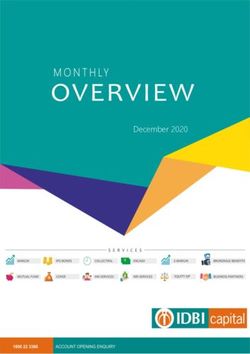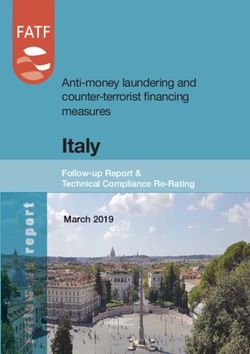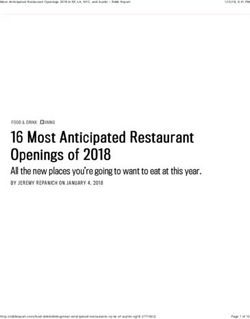Bodycomp MF Hexa Software - V. 1.0 - INSTRUCTION MANUAL - Akern
←
→
Page content transcription
If your browser does not render page correctly, please read the page content below
Bodycomp MF Hexa Software
Activations memo
Device serial number:
Email:
Password:
1st activation date:
2nd activation date:
3rd activation date:
Rev.0 June 2013 3Bodycomp MF Hexa Software Activations memo 3 Quick guide 6 Installation 6 Activation 6 Classification in groups 7 Entering a new subject 7 Entering a new test 8 Weight loss program 8 Report 9 Settings 9 Description 10 Intended use 10 Installation 11 Updates 11 Administrator/User installation procedure 11 License activation 12 Online Registration 13 Registration (New user) 13 Login (Registered User) 13 Customer Registration form 14 Telephone Registration 15 Cancelling a license 15 Main page 16 Using the program 17 Creation of Groups 17 Entering a New Subject 18 PAL (Physical Activity Level) Factor 19 Entering a New Test 20 Tools in the Test 21 Rev.0 June 2013 4
Bodycomp MF Hexa Software Test results 22 Reference values 22 BMR Estimates and Calculation 22 Weight Loss 23 Activities - Workouts 25 Report Configuration and Printing 26 Printing Methods 26 Body Composition Report 27 Comparison Report 28 Follow-up 29 Settings 30 Personalize the configuration 31 Change print logo 31 Edit print heading 31 Database 31 Language selection 31 BMI Target 31 BMR formula 31 Edit Printout texts 32 Database Tools 32 Troubleshooting 33 Bluetooth connection problems 33 Technical Characteristics 34 Medical Device Classification 34 Technical characteristics 34 Minimum system requirements 34 Declaration of Conformity 35 Rev.0 June 2013 5
Bodycomp MF Hexa Software
QUICK GUIDE
INSTALLATION
Point your browser at www.akern.com
Select the Bodycomp MF Hexa icon in the DOWNLOAD AREA panel on the
right-hand side of the screen.
For more details: Installation
ACTIVATION
Select Activate now!
Enter the serial number and select
Online Registration
Enter the login data.
Select Unlock code request.
Enter the code shown in the Unlock
Code box and click the Unlock!
button.
Useful information:
The first time Bodycomp MF Hexa is run you must perform the Registration procedure.
You can use the software for 30 days without activating it, by selecting Continue with trial version.
Make a note of the e-mail address and password entered during the initial registration process
because you will need them for all future activations.
The Bodycomp MF Hexa license allows 3 activations on different computers. You can anyway transfer
a license from one computer to another if the computer is replaced.
Compile the Activations memo and keep it up to date to ensure you have ready access to all the
associated data and to make the activation process easier and faster.
For more details: License activation
Rev.0 June 2013 6Bodycomp MF Hexa Software
CLASSIFICATION IN GROUPS
The software allows you to create
subject classification groups.
Select New Group.
The number of groups created is
unlimited.
Useful information:
Groups appear in the drop-down menu in the order of creation and NOT in alphabetical order!
For more details: Creation of Groups
ENTERING A NEW SUBJECT
In the drop-down menu select the group in which the subject is
to be entered.
Select New Subject.
Enter the subject's data and select Save.
Useful information:
The PAL FACTOR coefficient is used to calculate daily energy expenditure based on the activities
carried out by the subject. The PAL factor must be evaluated correctly in order to process the weight
loss program.
For more details: Entering a New Subject
For more details of the PAL factor: PAL (Physical Activity Level) Factor
Rev.0 June 2013 7Bodycomp MF Hexa Software
ENTERING A NEW TEST
Select the subject for whom a new test is to be entered.
Select New Test.
Enter the subject’s height and weight in the test chart.
Perform the measurement on the subject with the Bodycomp MF Hexa analyser.
Select to download the results via Bluetooth®.
Useful information:
If your computer is not Bluetooth® enabled you can enter the results manually directly in the tests
chart.
The first time Bodycomp MF Hexa is switched
on the following error message may appear:
In this case follow the instructions in the Troubleshooting heading.
For more details: Entering a New Test
WEIGHT LOSS PROGRAM
Select the subject.
Select Weight Loss Chart
The default weight loss program proposed by Bodycomp MF Hexa is:
500 kcal less per day, 0.5 kg weight loss per week, BMI target 23.
Select the parameters bar to personalize the program.
Useful information:
Click Training to select one or more sports activities that the subject intends to practise; the weight
loss program is calculated taking account of the energy expenditure associated with the selected
activities. The incidence of the activity is calculated by the first test performed on the subject.
Rev.0 June 2013 8Bodycomp MF Hexa Software
For more details: Weight Loss Report
REPORT
Select the subject.
Select the test or tests to include in the report printout.
Body composition estimates, Three-compartment model, Compartments
distribution Polar Graph.
Performs a comparison between 2 selected tests.
To enable the button you must first select 2 tests.
Follows the time trend of Weight, Fat-Free Mass (FFM) and Fat Mass (FM)
Useful information:
If no tests are selected, the Bodycomp and Follow Up report will include all tests carried out on the
subject.
For more details: Report Configuration and Printing
SETTINGS
Clicking provides access to the following functions:
Configure a logo and header in reports, select the language, choose an operating archive, choose the
BMR calculation formula, set the target BMI to be proposed automatically in the Weight Loss
program.
Edit the reports text.
Import databases from earlier versions of Bodycomp MF Hexa; save the current archive and import or
restore the saved archive.
Useful information:
The changes made will be applied to all tests in the database, including pre-existing tests.
For more details: Tools
Rev.0 June 2013 9Bodycomp MF Hexa Software Description Bodycomp MF Hexa software is an application for the evaluation of body mass composition in adults by means of measurements made using Bodycomp MF Hexa. Bodycomp MF Hexa is licensed software. The standard Bodycomp MF Hexa license is for 3 Users. To purchase additional licenses contact Akern or an authorized dealer. Intended use The Bodycomp MF Hexa medical device was developed to manage information derived exclusively from Akern impedance analysers. Using Bodycomp MF Hexa in conjunction with different makes of impedance analyser can result in a loss of safety and applicability. The results generated by the software lack absolute diagnostic value, although together with other parameters and a clinical assessment they can contribute to the correct definition of altered body composition. Although anyone can use the software, the interpretation of results obtained in relation to persons with physiological disorders must be entrusted to properly trained professional clinicians. Rev.0 June 2013 10
Bodycomp MF Hexa Software
Installation
The software is installed from www.akern.com
Select the Bodycomp MF Hexa icon in the DOWNLOAD AREA panel on the
right-hand side of the screen.
A window will open with a series of program information. Select Install.
A window will open prompting you to save the file Setup.exe. Save the file to the desktop.
Double click Setup.exe.
A window will open requesting authorization to run the file. Select Run.
A window will open to start the installation process. Select Install.
The installation process takes several minutes. The computer must not be switched off during the installation
procedure.
For security reasons the program can only be installed on the computer from which the link is activated.
The program cannot be copied to removable media and transferred to another computer.
To install the program on another computer the installation procedure must be repeated.
You can request an installation CD.
Automatic upgrade check function is disabled permanently when the program is installed from CD
Updates
Bodycomp MF Hexa automatically looks for updates whenever the computer with Internet access is booted
up. Updates are not available if the software was installed from the CD.
Administrator/User installation procedure
In certain applications, especially public authorities and large companies, the software must be installed by a
User client.
Clickonce, application utilised to distribute the software, allows the installation procedure to be performed
directly by a User client.
Requirements: .NET Framework 4.0 and SQL Compact edition. The required applications are supplied on the
installation CD or can be downloaded directly from the Microsoft website.
If the software is installed on a User workstation it is good practice to install the software first as an
Administrator client and subsequently reinstall it as a User client.
Rev.0 June 2013 11Bodycomp MF Hexa Software
License activation
Bodycomp MF Hexa requires an activation code (Unlock code).
From the time of installation the software has a 30-day trial period before the activation code must be
entered. During this period the activation window is displayed whenever the program is launched; the user
can activate the program at any time or continue to use it in trial mode by selecting Continue with trial
version. The Trial version is identical to the unlocked version.
At the end of the 30-day trial period the application is disabled and remains disabled until the activation
code is entered.
To activate Bodycomp MF Hexa insert the activation code in the Unlock Code box and select the Unlock!
button. A message will appear to confirm that the application has been unlocked.
To obtain the activation code enter the device serial number, comprising a series of letters and numbers.
E.g. HEX 20xxxxxxxx:
type the letters (HEX) in the Serial name box after selecting it from the drop-down menu;
type the numbers (20xxxxxxx) in the Serial Number box.
Select Online Registration for automatic online activation, or select Telephone Registration to activate
the software manually.
Rev.0 June 2013 12Bodycomp MF Hexa Software
Online Registration
The automatic online procedure is faster and simpler than the telephone registration. We recommend using
the automatic procedure whenever possible.
Select Online Registration.
The following screen will be displayed:
Registration (New user) Login (Registered User)
Select the Sign up button Type the E-mail address and Password entered at the
time of registration.
The Customer Registration Form will appear. Select the 'Unlock code request' button.
Compile all the required fields. The system provides a new unlock code, if available.
The E-mail and Password entered by the user
during this procedure will be used to access the site
in the future. For this reason take care to ensure
you enter these data correctly and make a note of
them.
Enter the verification text.
Select 'Agree to privacy terms' to consent to the
use of your personal data.
Select Save.
Rev.0 June 2013 13Bodycomp MF Hexa Software
Customer Registration form
At the end of the procedure a confirmation e-mail containing the account data is sent automatically to the
e-mail address provided and the following page containing the activation code (Unlock Code) is displayed.
Copy and paste the Unlock Code in the specific area of
the program window and select Unlock!
Rev.0 June 2013 14Bodycomp MF Hexa Software
Telephone Registration
This procedure should be used only when you cannot register online.
Select Telephone Registration.
Contact Akern by telephone, fax or e-mail and provide the following information:
All the data requested in the Customer Registration form.
For registered customers: e-mail address and password entered at the time of registration.
Device serial number.
Computer ID and Volume ID (alphanumeric codes displayed when you select Telephone Registration).
The manual activation procedure takes about 15 minutes.
Cancelling a license
You can deactivate a license to make it available for activation on another PC.
For this function you need to contact Akern Customer Service on +39 0558315658 and follow the instructions
given by the operator.
During the call you will need to access the PC on which the User is to be deactivated; you will also need the
serial number of the Akern device and your Akern website registration credentials.
Rev.0 June 2013 15Bodycomp MF Hexa Software
Main page
The Bodycomp MF Hexa program is designed to minimize the number of data entry windows. As far as
possible, the main page will remain constantly displayed
Data entry, the display of tests and the print options are therefore always clearly visible to make it easier to
navigate around the various functions.
1-Groups and subjects display column (Archive)
2-Subjects data and input area
3-Tests performed and input chart
4-Report Controls and Subject Controls
5-Test results area
The minimum resolution to display the main page is 1024x768.
Rev.0 June 2013 16Bodycomp MF Hexa Software
Using the program
Creation of Groups
The New Group button allows you to create an infinite number of subject classification groups.
By clicking on the drop-down menu in the Archive column under the New Group button you can see the
groups created and select the group in which you wish to work.
The groups are displayed in the order of creation.
Deleting a group: from the drop-down menu select the group you wish to delete. Select the Delete Group
button at the bottom left of the screen.
Warning: deleting a group automatically deletes all the tests and subjects it contains. Before deleting a group
the software automatically creates a backup copy in the archive.
Rev.0 June 2013 17Bodycomp MF Hexa Software
Entering a New Subject
To enter a new subject:
In the drop-down menu select the group in which the subject is to be entered
Press the New Subject button
Enter the information requested in the General
page.
Select the Save Subject button to save the
subject to the database and prepare for
insertion of a new test.
Select Personal information to enter additional subject details.
Deleting a Subject: select the subject you intend to delete. Select the Delete Subject button at the bottom left
of the screen.
Warning: deleting a subject automatically deletes all the tests associated with the subject. Once you have
confirmed the deletion the operation is irreversible.
Rev.0 June 2013 18Bodycomp MF Hexa Software
PAL (Physical Activity Level) Factor
PAL defines the BMR multiplication value used to calculated the daily energy expenditure of a subject. This
factor is directly correlated with the physical activity level and lifestyle of the subject.
The following table shows the values utilised by the Bodycomp MF Hexa software.
Activity level BMR multiplication factor
Inactive 1.1
Sedentary 1.4
Moderately Active 1.7
Vigorously Active 1.9
Extremely Active 2.3
Correct selection of the PAL factor is possible only by accurately estimating the daily activity schedule of the
subject. Example:
Daily activities Hours Hourly Value
energy cost
Light activity level
Sleep 8 1 8
Personal care 1 2.3 2.3
Eating 1 1.5 1.5
Cooking 1 2.1 2.1
Sitting 8 1.5 12
(office, etc.)
Household work 1 2.8 2.8
Driving 1 2.0 2.0
Walking 1 3.2 3.2
Light leisure activities 2 1.4 2.8
(TV)
Total 24 36.7 36.7/24=1.53
Sources: FAO Corporate Document Repository –Human Energy Requirements-
ftp://ftp.fao.org/docrep/fao/007/y5686e/y5686e00.pdf
Rev.0 June 2013 19Bodycomp MF Hexa Software
Entering a New Test
New tests are entered directly in the Tests chart.
Select the subject in respect of
whom you wish to enter a new
test in the archive column.
Select the New Test button.
An empty tests chart will appear in the Tests area of the main page.
Enter the height and weight of the subject in the chart.
Perform the measurement on the subject with the Bodycomp MF Hexa analyser.
Select to download the results via Bluetooth®.
If the PC is not Bluetooth® enabled enter the data manually.
The entered data are saved automatically.
Rev.0 June 2013 20Bodycomp MF Hexa Software
Tools in the Test
Save: save the entered data.
Data are saved automatically when all the fields have been compiled.
Bluetooth®: automatically upload the data read by the Bodycomp MF Hexa instrument.
Transparent icon: the PC is not Bluetooth® enabled.
Display: display an image linked to the test.
Transparent icon: no image available for the test.
Attach image: Link an image to the test.
The image file must be in .jpg format. The software adapts the size of the image to the window
and saves a copy in the software folder.
Enter notes
The entered note appears in the report printout.
Delete
Delete a test.
Display in the results area
To display a test in the results area click in any point of the test line.
The line is highlighted red.
Select
To select a test click the left-hand box (before the date).
The selected tests have a tick () in the selection box.
To deselect a test: click the selection box. The tick will disappear.
You can select more than one test to include in reports.
Edit
To edit an entered value: double click the cell to be edited
Rev.0 June 2013 21Bodycomp MF Hexa Software Test results The body composition estimate values are shown in the test results area Wherever possible each parameter is displayed with the estimated value, the percentage value, and the graphic representation of the reference model. Reference values FM and FFM: Fat-Free Mass and Fat Mass reference values by dual-energy X-ray absorptiometry (DEXA) in a 20-80 year-old Italian population. Coin et al. Clin Nutr. 2008 Feb;27(1):87-94. BMI: WHO http://apps.who.int/bmi/index.jsp?introPage=intro_3.html BMR Estimates and Calculation Estimates are calculated with Akern's copyrighted proprietary formulas, the divulgation of which is strictly prohibited. In view of the importance of the BMR calculation the user is given the facility to choose the formula to use. The formula can be selected from Akern's proprietary versions or the classic Harris-Benedict formula based on Fat-Free Mass (FFM): Male under 40: FFM*27.717+188.21 Male over 40: FFM*25.333+188.21 Female under 40: FFM*24.039+427.64 Female over 40: FFM*21.956+434.38 To choose the BMR calculation formula click . The selected BMR calculation formula is applied to all the tests in the archive and can be changed at any time. Rev.0 June 2013 22
Bodycomp MF Hexa Software Weight Loss Select Weight Loss to open a graph that shows the ideal weight loss curve over time and compares it to the actual weight loss readings obtained during the test sessions. On the main page select the tests you wish to include in the graph and then select the Weight Loss button. No test selected: the graph includes all the tests present in the chart. Rev.0 June 2013 23
Bodycomp MF Hexa Software The ideal weight loss curve is plotted assuming a weight loss of 0.5 kg/week towards a target weight corresponding to a given BMI. Formula used: 500 kcal less per day, 0.5 kg per week. Faster weight loss is not recommended. You can personalize the parameters by means of the Weight Management line: When the Daily calorie intake or BMI is adjusted the duration of the diet is calculated accordingly; when the diet duration is adjusted, the daily calorie intake is calculated accordingly. The entered parameters are saved automatically. An error message warns the user if the entered parameters are incorrect (Daily calorie intake too low; Weight loss > 1 kg/week or ≤ 0.0). Refresh Chart: recalculates all the parameters in accordance with changes made and refreshes the graph. Back to subject: to quit the report and return to the main page Reset: to return to the parameters set automatically by the software To set the pre-defined BMI: click . Rev.0 June 2013 24
Bodycomp MF Hexa Software Activities - Workouts Bodycomp MF Hexa can calculate the effect of workouts on the weight loss program. Select Add Activity. The software proposes a list of workouts. Enter the hours per week that the subject intends to devote to the chosen workout. Select Weight Loss. A weight loss program with activity will be displayed, showing, in addition to the ideal and actual weight loss, a curve that identifies the estimated weight loss taking account of the calorie expenditure associated with the entered activities. The incidence of the activity is calculated by the first test performed on the subject. Save: saves the list, identifying it with the date and time. Cancel: to abandon a list that has not yet been saved. Weight Loss Report: to access to Weight Loss with activity Report printing. Delete: to delete a saved list. To display, edit or delete a list: select the required list from the pull-down menu. The selected list is displayed so that any changes or deletions can be carried out. Rev.0 June 2013 25
Bodycomp MF Hexa Software
Report Configuration and Printing
Printing Methods
Each Report has common printing properties:
Print
Select the printer and print options before the print job.
Instant print
Send the document directly to the default printer without making any changes.
Page setup
Set the page layout and margins.
Zoom (display only)
Export Report in PDF format.
Export Report in XPS format.
Rev.0 June 2013 26Bodycomp MF Hexa Software
Body Composition Report
The Body Composition Report shows the results of the impedance analysis test.
Body composition estimates
Three-compartment model
Compartments distribution Polar Graph.
From the main page select the test you wish to show on the report and then select the BComp Report button.
If more than one test is selected one Report will be printed for each selected test.
No test selected: a Report will be printed for all tests in the chart.
Rev.0 June 2013 27Bodycomp MF Hexa Software
Comparison Report
The Comparison Report shows a comparison between two tests selected from the tests chart.
Body composition estimates comparison
Three-compartment model comparison
Polar Graph Comparison
Select 2 tests in the main page and click the Compare button.
No test selected: the button is not enabled; to enable the button you need to select 2 tests to compare.
If more than 2 tests are selected the report compares the 2 most recent tests.
Rev.0 June 2013 28Bodycomp MF Hexa Software
Follow-up
The Follow-up report follows the time trend of:
Weight
Fat-Free Mass (FFM)
Fat Mass (FM)
Each bar shows the value of the column, the difference with respect to the previous test and the difference
with respect to the first test.
Select the tests you wish to display and click the Follow-up button in the main page.
No test selected: the graph includes all the tests present in the chart.
Rev.0 June 2013 29Bodycomp MF Hexa Software
Settings
The button opens the program settings window.
Options:
Personalize the configuration
Edit printout texts
Import data from earlier software versions
Save: save and activate the changes made.
Cancel: return to the main page without saving your changes
Rev.0 June 2013 30Bodycomp MF Hexa Software
Personalize the configuration
Change print logo
Click browse and select the required file.
Compatible formats: *.jpg / *.gnp
The program automatically adapts the size of the image to the chosen format (square/rectangular).
The selected image appears in all reports.
Edit print heading
Type the text to enter in the heading.
The entered text (max. 3 lines) appears in all reports.
Database
The default database of Bodycomp MF Hexa is /Documents/Bodycomp/Bodycomp.mdb.
This function allows you to:
share the database among several users: copy the file to a shared server-based folder.
This operation should be reserved for expert users; an error in this stage could block execution of the
program.
Make sure the destination folder and the file are not set to read-only mode.
work with multiple separate archives, choosing the database on which to work time by time.
Language selection
Click the arrow to show the available languages and select the required one.
BMI Target
Enter the BMI target, which will be proposed automatically in the weight loss calculation.
BMR formula
Click the arrow to select the BMR calculation formula (re. BMR Formula)
The formula is applied automatically to all the tests in the archive.
Rev.0 June 2013 31Bodycomp MF Hexa Software
Edit Printout texts
Select Edit printout texts to display and edit the report texts.
Save: changes made will be active on all reports.
Reset: reset the original texts at any time.
Cancel: quit the page without saving your changes.
Database Tools
Export Database
Click Export.
An SDF file will be created, identified by the export date (yyyymmdd).
Import Database
Adds data from other database to the database in use.
Click Browse: the file selection window opens.
Select the file and click Import.
Rev.0 June 2013 32Bodycomp MF Hexa Software
Troubleshooting
Bluetooth connection problems
If the following error message appears first time Bodycomp MF Hexa is launched:
Click the message
Select Next Select Close
Rev.0 June 2013 33Bodycomp MF Hexa Software
Technical Characteristics
Medical Device Classification
Bodycomp MF Hexa is identified as a CLASS I medical device in compliance with directive 93/42/EEC; it is also
a Class A medical device in compliance with EN 62304:2006.
Technical characteristics
Program type: C# Windows Presentation Foundation.
Database type: Microsoft SQL, direct password-protected access, encrypted subject names.
DB access: local or with network path, via utility included in the software.
Database and config file installation folder: username/documenti/BodycompMF.
Installation method: User client.
Requirements: Microsoft .NET framework 4, SQL engine.
License: By means of activation key available online and offline.
Respect for subject data protection: subject names encrypted in direct DB access.
Minimum system requirements
Microsoft Windows VISTA, Windows 7, Windows 8 Desktop
Minimum screen resolution 1024x768
1GHz processor
1GB RAM
1.5 GB free disc space
Rev.0 June 2013 34Bodycomp MF Hexa Software
Declaration of Conformity
Medical device: Bodycomp MF Hexa (Software)
Manufacturer: Akern S.r.l.
Via Lisbona 32/34
50065 Pontassieve (Firenze), Italy
Person in charge: Antonio Talluri
Sole Director
The manufacturer declares conformity with directive 93/42/EEC and subsequent amendments as a Class I
medical device; conformity is obtained by means of a self-certification procedure as defined by the Directive.
The manufacturer undertakes to retain the necessary documentation and has entered the medical device in
the company quality system.
The manufacturer declares that the Bodygram PRO medical device is also a Class A device in conformity with
the definitions of standard IEC 62304:2006 concerning the software life cycle. And is in compliance with
the prescriptions set down in standard CEI EN 60601-1-4:2000 concerning "programmable electrical
medical systems".
ANTONIO TALLURI
Conformity marking
Rev.0 June 2013 35Bodycomp MF Hexa Software Rev.0 June 2013 36
You can also read