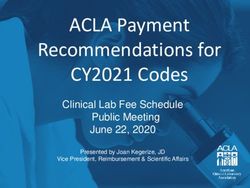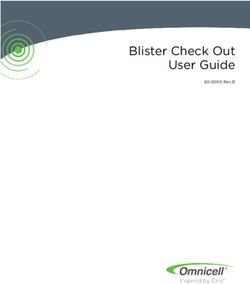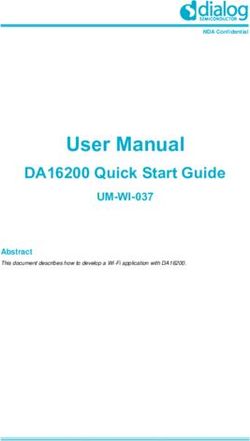Quick Start Guide Accurics SaaS Solution - www.accurics.com
←
→
Page content transcription
If your browser does not render page correctly, please read the page content below
Accurics Quick Start Guide
Contents
Welcome to Accurics ...................................................................................................................................... 3
Accurics protects hybrid and multi-cloud environments with the following capabilities:.............................................................3
How Accurics works ....................................................................................................................................... 4
Prerequisites for using Accurics...................................................................................................................... 5
Setting up the Accurics Account ..................................................................................................................... 6
Sign up...........................................................................................................................................................................................................6
Set up the Accurics environment..................................................................................................................... 7
Integrate with a Cloud provider ....................................................................................................................... 8
Integrating with AWS..................................................................................................................................................................................8
Integrating with Azure............................................................................................................................................................................. 11
Integrating with Google Cloud............................................................................................................................................................... 12
Integrate with Code Repository............................................................................................................................................................. 13
Step 1: Authorize Accurics to access your repositories................................................................................................................... 14
Step 2: Select the terraform repository................................................................................................................................................ 15
Step 3: Entering TF plan input variables as part of the configuration steps................................................................................. 15
Step 4: Terraform State file information.............................................................................................................................................. 16
Step 5: Selecting the compliance policy ............................................................................................................................................. 17
Congratulations! Your first environment is now ready to use. ....................................................................................................... 18
Initiating a cloud scan................................................................................................................................... 19
Accurics CLI.................................................................................................................................................. 20
Downloading the Accurics CLI............................................................................................................................................................... 20
Installing the Accurics CLI on your local machine.......................................................................................... 22
MAC............................................................................................................................................................................................................ 22
Linux............................................................................................................................................................................................................ 22
Windows ................................................................................................................................................................................................... 22
Scan your terraform files using Accurics CLI................................................................................................. 23
Viewing and Analyzing the scan results......................................................................................................... 25
Setting up IaC Scan for On-premises Repository ........................................................................................... 27
1. Create An On-premises Bot .............................................................................................................................................................. 27
2. Download Bot Deployment File ........................................................................................................................................................ 28
3. Create OAuth Application on the GitHub Enterprise Server ........................................................................................................ 28
4. Set up the Bot ...................................................................................................................................................................................... 28
5. Create an Environment for On-Prem Repo..................................................................................................................................... 29
Customer Support.................................................................................................................................................................................... 31
2
© 2020-2021 Accurics, Inc. All rights reserved. Confidential and proprietary. Do not distribute.Accurics Quick Start Guide
Welcome to Accurics
As more and more organizations move to the cloud, it is becoming increasingly important to identify changes to the cloud
resources after deploying them through the Infrastructure as Code (IAC) code. Any change to a cloud resource is a potential
security policy violation of the cloud security best practices. Accuris helps you identify such resource drifts and violations both
in the IAC code and the resources deployed on the cloud and then helps you fix the violations.
Increase in cloud deployments creates issues with consistency. Technologies such as Docker, Terraform, Kubernetes, and
OpenFaaS manage infrastructure through code and reduce manual errors, making it challenging to maintain governance across
the cloud stack.
Accurics aims to protect the full cloud-native stack throughout the DevOps life cycle, from when it’s defined in code through
the life cycle of infrastructure employed in production. Accurics’ solution scans code such as Terraform, Kubernetes YAML,
Dockerfile, and OpenFaaS YAML to detect and remediate misconfigurations, policy violations, and potential breach paths before
cloud infrastructure is provisioned.
It also monitors infrastructure deployed across AWS, Azure, and Google Cloud Platform to alert to production changes that
could introduce security drift. You can watch a 2 min video about Accurics which is located here
Accurics protects hybrid and multi-cloud environments with the following capabilities:
Full Stack Visibility: Visualizes the real-time topology in code and cloud across a full stack, including serverless,
container, platform and infrastructure technologies.
Infrastructure as Code Security: Continuously scans infrastructure code such as Terraform, Ansible, Kubernetes
YAML, Dockerfile and OpenFaaS YAML for misconfigurations, vulnerabilities, policy violations, and potential breach
paths before cloud infrastructure is provisioned.
Cloud Posture Management: Continuously monitors production cloud deployments for changes that introduce
misconfigurations, policy violations, and potential breach paths.
Drift Detection: Continuously assesses the posture of a cloud deployment and flags any drifts from the posture
defined through code.
Posture Restoration: If a drift is due to a legitimate change, code can be updated to reflect the change, and if it
introduces risks, cloud can be restored to the last known secure posture.
Remediation: Resolves issues via integrations with alert management mechanisms such as Slack, JIRA, Splunk,
webhooks and email.
3
© 2020-2021 Accurics, Inc. All rights reserved. Confidential and proprietary. Do not distribute.Accurics Quick Start Guide
How Accurics works
Accurics seamlessly integrates into your DevOps lifecycle and scans infrastructure as code such as Terraform, Kubernetes
YAML at pre-commit or post-commit level.
There are various stages where Accurics integrates into your devOps lifecycle to provide end to end cloud security, these stages
are:-
1. Pre-Commit Stage: at this stage, Accurics CLI can be downloaded from your Accurics tenant that can scan your
Terraform code at the developer machine even before the code is checked in to a source code management system
(Github, Bitbucket, Gitlab)
2. Post-Commit Stage: Similar to pre-commit stage, Accurics can directly integrate into your respective SCM tools CM
such as Github/Bitbucket or Gitlab, and can scan your infrastructure as code (IAC)
3. Build Stage / CI/CD: Accurics provides guardrails against any unresolved misconfigurations or vulnerabilities to be
pushed into your runtime environment. Accurics integrates with CI/CD tools like Jenkins/CircleCI pipelines to monitor
the builds and prevent misconfigurations going into runtime by stopping the build.
4. Run-time/Cloud Service Provider: Accurics scans your cloud for analyzing security risks & compliance violations
without installing any agents into your runtime infrastructure. It also monitors infrastructure deployed across AWS,
Azure, and GCP to alert any changes in production that could introduce cloud posture drift.
4
© 2020-2021 Accurics, Inc. All rights reserved. Confidential and proprietary. Do not distribute.Accurics Quick Start Guide
Prerequisites for using Accurics
This section explains what you need before setting up Accurics solution, and how Accurics seamlessly integrates with your
devops lifecycle.
1. Access to cloud provider accounts: If you are trying to set up Accurics, you would need to access your cloud accounts.
Accurics provides a command line script to create a READ-ONLY permission role. See Step 3: Integrate with AWS
Cloud provider
2. Access to code repositories such as Github, Bitbucket or Gitlab: In order to perform the infrastructure as code scan, you
will need to authorize Accurics to be able access the See Step 4: Integrate with Code Repository
3. Terraform code location in your repositories and the input variables that you are using to run your TF plan. These
variables are part of your variable.tf file in your root directory. An example of terraform plan command is given below
terraform plan -var key_name=terraform-customer01 -var
public_key_path=terraform-customer01.pub
4. Location of Terraform State file and READ ONLY access to the state files: Optionally, you can provide Accurics access
to the Terraform state files. The presence of the state files ensures that the mapping of resources in the state file
with the resources on the cloud is more accurate. You can add the location of the state file as part of code repository
configuration setup. See Integrate with Code Repository.
5
© 2020-2021 Accurics, Inc. All rights reserved. Confidential and proprietary. Do not distribute.Accurics Quick Start Guide
Setting up the Accurics Account
Sign up
Sign up using Github, Bitbucket or a work email account at https://app.accurics.com/login. If you are using your work email to
create a login, you will receive an email with the activation link to the email provided. Clicking that link will take you to the “Set Up
Password” screen. Once you have set the password, you will be logged into the product console.
6
© 2020-2021 Accurics, Inc. All rights reserved. Confidential and proprietary. Do not distribute.Accurics Quick Start Guide
Set up the Accurics environment
Once you are logged into the console, you will be prompted to select the “Mode”. You would also need to provide the name of
the environment.
Accurics is available to use in two different modes:
1. Developer mode: requires the use of Accurics CLI to scan IAC Code.
2. Enterprise mode: provides built-in integration with multiple source code repositories.
7
© 2020-2021 Accurics, Inc. All rights reserved. Confidential and proprietary. Do not distribute.Accurics Quick Start Guide
Integrate with a Cloud provider
Select Enterprise Mode to integrate Accurics with a Cloud Provider: AWS, Azure, or GCP.
Integrating with AWS
Perform the following steps to connect to your AWS account to scan the AWS resources.
1. Provide Region name of the target AWS account.
2. Access to your target AWS account
Accurics will require login credentials to access the metadata of the cloud resources and services in your target
AWS account. There are two different options to authenticate
a. Option 1: Role ARN and external ID When third parties such as Accurics require access to your organization’s AWS
resources, you can use roles to delegate access to them.
With IAM roles, you can grant these third parties access to your AWS resources without sharing your AWS security
credentials. Instead, the third party can access your AWS resources by assuming a role that you create in your AWS
account.
Role ARN is a unique identifier for the IAM role that can be used to access the target AWS cloud account.
External ID is optional but it depends on how the trust policy is set up for the IAM role. To use an external ID,
update a role trust policy with the external ID of your choice. Then, when someone uses the AWS CLI or AWS API
to assume that role, they must provide the external ID. For more information, see How to use an external ID when
granting access to your AWS resources to a third party.
Creating a Role ARN & External ID: Accurics provides the automation script linked on the setup wizard that can be
executed via AWS CLI to create a Role ARN & External ID. The script creates an IAM role with read-only access in
the specified AWS account for accurics to read the resource configuration.
Please note that AWS CLI will require “Admin” privileges to be able to successfully execute the script.
8
© 2020-2021 Accurics, Inc. All rights reserved. Confidential and proprietary. Do not distribute.Accurics Quick Start Guide
Here is the script:
curl
https://accurics-aws-terraform.s3-us-west-1.amazonaws.com/create_
accurics_aws_role.sh --output create_accurics_aws_role.sh
chmod +x create_accurics_aws_role.sh
./create_accurics_aws_role.sh
b. Option 2: Authentication via Access key & Secret key:
You can also use your READ ONLY secret key & access key to connect to your target AWS account. Please use the
below section of the page to enter your keys. Accurics will keep the credentials secure and highly encrypted form
and follow the highest privacy standards.
3. Selecting a VPC or scan the entire account:
Once you have entered the credentials/role ARN, you can choose to scan a VPC of the AWS account or scan the
entire account. If you like to select only a VPC, please click on the “Get List” link to fetch all the VPC in your target AWS
account to help you select one. You don’t have to click on “Get list” if you want to scan the entire account. Please see
below for reference.
9
© 2020-2021 Accurics, Inc. All rights reserved. Confidential and proprietary. Do not distribute.Accurics Quick Start Guide
10
© 2020-2021 Accurics, Inc. All rights reserved. Confidential and proprietary. Do not distribute.Accurics Quick Start Guide
Integrating with Azure
You must set up the Accurics environment for scanning your Azure cloud resources.
On the Cloud Configuration page:
• click Azure as the Cloud Provider
• select Configure Cloud Scan
• specify the Client ID, Client Secret, Subscription ID, and the Tenant ID
• select cloud as Public
11
© 2020-2021 Accurics, Inc. All rights reserved. Confidential and proprietary. Do not distribute.Accurics Quick Start Guide
Integrating with Google Cloud
You must set up the Accurics environment for scanning your Google Cloud resources.
On the Cloud Configuration page:
• click Google Cloud as the Cloud Provider
• select Configure Cloud Scan
• select a region
• Upload the Google Service Account Key JSON file.
12
© 2020-2021 Accurics, Inc. All rights reserved. Confidential and proprietary. Do not distribute.Accurics Quick Start Guide
Integrate with Code Repository
In addition to monitoring your cloud configuration, Accurics will also scan the Infrastructure as Code files in your code
repository. When you Remediate a policy violation found in your code repository, Accurics will help remediate the violation by
opening a Jira ticket with the Pull Request for a file that fixes the issue and mapping the violation back to the source code.
Currently, Accurics integrates with Github, Bitbucket & Gitlab. Accurics also integrates with your hosted source code
repositories, which are behind your enterprise firewall. We will provide the steps in separate documents if requested.
13
© 2020-2021 Accurics, Inc. All rights reserved. Confidential and proprietary. Do not distribute.Accurics Quick Start Guide
In order to integrate Accurics with Github, Bitbucket, or Gitlab, perform the following steps:
Step 1: Authorize Accurics to access your repositories
Select your respective repository provider and click “Connect”. Let’s use GitHub in this example. Accurics will be using Oauth 2.0
as a mode of authorization.
Click on “Authorize Accurics-Inc”. This operation will add an Accurics app to your Github account with “READ ONLY” privileges.
You can revoke the authorization anytime by going to your Github account and clicking on settings section.
14
© 2020-2021 Accurics, Inc. All rights reserved. Confidential and proprietary. Do not distribute.Accurics Quick Start Guide
Step 2: Select the terraform repository
Once you have authorized Accurics to access your account, next step is to select the terraform code repository from the drop
down as shown in the below screenshot.
Step 3: Entering TF plan input variables as part of the configuration steps
Once you have selected the terraform code repository, please select the “Advanced Settings” option that is next to the repository
location. Please refer to the below screenshot
15
© 2020-2021 Accurics, Inc. All rights reserved. Confidential and proprietary. Do not distribute.Accurics Quick Start Guide
This will open a popup window requesting information about terraform code version and input variables that you are using to
run your terraform plan. You will need to add all the variables, their key name and key value in the input boxes given in the popup
window.
Step 4: Terraform State file information
Accurics may require access to terraform state files to get resource attribute information in cases when your resources do not
have a name tag. This is to ensure that all cloud resources are accurately mapped to the terraform code even if resources do
not have tags.
Note that the role ARN you are providing should have access to this S3 bucket resource.
16
© 2020-2021 Accurics, Inc. All rights reserved. Confidential and proprietary. Do not distribute.Accurics Quick Start Guide
Step 5: Selecting the compliance policy
This is the last step to set up Accurics to be able to scan and analyze the cloud resources for any misconfiguration
vulnerabilities.
Select any of the following policies and you are done.
17
© 2020-2021 Accurics, Inc. All rights reserved. Confidential and proprietary. Do not distribute.Accurics Quick Start Guide
Once you have selected the desired compliance policy, review the provided information for the accuracy and click “Finish”. This
step will create an Accurics environment and will redirect you to the environment dashboard.
Congratulations! Your first environment is now ready to use.
Now you can go to the environment dashboard and initiate an on-demand cloud scan. See Initiating a cloud scan
18
© 2020-2021 Accurics, Inc. All rights reserved. Confidential and proprietary. Do not distribute.Accurics Quick Start Guide
Initiating a cloud scan
1. Go to your Accurics environment.
2. Select Configure Scan from the QUICK SCAN menu.
3. On the Scan Options page, select the resource types to scan, and then click Run Scan.
4. To see the scan progress in real time, click Scan Terminal from the menu shown in Step 1.
19
© 2020-2021 Accurics, Inc. All rights reserved. Confidential and proprietary. Do not distribute.Accurics Quick Start Guide
Example of an ongoing scan:
Accurics CLI
You can use the Accurics CLI to scan code on your local machine.
Downloading the Accurics CLI
You must download the Accurics CLI before you can use it
To download the Accurics CLI:
1. Login to the Accurics console.
2. Click Download CLI from the environment setup to scan the IAC repository used for CI/CD builds.
20
© 2020-2021 Accurics, Inc. All rights reserved. Confidential and proprietary. Do not distribute.Accurics Quick Start Guide
The compressed file contains:
• The Accurics executable
• A Config file containing the environment details
21
© 2020-2021 Accurics, Inc. All rights reserved. Confidential and proprietary. Do not distribute.Accurics Quick Start Guide
Installing the Accurics CLI on your local machine
The procedure to install the Accurics CLI is different for each operating system.
MAC
Simply run the following command to install the Accurics CLI
brew install accurics
Linux
Copy the accurics CLI to your usr/local/bin directory
cp accurics /usr/local/bin/
Provide executable access to the file
chmod +x accurics
Copy the config.zip file to the folder where you run “terraform plan” or “terragrunt plan” and then extract then file
cp config.zip
unzip config.zip
Windows
Copy the config.zip file to the folder where you run “terraform plan” or “terragrunt plan” and then
extract then file
cp config.zip
unzip config.zip
22
© 2020-2021 Accurics, Inc. All rights reserved. Confidential and proprietary. Do not distribute.Accurics Quick Start Guide
Scan your terraform files using Accurics CLI
Perform the following steps to scan your terraform files. On Windows, use “accrucs.exe” instead of “accurics” while running the
commands.
1. Run the following command to initialize Terraform:
accurics init
3. Use the following commands to run your Terraform/Terragrunt plan:
Terraform plan
accurics plan -config=
Terragrunt plan
accurics tgplan -config=
accurics tgplanall -config=
4. Use the following command to run your CFT plan:
accurics plan cf -config= -
templateFile=[mandatory] -
paramFile= -stackName=
Examples:
accurics plan cf -config=config -
templateFile=template.json
-paramFile=params.json stackName=mystack
accurics plan cf -config=config -templateFile=template.json
accurics plan cf -config=config -
templateRepo=. (To recursive scan all directories)
Note: templateFile is mandatory, whereas paramFile and stackName are optional.
23
© 2020-2021 Accurics, Inc. All rights reserved. Confidential and proprietary. Do not distribute.Accurics Quick Start Guide
Here is a sample output of the Accurics CLI:
Accurics CLI returns “1” if high severity violations are detected, and “0” when there are no high severity violations.
The scan results, including the number of resources, violations, etc., are sent to the Accurics console.
24
© 2020-2021 Accurics, Inc. All rights reserved. Confidential and proprietary. Do not distribute.Accurics Quick Start Guide
Viewing and Analyzing the scan results
Once the code & cloud scan is completed, the dashboard will refresh to show you the summary of findings.
Following are the few key indicators that you can review to make sure code & cloud scan has discovered all the expected
resources correctly.
1. IAC resources:
These are the resources that Accurics has discovered from the provided terraform repository. Please note that
sometimes terraform code may have resources that can’t be directly mapped to the cloud resources due to multiple
reasons such as
• Terraform specific resources such as Null resources
• Resources attributes are defined as resources, but in the cloud these resources are part of an AWS resource. For
example, in terraform security group and security group rule are two separate resources, but in the AWS cloud,
security group rules are part of the security group resource.
Accurics will continue to provide more granular information on such resources to have you focus on key resources.
2. Cloud resources
These are the resources that Accurics has discovered from the provided target AWS account and the VPC.
Clicking on the number, it will take you to the “Inventory” view to see more granular information about these resources.
3. IAC Violations
IAC violations is the number highlighting all the compliance and governance issues found in the resource
configurations in your terraform code.
4. Cloud Violations
Cloud violations is the number highlighting all the compliance and governance issues found in the cloud resource
configurations. You can find more detailed information in the “Forensics” view” on the left navigation.
5. Resource drifts
Resource drifts are the number of resources that couldn’t be mapped to the IAC terraform code provided at the time
of environment setup. There can be multiple reasons why these resources couldnt be mapped with the resources
defined in your IAC code. Some of the reasons could be as follows:
Brownfield resources: These are the resources that may have been added/created in the cloud account directly and
not provisioned through your terraform code.
Untagged resources: If resources do not have appropriate tags
You can find more detailed information in the “Inventory” view” on the left navigation.
25
© 2020-2021 Accurics, Inc. All rights reserved. Confidential and proprietary. Do not distribute.Accurics Quick Start Guide
6. Configuration drifts
These are resources that have different configurations in cloud & IAC code and have drifted from the single source of
truth which is terraform code.
It is very important to resolve these drifts as they are breaking the immutability of your infrastructure and continue to
introduce more violations.
7. These drifts can be good or bad but they will introduce cloud posture drifts. Accurics aims to eliminate these drifts to
keep infrastructure secure.
26
© 2020-2021 Accurics, Inc. All rights reserved. Confidential and proprietary. Do not distribute.Accurics Quick Start Guide
Setting up IaC Scan for On-premises Repository
If you have your Code repositories deployed behind the firewall, you can use Accurics On-premises Bots to connect to the
repository. The Accurics Bot Scans the Repository within the firewall-bound network and sends processed data to Accurics
Services for reporting on Accurics Cloud Console.
TCP port 9022 should be accessible by Accurics host on-premises setup. GitHub Enterprise host should be able to access the
Bot host and vice-versa.
Here are the steps required to configure an On-prem Accurics Bot
1. Create An On-premises Bot
In Accurics Console, Visit Integrations -> Accurics On-premises Bot and create one
27
© 2020-2021 Accurics, Inc. All rights reserved. Confidential and proprietary. Do not distribute.Accurics Quick Start Guide
2. Download Bot Deployment File
Accurics Bot is a set of services hosted in Docker containers. The machine where the bot will be deployed need to
have Docker run-time installed. The machine should also have Docker-compose installed.
Download the Bot Deployment file by clicking the download button next to the created bot. This is a deployment
YML
3. Create OAuth Application on the GitHub Enterprise Server
Accurics Bot authenticates with GitHub Enterprise server using OAuth app. Create an OAuth app for Accurics Bot
(Settings->Developer Settings->OAuth App).
Use following URL as callback URL in the OAuth APP:
http://:9022/v1/auth/oauth/github/callback
Bot-IP-Address is the IP Address of the machine where Bot will be deployed.
Record the Client ID and Secret. These will be used later to configure the Bot.
4. Set up the Bot
a. Copy the configuration file to the virtual machine where the Bot needs to be hosted
b. Login to the virtual machine through the shell terminal, go to the directory where the configuration file resides and
run the following command,
$ docker-compose -f up
c. Wait for Bot to setup and then follow the instructions displayed on the terminal to complete OAuth Application
Authorization
d. Launch web browser on the machine and visit the URL
http(s)://:9022
The browser will display the following web page to enter the GitHub App credentials.
28
© 2020-2021 Accurics, Inc. All rights reserved. Confidential and proprietary. Do not distribute.Accurics Quick Start Guide
e. Enter the following
i. Client ID: Client ID of the OAuth Application
ii. Client Secret: Client Secret of the OAuth Application
iii. Auth Server Address: IP Address of the Github Enterprise Server
Click Authorize to authorize the Bot with the GitHub Server.
GitHub server will ask for user credentials as part of the OAuth based authentication and after successful
authentication, the Bot will display a success message.
Your bot is authenticated with the GitHub server now and is ready to accept scan requests.
5. Create an Environment for On-Prem Repo
Visit Accurics Cloud Console and create an Environment.
29
© 2020-2021 Accurics, Inc. All rights reserved. Confidential and proprietary. Do not distribute.Accurics Quick Start Guide
Expand the On-premises Code Repository and select the Bot you just created. Click Select to enter
Repository Contents.
Choose the option, Custom Repository and enter the URL of the Repo you want to scan. Select the settings
for Repo and choose On-Prem option as displayed in the image below.
Follow the instructions to create the Environment. Once the Environment is created, click the Quick Scan
option to initiate the IaC Scan. With Quick Scan, Accurics Console creates a Job for the Bot to scan the IaC.
Bot picks up the job, scans IaC and sends results back to the console. You can check the violations and drifts
in the console as before.
30
© 2020-2021 Accurics, Inc. All rights reserved. Confidential and proprietary. Do not distribute.Accurics Quick Start Guide
Thank you for choosing Accurics!
If you have any questions or need more information, please visit our website, submit a query via email, or give us call.
Customer Support
+1 833-466-8825 (1-833-IMMUTBL)
https://app.accurics.com/login
https://www.accurics.com/contact-us/
31
© 2020-2021 Accurics, Inc. All rights reserved. Confidential and proprietary. Do not distribute.You can also read