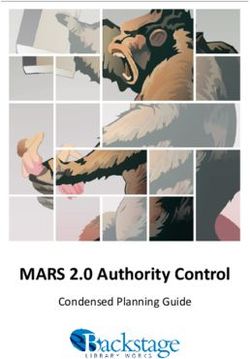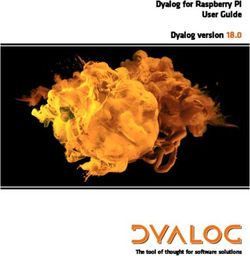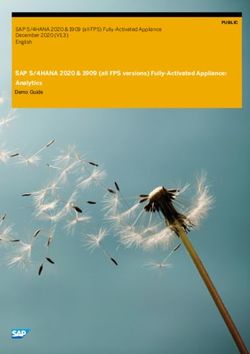Quick Start Guide | Integrate with Dropbox for Business
←
→
Page content transcription
If your browser does not render page correctly, please read the page content below
Quick Start Guide | Integrate with Dropbox for Business
Introduction
SkySync is an enterprise data integration platform that enables organizations to maximize business
value and productivity from their content.
It connects disparate storage platforms and business applications together, allowing organizations to
move, copy, synchronize, gather and organize files as well as their related data across any system.
SkySync empowers your users with unified access to the most relevant, complete and up-to-date
content – no matter where it resides.
How does SkySync Work?
Cloud storage and collaboration platforms continue to be the driving force of digital transformation
within the enterprise. However, users need to readily access the content that resides within existing
network file systems, ECM, and other storage platforms – enabling them to be productive, wherever
they are. SkySync is purpose-built to provide boundless enterprise content integration possibilities, the
SkySync Platform is 100% open and provides a highly scalable architecture that enables enterprises to
easily meet evolving technology and user demands—no matter how complex.
The SkySync platform provides:
• A low risk approach to moving content to the cloud while maintaining on-prem systems.
• No impact to users, IT staff, business operations or existing storage integrations.
• Ability to extend cloud storage anywhere/any device capabilities to locally-stored content.
• Easy integration of newly acquired business storage platforms into existing infrastructures.
The Engine
SkySync’s bi-directional synchronization engine enables your enterprise to fully-integrate and
synchronize your existing on-premises platforms with any cloud service.
It empowers your users to freely access the content they need while IT staff maintains full governance
and control. SkySync integrates with each system's published Application Program Interface (API) at the
deepest level—optimizing transfer speeds and preserving all file attributes.
Security
SkySync’s 100 percent security-neutral model does not incorporate or use any type of proxy cloud
service or other intermediary presence point. All content and related data is streamed directly via HTTPS
[256-bit encryption] from the origin to the destination system(s). Additionally, SkySync works with
native database encryption.
Command and Control
Via highly-advanced web, command line interface (CLI), ReSTful API, and/or .NET interfaces, SkySync
administrators can easily integrate systems, control interactions and behaviors—or even create and
control end-user experiences for advanced self-service capabilities.
Page 1 801 W. Ellsworth Ste 202 A n n A r b o r, MI 48108 888.550 .3721 skysync.comFeatures and Functionality
The SkySync Platform enables you with complete integration and control over:
• User accounts
• User networked home drives
• User and group permissions
• Document types, notes, and file attributes
• Timestamps
• Versions
• Departmental, project, and team folders
• Defined and custom metadata
Architecture and Performance
The SkySync engine is architected to scale both up and out, easily managing up to billions of files. It has
advanced algorithms to optimize system connectivity rate limits, as well as incorporates multiple
read/write threads and connection pools to maximize throughput.
For large, multi-petabyte deployments or when project timelines are compressed, SkySync has
demonstrated file transfer speeds in excess of 60 terabytes/day within highly optimized environments.
Synchronization & Migration Planning
Path to Success
A successful SkySync integration project requires proper planning and execution. Below you will find the
most common steps:
• Design
• Planning
• SkySync Install & Configuration
• Transfer Management
• Remediation
• Validation & Cutover
• Post-Migration Support
Gathering Data
Any successful integration, migration, or synchronization initiative begins with proper planning. Key
components may include the following:
• Source and Destination Platforms
• Amount of data (GB, TB, or PB)
• Number of files
• Average File Size
• Type of files
• Number of users
• Determine type of integration: migration, sync, copy, publish
• Business requirements concerning: permissions, versions, metadata, timestamps, etc
Page 2 801 W. Ellsworth Ste 202 A n n A r b o r, MI 48108 888.550 .3721 skysync.comAdditionally, it is important to communicate with stakeholders early. Obtain buy-in from executives,
equip your help desk to handle requests about the integration, and reach out to the end users to
introduce, answer questions, build trust, and get buy-in across your organization.
Transfer Planner
At the beginning of a project it is common to begin planning with questions like, "How long should I
expect this to take?"
The SkySync Transfer Planner allows you to outline the basic assumptions of any integration, primarily
around the initial content copy at the beginning of a migration or first synchronization. It uses basic
assumptions to begin visualization of the process, without requiring any setup of connections or jobs.
The Transfer Planner can be found via the top right settings menu in the SkySync manager application.
Platform Comparison
The SkySync Platform Comparison tool allows you to compare platform features and technical details to
determine which are supported for your transfer scenario. Viewing the Platform Comparison results for
your integration will display a list of features of each platform and provide insight early in the
integration planning process on what details may need further investigation.
The Platform Comparison tool is available via the Connection, Platforms menu options.
Content Analyzer (Simulation Jobs)
The SkySync analyzer is a powerful and incredibly fast content discovery, analysis and prediction engine
that eliminates the guesswork. You’ll gain granular insight into your entire content landscape including
its structure, the use of your files, how old and what type they are, what the metadata contains and
more, no matter where the files are located—whether in local storage, remote offices or on user
desktops.
SkySync gathers a wide array of file statistics and visualizes the data into easy-to-read, configurable
dashboards. Sort and analyze content by physical location, type, age, last accessed date, by permissions,
by most shared, external sharing metrics, and much more. Any configured report can be displayed with
graphs and charts, exported as a .CSV file, or utilized to initiate SkySync file transfers.
Analyzer Features:
• Globally interrogate, discover, analyze and predict file transfer outcomes
• Discover and interrogate up to 200 terabytes/day within ideal environments
• Automatically discover how much content you have and where it's located
• Summarizes all file statistics into a user-friendly web dashboard
• Simultaneously interrogate thousands of file storage points
• Leverages SkySync's underlying high-speed/high-scale file transfer engine
• Predict the time required to complete migration for the entire enterprise
Page 3 801 W. Ellsworth Ste 202 A n n A r b o r, MI 48108 888.550 .3721 skysync.comSkySync identifies any files that may cause transfer issues and will automatically flag, group and notify
system administrators of any files that the platform cannot transform to resolve. The analyzer provides
the root cause for the flag, as well as recommendations on how to repair the file, i.e. “This file is too
large for target system, we recommend you divide it into two separate files, each not to exceed 15
gigabytes”.
To analyze content, you create jobs just as you would for an actual integration scenario; however, you
would select the Simulation option before saving the Job. Note, that once you are satisfied with the
analysis via the Simulation Job Reports, you can convert the Simulation Job into an actual transfer
operation job to perform the integration tasks.
Deploy & Configure SkySync
Deployment Architecture
The SkySync Platform is designed to fit any IT environment and meet any content integration or control
requirement. Deploy SkySync locally, remotely or host within any IaaS service, such as Azure, Google
Cloud Platform, or Amazon. SkySync can be deployed within virtually any operating environment. The
platform includes a robust, built-in PostgreSQL database, however other databases are fully supported
and configurable.
The centralized SkySync “system administration console” may be deployed locally [PC or server] or
hosted within any private cloud or IaaS service, such as Microsoft Azure, Google Cloud Platform, or
AWS.
SkySync execution "agents" are equally flexible, whether deployed on local or remote office servers—in
the cloud or on user desktops. Agents execute all file transfer operations and securely communicate to
the central SkySync administrator console via HTTPS—no VPN is required.
Supported Systems & Prerequisites
SkySync is supported on:
• Windows
• Linux
• Mac OS
Database options include:
• PostgreSQL | Default – Built In
• Microsoft SQL Server
• MySQL
• Oracle
Page 4 801 W. Ellsworth Ste 202 A n n A r b o r, MI 48108 888.550 .3721 skysync.comInstall
If you chose the hosted SkySync Go! model, there is no need for your own install. Your SkySync tenant
will be provisioned in an isolated environment. SkySync will manage the hardware and implementation,
freeing you to focus on your integration use case.
If you choose to install SkySync locally or on an IaaS Service, once you obtain licensing information, you
will be able to download and install via the SkySync executable. The installer will guide you through the
process and options available. The server or desktop where SkySync is to be installed will need access to
https://api.portalarchitects.com/.
Note that proxies, user accounts, and self-hosted databases will need proper configuration if necessary.
It is generally recommended to install SkySync with an administrator account on the server or desktop.
Ancillary Tools
If you are planning a complex migration or synchronization project, utilizing the SkySync CLI and/or
SkySync ReST API may be helpful. Scripting platforms such as Node.JS and PowerShell can be a great
asset in these scenarios. Additionally, tools such as Postman and Notepad++ are recommended.
Platforms & Connections
Enterprise content migration should work for your business—not against it. SkySync fully supports
major cloud platforms and network file shares.
SkySync’s storage connectors are optimized to surface system content and associated time stamps,
sharing relationships, metadata, permissions, notes, versions and more. The proprietary algorithms
maximize data throughput while automatically transforming any target system file limitations including
path length, file types, forbidden characters, and other details.
Creating a Connection
Creating a connection is easy; however, it is necessary to have your platform’s Uri, paths, credentials and
OAuth2 tokens available. To create a connection to your platform, chose Connections from left menu in
SkySync, choose your platform, and follow the on-screen dialogs to complete and test the connection.
More information on creating connections are available here.
Managing Permissions | Accounts & Groups
Generally, an important part of an integration is ensuring proper file ownership, access, and permissions
are transferred. SkySync offers a full-featured user and group mapping engine that allows you to
manage how those permissions are integrated.
Once your connections to your platforms are created, it is necessary to create a User or Group Map.
Your jobs will reference the maps when transferring files between the platforms. The maps offer an
array of options. If your accounts match on each platform, choose the applicable user property to
match such as email or username. If the emails or accounts do not match for the particular user or
group, it may be necessary to create an explicit map. Maps may be uploaded via CSV or defined one-at-
Page 5 801 W. Ellsworth Ste 202 A n n A r b o r, MI 48108 888.550 .3721 skysync.coma-time in the exception map grid. Take time to understand the business requirements in this area and
choose the applicable options. Additionally, note that when creating your jobs, the permission options
are closely related to the User and Group Maps. More information on permissions and maps can be
accessed here.
Synchronization & Migration Configuration
SkySync delivers a user-friendly web-based experience that is optimized for PC, tablet and mobile
phone interfaces—so you can monitor and control your file transfers anywhere, from any device.
SkySync’s true bi-directional hybrid/sync capabilities enable organizations to leverage and preserve
content across on-premises systems and any cloud service. Seamless to users, new files/file changes
from either system are automatically reflected in the other.
To configure your integration transfers, you first created connections, and user or group maps. The next
step in the process is to configure jobs. Jobs are the primary component that manage the transfer
operations between platforms.
Creating a Job
To create a job, select the Jobs option from the left menu, and click on “Create Job.” SkySync will lead
you through a wizard to select all the applicable options for your scenario.
The main job creation steps include:
1. Selecting a Job Type
2. Configuring Locations
3. Defining Transfer Policies
4. Defining Job Transfer Behaviors
5. Advanced Options
6. Summary | Review, Create Job, and Schedule
Be sure to take your time to select the applicable configurations for your integration. A step-by-step
guide can be found here.
Transfer Management
Completely transparent to users, they can safely and confidently move to the new storage platform at a
pace that makes sense for them, their departments or for the entire enterprise with zero impact to
existing business operations or IT staff. SkySync hybrid synchronization enables users to add, update, or
delete files across multiple systems simultaneously. Any content changes are automatically updated and
reflected within the other integrated storage platforms.
Rudimentary approaches require a high degree of manual intervention as content artifacts like
metadata or permissions must be manually exported, mapped, modified, verified and re-imported. The
SkySync Platform fully automates these processes and other compatibility mapping functions such as
Page 6 801 W. Ellsworth Ste 202 A n n A r b o r, MI 48108 888.550 .3721 skysync.commanaging forbidden file types, characters and path lengths, file locks, conflict copies, and versions
through defined job behaviors and policies.
Job Management
Job Management is a key part of your integration project. SkySync offers a full featured user experience
for managing and monitoring your integration jobs. You have the ability to monitor and control jobs
via:
• Job Actions (ability to pause, start, delete, reset, rename)
• Job Schedule
• Job Clone
• Search
• Export Job Data
Within each job, you are presented with a dashboard overview of the job and associated items which
include:
• Overall Job Status and Health
• Transfer Details
o Files Identified
o Revised
o Flagged
• Run Breakdown | Job Executions
o Metrics on Files and Folders
o Amount of Data Transferred
o Policies
o Rate Limits
o Durations
Furthermore, drilling into overview charts or selecting Content Insights, Sharing Insights, User
Mappings, Items and Logs from the Job Overview tabs will provide a high-fidelity view into your
integration details.
Remediation | Flagged Items
Industry benchmarks for file transfer error resolution rates are 95%—SkySync’s rates exceed 99.99%.
Translation: SkySync delivers up to a 500x reduction in the number of files that require manual
intervention. What’s more, for the negligible level of remaining files that do require manual
remediation, SkySync automatically organizes, groups, and presents these files for the administrator or
file owners to resolve.
Most all integration or migration projects will involve some level of manual remediation. Those items
that require further action from an administrator or end user are surfaced in each Job Overview via the
Flagged Items chart which can be drilled into or for a top-level view of all flagged items, choose the
“Flagged Items” option from the left main menu. The Flagged Items will provide actionable information
to resolve.
Page 7 801 W. Ellsworth Ste 202 A n n A r b o r, MI 48108 888.550 .3721 skysync.comReports
Reporting is paramount with the SkySync platform. Whether you chose to utilize the SkySync manager
application, CLI, or ReST API, multiple reporting options are available to help you manage and surface
data about your content in real-time.
Out-of-the-box reports include:
• Dashboard
• Job Overview
• Flagged Items
• Content Insights
• Sharing Insights
• User Mappings
• Item Report
• Statistic
Users can further create top-level rollup reports via user-defined categories or select jobs. Simply
choose the Reports option from the main left menu and select “Generate Report.” A series of dialogs
will guide you through the report creation. More information on creating and utilizing reports can be
found here.
Dropbox for Business Essential Details
Pre-Integration Environment Setup
• Ensure that all users involved in the migration have the appropriate permissions, additionally
ensure that no restrictions with creating, or editing files are present.
• If Transferring from Dropbox, ensure that file names are compliant with the destination
connectors rules and restrictions.
• Ensure that the user used to create the Dropbox connection has admin permissions for the
content being transferred and for the users that the content will be transferred to.
Features and Limitations
Platforms all have unique features and limitations. SkySync’s transfer engine manages these differences
between platforms and allows you to configure actions based on Job Policies and Behaviors. Utilize the
Platform Comparison tool to see how your integration platforms may interact regarding features and
limitations.
• Restricted characters for File and Folder names \ /
• Dropbox for Business does not support the character combination %$ in that order
• Files must be 350GB or smaller using the API
• Files manually uploaded must be 50GB or smaller
Page 8 801 W. Ellsworth Ste 202 A n n A r b o r, MI 48108 888.550 .3721 skysync.comCreating a Dropbox for Business Connection
1. Create New Connection → Select Platform
2. Populate dialog referencing the below table for your connection type
3. Authorize the connection → Test Connection
4. Confirm to add connection
Field Value Notes
Display as any value Use any value you would like for the connection name. It will be displayed
in the application and you can search and filter on it.
Client Either the system These are the credentials used to sign into your Dropbox account normally
+Custom default or Custom
Credentials credentials
provided by the
admin
User ID Your Dropbox This needs to be the account with authority to access the content you will to
Account login process
Password Account Password
Platform Notes and Details
• Transferring Dropbox for Business Team Folders: Team folders will transfer automatically with any
transfer job.
Content without Boundaries
SkySync enables the world’s most successful enterprises with total control over and unbounded access
to their content, empowering their evolving modern workforce. We connect disparate storage
platforms, unite silos of information, and synchronize content spread across the enterprise—at scale.
We enable our customers to achieve singular access and unified control over their content, so they can
support the evolving needs of a modern workforce.
To dive in further, view our support documentation or contact us at info@skysync.com for more
information about how SkySync can help you connect and transform your content.
Page 9 801 W. Ellsworth Ste 202 A n n A r b o r, MI 48108 888.550 .3721 skysync.comYou can also read