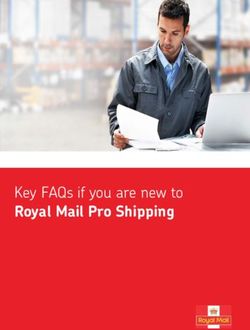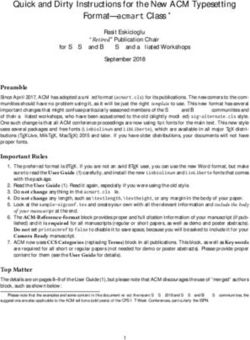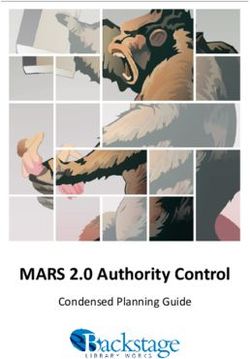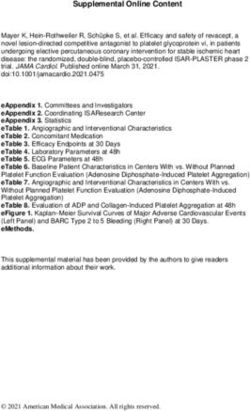Micca Digital Photo Frame Owner's Manual
←
→
Page content transcription
If your browser does not render page correctly, please read the page content below
Micca Digital Photo Frame
Owner’s Manual
Models: M707Z, M808Z, M1010Z
Got a Question or Need Help?
Email our technical support team at: support@miccatron.com for personalized
assistance with the setup and use of this product. Please visit our product
information website www.miccatron.com for the following:
- Product Updates
- User’s Manuals
- Troubleshooting Wizard
- Technical Support Request
Warranty: 1 Year
Copyright © 2009-2018 Micca. All rights reserved.
This manual may not be reproduced in whole or in part without
permission for any purpose other than personal use.
Copyright © 2009-2018 Micca. All rights reserved. 180201Quick Start Guide Copy photo, music, and video files onto an SD card or USB drive. Insert SD card or USB drive into the photo frame. Turn on the photo frame, the photo slideshow will automatically start. Enjoy! Copyright © 2009-2018 Micca. All rights reserved. 180201
1 Introduction 1.1 Preface Thank you very much for purchasing this digital photo frame. We hope you will enjoy using it to view your treasured photos. This photo frame has the following features: 1.1.1 Highlights High resolution wide view-angle LCD screen with vibrant colors Natural-view 4:3 screen displays photos with minimal cropping (M808Z) Wide screen 16:9 display ratio for dramatic visuals (M707Z, M1010Z) Displays JPG photos with EXIF rotation support Shows standard definition videos (subject to format limitations) Plays MP3 music through built-in speaker or headphone output 1.1.2 Features Displays JPG image/photo files as slideshow in random or sequential order Plays MP3 music files as background music Supports MP4 and AVI video with MPEG4 encoding up to 720x576 resolution Compact IR remote control USB 2.0 host connector supports USB flash drives with FAT32 file system Flash media card reader supports SD cards up to 32GB Automatic photo slideshow, music, or video playback Auto power on/off feature with flexible scheduling Adjustable slideshow sequence, speed, and transition effects Clock and calendar with slideshow Adjustable screen brightness, contrast, and saturation Multiple language support: English, French, Italian, German, Spanish Note: All the information contained in this manual was correct at the time of publication. However, as our engineers are always updating and improving the product, your device’s software may have a slightly different appearance or modified functionality than presented in this manual. Copyright © 2009-2018 Micca. All rights reserved. 180201
2 Precautions
2.1 Precautions and Maintenance
This product is intended for residential indoor use only. It is not intended for outdoors
use, or use in harsh environments, or demanding commercial use.
To avoid risk of fire or electric shock, do not expose the unit to moisture or
condensation.
To avoid overheating, do not block the ventilation holes on the digital photo frame.
Keep the digital photo frame away from direct sunlight.
Turn off the player and disconnect from AC power if not used for a while.
Do not disassemble the digital photo frame. There is a risk of electric shock and
there are no user-serviceable parts inside. Disassembling the digital photo frame will
void its warranty.
2.2 Cleaning the LCD Screen
Treat the screen gently and carefully. The screen of the digital photo frame has a
glass component that can be damaged or broken when impacted.
Use a soft, non-abrasive lint-free cloth such as microfiber camera lens cloth to gently
wipe the LCD screen if fingerprints or dust accumulate on the LCD screen. If
necessary, use a cleaning solution that’s safe for coated camera photo lens
cleaning. Spray the cleaning solution onto the cleaning cloth. NEVER SPRAY
CLEANING SOLUTION DIRECTLY ONTO THE LCD SCREEN.
2.3 FCC Statement
This device complies with Part 15 of the FCC Rules. Operation is subject to the
following two conditions:
(1) This device may not cause harmful interference.
(2) This device must accept any interference received, including interference that
may cause undesired operation.
WARNING:
Please power off the unit before inserting or removing a memory card or USB drive. Do
not put the unit near water or a high-moisture environment to prevent the risk of electric
shock.
Copyright © 2009-2018 Micca. All rights reserved. 1802013 Connections and Buttons
3.1 Buttons
1. Power
2. Previous or Up
3. Play/Pause or Enter
4. Right (Short Press) or Volume+ (Long Press)
5. Left (Short Press) or Volume- (Long Press)
6. Next or Down
7. Menu (Long Press) or Return (Short Press)
Note: The left and right buttons are named in accordance of their function when the
user is looking at the photo frame. Thus, pressing the “Left” button will move the cursor
to the left and the “Right” button will move the cursor to the right.
3.2 Connections
1. SD Card Reader
2. Headphone Output
3. USB 2.0 Port
4. Mini USB Port (Optional)
5. DC Power Input
Note: Only use the AC adapter that is provided with the digital photo frame. Using a
different AC adapter may damage the unit. The Mini USB port is optional and may not
be present.
Copyright © 2009-2018 Micca. All rights reserved. 1802013.3 Remote Control
Key Function
1 Power Turn the photo frame on or off
2 BGM Start a slideshow with background music
3 Mute Mutes the sound output. Press again to unmute.
4 Menu Behavior is different depending on context, either brings up an
operations menu or displays the main menu.
5 Up Move cursor up
6 Return Go back to the previous step
7 Left Move cursor left
8 Right Move cursor right
9 Down Move cursor down
10 Setup Go to the setup menu
11 Play/Pause Play or pause photo slideshow, music, or video
12 OK Play or pause photo slideshow, music, or video
13 Zoom Zoom in when viewing a photo (slideshow must be paused)
14 Volume- Decrease the volume for music or video playback
15 Volume+ Increase the volume for music or video playback
16 Rotate Rotate a photo clockwise 90 degrees. Press Play to resume
slideshow.
17 Previous Go to previous photo, music, or video file
18 Next Go to next photo, music, or video file
Copyright © 2009-2018 Micca. All rights reserved. 180201To replace the battery in the remote, place the remote control face down, press down on
the ridged area of the battery cover and pull towards you to remove the tray. Place one
CR2025 lithium button-cell battery on the tray with the positive “+” side facing you.
Reinsert the tray.
4 Getting Started
4.1 Initial Setup
Find a flat and stable surface to place the photo frame. Swing out the built in stand fully
to prop up the photo frame – make sure the stand is fully extended or else it will
collapse during use. Plug the AC adapter into a standard 110V AC or 240V AC
electrical outlet and connect it to the DC Power Input on the photo frame. If the frame
turns on and displays the main menu, proceed to the following steps:
Carefully remove the protective film covering the LCD.
Remove the plastic battery insulator from the battery compartment and make sure
the remote control has a battery inside.
Press the “Power” button on the remote control to turn the player on or off.
Your digital photo frame is now ready for use.
Copyright © 2009-2018 Micca. All rights reserved. 1802015 Operating Instructions After turning on the photo frame, the main menu will display after a few seconds. If there is a flash memory card or USB flash drive inserted into the photo frame, a slideshow will automatically begin plain. To get back to the main menu, press the “Menu/Return” button on the back of the photo frame twice. The main menu contains icons for Photos, Music, Videos, File Operations, Calendar, and Setup. 5.1 Flash Memory Cards and USB Flash Drives The photo frame supports SD flash memory cards and USB flash drives, both up to 32GB in size. While the photo frame can handle high resolution photos directly from a digital camera, it is strongly recommended to resize photos down to a lower resolution of about one megapixel in size. This allows more photos to be stored at one time and smaller files are more easily displayed by the photo frame. The photo frame has a very small amount of built-in internal memory. It can be used to hold a few small photos. 5.2 Choosing Storage Device When more than one storage device is detected by the digital photo frame, it is necessary to select which storage device to use. Once selected, all operations are on the selected storage device. To perform operations on another storage device, it is necessary to select it first. To select a storage device, press the “Menu/Return” button on the back of the photo frame repeatedly until the storage selection screen is shown. Highlight the desired storage device and press “Play/Pause/Enter” on the back of the photo frame to select it. 5.3 Viewing Photos When a storage device loaded with photos is inserted, the digital photo frame will automatically start displaying a photo slideshow when it is turned on. The user can also manually start a slideshow through the “Photo” icon from the main menu. Background music will also begin playing if music files are found. To change this behavior, refer to detailed settings in Chapter 6. Copyright © 2009-2018 Micca. All rights reserved. 180201
When viewing photos, the following operations are available using the buttons on the
back of the photo frame:
Button Description
Play/Pause Play or pause the photo slide show.
Left Go to the previous photo.
Right Go to the next photo.
Up Rotate photo counter-clock wise.
Down Rotate photo clock wise.
Menu/Return Stop the slide show and return to the photo thumbnail menu.
5.4 Internal Memory
While the photo frame is designed specifically to play photos from SD cards and USB
drives, it does contain a very small amount of internal memory, and it is possible to copy
a few small photos to the photo frame’s internal memory by following these steps:
1. Load a SD or USB drive with photos you wish to copy and insert it into the photo
frame.
2. Turn on the photo frame. If slideshow automatically starts, press the “Menu/Return”
button once to return to view photo thumbnails.
3. Scroll to find photos you wish to copy. Highlight a photo and press the
“Play/Pause/Enter” button to display it full screen.
4. Long press the “Menu/Return” button to display the copy menu.
5. Highlight “Save Picture” and press the “Play/Pause/Enter” button to save the photo
to internal memory.
To delete a photo from the internal memory of the photo frame, follow these steps:
1. Remove all SD and USB flash drives.
2. Turn on the photo frame and select the “Photos” icon from the main menu.
3. Highlight the photo you wish to delete.
4. Long press the “Menu/Return” button to display the delete menu.
5. Highlight “Delete File” and press the “Play/Pause/Enter” button to delete the photo.
5.5 Playing Music
To begin playing music, select the “Music” icon from the main menu. All supported
music files found on the storage device will be displayed in one list. Only MP3 music
files with an “mp3” file extension are supported. Scroll to the desired music file and
press the “Play/Pause/Enter” button to begin playing the music.
While playing music, the following operations are available using the buttons on the
Copyright © 2009-2018 Micca. All rights reserved. 180201back of the photo frame:
Button Description
Play/Pause Play or pause the music.
Left Turn down the playback volume.
Right Turn up the playback volume.
Up Go to the previous music file.
Down Go to the next music file.
Menu/Return Stop the playback and return to the main menu.
5.6 Playing Videos
To begin playing videos, select the “Video” icon from the main menu. All supported
video files found on the storage device will be displayed in one list. Scroll to the desired
video file and press the “Play/Pause/Enter” button to begin playing the video.
Only video files with an “mp4” or “avi” file extension are supported. If a video file does
not play, then it is likely not in a supported format. It is possible to convert such videos
into a compatible format by using freely available software tools such as Handbrake.
While playing videos, the following operations are available using the buttons on the
back of the photo frame:
Button Description
Play/Pause Play or pause the video.
Left Turn down the playback volume.
Right Turn up the playback volume.
Up Go to the previous video file.
Down Go to the next video file.
Menu/Return Stop the playback and return to the video selection menu.
5.7 File Browsing
The “File” icon from the main menu lets users browse the contents of the selected
storage device by navigating its folder directory structure. All compatible file types will
be displayed while incompatible file types are not displayed. It is possible to copy or
delete files using the same methods as described in previous sections.
5.8 Calendar
To view the calendar, select the “Calendar” icon
from the main menu. Be sure to properly set the
date and time in the settings menu so that the
information displayed is correct. The photo frame
will automatically begin playing a slideshow using
photos found on the selected storage device.
Copyright © 2009-2018 Micca. All rights reserved. 1802016 Detailed Settings
To access the setup menu of the photo frame, from the main menu highlight the Setup
icon and press “Enter”. The Setup menu has the following settings:
Language
Changes the operating language of the photo frame.
Available Values: English, French, Italian, German, Spanish
Photo Sequence
Changes the photo playback sequence when displaying slideshows.
Setting Description
Sequence Photos will be displayed in their normal sequence alpha-
numerically based on file name.
Random Photos will be displayed in random sequence.
Start Up Mode
Sets the operation mode of the photo frame when it is turned on.
Setting Description
Slideshow Play a photo slide show with background music.
Music Play music files.
Video Play video files.
Photo Play photo files without background music.
Calendar Display the calendar.
Slide Mode
Changes the number of photos displayed at the same time during a slideshow. The
higher the setting, the more photos will be shown at the same time.
Available Values: Single Window, Two Windows, Triple Windows, Four Windows
Slide Speed
Sets the time interval between each photo in a slideshow.
Available Values: 3/5/15/30 Seconds, 1/5/15/30 Minutes, 1 Hour
Copyright © 2009-2018 Micca. All rights reserved. 180201Photo Effect
Applies a special effect to photos when they are displayed.
Setting Description
Color Photos will be displayed as they are without any special effects.
Mono Photos will be displayed as black and white.
Sepia Photos will be displayed in sepia tone.
Slide Show Effect
Sets the transition effect as one photo switches to the next in a slideshow.
Available Values: Random (default), and a selection of various transition effects.
Photo Mode
Changes the way photos are displayed when they do not perfectly fit the screen of the
photo frame.
Setting Description
Auto Fit Black bars will be added to the top or bottom of photos that are too
narrow or too wide relative to the screen.
Optimal Photos that are too narrow will have the top and bottom cut to fit
the screen. Photos that are too wide will have the sides cut to fit
the screen.
Full The photo will be stretched or squeezed to fit the full screen.
Music Play Mode
Changes the music playback mode.
Setting Description
Single Repeat Repeat a single music file.
Circular Repeat all files continuously.
No Repeat Play all files one time only.
Video Mode
Changes the way videos are displayed when they do not perfectly fit the screen of the
photo frame.
Setting Description
Original Videos are displayed in their native resolution. If they are too
small, they will appear only in the center portion of the screen.
Screen Videos are enlarged to fit the screen but the original aspect ratio
of the screen is retained. Black bars my appear at the sides or top
of the video.
Copyright © 2009-2018 Micca. All rights reserved. 180201Full Videos are stretched or squeezed to fit the screen.
Display
Changes the display parameters of the LCD screen. The default values are optimal for
most conditions.
Setting Description
Contrast Changes the contrast of the LCD screen.
Brightness Increase or decrease the brightness of the LCD screen.
Saturation Increase to make colors more vibrant, decrease to make colors
more muted.
Tint Change the color cast of the LCD screen. Adjust so that skin tones
in photos look natural.
Set Time/Date
Set the current date and time. The date and time is remembered by the photo frame
even when there is no power. Select “Save Time” when finished to save the setting.
Available Settings: Year, Month, Date, Hour, Minute, Second
Set Time Format
Change to display the time in either 12-hour or 24-hour time format.
Available Values: 12, 24
Alarm
Configure the alarm clock function of the photo frame. There are two alarm slots, each
can be configured independently.
Setting Description
Status Turn the alarm on or off
Number Switch to alarm slot #1 or #2
Hour Set the hour of the alarm
Minute Set the minute of the alarm
Mode Configure how often the alarm is active:
Once: Alarm is active only once.
Each Day: Alarm is active every day.
Self Define: A 7-day box is displayed allowing the alarm to be
on for specific days of the week.
Auto Power On
Set the time at which the photo frame automatically turn on each day.
Copyright © 2009-2018 Micca. All rights reserved. 180201Available Settings: Hour, Minute, Status Auto Power Off Set the time at which the photo frame automatically turn off each day. Available Settings: Hour, Minute, Status Format Built-In Memory There is a small amount of internal memory to hold a few photos. If it becomes corrupted, use this setting to reformat the internal memory. Reset Settings Reset all settings back to factory defaults. Copyright © 2009-2018 Micca. All rights reserved. 180201
7 Troubleshooting Guide Cannot Read a SD Card or USB Drive The photo frame supports SD and USB flash drives up to 32GB in size, using FAT or FAT32 file system. Check to be sure that the SD card or USB drive meets these requirements. If the photo frame reports errors reading a storage device, it may be necessary to reformat it using a computer. Be sure to copy photos off the storage device before reformatting, as reformatting will permanently erase all contents. Select FAT32 as the file system when reformatting the drive. Cannot Play a Video File The photo frame is compatible with the following video file types: Video File Resolution Video Codec Audio Codec AVI 720x576 Max MPEG4 MP3 MP4 720x576 Max MPEG4 MP3 If a video does not play, it most likely does not satisfy the above limitations. If you have a video file that does not play and would like help, please contact our support team at support@miccatron.com. We will provide troubleshooting help and tutorials on how to make the video playable. Not Showing All Photos or Showing Same Photos Repeatedly First, try reformatting the SD card or USB drive that is used to hold the photos. Be sure to copy photos off the drive before doing so as formatting the drive permanently erases the contents. Select FAT32 as the file system when reformatting the drive. Copy photos back onto the SD card or USB drive after formatting. If problem persists after reformatting the drive, there are possibly one or more corrupted or unsupported progressive-format files in the collection of photos. If you encounter this issue and would like help, please contact our support team at support@miccatron.com. We will provide troubleshooting help and tutorials on how to find and fix corrupt photos. Cannot Copy a Photo to Internal Memory The photo frame is primarily intended to play photos from an SD card or USB drive. The internal memory is very small and can only hold about 3-4 photos at a time. It may be necessary to delete some older photos before there is enough space to hold a new photo. Copyright © 2009-2018 Micca. All rights reserved. 180201
8 Specifications
Adapter: Input 100-240V 50/60Hz AC, Output 5V/1.5A DC
Card Reader: SD Up to 32GB
USB: USB flash drives up to 32GB
Photo Format: JPG
Music Format: MP3 up to 320kbps
Video Format: AVI MP4 Files, MPEG1/2/4 for video and MP3 for audio
LCD Screen:
M707Z M808Z M1010Z
Size 7-Inch TFT 8-Inch TFT 10.1-Inch TFT
Resolution 800x480 800x600 1024x600
Aspect Ratio 16:9 4:3 16:9
Brightness 200-250cd/m2
Contrast 200-300:1
Response Time 20ms
Copyright © 2009-2018 Micca. All rights reserved. 1802019 Micca Limited Warranty Except where indicated differently, the following standard limited warranty is valid for Micca Branded products. Where differences and contradictions occur, warranty terms in product- specific description, listing, invoices, and receipts, those terms shall take precedence over the following standard terms. The manufacturer warrants all Micca Branded products against defects in materials and workmanship for a limited period of 1 year, unless otherwise superseded by product-specific description, listing, invoices, or receipts. During the limited period, the manufacturer will repair or replace defective products at the manufacturer’s sole option. Customer must pay for all return shipping costs during the limited period. The limited warranty period starts at the date of original purchase. This limited warranty applies only to purchases from authorized Micca retailers. This limited warranty is extended only to the original purchaser and is valid only to consumers in the same country as the authorized retailer from which the original purchase was made. This limited warranty only covers failures due to defects in materials or workmanship that occur during normal use. It does not cover failures resulting from accident, fire, flood, misuse, abuse, neglect, mishandling, misapplication, alteration, faulty installation, modification, service by anyone other than the manufacturer, or damage that is attributable to Acts of God. It does not cover costs of transportation to the manufacturer or damage in transit. Customers should return defective products, freight prepaid and insured, to the manufacturer or authorized warranty service center only after receiving a Return Merchandise Authorization (RMA). Customers are required to provide a copy of the original sales invoice from an authorized retailer when making a claim against this limited warranty. Within the term of this warranty, defective products send to the manufacturer or authorized warranty center for warranty service will be assessed a fee to cover shipping and handling of the repaired or replacement product back to the customer. The fee amount depends on the product and covers labor/handling, packaging materials, and standard shipping. Repair or replacement under the terms of this warranty does not extend the term of this warranty. Should a product prove to be defective in workmanship or material, the customer’s sole remedies will be repair or replacement as provided under the terms of this warranty. If the defective product is discontinued the manufacturer may replace the product with an equivalent or superior product at its option. The limit of liability under this warranty is the original purchase price of the product. Any cost of re-installation is the sole responsibility of the customer and that cost shall not be the responsibility of the manufacturer. Under no circumstances shall the manufacturer or its retailers be liable for loss or damage, direct, consequential or incidental, arising out of the use of or inability to use the product. There are no express warranties other than described above. Copyright © 2009-2018 Micca. All rights reserved. 180201
Copyright © 2009-2018 Micca. All rights reserved. 180201
Information in this manual is believed to be accurate and reliable but Micca assumes no responsibility for its use nor for any infringement of patents or other rights of third parties which may result from the use of this manual or the product. Micca reserves the right to change product specifications at any time without notice. Micca, M707Z, M808Z, M1010Z, and the Micca logo are trademarks of Micca. Other trademarks referenced in this manual are the properties of their respective owners. © 2018 Micca. All rights reserved. Copyright © 2009-2018 Micca. All rights reserved. 180201
You can also read