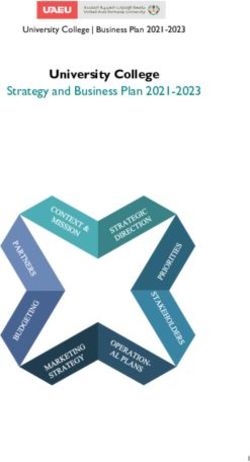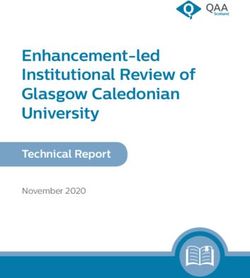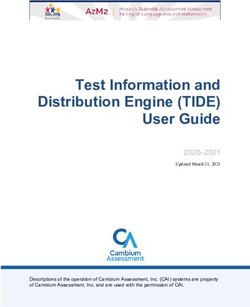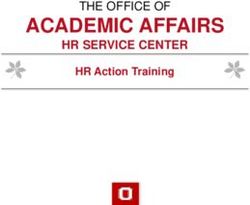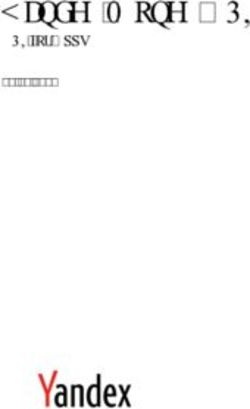Student Initiated - eTranscript Request for Active Students
←
→
Page content transcription
If your browser does not render page correctly, please read the page content below
Student Initiated – eTranscript Request for
Active Students
Overview
This process will allow a student to electronically request a transcript.
• eTranscript Request Service for active students is available through One.IU. Students can
authenticate with their usernames and passphrases which replace their signature as permission
to release the transcript.
• Students will pay for their transcripts using PayPal or the bursar bill. If the students have an
existing PayPal account, they can use it to pay via credit card, debit card, or bank account. If they
do not have an existing PayPal account, they should use the guest account feature and enter a
debit or credit card for a single transaction. To bill to the bursar, a student must have current or
future enrollment. Future enrolled students must also have prior, completed enrollment.
• Hours of availability:
Monday-Saturday: All hours except 5am-6am
Sunday: All hours except midnight-8am
Steps
Student Requests an eTranscript Request
1. Sign in to one.iu.edu.
2. In the Search bar, type “eTranscript” and press ENTER.
3. Click the eTranscript Request (Recent Students) tile/task.
© 2018 Indiana University Page: 1
Revised 10/12/18
No portion of this document may be
reproduced or distributed externally without the express
written permission of Indiana University.Student Initiated – eTranscript Request for
Active Students
The Welcome – eTranscript Request Service page will be displayed.
4. Read the instructions and select the I agree to the terms above check box.
5. Click .
• If you have a hold on your record, you will see the following message:
• You will need to follow the directions in the More Information area and address the issue
before you can continue.
6. If you are eligible to bursar bill and do not have holds on your record, the following screen will
display. If you are not eligible to bursar bill, the line under the Charges section will only show
PayPal as a valid form of payment.
© 2018 Indiana University Page: 2
Revised 10/12/18
No portion of this document may be
reproduced or distributed externally without the express
written permission of Indiana University.Student Initiated – eTranscript Request for
Active Students
7. On this page, you will be able to select the transcript type, number of copies, delivery options and
enter the recipient’s address. You can mail transcripts to multiple recipients.
© 2018 Indiana University Page: 3
Revised 10/12/18
No portion of this document may be
reproduced or distributed externally without the express
written permission of Indiana University.Student Initiated – eTranscript Request for
Active Students
8. Select the Transcript Type. If you are enrolled for a current and/or future term and want those
courses on your transcript, select the “Include current (and future) registration” checkbox.
9. Select a Hold option, if necessary.
• If you want the request to be held until grades are awarded for a particular term, select the
Hold for Term Grades button. If all grades have been awarded or you were not enrolled in
the prior term or currently enrolled, this option will not appear.
o If your request is within 10 days of the end of the term, the Hold for Term Grades box
will default to selected. If you uncheck the box, this message will be displayed, “The
official transcript will not show your current grades at this time. If you need these grades
on your transcript, select Hold for Term Grades.”
o If the current term is your first term at IU, the Hold for Term Grades box defaults to
checked and cannot be unchecked. You must wait until current term grades are posted
before a transcript can be printed.
• If you are scheduled to graduate at the end of the term, you can specify that the transcript be
released only after the degree is awarded.
• If any special instructions are selected, the transcript request will be held and evaluated daily
until the necessary data is on the record. Then, the transcripts will be printed automatically.
10. Select a Delivery Option. Depending on the campus where the transcript is being produced,
there may be different options for transcript delivery.
• Regular mail – The transcript will be sent out via USPS mail within two business days for no
additional charge.
• Express Delivery – The transcript will be sent out via Federal Express for an additional
charge. Domestic and international delivery is available.
o NOTE: Bursar billing is not available for orders with express delivery.
• PDF copy via e-mail – You provide the recipient name, company or institution, and email
address. The transcript will be sent via email as a secure PDF. If the request comes in during
business hours, the transcript will be sent within an hour. If it comes in outside business
hours, it will be sent the next business day.
• Local Pickup – The transcript will be printed and held for the student to pick up in the
Registrar’s Office for no additional charge.
11. Select to autofill your Address or type in the Recipient’s Address.
• If you use autofill and the address is not correct, click What if I need to update my Local or
Home address? to go to SIS and update the address. Once complete, return to eTranscript
Request and select the appropriate autofill address again to continue.
12. If you would like your transcript to be signed and sealed, select the Signed and sealed check
box.
• All transcripts produced by the Registrar’s Office are official and bear the Registrar's
signature and the University seal. For an extra level of security, some agencies/institutions
require that each transcript be placed in an envelope which has been sealed with the
Registrar's signature on the back. If you need this additional service, click the box next to
Signed and Sealed.
13. If you need another transcript sent to a different recipient, click . Then complete
the required information.
14. You are required to enter a Contact Phone Number and Contact E-Mail Address.
© 2018 Indiana University Page: 4
Revised 10/12/18
No portion of this document may be
reproduced or distributed externally without the express
written permission of Indiana University.Student Initiated – eTranscript Request for
Active Students
15. Click to review your order and make your payment.
NOTE: The first screen below only appears for current and future enrolled students who have not
selected express delivery. It includes the Post Charges to IU Bursar Bill button. The second
image below does not include bursar billing.
© 2018 Indiana University Page: 5
Revised 10/12/18
No portion of this document may be
reproduced or distributed externally without the express
written permission of Indiana University.Student Initiated – eTranscript Request for
Active Students
16. Review the eTranscript Request.
• Click to edit any information.
• Click to cancel the request.
17. Current and future enrolled students also see the option to bill to the bursar. Click
to post the charge to your IU Bursar Bill. Once you have confirmed
that you would like to post the charge to your IU Bursar Bill, you will be taken to the Receipt page
(skip to item 18).
• Bursar billing is not available for express delivery orders.
• Even if your transcript request is held, the charge will post to your IU Bursar Bill immediately.
18. To pay with a credit card, debit card, or bank account, click .
• Even if your transcript request is being held, you will pay immediately.
© 2018 Indiana University Page: 6
Revised 10/12/18
No portion of this document may be
reproduced or distributed externally without the express
written permission of Indiana University.Student Initiated – eTranscript Request for
Active Students
• Students will pay for their transcripts using PayPal. If you have an existing PayPal account,
you can use it to pay via credit card, debit card, or bank account. If you do not have an
existing PayPal account, you can use the guest account feature and enter a debit or credit
card for a single transaction.
19. Enter the appropriate information and click .
NOTE: After clicking Continue, there is no way to prevent the credit card from being charged. If the
request must be cancelled, a refund will be requested by the Registrar’s Office where the
order was placed.
A Receipt page will display with a confirmation number (NOTE: Bursar billed orders will not display a
confirmation number).
© 2018 Indiana University Page: 7
Revised 10/12/18
No portion of this document may be
reproduced or distributed externally without the express
written permission of Indiana University.Student Initiated – eTranscript Request for
Active Students
20. Click to print the page or click to exit the system.
21. You will receive payment emails directly from PayPal referencing your Indiana University
Transcript Request. eTranscript Request will also send a receipt to your email address.
Once the credit card has been charged, the order will be processed. Transcripts will be printed
immediately unless there are special instructions with your request. If there are instructions to
hold the transcript, it will be paid for immediately but held until the circumstance is satisfied (i.e.
degree awarded).
NOTE: If you have a new University hold on your account, once a transcript is ready for production,
you will be notified to clear the hold.
Viewing the Status of Your Prior Orders
You can see your prior eTranscript Requests after completing your request.
1. After a request is complete, you can click on the confirmation page to view prior online
orders.
© 2018 Indiana University Page: 8
Revised 10/12/18
No portion of this document may be
reproduced or distributed externally without the express
written permission of Indiana University.Student Initiated – eTranscript Request for
Active Students
2. From One.IU, you can also click on the eTranscript Request (Recent Students) task to access
the Welcome page and review prior orders.
3. If you have questions about previous orders, contact your Registrar’s Office and refer to the
Order ID or Confirmation Number from your receipt.
Additional information
• Bursar billed requests are posted in separate transactions for paper and PDF charges. They
appear on the customer account as “eTranscript Charge – Paper” and “eTranscript Charge –
PDF” with a total for each type.
• Columbus and Fort Wayne students’ transcripts are generated by the IUPUI campus.
However, any charges billed to the bursar will appear on the Columbus or Fort Wayne bursar
account, not IUPUI.
• Bursar billed requests where the charge fails to post programmatically are processed
immediately. The bursar is notified to post the charge manually. See the eTranscript Request
Administrative Pages job aid for more information.
• Bursar billing is only available if you are current or future enrolled (with prior enrollment) at
the same institution generating the transcript. If you have a choice for which campus is
generating the transcript and select a campus other than where you are currently enrolled,
bursar billing is not available.
© 2018 Indiana University Page: 9
Revised 10/12/18
No portion of this document may be
reproduced or distributed externally without the express
written permission of Indiana University.You can also read