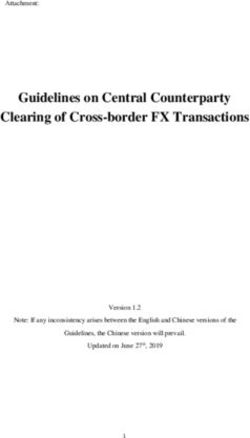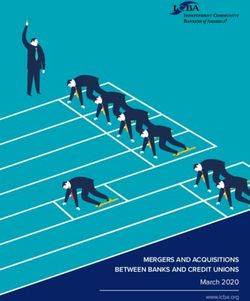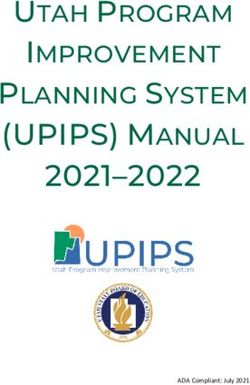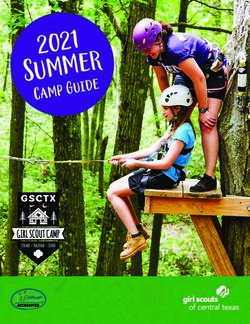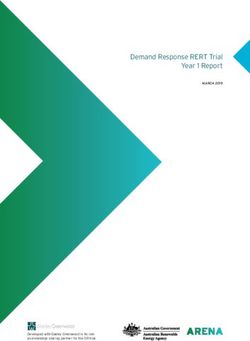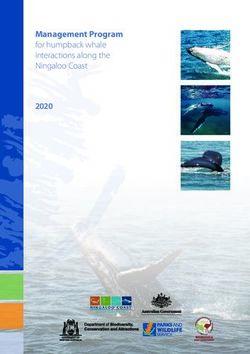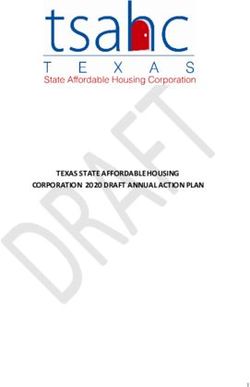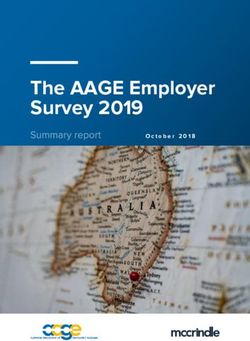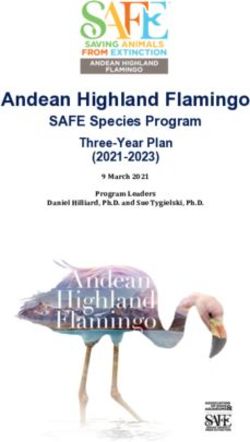USER MANUAL MANUALE utente - Intelligent Lighting Controller - Please read this manual carefully and proper take care of this manual - Strumenti ...
←
→
Page content transcription
If your browser does not render page correctly, please read the page content below
Intelligent Lighting Controller USER MANUAL MANUALE utente Please read this manual carefully and proper take care of this manual. Leggete questo manuale e conservatelo per future consultazioni!
Dear customer,
First of all thanks for purchasing a SOUNDSATION® product. Our mission is to satisfy
all possible needs of musical instrument, professional audio and lighting users offering
a wide range of products using the latest technologies.
We hope you will be satisfied with this item and, if you want to collaborate, we are
looking for a feedback from you about the operation of the product and possible im-
provements to introduce in the next future. Go to our website www.soundsationmusic.
com and send an e-mail with your opinion, this will help us to build instruments ever
closer to customer’s real requirements.
One last thing: read this manual before using the instrument, an incorrect operation
can cause damages to you and to the unit. Take care!
The SOUNDSATION Team
Gentile Cliente,
Grazie per aver scelto un prodotto SOUNDSATION®. La nostra missione è quella di
offrire ai nostri utenti una vasta gamma di strumenti musicali ed apparecchiature audio
e lighting con tecnologie di ultima generazione.
Speriamo di aver soddisfatto le vostre aspettative e, se voleste collaborare, saremmo
lieti di ricevere un vostro feedback sulla qualità del prodotto al fine di migliorare co-
stantemente la nostra produzione. Visitate il nostro sito www.soundsationmusic.com ed
inviateci una mail con la vostra opinione, questo ci aiuterà a sviluppare nuovi prodotti
quanto più vicini alle vostre esigenze.
Un’ultima cosa, leggete il presente manuale al fine di evitare danni alla persona ed al
prodotto, derivanti da un utilizzo non corretto.
Il Team SOUNDSATIONENGLISH
TABLE OF CONTENTS
1. 1. INTRODUCTION.....................................................................................................6
1.1. Unpacking..................................................................................................................................................................6
1.2. Accessories................................................................................................................................................................7
2. OVERVIEW...................................................................................................................7
3. MAIN FEATURES.........................................................................................................7
4. OVERVIEW...................................................................................................................8
4.1. Front Panel.................................................................................................................................................................8
4.2. Rear Panel................................................................................................................................................................10
4.3. Common Terms.....................................................................................................................................................10
5. OPERATION GUIDE...................................................................................................11
5.1. Setting up the system.........................................................................................................................................11
5.2. Fixture Addressing................................................................................................................................................11
5.3. PAN and TILT Channels.......................................................................................................................................11
5.4. Resetting The System..........................................................................................................................................12
5.5. Copy Scanner.........................................................................................................................................................12
5.6. Fade Time Assign..................................................................................................................................................12
6. OPERATION...............................................................................................................13
6.1. Manual Mode.........................................................................................................................................................13
6.2. Review Scene Or Chase......................................................................................................................................13
7. PROGRAMMING.......................................................................................................14
7.1. Entering Program Mode.....................................................................................................................................14
7.2. Create a Scene.......................................................................................................................................................14
7.3. Running a Program..............................................................................................................................................15
7.4. Checking a Program............................................................................................................................................15
7.5. Editing a Program.................................................................................................................................................15
7.6. Copy a Program.....................................................................................................................................................15
8. CHASE PROGRAMMING..........................................................................................16
8.1. Create a Chase.......................................................................................................................................................16
8.2. Running a Chase...................................................................................................................................................16
8.3. Checking a Chase..................................................................................................................................................16
8.4. Edit a Chase.............................................................................................................................................................17
8.5. Delete all CHASE Programs...............................................................................................................................18
9. SCENE PROGRAMMING...........................................................................................18
9.1. Insert a Scene.........................................................................................................................................................18
9.2. Copy a Scene..........................................................................................................................................................19
3ENGLISH 9.3. Delete a Scene.......................................................................................................................................................19 9.4. Delete all Scenes...................................................................................................................................................19 10. PLAYBACK.................................................................................................................20 10.1. Running in Sound Mode....................................................................................................................................20 10.2. Running in Auto Mode.......................................................................................................................................20 10.3. Blackout....................................................................................................................................................................20 11. MIDI OPERATION.....................................................................................................21 12. APPENDIX.................................................................................................................21 12.1. DMX Introduction.................................................................................................................................................21 12.2. Building a Serial DMX Chain.............................................................................................................................22 12.3. DMX Terminator....................................................................................................................................................22 12.4. 3-Pin vs 5-Pin DMX cables................................................................................................................................23 13. SPECIFICATIONS.......................................................................................................23 14. WARRANTY AND SERVICE......................................................................................24 15. WARNING.................................................................................................................24 4
ENGLISH
SCENEMAKER 2416 User manual
IMPORTANT SAFETY SYMBOLS
The symbol is used to indicate that some hazardous live terminals are
involved within this apparatus, even under the normal operating con-
ditions, which may be sufficient to constitute the risk of electric shock
or death.
The symbol is used in the service documentation to indicate that spe-
cific component shall be replaced only by the component specified in
that documentation for safety reasons.
Protective grounding terminal
Alternating current/voltage
Hazardous live terminal
Denotes the apparatus is turned on
Denotes the apparatus is turned off
Describes precautions that should be observed to prevent the danger
WARNING: of injury or death to the operator.
Describes precautions that should be observed to prevent danger of
CAUTION: the apparatus.
TAKING CARE OF YOUR PRODUCT
ff Read these instructions
ff Keep these instructions
ff Heed all warning
ff Follow all instructions
Water / Moisture
The apparatus should be protected from moisture and rain and can not be used near
water; for example near a bathtub, a kitchen sink, a swimming pool, etc.
Heat
The apparatus should be located away from heat sources such as radiators, stoves or
other appliances that produce heat.
Ventilation
Do not block areas of ventilation opening. Failure to do could result in fire. Always
5ENGLISH
SCENEMAKER 2416 User manual
install according to the manufacturer’s instructions.
Object and Liquid Entry
Objects do not fall into and liquids are not spilled into the inside of the apparatus for
safety.
Power Supply
In case of external power supply, the apparatus should be connected to the power sup-
ply only of the type as marked on the apparatus or described in the manual. Failure to
do could result in damage to the product and possibly the user. Unplug this apparatus
during lightning storms or when unused for long periods of time.
Electrical Connection
Improper electrical wiring may invalidate the product warranty.
Cleaning
Clean only with a dry cloth. Do not use any solvents such as benzene or alcohol.
Servicing
Do not implement any servicing other than those means described in the manual. Refer
all servicing to qualified service personnel only. Only use accessories/attachments or
parts recommended by the manufacturer.
1. 1. INTRODUCTION
Thank you for purchasing our SCENEMAKER 2416 Intelligent Lighting Controller. Enjoy
your new equipment and make sure to read this manual carefully before operation!
This user manual is made to provide both an overview of controls, as well as informa-
tion on how to use them. In order to help you to understand the connections between
the various controls, we have gathered in groups according to their functions.
1.1. Unpacking
Your SCENEMAKER 2416 controller was carefully packed to ensure safe transport. De-
spite this, we recommend you to carefully examine the package and its contents for any
signs of physical damage, which can occur during transport. It is composed by follow-
ing parts:
ff 1x SCENEMAKER 2416 unit
ff 1x External Power Adapter
ff 1x USB goose-neck lamp
ff This User Manual
6ENGLISH
SCENEMAKER 2416 User manual
ATTENTION: Packaging bag is not a toy! Keep out of reach of children!!! Keep in
a safe place the original packaging material for future use.
1.2. Accessories
SOUNDSATION can supply a wide range of quality accessories that you can use with
your DMX controller, like Cables, Splitters, Stands, and a wide range fixtures.
All products in our catalogue has been long tested with this device so we recommend
to use Genuine SOUNDSATION Accessories and Parts.
Ask your SOUNDSATION dealer or check out our website www.soundsationmusic.com
for any accessories you could need to ensure best performance of the product.
2. OVERVIEW
SCENEMAKER 2416 is a universal intelligent lighting controller. It allows you to manage
up to 24 fixtures composed of 16 channels each (384 channels in total), and up to 240
programmable scenes.
6 chases can contain up to 240 steps composed by the saved scenes (the steps) and in
any order. Programs can be triggered by music, MIDI, automatically or manually.
On the surface you will find various programming tools such as 16 universal channel
sliders, quick access scanner and scene buttons, and a LED display indicator for easier
navigation of controls and menu functions.
3. MAIN FEATURES
ff 24 Fixtures with 16 DMX Channels each; 384 Channels in total
ff 30 banks of 8 programmable scenes, 240 scenes total
ff 6 chases of 240 programmed scenes from 30 bank
ff Execute multiple chases simultaneously
ff 16 Sliders for direct control of channels
ff Auto Mode controlled by Speed and Fade Time
ff Master Blackout
ff Built-in microphone for Music triggering
ff USB LED Goose-neck Lamp
ff LED Display for easy navigation of menus
ff MIDI control over banks, chases and Blackout
ff Plastic end housing
7ENGLISH
SCENEMAKER 2416 User manual
4. OVERVIEW
4.1. Front Panel
4 18 7 8 16 17
3 2 1 10 9 5 13 14 15 6 11 12
1. Scanner Buttons (1-12 or 13-24): 12 x 2 pages scanners of 16 DMX channels &
fader control. Press a scanner button to turn on manual fader control. Press the
scanner button again to turn off fader control.
Scanners DMX channels Fader control LED
1 1-16 Off/On Off/On
2 17-32 Off/On Off/On
3 33-48 Off/On Off/On
4 49-64 Off/On Off/On
5 65-80 Off/On Off/On
6 81-96 Off/On Off/On
7 97-112 Off/On Off/On
8 113-128 Off/On Off/On
9 129-144 Off/On Off/On
10 145-160 Off/On Off/On
11 161-176 Off/On Off/On
12 177-192 Off/On Off/On
13 193-208 Off/On Off/On
14 209-224 Off/On Off/On
15 225-240 Off/On Off/On
16 241-256 Off/On Off/On
17 257-272 Off/On Off/On
18 273-288 Off/On Off/On
19 289-304 Off/On Off/On
20 305-320 Off/On Off/On
8ENGLISH
SCENEMAKER 2416 User manual
21 321-336 Off/On Off/On
22 337-352 Off/On Off/On
23 353-368 Off/On Off/On
24 369-384 Off/On Off/On
2. Scanner Indicator LEDs: The LED next to the button lights up or goes out to indi-
cate your selection.
3. Scene Select Buttons: Press the scene buttons to load or store your scenes. There
are a maximum of 240 programmable scenes.
4. Channel Faders: These faders are used to control the intensity of channel 1-16.
5. Program Button: Used to enter Program mode.
6. Music/Bank Copy: Activates Music mode or copies a bank of scenes.
7. LED Display: Shows current activity or programming state.
8. Mode indicator LEDs: Provides operating mode status (Manual, Music or Auto).
9. Bank Up: Selects target bank from the available 30 banks.
10. Bank Down: Selects target bank from the available 30 banks.
11. Tap/Display: This is a Tap-Sync during playback, and commutes DMX value chang-
es displayed in the LCD panel to percentages during programming.
12. Blackout button: Sets all channel to “0”.
13. MIDI/Add Button: Activates MIDI external control and is also used to confirm the
record/save process.
14. Auto/Del Button: Used to activate Auto mode and as delete function during
programming.
15. Chase Buttons (1-6): These buttons are used to activate chases of programmed
scenes.
16. Speed fader: This will adjust running time of a scene or a step within a chase.
17. Fade-Time fader: Also considered a cross-fade, sets the interval time between two
scenes in a chase.
18. Page Select Button: In manual mode, press to toggle between pages of control.
Both LEDs on will allow control of both lower and upper range channel.
9ENGLISH
SCENEMAKER 2416 User manual
4.2. Rear Panel
DC Input
MIDI DMX DMX 9V-1000mA
LAMP POWER MADE IN CHINA
Output Input
19 20 21 22 23
19. MIDI IN: For triggering of Banks/Chases using a MIDI device
20. DMX Out/In: These connectors send and receive your DMX values, DMX scanners
or DMX packs.
21. DC Input: DC 9 -12V, 500mA min.
22. USB Port: Used to connect a USB goose-neck lamp.
23. Power Switch: This switch turns On/Off the console.
4.3. Common Terms
The following are common terms used in intelligent light programming.
Blackout is a state by where all lighting fixtures light output are set to 0 or off, usually
on a temporary basis.
DMX-512 is an industry standard digital communication protocol used in entertain-
ment lighting equipment. For more information read Sections “12.1. DMX Introduction”
at page 21 and “12.2. Building a Serial DMX Chain” at page 22 in the Appendix.
Fixture refers to your lighting instrument or other device such as a moving head or
dimmer of which you can control.
Programs are a bunch of scenes stacked one after another. It can be programmed as
either a single scene or multiple scenes in sequence.
Scenes are static lighting states.
Sliders, also known as faders.
Chases can also be called programs. A chase consists of a bunch of scenes stacked one
after another.
Scanner refers to a lighting instrument with a Pan and Tilt mirror; however, the SCEN-
EMAKER 1216 PRO USB controller it can be used to control any DMX-512 compatible
10ENGLISH
SCENEMAKER 2416 User manual
device as a generic fixture.
MIDI is a standard for representing musical information in a digital format. A MIDI
input would provide external triggering of scenes using MIDI device such as a MIDI
keyboard or sequencer.
Stand Alone refers to a fixture’s ability to function independently of an external con-
troller and usually in sync to music, due to a built in microphone.
Fade slider is used to adjust the time between scenes within a chase.
Speed slider affects the amount of time a scene will hold its state. It is also considered
a waiting time.
Shutter is a mechanical device in the lighting fixture that allows you to block the light
path. It is often used to lessen the intensity of the light output and to strobe.
5. OPERATION GUIDE
5.1. Setting up the system
1. Connect this fixture to electric power via the supplied DC adapter.
2. Plug in DMX cable(s) to your intelligent lighting as described in the fixtures respec-
tive manual. For a quick introduction on DMX see the “12.1. DMX Introduction” at
page 21 section in the Appendix of this manual.
5.2. Fixture Addressing
SCENEMAKER 2416 is programmed to control 16 channels of DMX per fixture, therefore
the fixtures you wish to control with the corresponding “SCANNER” buttons on the unit,
must be spaced 16 channels apart. Please refer to your individual fixture’s manual for
DMX addressing instructions.
5.3. PAN and TILT Channels
Because not all lighting fixtures are alike or share same control attributes, this Control-
ler allows the user to re-assign physical faders to fixture DMX channels so that the user
can combine or unify control of similar or the same attributes across different types of
fixtures.
1. Press and hold PROGRAM & TAP/SYNC. Faders are given a channel buttons
together (1) time to access the number and are labeled on the surface of the chan-
nel assignment mode.
2. Press a SCANNER button or PAGE SELECT button that represents the fixture
11ENGLISH
SCENEMAKER 2416 User manual
whose faders you would like to reassign.
3. Move one fader of 16 channel to select the pan channel.
4. Press the TAP/SYNC DISPLAY button to select Pan/Tilt.
5. Move one fader of 16 channel to select the tilt channel.
6. Press and hold PROGRAM & TAP/SYNC DISPLAY buttons to exit and save
setting. All LEDs will blink.
NOTE: All Pan/Tilt can be re-assigned to output on different DMX channels.
Press AUTO/DEL button to delete the channel assignment mode.
5.4. Resetting The System
Warning: This will reset the controller to its factory defaults and will erase all
programs and settings.
1. Turn off the unit.
2. Press and hold BANK UP and AUTO/DEL.
3. Turn on power to the unit (while still holding BANK UP and AUTO/DEL).
5.5. Copy Scanner
Example: Copying Scanner 1 into Scanner 2
1. Press and hold SCANNER button 1.
2. While holding button 1 press scanner button 2.
3. Release SCANNER button 1 first before releasing SCANNER button 2 and LED
indicator of SCANNER 2 will ON.
4. All SCANNER LED indicators will flash to confirm successful copy.
NOTE: To save time, you can copy the settings of one Scanner button to an-
other.
5.6. Fade Time Assign
You can choose whether fade time during scene execution is implemented broadly
to all output channels, or only to the Pan & Tilt movement channels. This is relevant
because often you will want gobos and colors to change quickly while not affecting the
movement of the light.
12ENGLISH
SCENEMAKER 2416 User manual
1. Turn OFF the controller
2. Hold the BLACKOUT and TAP SYNC/DISPLAY buttons simultaneously.
3. Turn on the controller.
4. Press the TAP/DISPLAY button to toggle between the two modes. Either ALL CH
(A) or Pan & Tilt only (P).
5. Press BLACKOUT and TAP SYNC/DISPLAY to save settings. All LEDS will
blink to confirm setting.
6. OPERATION
6.1. Manual Mode
Manual mode allows direct control of all scanners. You are able to move them and
change attributes by using channel faders.
1. Press the AUTO/DEL button repeatedly until the MANUAL LED is lit.
2. Select a SCANNER button.
3. Move the faders to change fixture attributes.
4. TAP/DISPLAY button: Press to toggle the output indicator on LCD display be-
tween DMX values (0-255) or percentage (0-100).
NOTES: All changes made while in Manual Mode are temporary and will not
be recorded.
6.2. Review Scene Or Chase
This instruction assumes that you have already recorded scenes and chases on the con-
troller. Otherwise, please skip this section and go to programming.
SCENE Review
1. In manual mode, select one of the 30 banks by pressing the BANK UP/DOWN
buttons.
2. Select a SCENE button (1 to 8) to review.
3. Move wheels and faders to change fixture attributes.
CHASE Review
1. In manual mode, press any one of the 6 CHASE buttons.
13ENGLISH
SCENEMAKER 2416 User manual
2. Press TAP/DISPLAY button to view step number on display.
3. Press BANK UP/DOWN buttons to review all scenes in the chase.
NOTES: Make sure you are still in MANUAL mode.
7. PROGRAMMING
A program (bank) is a sequence of different scenes (or steps) that will be called up one
after another. In the SCENEMAKER 2416 30 programs can be created of 8 scenes in
each.
7.1. Entering Program Mode
1. Press Program button around 2 seconds until its LED blinks.
7.2. Create a Scene
A scene is a static lighting state. Scenes are stored in banks. There are 30 bank memo-
ries on the controller, and each bank can hold 8 scene memories. The console can save
240 total scenes.
1. Press the PROGRAM button until the LED blinks.
2. Position SPEED and FADE/TIME sliders all the way down.
3. Select the SCANNERS you wish to include in your scene.
4. Compose a look by moving the sliders and wheels.
5. Tap MIDI/REC button to prepare save.
6. Choose a BANK (1 - 30) to change if necessary.
7. Select a SCENES button to store.
8. Repeat steps 3 through 7 as necessary. 8 scenes can be recorded in a Program.
9. To exit program mode, hold the PROGRAM button.
Notes: De-select Blackout if LED is lit. You can select more than one fixture.
There are 8 scenes available in every bank.
All LEDs will flash to confirm. The LED display will now indicate the Scene
number and Bank number used.
14ENGLISH
SCENEMAKER 2416 User manual
7.3. Running a Program
1. Use BANK UP/DOWN buttons to change Program banks if necessary.
2. Press the AUTO/DEL button repeatedly until the AUTO LED turns on.
3. Adjust PROGRAM speed via the SPEED fader and the loop rate via the FADE
TIME fader.
4. Alternatively you can tap the TAP/DISPLAY button twice (also called Tap-
Sync). Time between two taps sets the time between SCENES (up to 10 min-
utes).
NOTE: De-select Blackout if LED is lit.
7.4. Checking a Program
1. Press and hold Program button until the LED blinks.
2. Use the BANK UP/DOWN buttons to select the PROGRAM bank to review.
3. Press the SCENES buttons to review each scene individually.
7.5. Editing a Program
Scenes will need to be modified manually.
1. Press and hold the PROGRAM button until the LED blinks.
2. Use BANK UP/DOWN buttons to change Program banks if necessary.
3. Select the desired fixture via the SCANNERS button.
4. Adjust and change fixture attributes using the channel faders and wheel.
5. Press the MIDI/Add button to prepare the save.
6. Select the desired SCENES button to save.
NOTE: De-select Blackout if LED is lit.
7.6. Copy a Program
1. Press and hold the PROGRAM button until the LED blinks.
2. Use BANK UP/DOWN buttons to select the PROGRAM bank you will copy.
3. Press the MIDI/Add button to prepare the copy.
15ENGLISH
SCENEMAKER 2416 User manual
4. Use BANK UP/DOWN buttons to select the destination PROGRAM bank.
5. Press the MUSIC/Bank Copy button to execute the copy. All LEDs on the con-
troller will blink.
NOTE: All 8 scenes in a Program bank will be copied.
8. CHASE PROGRAMMING
A chase is created by using previously created scenes. Scenes become steps in a chase
and can be arranged in any order you choose. It is highly recommended that prior to
programming chases for the first time; you delete all chases from memory. See “8.5.
Delete all CHASE Programs” at page 18 for instructions.
8.1. Create a Chase
A chase can contain 240 scenes as steps. The term steps and scenes are used inter-
changeably.
1. Press PROGRAM button until the LED blinks.
2. Press CHASE (1 - 6) button you wish to program.
3. Change BANK, if necessary, to locate a scene.
4. Select the SCENE to insert.
5. Tap the MIDI/Add button to store.
6. Repeat steps 3 - 5 to add additional steps in the chase. Up to 240 steps can be
recorded.
7. Press and hold the PROGRAM button to save the chase.
8.2. Running a Chase
1. Press a CHASE button then press the AUTO/DEL button.
2. Adjust Chase speed by tapping TAP/DISPLAY button twice at a rate of your
choosing.
NOTE: The time between 2 taps will set chase speed (up to 10 minutes).
8.3. Checking a Chase
1. Press and hold Program button until the LED is lit.
16ENGLISH
SCENEMAKER 2416 User manual
2. Select the desired CHASE button.
3. Press the TAP/DISPLAY button to switch the LED display to steps.
4. Review each scene/step individually by using the BANK UP/DOWN buttons.
8.4. Edit a Chase
Copy a Bank into A Chase
1. Press and hold the PROGRAM button to enter programming mode.
2. Press the desired CHASE button.
3. Select the BANK to be copied using the BANK UP/DOWN buttons.
4. Press MUSIC/BANK COPY button to prepare copy.
5. Press MIDI/Add button to copy the bank. All LEDs will blink.
Copy A Scene Into A Chase
1. Press and hold the PROGRAM button to enter programming mode.
2. Press the desired CHASE button.
3. Select the BANK that contains the scene to be copied using the BANK UP/
DOWN buttons.
4. Press the SCENE button that corresponds to the scene to be copied.
5. Press MIDI/Add button to copy the scene. All LEDs will blink.
Insert A Scene Into A Chase
1. Press and hold the PROGRAM button to enter programming mode.
2. Press the desired CHASE button.
3. Press the TAP/DISPLAY to switch the LED display to steps view.
4. Use the BANK UP/DOWN buttons to navigate steps and locate the insert point
of the new scene. The display will read the step number (for example: to insert a
scene between Step 05 and 06, navigate using BANK buttons until the display
reads STEP 05).
5. Press MIDI/Add button to prepare the insert.
6. Use the BANK UP/DOWN button to locate the SCENE.
7. Press the SCENE button that corresponds to the scene to be inserted.
17ENGLISH
SCENEMAKER 2416 User manual
8. Press MIDI/Add button to insert the scene. All LEDs will blink.
Delete a Scene in a Chase
1. Press and hold the PROGRAM button to enter programming mode.
2. Press the desired CHASE button that contains the scene to be deleted.
3. Press the TAP/DISPLAY button to switch the LCD display to steps.
4. Select the scene/step to be deleted using the BANK UP/DOWN buttons.
5. Press AUTO/DEL button to delete the step/scene. All LEDs will blink.
Delete a Chase
1. Press and hold the PROGRAM button to enter programming mode.
2. Press the desired CHASE button (1 - 6) to be deleted.
3. Press and hold AUTO/DEL button and target CHASE button to delete the chase.
All LEDs will blink.
8.5. Delete all CHASE Programs
CAUTION! This procedure will result in irrevocable loss of chase step memo-
ry. The individual scenes and program banks will be preserved.
1) Turn the SCENEMAKER 2416 off.
2) Press and hold the BANK DOWN button and the AUTO/DEL button while turning
on the controller.
3) All LEDs will blink.
9. SCENE PROGRAMMING
9.1. Insert a Scene
1. Press and hold the PROGRAM button to enter programming mode.
2. Press the desired CHASE button (e.g.: to insert a scene between Steps 05 and 06,
navigate using BANK buttons until the display reads STEP05).
3. Press the TAP/DISPLAY to switch the LCD display to steps view.
4. Use the BANK UP/DOWN buttons to navigate steps and locate the insert point
of the new scene. The display will read the step number.
18ENGLISH
SCENEMAKER 2416 User manual
5. Press MIDI/Add button to prepare the insert.
6. Use the BANK UP/DOWN button to locate the SCENE.
7. Press the SCENE button that corresponds to the scene to be inserted.
8. Press MIDI/Add button to insert the scene. All LEDs will blink.
9.2. Copy a Scene
1. Press and hold the PROGRAM button to enter programming mode.
2. Select the BANK that contains the scene to be copied using the BANK UP/
DOWN buttons.
3. Press the SCENE button that corresponds to the scene to be copied.
4. Press MIDI/Add button to copy the scene.
5. Select the destination BANK that contains the scene memory to record onto using
the BANK UP/DOWN buttons.
6. Press the desired SCENE button to complete copy. All LEDs will blink.
9.3. Delete a Scene
1. Press and hold the PROGRAM button to enter programming mode.
2. Select the BANK that contains the scene to be deleted by using the BANK UP/
DOWN buttons.
NOTE: When deleting a scene the physical location is not removed, however,
all 384 DMX channels available to the scene will be set to value 0.
3. Press and hold the AUTO/DEL button.
4. Press the SCENE button that corresponds to the scene you want to delete. All
LEDs will blink.
9.4. Delete all Scenes
Turn off the console.
Press and hold the PROGRAM button and the BANK DOWN button while turning
on power to the controller.
CAUTION! This process is irreversible. All scenes with data will be set to 0.
19ENGLISH
SCENEMAKER 2416 User manual
10. PLAYBACK
10.1. Running in Sound Mode
1. Press the MUSIC/BANK COPY button until the MUSIC LED turns on.
NOTE: In the Sound mode, programs will be triggered by the sound using its
built-in microphone.
2. Select the program BANK to run in sound active mode using the BANK UP/
DOWN buttons.
3. Alternatively you can press a single CHASE button (1 - 6) or several CHASE but-
tons in sequence and all selected chases will loop in the selected order.
NOTE: Multiple chases selected will loop and run in the order originally se-
lected.
4. You can adjust the duration time using the FADE TIME fader.
10.2. Running in Auto Mode
1. Press the AUTO/DEL button until the AUTO LED turns on.
NOTE: In the Auto mode, programs will be triggered by controllers fade and
speed time as set on the faders.
2. If a CHASE button is not pressed the controller will automatically run a BANK
program.
3. Change BANK programs by using BANK UP/DOWN buttons.
4. Alternatively you can press a single CHASE button (1 - 6) or several CHASE but-
tons in sequence and all selected chases will loop in the order selected.
NOTE: Multiple chases selected will loop and run in the order originally se-
lected.
5. You can adjust the time between steps by moving the SPEED fader and the dura-
tion of the step by moving the FADE TIME fader.
10.3. Blackout
1. Blackout button brings all lighting output to 0 or off.
20ENGLISH
SCENEMAKER 2416 User manual
11. MIDI OPERATION
The controller will only respond to MIDI commands on the MIDI channel which it is
set to full stop. All MIDI control is performed using Note on commands. All other MIDI
instructions are ignored. To stop a chase, send the blackout on note.
1. Press and hold the MIDI/Add button for about 3 seconds.
2. Select the MIDI control channel (1-16) via the BANK UP/DOWN buttons to set.
NOTE: This is the Channel that the controller will receive MIDI note com-
mands.
3. Press and hold the MIDI/Add button for 3 seconds to save settings.
4. To release MIDI control, press any other button except the BANK buttons during
step 2.
MIDI NOTE FUNCTION (TURN ON/OFF) MIDI NOTE FUNCTION (TURN ON/OFF)
00 to 07 Scenes 1~8 in BANK 1 88 to 95 Scenes 1~8 in BANK 12
08 to 15 Scenes 1~8 in BANK 2 96 to 103 Scenes 1~8 in BANK 13
16 to 23 Scenes 1~8 in BANK 3 104 to 111 Scenes 1~8 in BANK 14
24 to 31 Scenes 1~8 in BANK 4 112 to 119 Scenes 1~8 in BANK 15
32 to 39 Scenes 1~8 in BANK 5 120 Chase 1
40 to 47 Scenes 1~8 in BANK 6 121 Chase 2
48 to 55 Scenes 1~8 in BANK 7 122 Chase 3
56 to 63 Scenes 1~8 in BANK 8 123 Chase 4
64 to 71 Scenes 1~8 in BANK 9 124 Chase 5
72 to 79 Scenes 1~8 in BANK 10 125 Chase 6
80 to 87 Scenes 1~8 in BANK 11 126 BLACKOUT
12. APPENDIX
12.1. DMX Introduction
There are 512 channels in a DMX-512 connection. Channels may be assigned in any
manner. A fixture capable of receiving DMX 512 will require one or a number of se-
quential channels. The user must assign a starting address on the fixture that indicates
the first channel reserved in the controller. There are many different types of DMX con-
trollable fixtures and they all may vary in the total number of channels required.
Choosing a start address should be planned in advance. Channels should never overlap.
If they do, this will result in erratic operation of the fixtures whose starting address is
set incorrectly. You can however, control multiple fixtures of the same type using the
same starting address as long as the intended result is that of unison movement or
21ENGLISH
SCENEMAKER 2416 User manual
operation. In other words, the fixtures will be slaved together and all respond exactly
the same.
12.2. Building a Serial DMX Chain
DMX fixtures are designed to receive data through a serial Daisy Chain. A Daisy Chain
connection is where the DATA OUT of one fixture connects to the DATA IN of the next
fixture. The order in which the fixtures are connected is not important and has no effect
on how a controller communicates to each fixture. Use an order that provides for the
easiest and most direct cabling.
DMX Terminator
DMX 512
CHAIN
Connect fixtures using shielded 2-conductor twisted pair cable with 3-pin XLR male to
female connectors. The shield connection is pin 1, while pin 2 is Data Negative (S-), and
pin 3 is Data positive (S+).
DMX use of XLR connectors
1 = Ground / Shield
2 = DMX +
3 = DMX -
INPUT OUTPUT
CAUTION: Wires must not come into contact with each other; otherwise the
fixtures will not work at all, or will not work properly.
12.3. DMX Terminator
DMX is a resilient communication protocol, however errors still occasionally occur.
In order to prevent electrical noise from disturbing and corrupting the DMX control
signals, a good habit is to connect DMX output of last fixture in the chain to a DMX
terminator, especially over long signal cable runs.
The DMX terminator is simply an XLR connector with a 120Ω (ohm), 1/4 Watt resistor
connected across Signal (-) and Signal (+), respectively, pins 2 and 3, which is then
plugged into the output socket on last projector in the chain. The connections are
22ENGLISH
SCENEMAKER 2416 User manual
illustrated below.
DMX Terminator
120ohm, 1/4W
resistor
Complimentary signal cable can transmits signals to 20 unit fixtures at most.
Signal amplifier is a must to connect more fixtures.
12.4. 3-Pin vs 5-Pin DMX cables
DMX connection protocols used by controllers and fixtures manufacturers are not stan-
dardized around the world. However, two are the most common standards: 5-Pin XLR
and 3-Pin XLR system. If you wish to connect SCENEMAKER 2416 to a 5-Pin XLR input
fixture, you need to use an adapter-cable or make it by yourself.
Following the wiring correspondence between 3-Pin and 5-Pin plug and socket stan-
dards
5-Pins XLR (socket)
Pin 1: GND (Screen) 3-Pins XLR (plug)
Pin 2: Signal (-) Pin 1: GND (Screen)
Pin 3: Signal (+) Pin 2: Signal (-)
Pin 4: N/C Pin 3: Signal (+)
Pin 5: N/C
5-Pins XLR (plug)
3-Pins XLR (socket) Pin 1: GND (Screen)
Pin 1: GND (Screen) Pin 2: Signal (-)
Pin 2: Signal (-) Pin 3: Signal (+)
Pin 3: Signal (+) Pin 4: N/C
Pin 5: N/C
13. SPECIFICATIONS
Power Supply DC 9V-12V, 500mA min.
USB Lamp 5V - 200 mA max
Protocols DMX-512 USITT
Data Input locking 3-pin XLR male socket
Data Output locking 3-pin XLR female socket
Data Pin Configuration Pin 1 shield, Pin 2 (-), Pin 3 (+)
Controller Size (WxHxD): 520 x 73 x 183 mm
Net Weight 2.7 kg
Packing Dimension (WxHxD): 610 x 135 x 210 mm
Packing Gross Weight: 3.4 kg
23ENGLISH
SCENEMAKER 2416 User manual
14. WARRANTY AND SERVICE
All SOUNDSATION products feature a limited two-year warranty. This two-year warranty is specific
to the date of purchase as shown on your purchase receipt.
The following cases/components are not covered from the above warranty:
• Any accessories supplied with the product
• Improper use
• Fault due to wear and tear
• Any modification of the product effected by the user or a third party
SOUNDSATION shall satisfy the warranty obligations by remedying any material or manufacturing
faults free of charge at SOUNDSATION’s discretion either by repair or by exchanging individual
parts or the entire appliance. Any defective parts removed from a product during the course of a
warranty claim shall become the property of SOUNDSATION.
While under warranty period, defective products may be returned to your local SOUNDSATION
dealer together with original proof of purchase. To avoid any damages in transit, please use the
original packaging if available. Alternatively you can send the product to SOUNDSATION SERVICE
CENTER – Via Enzo Ferrari , 10 – 62017 Porto Recanati - Italy . In order to send a product to service
center you need an RMA number. Shipping charges have to be covered by the owner of the prod-
uct.
For further information please visit www.soundsationmusic.com
15. WARNING
PLEASE READ CAREFULLY – EU and EEA (Norway, Iceland and Liechtenstein) only
This symbol indicates that this product is not to be disposed of with your household waste, ac-
cording to the WEEE Directive (2202/96/EC) and your national law.
This product should be handed over to a designated collection point, e.g., on an authorized one-
for-one basis when you buy a new similar product or to an authorized collection site for recycling
waste electrical and electronic equipment (WEEE).
Improper handling of this type of waste could have a possible negative impact on the environment
and human health due to potentially hazardous substances that are generally associated with EEE.
At the same time, your cooperation in the correct disposal of this product will contribute to the
effective usage of natural resources.
For more information about where you can drop off your waste equipment for recycling, please
contact your local city office, waste authority, approved WEEE scheme or your household waste
disposal service.
24ITALIANO
Manuale d’uso SCENEMAKER 2416
SOMMARIO
1. INTRODUZIONE........................................................................................................28
1.1. Disimballaggio.......................................................................................................................................................28
1.2. Accessori..................................................................................................................................................................29
2. PANORAMICA...........................................................................................................29
3. CARATTERISTICHE PRINCIPALI...............................................................................29
4. CARATTERISTICHE GENERALI.................................................................................30
4.1. Pannello Frontale..................................................................................................................................................30
4.2. Pannello Posteriore..............................................................................................................................................32
4.3. Terminologia...........................................................................................................................................................32
5. GUIDA OPERATIVA...................................................................................................33
5.1. Impostazione del Sistema.................................................................................................................................33
5.2. Assegnazione DMX dei Fari..............................................................................................................................33
5.3. Assegnazione PAN e TILT...................................................................................................................................33
5.4. Ripristino del sistema..........................................................................................................................................34
5.5. Copia di uno Scanner..........................................................................................................................................34
5.6. Assegnazione del tempo di dissolvenza......................................................................................................34
6. UTILIZZO...................................................................................................................35
6.1. Modalità Manuale.................................................................................................................................................35
6.2. Modifica delle Scene o delle Sequenze.......................................................................................................35
7. PROGRAMMAZIONE................................................................................................36
7.1. Entrare in Modalità di Programmazione......................................................................................................36
7.2. Creare una Scena..................................................................................................................................................36
7.3. Esecuzione di un Programma..........................................................................................................................37
7.4. Verificare un programma...................................................................................................................................37
7.5. Modificare un Programma................................................................................................................................37
7.6. Copiare un programma......................................................................................................................................37
8. PROGRAMMAZIONE DELLE CHASE........................................................................38
8.1. Creare una sequenza...........................................................................................................................................38
8.2. Eseguire una sequenza.......................................................................................................................................38
8.3. Ricontrollare una Sequenza..............................................................................................................................38
8.4. Modificare una Sequenza..................................................................................................................................39
8.5. Eliminare tutte le Scene in una Chase...........................................................................................................40
9. PROGRAMMAZIONE DELLE SCENE........................................................................40
9.1. Inserire una Scena................................................................................................................................................40
9.2. Copiare una Scena................................................................................................................................................41
25ITALIANO
Manuale d’uso SCENEMAKER 2416
9.3. Eliminare una Scena.............................................................................................................................................41
9.4. Eliminare tutte le Scene......................................................................................................................................41
10. PLAYBACK.................................................................................................................42
10.1. Esecuzione in Modalità Sound........................................................................................................................42
10.2. Esecuzione in Modalità Automatica..............................................................................................................42
10.3. Blackout....................................................................................................................................................................42
11. OPERAZIONI MIDI....................................................................................................42
12. APPENDICE................................................................................................................43
12.1. Introduzione DMX................................................................................................................................................43
12.2. Costruire una catena DMX................................................................................................................................43
12.3. Terminatore DMX..................................................................................................................................................44
12.4. Cavi DMX a 3 piedini e 5 piedini.....................................................................................................................45
13. SPECIFICHE................................................................................................................45
14. GARANZIA E ASSISTENZA.......................................................................................46
15. AVVISO......................................................................................................................46
26ITALIANO
Manuale d’uso SCENEMAKER 2416
IMPORTANTI SIMBOLI DI SICUREZZA
Il simbolo è usato per indicare che in questa apparecchiatura sono
presenti alcuni terminali sotto tensione pericolosi, anche in condizioni
di normale funzionamento, che possono costituire rischio di scosse
elettriche o di morte.
Il simbolo viene utilizzato nella documentazione di servizio per indi-
care che uno specifico componente può essere sostituito esclusiva-
mente dal componente specificato nella documentazione per motivi di
sicurezza.
Terminale di Terra
Corrente/Tensione alternata
Terminale in tensione pericoloso
Indica che l’apparato è acceso
Indica che l’apparato è spento
Precauzioni da osservare per evitare il pericolo di ferimento o di morte
WARNING: per l’utilizzatore.
CAUTION: Precauzioni da osservare per evitare danni all’apparecchio.
IMPORTANTI ISTRUZIONI DI SICUREZZA
ff Leggete queste istruzioni
ff Conservate queste istruzioni
ff Rispettate tutte le avvertenze
ff Seguite tutte le istruzioni
Acqua e Umidita
L’apparecchio deve essere protetto dall’umidità e dalla pioggia, non può essere usato
in prossimità di acqua; ad esempio nei pressi di una vasca da bagno, di un lavandino, di
una piscina, etc.
Calore
L’apparecchio deve essere posto lontano da fonti di calore come radiatori, stufe o altri
apparecchi che producono calore.
27ITALIANO
Manuale d’uso SCENEMAKER 2416
Ventilazione
Non ostruite le prese d’aria per la ventilazione: ciò potrebbe provocare incendi. Installa-
te sempre l’unità secondo le istruzioni del produttore.
Introduzione di oggetti e liquidi
Non introdurre oggetti o versare liquidi all’interno dell’apparato per ragioni di sicurezza.
Alimentazione
L’apparecchio deve essere collegato alla sorgente di alimentazione elettrica del tipo
indicato sull’apparecchio o descritto nel manuale. In caso contrario si potrebbero
provocare danni al prodotto ed eventualmente all’utente. Staccate la spina in caso di
temporali o quando non viene utilizzato per lunghi periodi di tempo.
Collegamento alla rete elettrica
Il collegamento elettrico improprio può invalidare la garanzia del prodotto.
Pulizia
Pulite solo con un panno asciutto. Non utilizzate solventi come benzolo o alcol.
Manutenzione
Non effettuate qualsiasi altro intervento al di fuori di quelli descritti nel manuale. Per
eventuale assistenza rivolgetevi solo a personale qualificato. Utilizzate solo accessori /
componenti suggeriti dal produttore.
1. INTRODUZIONE
Grazie per aver acquistato la nostra centralina luci SCENEMAKER 2416. Godetevi la
vostra nuova attrezzatura e assicuratevi di leggere attentamente questo manuale prima
dell’operazione!
Questo manuale utente è fatto per fornire una panoramica dei controlli, nonché
informazioni su come utilizzarle. Per aiutarti a comprendere i collegamenti tra i diversi
controlli, abbiamo raccolto in gruppi secondo le loro funzioni.
1.1. Disimballaggio
Il controller SCENEMAKER 2416 è stato accuratamente imballato per garantire un tra-
sporto sicuro. Nonostante questo, vi preghiamo di esaminare attentamente il pacchetto
e il suo contenuto per eventuali segni di danni fisici che possono verificarsi durante il
trasporto. È composto dalle seguenti parti:
ff 1x SCENEMAKER 2416
ff 1x Alimentatore esterno
ff 1x Lampada a collo d’oca USB
ff Questo Manuale Utente
ATTENZIONE: Il sacchetto di imballaggio non è un giocattolo! Tenere fuori
dalla portata dei bambini! Conservare in un luogo sicuro il materiale di con-
28ITALIANO
Manuale d’uso SCENEMAKER 2416
fezionamento originale per un utilizzo futuro.
1.2. Accessori
SOUNDSATION può fornire un’ampia gamma di accessori di qualità che è possibile
utilizzare con il controller DMX, come cavi, divisori, supporti e un’ampia gamma di
accessori.
Tutti i prodotti del nostro catalogo sono stati testati a lungo con questo dispositivo,
quindi si consiglia di utilizzare accessori e parti originali SOUNDSATION.
Chiedi al rivenditore autorizzato SOUNDSATION o controlla sul nostro sito web
www.soundsationmusic.com per tutti gli accessori necessari per assicurare le migliori
prestazioni del prodotto
2. PANORAMICA
SCENEMAKER 2416 è un controller luci universale. Consente di gestire fino a 24 appa-
recchi da 16 canali ciascuno (192 canali in totale), e fino a 240 scene programmabili.
6 chase possono contenere fino a 240 passaggi composti dalle scene salvate (steps) e
in qualsiasi ordine. I programmi possono essere innescati da musica, MIDI, automatica-
mente o manualmente.
Sul pannello frontale troverete diversi strumenti di programmazione, come 16 cursori
di canale, tasti per l’accesso rapido agli scanner e il richiamo di scene, e display LED per
una navigazione più facile dei comandi e delle funzioni di menu.
3. CARATTERISTICHE PRINCIPALI
ff 24 fari con 16 canali DMX ciascuno; 384 Canali in totale
ff 30 banchi di 8 scene programmabili, 240 scene totali
ff 6 sequenze (chases) di 240 scene programmate da 30 banche
ff Esegue più chase contemporaneamente
ff 16 cursori per il controllo diretto dei canali
ff Modalità automatica controllata da Speed e Fade Time
ff Blackout generale
ff Microfono incorporato per il controllo da parte della musica
ff Lampada a collo d’oca USB a LED
ff Display LED per una facile navigazione dei menu
ff Controllo MIDI su banchi, sequenze e Blackout
ff Telaio con bordi in plastica
29ITALIANO
Manuale d’uso SCENEMAKER 2416
4. CARATTERISTICHE GENERALI
4.1. Pannello Frontale
4 18 7 8 16 17
3 2 1 10 9 5 13 14 15 6 11 12
1. Tasti Scanner (1-12 e 13-24): 12 scanner x 2 pagine, ciascuno con 16 canali DMX
controllati da fader (4). Premere uno di questi tasti per attivare il controllo manuale
da parte dei fader; premere nuovamente lo stesso tasto per disattivare il controllo.
Scanners DMX channels Fader control LED
1 1-16 Off/On Off/On
2 17-32 Off/On Off/On
3 33-48 Off/On Off/On
4 49-64 Off/On Off/On
5 65-80 Off/On Off/On
6 81-96 Off/On Off/On
7 97-112 Off/On Off/On
8 113-128 Off/On Off/On
9 129-144 Off/On Off/On
10 145-160 Off/On Off/On
11 161-176 Off/On Off/On
12 177-192 Off/On Off/On
13 193-208 Off/On Off/On
14 209-224 Off/On Off/On
15 225-240 Off/On Off/On
16 241-256 Off/On Off/On
17 257-272 Off/On Off/On
18 273-288 Off/On Off/On
19 289-304 Off/On Off/On
20 305-320 Off/On Off/On
30ITALIANO
Manuale d’uso SCENEMAKER 2416
21 321-336 Off/On Off/On
22 337-352 Off/On Off/On
23 353-368 Off/On Off/On
24 369-384 Off/On Off/On
2. Indicatore LED dello Scanner: Il LED accanto al pulsante si accende o si spegne
per indicare la selezione.
3. Tasto selezione Scene: Premere i pulsanti di scena per caricare o memorizzare le
scene. Ci sono un massimo di 240 scene programmabili.
4. Fader di Canale: Controllano l’intensità dei canali 1-16.
5. Tasto Program: Premere per entrare in modalità di programmazione.
6. Copia Banco / Musica: Attiva la modalità Musicale o copia una banco di scene.
7. LDisplay LCD: Mostra l’attività corrente durante l’uso o la programmazione.
8. Indicatori LED di modalità: Visualizza la modalità di funzionamento (Manuale,
Musica o Auto).
9. Banco Su: Aumenta il numero durante la seleziona di un banco tra i 30 disponibili.
10. Banco Giù: Diminuisce il numero durante la seleziona di uno trai 30 banchi.
11. Tap/Display: Sincronizza la velocità di esecuzione durante la riproduzione e
commuta l’unità di misura dei valori DMX visualizzati durate la programmazione in
percentuale.
12. Tasto Blackout: Imposta tutti i canali a “0”.
13. Tasto MIDI/Add: Attiva il controllo esterno MIDI ed è utilizzato anche per confer-
mare il processo di registrazione / salvataggio.
14. Tasto Auto/Del: Utilizzato per attivare la modalità automatica e come funzione di
cancellazione durante la programmazione.
15. Tasti Chase (1-6): Attivare le sequenze di scene programmate.
16. Cursore Speed: Questo regola il tempo di esecuzione di una scena o di un passo
all’interno di una sequenza.
17. Cursore Fade-Time: Anche considerato un cross-fade, imposta l’intervallo di tem-
po tra due scene in una sequenza.
18. Tasto di Selezione di Pagina: In modalità manuale, premere questo tasto per pas-
sare tra le pagine del controllo. Entrambi i LED accesi consento il controllo simulta-
neo dei canali sulla pagina inferiore e superiore.
31You can also read