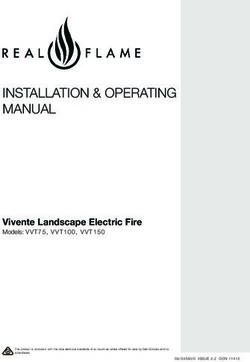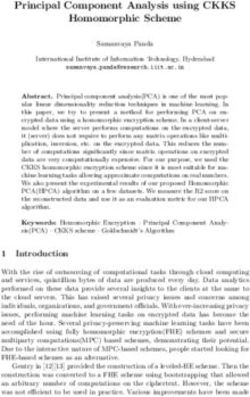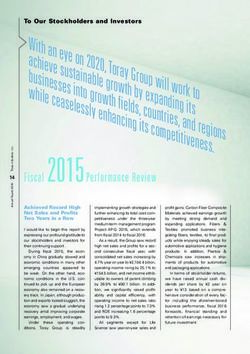User Manual Vector Signal Generator - APVSGXX(-X) - User's Manual - Vector Signal Generator- v1.00 May 2021 - MCS Test Equipment
←
→
Page content transcription
If your browser does not render page correctly, please read the page content below
User Manual
Vector Signal Generator
APVSGXX(-X)
User’s Manual – Vector Signal Generator– v1.00 May 2021 AnaPico Inc. - www.anapico.com – sales@anapico.comMANUFACTURER ADDRESS
AnaPico Inc. of Switzerland
Europastrasse 9
8152 Glattbrugg
Switzerland
Tel.: +41 44 440 00 50
e-mail: support@anapico.com
Website: www.anapico.com
WARRANTY
All AnaPico instruments are warranted against defects in material and workmanship for a period of two years from the
date of shipment. AnaPico will, at its option, repair or replace products that prove to be defective during the warranty
period, provided they are returned to AnaPico and provided the preventative maintenance procedures are followed.
Repairs necessitated by misuse of the product are not covered by this warranty. No other warranties are expressed or
implied, including but not limited to implied warranties of merchantability and fitness for a particular purpose. AnaPico is
not liable for consequential damages.
IMPORTANT! PLEASE READ CAREFULLY
COPYRIGHT
This manual is copyright by AnaPico Inc. of Switzerland and all rights are reserved. No portion of this document may be
reproduced, copied, transmitted, transcribed, stored in a retrieval system, or translated in any form or by any means
such as electronic, mechanical, magnetic, optical, chemical, manual or otherwise, without written permission of
AnaPico Inc. of Switzerland.
User’s Manual – Vector Signal Generator– v1.00 May 2021 AnaPico Inc. - www.anapico.com – sales@anapico.comTable of Contents
GENERAL REMARKS ................................................................................................................................................ 4
VALIDITY OF THIS MANUAL ...................................................................................................................................... 4
AVAILABLE CASING ................................................................................................................................................. 5
Compact Portable Case (CPC) ....................................................................................................................... 5
2U Case (2URM)............................................................................................................................................ 5
DATA CONNECTIONS ............................................................................................................................................... 5
SIGNAL CONNECTIONS............................................................................................................................................. 5
TRANSPORTATION .................................................................................................................................................. 5
SAFETY INFORMATION ............................................................................................................................................ 6
SIGNAL SYMBOL ..................................................................................................................................................... 6
LABELS ON PRODUCTS ............................................................................................................................................. 6
GENERAL SAFETY CONSIDERATIONS ........................................................................................................................... 7
CONNECTOR VIEW .................................................................................................................................................. 8
FRONT & REAR VIEW .............................................................................................................................................. 8
CPC with Touch display................................................................................................................................. 8
2URM .......................................................................................................................................................... 10
MINIMUM DISTANCES .......................................................................................................................................... 12
OPERATING CONDITIONS ....................................................................................................................................... 13
PROPER OPERATION CONDITIONS ............................................................................................................................ 13
ENVIRONMENTAL INFORMATION............................................................................................................................. 13
GETTING STARTED ................................................................................................................................................. 14
INCLUDED MATERIAL ............................................................................................................................................ 14
SYSTEM REQUIREMENTS ........................................................................................................................................ 14
UNPACKING THE INSTRUMENT ................................................................................................................................ 14
INITIAL INSPECTION............................................................................................................................................... 14
STARTING THE INSTRUMENT ................................................................................................................................... 14
Applying Power .......................................................................................................................................... 14
Connecting to LAN ...................................................................................................................................... 15
Direct connectivity to host via Ethernet cable (no router) ........................................................................ 15
Connecting through USB ............................................................................................................................ 15
Connecting through GPIB ........................................................................................................................... 15
User’s Manual – Vector Signal Generator– v1.00 May 2021 AnaPico Inc. - www.anapico.com – sales@anapico.comInstalling the AnaPico Signal Generator Remote Client ............................................................................ 15
Troubleshooting the LAN Interconnection ................................................................................................. 16
Shutting Down the Signal Generator ......................................................................................................... 16
Replacing the Fuse...................................................................................................................................... 16
USING THE GRAPHICAL USER INTERFACE (GUI) ................................................................................................... 17
START VECTOR SIGNAL GENERATOR GUI ................................................................................................................. 17
Simultaneously controlling Multiple Signal Generators from one PC....................................................... 17
Setting Network Configuration .................................................................................................................. 17
Multi-Session Option .................................................................................................................................. 18
Device Port Setting ..................................................................................................................................... 18
Connecting to devices using a non-default port ........................................................................................ 18
Setting the GPIB Address............................................................................................................................ 19
PERFORM FIRMWARE UPGRADE ............................................................................................................................. 19
LOCAL OPERATION VIA FRONT PANEL .................................................................................................................. 20
DISPLAYED PARAMETER FORMATS .......................................................................................................................... 20
CW DISPLAY ....................................................................................................................................................... 21
MODULATION SUBMENU ....................................................................................................................................... 21
Pulse Modulation Submenu ....................................................................................................................... 21
Amplitude Modulation Submenu ............................................................................................................... 21
Frequency Modulation Submenu ............................................................................................................... 21
Phase Modulation Submenu ...................................................................................................................... 21
REFERENCE SUBMENU ........................................................................................................................................... 21
TRIGGER SUBMENU .............................................................................................................................................. 21
LAN CONFIGURATION SUBMENU ............................................................................................................................ 22
DISPLAY SETTINGS SUBMENU ................................................................................................................................. 22
HELP SUBMENU ................................................................................................................................................... 22
REMOTE PROGRAMMING THE SIGNAL GENERATOR ........................................................................................... 22
MAINTENANCE AND WARRANTY INFORMATION ................................................................................................ 23
ADJUSTMENTS AND CALIBRATION ........................................................................................................................... 23
REPAIR ............................................................................................................................................................... 23
WARRANTY INFORMATION .................................................................................................................................... 23
EQUIPMENT RETURNS ........................................................................................................................................... 23
User’s Manual – Vector Signal Generator– v1.00 May 2021 AnaPico Inc. - www.anapico.com – sales@anapico.comGeneral Remarks
Today, digital modulation schemes are widely used in communication systems, and the increasing need for
data bandwidth has pushed the signal purity and modulation bandwidth requirements for modern vector
signal sources. Other applications with similar performance requirements include radio surveillance,
interference analysis, radar signal analysis and electronic warfare.
Addressing these demanding requirements, AnaPico’s APVSG series of vector signal generators (VSGs) provide
frequency coverage to 40 GHz and are available as single output desktop units or rack-mount instruments with
multiple phase-coherent outputs. The APVSG series offers a cost-effective and flexible tool for generating high-
quality, complex, wideband, digitally modulated signals.
Among others, the following use cases are supported:
• Upload multiple formats of IQ Data into APVSG Memory. The APVSG internal AWG can play selected sections
of the RAM upon a user trigger.
• Use APVSG to synthesize and play predefined digital modulation formats
• Use FCP interface to live stream and play digital IQ data
• Use the analog IQ inputs with up to 250 MHz IQ bandwidth
• Use FCP to instantaneously switch between pre-loaded IQ data segments
• Use FCP to control the APVSG for ultra-fast frequency hopping.
All APVSGs operate with an ultra-stable temperature compensated frequency reference (OCXO) that can be
phase-locked to an external reference.
The compact unit allows for full front panel control via touch panel display, and PC GUI Software supported
operation via ETHERNET, USB, FCP (fast control port) and GPIB communication ports.
Validity of this Manual
This manual is valid for the following devices and theirs extended versions:
• APVSGXX(-X)
Page 4 – Vector Signal Generator – v1.00 March 2021 AnaPico Inc. - www.anapico.com – sales@anapico.comAvailable Casing
The devices are available in the following cases:
Compact Portable Case (CPC)
Figure 1: Compact Portable Case with touch display
2U Case (2URM)
Figure 2: 2URM case for multi-channel devices
Data Connections
The devices may only be connected to a network or a computer by using a shielded LAN cable. Unless shorter
lengths are prescribed, a maximum length of 3 m must not be exceeded for the LAN and the USB connection.
Signal Connections
In general, all connections between the signal generator and another device should be made as short as
possible and must be well shielded. It is recommended to use a high-quality cable with low loss especially for
frequencies above 20 GHz.
Transportation
The devices must only be transported with the packaging supplied by the manufacturer. The device can be
lifted up or transported in any orientation.
Page 5 – Vector Signal Generator – v1.00 March 2021 AnaPico Inc. - www.anapico.com – sales@anapico.comSafety Information
The following pieces of information are important to prevent personal injury, loss of life or damage to the
equipment. Please read them carefully. If the device is used in a manner not specified by this manual, the
protection provided by the device may be impaired.
Signal Symbol
In this manual, the following symbols are used to warn the reader about risks and dangers.
DANGER denotes a hazard for personal health or life.
WARNING denotes a risk or danger, that could damage the device.
Labels on Products
The following labels are on the products. Familiarize yourself with the meaning of each of the labels before
using the product.
Direct Current (DC)
Alternating Current (AC)
Earth (Ground)
EU label for separate collection of electrical and electronic waste.
Caution, general danger zone. Attend the manual and/or a notice on the device.
Page 6 – Vector Signal Generator – v1.00 March 2021 AnaPico Inc. - www.anapico.com – sales@anapico.comGeneral Safety Considerations
FCC notice
This equipment has been tested and found to comply with the limits for a Class A device, pursuant to Part 15
of the FCC Rules. These limits are designed to provide reasonable protection against harmful interference
when the equipment is operated in a commercial environment. This equipment generates, uses, and can
radiate radio frequency energy and, if not installed and used in accordance with the instruction manual, may
cause harmful interference to radio communications.
Operation of this equipment in a residential area may cause harmful interference in which case the user will be
required to correct the interference at his or her expense.
notice
The instrument meets the EMC directive and the Low Voltage Directive described in the CE declaration in
Fehler! Verweisquelle konnte nicht gefunden werden..
If products or their components are mechanically and/or thermally
processed in a manner that goes beyond their intended use,
hazardous substances (heavy-metal dust such as nickel) may be
released. For this reason, the product may only be disassembled or
opened by specially trained personnel. Improper disassembly may
be hazardous to your health. National waste disposal regulations
must be observed.
Page 7 – Vector Signal Generator – v1.00 March 2021 AnaPico Inc. - www.anapico.com – sales@anapico.comConnector View
Front & Rear View
CPC with Touch display
The front panel contains a touch display, RF output female SMA connector (up to 20 GHz), or a K connector (40
GHz devices). The touch display shows information on the current function. Information includes status
indicators, frequency and amplitude settings, current connectivity status, and error messages.
Front Panel
Figure 3: APVSG Front Panel View
1. Main touch display The main display shows information on the current function, such as frequency,
power, reference.
2. Rotary Button The rotary button is used to change the value selected on the screen.
3. RF 50Ω connector This female SMA respectively K connector provides the output for generator
signals. The impedance is 50Ω. Please check the data sheets for more details.
Page 8 – Vector Signal Generator – v1.00 March 2021 AnaPico Inc. - www.anapico.com – sales@anapico.comRear Panel
Figure 4: APVSG Rear Panel View
1. REF input This BNC female Connector is the input for the reference signal.
2. REF output This BNC female Connector is the output of the reference signal.
3. I input This BNC female Connector is the input for analogue in-phase signals.
4. Q input This BNC female Connector is the input for analogue quadrature signals.
5. MF1 input This BNC female Connector is a multifunction input.
6. MF1 output This BNC female Connector is a multifunction output.
7. MF2 input This BNC female Connector is a multifunction input.
8. MF2 output This BNC female Connector is a multifunction output.
9. USB B The USB B connector is used to connect the device to a computer.
10. LAN The LAN connector is used to connect the device to a network.
11. Power Supply Connector for the AnaPico power adaptor.
12. ON/OFF Switch Turns the device on or off.
13. Ground Screw The screw can be used to connect the device to ground reference
Page 9 – Vector Signal Generator – v1.00 March 2021 AnaPico Inc. - www.anapico.com – sales@anapico.com2URM
Front panel
Figure 5: APVSG 2URM Front Panel View (Model with 4 RF channels)
1. Power LED The power LED is indicating whether the device is on or off.
2. Ready LED The ready LED indicates that the boot process is completed and ready to be used.
3. Remote LED The remote LED is indicating whether the device connected to a Computer or not.
4. RF LED [1…4] This LED indicates whether the RF signal on or off.
5. RF OUT [1..4] This female K- type respectively SMA connector provides the output for generator
signals. The impedance is 50Ω. Please check the data sheets for more details.
Page 10 – Vector Signal Generator – v1.00 March 2021 AnaPico Inc. - www.anapico.com – sales@anapico.comRear Panel
Figure 6: APVSG 2URM Rear Panel View
Ports available per RF channel:
1. FCP Fast Control Port, see application note
2. MF input [1..2] SMB jack is a multifunction input port
3. MF output [1..2] SMB jack is a multifunction output port
Ports belong to the instrument:
4. CLK IN Proprietary port for multi-device synchronization: SMB jack
5. CLK OUT Proprietary port for multi-device synchronization: SMB jack
6. REF OUT This BNC female Connector is the output for the reference signal.
7. REF IN This BNC female Connector is the input for the reference signal.
8. GPIB Connector In case the device has the option “GPIB”, on this position is the GPIB connector.
9. LAN The LAN connector is used to connect the device to a network
10. USB B The USB B connector is used to connect the device to a computer.
11. FUSE Holder This holder contains an exchangeable fuse.
12. AC Power Connector for AC power
13. ON/OFF Switch Turns the device on or off.
14. Ground Screw The screw can be used to connect the device to ground reference
Page 11 – Vector Signal Generator – v1.00 March 2021 AnaPico Inc. - www.anapico.com – sales@anapico.comMinimum Distances
For an adequate cooling, the minimum distances between the
device and another object, such as walls, rack cabinet walls or
other equipment must be respected.
The minimum distances are:
Minimum
distances
for the CPC:
A: 150 mm
Minimum
distances
for the 1URM
& 2URM:
A: 1mm
B: 1mm
C: 50 mm
D: 50 mm
Page 12 – Vector Signal Generator – v1.00 March 2021 AnaPico Inc. - www.anapico.com – sales@anapico.comOperating Conditions
Use only the supplied power adapter from AnaPico to supply
the CPC.
If the back side of the 2URM case is not accessible during operation, it is recommended that the
rack has a power switch.
Proper operation conditions
The devices are designed for use in dry and clean environments. The CPC can also be used in field as long as
the operating conditions are met. Operation in an environment with high dust content, high humidity, danger
of explosion or chemical vapors is prohibited.
In case of condensation 2 hours are to be allowed for drying prior operation. Operation is only allowed from a
3-terminal mains connector with a safety ground connection and a mains plug used in your specific country.
For sufficient ventilation, ensure open ventilation holes.
Environmental Information
1. Waste electrical and electronic equipment must not be disposed of with unsorted municipal waste, but
must be collected separately. Contact the AnaPico customer service center for environmentally responsible
disposal of the product.
2. Specially marked equipment has a battery or accumulator that must not be disposed of with unsorted
municipal waste, but must be collected separately. It may only be disposed of at a suitable collection point or
via AnaPico service center.
Page 13 – Vector Signal Generator – v1.00 March 2021 AnaPico Inc. - www.anapico.com – sales@anapico.comGetting Started
Included Material
Your signal generator kit contains the following items:
• Signal Generator
• Universal power adaptor (AC 100 – 240V) with corresponding country specific plugs
• Ethernet Cable
• Memory Stick with graphical user interface for Windows and documentation
System Requirements
The AnaPico graphical user interface requires at least the minimum system requirements to run one of the
supported operating systems.
Operating system Windows™ 7, 8, 10
Remote 10/100/1000M Ethernet or USB 2.0 Port
Unpacking the Instrument
Remove the instrument materials from the shipping containers. Save the containers for future use.
For a list of material included in the standard package, please refer to chapter Fehler! Verweisquelle
konnte nicht gefunden werden..
Initial Inspection
Inspect the shipping container for damage. If container is damaged, retain it until contents of the shipment
have been verified against the packing list and instruments have been inspected for mechanical and electrical
operation.
Starting the Instrument
This section describes installation instructions and verification tests.
Applying Power
Place the instrument on the intended workbench and connect the appropriate DC power supply to the
receptacle on the rear of the unit. Make sure you use the included DC power supply.
Using other supplies may lead to malfunction and damage of
the Instrument.
Press the line on/off switch on the rear panel. If available, the front panel display will illuminate. The
instrument will initialize and momentarily display the model number, firmware revision and product serial
number. The display will then switch to the factory default display setting, showing preset frequency and
Page 14 – Vector Signal Generator – v1.00 March 2021 AnaPico Inc. - www.anapico.com – sales@anapico.compower, phase lock status (of internal reference) and instrument connectivity status (Ethernet IP or USB
identifier).
Note, the instrument booting process may take up to 60 seconds (depending on configuration) to complete.
Connecting to LAN
Connect the instrument to your local area network (LAN) using the Ethernet cable. By default, the instrument
is configured to accept its dynamic IP number from the DHCP server of your network. If it is configured
properly, your network router will assign a dynamic IP number to the instrument which will be automatically
displayed on the screen. Your instrument is now ready to receive remote commands.
Direct connectivity to host via Ethernet cable (no router)
You can connect to the instrument to your computer with the Ethernet cable without using a local area
network with DHCP server. To work properly, the network controller (NIC) of your computer must be set to an
IP address following the ZEROCONF standard, beginning with 169.254.xxx.xxx (excluding 169.254.1.0 and
169.254.254.255) and network mask 255.255.0.0 to match the ZEROCONF IP that the signal generator will
assign itself after DHCP timeout. Any fixed address in the abovementioned range is admissible as well. The
generators ZEROCONF address cannot be predicted as it is assigned dynamically, however the ZEROCONF
address assignment process ensures it will not conflict with any other address used in the network.
Connection from a NIC that is configured to use DHCP is also possible. After a pre-set timeout, the NIC will
assume that no DHCP is available and self-assign a fallback IP that will fall into the range 169.254.xxx.xxx.
Alternatively, you may assign the instrument a fixed IP. Please refer to a later section of this manual to learn
how to do this.
Connecting through USB
Connect the (powered on) instrument to the computer using a quality USB type-A to type-B cable. If properly
connected, the computer host should automatically recognize your instrument as a USBTMC device.
Note if you want to work with the AnaPico GUI, it must be installed with USB support selected. Then the GUI
will detect all attached devices automatically. Open the GUI and follow the instructions given in Chapter
Fehler! Verweisquelle konnte nicht gefunden werden..
Alternatively, a VISA runtime environment (NI, Keysight or comparable) must be installed.
Use VISA Write to send the *IDN? Query and use VISA Read to get the response. The USBTMC protocol
supports service request, triggers and other GPIB specific operations.
Connecting through GPIB
Connect the instrument to the GPIB controller using the rear panel GPIB connector (option GPIB is required).
Once connected properly, use VISA Write to send the *IDN? query and use VISA Read to get the response. The
protocol supports service request, triggers and other GPIB specific operations.
Installing the AnaPico Signal Generator Remote Client
AnaPico’s graphical user interface provides an intuitive control of the instruments. It runs under Windows™
operating system with minimum requirements. To install the GUI on the computer, insert the AnaPico memory
stick, double click on the setup.exe to run the auto-installer.
The self-extracting setup provides easy installation and de-installation of the software. The setup program
guides you in a few steps though the installation process.
Page 15 – Vector Signal Generator – v1.00 March 2021 AnaPico Inc. - www.anapico.com – sales@anapico.comTroubleshooting the LAN Interconnection
Software does not install properly
• Make sure your memory stick is not damaged.
Software cannot detect any instrument
• Make sure you have connected both computer and instrument to a common network.
• If a direct connection is used you may require to reset your computer Ethernet controller (depending
on the configuration). Note that in that case detection of the instrument can take a considerable
amount of time if your computer is configured to work with an external DHCP server. In some cases
the detection may even fail completely. Configure your computer network controller to an
appropriate fixed IP instead.
• Make sure that your software firewall enables the GUI to setup a TCP/IP connection via the LAN.
Under Windows 7/10 you can do that like this:
Open Control Panel under Settings in your Start menu. Then go to Windows Firewall. Click on
Exceptions and then add Program. If the GUI is in this list, choose it and click OK otherwise you have
to browse for the path to GUI installation directory. Finally close all open dialogs with OK. Now your
Windows™ Firewall will not block requests from the GUI.
Shutting Down the Signal Generator
Press the line on/off switch on the rear panel to off.
Replacing the Fuse
The 2URM case has a fuse, accessible from the outside. To change the fuse, pull out the mains plug and pull
the fuse holder out. Replace the old fuse with a new one. It is forbidden to repair defect fuses or to bridge
them by any means. Use only a fuse with same specifications.
Page 16 – Vector Signal Generator – v1.00 March 2021 AnaPico Inc. - www.anapico.com – sales@anapico.comUsing the Graphical User Interface (GUI)
AnaPico’s graphical user interface provides an intuitive control of the signal generator. It runs under any
Windows™ operating system. Make sure the software is installed correctly and the computer’s firewall is
configured properly.
Figure -7 Vector Signal Generator UI
Start Vector Signal Generator GUI
After successful installation of the software double-click the software shortcut that has been created on your
desktop.
After start, the GUI will automatically detect existing AnaPico instruments that are connected to the computer
(network) via local area network, USB, or GPIB. In the CONTROL tab the detected instruments are listed.
Clicking on one of the devices will instantly establish connection. Clicking on an alternate device will
disconnect the old device and reconnect to the new device.
Simultaneously controlling Multiple Signal Generators from one PC
You can easily control multiple AnaPico instruments from a single computer but you need to start a separate
GUI for every instrument as only one instrument is controlled by the GUI at once.
Setting Network Configuration
The Network Configuration button allows configuring the LAN settings as shown in Figure Fehler! Kein Text
mit angegebener Formatvorlage im Dokument.-8. You may choose from three distinct network
addressing modes: setting to Auto will check for a DHCP server on the network but if this fails, will fall back to
assigning an address automatically using zeroconf. Setting to DHCP will check for a DHCP server on the
network with no fallback option if one doesn’t exist. Setting to manual will require the user to supply all
Page 17 – Vector Signal Generator – v1.00 March 2021 AnaPico Inc. - www.anapico.com – sales@anapico.comnetwork settings for the device manually below. Additionally, the device name can be modified as desired. The
unit serial number and firmware revision are displayed at the bottom of the dialog box.
Figure Fehler! Kein Text mit angegebener Formatvorlage im Dokument.-8 Network Configuration
Submenu
Multi-Session Option
The ‘Multi-Session’ checkbox can be selected to enable the device to be accessed from more than
one instance of the UI. This enables users on multiple computers on the network to connect to and
configure the device simultaneously. It is the user’s responsibility to manage access conflicts whilst
this mode is enabled (i.e. 2 users changing the same option from different PCs).
Device Port Setting
The ‘Port’ option allows the listening TCP port to be customized for the device. The default setting
for all devices is port 18. If changed, the device will no longer be accessible using this port number.
Any instances of the UI (or other VISA applications connecting to the device over a network) will
need to modify their destination port number to match the device to connect to.
Connecting to devices using a non-default port
There are 2 options for connecting to a device when its default listening port has been changed.
1. Specify a temporary connection port
Click the menu ‘Info’ -> ‘Connection Settings’ -> ‘Specify Connection Port’. This will cause a new
setting ‘Custom Port’ to be displayed on the ‘Control’ tab of the UI (see figures 6-d and 6-e). The
connection port to use can then be entered (within the range of permissible TCP port numbers).
Beware that this setting will overwrite the default port until it is removed. To remove, select ‘Specify
Connection Port’ again – this will remove the ‘Custom Port’ setting from the UI and revert to using
the current default port. Deleting the port number from the ‘Custom Port’ text box will also cause
the UI to revert to using the default port.
Page 18 – Vector Signal Generator – v1.00 March 2021 AnaPico Inc. - www.anapico.com – sales@anapico.com2. Change the application’s default port setting
The global default port to use for connections can be changed by selecting menu ‘Info’ ->
‘Connection Settings’ -> ‘Change Default Port’ (see figure 6-d). A default port can be entered into the
dialog box which appears and set by clicking button ‘Set Default’ – only permissible TCP ports can be
entered here. If the new default port is accepted, the ‘[Default=]’ text above will display the new
setting. Beware that the new default setting will now persist until changed again – including after
restarting the UI or rebooting your system.
Setting the GPIB Address
If the instrument has the GPIB option installed, the GPIB address can be changed in the GPIB submenu in the
control tab. Valid GPIB addresses range from 1 to 30.
To verify GPIB functionality, use the VISA Assistant available with the Agilent IO Library or the Getting Started
Wizard available with the National Instrument IO Library. These utility programs enable you to communicate
with the signal generator and verify its operation over GPIB. For information and instructions on running these
programs refer to the Help menu available in each utility.
Perform Firmware Upgrade
A firmware upgrade of the instrument can be done directly via the GUI. First make sure you are connected to
the right instrument and have the correct firmware binary file (.tar) ready. Then apply Controller Update
Firmware and select the appropriate binary file that you have received from AnaPico or downloaded from the
AnaPico website. The update will take a few seconds and after completion your instrument will reboot.
Reconnect to the instruments after booting is completed and continue with the updated firmware.
Do not disconnect and power off device during firmware
update.
Page 19 – Vector Signal Generator – v1.00 March 2021 AnaPico Inc. - www.anapico.com – sales@anapico.comLocal Operation via Front Panel
Figure Fehler! Kein Text mit angegebener Formatvorlage im Dokument.-APVSG Front Panel
The currently active display position is shown by the cursor (underline symbol, or different background colour).
The cursor does not move beyond the field of the currently selected parameter. Rotate the front panel knob to
modify the value. Clockwise rotation increases the parameter and counter-clockwise rotation decreases the
parameter. The parameter value will continue to increase or decrease by the amount of the selected
resolution until it reaches the maximum or minimum limit of the parameter.
Displayed Parameter Formats
The following sections describe how to control the instrument via the front panel control by invoking various
menu functions.
Page 20 – Vector Signal Generator – v1.00 March 2021 AnaPico Inc. - www.anapico.com – sales@anapico.comCW Display
The Main or CW Display is shown after the instrument has successfully booted and is ready.
Modulation Submenu
Pulse Modulation Submenu
In the Pulse sub-menu the internal pulse modulator can be controlled
Amplitude Modulation Submenu
In the Amplitude Mod submenu the internal amplitude modulation can be accessed.
Frequency Modulation Submenu
In the frequency modulation submenu the internal and external frequency modulation can be accessed.
Phase Modulation Submenu
In the phase modulation submenu the internal and external phase modulation can be accessed.
Reference Submenu
In the reference sub-menu the input and output for RF reference can be set
Trigger Submenu
After accessing the Trigger menu, use the rotary knob to toggle the selected entry value or to change selected
digit. The display shows up as following.
Page 21 – Vector Signal Generator – v1.00 March 2021 AnaPico Inc. - www.anapico.com – sales@anapico.comLAN Configuration Submenu
In the LAN Configuration menu, IP address, subnet mask and DHCP can be configured.
Display Settings Submenu
Figure Fehler! Kein Text mit angegebener Formatvorlage im Dokument.-s Restore Startup Settings
Help Submenu
This submenu provides basic information about the front panel menu control.
Remote Programming the Signal Generator
The signal generator can be remotely programmed. Please refer to the Programmer’s Manual for details.
Page 22 – Vector Signal Generator – v1.00 March 2021 AnaPico Inc. - www.anapico.com – sales@anapico.comMaintenance and Warranty Information
Adjustments and Calibration
To maintain optimum measurement performance, the instrument should be calibrated every 24 months. It is
recommended that the instruments be returned to AnaPico or to an authorized calibration facility. For more
information please contact our Customer Service Department as indicated on www.anapico.com.
Repair
The signal generator contains no user-serviceable parts. Repair or calibration of the signal generator requires
specialised test equipment and must be performed by AnaPico or its authorized repair specialists.
Warranty Information
All AnaPico instruments are warranted against defects in material and workmanship for a period of
two years from the date of shipment. AnaPico will, at its option, repair or replace products that prove to be
defective during the warranty period, provided they are returned to AnaPico and provided the preventative
maintenance procedures are followed. Repairs necessitated by misuse of the product are not covered by this
warranty. No other warranties are expressed or implied, including but not limited to implied warranties of
merchantability and fitness for a particular purpose. AnaPico is not liable for consequential damages.
Equipment Returns
For instruments requiring service, either in or out of warranty, contact your local distributor or AnaPico
Customer Service Department at the address given below for pricing and instructions before returning your
instrument.
When you call, be sure to have the following information available:
• Model number.
• Serial number.
• Full description of the failure condition.
Note: Model and serial number can be found on the rear of the instrument, next to the power plug.
You will get a Return Merchandise Authorization (RMA) number from AnaPico, please put it on the outside of
the package.
Instruments that are eligible for in-warranty repair will be returned prepaid to the customer. For all other
situations the customer is responsible for all shipping charges. An evaluation fee may be charged for
processing units that are found to have no functional or performance defects.
For out of warranty instruments, AnaPico will provide an estimate for the cost of repair. Customer approval of
the charges will be required before repairs can be made. For units deemed to be beyond repair, or in
situations where the customer declines to authorize repair, an evaluation charge may be assessed by AnaPico.
Page 23 – Vector Signal Generator – v1.00 March 2021 AnaPico Inc. - www.anapico.com – sales@anapico.comDocument History
Version Date Author Notes
1.0 23.3.2021 AH Initial Version
AnaPico Inc. of Switzerland
Europastrasse 9
8152 Glattbrugg Phone +41 44 440 00 50 www.anapico.com
Switzerland Email sales@anapico.com www.anapico.com/downloads/
Page 24 – Vector Signal Generator – v1.00 March 2021 AnaPico Inc. - www.anapico.com – sales@anapico.comNOTES Page 25 – Vector Signal Generator – v1.00 March 2021 AnaPico Inc. - www.anapico.com – sales@anapico.com
You can also read