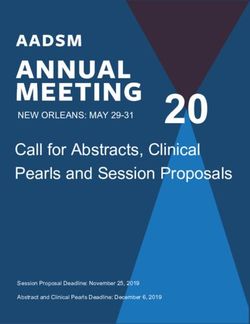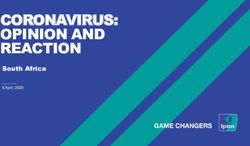VIRTUAL ENGAGEMENT BEST PRACTICES - The University of Memphis
←
→
Page content transcription
If your browser does not render page correctly, please read the page content below
VIRTUAL ENGAGEMENT BEST PRACTICES
Student Leadership & Involvement | 211 University Center
Table of Contents
Click on any of the titles below to be navigated to that section
SLI POLICIES ........................................................................................................................... 1
USING TIGERZONE TO YOUR ADVANTAGE .............................................................................. 1
ONLINE MEETING PLATFORMS ............................................................................................... 2
ONLINE BROADCASTING PLATFORMS..................................................................................... 3
ONLINE CHAT PLATFORMS ..................................................................................................... 3
VIDEO CONFERENCE TIPS (for Zoom) ...................................................................................... 4
VIRTUAL ENGAGEMENT IDEAS ............................................................................................... 5
VIRTUAL ENTERTAINMENT..................................................................................................... 6
SLI POLICIES
During Phase 1 there are to be NO IN PERSON STUDENT EVENTS. This applies to events both ON
and OFF campus. If your organization is found to be hosting in person events you will be given
ONE warning from Student Leadership & Involvement. If your organization is found to be hosting
student events a second time your organization will be suspended for the remainder of the
2020-2021 school year. You will not be able to apply for funding, awards, or office space or
reserve space in EMS once we move to phase 2.
This policy will be updated as the university moves through the phased re-opening plan and
organization leaders will be updated via TigerZone.
USING TIGERZONE TO YOUR ADVANTAGE
UPDATE YOUR ROSTER
Update your roster to ensure that potential members can find and contact you regarding
upcoming meetings as well as membership criteria. To update your roster go to your
organization page on TigerZone click Manage Organization > click the 3 lines on the left by your
org name > Roster
UPDATE YOUR PICTURES
Creating photo and video albums on TigerZone can give potential members a look into what a
normal semester looks like for your organization. To update your photo and video gallery go toyour organization page on TigerZone click Manage Organization > click the 3 lines on the left by your org name > Gallery USE VIDEOS ON YOUR HOME PAGE You can now imbed videos on your home page to promote your organization. To do this you will need to have your video uploaded with a sharable link on YouTube or Vimeo. You will go to your organization page on TigerZone click Manage Organization > click the 3 lines on the left by your org name > About. Here you will see where you can update your organization information. Create a heading where you would like to put your video and hyperlink your video to that heading using your YouTube or Vimeo link. Once you click save, the video will be imbedded on your home page on TigerZone. For an example of this see Student Activities Council. REGISTER YOUR VIRTUAL EVENTS In accordance with Student Leadership & Involvement Policy you will still need to register your events on TigerZone. More information on registering your event can be found here. When registering your events TigerZone allows for you to select a virtual location for your event where you can put a link for your meeting attendees (Zoom, Google Hangout, Discord, etc.) ONLINE MEETING PLATFORMS ZOOM.US Simplified video conferencing and messaging across any device. Zoom Meeting syncs with your calendar system and delivers streamlined enterprise-grade video conferencing from your desktop and mobile device. Enable quick adoption with meeting capabilities that make it easy to start, join, and collaborate across any device. For information on the University's Zoom access visit this link. GOOGLE HANGOUTS Google Hangouts is a communication software developed by google. Hangouts allows conversations between two or more users. The service can be accessed online through the Gmail or Google+ websites, or through mobile apps available for Android and iOS. More information regarding Google Hangouts can be found at hangouts.google.com. HOUSEPARTY APP Houseparty is the face-to-face social network where you can connect with the people you care about most. The app alerts you when your friends are “in the house” and ready to chat so you can jump right into the conversation. More information can be found at houseparty.com SKYPE Skype is a telecommunications application that specializes in providing video chat and voice calls between computers, tablets, mobile devices, the Xbox One console, and smartwatches over the Internet. Skype also provides instant messaging services. Users may transmit text, video, audio and images. More information can be found here.
ONLINE BROADCASTING PLATFORMS
INSTAGRAM LIVE
1. Tap the top left of the Feed or swipe right from anywhere in the feed
2. Scroll to Live at the bottom of the screen and then tap
3. The number of viewers appears at the top of the screen and comments appear at the
bottom
4. You can add comments by tapping Comments at the bottom of the screen
YOUTUBE LIVE
1. From the YouTube app, select the camcorder icon
2. Slect Go Live
3. Add your title and privacy settings
4. Select More Options to add a description
5. Press Show Less to exit and select next
6. Tap Share to share the link on social media
7. Select Go Live
FACEBOOK LIVE
1. Tap Post.
2. Tap Go Live/Live Video
3. Write a brief description that can also include tagging other people and Pages.
4. Tap Start Live Video to start a 3-second countdown to broadcast.
TWITCH
Twitch is often used for video game tutorials; the nature of Twitch allows mass numbers of
learners to interact with each other and the instructor in real time. Twitch is also used
for software development learning, with communities of users streaming programming projects
and talking through their work. More information at www.twitch.tv
ONLINE CHAT PLATFORMS
GROUP ME
GroupMe is a free group messaging app. A free and simple way to stay in touch with friends and
family, quickly and easily. GroupMe works on Windows, iOS, Android, and the web, so you can
stay in touch on the go.
SLACKSlack is a channel-based messaging platform. With Slack, people can work together more
effectively, connect all their software tools and services, and find the information they need to
do their best work — all within a secure, enterprise-grade environment.
DISCORD
Discord is a chat app, similar to programs such as Skype or GroupMe, or professional
communication platforms like Slack. It is geared specifically towards video game players,
providing them with ways to find each other, coordinate play and talk while playing. It supports
video calls, voice chat, and texts, allowing users to get in touch however they please.
VIDEO CONFERENCE TIPS (for Zoom)
These tips are specifically for Zoom because it is the UofM’s official videoconferencing platform
and students will more than likely have multiple classes & meetings on Zoom.
MICROPHONE
• Always mute your microphone when not talking
• To quickly, and temporarily, turn on your microphone you can hold down your spacebar
• You can update your microphone preferences in the bottom left hand corner of your
zoom box.
• If there is a red line through the microphone, you are muted.
VIDEO
• Have good lighting
• Try not to sit directly in front of a window
• Be aware of your actions if you are on video
• DO NOT DRIVE and videoconference either pull over or reschedule your meeting
• Remember to look at the camera as much as possible when presenting
• If you have a Zoom Background ensure it is appropriate for your audience
• You can update your video preferences in the bottom left hand corner of your zoom box
• If there is a red line through the video, your video is off
DISPLAY NAMES
• Before starting your meeting make sure your display name is appropriate for the call. If
you are on a class meeting it should be your name.
• For your organization it might help new members if you put your position by your name
for example “Tom Tiger – President”
OTHER TIPS & TRICKS
• Not so much of a tip, but more on the “fun” spectrum Zoom has a “touch up my
appearance” feature that will soften the focus on your camera. You can access this by
going to Settings > Video > Touch Up My Appearance• If you're muted in a meeting, you can still let the hosts know your thoughts with emoji
reactions. Send a thumbs up or a clapping emoji to communicate without interrupting
the meeting (by default, those reactions have a yellow skin tone, but you can customize
that on the Zoom desktop app).
o To react during a meeting, click the Reactions tab at the bottom of the meeting
screen (it's in the same panel as mute audio and video, to the right) and choose
the one you want. Emoji will disappear after 5 seconds.
• Gallery view lets you see everyone in the meeting at once, instead of just the person
speaking. To turn that on, click the tab that says "Gallery view" in the top right corner.
• Share your screen for a Zoom meeting (or to watch a movie or play a game) with other
participants by clicking the Share screen icon on the toolbar at the bottom of the meeting
screen. You'll have the option to share your entire desktop, or just one of the windows
you have open. Click the red Stop Share button at the top of the screen to go back to
being a normal participant in the meeting.
• If you are having a meeting that some members cannot make – record it. To enable local
recording, go to Settings > Recording, and toggle it on. When you're hosting a Zoom
meeting, click the Record icon on the bottom toolbar.
• Breakout rooms allow you to split your Zoom meetings in up to 50 separate sessions. The
meeting host can choose to split the participants of the meeting into these separate
sessions automatically or manually, and can switch between session at anytime.
VIRTUAL ENGAGEMENT IDEAS
VIRTUAL EVENTS:
• Videogame nights
• Netflix Party
• Virtual Trivia
• Virtual Bingo
• Virtual scavenger hunt
• Virtual Game Show
• Virtual Murder Mystery
• Virtual Escape Rooms
• Virtual DJ Party
• Virtual Lecture
• Virtual Drawing Parties
• Virtual Comedy Shows
• Virtual Open Mic Nights
• Virtual Caricatures
VENDORS & RESOURCES FOR VIRTUAL EVENTS
Rebelle Events
www.rebelleevents.com
Melissa Beer | melissa@rebelleevents.com651-447-4944
Degy Entertainment
https://www.degy.com/virtual-interactive/
Jeff Hyman | jeff@degy.com
Phone: 732-818-9600 ext: 2
Fax: 732-818-9611
Neon Entertainment
neon-entertainment.com
Danny Mackey | danny@neon-entertainment.com
716-836-NEON (6366)
The College Agency
http://www.thecollegeagency.com/virtual.html
(651) 222-9669
My Free BINGO Cards
https://myfreebingocards.com/
Netflix Party
https://www.netflixparty.com/
VIRTUAL ENTERTAINMENT
ARTS & ENTERTAINMENT
• American Archives of Public Broadcasting: seeks to preserve and make accessible
significant historical content created by public media, and to coordinate a national effort
to save at-risk public media before its content is lost to posterity
• Libby: Online library app where you can download e-books and audiobooks
• Virtual Museum Tours: World-class museum tours from the comfort of your home
• Google Art and Culture: Provides access to a number of world famous museums
• Earth Cams Top 25: From volcanos to buildings to nature, these are some of the most
interesting livestreams from around the world
• The Louvre: Visit the Louvre, home of the Mona Lisa, from your living room
• National Gallery of Art: The national gallery of art in Washington DC, preserves, collects,
exhibits and fosters an understanding of art
• Metropolitan Museum of Art: Presents over 5000 years of art from around the world for
everyone to experience and enjoy
• National Museum of Modern and Contemporary Art, Korea: provides a history of Korean
art• Van Gogh Museum: located in Amsterdam, the Van Gogh Museum houses the largest
collection of artworks by Vincent van Gogh
• National Museum of Anthropology, Mexico City: devoted to the archeology and history of
Mexico’s pre-historic Hispanic civilizations
• British Museum: walks you through the British Museum’s exhibit “The Museum of the
World”
GAMING
• Fortnite: Battle royale video game
• Apex Legends: Battle royale video game
• League of Legends: Team battle game
FITNESS
• Yoga with Adriene: Free yoga courses
• Les Mills: Free online at home workouts
• Planet Fitness: offers livestream fitness classes each day
• Core Power Yoga: Yoga on demand to help calm your mind and body
ANIMALS
• San Diego Zoo
• Monterey Bay Aquarium
• Smithsonian’s National Zoo & Conservation Biology Institute
• Atlanta’s Zoo Panda Cam
• Georgia Aquarium
• Ouwehand Park Polar Bears
• Explore Live CamsYou can also read