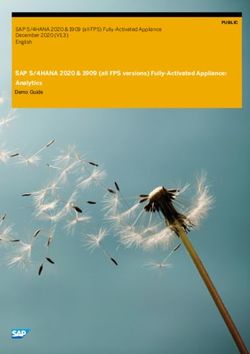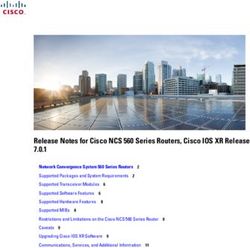WHAT'S NEW IN EUCONTROL 2021.10 - FOR AVID EUCONTROL CONTROL SURFACES
←
→
Page content transcription
If your browser does not render page correctly, please read the page content below
Legal Notices © 2021 Avid Technology, Inc., (“Avid”), all rights reserved. This guide may not be duplicated in whole or in part without the written consent of Avid. For a current and complete list of Avid trademarks visit: http://www.avid.com/legal/trademarks-and-other-notices Bonjour, the Bonjour logo, and the Bonjour symbol are trademarks of Apple Computer, Inc. Thunderbolt and the Thunderbolt logo are trademarks of Intel Corporation in the U.S. and/or other countries. This product may be protected by one or more U.S. and non-U.S. patents. Details are available at www.avid.com/patents. Product features, specifications, system requirements, and availability are subject to change without notice. Guide Part Number 9329-66315-00 REV A 10/21
Contents
Introduction . . . . . . . . . . . . . . . . . . . . . . . . . . . . . . . . . . . . . . . . . . . . . . . . . . . . . . . . . . . . . . . . . . . . . . . . . . . . . . . . . . . . . . 1
System Requirements and Compatibility . . . . . . . . . . . . . . . . . . . . . . . . . . . . . . . . . . . . . . . . . . . . . . . . . . . . . . . . . 1
Software Installation . . . . . . . . . . . . . . . . . . . . . . . . . . . . . . . . . . . . . . . . . . . . . . . . . . . . . . . . . . . . . . . . . . . . . . . . . 2
About This Guide . . . . . . . . . . . . . . . . . . . . . . . . . . . . . . . . . . . . . . . . . . . . . . . . . . . . . . . . . . . . . . . . . . . . . . . . . . . . 2
How to Use this PDF Guide . . . . . . . . . . . . . . . . . . . . . . . . . . . . . . . . . . . . . . . . . . . . . . . . . . . . . . . . . . . . . . . . . . . . 3
Resources . . . . . . . . . . . . . . . . . . . . . . . . . . . . . . . . . . . . . . . . . . . . . . . . . . . . . . . . . . . . . . . . . . . . . . . . . . . . . . . . . . 3
New Features in EuControl 2021.10 . . . . . . . . . . . . . . . . . . . . . . . . . . . . . . . . . . . . . . . . . . . . . . . . . . . . . . . . . . . . . . . . 4
S1 X Button . . . . . . . . . . . . . . . . . . . . . . . . . . . . . . . . . . . . . . . . . . . . . . . . . . . . . . . . . . . . . . . . . . . . . . . . . . . . . . . . . 4
Dock Monitor Knob Pop-Up on Touch . . . . . . . . . . . . . . . . . . . . . . . . . . . . . . . . . . . . . . . . . . . . . . . . . . . . . . . . . . . 4
Improved Display of Fader Values. . . . . . . . . . . . . . . . . . . . . . . . . . . . . . . . . . . . . . . . . . . . . . . . . . . . . . . . . . . . . . . 4
Soft Keys . . . . . . . . . . . . . . . . . . . . . . . . . . . . . . . . . . . . . . . . . . . . . . . . . . . . . . . . . . . . . . . . . . . . . . . . . . . . . . . . . . 4
Performance Improvements . . . . . . . . . . . . . . . . . . . . . . . . . . . . . . . . . . . . . . . . . . . . . . . . . . . . . . . . . . . . . . . . . . . 5
EuControl 2021.10 Release Notes . . . . . . . . . . . . . . . . . . . . . . . . . . . . . . . . . . . . . . . . . . . . . . . . . . . . . . . . . . . . . . . . . . 6
What Was Fixed in Previous Versions of EuControl . . . . . . . . . . . . . . . . . . . . . . . . . . . . . . . . . . . . . . . . . . . . . . . . 7
Known Issues . . . . . . . . . . . . . . . . . . . . . . . . . . . . . . . . . . . . . . . . . . . . . . . . . . . . . . . . . . . . . . . . . . . . . . . . . . . . . . 10
Updating Firmware on EuControl Surfaces . . . . . . . . . . . . . . . . . . . . . . . . . . . . . . . . . . . . . . . . . . . . . . . . . . . . . . 10
What’s New in EuControl 1Chapter 1: Introduction This document describes the new and changed features in EuControl software version 2021.10 for Avid S1, S3, Dock, Control app, and Artist Series media controllers for Avid Pro Tools® and other EUCON™-aware applications. For information about fixed and known issues, see EuControl 2021.10 Release Notes. To get the latest version of EuControl soft- ware for the Control app, S1, S3, Dock, and Artist Series, download it from your Avid Account. System Requirements and Compatibility Avid can only assure compatibility and provide support for hardware and software it has tested and approved. For the latest infor- mation about operating system requirements, compatible DAWs and other applications, and links to additional resources, visit EuControl Compatibility. DAW Compatibility At the time of this writing, EuControl Software v2021.10 is compatible with the following (or later versions): • Avid Pro Tools and Pro Tools | Ultimate 2021.6 or later (2021.10 is required for some included features and fixes) • Adobe Audition and Premiere • Steinberg Nuendo 11 and Cubase 11 and later • Apple Logic 10 • Magix Sequoia 14 • Merging Pyramix 8.x (Native only), Pyramix 9.x and later • Avid XMON S6 • Pro Tools | MTRX, and ProMon (DADman) for Pro Tools | MTRX, MTRX Studio, and NTP Technology AX32 Avid Control and EuControl Compatibility Avid Control and EuControl versions do not need to be identical. For example, EuCo- ntrol software v20.5.0 will work with Avid Control app version 20.5.1, but not with Avid Control app 20.6. EUCON Development Partners For setup and configuration instructions for several applications from EUCON Development Part- ners, see the EUCON Application Setup Guide.pdf, available for download from your Avid account. Please note that while these applications are EUCON-enabled, the extent of integration with Avid control surfaces and supported software versions are at the sole direction of the respective manufacturer. For details, please contact the manufacturer. macOS Privacy Settings On macOS 10.14/”Mojave” and later (including “Catalina”) you will be prompted to add applications such as EuControl and Pro Tools to the Privacy list in System Preferences. If so, follow the on-screen instructions. Chapter 1: Introduction 1
Software Installation
To install your controller as well as EuControl software, follow the instructions in the most recent editions of the following guides:
Guide Description
Comprehensive operations guide for all controllers that explains track and session basics,
Using EuControl Surfaces.pdf recording, plug-ins and sends, mixing, and more including explanations of all EuControl Set-
tings and examples of how to use and customize Soft Keys
Avid Control Guide.pdf Installation instructions, overview of controls and features, and hardware specifications
Avid Dock Guide.pdf Installation instructions, overview of controls and features, and hardware specifications
Avid S1 Guide.pdf Installation instructions, overview of controls and features, and hardware specifications
Installation instructions, overview of controls and features, AVB audio capabilities, and hard-
Avid S3 Guide.pdf
ware specifications
EUCON Application Setup Guide.pdf Setup and configuration instructions for applications from EUCON Development Partners
You can download all EuControl documentation from this article on our Knowledge Base: EuControl Product Guides
About This Guide
All of our guides use the following conventions to indicate menu choices and key commands:
:
Convention Action
File > Save Choose Save from the File menu
Control+N Hold down the Control key and press the N key
Control-click Hold down the Control key and click the mouse button
Right-click Click with the right mouse button
The names of Commands, Options, and Settings that appear on-screen are in a different font.
The names of switches and keys on the control surface are shown in bold (such as Select). In addition, the SHIFT switch on S1, S3,
and Dock is always shown in bold to distinguish it from the Shift switch on the computer keyboard.
The following symbols are used to highlight important information:
User Tips are helpful hints for getting the most from your system.
Important Notices include information that could affect your data or the performance of your system.
Shortcuts show you useful keyboard or mouse shortcuts.
Cross References point to related sections in this guide and other Avid guides.
Chapter 1: Introduction 2How to Use this PDF Guide These are some useful features of this PDF: • The Bookmarks on the left serve as a continuously visible table of contents. Click on a subject heading to jump to that page. • Click a + symbol to expand that heading to show subheadings. Click the – symbol to collapse a subheading. • The Table of Contents provides active links to their pages. Select the hand cursor, allow it to hover over the heading until it turns into a finger, then click to locate to that subject and page. • All cross references in blue are active links. Click to follow the reference. • Select Find from the Edit menu to search for a subject. Resources The Avid website (www.avid.com) is your best online source for information to help you get the most out of your Avid system. The following are just a few of the services and features available. Account Activation, Product Registration, and License Activation Activate your product to access downloads in your Avid account (or create an account if you don’t have one). Activate your soft- ware license here: https://my.avid.com/products/redemption Get Started Fast Video Tutorials Watch video tutorials for the Control app, Dock, S1, S3, and other EuControl products on YouTube: Get Started Fast with Pro Tools | Control, S3, and Dock Avid S1 Playlist For S6, check out the new Avid Pro Tools | S6 Workflows and original Get Started Fast with S6 video tutorials. You can find more videos, including the latest workflow tutorials, on the Avid website. Go to www.avid.com, view Products and select Pro Mixing. Follow the links for your controller and check the Learn and Support listings for video resources. Support and Downloads Contact Avid Customer Care (technical support); download software updates and the latest online manuals; browse the Compati- bility documents for system requirements; search the online Knowledge Base or join the worldwide Avid user community on the User Conference. For example, for Pro Tools | Control resources visit: https://www.avid.com/learn-and-support For user guides for Avid Control, S1, S3, Dock, and Artist Series media controllers, visit: EuControl Product Guides For setup and configuration instructions for several applications from EUCON Development Partners, see the EUCON Application Setup Guide.pdf, available for download from your Avid account. For S6 support, trouble-shooting, and downloads, visit: http://avid.force.com/pkb/articles/faq/Avid-S6-Support Products and Developers Learn about Avid products; download demo software or learn about our Development Partners and their plug-ins, applications, and hardware. https://www.avid.com/Products/index.html News and Events Get the latest news from Avid or sign up for a demo. Chapter 1: Introduction 3
Chapter 2: New Features in EuControl 2021.10
S1 X Button
If the S1 surface is focused on any of these knob sets the X switch (Surface SHIFT + Page > / X) lets you do the following for
the currently attentioned track:
Function Action LED Indication*
Bypassed, LED is unlit
Inserts Top Level Toggle bypass on all inserts for the attentioned track All enabled, LED lights green
Mixed state, LED lights amber
Bypassed, LED is unlit
Plug-In Toggle bypass on the plug-in for the attentioned track
All enabled, LED lights green
Bypassed, LED is unlit
EQ Toggle bypass on the EQ for the attentioned track
All enabled, LED lights green
Bypassed, LED is unlit
Dyn Toggle bypass on the Dynamics for the attentioned track
All enabled, LED lights green
*The LED indication is only visible when Surface SHIFT is depressed.
Dock Monitor Knob Pop-Up on Touch
The Monitor/Control Room knob set is displayed on-screen in the lower-right corner of the Avid Control app while the Monitor
knob is being touched (instead of only while being adjusted as available in previous versions of EuControl).
Dock Monitor Knob pop-up
Improved Display of Fader Values
Fader displays now show values to a tenth of a dB at all positions for all DAWs (previously only integer values were shown in some
DAWs when below –10 dB).
Soft Keys
The following Pro Tools View options are available as Soft Keys (requires Pro Tools 2021.10 or later):
• I/O
• EQ Curve
• Object
• Meters and Faders
Chapter 2: New Features in EuControl 2021.10 4Performance Improvements
(Requires Pro Tools 2021.10 or Later)
Performance with Pro Tools has been improved in several ways, including a new setting Exclude Inactive Tracks.
• Loading and closing Pro Tools sessions are significantly faster.
• Spill, Attention, EQ/DYN Cycling, and any feature that involves assigning parameters to knobs on the surface is now much
faster.
• The Attention fader can start writing automation almost immediately after an Attention or Spill, even before the system has
populated the rest of the surface with parameters.
Exclude Inactive Tracks
This setting can increase system responsiveness and performance by not loading any inactive tracks from Pro Tools sessions or
Title files. Enable this setting to reduce load times and overall performance, especially when working with large sessions and ses-
sion templates that have many active and/or inactive tracks.
To exclude or include inactive tracks:
1 Go to EuControl Settings > General.
2 Click to toggle Exclude Inactive Tracks.
Soft Key for Exclude Inactive Tracks
This setting is available as an assignable Surface command in the Soft Key Editor.
Soft Keys for Exclude Inactive Tracks
Command Type Category 1 Category 2 Category 3
Surface > Options > General > Exclude Inactive Tracks
Chapter 2: New Features in EuControl 2021.10 5Chapter 3: EuControl 2021.10 Release Notes for Avid S1, S3, Dock, Control app, and Artist Series Control Surfaces This document describes the fixed and known issues in EuControl 2021.10 for Avid S1, S3, Dock, Avid Control app, and Artist Se- ries control surfaces. What’s Fixed in EuControl 2021.10 EuControl • In EuControl Settings > Soft Keys, after switching to a different area using the Section pop-up menu, the SHIFT layer could become unable to be disabled (GWSW-15363) • It was possible for the Back key to become unable to close Cubase/Nuendo plug-in windows (GWSW-15444) • It was possible for meters to briefly appear frozen after enabling or disabling EUCON Monitor in Pro Tools (GWSW-15338) • After first installing EuControl on Windows 10 (only), the Import Appset dialog could be shown twice (GWSW-15336) Avid Control • It was possible for longer plug-in names to overlap the Custom button while in Custom Knobs mode in portrait view (GWSW-15296) • It was possible for the Control app to switch to Mixer view after switching to/from Portrait mode (GWSW-15203) • If Display Breaks on Track Color was enabled, changing the Number of Visible Tracks setting could result in tracks being dis- played incorrectly (GWSW-15407) • It was possible for knobsets to remain visible in Inserts view after removing a plug-in (GWSW-15242) • Knob in Inserts knobset does not clear when corresponding plugin removed from insert slot in GUI (intermittent) • In Custom Knobs mode in Portrait mode, after adding a 7th page the page block with “+” could be off-screen (GWSW-15246) • Track Type filtering could fail to be updated or saved correctly when filtering individual track types (GWSW-15345) • Top level Inserts indication could fail to show bypass status correctly (GWSW-15424) • It was possible for the Trim LED to incorrectly continue to indicate Trim mode after setting the track Automation mode to OFF (GWSW-15435) • Meters view could fail to display correctly while in Portrait mode after rotating the tablet if the Number of Visible Channel Strips option is set to 12 (GWSW-15286) • It was possible for track information to remain visible after disabling EUCON in the Pro Tools Setup > Peripherals dialog (GWSW-14348) Avid Control Desktop • When Avid Control Desktop was enabled to auto-launch it was possible that Avid Control Desktop would not be in focus after re-booting the computer (GWSW-15322) Avid Dock • It was possible for the Dock Left Edit section to fail to provide page 2 (Alt) for third party applications (GWSW-15291) Avid S1 and S3 • It was possible for Automation indication on S1, S3, and similar OLED screens to become unreadable when that surface was in Channel mode and a track was in a Trim automation mode (GWSW-15423) • It was possible for the upper OLED-s 10-16 to display incorrect labels such as “SCTM2” or “SCTM3” instead of being blank (GWSW-15330) Chapter 3: EuControl 2021.10 Release Notes 6
Artist Series • It was possible for the Jog wheel to remain on its previous assignment after assigning a new command to the wheel (GWSW-14354) What Was Fixed in Previous Versions of EuControl What Was Fixed in EUCON 2021.6.1 • Apple July 2021 security update for Catalina and Mojave could cause EuControl OLED/TFT graphics to be drawn incorrectly (GWSW-15317) What Was Fixed in EuControl 2021.6 EuControl • It was possible for the My Surfaces list to incorrectly indicate tablet mode after dragging multiple units in at once (GWSW-14092) • It was possible for EuControl to fail to trim unnecessary logs (GWSW-14747) • It was possible to be unable to focus XMON EUCON after unlocking Pro Tools in the Assign tab (GWSW-15011) • It was possible for EuControl Settings to indicate a footswitch as Normal Closed for Normally Opened switches after a restart (GWSW-15053) • Multiple plug-in windows could open when using Shift in Pro Tools (GWSW-15080) Avid Control • It was possible for the Brightness or Meter Height sliders to fail to adjust correctly (GWSW-14622) • It was possible to activate Functions or Automation modes while scrolling in Mixer view (GWSW-14668) • It was possible for Pan display to become unstable after changing track output to a bus after “no bus” (GWSW-14700) • In Channel view, it was possible for the Automation mode indicator to show OFF after switching focus to Finder or another ap- plication, if the surfaces was not locked in the Assign tab (GWSW-14947) • Fire HD: It was possible for connectivity to become unreliable (to resolve, on the Fire HD go to Settings > Battery > Automation Smart Suspend and disable Automatic Smart Suspend). Avid Control Desktop • It was possible for meter segments (Mac) or incorrect characters (Win) to be displayed (GWSW-14654) • It was possible for Avid Control Desktop on Windows to fail to connect when connected to EuControl remotely if the host Win- dows computer was also connected via Ethernet to the same network as the primary EuControl workstation (GWSW-14471) • It was possible for meters to fail under certain conditions (GWSW-14805) Avid S1 • It was possible for S1 OLEDs to fail to update after changing Automation mode while the Enable Automation in Record pref- erence was enabled in Pro Tools (GWSW-14025) Avid S3 • It was possible for Shift layer Soft Key LEDs to get out of sync (GWSW-14701) • It was possible for the lower OLEDs to exit Channel mode when a plug-in window was opened in Pro Tools (GWSW-14703) • It was possible for S3 OLEDS and knobs to respond slowly when attentioned (GWSW-14926) Chapter 3: EuControl 2021.10 Release Notes 7
What Was Fixed in EuControl 2020.11.1 Avid Control • While focused on EQ Function, adding an EQ while ChannelStrip was the default EQ could switch the app to Dyn function (GWSW-14645) • It was possible for Pro Tools to incorrectly show Avid Control visible tracks after reconnecting Avid Control (GWSW-14609) • After bypassing EQ and then re-attentioning a track, it was possible for the In key LED for Channel Strip plug-in to remain lit (GWSW-14671) Avid S1 and Artist Mix • Steinberg Nuendo and Cubase can now access Quick Controls and Filter from the S1 or Artist Mix surface: Accessing Quick Controls and Filer Function Quick Controls Press and hold Aux/Group Filter Press and hold Pan/Mix Avid S3 After using changing the selection in Pro Tools, such as using the “;” shortcut, it was possible for the S3 In key LED to become unlit (GWSW-14670)t What Was Fixed in EuControl 2020.11 Avid Control • In Channel view, tapping IN to bypass a plug-in could bypass all plug-ins on a newly attentioned track instead of bypassing only the currently focused plug-in (GWSW-14261) • After moving surfaces in the My Surfaces list of EuControl Settings, it was possible for Layouts to be missing (GWSW-14213) • GWSW-14212 • Focusing away and then back to Pro Tools while the Layouts Recall window was displayed could leave Tracks view dimmed (GWSW-14212) • It was possible for Layouts to be offset after assigning from the Control app (GWSW-14171) • It was possible for EuControl to incorrectly display “Avid Control Unit Limit Exceeded” after adding a Control app tablet as an S1 Meters tablet (GWSW-14020) • In Channel View, it was possible for knobs to incorrectly light purple when in Inserts mode (GWSW-14047) • In Channel view, double-tapping a Send Pan knob (to reset to default) could unintentionally switch the function to Pan (GWSW-13689) • In Channel View, it was possible for the function graph to fail to update after adding an EQ or Dynamics insert (GWSW-13569) Avid Dock • It was possible for both switch LEDs to be lit after opening a session that had closed Folder tracks (GWSW-14087) • GWSW-14016 • It was possible for the Bank switch LEDs to fail to correctly indicate banking position (GWSW-14016) Avid S1 • When a VCA was spilled on a system with multiple S1 units, the LED for the spilled VCA could flash (GWSW-14187) • It was possible to be unable to spill a VCA on a system that had only a single S1 (GWSW-14186) Chapter 3: EuControl 2021.10 Release Notes 8
All Surfaces and Artist Series • While using Config mode to assign a Send it was possible for the last selected output name to be displayed instead of categories such as output and bus (GWSW-14162) • It was possible for VCA Spill to revert back to the originally banked track while Select by Touch was enabled (GWSW-14096) EuControl Software • Devices could remain in the All Surfaces list after being powered off, or minimized (GWSW-14208) • It was possible for a workstation to not appear in the All list after being attached (GWSW-14163) • Text for the Footswitch section in Preferences tab was not consistent between macOS and Windows (GWSW-14194) EUCON Development Partner Applications • In some applications (such as Logic Pro and Cubase) version numbering could prevent Appsets from saving and loading cor- rectly (GWSW-14466) • Digital Performer: It was possible for tracks to appear in incorrect order on Avid Control in Master mode (GWSW-14069) • Logic Pro: It was possible for the Avid Control app Channel view to become stuck at top level Functions after inserting plug-ins (GWSW-13980) What Was Fixed in 20.6.1 • When assigning tracks to Layouts from the Avid Control app while the Pro Tools session included hidden tracks or tracks within closed Folder Tracks, it was possible for incorrect tracks to appear in the Layout (GWSW-14182) • Avid Control: Layouts could appear blank after focusing another application and then back to Pro Tools (GWSW-14211) What Was Fixed in 20.6 • It was possible for tracks in Pro Tools software to be unable to be taken out of Latch mode using S1 or Artist Mix (GWSW-14147) • It was possible for automation writing to be delayed after pressing Play (GWSW-14123) Avid Control • Opening a Folder Track that contained a large amount of tracks could take several seconds to open on slower tablets (GWSW-14109) • The Display Break on Track Color setting for Tracks view could fail when using track view filters (GWSW-14121) • Performance improvements were applied to Soft Keys View to prevent Soft Key buttons from drawing slowly or incorrectly • Meter performance has been improved • The (redundant) Store button has been removed from the Layout Store procedure S3 • When S3 was configured for Multi-Master mode, LED indicators could become unreliable What Was Fixed in EuControl 20.5 • It could take up to four seconds for automation to start being written or transport commands to be executed EuControl Software • While all surfaces were locked to Pro Tools in the Assign tab, any change to the My Surfaces list could cause transport button LEDs to stop working (GWSW-13995) Avid Control • When Channel view was set to show Tracks in upper section of portrait mode, the Display Breaks on Track Color setting could fail to be applied (GWSW-13802) • After editing parameters on page 2 of Channel view and then attentioning another track with the same plug-in, Channel view could switch to page 1 (GWSW-13740) Chapter 3: EuControl 2021.10 Release Notes 9
• Channel View function graphs could fail to display after inserting EQ or Dyn plug-ins (GWSW-13570, GWSW-13556))
• In a session with a large number of tracks it was possible for a track to disappear from Mixer view after moving tracks
(GWSW-13892)
• After renaming a track in Pro Tools it was possible for Channel view to fail to display the new name (GWSW-13829)
• It was possible for the wrong track to be displayed as attentioned after being moved in Pro Tools (GWSW-13777)
• Meters on tablets in Meters mode could fail to switch to green from blue (GWSW-13748)
• It was possible for meters to fail to operate while meter type was set to RMS (GWSW-13752)
• Abbreviations for Group and Track names needed improvement (GWSW-13694)
• Nuendo: It was possible for Functions 9-16 to fail to be displayed (GWSW-13773)
S1, S3, Dock, Avid Control, and Artist Series with EuControl Software
• S1: It was possible for Layouts to not always get recalled correctly after spilling a VCA (GWSW-13779)
• S1: When connected via Link Local the S1 could require an additional reboot at before being recognized in EuControl
(GWSW-13714)
• S1: Spilling and unspilling a VCA by double-pressing the Sel switch could respond inconsistently (GWSW-13498)
• S3: Simultaneously pressing Save + Cancel (the “Eye” command) would fail to fully engage “Eye” mode (GWSW-13442)
• S3: It was possible for the User button to fail to show its assignment in the Soft Key Editor (GWSW-13819)
• Cycling through automation modes from a surface such as S1 could incorrectly disable Trim and reset the track Automation
mode to off (GWSW-13755)
Known Issues
The following issues are not addressed in EuControl 2021.10. Where applicable, a workaround is provided.
• Avid Control: It is possible for meters to appear to freeze if you have fewer tracks in your session than the Number of Tracks
in the Meters or Mixer page.
Workaround: Add enough additional tracks to your session or project to exceed the current Number of Tracks setting (for
example, if the Control app Number of Tracks setting is 8, add enough new tracks so your session or project includes 8 or more).
• Microsoft Windows 10 Creators Update
If your system is running Microsoft Windows 10 Creators Update do not enable the Enable External Workstations in EuControl
to avoid problems with mouse clicks.
Updating Firmware on EuControl Surfaces
To update firmware:
1 After updating EuControl software, click (Mac) or double-click (Windows) the EuControl icon and select EuControl Settings.
2 If necessary, click Surfaces to display the Surfaces tab.
3 Click a surface in the My Surfaces list so it is highlighted. If multiple surfaces are listed in the My Surfaces list, make sure only
one surface is highlighted.
Firmware must be updated on each surface separately. Updating firmware on multiple devices at the same time is not supported.
4 Click Update Firmware.
5 Follow the instructions in the Update Firmware dialog box to proceed, and make sure to observe the following guidelines:
• Ensure that all surfaces are connected to a trustworthy power source.
• Do not power off the surface during the update or attempt to interrupt the update.
• The status of the firmware update is shown in the EuControl dialog, and on the surface displays.
6 Click Done when the firmware update is complete. Repeat this procedure for each surface in your system.
Chapter 3: EuControl 2021.10 Release Notes 10Technical Support (USA) Product Information Visit the Online Support Center For company and product information, visit at www.avid.com/support us on the web at www.avid.com
You can also read