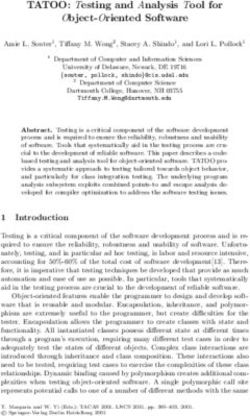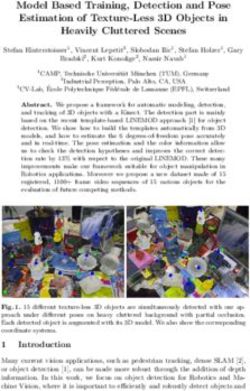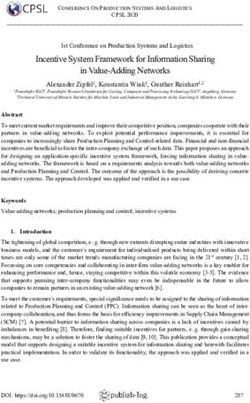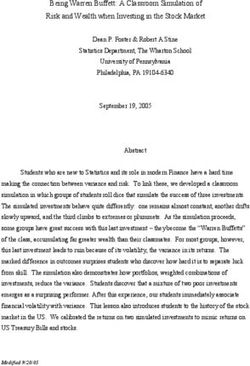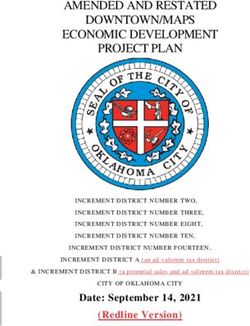What You Should Already Know
←
→
Page content transcription
If your browser does not render page correctly, please read the page content below
JavaScript is the most popular scripting language on the internet, and works in all
major browsers, such as Internet Explorer, Firefox, Chrome, Opera, and Safari.
What You Should Already Know
Before you continue you should have a basic understanding of the following:
HTML / XHTML
If you want to study these subjects first, find the tutorials on our Home page.
What is JavaScript?
JavaScript was designed to add interactivity to HTML pages
JavaScript is a scripting language
A scripting language is a lightweight programming language
JavaScript is usually embedded directly into HTML pages
JavaScript is an interpreted language (means that scripts execute without preliminary
compilation)
Everyone can use JavaScript without purchasing a license
Are Java and JavaScript the same?
NO!
Java and JavaScript are two completely different languages in both concept and design!
Java (developed by Sun Microsystems) is a powerful and much more complex programming language
- in the same category as C and C++.
What can a JavaScript do?
JavaScript gives HTML designers a programming tool - HTML authors are normally not
programmers, but JavaScript is a scripting language with a very simple syntax! Almost anyone
can put small "snippets" of code into their HTML pages
JavaScript can put dynamic text into an HTML page - A JavaScript statement like this:
document.write("" + name + "") can write a variable text into an HTML page
JavaScript can react to events - A JavaScript can be set to execute when something
happens, like when a page has finished loading or when a user clicks on an HTML element
JavaScript can read and write HTML elements - A JavaScript can read and change the
content of an HTML element
JavaScript can be used to validate data - A JavaScript can be used to validate form data
before it is submitted to a server. This saves the server from extra processing
JavaScript can be used to detect the visitor's browser - A JavaScript can be used to
detect the visitor's browser, and - depending on the browser - load another page specifically
designed for that browser
JavaScript can be used to create cookies - A JavaScript can be used to store and retrieve
information on the visitor's computerThe Real Name is ECMAScript
JavaScript is an implementation of the ECMAScript language standard.
ECMAScript is developed and maintained by the ECMA organization.
ECMA-262 is the official JavaScript standard.
The language was invented by Brendan Eich at Netscape (with Navigator 2.0), and has appeared in all
Netscape and Microsoft browsers since 1996.
The development of ECMA-262 started in 1996, and the first edition of was adopted by the ECMA
General Assembly in June 1997.
The standard was approved as an international ISO (ISO/IEC 16262) standard in 1998.
The development of the standard is still in progress.
The HTML tag is used to insert a JavaScript into an HTML page.
Put a JavaScript into an HTML page
The example below shows how to use JavaScript to write text on a web page:
Example
document.write("Hello World!");
Try it yourself »
The example below shows how to add HTML tags to the JavaScript:
Example
document.write("Hello World!");Try it yourself »
Example Explained
To insert a JavaScript into an HTML page, we use the tag. Inside the tag we use the
type attribute to define the scripting language.
So, the and tells where the JavaScript starts and ends:
...
The document.write command is a standard JavaScript command for writing output to a page.
By entering the document.write command between the and tags, the browser will
recognize it as a JavaScript command and execute the code line. In this case the browser will write
Hello World! to the page:
document.write("Hello World!");
Note: If we had not entered the tag, the browser would have treated the
document.write("Hello World!") command as pure text, and just write the entire line on the page.Try it
yourself
How to Handle Simple Browsers
Browsers that do not support JavaScript, will display JavaScript as page content.
To prevent them from doing this, and as a part of the JavaScript standard, the HTML comment tag
should be used to "hide" the JavaScript.
Just add an HTML comment tag (end of
comment) after the last JavaScript statement, like this:The two forward slashes at the end of comment line (//) is the JavaScript comment symbol. This
prevents JavaScript from executing the --> tag.
JavaScripts can be put in the body and in the head sections of an HTML page.
Where to Put the JavaScript
JavaScripts in a page will be executed immediately while the page loads into the browser. This is not
always what we want. Sometimes we want to execute a script when a page loads, or at a later event,
such as when a user clicks a button. When this is the case we put the script inside a function, you will
learn about functions in a later chapter.
Scripts in
Scripts to be executed when they are called, or when an event is triggered, are placed in functions.
It is a good practice to put all your functions in the head section, this way they are all in one place and
do not interfere with page content.
Example
function message()
{
alert("This alert box was called with the onload event");
}
Try it yourself »
Scripts in
Scripts placed in the body section are often used to display page content while the page loads.Example
document.write("This message is written by JavaScript");
Try it yourself »
Scripts in and
You can place an unlimited number of scripts in your document, and you can have scripts in both the
body and the head section at the same time.
Example
function message()
{
alert("This alert box was called with the onload event");
}
document.write("This message is written by JavaScript");
Try it yourself »
Using an External JavaScript
JavaScript can also be placed in external files.
External JavaScript files often contains code to be used on several different web pages.
External JavaScript files have the file extension .js.
Note: External script cannot contain the tags!
To use an external script, point to the .js file in the "src" attribute of the tag:Example
Try it yourself »
Note: Remember to place the script exactly where you normally would write the script!
JavaScript is a sequence of statements to be executed by the browser.
JavaScript is Case Sensitive
Unlike HTML, JavaScript is case sensitive - therefore watch your capitalization closely when you write
JavaScript statements, create or call variables, objects and functions.
JavaScript Statements
A JavaScript statement is a command to a browser. The purpose of the command is to tell the browser
what to do.
This JavaScript statement tells the browser to write "Hello Dolly" to the web page:
document.write("Hello Dolly");
It is normal to add a semicolon at the end of each executable statement. Most people think this is a
good programming practice, and most often you will see this in JavaScript examples on the web.
The semicolon is optional (according to the JavaScript standard), and the browser is supposed to
interpret the end of the line as the end of the statement. Because of this you will often see examples
without the semicolon at the end.
Note: Using semicolons makes it possible to write multiple statements on one line.
JavaScript Code
JavaScript code (or just JavaScript) is a sequence of JavaScript statements.
Each statement is executed by the browser in the sequence they are written.
This example will write a heading and two paragraphs to a web page:Example
document.write("This is a heading");
document.write("This is a paragraph.");
document.write("This is another paragraph.");
Try it yourself »
JavaScript Blocks
JavaScript statements can be grouped together in blocks.
Blocks start with a left curly bracket {, and ends with a right curly bracket }.
The purpose of a block is to make the sequence of statements execute together.
This example will write a heading and two paragraphs to a web page:
Example
{
document.write("This is a heading");
document.write("This is a paragraph.");
document.write("This is another paragraph.");
}
Try it yourself »
The example above is not very useful. It just demonstrates the use of a block. Normally a block is
used to group statements together in a function or in a condition (where a group of statements should
be executed if a condition is met).
You will learn more about functions and conditions in later chapters.
JavaScript comments can be used to make the code more readable.
JavaScript Comments
Comments can be added to explain the JavaScript, or to make the code more readable.
Single line comments start with //.
The following example uses single line comments to explain the code:
Example// Write a heading
document.write("This is a heading");
// Write two paragraphs:
document.write("This is a paragraph.");
document.write("This is another paragraph.");
Try it yourself »
JavaScript Multi-Line Comments
Multi line comments start with /* and end with */.
The following example uses a multi line comment to explain the code:
Example
/*
The code below will write
one heading and two paragraphs
*/
document.write("This is a heading");
document.write("This is a paragraph.");
document.write("This is another paragraph.");
Try it yourself »
Using Comments to Prevent Execution
In the following example the comment is used to prevent the execution of a single code line (can be
suitable for debugging):
Example
//document.write("This is a heading");
document.write("This is a paragraph.");
document.write("This is another paragraph.");
Try it yourself »
In the following example the comment is used to prevent the execution of a code block (can be
suitable for debugging):
Example/*
document.write("This is a heading");
document.write("This is a paragraph.");
document.write("This is another paragraph.");
*/
Try it yourself »
Using Comments at the End of a Line
In the following example the comment is placed at the end of a code line:
Example
document.write("Hello"); // Write "Hello"
document.write(" Dolly!"); // Write " Dolly!"
Try it yourself »
Variables are "containers" for storing information.
Do You Remember Algebra From School?
Do you remember algebra from school? x=5, y=6, z=x+y
Do you remember that a letter (like x) could be used to hold a value (like 5), and that you could use
the information above to calculate the value of z to be 11?
These letters are called variables, and variables can be used to hold values (x=5) or expressions
(z=x+y).
JavaScript Variables
As with algebra, JavaScript variables are used to hold values or expressions.
A variable can have a short name, like x, or a more descriptive name, like carname.
Rules for JavaScript variable names:
Variable names are case sensitive (y and Y are two different variables)
Variable names must begin with a letter or the underscore character
Note: Because JavaScript is case-sensitive, variable names are case-sensitive.Example A variable's value can change during the execution of a script. You can refer to a variable by its name to display or change its value. This example will show you how Declaring (Creating) JavaScript Variables Creating variables in JavaScript is most often referred to as "declaring" variables. You can declare JavaScript variables with the var keyword: var x; var carname; After the declaration shown above, the variables are empty (they have no values yet). However, you can also assign values to the variables when you declare them: var x=5; var carname="Volvo"; After the execution of the statements above, the variable x will hold the value 5, and carname will hold the value Volvo. Note: When you assign a text value to a variable, use quotes around the value. Assigning Values to Undeclared JavaScript Variables If you assign values to variables that have not yet been declared, the variables will automatically be declared. These statements: x=5; carname="Volvo"; have the same effect as: var x=5; var carname="Volvo"; Redeclaring JavaScript Variables
If you redeclare a JavaScript variable, it will not lose its original value. var x=5; var x; After the execution of the statements above, the variable x will still have the value of 5. The value of x is not reset (or cleared) when you redeclare it. JavaScript Arithmetic As with algebra, you can do arithmetic operations with JavaScript variables: y=x-5; z=y+5; You will learn more about the operators that can be used in the next chapter of this tutorial. JavaScript Operators = is used to assign values. + is used to add values. The assignment operator = is used to assign values to JavaScript variables. The arithmetic operator + is used to add values together. y=5; z=2; x=y+z; The value of x, after the execution of the statements above is 7. JavaScript Arithmetic Operators Arithmetic operators are used to perform arithmetic between variables and/or values. Given that y=5, the table below explains the arithmetic operators: Operator Description Example Result
+ Addition x=y+2 x=7 y=5
- Subtraction x=y-2 x=3 y=5
* Multiplication x=y*2 x=10 y=5
/ Division x=y/2 x=2.5 y=5
% Modulus (division remainder) x=y%2 x=1 y=5
++ Increment x=++y x=6 y=6
x=y++ x=5 y=6
-- Decrement x=--y x=4 y=4
x=y-- x=5 y=4
JavaScript Assignment Operators
Assignment operators are used to assign values to JavaScript variables.
Given that x=10 and y=5, the table below explains the assignment operators:
Operator Example Same As Result
= x=y x=5
+= x+=y x=x+y x=15
-= x-=y x=x-y x=5
*= x*=y x=x*y x=50
/= x/=y x=x/y x=2
%= x%=y x=x%y x=0
The + Operator Used on Strings
The + operator can also be used to add string variables or text values together.
To add two or more string variables together, use the + operator.txt1="What a very"; txt2="nice day"; txt3=txt1+txt2; After the execution of the statements above, the variable txt3 contains "What a verynice day". To add a space between the two strings, insert a space into one of the strings: txt1="What a very "; txt2="nice day"; txt3=txt1+txt2; or insert a space into the expression: txt1="What a very"; txt2="nice day"; txt3=txt1+" "+txt2; After the execution of the statements above, the variable txt3 contains: "What a very nice day" Adding Strings and Numbers The rule is: If you add a number and a string, the result will be a string! Example x=5+5; document.write(x); x="5"+"5"; document.write(x); x=5+"5"; document.write(x); x="5"+5; document.write(x); Try it yourself »
JavaScript Comparison and Logical Operators
Comparison and Logical operators are used to test for true or false.
Comparison Operators
Comparison operators are used in logical statements to determine equality or difference between
variables or values.
Given that x=5, the table below explains the comparison operators:
Operator Description Example
== is equal to x==8 is false
=== is exactly equal to (value and type) x===5 is true
x==="5" is false
!= is not equal x!=8 is true
> is greater than x>8 is false
< is less than x= is greater than or equal to x>=8 is falseOperator Description Example
&& and (x < 10 && y > 1) is true
|| or (x==5 || y==5) is false
! not !(x==y) is true
Conditional Operator
JavaScript also contains a conditional operator that assigns a value to a variable based on some
condition.
Syntax
variablename=(condition)?value1:value2
Example
greeting=(visitor=="PRES")?"Dear President ":"Dear ";
If the variable visitor has the value of "PRES", then the variable greeting will be assigned the value
"Dear President " else it will be assigned "Dear".
JavaScript If...Else Statements
Conditional statements are used to perform different actions based on different
conditions.
Conditional Statements
Very often when you write code, you want to perform different actions for different decisions. You can
use conditional statements in your code to do this.
In JavaScript we have the following conditional statements:
if statement - use this statement to execute some code only if a specified condition is true
if...else statement - use this statement to execute some code if the condition is true and
another code if the condition is false
if...else if....else statement - use this statement to select one of many blocks of code to be
executed
switch statement - use this statement to select one of many blocks of code to be executedIf Statement
Use the if statement to execute some code only if a specified condition is true.
Syntax
if (condition)
{
code to be executed if condition is true
}
Note that if is written in lowercase letters. Using uppercase letters (IF) will generate a JavaScript
error!
Example
//Write a "Good morning" greeting if
//the time is less than 10
var d=new Date();
var time=d.getHours();
if (timecode to be executed if condition is not true
}
Example
//If the time is less than 10, you will get a "Good morning" greeting.
//Otherwise you will get a "Good day" greeting.
var d = new Date();
var time = d.getHours();
if (time < 10)
{
document.write("Good morning!");
}
else
{
document.write("Good day!");
}
Try it yourself »
If...else if...else Statement
Use the if....else if...else statement to select one of several blocks of code to be executed.
Syntax
if (condition1)
{
code to be executed if condition1 is true
}
else if (condition2)
{
code to be executed if condition2 is true
}
else
{
code to be executed if condition1 and condition2 are not true
}Example var d = new Date() var time = d.getHours() if (time10 && time
This is how it works: First we have a single expression n (most often a variable), that is evaluated
once. The value of the expression is then compared with the values for each case in the structure. If
there is a match, the block of code associated with that case is executed. Use break to prevent the
code from running into the next case automatically.
Example
//You will receive a different greeting based
//on what day it is. Note that Sunday=0,
//Monday=1, Tuesday=2, etc.
var d=new Date();
var theDay=d.getDay();
switch (theDay)
{
case 5:
document.write("Finally Friday");
break;
case 6:
document.write("Super Saturday");
break;
case 0:
document.write("Sleepy Sunday");
break;
default:
document.write("I'm looking forward to this weekend!");
}
Try it yourself »
JavaScript Popup Boxes
« Previous Next Chapter »
JavaScript has three kind of popup boxes: Alert box, Confirm box, and Prompt box.
Alert Box
An alert box is often used if you want to make sure information comes through to the user.
When an alert box pops up, the user will have to click "OK" to proceed.Syntax
alert("sometext");
Example
function show_alert()
{
alert("I am an alert box!");
}
Try it yourself »
Confirm Box
A confirm box is often used if you want the user to verify or accept something.
When a confirm box pops up, the user will have to click either "OK" or "Cancel" to proceed.
If the user clicks "OK", the box returns true. If the user clicks "Cancel", the box returns false.
Syntax
confirm("sometext");
Example
function show_confirm()
{var r=confirm("Press a button");
if (r==true)
{
alert("You pressed OK!");
}
else
{
alert("You pressed Cancel!");
}
}
Try it yourself »
Prompt Box
A prompt box is often used if you want the user to input a value before entering a page.
When a prompt box pops up, the user will have to click either "OK" or "Cancel" to proceed after
entering an input value.
If the user clicks "OK" the box returns the input value. If the user clicks "Cancel" the box returns null.
Syntax
prompt("sometext","defaultvalue");
Example
function show_prompt()
{
var name=prompt("Please enter your name","Harry Potter");
if (name!=null && name!="")
{
document.write("Hello " + name + "! How are you today?");}
}
Try it yourself »
More Examples
Alert box with line breaks
JavaScript Functions
A function will be executed by an event or by a call to the function.
JavaScript Functions
To keep the browser from executing a script when the page loads, you can put your script into a
function.
A function contains code that will be executed by an event or by a call to the function.
You may call a function from anywhere within a page (or even from other pages if the function is
embedded in an external .js file).
Functions can be defined both in the and in the section of a document. However, to
assure that a function is read/loaded by the browser before it is called, it could be wise to put
functions in the section.
How to Define a Function
Syntax
function functionname(var1,var2,...,varX){
some code
}
The parameters var1, var2, etc. are variables or values passed into the function. The { and the }
defines the start and end of the function.
Note: A function with no parameters must include the parentheses () after the function name.
Note: Do not forget about the importance of capitals in JavaScript! The word function must be written
in lowercase letters, otherwise a JavaScript error occurs! Also note that you must call a function with
the exact same capitals as in the function name.
JavaScript Function Example
Example
function displaymessage()
{
alert("Hello World!");
}
Try it yourself »
If the line: alert("Hello world!!") in the example above had not been put within a function, it would
have been executed as soon as the page was loaded. Now, the script is not executed before a user
hits the input button. The function displaymessage() will be executed if the input button is clicked.
You will learn more about JavaScript events in the JS Events chapter.
The return Statement
The return statement is used to specify the value that is returned from the function.So, functions that are going to return a value must use the return statement.
The example below returns the product of two numbers (a and b):
Example
function product(a,b)
{
return a*b;
}
document.write(product(4,3));
Try it yourself »
The Lifetime of JavaScript Variables
If you declare a variable, using "var", within a function, the variable can only be accessed within that
function. When you exit the function, the variable is destroyed. These variables are called local
variables. You can have local variables with the same name in different functions, because each is
recognized only by the function in which it is declared.
If you declare a variable outside a function, all the functions on your page can access it. The lifetime
of these variables starts when they are declared, and ends when the page is closed.
More Examples
Function with a parameter
How to pass a variable to a function, and use the variable in the function.
Function that returns a value
How to let a function return a value.JavaScript For Loop
Loops execute a block of code a specified number of times, or while a specified
condition is true.
JavaScript Loops
Often when you write code, you want the same block of code to run over and over again in a row.
Instead of adding several almost equal lines in a script we can use loops to perform a task like this.
In JavaScript, there are two different kind of loops:
for - loops through a block of code a specified number of times
while - loops through a block of code while a specified condition is true
The for Loop
The for loop is used when you know in advance how many times the script should run.
Syntax
for (variable=startvalue;variableTry it yourself »
The while loop
The while loop will be explained in the next chapter.
More Examples
Looping through HTML headings
Loop through the six different HTML headings.
JavaScript While Loop
« Previous Next Chapter »
Loops execute a block of code a specified number of times, or while a specified
condition is true.
The while Loop
The while loop loops through a block of code while a specified condition is true.
Syntax
while (variablevar i=0; while (i
while (i
Example var i=0 for (i=0;i
var x;
var mycars = new Array();
mycars[0] = "Saab";
mycars[1] = "Volvo";
mycars[2] = "BMW";
for (x in mycars)
{
document.write(mycars[x] + "");
}
Try it yourself »
JavaScript Events
Events are actions that can be detected by JavaScript.
Events
By using JavaScript, we have the ability to create dynamic web pages. Events are actions that can be
detected by JavaScript.
Every element on a web page has certain events which can trigger a JavaScript. For example, we can
use the onClick event of a button element to indicate that a function will run when a user clicks on the
button. We define the events in the HTML tags.
Examples of events:
A mouse click
A web page or an image loading
Mousing over a hot spot on the web page
Selecting an input field in an HTML form
Submitting an HTML form
A keystroke
Note: Events are normally used in combination with functions, and the function will not be executed
before the event occurs!
For a complete reference of the events recognized by JavaScript, go to our complete JavaScript
reference.onLoad and onUnload The onLoad and onUnload events are triggered when the user enters or leaves the page. The onLoad event is often used to check the visitor's browser type and browser version, and load the proper version of the web page based on the information. Both the onLoad and onUnload events are also often used to deal with cookies that should be set when a user enters or leaves a page. For example, you could have a popup asking for the user's name upon his first arrival to your page. The name is then stored in a cookie. Next time the visitor arrives at your page, you could have another popup saying something like: "Welcome John Doe!". onFocus, onBlur and onChange The onFocus, onBlur and onChange events are often used in combination with validation of form fields. Below is an example of how to use the onChange event. The checkEmail() function will be called whenever the user changes the content of the field: onSubmit The onSubmit event is used to validate ALL form fields before submitting it. Below is an example of how to use the onSubmit event. The checkForm() function will be called when the user clicks the submit button in the form. If the field values are not accepted, the submit should be cancelled. The function checkForm() returns either true or false. If it returns true the form will be submitted, otherwise the submit will be cancelled: onMouseOver and onMouseOut onMouseOver and onMouseOut are often used to create "animated" buttons. Below is an example of an onMouseOver event. An alert box appears when an onMouseOver event is detected:
JavaScript Try...Catch Statement
The try...catch statement allows you to test a block of code for errors.
JavaScript - Catching Errors
When browsing Web pages on the internet, we all have seen a JavaScript alert box telling us there is a
runtime error and asking "Do you wish to debug?". Error message like this may be useful for
developers but not for users. When users see errors, they often leave the Web page.
This chapter will teach you how to catch and handle JavaScript error messages, so you don't lose your
audience.
The try...catch Statement
The try...catch statement allows you to test a block of code for errors. The try block contains the code
to be run, and the catch block contains the code to be executed if an error occurs.
Syntax
try
{
//Run some code here
}
catch(err)
{
//Handle errors here
}
Note that try...catch is written in lowercase letters. Using uppercase letters will generate a JavaScript
error!
Examples
The example below is supposed to alert "Welcome guest!" when the button is clicked. However,
there's a typo in the message() function. alert() is misspelled as adddlert(). A JavaScript error occurs.
The catch block catches the error and executes a custom code to handle it. The code displays a
custom error message informing the user what happened:
Example
var txt="";
function message()
{try
{
adddlert("Welcome guest!");
}
catch(err)
{
txt="There was an error on this page.\n\n";
txt+="Error description: " + err.description + "\n\n";
txt+="Click OK to continue.\n\n";
alert(txt);
}
}
Try it yourself »
The next example uses a confirm box to display a custom message telling users they can click OK to
continue viewing the page or click Cancel to go to the homepage. If the confirm method returns false,
the user clicked Cancel, and the code redirects the user. If the confirm method returns true, the code
does nothing:
Example
var txt="";
function message()
{
try
{
adddlert("Welcome guest!");
}
catch(err)
{
txt="There was an error on this page.\n\n";
txt+="Click OK to continue viewing this page,\n";
txt+="or Cancel to return to the home page.\n\n";
if(!confirm(txt))
{
document.location.href="http://www.w3schools.com/";
}
}} Try it yourself » The throw Statement The throw statement can be used together with the try...catch statement, to create an exception for the error. Learn about the throw statement in the next chapter. JavaScript Throw Statement « Previous Next Chapter » The throw statement allows you to create an exception. The Throw Statement The throw statement allows you to create an exception. If you use this statement together with the try...catch statement, you can control program flow and generate accurate error messages. Syntax throw exception The exception can be a string, integer, Boolean or an object. Note that throw is written in lowercase letters. Using uppercase letters will generate a JavaScript error! Example The example below determines the value of a variable called x. If the value of x is higher than 10, lower than 0, or not a number, we are going to throw an error. The error is then caught by the catch argument and the proper error message is displayed:
Example
var x=prompt("Enter a number between 0 and 10:","");
try
{
if(x>10)
{
throw "Err1";
}
else if(xInsert Special Characters The backslash (\) is used to insert apostrophes, new lines, quotes, and other special characters into a text string. Look at the following JavaScript code: var txt="We are the so-called "Vikings" from the north."; document.write(txt); In JavaScript, a string is started and stopped with either single or double quotes. This means that the string above will be chopped to: We are the so-called To solve this problem, you must place a backslash (\) before each double quote in "Viking". This turns each double quote into a string literal: var txt="We are the so-called \"Vikings\" from the north."; document.write(txt); JavaScript will now output the proper text string: We are the so-called "Vikings" from the north. The table below lists other special characters that can be added to a text string with the backslash sign: Code Outputs \' single quote \" double quote \\ backslash \n new line \r carriage return \t tab \b backspace \f form feed JavaScript Objects Introduction
JavaScript is an Object Oriented Programming (OOP) language. An OOP language allows you to define your own objects and make your own variable types. Object Oriented Programming JavaScript is an Object Oriented Programming (OOP) language. An OOP language allows you to define your own objects and make your own variable types. However, creating your own objects will be explained later, in the Advanced JavaScript section. We will start by looking at the built-in JavaScript objects, and how they are used. The next pages will explain each built-in JavaScript object in detail. Note that an object is just a special kind of data. An object has properties and methods. Properties Properties are the values associated with an object. In the following example we are using the length property of the String object to return the number of characters in a string: var txt="Hello World!"; document.write(txt.length); The output of the code above will be: 12 Methods Methods are the actions that can be performed on objects. In the following example we are using the toUpperCase() method of the String object to display a text in uppercase letters: var str="Hello world!"; document.write(str.toUpperCase());
The output of the code above will be:
HELLO WORLD!
JavaScript String Object
The String object is used to manipulate a stored piece of text.
Try it Yourself - Examples
Return the length of a string
How to return the length of a string.
Style strings
How to style strings.
The toLowerCase() and toUpperCase() methods
How to convert a string to lowercase or uppercase letters.
The match() method
How to search for a specified value within a string.
Replace characters in a string - replace()
How to replace a specified value with another value in a string.
The indexOf() method
How to return the position of the first found occurrence of a specified value in a string.
Complete String Object Reference
For a complete reference of all the properties and methods that can be used with the String object, go
to our complete String object reference.
The reference contains a brief description and examples of use for each property and method!
String object
The String object is used to manipulate a stored piece of text.Examples of use:
The following example uses the length property of the String object to find the length of a string:
var txt="Hello world!";
document.write(txt.length);
The code above will result in the following output:
12
The following example uses the toUpperCase() method of the String object to convert a string to
uppercase letters:
var txt="Hello world!";
document.write(txt.toUpperCase());
The code above will result in the following output:
HELLO WORLD!
JavaScript Date Object
The Date object is used to work with dates and times.
Try it Yourself - Examples
Return today's date and time
How to use the Date() method to get today's date.
getFullYear()
Use getFullYear() to get the year.
getTime()
getTime() returns the number of milliseconds since 01.01.1970.
setFullYear()
How to use setFullYear() to set a specific date.
toUTCString()
How to use toUTCString() to convert today's date (according to UTC) to a string.getDay()
Use getDay() and an array to write a weekday, and not just a number.
Display a clock
How to display a clock on your web page.
Complete Date Object Reference
For a complete reference of all the properties and methods that can be used with the Date object, go
to our complete Date object reference.
The reference contains a brief description and examples of use for each property and method!
Create a Date Object
The Date object is used to work with dates and times.
Date objects are created with the Date() constructor.
There are four ways of instantiating a date:
new Date() // current date and time
new Date(milliseconds) //milliseconds since 1970/01/01
new Date(dateString)
new Date(year, month, day, hours, minutes, seconds, milliseconds)
Most parameters above are optional. Not specifying, causes 0 to be passed in.
Once a Date object is created, a number of methods allow you to operate on it. Most methods allow
you to get and set the year, month, day, hour, minute, second, and milliseconds of the object, using
either local time or UTC (universal, or GMT) time.
All dates are calculated in milliseconds from 01 January, 1970 00:00:00 Universal Time (UTC) with a
day containing 86,400,000 milliseconds.
Some examples of instantiating a date:
var today = new Date()
var d1 = new Date("October 13, 1975 11:13:00")
var d2 = new Date(79,5,24)
var d3 = new Date(79,5,24,11,33,0)
Set Dates
We can easily manipulate the date by using the methods available for the Date object.In the example below we set a Date object to a specific date (14th January 2010):
var myDate=new Date();
myDate.setFullYear(2010,0,14);
And in the following example we set a Date object to be 5 days into the future:
var myDate=new Date();
myDate.setDate(myDate.getDate()+5);
Note: If adding five days to a date shifts the month or year, the changes are handled automatically by
the Date object itself!
Compare Two Dates
The Date object is also used to compare two dates.
The following example compares today's date with the 14th January 2010:
var myDate=new Date();
myDate.setFullYear(2010,0,14);
var today = new Date();
if (myDate>today)
{
alert("Today is before 14th January 2010");
}
else
{
alert("Today is after 14th January 2010");
}
JavaScript Array Object
The Array object is used to store multiple values in a single variable.
Try it Yourself - Examples
Create an array
Create an array, assign values to it, and write the values to the output.For...In Statement How to use a for...in statement to loop through the elements of an array. (You can find more examples at the bottom of this page) Complete Array Object Reference For a complete reference of all the properties and methods that can be used with the Array object, go to our complete Array object reference. The reference contains a brief description and examples of use for each property and method! What is an Array? An array is a special variable, which can hold more than one value, at a time. If you have a list of items (a list of car names, for example), storing the cars in single variables could look like this: var car1="Saab"; var car2="Volvo"; var car3="BMW"; However, what if you want to loop through the cars and find a specific one? And what if you had not 3 cars, but 300? The best solution here is to use an array! An array can hold all your variable values under a single name. And you can access the values by referring to the array name. Each element in the array has its own ID so that it can be easily accessed. Create an Array An array can be defined in three ways. The following code creates an Array object called myCars: 1: var myCars=new Array(); // regular array (add an optional integer myCars[0]="Saab"; // argument to control array's size) myCars[1]="Volvo"; myCars[2]="BMW";
2:
var myCars=new Array("Saab","Volvo","BMW"); // condensed array
3:
var myCars=["Saab","Volvo","BMW"]; // literal array
Note: If you specify numbers or true/false values inside the array then the variable type will be
Number or Boolean, instead of String.
Access an Array
You can refer to a particular element in an array by referring to the name of the array and the index
number. The index number starts at 0.
The following code line:
document.write(myCars[0]);
will result in the following output:
Saab
Modify Values in an Array
To modify a value in an existing array, just add a new value to the array with a specified index
number:
myCars[0]="Opel";
Now, the following code line:
document.write(myCars[0]);
will result in the following output:Opel
More Examples
Join two arrays - concat()
Join three arrays - concat()
Join all elements of an array into a string - join()
Remove the last element of an array - pop()
Add new elements to the end of an array - push()
Reverse the order of the elements in an array - reverse()
Remove the first element of an array - shift()
Select elements from an array - slice()
Sort an array (alphabetically and ascending) - sort()
Sort numbers (numerically and ascending) - sort()
Sort numbers (numerically and descending) - sort()
Add an element to position 2 in an array - splice()
Convert an array to a string - toString()
Add new elements to the beginning of an array - unshift()
JavaScript Boolean Object
The Boolean object is used to convert a non-Boolean value to a Boolean value (true or
false).
Try it Yourself - Examples
Check Boolean value
Check if a Boolean object is true or false.Complete Boolean Object Reference
For a complete reference of all the properties and methods that can be used with the Boolean object,
go to our complete Boolean object reference.
The reference contains a brief description and examples of use for each property and method!
Create a Boolean Object
The Boolean object represents two values: "true" or "false".
The following code creates a Boolean object called myBoolean:
var myBoolean=new Boolean();
Note: If the Boolean object has no initial value or if it is 0, -0, null, "", false, undefined, or NaN, the
object is set to false. Otherwise it is true (even with the string "false")!
All the following lines of code create Boolean objects with an initial value of false:
var myBoolean=new Boolean();
var myBoolean=new Boolean(0);
var myBoolean=new Boolean(null);
var myBoolean=new Boolean("");
var myBoolean=new Boolean(false);
var myBoolean=new Boolean(NaN);
And all the following lines of code create Boolean objects with an initial value of true:
var myBoolean=new Boolean(1);
var myBoolean=new Boolean(true);
var myBoolean=new Boolean("true");
var myBoolean=new Boolean("false");
var myBoolean=new Boolean("Richard");JavaScript Math Object
The Math object allows you to perform mathematical tasks.
Try it Yourself - Examples
round()
How to use round().
random()
How to use random() to return a random number between 0 and 1.
max()
How to use max() to return the number with the highest value of two specified numbers.
min()
How to use min() to return the number with the lowest value of two specified numbers.
Complete Math Object Reference
For a complete reference of all the properties and methods that can be used with the Math object, go
to our complete Math object reference.
The reference contains a brief description and examples of use for each property and method!
Math Object
The Math object allows you to perform mathematical tasks.
The Math object includes several mathematical constants and methods.
Syntax for using properties/methods of Math:
var x=Math.PI;
var y=Math.sqrt(16);
Note: Math is not a constructor. All properties and methods of Math can be called by using Math as an
object without creating it.
Mathematical ConstantsJavaScript provides eight mathematical constants that can be accessed from the Math object. These are: E, PI, square root of 2, square root of 1/2, natural log of 2, natural log of 10, base-2 log of E, and base-10 log of E. You may reference these constants from your JavaScript like this: Math.E Math.PI Math.SQRT2 Math.SQRT1_2 Math.LN2 Math.LN10 Math.LOG2E Math.LOG10E Mathematical Methods In addition to the mathematical constants that can be accessed from the Math object there are also several methods available. The following example uses the round() method of the Math object to round a number to the nearest integer: document.write(Math.round(4.7)); The code above will result in the following output: 5 The following example uses the random() method of the Math object to return a random number between 0 and 1: document.write(Math.random()); The code above can result in the following output: 0.20238267816603184 The following example uses the floor() and random() methods of the Math object to return a random number between 0 and 10:
document.write(Math.floor(Math.random()*11));
The code above can result in the following output:
8
JavaScript RegExp Object
« Previous Next Chapter »
RegExp, is short for regular expression.
Complete RegExp Object Reference
For a complete reference of all the properties and methods that can be used with the RegExp object,
go to our complete RegExp object reference.
The reference contains a brief description and examples of use for each property and method!
What is RegExp?
A regular expression is an object that describes a pattern of characters.
When you search in a text, you can use a pattern to describe what you are searching for.
A simple pattern can be one single character.
A more complicated pattern can consist of more characters, and can be used for parsing, format
checking, substitution and more.
Regular expressions are used to perform powerful pattern-matching and "search-and-replace"
functions on text.
Syntax
var txt=new RegExp(pattern,modifiers);
or more simply:
var txt=/pattern/modifiers;
pattern specifies the pattern of an expression modifiers specify if a search should be global, case-sensitive, etc. RegExp Modifiers Modifiers are used to perform case-insensitive and global searches. The i modifier is used to perform case-insensitive matching. The g modifier is used to perform a global match (find all matches rather than stopping after the first match). Example 1 Do a case-insensitive search for "w3schools" in a string: var str="Visit W3Schools"; var patt1=/w3schools/i; The marked text below shows where the expression gets a match: Visit W3Schools Try it yourself » Example 2 Do a global search for "is": var str="Is this all there is?"; var patt1=/is/g; The marked text below shows where the expression gets a match: Is this all there is? Try it yourself » Example 3
Do a global, case-insensitive search for "is":
var str="Is this all there is?";
var patt1=/is/gi;
The marked text below shows where the expression gets a match:
Is this all there is?
Try it yourself »
test()
The test() method searches a string for a specified value, and returns true or false, depending on the
result.
The following example searches a string for the character "e":
Example
var patt1=new RegExp("e");
document.write(patt1.test("The best things in life are free"));
Since there is an "e" in the string, the output of the code above will be:
true
Try it yourself »
exec()
The exec() method searches a string for a specified value, and returns the text of the found value. If
no match is found, it returns null.
The following example searches a string for the character "e":
Example 1var patt1=new RegExp("e");
document.write(patt1.exec("The best things in life are free"));
Since there is an "e" in the string, the output of the code above will be:
e
Try it yourself »
JavaScript Browser Detection
« Previous Next Chapter »
The Navigator object contains information about the visitor's browser.
Browser Detection
Almost everything in this tutorial works on all JavaScript-enabled browsers. However, there are some
things that just don't work on certain browsers - especially on older browsers.
Sometimes it can be useful to detect the visitor's browser, and then serve the appropriate information.
The Navigator object contains information about the visitor's browser name, version, and more.
Note: There is no public standard that applies to the navigator object, but all major browsers
support it.
The Navigator Object
The Navigator object contains all information about the visitor's browser:
Example
document.getElementById("example").innerHTML=
"Browser CodeName: " + navigator.appCodeName + ""
+ "Browser Name: " + navigator.appName + ""
+ "Browser Version: " + navigator.appVersion + ""
+ "Cookies Enabled: " + navigator.cookieEnabled + ""+ "Platform: " + navigator.platform + ""
+ "User-agent header: " + navigator.userAgent + "";
Try it yourself »
JavaScript Cookies
A cookie is often used to identify a user.
What is a Cookie?
A cookie is a variable that is stored on the visitor's computer. Each time the same computer requests
a page with a browser, it will send the cookie too. With JavaScript, you can both create and retrieve
cookie values.
Examples of cookies:
Name cookie - The first time a visitor arrives to your web page, he or she must fill in her/his
name. The name is then stored in a cookie. Next time the visitor arrives at your page, he or
she could get a welcome message like "Welcome John Doe!" The name is retrieved from the
stored cookie
Password cookie - The first time a visitor arrives to your web page, he or she must fill in a
password. The password is then stored in a cookie. Next time the visitor arrives at your page,
the password is retrieved from the cookie
Date cookie - The first time a visitor arrives to your web page, the current date is stored in a
cookie. Next time the visitor arrives at your page, he or she could get a message like "Your
last visit was on Tuesday August 11, 2005!" The date is retrieved from the stored cookie
Create and Store a Cookie
In this example we will create a cookie that stores the name of a visitor. The first time a visitor arrives
to the web page, he or she will be asked to fill in her/his name. The name is then stored in a cookie.
The next time the visitor arrives at the same page, he or she will get welcome message.
First, we create a function that stores the name of the visitor in a cookie variable:
function setCookie(c_name,value,exdays)
{
var exdate=new Date();
exdate.setDate(exdate.getDate() + exdays);
var c_value=escape(value) + ((exdays==null) ? "" : ";
expires="+exdate.toUTCString());
document.cookie=c_name + "=" + c_value;}
The parameters of the function above hold the name of the cookie, the value of the cookie, and the
number of days until the cookie expires.
In the function above we first convert the number of days to a valid date, then we add the number of
days until the cookie should expire. After that we store the cookie name, cookie value and the
expiration date in the document.cookie object.
Then, we create another function that returns a specified cookie:
function getCookie(c_name)
{
var i,x,y,ARRcookies=document.cookie.split(";");
for (i=0;iAll together now:
Example
function getCookie(c_name)
{
var i,x,y,ARRcookies=document.cookie.split(";");
for (i=0;iTry it yourself »
The example above runs the checkCookie() function when the page loads.
JavaScript Form Validation
« Previous Next Chapter »
JavaScript Form Validation
JavaScript can be used to validate data in HTML forms before sending off the content to a server.
Form data that typically are checked by a JavaScript could be:
has the user left required fields empty?
has the user entered a valid e-mail address?
has the user entered a valid date?
has the user entered text in a numeric field?
Required Fields
The function below checks if a field has been left empty. If the field is blank, an alert box alerts a
message, the function returns false, and the form will not be submitted:
function validateForm()
{
var x=document.forms["myForm"]["fname"].value
if (x==null || x=="")
{
alert("First name must be filled out");
return false;
}
}
The function above could be called when a form is submitted:
Example
First name:Try it yourself »
E-mail Validation
The function below checks if the content has the general syntax of an email.
This means that the input data must contain an @ sign and at least one dot (.). Also, the @ must not
be the first character of the email address, and the last dot must be present after the @ sign, and
minimum 2 characters before the end:
function validateForm()
{
var x=document.forms["myForm"]["email"].value
var atpos=x.indexOf("@");
var dotpos=x.lastIndexOf(".");
if (atposJavaScript Animation
With JavaScript we can create animated images.
JavaScript Animation
It is possible to use JavaScript to create animated images.
The trick is to let a JavaScript change between different images on different events.
In the following example we will add an image that should act as a link button on a web page. We will
then add an onMouseOver event and an onMouseOut event that will run two JavaScript functions that
will change between the images.
The HTML Code
The HTML code looks like this:
Note that we have given the image an id, to make it possible for a JavaScript to address it later.
The onMouseOver event tells the browser that once a mouse is rolled over the image, the browser
should execute a function that will replace the image with another image.
The onMouseOut event tells the browser that once a mouse is rolled away from the image, another
JavaScript function should be executed. This function will insert the original image again.
The JavaScript Code
The changing between the images is done with the following JavaScript:
function mouseOver()
{
document.getElementById("b1").src ="b_blue.gif";
}
function mouseOut()
{
document.getElementById("b1").src ="b_pink.gif";
}The function mouseOver() causes the image to shift to "b_blue.gif".
The function mouseOut() causes the image to shift to "b_pink.gif".
The Entire Code
Example
function mouseOver()
{
document.getElementById("b1").src ="b_blue.gif";
}
function mouseOut()
{
document.getElementById("b1").src ="b_pink.gif";
}
Try it yourself »
JavaScript Image Maps
An image-map is an image with clickable regions.
HTML Image Maps
From our HTML tutorial we have learned that an image-map is an image with clickable regions.
Normally, each region has an associated hyperlink. Clicking on one of the regions takes you to the
associated link. Look at our simple HTML image-map.Adding some JavaScript
We can add events (that can call a JavaScript) to the tags inside the image map. The
tag supports the onClick, onDblClick, onMouseDown, onMouseUp, onMouseOver, onMouseMove,
onMouseOut, onKeyPress, onKeyDown, onKeyUp, onFocus, and onBlur events.
Here's the HTML image-map example, with some JavaScript added:
Example
function writeText(txt)
{
document.getElementById("desc").innerHTML=txt;
}
Try it yourself »JavaScript Timing Events
JavaScript can be executed in time-intervals.
This is called timing events.
JavaScript Timing Events
With JavaScript, it is possible to execute some code after a specified time-interval. This is called
timing events.
It's very easy to time events in JavaScript. The two key methods that are used are:
setTimeout() - executes a code some time in the future
clearTimeout() - cancels the setTimeout()
Note: The setTimeout() and clearTimeout() are both methods of the HTML DOM Window object.
The setTimeout() Method
Syntax
var t=setTimeout("javascript statement",milliseconds);
The setTimeout() method returns a value. In the syntax defined above, the value is stored in a
variable called t. If you want to cancel the setTimeout() function, you can refer to it using the variable
name.
The first parameter of setTimeout() can be a string of executable code, or a call to a function.
The second parameter indicates how many milliseconds from now you want to execute the first
parameter.
Note: There are 1000 milliseconds in one second.
Example
When the button is clicked in the example below, an alert box will be displayed after 3 seconds.
Example
function timeMsg()
{
var t=setTimeout("alertMsg()",3000);
}You can also read