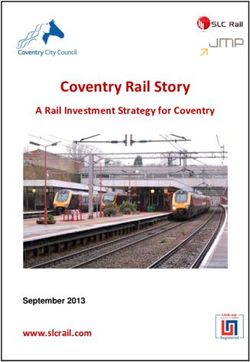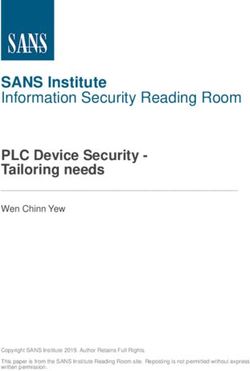WIFI Weather Center 6in1 - EN Instruction manual Weather Station - Bresser
←
→
Page content transcription
If your browser does not render page correctly, please read the page content below
Besuchen Sie unsere Website über den folgenden QR Code oder Weblink um weitere Informationen DE zu diesem Produkt oder die verfügbaren Übersetzungen dieser Anleitung zu finden. Visit our website via the following QR Code or web link to find further information on this product or the EN available translations of these instructions. Si vous souhaitez obtenir plus d’informations concernant ce produit ou rechercher ce mode d’emploi en FR d’autres langues, rendez-vous sur notre site Internet en utilisant le code QR ou le lien correspondant. Bezoek onze internetpagina via de volgende QR-code of weblink, voor meer informatie over dit product NL of de beschikbare vertalingen van deze gebruiksaanwijzing. ¿Desearía recibir unas instrucciones de uso completas sobre este producto en un idioma determinado? ES Entonces visite nuestra página web utilizando el siguiente enlace (código QR) para ver las versiones disponibles. Desidera ricevere informazioni esaustive su questo prodotto in una lingua specifica? Venga a visitare il IT nostro sito Web al seguente link (codice QR Code) per conoscere le versioni disponibili. www.bresser.de/P7002560 GARANTIE · WARRANTY · GARANTÍA · GARANZIA www.bresser.de/warranty_terms MANUAL DOWNLOAD www.bresser.de/P7002560 APP DOWNLOAD: Weather Underground is a registered trademark of The Weather Channel, LLC. both in the United States and internationally. The Weather Underground Logo is a trademark of Weather Underground, LLC. Find out more about Weather Underground at www.wunderground.com Apple and the Apple logo are trademarks of Apple Inc., registered in the U.S. and other countries. App Store is a service mark of Apple Inc., registered in the U.S. and other countries. Google Play and the Google Play logo are trademarks of Google Inc.
Table of contents 1 Imprint (German) ............................................................................................................................................ 4 2 Validity note .................................................................................................................................................... 4 3 About this Instruction Manual....................................................................................................................... 4 4 General safety instructions ........................................................................................................................... 4 5 Parts overview Base station and Scope of delivery.................................................................................... 6 6 Parts overview Multisensor ........................................................................................................................... 8 7 Before commissioning................................................................................................................................... 9 8 The first steps ................................................................................................................................................. 9 9 Setting up power supply................................................................................................................................ 9 10 Assembling and installing the multifunctional remote sensor ................................................................ 10 11 Base station .................................................................................................................................................. 11 12 Signal transmission ..................................................................................................................................... 11 13 Create a user account for Weather Underground (optional).................................................................... 12 14 Setting up an user account for other weather services (e.g. AWEKAS) ................................................. 12 15 Add station to Weather Underground ........................................................................................................ 12 16 Setup the station to transmit weather data to wunderground.com......................................................... 12 17 UV Sensor calibration .................................................................................................................................. 15 18 Viewing Live weather data with Weather Underground............................................................................ 16 19 Setup the station to transmit weather data to AWEKAS .......................................................................... 16 20 Firmware update........................................................................................................................................... 16 21 Technical data............................................................................................................................................... 17 22 EC declaration of conformity ...................................................................................................................... 17 23 Cleaning and maintenance .......................................................................................................................... 17 24 Disposal......................................................................................................................................................... 18 3
1 Imprint (German) Bresser GmbH Gutenbergstr. 2 46414 Rhede Germany http://www.bresser.de For any warranty claims or service enquiries, please refer to the information on "Warranty" and "Ser- vice" in this documentation. We apologize for any inconvenience caused by the fact that we cannot process enquiries or submissions sent directly to the manufacturer's address. Errors and technical changes excepted. © 2021 Bresser GmbH All rights reserved. The reproduction of this documentation - even in extracts - in any form (e.g. photocopy, print, etc.) as well as the use and distribution by means of electronic systems (e.g. image file, website, etc.) without the prior written permission of the manufacturer is prohibited. The designations and brand names of the respective companies used in this documentation are gen- erally protected by trade, trademark and/or patent law in Germany, the European Union and/or other countries. 2 Validity note This documentation is valid for the products with the following article numbers: 7002560 Manual version: 0221 Manual designation: Manual_7002560_WIFI-Weather-Center-6in1_en_BRESSER_v022021a Always provide information when requesting service. 3 About this Instruction Manual NOTICE These operating instructions are to be considered a component of the device. Read the safety instructions and the operating manual carefully before using this device. Keep this instruction manual in a safe place for future reference. When the device is sold or given to someone else, the instruction manual must be provided to the new owner/user of the product. 4 General safety instructions DANGER Risk of an electric shock! This device contains electronic parts that are powered by a power source (AC adapter and/or batter- ies). Improper use of this product may result in electric shock. Electric shock can cause serious or fatal injuries. It is therefore imperative that you observe the following safety information. 4 / 20
• Never leave children unattended when handling the device! Follow the instructions carefully and do not attempt to power this device with anything other than power sources recommended in this instruction manual, otherwise there is a danger of an electric shock! • Disconnect the power supply by pulling the mains plug when the appliance is not in use, in case of a longer interruption of operation and before any maintenance and cleaning work. • Place your device so that it can be disconnected from the power supply at any time. The power outlet should always be near your appliance and should be easily accessible, as the plug of the power cord serves as a disconnect device from the mains supply. • To disconnect the unit from the mains, always pull the mains plug and never pull the cable! • Check this device, cables and connections for damage before use. • Never attempt to operate a damaged device, or a device with damaged electrical parts! Damaged parts must be replaced immediately by an authorized service agent. • Operate the device only in a completely dry environment and do not touch the device with wet or damp body parts. DANGER Danger of suffocation! Improper use of this product may result in suffocation, especially for children. It is therefore imperative that you observe the following safety information. • Keep packaging materials (plastic bags, rubber bands, etc.) away from children! There is a danger of choking! • This product contains small parts that can be swallowed by children! Choking hazard! DANGER Explosion hazard! Improper use of this product may result in fire. It is essential that you observe the following safety in- formation in order to avoid fires. • Do not expose the device to high temperatures. Use only the supplied AC adapter or the recom- mended batteries. Do not short-circuit the device or batteries or dispose of in fire! Excessive heat and improper handling can cause short circuits, fires and even explosions! NOTICE Danger of material damage! Improper handling may result in damage to the unit and/or accessories. Therefore, use the device only in accordance with the following safety information. • Do not disassemble the device! In the event of a defect, please contact your dealer. They will con- tact the Service Center and can arrange the return of this device for repair if necessary. • Do not expose the device to high temperatures and protect it from water and high humidity. • Do not immerse the unit in water! • Do not subject the device to excessive vibrations. • Only use accessories and spare parts for this device that comply with the technical specifications. • Use only the recommended batteries. Always replace weak or empty batteries with a new, com- plete set of batteries at full capacity. Do not use batteries from different brands or types or with dif- ferent capacities. Remove batteries from the device if it is not to be used for a longer period of time! • Do not use rechargeable AA batteries, as these will not give out the correct voltage for use. • Place the device at least 20 cm away from persons. 5 / 20
• Place your device so that it can be disconnected from the power supply at any time. The power outlet should always be near your appliance and should be easily accessible, as the plug of the power cord serves as a disconnect device from the mains supply. NOTICE Danger of voltage damage! The manufacturer accepts no liability for voltage damage as a result of incorrectly inserted batteries, or the use of an unsuitable mains adapter! 5 Parts overview Base station and Scope of delivery 1 2 3 A 4 6 7 8 5 1 Wi-Fi / SENSOR button 2 REFRESH / UPLOAD button (To manually up- date the weather data) 6 / 20
3 Status LED outdoor sensor 4 Status LED Indoor sensor (An optionally avail- able thermo / hygro sensor is required) 5 Status LED Base station 6 RESET button 7 USB port (for firmware update only) 8 DC connection socket for coaxial/barrel con- nector Scope of delivery Base station (A), Outdoor sensor (Multifunctional remote sensor) (B), Mounting accessories (C), Power supply Also required (not included): Batteries for Multisensor: 3 pcs. Micro batteries (1.5V, type AA) 7 / 20
6 Parts overview Multisensor 1 3 2 B 6 4 5 7 8 9 10 11 13 12 1 Wind vane 2 Wind cups (Anemometer) 3 Antenna 4 Radiation shield 5 Mounting hole for vertical mounting pole (pipe 6 Hygro-Thermal sensor diameter: 35-40 mm) 7 Battery compartment door 8 RESET button 9 Function indicator 10 Circular level 11 Rain collector (sinkhole) 12 UV Sensor 8 / 20
13 Solar panel
7 Before commissioning
NOTICE
Avoid connection faults!
In order to avoid connection problems between the devices, the following points must be observed
during commissioning.
1. Place the base unit (receiver) and sensor (transmitter) as close together as possible.
2. Connect the power supply to the base unit and wait until the indoor temperature is displayed.
3. Establish power supply for the sensor.
4. Set up/operate the base unit and sensor within the effective transmission range.
5. Make sure that the base unit and the radio sensor are set to the same channel.
When changing the batteries, always remove the batteries in both the base unit and the sensor and
reinsert them in the correct order so that the radio connection can be re-established. If one of the two
devices is operated via a mains power connection, the power connection for this device must also be
disconnected briefly when changing the battery. If, for example, only the batteries in the sensor are re-
placed, the signal cannot be received or can no longer be received correctly.
Note that the actual range depends on the building materials used in the building and the position of
the base unit and outdoor sensor. External influences (various radio transmitters and other sources of
interference) can greatly reduce the possible range. In such cases, we recommend finding other loca-
tions for both the base unit and the outdoor sensor. Sometimes a shift of just a few centimetres is
enough!
8 The first steps
Follow the bullet points in order, to ensure a successful setup.
1. Setting up power supply (base station and wireless sensor)
2. Mount the wireless sensor
3. The base station is now in AP mode (LED flashes green) and ready for initial setup.
4. Create an account with a weather service provider compatible with your station, e.g. wunder-
ground.com or weathercloud.net and add the station to your account ("My Profile" / "Add Weather
station") or ("Devices" / "+ New"). Make a note of the station ID and password, as they will be
needed in the next step. Write down the Station ID and Password, because they are needed in the
next step.
5. Setting up the base station (Estabish WIFI / Router connection)
6. Viewing weather data via web, mobile or tablet
9 Setting up power supply
Base station
1. Insert the DC connector into the connection socket of the base station.
2. Insert the mains plug into the power outlet.
3. The device is energized directly.
Remote sensor
4. Loosen the screw at the battery compartment cover with a small Philips screwdriver and remove
the cover.
9 / 205. Insert the batteries into the battery compartment. Ensure that the battery polarity (+/-) is correct. 6. Replace the cover and retighten it with the screw. 10 Assembling and installing the multifunctional remote sensor 1 2 7 3 4 5 1 2 5 8 6 NORTH 1.5 m 1 U-bolt (2x) 2 Mounting clamp (4x) 3 Washer (4x) 4 Nuts (4x) 5 Mounting pole (1x) Pole placed under egg 6 Battery compartment tray. Please check before disposal of the packaging. 10 / 20
7 Screws (4x) 8 Point to the North and at least 1.5 metres off the ground. Depending on the desired location, the remote sensor can be installed in different ways. NOTICE! During the assembly make sure that the upper part of the wind vane is minimum 1.5 metres off the ground. Use the circular level in the sensor head to ensure a level installation. The windmill must point to the North. Assembly on a vertical or horizontal tube 1. Insert the stainless steel mounting pole into the mounting hole of the sensor and tighten the screws firmly. 2. Attach the stainless steel pole to a post or pipe using the 2 U-bolts, mounting clamps and nuts. 11 Base station Once the power is connected, the console status LED will light up red, and after a few seconds, the base station will show the Wi-Fi connection status: 1. If the base station has not yet been connected to a router, it first switches to AP (Access Point mode) mode. The status LED flashes green. The station is now ready for setup. Follow the instruc- tions in Section 13. 2. If the base station was already connected to a router, it will try to re-establish the connection. The status LED flashes blue. 3. After successfully connecting to the router, the status LED lights up blue. Die Station is now ready for use. Status LED Base station: Status LED Status Startup LED flashes red for approx. 7 seconds AP mode (Access Point Mode) to set up the LED flashes green router connection Connection establishment or connection failed LED flashes blue Connected to Wi-Fi router LED lights up blue Firmware update LED flashes red Refresh the upload data by pressing the RE- LED flashes purple FRESH button 12 Signal transmission The base station automatically connects to the outdoor multi-sensor and to other wireless sensors if available. You can also press the WIFI / SENSOR button to search directly for the sensors. If the con- nection is working properly, the status LED for the outdoor sensor lights up blue. LED status indicators for the outdoor sensor: Connection status LED status indicators Good signal LED lights up blue Searching for the sensor LED flashes blue No signal for 48 hours LED off Sensor battery low, good signal LED lights up orange 11 / 20
13 Create a user account for Weather Underground (optional) 1. Enter the following web address for the 'Weather Underground' service in the address bar of your web browser: https://www.wunderground.com 2. Click on 'Join' to get to the registration page. 3. Enter your personal user data and click on 'Sign up'. 4. Follow the further setup steps. 5. Under the menu item 'Sensor Network' > 'Connect a Weather Station' your own weather station can be added. 6. A 'Station ID' and a 'Station Key/Password' are automatically generated by the service, which are needed for the following configuration of the weather station. NOTICE! Use a valid e-mail address for registration. Otherwise the service can not be used. 14 Setting up an user account for other weather services (e.g. AWEKAS) 1. You have the possibility to use a weather service of a third party provider, as shown here with the example of AWEKAS. 2. Enter the following web address in the address bar of the web browser for the 'AWEKAS' service: https://join.awekas.at 3. Fill in all the necessary information. 4. Make a note of the information: Username, Password, Geographic latitude (Latitude) in decimal degrees (e.g. 48.30591), geographical longitude in decimal degrees (e.g. 14.2862). NOTICE! Use a valid e-mail address for registration. Otherwise the service can not be used. 15 Add station to Weather Underground 1. First create a Weather Underground account. Click the "Join" button in the upper right corner at www.wunderground.com to open the registration page. Follow the instructions to create your ac- count. 2. You can now add your weather station to www.wunderground.com. Look for "My Profile" / "Add Weather station". For further assistance, please refer to the separate manual (see download in- formation on page 2). 3. Once your weather station is registered, you will receive a station ID and a password. Keep these data at the ready for setting up the Wi-Fi station. 16 Setup the station to transmit weather data to wunderground.com 1. At initial start up, or by pressing the Wi-Fi / SENSOR button for 6 seconds, the station will enter the AP mode. In this mode, the station is ready for the Wi-Fi setup. 2. The station now creates its own Wi-Fi network that you can connect to with your smartphone or computer. Locate and connect to the SSID of the Wi-Fi station (example: PWS-XXXXXX) 12 / 20
3. Once connected, open your internet browser and enter 192.168.1.1 into the blank URL space. 4. Now enter your Router data (SSID of your home Wi-Fi router), Weather Underground data (Station ID) and select the time server for automatic time transmission. 13 / 20
1 2 3 4 5 6 7 8 9 10 11 12 1 Select the Wi-fi router (SSID) you will connect 2 Manually enter the SSID if it is not on the list to 3 Select router’s security type (usually WPA2) 4 Enter your router password 5 Enter your Weather Underground Station ID, 6 Enter the station password (key) assigned by which was assigned to you when registering Weather Ungerground the station. 7 Select time server 8 Set time zone 9 Current absolute pressure reading 10 Set relative pressure for your location and unit* 11 UV index calibration 12 Current UV gain factor 5. *You can set the relative air pressure for the calibration. Enter the air pressure for your location. You can find out the air pressure for your location via the local weather service or over the Inter- net. 14 / 20
6. **Here, you must enter the UV gain factor (found on the battery compartment of your sensor). For more information about UV sensor calibration, see section "UV Sensor calibration". 7. Press "Apply" to finish the setup. 8. The base station will now connect to the router you have specified. When the connection is suc- cessful, the status LED will turn blue. Wi-Fi requirements 9. Supported devices: Smart devices with built in Wi-Fi with AP mode function, laptops or PCs. 10. Wi-Fi Standard: 802.11 b / g / n, supports AP Mode 11. Web browser: Browsers that support HTML 5 Router requirements Wi-Fi Standard: 802.11 b / g / n Supported security type: WEP, WPA, WPA2, open (for routers with no password) 17 UV Sensor calibration The example picture shows a gain factor of 1.7. You can find the correct UV gain factor on the battery compartment of your sensor. This value must be specified when setting up the station. 15 / 20
Note: The default UV gain factor is 1.00 and the setting resolution is 0.01. The setting range is 0.01 ~ 10.00, if the value is less than 1 (e.g. 0.95), the calibration value will be smaller than the original value. 18 Viewing Live weather data with Weather Underground 1. To view the live data of your multisensor in a web browser, please visit wundererground.com and enter your "Station ID" in the search field in the menu bar. 2. You can download the Weather Underground Smartphone App to view the live weather data of your weather station via Android or iOS devices (for more information, please visit: https:// www.wunderground.com/download) 19 Setup the station to transmit weather data to AWEKAS You have the possibility to use a weather service of a third party provider, as shown here with the ex- ample of AWEKAS (https://join.awekas.at). Detailed instructions for setting up AWEKAS are available for download: http://www.bresser.de/download/ 1 2 3 1 Enter the server URL: http://ws.awekas.at 2 Enter username 3 Enter password 20 Firmware update 1. Unzip the "Update.zip" file. 2. Copy the unzipped folder "Update" to a FAT 32 formatted USB memory stick into the root direct- ory. 3. Disconnect the power plug and insert the USB memory stick into the intended input on the base station. 4. Connect the power plug back into the socket on the base station. The firmware update process starts and the status LED flashes red. 5. Once the update is complete, the base station re-connects to the Wi-Fi network and the status LED lights blue. 6. Remove the USB memory stick. Note: • The USB port is for firmware updates only. • Never disconnect the power plug or the USB memory stick during the firmware update. • If the firmware update does not start by itself, you can press the reset button to start the update process manually. 16 / 20
21 Technical data Base station Main power DC 5V 1A adaptor Type: XLJXA-E050100 Temperature measuring range -5°C – 50°C Dimensions 79 x 157 x 41 mm (B x H x T) Weight 130 g Multisensor Batteries 3x AA, 1.5V Auxiliary power Solar panel Maximum number of sensors 1x wireless multisensor 1x wireless indoor sensor (optional) RF transmission frequency 868Mhz RF Transmission range 150 m Maximum radio-frequency < 25mW Temperature measuring range -40°C – 60°C (-40°F – 140°F) Barometer measuring range 540 – 1100hPa (relative range: 930 – 1050hPa) Humidity measuring range 1 – 99% Humidity resolution 1% HR Rainfall measuring range 0 – 19999 mm (0 – 787.3 inch) Wind seed measuring range 0 – 112 mph, 50 m/s, 180km/h, 97 knots UV index range 1 – 16 Dimensions 392.2 x 326 x 144.5 mm (B x H x T) Weight 1096g Wi-Fi specifications Wi-Fi Standard 802.11 b/g/n Wi-Fi operating frequency 2.4 GHz Supported devices Smart devices with built-in Wi-Fi AP mode (Ac- cess point) function, PCs or laptops, android or iOS Smartphones/Tablets. Supported Internet browser Internet browser with HTML 5 support 22 EC declaration of conformity Hereby Bresser GmbH declares that the radio equipment type with 7002560 complies with Directive 2014/53/EU. The full text of the EC declaration of conformity is available at the following Internet ad- dress www.bresser.de/download/7002560/CE/7002560_CE.pdf 23 Cleaning and maintenance • Before cleaning the device, disconnect it from the power supply (remove plug or remove batteries)! • Only clean the device externally using a dry cloth. Do not use cleaning solution to prevent damage to the electronic parts. 17 / 20
Cleaning the rain collector (sinkhole) 1. Rotate the rain collector by 30° anticlockwise. 2. Gently remove the rain collector 3. Clean and remove any debris or insects. 4. Install all parts when they are fully clean and dried. Cleaning the thermo/hygro sensor 5. Unscrew the 2 screws at the bottom of the radiation shield. 6. Gently pull out the shield. 7. Remove carefully any dirt or insects inside the sensor casing. Note The radiation shield comprises different parts inserted one inside another. Two bottom parts are closed. Do not change their order! Do not let the sensors inside get wet! • Clean the shield with water and remove any dirt or insects. • Install all the parts back when they are fully clean and dried. Cleaning the UV sensor and calibration 8. For the most accurate readings, please use pure water to clean the UV sensor cover lens before mounting, and then periodically. 9. You can also calibrate the UV sensor and adjust the UV gain factor in the Wi-Fi Setup (AP mode). The value can be increased or decreased in 0.1 steps. For more information about UV sensor cal- ibration, see section "UV Sensor calibration". 24 Disposal Dispose of the packaging materials properly, according to their type, such as paper or card- board. Contact your local waste-disposal service or environmental authority for information on the proper disposal. Do not dispose of electronic devices in the household garbage! According to the European Directive 2012/19/EU on Waste Electrical and Electronic Equip- ment and its transposition into national law, used electrical equipment must be collected sep- arately and recycled in an environmentally sound manner. 18 / 20
Batteries and rechargeable batteries must not be disposed of with household waste. You are legally obliged to return used batteries and accumulators and can return the batteries after use either in our sales outlet or in the immediate vicinity (e.g. in the trade or in municipal collection points) free of charge. Batteries and accumulators are marked with a crossed-out dustbin and the chemical symbol of the pollutant, "Cd" stands for cadmium, "Hg" stands for mercury and "Pb" stands for lead. 19 / 20
DE AT CH BE FR BE Bei Fragen zum Produkt und eventuellen Si vous avez des questions concernant ce produit Reklamationen nehmen Sie bitte zunächst mit ou en cas de réclamations, veuillez prendre dem Service-Center Kontakt auf, vorzugsweise contact avec notre centre de services (de per E-Mail. préférence via e-mail). E-Mail: service@bresser.de E-Mail: sav@bresser.fr Telefon*: +49 28 72 80 74 210 Téléphone*: 00 800 6343 7000 BRESSER GmbH BRESSER France SARL Kundenservice Pôle d’Activités de Nicopolis Gutenbergstr. 2 314 Avenue des Chênes Verts 46414 Rhede 83170 Brignoles Deutschland France *Lokale Rufnummer in Deutschland (Die Höhe der Gebühren je *Prix d'un appel local depuis la France ou Belgique Telefonat ist abhängig vom Tarif Ihres Telefonanbieters); Anrufe aus dem Ausland sind mit höheren Kosten verbunden. NL BE GB IE Als u met betrekking tot het product vragen of eventuele klachten heeft kunt u contact Please contact the service centre first for any opnemen met het service centrum (bij voorkeur questions regarding the product or claims, per e-mail). preferably by e-mail. E-Mail: info@bresserbenelux.nl E-Mail: service@bresseruk.com Telefoon*: +31 528 23 24 76 Telephone*: +44 1342 837 098 BRESSER Benelux BRESSER UK Ltd. Smirnoffstraat 8 Suite 3G, Eden House Enterprise Way 7903 AX Hoogeveen Edenbridge, Kent TN8 6HF The Netherlands United Kingdom *Het telefoonnummer wordt in het Nederland tegen lokaal tarief in rekening gebracht. Het bedrag dat u per gesprek in rekening *Number charged at local rates in the UK (the amount you will gebracht zal worden, is afhankelijk van het tarief van uw telefoon be charged per phone call will depend on the tariff of your phone provider; gesprekken vanuit het buitenland zullen hogere kosten met provider); calls from abroad will involve higher costs. zich meebrengen. ES IT PT Si desea formular alguna pregunta sobre el producto o alguna eventual reclamación, le rogamos que se ponga en contacto con el centro de servicio técnico (de preferencia por e-mail). E-Mail: servicio.iberia@bresser-iberia.es Teléfono*: +34 91 67972 69 Contact BRESSER Iberia SLU c/Valdemorillo,1 Nave B P.I. Ventorro del Cano 28925 Alcorcón Madrid Bresser GmbH España Gutenbergstraße 2 *Número local de España (el importe de cada llamada telefónica 46414 Rhede · Germany dependen de las tarifas de los distribuidores); Las llamadas des del extranjero están ligadas a costes suplementarios.. www.bresser.de @BresserEurope
You can also read