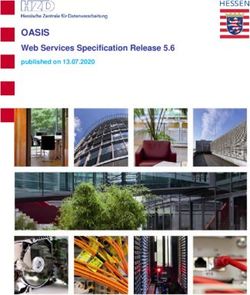Accessing a private Amazon MWAA environment using federated identities - Technical Guide
←
→
Page content transcription
If your browser does not render page correctly, please read the page content below
Accessing a private Amazon MWAA environment using federated identities Technical Guide February 8, 2022
Notices Customers are responsible for making their own independent assessment of the information in this document. This document: (a) is for informational purposes only, (b) represents current AWS product offerings and practices, which are subject to change without notice, and (c) does not create any commitments or assurances from AWS and its affiliates, suppliers or licensors. AWS products or services are provided “as is” without warranties, representations, or conditions of any kind, whether express or implied. The responsibilities and liabilities of AWS to its customers are controlled by AWS agreements, and this document is not part of, nor does it modify, any agreement between AWS and its customers. © 2022 Amazon Web Services, Inc. or its affiliates. All rights reserved.
Contents Overview ..........................................................................................................................................1 Before You Begin / Considerations ..................................................................................................1 Cost ..................................................................................................................................................1 Amazon MWAA Environment ......................................................................................................2 ALB ................................................................................................................................................2 Architecture Overview .....................................................................................................................2 Network ...........................................................................................................................................3 VPC for the Amazon MWAA environment ...................................................................................3 Amazon MWAA Environment ..........................................................................................................5 Prerequisites.................................................................................................................................5 Creating the Amazon MWAA environment .................................................................................6 ALB ...................................................................................................................................................9 ALB prerequisites..........................................................................................................................9 Using federated identities to authenticate Amazon MWAA users .............................................. 15 Amazon Cognito ........................................................................................................................ 16 Configuring Azure AD as federated Identity Provider ............................................................... 17 Configuring Cognito to use the external IdP ............................................................................. 27 Configuring Cognito authentication on the ALB ....................................................................... 30 Authenticating and authorizing Airflow users .............................................................................. 32 Airflow roles and Amazon MWAA ............................................................................................. 32 Authentication/authorization Lambda function ....................................................................... 33 Finishing the ALB configuration ................................................................................................ 50 Security ......................................................................................................................................... 53 Conclusion ..................................................................................................................................... 53 Contributors .................................................................................................................................. 53 Document Revisions...................................................................................................................... 54
About this Guide Many organizations use 3rd party identity providers such as Azure Active Directory (Azure AD) and Okta to grant their users access to internal resources. Also, unless you have a specific reason, it is a best practice to avoid exposing application endpoints directly on the internet. Amazon Managed Workflows for Apache Airflow (MWAA) is no exception, and both organizations and users want to continue using the same authentication and authorization mechanism to access their private Amazon MWAA environments. This step-by-step guide explains how to build a solution that allows using federated identities to seamlessly access private Amazon MWAA environments securely.
Amazon Web Services Accessing a private Amazon MWAA environment using federated identities
Overview
Amazon MWAA offers two network access modes for accessing the Airflow Web User Interface
(UI) in your environments: public and private.
In both cases, accessing the Airflow Web UI of an Amazon MWAA environment requires
authentication via the AWS Management Console. Additionally, if you use the private network
access mode, you have to route your traffic over private subnets in your VPC, which means you
need a way to reach your VPC from the client you use to access the web application, such as a
site-to-site VPN, AWS Direct Connect, or AWS Client VPN.
Depending on your security and connectivity requirements, those options might not be viable.
For example, you might want to use AWS Web Application Firewall (WAF) to inspect traffic
addressed to the web UI for anomalous patterns or apply geofencing, or you might not want to
provide AWS Management Console access to all the Airflow users in your organization.
Furthermore, many customers would like to use their existing Identity Providers (IdP) to access
their Amazon MWAA environments.
In this guide, you find detailed instructions to set up a solution to provide access to an
environment deployed in private network access mode and authenticate users using a
federated identity without the need to have permissions to access the AWS Management
Console.
Before You Begin / Considerations
This technical guide uses the AWS Command Line Interface (CLI), the AWS Management
Console, and an IAM role with appropriate permissions. You can learn how to install and
configure the AWS CLI by reviewing Getting started with the AWS CLI and Configuring the AWS
CLI.
To make it simpler to reproduce, the steps and CLI commands in the guide use given names for
resources such as an Application Load Balancer (ALB) or an Amazon Cognito user pool. Feel free
to change them at your convenience.
Cost
The main cost factors for the solution described in this guide fall on the Amazon MWAA
environment and the ALB. This cost analysis focuses only on the fixed hourly usage of the
deployed components and considers 744 hours (31 days x 24 hours / day) in a month. There are
other costs that depend on usage, such as Amazon MWAA additional worker and scheduled
instances, and ALB LCUs (Load Balancer Units).
You can find more details on the Amazon MWAA pricing page and Application Load Balancer
pricing page.
1Amazon Web Services Accessing a private Amazon MWAA environment using federated identities
Amazon MWAA Environment
This technical guide uses a Small environment instance, which in the Europe (Ireland) AWS
Region is priced at $0.49 per hour. That gives a monthly cost of $364.56.
ALB
Consider one ALB running for the entire month and that there is some traffic every hour that
falls within the scope of a single LCU. The price for ALB in the Europe (Ireland) AWS Region is
$0.0252 per ALB-hour (or partial hour), and $0.008 per LCU-hour (or partial hour). This amounts
to $24.7008 per month.
Architecture Overview
Before jumping into the solution details, it’s important to understand what goes under the
hood when you create an Amazon MWAA environment with private access mode. In a nutshell,
Amazon MWAA uses its own VPC and resources to host the Airflow Web Server, and creates a
VPC interface endpoint. This endpoint is reachable within your VPC from the selected subnets
by deploying an Elastic Network Interface (ENI) in each of them. Each of those ENIs have a
binding to an IP address from each of your subnets.
You also need to understand that, when you authenticate to the Airflow UI, Amazon MWAA
generates a web login token for the environment. This token authorizes access to the
environment with an Airflow role that is based on the permissions granted to the IAM principal
you use to log in to the AWS Management Console.
The proposed solution is based in six components:
• A VPC with four subnets (two public and two private).
• An Amazon MWAA environment with private access to the Airflow Web Server.
• A public ALB that exposes the UI and authenticates users via Amazon Cognito.
• An Amazon Cognito user pool that uses a federated login via Azure AD and provides
the federated user claims to an authorization Lambda function.
• A Lambda function that authorizes access to the Amazon MWAA environment. For that
it assumes an IAM role and generates the Amazon MWAA web login token on behalf of
the user and handles the logout process.
• A set of IAM roles that grant access to the resources.
2Amazon Web Services Accessing a private Amazon MWAA environment using federated identities
Figure 1 – Architecture overview
Network
VPC for the Amazon MWAA environment
Amazon MWAA requires customers to provide a VPC with at least two subnets to deploy an
environment.
Follow the steps in the Create the VPC network Amazon MWAA documentation to create a VPC
with internet access. The documentation guides you on the process to deploy the resources
using an AWS CloudFormation template. This template deploys:
• A VPC with a pair of public and private subnets spread across two Availability Zones.
• An internet gateway, with a default route on the public subnets.
• A pair of NAT gateways (one in each Availability Zone), and default routes for them in
the private subnets.
• A self-referencing security group that allows all traffic. This will be used by Amazon
MWAA to communicate between internal resources.
If you require the traffic between your Amazon MWAA environment and other resources to go
over private networks, you should use Option three: Creating an Amazon VPC network without
3Amazon Web Services Accessing a private Amazon MWAA environment using federated identities
Internet access. In that case, you will also need to deploy a pair of public subnets in the VPC to
deploy the ALB.
After the deployment has completed, you should have the following portion of the architecture
(note that, for clarity, security groups are not depicted):
Figure 2 – Network architecture
For the next step, you will need the identifiers of some of the resources you have created so
far. You can find those identifiers in the Outputs tab of the CloudFormation template you
deployed in the previous step (see Figure 3).
4Amazon Web Services Accessing a private Amazon MWAA environment using federated identities
Figure 3 – AWS CloudFormation Outputs
Amazon MWAA Environment
Prerequisites
Before deploying the environment, you’ll have to create another resource that Amazon MWAA
requires: an Amazon S3 bucket. Amazon MWAA will use this S3 bucket to store its Direct Acyclic
Graphs (DAGs) code and supporting files, such as plugins.
Create a bucket in the same region where you deployed your VPC and, as per Amazon MWAA
requirements, enable blocking public access and versioning with the following AWS CLI
commands:
aws s3 mb --region your-region s3://your-bucket-name
aws s3api put-bucket-versioning --region your-region \
--bucket your-bucket-name \
--versioning-configuration Status=Enabled
aws s3api put-public-access-block --region your-region \
--bucket your-bucket-name \
--public-access-block-configuration
"BlockPublicAcls=true,IgnorePublicAcls=true,BlockPublicPolicy=true,Restrict
PublicBuckets=true"
Note: You won’t need to provide explicit access to this bucket to your end users,
Amazon MWAA manages that on your behalf. Additionally, you may want to
check your requirements for other security settings, such as encryption.
5Amazon Web Services Accessing a private Amazon MWAA environment using federated identities
The next section guides you through the creation of the Amazon MWAA environment using the
AWS Management Console.
Creating the Amazon MWAA environment
1. In the Amazon MWAA console, choose Create environment.
2. In Environment details, fill in:
a. The name for your environment,
b. An S3 URI pointing to the bucket you created earlier (e.g.: s3://your-bucket-
name), and
c. Another S3 URI that points to a path in that bucket (e.g.: s3://your-bucket-
name/dags).
6Amazon Web Services Accessing a private Amazon MWAA environment using federated identities
Figure 4 – Amazon MWAA environment details (substitute the names for your own).
3. Leave the optional fields for the plugins and requirements files empty. You can update
them at a later stage if you need to. Choose Next.
4. Select the VPC that was deployed with the CloudFormation template from the drop-
down list, and make sure the two private subnets are selected. In the Web server
access section, make sure Private network is toggled.
7Amazon Web Services Accessing a private Amazon MWAA environment using federated identities
Figure 5 – Amazon MWAA networking configuration form
5. In the Security group(s) section, deselect the Create new security group checkbox,
and select the security group that was deployed during the VPC creation earlier.
6. Select the environment class that better suits your needs. Since this guide is for
demonstration purposes, it uses the mw1.small class.
7. Leave the remaining options as default unless you:
o Need to encrypt data with a different key than the default one.
o Want to disable Airflow task logs or select a different logging level than INFO.
o Want to set some Apache Airflow configuration options.
o Use an existing IAM role for your Amazon MWAA environment.
8Amazon Web Services Accessing a private Amazon MWAA environment using federated identities
Pay attention to the note about IAM: “Amazon MWAA will create and assume
the execution role in IAM named MWAA-your-environment-name-XXXXXX
on your behalf. This role is configured with permission to retrieve code from
your Amazon S3 bucket, use your KMS key, and send data to Amazon
CloudWatch. You must add permissions to your execution role if your Airflow
DAGs require access to any other AWS services.”
8. Select Next, make sure the configuration is correct, and choose Create environment.
After the creation process finishes, you will see your environment in the console and, as
expected, if you choose the Open Airflow UI, you will get a time out error, as you cannot access
the Amazon MWAA private endpoints from your browser.
Figure 6 – Airflow environment available in the Amazon MWAA console
ALB
The Amazon MWAA environment you just deployed uses private endpoints, which are not
accessible from the internet. In this section, you are going to provide access to these endpoints
using an ALB. This ALB will provide a public endpoint that users can access over the Internet.
You can protect this endpoint using several non-mutually-exclusive measures, such as using VPC
Security Groups, leveraging WebACL rules with AWS WAF, or configuring the ALB to use
Amazon Cognito to only allow authorized users through. This guide focuses on the latter,
because it is also the mechanism to authenticate the users of your environment using
federated identities.
ALB prerequisites
Security group
You will create the ALB in the same VPC you created in the step VPC for the Amazon MWAA
environment. More specifically, the ALB will use the two public subnets you deployed in that
VPC. You also need a security group that allows access on the port number 443 from the
internet.
1. Create the security group using the AWS CLI:
9Amazon Web Services Accessing a private Amazon MWAA environment using federated identities
aws ec2 create-security-group --region your-region \
--description 'Security Group for the Amazon MWAA ALB' \
--group-name mwaa-alb-sg \
--vpc-id your-vpc-id \
--tag-specifications 'ResourceType=security-
group,Tags=[{Key=Name,Value=mwaa-alb-sg}]'
The output should be similar to the following one (take note of the GroupId).
{
"GroupId": "sg-abcdef01234567890",
"Tags": [
{
"Key": "Name",
"Value": "mwaa-alb-sg"
}
]
}
Note: You might want to enable Deletion protection on your load balancer to
prevent it from being deleted accidentally. You might also want to enable Access
logs for your Application Load Balancer to capture detailed information about
requests sent to your load balancer.
2. This security group needs to allow ingress TCP traffic from everywhere on ports 80 and
443. Add the necessary ingress rules (substitute the group id with the one you got as a
response in the previous command):
aws ec2 authorize-security-group-ingress --region your-region
\
--group-id your-alb-security-group-id \
--ip-permissions
'[{"IpProtocol":"tcp","FromPort":80,"ToPort":80,"IpRanges":[{
"CidrIp":"0.0.0.0/0","Description":"Access from Internet on
port 80"}]},
{"IpProtocol":"tcp","FromPort":443,"ToPort":443,"IpRanges":[{
"CidrIp":"0.0.0.0/0","Description":"Access from Internet on
port 443"}]}]'
3. You also need to allow access to the Amazon MWAA environment so that the ALB can
direct traffic to it. To do this, add a rule to the Amazon MWAA security group that
allows TCP traffic on port 443 to the ALB security group:
10Amazon Web Services Accessing a private Amazon MWAA environment using federated identities
aws ec2 authorize-security-group-ingress --region your-region
\
--group-id your-mwaa-security-group-id \
--protocol tcp \
--port 443 \
--source-group your-alb-security-group-id
Note: You can find the Amazon MWAA security group id in the detail view of your
environment in the Amazon MWAA console.
Figure 7 – Detailed view of the Amazon MWAA environment with its VPC security group
highlighted.
Target groups
The ALB needs two target groups:
1. A target group to drive traffic to the Amazon MWAA web server. This target group
must contain the two private IP addresses bound to the web server. I will refer to it as
the Amazon MWAA target group.
2. The Amazon MWAA authentication Lambda function.
11Amazon Web Services Accessing a private Amazon MWAA environment using federated identities
Creating the Amazon MWAA target group
The Amazon MWAA target group must use the HTTPS protocol, an IP target type, and be
deployed in the same VPC as the Amazon MWAA environment.
1. Create the target group with the following AWS CLI command. This command uses the
default health check settings, but making sure HTTP redirects (302) are considered
healthy. Take note of the TargetGroupArn in the response.
aws elbv2 create-target-group --region your-region \
--name mwaa-web-server \
--port 443 \
--protocol HTTPS \
--vpc-id your-vpc-id \
--health-check-protocol HTTPS \
--matcher 'HttpCode="200,302"' \
--target-type ip
Registering the Amazon MWAA private IP addresses
Register the IP addresses bound to the VPC endpoint deployed as part of the Amazon MWAA
environment, so the ALB can send traffic to them.
1. Retrieve the IP addresses of the Amazon MWAA UI private endpoints following the
steps found in the Identifying the private IP addresses of your Apache Airflow Web
server and its VPC endpoint guide.
2. After you have the IP addresses, run the following AWS CLI command:
aws elbv2 register-targets --region your-region \
--target-group-arn your-target-group-arn \
--targets '[{"Id":"your-ip-address-
1","Port":443},{"Id":"your-ip-address-2","Port":443}]'
Creating the ALB
Now that all the prerequisites are met, you can create the ALB.
1. Run the following AWS CLI command to deploy an ALB that uses the target group you
created earlier.
aws elbv2 create-load-balancer --region your-region \
--name mwaa-alb \
--subnets your-public-subnet-1-id your-public-subnet-2-id
\
--security-groups your-alb-security-group-id
12Amazon Web Services Accessing a private Amazon MWAA environment using federated identities
Note down the LoadBalancerArn and DNSName returned in the response, as you will need
them in the next steps.
Listeners
Your ALB needs at least one listener to start receiving traffic. In this case, you are going to
deploy two listeners, for HTTP and HTTPS traffic respectively. You will also configure the HTTP
listener to redirect to the HTTPS one.
HTTPS Listener
This type of listener requires an X.509 server certificate so clients can establish a Transport
Layer Security (TLS) connection with the ALB.
Note: This guide uses a self-signed certificate. By deploying a self-signed
certificate on an endpoint, modern browsers will warn you about reaching an
insecure web site. The best practice is to use a custom domain name for your
ALB and use a certificate issued by a Certificate Authority (CA). This guide uses
AWS Certificate Manager (ACM), which relies on the Amazon Trust Services LLC
Certificate Authority. You can use Route 53 for the domain name and an alias
record to point to the ALB, as explained in the Routing traffic to an ELB load
balancer guide.
1. Run the following commands to generate a self-signed certificate. Fill in the requested
information and make sure to introduce the full DNS name of the ALB as the Common
Name (CN) when prompted.
openssl genrsa 2048 > privatekey.pem
openssl req -new -key privatekey.pem -out csr.pem
openssl x509 -req -days 1200 -in csr.pem -signkey
privatekey.pem -out public.crt
openssl x509 -in public.crt -out cert.pem
2. Import the certificate to AWS Certificate Manager (ACM) with the following AWS CLI
command:
aws acm import-certificate --certificate fileb://cert.pem --
private-key fileb://privatekey.pem
Take note of the Amazon Resource Name (ARN) of the certificate, as you will need it in the next
step.
3. After you have a self-signed certificate imported into ACM, or one issued by ACM
itself, you can create the HTTPS listener with this AWS CLI command.
aws elbv2 create-listener --region your-region \
--load-balancer-arn your-alb-arn \
13Amazon Web Services Accessing a private Amazon MWAA environment using federated identities
--protocol HTTPS \
--port 443 \
--certificates CertificateArn=your-certificate-arn \
--default-actions 'Type=forward,TargetGroupArn=your-mwaa-
target-group-arn'
4. Now, create an HTTP listener that redirects to the HTTPS endpoint with the same host,
path, and query. Write down the listener ARN.
aws elbv2 create-listener --region your-region \
--load-balancer-arn your-alb-arn
--protocol HTTPS \
--port 443 \
--certificates CertificateArn=your-certificate-arn \
--default-actions
'Type=redirect,RedirectConfig={Protocol=HTTPS,Port=443,Host="
#{host}",Path="/#{path}",Query="#{query}",StatusCode=HTTP_302
}'
At this point, the Airflow UI should be accessible by using any of the methods described in the
Creating an Apache Airflow web login token guide. However, not all of your users will have the
AWS CLI or Python installed and configured with the right permissions.
Figure 8 – View of the Apache Airflow web user interface on a browser
So far, you have deployed the following architecture:
14Amazon Web Services Accessing a private Amazon MWAA environment using federated identities
Figure 9 – View of the architecture deployed so far
The next steps of this guide focus on how to incorporate a seamless login to Airflow by using
the ALB you just deployed, Amazon Cognito, an external IdP, and AWS Lambda.
Using federated identities to authenticate Amazon
MWAA users
Identity federation is a system of trust between two parties for the purpose of authenticating
users and conveying information needed to authorize their access to resources. In this system,
an identity provider (IdP) is responsible for user authentication, and a service provider (SP),
such as a service or an application, controls access to resources.
15Amazon Web Services Accessing a private Amazon MWAA environment using federated identities
AWS Elastic Load Balancing (ELB) allows you to delegate authentication from your application
to an ALB using the OpenID Connect (OIDC) authentication protocol.
Amazon Cognito
Many of the existing Identity Providers (IdPs) (such as Okta, Auth0, and Azure AD) support
OIDC, so you could integrate them directly with an ALB. However, setting up this integration,
configuring claims, and verifying tokens usually entails extra steps and added complexity.
Amazon Cognito simplifies and harmonizes the configuration for any supported IdP.
Additionally, ALB integrates directly with Amazon Cognito user pools, reducing the overall
number of steps you need to complete to get the solution running. Using the ALB – Cognito
integration, you can directly reference a Cognito user pool identifier and an App Client from
your ALB listener rules and users will be redirected to the IdP login page for your application.
Amazon Cognito user pools also allow logins via federated IdPs, and offer support for Security
Assertion Markup Language (SAML) and OIDC alongside some popular social identity providers.
This guide uses an Amazon Cognito user pool with a federated IdP as the authentication layer.
This way, the proposed solution allows changing or adding federated IdPs without needing to
change the rest of the AWS components used.
Creating and configuring an Amazon Cognito user pool
Follow these steps to create and configure an Amazon Cognito user pool.
1. Create a user pool by running the following AWS CLI command. Note the user pool id
in the response, as you will need it in the next step. This user pool uses the default
configuration for password policies and other features. You can change them if you
intend to manage users in your user pool instead of or in addition to using federated
login.
aws cognito-idp create-user-pool --region your-region \
--pool-name mwaa-users
2. Create a domain for this user pool with a custom prefix, so the IdP and the ALB can
communicate with it.
Although instructions are not included in this guide, you can use your own full
domain name with an associated certificate stored in AWS Certificate Manager.
For this approach, you also need the ability to add an alias record to the
domain’s hosted zone after it’s associated with this user pool.
aws cognito-idp create-user-pool-domain --region your-region
\
16Amazon Web Services Accessing a private Amazon MWAA environment using federated identities
--domain mwaa-env \
--user-pool-id your-user-pool-id
Next, configure the external IdP to integrate with Amazon Cognito and provide claims that will
be used to determine the user’s permissions to access the Amazon MWAA environment.
Configuring Azure AD as federated Identity Provider
This guide uses Azure AD with SAML integration to illustrate how to integrate with Amazon
Cognito and to issue SAML tokens. These SAML tokens will contain claims that will be used to
determine users’ permissions to access the Amazon MWAA environment.
Creating an enterprise application
1. In the Azure AD console, go to the directory where you want to create your
application, choose Enterprise applications, and choose New application.
17Amazon Web Services Accessing a private Amazon MWAA environment using federated identities
18Amazon Web Services Accessing a private Amazon MWAA environment using federated identities
Figure 10 – Creating a new enterprise application in Azure AD
2. Pick (1) Create your own application and (2) introduce a name for it. Toggle the option
(3) Integrate any other application you don't find in the gallery (Non-gallery). Select
(4) Create.
Figure 11 – Selecting the type of enterprise application in Azure AD
Creating users and groups
You need to add the users or groups in your directory to your application so they can access it.
Additionally, you need a way to authorize users to access the Amazon MWAA environment with
specific roles. There are different ways to do this, such as by using user attributes, roles, or
security groups. In this guide, you will use security groups.
1. Go to the directory where you created the enterprise application and choose Add, and
then Group.
19Amazon Web Services Accessing a private Amazon MWAA environment using federated identities
Figure 12 – Creating a group in Azure AD
2. Enter a name, such as airflow-users, and a description. Select Create.
20Amazon Web Services Accessing a private Amazon MWAA environment using federated identities
Figure 13 – New group window in Azure AD
3. Repeat the process and create two more groups: airflow-admins and airflow-
viewers. When you navigate to the Groups overview in your directory, you should
see something like in Figure 14. Take note of the Object Id of each group, as you will
use them later on to map them to a corresponding IAM role.
21Amazon Web Services Accessing a private Amazon MWAA environment using federated identities
Figure 14 – Groups list view in Azure AD
For testing purposes, create three users in the directory: airflow-user, airflow-admin, and
airflow-viewer, adding each of them to the respective group you just created.
4. Choose Add, and then User. Introduce airflow-xxxx as the user’s name, and
Airflow User as name. Choose 0 groups selected to add the user to the airflow-
xxxxs group. On the Groups window, select the corresponding group and choose
Select. Select Create and repeat for the remaining users.
Now, add these users or groups to the enterprise application.
5. Navigate to the Amazon MWAA enterprise application and choose Users and groups.
There, choose Add user/group and then select None Selected under Users. Select
each of the users you just created, choose Select, and then choose Assign.
Configuring SAML Single Sign-On in Azure AD
You need to configure SAML single-sign-on so the directory users can get access to the
enterprise application.
1. Navigate to the Amazon MWAA enterprise application you created earlier and choose
Set up single sign on, and then choose SAML.
Figure 15 – Setting up single sign on in Azure AD
2. Click the Edit button in the Basic SAML Configuration section. In the field Identifier
(Entity ID), introduce the Cognito user pool Service Provider (SP) urn, which is in the
form urn:amazon:cognito:sp:your-user-pool-id. Set it as default.
22Amazon Web Services Accessing a private Amazon MWAA environment using federated identities
3. In the Reply URL introduce a URL as this: https://your-cognito-domain-
prefix.auth.your-region.amazoncognito.com/saml2/idpresponse.
This is the URL where the IdP sends the response to a SAML authentication request.
4. In the Sign on URL, introduce your ALB URL so that the IdP allows sign-on requests
from it, click Save, and close the Basic SAML Configuration window.
Figure 16 – Basic SAML configuration window in Azure AD
Configuring user attributes and claims
Following the steps in this section, you configure the claims that will be included in the SAML
token issued by the IdP. These claims are crucial for authorizing the users to access the Amazon
MWAA environment. In this guide, you will use security groups, so you can use the groups that
you created earlier to determine the Airflow role that the users will assume when accessing the
web UI.
23Amazon Web Services Accessing a private Amazon MWAA environment using federated identities
1. In the Azure AD enterprise application, select the Single sign-on button on the left of
the screen, and then the Edit button in the User Attributes & Claims section. In the
pop-up window, select Security groups, and choose Group ID as the Source attribute.
Select Save.
24Amazon Web Services Accessing a private Amazon MWAA environment using federated identities
Figure 17 – Configuring group claims for an enterprise application in Azure AD
2. You should see the default claims configured to be issued by Azure AD as in Figure 18.
25Amazon Web Services Accessing a private Amazon MWAA environment using federated identities
Figure 18 – Default SAML user attributes and claims in Azure AD
3. Close the window, copy the App Federation Metadata Url, and write down the Login
URL.
26Amazon Web Services Accessing a private Amazon MWAA environment using federated identities
Figure 19 – App federation metadata URL and login URL highlighted in the Azure AD SAML
single sign-on detailed view
The IdP is now ready. You can finish configuring the Amazon Cognito user pool.
Configuring Cognito to use the external IdP
Creating Amazon Cognito custom attributes
To receive the claims issued by the IdP, use Cognito custom attributes. In this section, you are
going to create custom attributes where you can receive the user name and the groups they
belong to.
1. Execute the following AWS CLI command.
aws cognito-idp add-custom-attributes --region your-region \
--user-pool-id your-user-pool-id \
--custom-attributes Name=idp-
groups,AttributeDataType=String,Mutable=true,Required=false
Name=idp-
name,AttributeDataType=String,Mutable=true,Required=false
2. Now, you can add the external IdP to the user pool and map the SAML claim to this
custom attribute.
Adding the external IdP to the user pool
1. In the AWS Management Console, navigate to Amazon Cognito and choose Manage
user pools. Select the Amazon MWAA user pool you created earlier and choose
Identity providers (under Federation).
Figure 20 – Identity providers view for the mwaa-users Cognito user pool
27Amazon Web Services Accessing a private Amazon MWAA environment using federated identities
2. Choose SAML and then paste the IdP App Federation Metadata Url you copied earlier.
Introduce mwaa-azure-ad as the name for your identity provider and choose Create
provider.
Mapping SAML attributes to Cognito custom attributes
1. In the same window where you configured the SAML IdP, choose Configure attribute
mapping. Make sure the IdP you registered is selected in the drop-down list and
choose Add SAML attribute. Paste
http://schemas.microsoft.com/ws/2008/06/identity/claims/groups
in the text box and select custom:idp-groups in the drop-down list beside it.
2. Repeat the previous step with
http://schemas.xmlsoap.org/ws/2005/05/identity/claims/name and
custom:idp-name. Save the changes.
If you used a different type of claim, paste its claim name instead; you can find it in the SAML
claims configuration in your IdP.
28Amazon Web Services Accessing a private Amazon MWAA environment using federated identities
Creating the Amazon Cognito user pool app client
To integrate an application with Amazon Cognito (Amazon MWAA in this case), you need an
app client. This app client will also serve to integrate with the external IdP.
1. Run the following AWS CLI command to create the app client:
aws cognito-idp create-user-pool-client --region your-region
\
--user-pool-id your-user-pool-id \
--client-name mwaa-app \
--generate-secret \
--read-attributes custom:idp-groups custom:idp-name \
--write-attributes custom:idp-groups custom:idp-name \
--explicit-auth-flows ALLOW_USER_SRP_AUTH
ALLOW_REFRESH_TOKEN_AUTH \
--supported-identity-providers your-identity-provider-
name \
--callback-urls https://your-alb-dns-
name/oauth2/idpresponse \
--logout-urls https://your-alb-dns-name/logout/close \
--default-redirect-uri https://your-alb-dns-name/ \
--allowed-o-auth-flows code \
--allowed-o-auth-scopes openid \
--allowed-o-auth-flows-user-pool-client
You can find more information about the values for the input parameters in the Authenticate
users using an Application Load Balancer documentation.
29Amazon Web Services Accessing a private Amazon MWAA environment using federated identities
Configuring Cognito authentication on the ALB
So far, the ALB is configured to forward the traffic to the Amazon MWAA web servers. By
configuring Cognito authentication, the ALB will first try to get a valid token from Cognito
before reaching the target group. This way, you make sure that no unauthenticated traffic
reaches the Amazon MWAA endpoint.
Adding authentication to the existing ALB rule
1. In the EC2 console, select Load Balancers. Select the Amazon MWAA ALB and choose
the Listeners tab. In the HTTPS listener, choose View/edit rules.
Figure 21 – Accessing ALB rules in the AWS Management Console
2. Edit the existing rule by selecting the pencil icon at the top left and then the pencil icon
next to the rule. Select the Add action drop-down and select Authenticate…
30Amazon Web Services Accessing a private Amazon MWAA environment using federated identities
Figure 22 – Adding an authentication action to an ALB listener rule
3. Select the appropriate user pool and app client from the drop-down lists and save.
Choose Update and test by accessing the ALB URL on a browser.
Figure 23 – Configuring the authentication action to use the Cognito user pool
31Amazon Web Services Accessing a private Amazon MWAA environment using federated identities
Your browser should redirect you to the Azure AD authentication page. There, introduce the
credentials for one of the Airflow users you created earlier. You should reach the Airflow
website.
At this point, the architecture looks like the following:
Figure 24 – Architecture diagram after configuring Cognito authentication on the ALB
Authenticating and authorizing Airflow users
Now, as the Creating an Apache Airflow web login token documentation describes, you need to
have a way to seamlessly redirect the users to a URL that includes an Airflow web login token.
This is a JSON Web Token (JWT) that carries claims for Airflow to authenticate a user against an
environment and grant them the appropriate Airflow role. For this purpose, you will create a
Lambda function that is triggered by the ALB.
Airflow roles and Amazon MWAA
Amazon MWAA works with the default Airflow Roles: Admin, Op, User, Viewer, and Public.
These roles are described in the Airflow documentation. At the time of writing, Amazon MWAA
does not support custom Apache Airflow role-based access control (RBAC) roles.
Amazon MWAA includes environment and Airflow role information in the login token based on
the permissions of the principal calling the CreateWebLoginToken API. This means that the
Lambda function needs to dynamically assume a role on behalf of the user accessing the
32Amazon Web Services Accessing a private Amazon MWAA environment using federated identities
environment, and call the API with its temporary credentials. To keep things simple, you will
work with three of the default Airflow Roles: Admin, User, and Viewer, to access the
environment you deployed earlier.
Authentication/authorization Lambda function
The authentication/authorization (authX) Lambda function must be triggered when the users
try to authenticate into the Airflow UI, or log out from it. This flow will be orchestrated by the
ALB using listener rules.
Execution Role
A Lambda function requires an execution role in order to access AWS resources. To generate
the web login token on behalf of the user, the Lambda function must dynamically assume one
of the roles described in the chapter IAM roles to access the Amazon MWAA environment. To
do this, you don’t need to grant explicit permission, since it is part of the Trust Relationship.
However, you need to configure permissions to allow the function to run on a VPC (so it can call
the Amazon MWAA endpoint) and to use Amazon CloudWatch Logs (in case you want to do
some debugging or get some operational insights).
For that, use the AWSLambdaVPCAccessExecutionRole AWS managed policy and a customer
managed policy with the basic Lambda execution permissions with the following content:
{
"Version": "2012-10-17",
"Statement": [
{
"Effect": "Allow",
"Action": "logs:CreateLogGroup",
"Resource": "arn:aws:logs:your-region:your-
account-id:*"
},
{
"Effect": "Allow",
"Action": [
"logs:CreateLogStream",
"logs:PutLogEvents"
],
"Resource": [
"arn:aws:logs:your-region:your-account-
id:log-group:/aws/lambda/mwaa_authx:*"
]
}
]
}
33Amazon Web Services Accessing a private Amazon MWAA environment using federated identities
1. Copy the previous block of code, paste it to a text editor, substitute the fields
highlighted in red text colour, and save it into a file called lambda-basic-
execution-policy.json
2. Create the IAM customer managed policy with the following command, and note
down the policy ARN in the response.
aws iam create-policy \
--path '/service-role/' \
--policy-name mwaa-authx-lambda-basic-execution-policy \
--policy-document file://lambda-basic-execution-
policy.json \
--description "Basic execution policy for the Amazon MWAA
AuthX Lambda function"
3. Create the Lambda function execution role and attach the IAM policies with the
following commands:
aws iam create-role \
--role-name mwaa-authx-lambda-role \
--path '/service-role/' \
--assume-role-policy-document '{"Version": "2012-10-17",
"Statement": [{"Effect": "Allow", "Principal": {"Service":
"lambda.amazonaws.com"}, "Action": "sts:AssumeRole"' \
--description "Execution role for the Amazon MWAA authX
Lambda function"
aws iam attach-role-policy \
--role-name mwaa-authx-lambda-role \
--policy-arn arn:aws:iam::your-account-id:policy/service-
role/mwaa-authx-lambda-basic-execution-policy
aws iam attach-role-policy \
--role-name mwaa-authx-lambda-role \
--policy-arn arn:aws:iam::aws:policy/service-
role/AWSLambdaVPCAccessExecutionRole
IAM roles to access the Amazon MWAA environment
To access the Amazon MWAA environment with the three Airflow roles ( Admin, User, and
Viewer), you need, respectively, three IAM roles. These roles need an IAM policy that allows
34Amazon Web Services Accessing a private Amazon MWAA environment using federated identities
access to the CreateWebLoginToken API. Within this policy, you can limit the Amazon MWAA
environments and Airflow roles that the user can access.
{
"Version": "2012-10-17",
"Statement": [
{
"Effect": "Allow",
"Action": "airflow:CreateWebLoginToken",
"Resource": [
"arn:aws:airflow:your-region:your-account-
id:role/your-environment-name/airflow-role"
]
}
]
}
1. Create three policies (one for each role) using the following commands and write
down the ARNs of each policy.
aws iam create-policy \
--policy-name airflow-admin-web-login-token-policy \
--description "Policy to allow creating a web login token
for Airflow admins" \
--policy-document \
'{
"Version": "2012-10-17",
"Statement": [
{
"Effect": "Allow",
"Action": "airflow:CreateWebLoginToken",
"Resource": [
"arn:aws:airflow:your-region:your-
account-id:role/your-environment-name/Admin"
]
}
]
}'
aws iam create-policy \
--policy-name airflow-user-web-login-token-policy \
--description "Policy to allow creating a web login token
for Airflow users" \
--policy-document \
35Amazon Web Services Accessing a private Amazon MWAA environment using federated identities
'{
"Version": "2012-10-17",
"Statement": [
{
"Effect": "Allow",
"Action": "airflow:CreateWebLoginToken",
"Resource": [
"arn:aws:airflow:your-region:your-
account-id:role/your-environment-name/User"
]
}
]
}'
aws iam create-policy \
--policy-name airflow-viewer-web-login-token-policy \
--description "Policy to allow creating a web login token
for Airflow users" \
--policy-document \
'{
"Version": "2012-10-17",
"Statement": [
{
"Effect": "Allow",
"Action": "airflow:CreateWebLoginToken",
"Resource": [
"arn:aws:airflow:your-region:your-
account-id:role/your-environment-name/Viewer"
]
}
]
}'
Next, you are going to create three IAM roles, where each will contain one of the previous
policies. This way you will have one IAM role per Airflow Role, aptly named as: airflow-admin-
role, airflow-user-role, and airflow-viewer-role.
The authX Lambda function that will request the web login token will dynamically assume one
of these roles on behalf of the user accessing the environment.
The Trust Relationship of these roles only has to include the IAM role used by the
authentication Lambda function. Therefore, the Trust Relationship for all three IAM roles looks
like this:
{
"Version": "2012-10-17",
36Amazon Web Services Accessing a private Amazon MWAA environment using federated identities
"Statement": [
{
"Effect": "Allow",
"Principal": {
"AWS": "arn:aws:iam::your-account-id:role/service-
role/mwaa-authx-lambda-role"
},
"Action": ["sts:AssumeRole","sts:SetSourceIdentity"]
}
]
}
2. Substitute the account id and save the previous code as a file in the same folder from
which you are running the AWS CLI, and name it trust-relationship.json.
3. Create the roles and attach the policies you created earlier. Use the following AWS CLI
commands substituting the necessary fields.
aws iam create-role \
--role-name airflow-admin-role \
--assume-role-policy-document file://trust-
relationship.json \
--description "Administrator role for Airflow"
aws iam attach-role-policy \
--role-name airflow-admin-role \
—policy-arn arn:aws:iam::your-account-id:policy/airflow-
admin-web-login-token-policy
aws iam create-role \
--role-name airflow-user-role \
--assume-role-policy-document file://trust-
relationship.json \
--description "User role for Airflow"
aws iam attach-role-policy \
--role-name airflow-user-role \
—policy-arn arn:aws:iam::your-account-id:policy/airflow-
user-web-login-token-policy
37Amazon Web Services Accessing a private Amazon MWAA environment using federated identities
aws iam create-role \
--role-name airflow-viewer-role \
--assume-role-policy-document file://trust-
relationship.json \
--description "Viewer role for Airflow"
aws iam attach-role-policy \
--role-name airflow-viewer-role \
--policy-arn arn:aws:iam::your-account-id:policy/airflow-
viewer-web-login-token-policy
Function source code
Preliminary considerations
• This guide uses a single Lambda function for two different ALB listener rules (logging in
and out). The corresponding action is determined within the function by evaluating the
URL path. This path is contained in the triggering event that the function receives.
• The Lambda function source code provided in this guide is written in Python 3.9. Make
sure you have an appropriate version installed locally.
• Multi value headers: the Lambda function needs to deal with more than one cookie,
hence the ALB target group configured for the function needs to have the multi value
headers setting enabled. This affects the code used to work with headers in two ways:
o The field containing the headers included in the event object is named
'multiValueHeaders'.
o Headers and query parameters exchanged between the load balancer and the
Lambda function use arrays instead of strings.
The source code for the Lambda function is divided in three main Python functions.
Logging users in
Upon an unauthenticated request to the web server, Amazon MWAA redirects the browser to
the /aws_mwaa/aws-console-sso path. The ALB will use this path in a listener rule to
trigger the Lambda function.
For logging users in, the function builds a URL that includes the Airflow web login token (see the
Creating an Apache Airflow web login token documentation), and then redirects the user to it.
This token is generated by the airflow:CreateWebLoginToken API, which needs to be called
using temporary credentials for the IAM role, determined using the output from the function
described in the next section.
38Amazon Web Services Accessing a private Amazon MWAA environment using federated identities
If the API call succeeds, the function redirects the browser to a URL in the format:
https://HOST/aws_mwaa/aws-console-sso?login=true#. The
login=true query parameter in the URL can be used in an ALB listener rule to avoid
redirecting again to the Lambda function.
If the API call fails or there are no appropriate claims in the token, the function redirects the
user to an error page and terminates the Cognito session.
Mapping federated users to IAM roles
The log-in function needs to have a way of determining if and what IAM role to assume upon an
incoming request. In order to do this, this function uses the claims issued by the Identity
Provider (IdP). These claims are typically user attributes or groups that a user belongs to.
The function uses the two custom attributes you already defined in the Cognito user pool:
• custom:idp-groups – which is mapped to the security groups the user belongs to in
Azure AD.
• custom:idp-name – which is mapped to the userprincipalname attribute.
The function extracts those attributes from the JWT provided by Cognito. After decoding the
token payload, the function uses the custom:idp-groups attribute in it to determine if the
user can access the Amazon MWAA environment and on which Airflow role. For instance, if
custom:idp-groups contain the group Amazon MWAA-Test-Admins, the user should be
able to access the Amazon MWAA environment as an Airflow Admin. The custom:idp-name
attribute is used for logging purposes.
You need to encode such a map using a JSON object like the following one. You will pass this
object as an environment variable to the Lambda function, substituting the group ids for the
ones in your IdP.
[{"idp-group": "1db1943c-xxxx-xxxx-xxxx-4b8d1c774370", "iam-
role": "airflow-admin-role"},
{"idp-group": "58931a95-xxxx-xxxx-xxxx-6f12c8f53233", "iam-
role": "airflow-user-role"},
{"idp-group": "b7282a94-xxxx-xxxx-xxxx-3a0a0673f92f", "iam-
role": "airflow-viewer-role"}]
Logging users out
When a user clicks the Logout button in the Airflow UI, the browser issues a request on the
/logout/ path, which can be used by an ALB listener rule to trigger the logout process in the
Lambda function.
For logging users out, the function expires the ALB authentication and Airflow session cookies.
Then it calls the logout URL in the Amazon MWAA web application using its private endpoint,
and redirects to the Cognito logout URL, which in turn redirects the user to a closing page.
Bringing it all together
1. Create a directory for the project called, for example, mwaa_authx, and navigate to it.
39Amazon Web Services Accessing a private Amazon MWAA environment using federated identities
mkdir mwaa_authx && cd mwaa_authx
2. Below you can find the source code for the Lambda function. Copy it into an editor and
save it as mwaa_authx_lambda_function.py in said directory.
import os
import json
import base64
import logging
import requests
import jwt
import botocore
import boto3
from urllib.parse import quote
PRIVATE_ENDPOINT = os.environ.get('PRIVATE_ENDPOINT',
'').strip()
Amazon MWAA_ENV_NAME = os.environ.get('Amazon MWAA_ENV_NAME',
'').strip()
AWS_ACCOUNT_ID = os.environ.get('AWS_ACCOUNT_ID', '').strip()
COGNITO_CLIENT_ID = os.environ.get('COGNITO_CLIENT_ID',
'').strip()
COGNITO_DOMAIN = os.environ.get('COGNITO_DOMAIN').strip()
AWS_REGION = os.environ.get('AWS_REGION')
IDP_LOGIN_URI = os.environ.get('IDP_LOGIN_URI').strip()
GROUP_TO_ROLE_MAP =
json.loads(os.environ.get('GROUP_TO_ROLE_MAP', '{}'))
ALB_COOKIE_NAME = os.environ.get('ALB_COOKIE_NAME',
'AWSELBAuthSessionCookie').strip()
LOGOUT_REDIRECT_DELAY = 10 # seconds
sts = boto3.client('sts')
logger = logging.getLogger()
logger.setLevel(logging.INFO)
def lambda_handler(event, context):
"""
Lambda handler
"""
logger.info(json.dumps(event))
path = event['path']
headers = event['multiValueHeaders']
if 'x-amzn-oidc-data' in headers:
40Amazon Web Services Accessing a private Amazon MWAA environment using federated identities
encoded_jwt = headers['x-amzn-oidc-data'][0]
token_payload = decode_jwt(encoded_jwt)
else:
# There is no session, close
return close(headers)
if path == '/aws_mwaa/aws-console-sso':
redirect = login(headers, token_payload)
elif path == '/logout/':
redirect = logout(headers, 'Logged out successfully')
else:
redirect = logout(headers, '')
logger.info(json.dumps(redirect))
return redirect
def multivalue_to_singlevalue(headers):
"""
Convert multi-value headers to single value
"""
svheaders = {key: value[0] for (key, value) in
headers.items()}
return svheaders
def singlevalue_to_multivalue(headers):
"""
Convert single value headers to multi-value headers
"""
mvheaders = {key: [value] for (key, value) in
headers.items()}
return mvheaders
def login(headers, jwt_payload):
"""
Function that returns a redirection to an appropriate
URL that includes a web login token.
"""
# Role to be determined using claims in JWT token
role_arn = get_iam_role_arn(jwt_payload)
user_name = jwt_payload.get('custom:idp-name', role_arn)
host = headers['host'][0]
if role_arn:
mwaa = get_mwaa_client(role_arn, user_name)
41Amazon Web Services Accessing a private Amazon MWAA environment using federated identities
if mwaa:
# Obtain web login token for the configured
environment
try:
mwaa_web_token =
mwaa.create_web_login_token(Name=Amazon MWAA_ENV_NAME)[
"WebToken"]
logger.info('Redirecting with Amazon MWAA WEB
TOKEN')
redirect = {
'statusCode': 302,
'statusDescription': '302 Found',
'multiValueHeaders': {
'Location':
[f'https://{host}/aws_mwaa/aws-console-
sso?token=true#{mwaa_web_token}']
}
}
except botocore.exceptions.ClientError as error:
if error.response['Error']['Code'] ==
'AccessDeniedException':
redirect = logout(headers,
f'The role "{role_arn}" assigned to
{user_name} does not have access to the environment "{Amazon
MWAA_ENV_NAME}".')
elif error.response['Error']['Code'] ==
'ResourceNotFoundException':
redirect = logout(headers, f'Environment
{Amazon MWAA_ENV_NAME} was not found.')
else:
redirect = logout(headers, error)
else:
redirect = logout(headers, 'There was an error
while logging in, please contact your administrator.')
else:
redirect = logout(headers, 'There is no valid role
associated with your user.')
return redirect
def logout(headers, message):
"""
Logs out from Airflow and expires the ALB cookies.
If a message is present, it displays it for a few
42You can also read