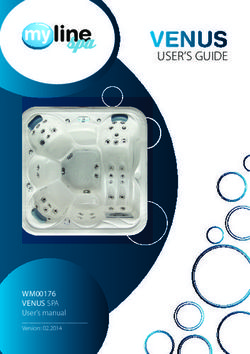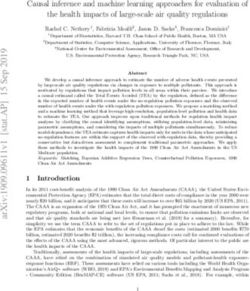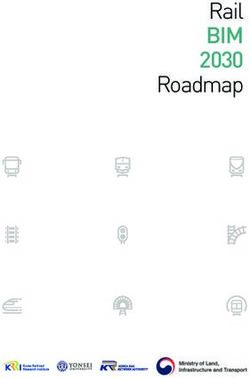AISWatchMate Class B AIS Transceiver - Model: WMX850
←
→
Page content transcription
If your browser does not render page correctly, please read the page content below
Trademarks
AISWatchMate is a registered trademark of Vesper Marine Ltd. All other product names are
trademarks or registered trademarks of their respective owners.
Copyright Notice
Copyright © 2012, Vesper Marine Ltd. All rights are reserved.
Unless otherwise indicated, all documentation and operating software contained within this
product or distributed with this product is copyrighted by Vesper Marine Ltd. All rights are
reserved.
Except for short quotations in a review, no portions of this document or the software
contained within this product may be reproduced or transmitted in any form or by any means
without prior written permission of Vesper Marine Ltd.
Portions of this product may use software licensed under the GNU GPL or a modified GPL.
Source code for the applicable software is available upon request from Vesper Marine Ltd.
Technical Accuracy
The information contained in this document is to the best of our knowledge correct at the
time of publication. However, we reserve the right to change specifications, installation and
operating instructions without notice as part of our ongoing product development and
improvement programs.
No liability can be accepted for any inaccuracies or omissions in this document, or any other
document provided by Vesper Marine Ltd, although every effort has been made to ensure it
is as complete and accurate as possible.
General Warnings
The AISWatchMate works in cooperation with other vessels and systems such as
transceivers and GPS. The accuracy of this device and the AIS system can be affected by
many factors, including equipment failure or defects, environmental conditions and incorrect
installation, handling or use. Vesper Marine does not warrant that this product is error-free. It
is the user‟s responsibility to exercise common prudence and navigational judgment. This
device should not be relied upon as a substitute for such prudence and judgment. Always
maintain a permanent watch so that you can respond to situations as they develop.
The prudent mariner will not rely on a single aid to navigation. The user should verify the
information obtained from the AISWatchMate is in accordance with expected situations and
conditions. The information is not guaranteed to be accurate or reliable and the
AISWatchMate is not a substitute for proper seamanship.
Vesper Marine Limited cannot be held liable for any injury, damage or loss caused by,
during, or because of the installation, use or inability to use this device. The
AISWatchMate is to be installed and used entirely at your own risk. By installing and/or
using the AISWatchMate you fully accept this risk and agree to hold Vesper Marine
Limited harmless.
-2-VHF Antenna Warning
CAUTION: Never operate this device unless it is connected to a suitable VHF
antenna or Vesper Marine AIS/VHF antenna splitter. Transmitting without an antenna
may damage this device.
RF Emissions Warnings
WARNING: Changes or modifications not expressly approved by Vesper Marine could void
the user‟s authority to operate this equipment.
CAUTION: This device generates and radiates electromagnetic energy. This device must be
installed and operated according to the instructions contained in this manual. Failure to do
so may result in product malfunction and / or exposure to potentially harmful levels of radio
frequency radiation.
CAUTION: The system has a Maximum Permissible Exposure (MPE) radius of 1m from the
antenna. This has been determined assuming the maximum power of the transmitter and
using a standard half-wave monopole VHF antenna with a maximum gain of 3dBi and
termination impedance of 50 ohms.
When installing the antenna and operating the equipment consider the following:
The antenna should be mounted as high above deck as possible.
Higher gain VHF antennas will require a larger MPE radius.
Do not operate the unit when anyone is within the MPE radius of the antenna.
The antenna should not be collocated or operated in conjunction with any other
transmitting antenna.
This device complies with Part 15 of the FCC Rules. Operation is subject to the following
two conditions: (1) this device may not cause harmful interference and (2) this device
must accept any interference received, including interference that may cause undesired
operation.
This device complies with Industry Canada license-exempt RSS standard(s). Operation
is subject to the following two conditions: (1) this device may not cause interference, and
(2) this device must accept any interference, including interference that may cause
undesired operation of the device.
This device complies with RSS-310 of Industry Canada. Operation is subject to the
condition that this device does not cause harmful interference.
-3-INDUSTRY CANADA WARNING: To satisfy RF exposure requirements for mobile
transmitting devices, a separation distance of 1 metre or more should be maintained
between the antenna of this device and persons during device operation. To ensure
compliance, operations at closer than this distance is not recommended.
The antenna used for this transmitter must not be co-located in conjunction with any other
antenna or transmitter.
This device has been designed to operate with an antenna having a maximum gain of 3dBi.
Antennas having a gain greater than 3dBi are strictly prohibited for use with this device. The
required antenna impedance is 50 ohms.
To reduce potential radio interference to other users, the antenna type and its gain should be
chosen that the equivalent isotropically radiated power (EIRP) is not more than that required
for successful communication.
Pour satisfaire aux exigences d'exposition aux frequencies radio pour les appareils
mobiles de transmission, une distance de 1 mètre ou plus doit être maintenue
entre l'antenne de ce dispositif et les personnes pendant son fonctionnement. Pour
assurer la sécurité, les opérations plus près de cette distance ne sont pas recommandées.
L'antenne utilisée pour ce transmetteur ne doit pas être co-localisés avec toute autre
antenne ou transmetteur.
Ce dispositif a été conçu pour fonctionner avec une antenne ayant un
gain maximalde 3dBi. Les antennes ayant un gain supérieur à 3dBi sont strictement
interdits pour une utilisation avec cet appareil. L'impédance d'antenne requise est de
50 ohms.
Pour réduire le risque d'interférence aux autres utilisateurs, le type d'antenne et son gain
doivent être choisis pour que la puissance isotrope rayonnée équivalente (PIRE) ne soit
pas supérieure à celle requise pour une communication réussie.
-4-MMSI Programming Warning
IMPORTANT: In most countries the operation of an AIS unit is included under the vessel's
marine VHF license provisions and the vessel on which this device is to be installed may be
required to possess a current VHF radiotelephone license which lists the AIS system and the
vessel Call Sign and MMSI number.
An MMSI number is required in order for this device to operate as a transmitter.
Please contact the relevant authority in your country for more information.
For Customers in the USA
This device must be programmed with data corresponding to the vessel on which it will be
installed. Programming must be carried out by a Vesper Marine dealer. The included
instructions contain information on how to verify the correct programming.
WARNING: It is a violation of the rules of the Federal Communications Commission to input
an MMSI that has not been properly assigned to the end user, or to otherwise input any
inaccurate data in this device
GPS Antenna
The AISWatchMate Transceiver has a built-in GPS patch antenna. This antenna requires an
unobstructed view of the sky. The performance of the internal GPS antenna is also highly
dependent on the environment in which the device is mounted. The antenna performance
may be significantly reduced if the AISWatchMate is installed on, under, or near large metal
structures.
If you are mounting the display in a location which will not provide adequate GPS signal
coverage then you must install a dedicated external GPS antenna. You cannot share a GPS
or GPS antenna. See the GPS Installation section for more information on installing an
external GPS antenna.
WARNING: If an external antenna is required, only use a Vesper Marine GPS antenna.
Performance cannot be assured with any other antenna. Any damage caused by using an
incompatible GPS antenna is not covered under your warranty.
CAUTION: Do not allow an external GPS antenna or its connectors to come in
contact with any metal objects, such as stanchions, railings, metal hull or deck,
etc. Always ensure the external GPS antenna is kept isolated from all conductive
material. You may use the plastic base or pole mounts for this purpose. Any
damage caused by a non-isolated GPS antenna installation is not covered under
warranty.
-5-Compass Safe Distance
Mount your AISWatchMate Transceiver at least 0.6m (2 feet) from any compass. Test your
compass to verify that it operates properly when this device is operating.
Electronic Waste Recycling
Various regional and national regulations exist regarding the recycling of certain
electronics. Please consult your local authorities or contact Vesper Marine for
recycling information.
Care Notice
To provide protection against the damaging effects of UV light, it is recommended to replace
the cover when not in use.
Take care when cleaning to avoid damage:
Be careful when wiping the display screen to avoid scratching. Use a clean soft damp
cloth.
Do not use acid, ammonia, solvents, or any abrasive products.
-6-Standards
This product complies with the following standards under the European R&TTE directive for
Article 3.1(a), 3.1(b), 3.2 and 3.3(e):
IEC 62287-1: 2006-3 Maritime navigation and radio-communication equipment and
systems – Class B shipborne equipment of the automatic identification system (AIS)
– Part 1 Carrier-sense time division multiple access (CSTDMA) techniques.
IEC 60945: 2002-08 Maritime navigation and radio-communication equipment and
systems – General Requirements – Methods of testing and required test results.
IEC 61108-1 Global navigation satellite systems (GNSS) – Part 1 Global positioning
system (GPS) Receiver equipment – Performance standards, methods of testing and
required results
EN 301 843-1 v1.2.1 (2004-06) Electromagnetic compatibility and Radio spectrum
matters (ERM); Electromagnetic Compatibility (EMC) standard for marine radio
equipment and services; Part 1: Common technical requirements.
EN 50385: 2002 Product standard to demonstrate the compliance of radio base
stations and fixed terminal stations for wireless telecommunication systems with the
basic restrictions or the reference levels related to human exposure to radio
frequency electromagnetic fields (110MHz – 40GHz) – General Public
EN 50383: 2002 Basic standard for the calculation and measurement of
electromagnetic field strength and SAR related to human exposure from radio base
stations and fixed terminal stations for wireless telecommunication systems (110
MHz - 40 GHz).
EN 60950-1: 2001 Information technology equipment – Safety – Part 1: General
Requirements.
Declaration of Conformity
Vesper Marine declares that this product is in compliance with the essential requirements
and other provisions of the R&TTE directive 1995/5/EC.
This product is for use worldwide, including the following European countries:
AT BE BG CH CY CZ DE DK
EE ES FI FR GR HU IE IS
IT LI LT LU LV MT NO NL
PL PT RO SE SI SK UK
This device is also approved for use in the United States, Canada, Australia and New
Zealand.
-7-Table of Contents
Trademarks ......................................................................................................................... 2
Copyright Notice ................................................................................................................. 2
Technical Accuracy ............................................................................................................ 2
General Warnings ............................................................................................................... 2
VHF Antenna Warning ...................................................................................................... 3
RF Emissions Warnings .................................................................................................... 3
MMSI Programming Warning ............................................................................................ 5
GPS Antenna .................................................................................................................... 5
Compass Safe Distance .................................................................................................... 6
Electronic Waste Recycling ............................................................................................... 6
Care Notice ....................................................................................................................... 6
Standards ............................................................................................................................ 7
Declaration of Conformity .................................................................................................. 7
Table of Contents ................................................................................................................ 8
Glossary ............................................................................................................................ 10
Introduction ....................................................................................................................... 11
Important Information ....................................................................................................... 12
Specifications.................................................................................................................... 13
Installation ......................................................................................................................... 16
Requirements.................................................................................................................. 16
Mounting the Display ....................................................................................................... 16
VHF Antenna Installation................................................................................................. 16
GPS Antenna Installation ................................................................................................ 17
Connectors...................................................................................................................... 18
Power/Data Cable Wiring ................................................................................................ 18
Minimum Connections ..................................................................................................... 19
Connecting an Optional Heading Sensor or Chart Plotter................................................ 19
Connecting an Optional External Alarm ........................................................................... 20
Using a Relay to Control a High Current External Device ................................................ 20
GPS Backup Power ........................................................................................................ 21
Using the USB Connection .............................................................................................. 21
Configuration: Entering Your MMSI and Vessel Details ................................................... 22
Using the vmAIS Configuration Program ......................................................................... 24
Power Button..................................................................................................................... 26
One Minute Startup Time ................................................................................................ 26
Initial Profile Setting ........................................................................................................ 26
Buttons .............................................................................................................................. 26
Display Screens ................................................................................................................ 27
Home Page – Situation Display ....................................................................................... 27
Main Menu ...................................................................................................................... 29
Target List ....................................................................................................................... 31
Target Display ................................................................................................................. 32
CPA Graphical Display .................................................................................................... 34
Safety Message List ........................................................................................................ 35
Safety Message Display .................................................................................................. 36
Fleet List ......................................................................................................................... 37
-8-Weather Reports ............................................................................................................. 37
GPS Position Display ...................................................................................................... 37
GPS Status Display ......................................................................................................... 37
AIS Status Display .......................................................................................................... 38
Using the Anchor Watch.................................................................................................. 40
Displaying Information About your AIS WatchMate ......................................................... 43
Placing Individual DSC Calls ........................................................................................... 44
Target Filters ..................................................................................................................... 45
Target Alarms .................................................................................................................... 45
Guard Alarm.................................................................................................................... 46
CPA Alarm ...................................................................................................................... 46
Profiles............................................................................................................................... 47
Harbor ............................................................................................................................. 48
Coastal............................................................................................................................ 48
Offshore .......................................................................................................................... 48
Anchor ............................................................................................................................ 48
Setup Mode ....................................................................................................................... 49
Target List Settings ......................................................................................................... 49
Alarm Settings ................................................................................................................. 50
Navigation Settings ......................................................................................................... 50
Display Settings .............................................................................................................. 51
Preference Settings......................................................................................................... 52
AIS Transceiver............................................................................................................... 52
I/O Port Settings .............................................................................................................. 52
Additional Settings .......................................................................................................... 52
Settings Associated with Each Profile ............................................................................. 52
Built-in Integrity Test (BIIT) .............................................................................................. 56
Device Alerts ..................................................................................................................... 57
Troubleshooting................................................................................................................ 58
Examining Received NMEA Data .................................................................................... 59
Warranty - North America ................................................................................................. 60
Warranty - Australia and New Zealand ............................................................................ 61
Warranty - European Union .............................................................................................. 62
Obtaining Warranty Service ............................................................................................. 63
-9-Glossary
AIS Universal Shipborne Automatic Identification System. A system of transceivers
installed on vessels which send continuously updated navigation information.
An AIS receiver or transceiver is used to monitor these transmissions and the
AISWatchMate is used to display this information and trigger alarms when there
is a risk of collision.
BRG / The location of another vessel typically expressed as true or magnetic degrees.
Bearing May also be expressed as relative degrees from your vessel's heading.
Class A/B There are two classes of AIS transceivers. Class A are used on vessels which
have mandatory requirements to carry AIS transceivers. Class B are used on
vessels for which AIS transceivers are optional.
COG Course over ground. The course a vessel is making which is not necessarily
the same as the vessel's heading.
CPA Closest point of approach. The nearest distance in nautical miles two vessels
will come to one another if they both maintain their current course and speed.
Filter A set of criteria used to determine if a target should be included in the target
list, such as its range or speed.
GPS Global Positioning System. Used to provide your vessel's current position,
course, and speed.
IMO International Maritime Organization. A unique IMO number is permanently
assigned to each ship and may be used to find additional registration
information for a particular vessel.
HDG / The course a vessel is steering.
Heading
MMSI Maritime Mobile Service Identity. Used as a radio identifier for each vessel with
digital radios such as an AIS transceiver. Vessels may also transmit their name
to facilitate easier identification. These transmissions occur at a different
interval than position information and as a result the name may not be
immediately available. All AIS transceivers require a unique MMSI. The
AISWatchMate will not transmit until you configure your MMSI.
Profile A group of settings. Profiles allow you to organize filter and alarm settings and
activate them together when your navigation situation changes.
RNG / The distance in nautical miles between two vessels.
Range
ROT Rate of turn. The number of degrees a vessel is turning over a specified
amount of time. Usually per minute but may also be per 30 seconds.
SOG Speed over ground. The actual speed in knots a vessel is making over the
ground.
Target Another vessel for which AIS information has been received.
Target List The set of all targets which meet the filter requirements.
TCPA The time until the closest point of approach.
- 10 -Introduction
The AISWatchMate is a device which provides information to assist in avoiding collisions at
sea. It works by receiving and transmitting data as part of the Universal Shipborne
Automated Identification Systems (AIS). The AIS system uses two dedicated VHF channels
designated for this purpose and with the installation of the AISWatchMate to receive signals
from other AIS-equipped vessels you can view this information. In addition, your vessel data
is transmitted to other AIS-equipped vessels within range.
The AIS system provides several types of messages from other vessels and base stations.
Each type of message is sent at a different interval based on the navigation status of the
vessel. Vessels moving or turning faster send out navigation information more frequently
than vessels at anchor. Data received from other vessels is split between two types:
navigation information and voyage information. Vessel navigation and position information is
generated by an on-board GPS or similar navigation device and is sent frequently. Voyage
information contains the ship's name, its destination, size, type, cargo, etc. This data is
typically only sent once every few minutes.
The AISWatchMate provides a means to view how recently information has been received
from each vessel and this data is designed to help you determine how accurate and
dependable the information may be at any given time.
The AISWatchMate refers to each vessel other than your own as a target. Associated with
each target are the most recently received position, navigation, and voyage information. Also
associated with each target are computed data to help determine the risk of a collision.
The targets are contained within a target list. The AISWatchMate allows you to view the
target list and also examine each target in detail. By default, the target list is ordered by
priority. You can disable priority ordering if you wish. However, by viewing targets in a
prioritized fashion you can focus your interest on the targets most likely to pose a collision
risk first. Similarly, whenever a target triggers an alarm you don't have to scroll to find it. The
target is displayed immediately with an indication of the cause of the alarm.
The AISWatchMate utilizes data from its built-in GPS receiver to assist you in determining the
risk of a collision with each target. Multiple targets are automatically and continuously
tracked simultaneously. Alarms are associated with each individual target and when an
alarm is muted for one target it does not affect any other targets which might also trigger
alarms.
The computed data for each target includes the following items. Note that in order to
compute this data your vessel's current position, course, and speed are required. The
AISWatchMate receives this information continuously from its built-in GPS.
If the built-in GPS does not have a valid “fix” then this information will not be
computed and displayed. In addition, your own information will not be transmitted to
other vessels.
Range The AISWatchMate computes the range (distance in nautical miles)
to each target and displays it along with the target information.
Bearing The bearing to each target is also displayed. The bearing may be
shown as magnetic to facilitate quick visual identification using a
compass or binoculars. However, if you wish you can change a
setting to display bearings in degrees true or relative to your vessel's
current heading.
- 11 -Closest point of The CPA is the closest a target will come to your vessel if both your
approach (CPA) vessel and the target maintain their existing course and speed. It is
displayed in nautical miles to the nearest tenth or hundredth. As
either your vessel or the target changes its course or speed, the
CPA (along with all other computed data) is automatically
recomputed and redisplayed.
Time until CPA (TCPA) This is the amount of time until the CPA will occur. It indicates how
much time is available before the two vessels will reach their nearest
distance to each other. It is displayed in minutes and seconds or just
minutes if the time exceeds one hour.
The AISWatchMate automatically updates these computed values whenever new information
is received from a target and also whenever your vessel's position, speed, or course
changes. The information displayed is always the most up-to-date available but because the
AIS and GPS systems do not guarantee the frequency of updates from each vessel it can be
inaccurate and can become further inaccurate as time progresses without continuous
updates from both vessels.
Always check to see how long it has been since an update was received from a vessel
when relying on this information, particularly in close situations. You do this by
examining the “age” of the target. See the target display section for more details.
The AIS system also includes messages broadcast from other vessels and shore stations
which may be used to send navigation warnings, weather information, etc. The
AISWatchMate displays this information on the messages page and by default is configured
to sound an alert when a message is received.
We are always interested in your suggestions, comments, ideas, and criticisms. We
continuously strive to improve our products and would greatly enjoy hearing from you.
Please contact us through our website www.vespermarine.com or via e-mail to
support@vespermarine.com.
Important Information
Before using the AISWatchMate, it is important that you read and fully understand this
owner's manual and installation instructions.
Although more vessels continue to install AIS transceivers it is important to remember that
not all vessels carry AIS transceivers. The AISWatchMate can only display information
received from properly equipped and operated vessels. In addition, the AISWatchMate relies
on the accuracy of the GPS system. A failure or compromised operation of either of these
systems will reflect on the accuracy of the data displayed and alarms triggered by the
AISWatchMate.
- 12 -Specifications
Size (not including cables or 208mm wide x 135mm high x 76mm depth
mounting bracket) (8 3/16” x 5 5/16” x 3”)
Flush mount thickness 17mm (11/16”)
Mounting template Included
Power supply 12-24 VDC 1A max, 3W nominal
Environmental Watertight (USCG CFR-46, IPx7)
Operating temperature -25°C to +55°C (-13°F to 131°F)
Storage temperature -25°C to +80°C (-13°F to 176°F)
LCD panel 125mm (5”) FSTN 320x240 backlit
LCD light level Off and multiple levels of brightness
Serial data 1 USB port (isolated), 1 NMEA input (isolated RS422), 1
NMEA output (non-isolated RS422)
Data port impedance NMEA input: 96k ohm, NMEA output: 28 ohm
Baud rates 4800 and 38400
NMEA output RMC, GSV, GSA, GGA, GLL, VTG, VDO, VDM, TXT, DSC
NMEA input (optional) ALR, HDG, HDM, HDT
AIS messages displayed All Class A and Class B position reports, voyage data, static
data, aids to navigation, search and rescue, SART,
meteorological / hydrographic and broadcast safety
messages (1,2,3,5,8,9,14,18,19,21,24A,24B)
Number of receivers 2 AIS, 1 DSC (timeshared)
Number of transmitters 1 AIS
Receive frequency range 156.025 – 162.025 MHz
Transmit frequency range 161.500 – 162.025 MHz
Channel bandwidth 25 kHz
Sensitivity -107 dBm < 20% PER
Power output 33 dBm (2W)
GPS 50 channel
GPS sensitivity -159dBm tracking & navigation
-142dBm acquisition
GPS SBAS support WAAS, EGNOS, MSAS, GAGAN
Maximum number of 150 (if more, then the lowest priority target is replaced)
simultaneous targets
displayed
Maximum number of 30 (if more, then the oldest message is replaced)
simultaneous broadcast safety
messages displayed
Maximum number of 30 (if more, then the oldest received meteorological
simultaneous meteorological information is replaced)
stations displayed
- 13 -Maximum fleet size 50 vessels
External alarm Maximum current 150mA. Use an external relay if more is
required.
Power/data connector 10 pin circular. 2m cable included.
USB connector Mini USB. (USB 2.0)
GPS antenna connector TNC. Optional GPS antenna available (50 ohm, 3.3 VDC)
VHF antenna connector SO-239
VHF antenna required PL-259 connector. 50 ohm, max 2:1 VSWR
Vesper Marine is committed to continuously improving our products. As a result,
specifications may change and there may also be differences between the product and this
manual.
- 14 -- 15 -
Installation
Requirements
The AISWatchMate requires a suitable VHF antenna which must be supplied by the user and
a clear view of the sky for the built-in GPS or an external GPS antenna.
The following are required for installation:
Various countries have regulations requiring a VHF radio license to operate an AIS
transceiver. Check with your local authorities to determine the requirements for your
area.
You must have an assigned MMSI and Call Sign for your vessel. If you do not have
an assigned MMSI, contact the relevant authority in your country. You must enter a
valid MMSI number into this device.
Once you enter the MMSI number it cannot be changed. If you need to change
the MMSI, please contact an authorized dealer or Vesper Marine.
A suitable VHF antenna or Vesper Marine AIS/VHF Antenna Splitter. Performance
cannot be assured if you use any other antenna splitter. The use of an improper
splitter may damage your AISWatchMate and void your warranty.
If you are not able to mount the unit with an unobstructed view of the sky or if your
mounting location and / or other equipment interferes with the built-in GPS antenna,
then an optional external GPS antenna is required. You must use a Vesper Marine
dedicated GPS antenna which cannot be shared with any other equipment. However,
the GPS data produced by the AISWatchMate is available for use by other optional
equipment connected to the NMEA output.
Mounting the Display
Your AISWatchMate is supplied with a trunnion mounting bracket if you wish to mount it
above or below a shelf or other support. You may also mount the unit by cutting a hole in an
instrument panel and mounting it flush. Included is a template you can use to cut the hole
and drill four additional holes for the required fasteners. A gasket is also included to seal the
unit against your instrument panel.
Do not disassemble the unit or remove the screws which hold it together. The unit is
sealed and disassembly will void the warranty. If you require service or assistance please
contact your dealer or Vesper Marine.
VHF Antenna Installation
The AISWatchMate must be connected to a suitable VHF antenna or Vesper Marine AIS/VHF
Antenna Splitter. Performance cannot be assured if you use any other antenna splitter. The
use of an improper splitter may damage your AISWatchMate and void your warranty.
When installing the VHF antenna please take into consideration:
The type of antenna should be an omnidirectional VHF antenna designed for the
marine band (156-162 MHz).
There are AIS-frequency adapted antennas available. You may also use a standard
marine VHF antenna.
The antenna must be dedicated and not connected to any other equipment.
- 16 - Place your antenna as high as possible and at least 2-3 metres (6-10 ft) above the
water surface.
Place your VHF antenna as far as possible from other antennas and metal
structures, especially other VHF, HF and radar antennas. It is not recommended to
place the VHF antenna directly alongside a mast or another VHF antenna such as on
a mast-head.
GPS Antenna Installation
The AISWatchMate has an internal GPS patch antenna facing upwards. This antenna
requires an unobstructed view of the sky. However, the performance of the internal GPS
antenna is also highly dependent on where you place your AISWatchMate. For example, you
may find that it works well under a non-metallic dodger or spray hood but performance may
be reduced if the AISWatchMate is installed on, under, or near metal structures. If you are
mounting the display in a location which will not provide adequate GPS signal coverage then
you must install a dedicated GPS antenna. You cannot share a GPS or GPS antenna.
When installing an external GPS antenna please take into consideration:
Vesper Marine has available an optional external GPS antenna designed specifically
for use with the AISWatchMate. Performance cannot be assured unless you use a
Vesper Marine GPS antenna.
The GPS antenna must be kept isolated from conductive objects at all times. See the
caution notice below.
If you choose to use another GPS antenna, only use a 3.3VDC active antenna that
contains a low noise amplifier. Any damage caused by using an incompatible GPS
antenna is not covered under your warranty.
The GPS antenna should be situated so it has an unobstructed view of the sky
above.
Do not place the GPS antenna near or in the path of radar or HF antennas.
It is not necessary to change any settings when using the optional Vesper Marine
GPS antenna. Simply connect it to the TNC connector on the back of the unit.
Considerations when using the internal GPS patch antenna:
The AISWatchMate should be situated so it has no metal obstructions over the top.
The antenna is located in the back “bulge” area at the top of the unit facing upwards.
Avoid placing your hand or body over the antenna area as this may reduce satellite
signal strength.
Hint: Use the GPS Status screen to view satellite signal strengths which will assist in
determining the best location for the unit or antenna.
CAUTION: Do not allow an external GPS antenna or its connectors to come in
contact with any metal objects, such as stanchions, railings, metal hull or deck,
etc. Always ensure the external GPS antenna is kept isolated from all conductive
material. You may use the plastic base or pole mounts for this purpose. Any
damage caused by a non-isolated GPS antenna installation is not covered under
warranty.
- 17 -Connectors
Power/Data Cable Wiring
A 2m (6.5') power/data cable with attached connector is supplied with the AISWatchMate.
You may extend this cable as necessary. It is recommended that any splices made in the
cable be done in a weather tight area to prevent corrosion and failed connections. Consult a
marine electronics technician if you have any difficulties or concerns about installation.
Insert the connector into the back of the display firmly and completely, fully engaging
the locking ring to ensure a watertight seal.
Red DC positive (+) (12-24 volts). Ensure there is a circuit breaker or fuse rated at
2A (max) in the positive power connection. It is recommended to add a fuse if
necessary. If you must extend the power connections, it is recommended to use
high quality pre-tinned marine grade wire which is at least 16 AWG (1.5mm2).
Black DC negative (-).
Gray NMEA data output positive. Connect this wire to the NMEA data input (A or +)
on another device such as a chart plotter or radar.
Yellow NMEA data output negative. Connect this wire to the NMEA data input (B or -)
on another device such as a chart plotter or radar.
Green NMEA data input positive. Connect this wire to the NMEA data output (A or +)
on another device, such as a heading sensor.
White NMEA data input negative. Connect this wire to the NMEA data output (B or -)
on another device, such as a heading sensor.
Blue External alarm. When the alarm is triggered and the external alarm is enabled
this wire will have the input voltage (from the red wire) applied. You can use this
to provide power to an external buzzer, light or other signal device.
Maximum current is 150mA. If your device requires more current then an
external relay must be used.
Others All other wires are not used. Leave them unconnected.
- 18 -Minimum Connections
Connecting an Optional Heading Sensor or Chart Plotter
- 19 -Connecting an Optional External Alarm
Using a Relay to Control a High Current External Device
When your external device requires more than 150mA you must use an external relay.
Ensure a spike suppression diode (eg. 1N4001) is either provided by the relay or fitted
externally.
You should also provide a fuse of the appropriate value to protect against overload.
- 20 -GPS Backup Power
To speed the time-to-first-fix, do not disconnect or switch off the power supply to the
AISWatchMate. If you do switch off the power supply it may take longer for the built-in GPS to
acquire satellite data and a position fix. You can switch the unit off using the power button on
the front and it will continue to maintain the GPS almanac data as long as the power supply
to the AISWatchMate is maintained.
An extremely small amount of power is used to maintain the GPS data so it should not have
any significant effect on your battery. However, if you wish to completely turn off the
AISWatchMate, such as when storing your vessel for an extended time, disconnect or switch
off the power supply.
Using the USB Connection
If you wish to connect your AISWatchMate to your PC for use with charting or other software,
use a USB cable with a Mini-B (male) connector. One has been included with your
AISWatchMate. These are also widely available from computer stores.
Vesper Marine has available an optional waterproof USB cable which is highly
recommended if your AISWatchMate is installed in a location where it is possible to get wet.
The AISWatchMate utilizes standard drivers that are supplied with Windows, but in case the
“Found New Hardware Wizard” cannot locate the proper drivers, they are also included on
the supplied CD.
The driver creates a “virtual COM port” which will be displayed the first time the
AISWatchMate is plugged into your computer.
You will need to configure your software to use this port (eg. COM3) at 38,400 baud.
- 21 -Configuration: Entering Your MMSI and Vessel Details
Your vessel data, including MMSI number, must be entered into the AISWatchMate. Your
MMSI may have been entered already by your dealer. Once entered, this information will be
retained and it is not necessary to enter it again.
Until this information has been entered, the AISWatchMate will receive other vessel's AIS
data but will not transmit yours.
To program your vessel data or check that it has been programmed properly, select Setup
from the main menu and select AIS Transceiver. Choose the option for Your vessel AIS
details.
▲ Move the selection box to the previous field
▼ Move the selection box to the next field
Modify Enter a new value for the selected field
OK Save your changes and exit configuration
To enter or change data in a field, use the arrow buttons to position the field selection box
over the appropriate data and press the Modify button. The field becomes active and the
current character position is indicated as shown below.
- 22 -▲ Increase the value at the current character position
▼ Decrease the value at the current character position
Move to the next character position
Enter Complete the field entry and return to the previous screen allowing you to select
another field to modify
If you make a mistake and want to go back to the previous character position, press the
Enter button to accept the value and then press the Modify button to change it again.
When you have finished entering your configuration data, press the OK button to save your
changes.
Important Notice
You cannot change the MMSI number once it has been saved in the unit. Enter the number
carefully and only use an assigned MMSI for your vessel. If you need to change the MMSI
number in your unit you must contact an authorized dealer or Vesper Marine.
The AISWatchMate will not transmit your data until your MMSI has been entered.
When you enter your MMSI number and press the OK button to save it, the following screen
is displayed. Press the Yes button to proceed and save your changes. Press the No button
to return to the configuration screen.
If you wish to abort the configuration operation without saving any changes, press and hold
the power button for 2 seconds.
- 23 -Using the vmAIS Configuration Program
An alternative method for entering your MMSI and vessel details is the vmAIS program
supplied on the included CD. You can copy this program to your PC or run it directly from the
CD by clicking on “Configuration Utility”.
Note: This program only works with Microsoft Windows XP, Vista, 7 or later. For any other
operating system, you must use the on-screen configuration method described above.
1. Connect your AISWatchMate to your PC using the supplied USB cable.
2. Connect DC power (12-24 volts) to your AISWatchMate.
3. Press the power button to turn on your AISWatchMate.
4. If this is the first time you have connected your AISWatchMate to the PC, Microsoft
Windows will install the necessary drivers. Most versions of Windows come with the
drivers, but in the case where Windows cannot locate the driver, you‟ll find them on
the included CD. You can install them from the CD directly, by clicking on “Install
USB Driver”.
5. Once the drivers have been successfully installed, a “virtual COM port” will be
created for your AISWatchMate. The port number will be displayed by Microsoft
Windows after the successful completion of the driver installation. The port number
will stay the same regardless of which USB socket you plug in your AISWatchMate.
6. Select the appropriate COM port at the top of the vmAIS window and click the
“Connect” button. If you receive an error, ensure you have selected the correct COM
port and your AISWatchMate is switched on. Due to the way Microsoft Windows
works, you may need to unplug it from the USB port and plug it back in again the first
time you use it.
7. Once you have successfully connected to your AISWatchMate, you can enter your
vessel details using this screen:
- 24 -8. When all the information is correct, click on the “Save Vessel Data” button. You will
receive the following confirmation. Click “OK” if you wish to proceed.
9. When you are finished, click the “Disconnect” button.
- 25 -Power Button
Press the power button momentarily to turn on the AISWatchMate. Press and hold the power
button for 2 seconds to turn it off.
While the AISWatchMate is turned on, pressing the power button momentarily allows you to
change the display brightness.
One Minute Startup Time
The AISWatchMate will not begin to transmit for one minute after it has been switched on.
This startup time is required to determine background noise levels on the AIS frequencies.
Initial Profile Setting
When you press the power button to turn on the AISWatchMate, you will be prompted to
select the current profile. This allows you to switch profiles before any alarms are triggered.
No alarms will be triggered while the profile selection window is displayed. You must
select a profile and press the OK button.
Buttons
The AISWatchMate is designed to be simple and intuitive to operate. In addition to the power
button there are only four buttons. Next to each button on the screen is a box indicating the
button's function. If no box appears next to a button then the button performs no function at
that time.
- 26 -Display Screens
Home Page – Situation Display
The home page displays targets using a graphical situation display similar to a radar.
The display is oriented either Heading-Up or North-Up depending on the profile and settings.
If heading data is not available for your vessel, then it is oriented course-up or north-up. The
heading or course may be displayed in magnetic or true degrees depending on a setting in
setup mode.
You must have a valid GPS fix for any targets to be shown on the situation display.
Total targets and
Your heading filtered targets
Plotting range
[6nm] 042T 3 Targets
Coastal 1 Filtered
Next
Current Alarm Profile
Prev
Nav Aid
Select
Your
position
Menu
Guard range
! 1 Msg
Transmit warning
Ordinary target
Safety messages
Dangerous target
- 27 -Range Rings
The outer range ring corresponds to the current plotting range. The inner range ring is ½ the
plotting range.
If the guard alarm is enabled an additional dotted range ring is drawn to indicate its position.
Plotting Range
The plotting range may be changed by using the Menu button.
Target count
The count of all targets includes targets which are not visible on the plotting display because
they are either out of range or have not sent a position report yet. The count does not
include targets which are being filtered based on the current profile settings. If targets are
being filtered, the number of filtered targets is also shown.
Selecting a Target
Use the Next and Prev buttons to select targets. When you select a target a small
information window appears. Press the Select button to see the full target details.
PACIFIC PEARL
RNG: 4.27nm SOG: 4.3
CPA: 0.27nm TCPA: 13:49
From the situation screen you may use the following buttons:
Next Select the next target. Targets are selected in priority order. The Next button starts
with the highest priority target. The list of visible targets may be scrolled with the
Next button and when no more targets are available, the current selection is
cleared.
Prev Select the previous target. The Prev button starts with the lowest priority target.
When no more targets are available, the current selection is cleared.
Select Display the target details screen for the currently selected target.
Menu Brings up a menu that allows you to change the current plotting range, change your
profile, enter setup, display a list of all targets in priority order or view the list of
received weather or safety messages.
Note: Because the order of targets shown with the Next and Prev buttons depends on their
priority, pressing Next and Prev may not always bring you back to the same target if their
priorities have changed. This occurs more frequently when targets or your own vessel are
making course changes.
- 28 -Icon Meanings
An ordinary target. The triangle points in the direction of the target's heading (or
course if heading data is not available for the target).
A dangerous target. This target meets one or more of your alarm criteria.
An aid to navigation.
A dangerous aid to navigation. This target meets one or more of your alarm criteria.
A search and rescue transponder (AIS SART).
This symbol appears around a target to indicate it is the currently selected target.
Press the Select button to view the complete target details.
This symbol is overlayed over a target to indicate the target is "lost". No AIS data
has been received from the target within the expected interval or 10 minutes for
targets that haven't reported their position. The expected interval is based on AIS-
specified transmission intervals and determined by AIS class and speed.
A circle appears around a target that is marked as a member of your “fleet”.
Display is oriented North-Up for this profile. Use setup to change the default
orientation or the orientation associated with the current profile. If this symbol is not
displayed, then the display is oriented Heading-Up.
Indicates your AIS data is not being transmitted. In order for your AIS data to be
! transmitted you must have configured the MMSI and the GPS must have a position
fix. Other reasons are silent mode has been enabled or a base station has
commanded your AIS transceiver to enter “quiet mode”. You can use the AIS Status
screen to determine the reason.
Important: The AISWatchMate will not begin to transmit for one minute after it has
been switched on. This startup time is required to determine background noise
levels on the AIS frequencies. During this time, the warning symbol will be shown.
When used with a Vesper Marine AIS/VHF antenna splitter this symbol indicates the
VHF radio is in-use and AIS transmissions are temporarily disabled.
Main Menu
The Menu button on the home screen situation display allows you to select an option from
the table below. Only the options which are currently applicable are displayed on the menu,
so not all options will always be available.
Target List Displays the list of targets. See the Target List section for more details.
This option is only available if targets exist.
Plotting Range Select the maximum range for the situation display. The outer range
ring corresponds to this selection. The inner range ring represents ½ of
- 29 -the plotting range.
Profile Choose a profile of alarm and filter settings. This allows you to quickly
select from pre-programmed groups of settings as your situation
changes. See the Profiles section for more details.
Clear Selection Deselects the currently selected target and removes the popup
information window.
Weather Reports Displays the list of received meteorological and hydrographic data. This
option is only available if this data has been received.
Fleet List Displays a list of members in your fleet. You can remove members from
this list. Members are added to the list from the target details menu
when you are viewing a target. This option is only available when one
or more targets has been added to the fleet list. You can add a target to
the fleet list using the Menu button when the target you wish to add is
being displayed.
Message List Displays the list of received safety messages. See the Safety Message
section for more details. This option is only available if one or more
safety messages has been received.
GPS Position Displays your current GPS position, course, heading and speed. This
option is only available if a valid GPS position has been received.
GPS Status Displays the GPS satellite receive status showing satellites in view and
active satellites.
AIS Status Displays the AIS operational status. You may use this to determine the
reason for transmit warnings and number of messages sent/received.
Send MAYDAY Sends a MAYDAY broadcast safety message to all AIS-equipped
vessels within radio range. You can only send a broadcast safety
message once per minute. Before transmission, you will be required to
confirm your selection.
Important: AIS broadcast safety messages may not be received,
recognized or acted upon in the same manner as Global Maritime
Distress Safety Systems (GMDSS) messages by competent authorities
or maritime first responders in your location. This feature must not be
relied upon as the primary means for broadcasting a distress situation
nor used in lieu of GMDSS, such as Digital Selective Calling radios.
Nonetheless, AIS is an effective means to augment GMDSS and
provides the added benefit of being „seen‟ (on radar or other displays),
in addition to being „heard‟ (via broadcast safety messages) by other
AIS users within radio range.
Do not use this as your only means of communicating a MAYDAY.
Anchor Watch Displays the Anchor Watch screen. Use this screen to mark your
anchor location and observe your vessel in relation to your marked
location. You may also enable an alarm if your vessel moves outside a
preset circle around your anchor location.
Setup Displays the settings you can change. Also allows you to customize the
alarm and filter settings for the current profile.
Hint: To change the settings for each profile, select the profile first and
then use the Setup menu.
- 30 -Target List
The target list contains all non-filtered targets. You can scroll through the list to select a
target to view in detail. By default, the target list is continuously ordered by priority. The
priority of a target is based on its CPA, TCPA, range, and speed. Higher priority targets are
shown at the top of the list. In setup mode you can disable this feature if you wish and
targets will be displayed in the order they were first received.
Each target shown in the target list indicates the CPA as well as the bearing and range from
your vessel to the target. This facilitates visual identification. In setup mode you can change
whether bearings are shown as true, magnetic, or relative to your vessel's heading.
If the target and your vessel are not converging, such as when they are moving apart, the
target's CPA is blank.
If you wish, in setup mode you can configure the target list to display each target's speed
over ground (SOG) rather than CPA.
When this screen is displayed, you can use the following buttons:
▲ Scroll your selection up. This button is only active if it is possible to scroll up.
▼ Scroll your selection down. This button is only active if it is possible to scroll down.
Select Display detailed information about the selected target.
Home Return to the situation display.
- 31 -You can also read