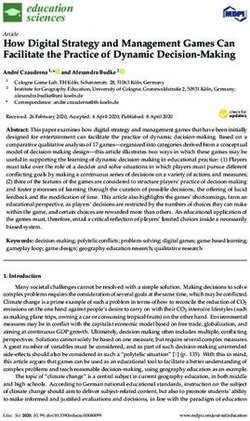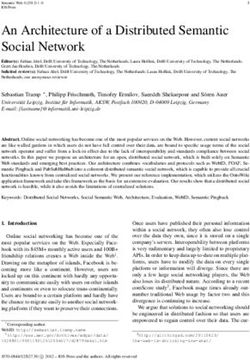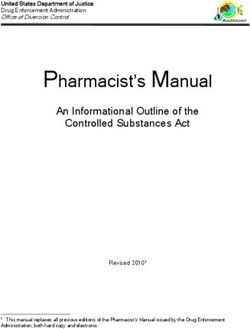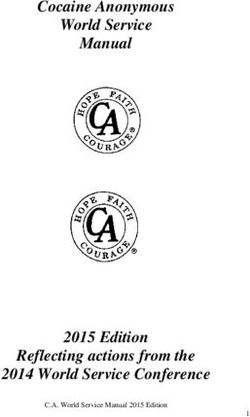TDC-3 user manual by Technical Dive Computers Inc - Victoria BC Canada - Technical Dive Computers TDC-3
←
→
Page content transcription
If your browser does not render page correctly, please read the page content below
TDC-3 user manual
by Technical Dive Computers Inc.
Victoria BC Canada
v3.05 January, 2019
http://www.tdc-3.com/
Technical Dive Computers inc. Copyright2018 All rights reserved.TDC-3 user manual 2
Table of contents
Table of contents .....................................................................................................2
Introduction..............................................................................................................9
Description ........................................................................................................ 9
TDC-3 and desktop PC plans .......................................................................... 10
Program updating / Internet utility.................................................................... 12
Product and program support .......................................................................... 15
TDC-3 basic operation ..........................................................................................16
Buttons, Tapping and menu navigation ........................................................... 16
Operating modes ............................................................................................. 16
Awake ....................................................................................................................... 16
Sleep .......................................................................................................................... 17
Starting the TDC-3 .......................................................................................... 17
Turning off the TDC-3...................................................................................... 18
TDC-3 operation.....................................................................................................19
Overview ......................................................................................................... 19
The Surface display......................................................................................... 19
Surface Menu system ...................................................................................... 19
Menu items table – surface mode ................................................................... 21
TDC-3 settings and configuration........................................................................22
Settings - > TDC-3 config ................................................................................ 22
Depth units ................................................................................................................ 22
Temp units ................................................................................................................ 22
Salinity ...................................................................................................................... 22
Tap state .................................................................................................................... 22
Tap strength .............................................................................................................. 22
Log Period ................................................................................................................. 23
Settings -> Dive config .................................................................................... 23
Dive circuit................................................................................................................ 23
Alarm -> config ................................................................................................ 23
Depth max ................................................................................................................. 23
Time limit.................................................................................................................. 23
Dec rate ..................................................................................................................... 23
Asc rate ..................................................................................................................... 23
Set pt ......................................................................................................................... 23
Display -> config: ............................................................................................. 24
Brightness ................................................................................................................. 24
Technical Dive Computers inc. Copyright2019 All rights reserved.TDC-3 user manual 3
Flip Screen ................................................................................................................ 24
Sfc (surface) timeout ................................................................................................. 24
Sfc (surface) menus................................................................................................... 24
UW (Underwater) menus .......................................................................................... 24
Display -> Compass config: ............................................................................. 25
Display -> Layout config: ................................................................................. 26
CNS/Avg/Temp ........................................................................................................ 26
Timer ......................................................................................................................... 26
Display -> Timer config:................................................................................... 26
RESET All ....................................................................................................... 26
Dive configuration .................................................................................................27
BT / OC / CCR Mix, diluent, set point. ............................................................. 27
Add a new mix .......................................................................................................... 28
Delete a mix .............................................................................................................. 29
Disable a mix ............................................................................................................ 29
Edit an existing mix .................................................................................................. 29
CCR bail out plan ............................................................................................ 31
VPM-B/FBO – Fast Bail Out ............................................................................ 33
Bailout considerations ..................................................................................... 34
Deco model and dive options .......................................................................... 35
Deco Model ............................................................................................................... 35
Conserv ..................................................................................................................... 35
Stop - Last Stop ......................................................................................................... 35
Stop - Type ................................................................................................................ 35
Stop - Safety.............................................................................................................. 36
Bottom timer (BT) mode settings ..................................................................... 37
Selecting a stop table in the dive............................................................................... 38
Inserting a single stop level....................................................................................... 39
Setting the countdown timer / Stopwatch ................................................................. 39
Elevation diving in lakes and rivers ................................................................. 40
Repeat dives ................................................................................................... 40
Multi-day dives ................................................................................................ 40
Bounce and yo-yo dives .................................................................................. 40
Diving the TDC-3....................................................................................................42
Overview ......................................................................................................... 42
Descent and ascent......................................................................................... 43
NDL – No decompression limit ........................................................................ 43
Decompression stop limits for ascent .............................................................. 44
Technical Dive Computers inc. Copyright2019 All rights reserved.TDC-3 user manual 4
Decompression stops ...................................................................................... 44
Direct ceilings .................................................................................................. 46
Underwater Menus and settings ..........................................................................47
Overview ......................................................................................................... 47
Deco gas / Diluent ........................................................................................... 48
Lost Gas .......................................................................................................... 49
Add a mix ........................................................................................................ 49
Set Point .......................................................................................................... 50
Bailout 1 and 2, Back to CCR .......................................................................... 51
Display ............................................................................................................ 52
Set GF ............................................................................................................. 52
Ceilings ........................................................................................................... 52
LastStop .......................................................................................................... 53
Stop table ........................................................................................................ 53
Stop Safety ...................................................................................................... 54
Bottom Timer Stops......................................................................................... 54
Timer / Stopwatch ........................................................................................... 54
Alarms ............................................................................................................. 55
Compass ......................................................................................................... 55
Return to dive .................................................................................................. 56
After the dive..........................................................................................................57
System settings .....................................................................................................58
Time, date, zone.............................................................................................. 58
Language ........................................................................................................ 58
About TDC-3 ................................................................................................... 58
Program .......................................................................................................... 59
Button reset (sensitivity) .................................................................................. 59
Beeps, flashes and alarms ...................................................................................60
During the dive ................................................................................................ 60
Missed deco .................................................................................................... 61
Alarm settings........................................................................................................62
SetPoint Alarm ................................................................................................ 62
O2 stop ppO2 .................................................................................................. 62
Technical Dive Computers inc. Copyright2019 All rights reserved.TDC-3 user manual 5
Diver errors and decompression mistakes.........................................................63
Small / brief deco ceiling infringements ........................................................... 63
Larger deco ceiling infringements.................................................................... 63
Dive planning .........................................................................................................64
Operation ........................................................................................................ 65
Add a level ................................................................................................................ 65
Delete a level............................................................................................................. 65
SAC rate .................................................................................................................... 65
Calc ........................................................................................................................... 65
Comparing plan times to the desktop V-Planner / MultiDeco .......................... 65
Dive simulator ........................................................................................................66
Operation ........................................................................................................ 66
Sim Auto ................................................................................................................... 66
Depth/Time ............................................................................................................... 66
Sim Speed ................................................................................................................. 66
Start / Stop................................................................................................................. 67
Go back / …dive ....................................................................................................... 67
Simulated plans and the desktop V-Planner / MultiDeco ................................. 67
History / dive logs..................................................................................................68
Dive Logs ........................................................................................................ 68
Dive log search................................................................................................ 69
Divelog Upload ................................................................................................ 69
Compass display ...................................................................................................70
Calibration ....................................................................................................... 70
Declination ...................................................................................................... 71
Interference ..................................................................................................... 71
Batteries .................................................................................................................72
Description ...................................................................................................... 72
Load testing ..................................................................................................... 73
Changing batteries .......................................................................................... 74
Re-booting the TDC-3 firmware ...........................................................................78
Wearing the TDC-3 / wrist band ...........................................................................79
Install utility ............................................................................................................80
Limitations .............................................................................................................81
Compliance / regulatory........................................................................................82
Technical Dive Computers inc. Copyright2019 All rights reserved.TDC-3 user manual 6
Device emissions ............................................................................................ 82
Technical Dive Computers Inc. ............................................................................83
Radio transmitter compliance .......................................................................... 84
Version, releases ...................................................................................................85
WARNING and DISCLAIMER ................................................................................86
LICENSE AGREEMENT .........................................................................................88
IMPORTANT NOTICE............................................................................................ 88
Technical Dive Computers inc. Copyright2019 All rights reserved.TDC-3 user manual 7
License and usage
THE USE OF THE TDC-3 SOFTWARE USED IN THE TDC-3 COMPUTER IS
LICENSED TO THE OWNER OF THE COMPUTER SUBJECT TO THE
LICENSE AGREEMENT AND DISCLAIMER INCLUDED AT THE END OF
THIS DOCUMENT. DO NOT USE THIS COMUPTER PROGRAM OR TDC-3
COMPUTER UNTIL YOU HAVE READ THE LICENSE AGREEMENT AND
DISCLAIMER AND SUCH USE IS RESTRICTED AT LAW TO SUCH
LIMITATIONS.
Technical Dive Computers inc. Copyright2019 All rights reserved.TDC-3 user manual 8
New owner registration – key entry
Please visit the web page http://owner.tdc-3.com to complete the purchase agreement,
to register you as the owner, to mark the beginning the warranty period, and to receive a
key to activate your TDC-3 dive computer.
The website Owner Registration will generate a number sequence key to be entered in to
the TDC-3. Use the keyboard to enter your name exactly as shown in the website
registration entry. Enter the number sequence key as well.
Note: this name will be displayed in the bottom menu bar of MultiDeco TDC-3. To
change a name, contact support@technicaldivecomputers.com for details.
Enter the registered name into both the TDC-3 and the web site. The website will create a
number key, to be entered into the key box.
Use the taps to move around the keyboard, or left button to step.
Save each character with the right button.
Quick setup screen. Edit as needed, save with the check mark.
Technical Dive Computers inc. Copyright2019 All rights reserved.TDC-3 user manual 9
Introduction
This manual describes the MultiDeco TDC-3 firmware and hardware procedures for the
Technical Dive Computers Inc, TDC-3 diver decompression computer.
Description
The Technical Dive Computers TDC-3 dive computer has the powerful 32 bit processor.
The TDC-3 can be re-programmed with revisions supplied from the internet, via the
inbuilt WiFi module. It has a bright LCD color display that is easily viewed in the water.
The TDC-3 provides both buttons for menu navigation, and an inertia measurement
system (taps) that converts the diver tapping input actions into scrolling motions for use
in the menus and settings.
The TDC-3 includes 2 utility programs to download updates from the internet, and
another to install these programs and manage the saved firmware.
The TDC-3 has two batteries, and a system to prioritize the usage that will drain one
battery first. It will switch (under full load), to the other battery as needed. This allows
the user to get every last drop of remaining power from a battery, or to use two weak
batteries, and be sure the computer will not stop in the water.
The preferred battery is the Saft model 14500, 3.6v lithium metal type. Many of the 3.6v
or 3.7v rechargeable types will work as well. It can also run on 1.5v Duracell AA type
disposable batteries, but these are best left to emergency conditions only.
The TDC-3 can be used in both recreational dive environments and provides NDL
information, and in full decompression dive environments and provides deco ceiling limit
and time information.
Dive modes / circuits
The TDC-3 has 3 modes: Open circuit (OC), Closed circuit – fixed setpoint (CCR), and a
Bottom Timer mode (BT). Future plans are to expand to include SCR and live po2 input
in CCR, and the TDC-3 has the required components for this now.
Deco models
TDC-3 uses genuine VPM-B and VPM-B/E, along with Bühlmann ZHL-16C and
Gradient Factor (GF) for its decompression calculations in a complete submersible dive
decompression firmware program. This program has been designed to perform
continuously updating decompression calculations for the underwater environment.
TDC-3 tracks the diver’s progress and conditions and tissue state, and is computing a
new set of ascent limits continuously. At first the NDL limits are displayed and
Technical Dive Computers inc. Copyright2019 All rights reserved.TDC-3 user manual 10
progressing into decompression stops and time limits. The diver is able to select a
decompression model to suit the conditions or preferences.
The VPM (Varying Permeability Model) has its origins in research into micro bubbles
that began in the mid 70’s. More details on the VPM model history and revisions,
technical references and links to its theory and methods of calculations are available here:
http://www.hhssoftware.com/v-planner/vpmdetail.php
TDC-3 includes the VPM-B/FBO model version for use by CCR divers during bail out
situations. Fast Bail Out (FBO) can reduce the required bailout mix volume
requirements.
The Gradient Factor (GF) method was created by Eric Baker in the late 90’s, and applies
a conservatism layer onto the Bühlmann ZHL-16C calculations.
The Gradient Factor Surface (GFS) method is a combined plan. This takes a regular
VPM-B plan and a ZHL-16C with a GF Hi setting only, and uses the deeper or longer
parts of the ascent segments from each plan.
TDC-3 and desktop PC plans
The TDC-3 configurations are designed using many of the same model settings and
conservatism levels from the desktop version of V-Planner. Gradient factor desktop
plans can be created with programs such as MultiDeco for the PC / Mac / Android and
iOS. This allows for the dive to be planned with the desktop MultiDeco, and then carried
out exactly in the water with the TDC-3 program. The desktop plan and the results of the
same dive carried out on TDC-3 will be a match, providing the diver follows the plan.
A real life diver is not likely to follow the plan so precisely, and so the runtimes will vary
slightly. In any case, the diver’s progress throughout the dive is tracked and the deco
updated and re-calculated and the new limits shown every few seconds.
The biggest influences causing the variations between pre planned desktop and the
achieved (in water) results are:
The descent rate and crushing pressure achieved is quite critical to the VPM-B
algorithms. The real life diver is not likely to match exactly the planned descent
rate for the entire descent. A slower descent may actually increase the deco
obligations.
The ascent rate achieved in the water and the precise and exact following of the
decompression stops and depths will probably vary throughout the dive.
The diver rarely follows the planned depth and planned or displayed stop times
exactly.
Technical Dive Computers inc. Copyright2019 All rights reserved.TDC-3 user manual 11
For most dives, the diver can expect the decompression times and stops match closely
and they will be within a few minutes overall. In the case when decompression stops are
shown but the diver is slow to reach that stop level, then the overall runtime required for
decompression will slowly extend longer while the diver remains deeper than the stops
displayed and required. In all situations, the deco limits are re-computed every few
seconds and the new limits shown.
Technical Dive Computers inc. Copyright2019 All rights reserved.TDC-3 user manual 12
Program updating / Internet utility
The TDC-3 program is installed and updated onto the TDC-3 via a WiFi module that is
inbuilt to the computer. It can be connected to any WiFi access point, much like a smart
phone. Firmware updates are sent out automatically and directly from our servers, and no
user interaction is needed. There is no need for a PC / Mac or other computer to act as a
go between to perform updates.
To Access the WiFi updater, from MultiDeco-TDC-3, select the menu item System ->
Program -> Update Chk. This will launch the Internet update utility:
Menu -> Program -> Update chk.
1. Start the WiFi and check for updates,
2. Upload the dive logs from the computer to the users account,
3. This will return back to MultiDeco-TDC-3 and normal dive operations,
4. This will launch the Install utility that does the actual file updating.
The TDC-3 WiFi will offer up the choice of WiFi access points. Scroll with the left
button, and select with the right button.
Technical Dive Computers inc. Copyright2019 All rights reserved.TDC-3 user manual 13
For best results, the unit should be within 20 ft / 6m of the access point. It further helps
to put the device on the table and not hold the device, as that will shield the signal.
Sometimes the best connection is the home WiFi, or sometimes it’s best to use tethering
via a smart-phone. On a busy public site access point, the device WiFi does not
complete well with other devices. It’s best to use an AP when it is quite.
The WiFi will only operate with 3.6v batteries, and one must be in good condition. If
you encounter AP access fail errors, or low voltage warnings, then it needs one newer
battery in better condition.
WiFi password entry:
The TDC-3 can connect to any normal 2.4Ghz WiFi access point, with any current type
of WiFi security, including None, WEP, WPA, WPA2, and that includes the various
keying systems. However, it cannot connect to Radius or Enterprise type security access
points. Further, it does not have a web browser, and cannot do a “user sign in” process
as some public / free WiFi requires.
Enter the WiFi password. Use taps in 4 directions to navigate the keyboard. The left
button will step characters along lines. If the left button is held down for a second, it will
auto scroll across the keyboard. The right button selects a character. When complete,
select the OK.
Upper case characters are available by setting with the up arrow. Numbers and special
characters are included under the 123 button.
The computer will remember about 20 passwords for next time, and it will skip this step
if it can locate some matched access point saved details.
Technical Dive Computers inc. Copyright2019 All rights reserved.TDC-3 user manual 14
From here the screen will show updates of the AP connection and the availability of any
new downloads. These will be retrieved automatically.
If an updated version of MultiDeco exists, it will be installed automatically and the TDC-
3 will restart automatically with the new program version running.
Technical Dive Computers inc. Copyright2019 All rights reserved.TDC-3 user manual 15
Product and program support
TDC-3 Product and program support is available at
Email: support@tdc-3.com Website: http://www.tdc-3.com
HHS Software maintains a user support forum at (for discussion on TDC-3 issues):
http://forums.hhssoftware.com
Face book: TechnicalDiveComputers
Instagram: technicaldivecomputers
Technical Dive Computers inc. Copyright2019 All rights reserved.TDC-3 user manual 16
TDC-3 basic operation
Buttons, Tapping and menu navigation
The TDC-3 uses two buttons, and has 4 way tapping inbuilt. Either one or both methods
can be used to navigate the menu system. Taps can also be disabled if you prefer to use
only buttons.
These taps are measured by inertial motion sensors inside the TDC-3, and converted into
a scrolling action for the menus and systems in the TDC-3.
For best results, hold the TDC-3 lightly in the palm of the hand or by the wrist strap. Tap
on it briskly with the end of the index finger, or with a flick of the fingernail. Some
actions require a sequence of taps (bring up the menu system), and these need to be
performed as a short series of taps within a two seconds of each other.
Tap directions
Operating modes
The TDC-3 have two modes of operation for These are: Awake, and Sleep modes.
Awake
This mode is present when the TDC-3 is fully running with the screen functioning
and tap system operating. This is the normal state anytime the TDC-3 is being
used on the surface or during diving operations. The awake mode will end the
surface screen time out setting expires (usually 5 minutes).
Technical Dive Computers inc. Copyright2019 All rights reserved.TDC-3 user manual 17
Sleep
In sleep mode, the unit is partially monitoring condition, but also preserving
power. After the awake mode ends, the unit will enter Sleep mode. In sleep
mode, the unit will monitor for water immersion, and will monitor for elevation
changes.
However, it does not do this forever. As time passes, and it becomes obvious that
it is being stored or not used, then it will go into a much slower and longer term
sleep mode, to preserve more battery power. This will occur after several days of
sleep usually. There is no outward indication of this change. When the device
enters this mode, the buttons will cease to work, and the unit will go into “flip-
flop” sleep mode.
Taps do not function in Sleep mode. Only right buttons can wake the TDC-3 for
the first two days, and then the unit must be picked up and turned over and back
two or three times. This change in orientation will wake the unit.
The unit can be put into Sleep mode, by double pressing the right button.
Starting the TDC-3
The TDC-3 can be started in three different ways:
Right button – press the right button in the first days of sleep, or
After two days, flip flop the unit orientation up/ down several times.
Water contact – taking the TDC-3 into water, when unit has been used in the last
two days.
Removing / installing the batteries.
The tap action is available when the TDC-3 is in Awake mode only. Taps will not wake
the unit.
When the TDC-3 wakes up, it will turn on the screen, show the TDC-3 logo briefly, and
then enter surface mode display. It can then be configured or used as required.
If the unit senses water and depth pressure, it will commence dive mode.
If the TDC-3 fails to start in a dive, then press the right button.
The TDC-3can also be reset and /or rebooted, clearing all prior settings – see the Re-
booting the TDC-3 firmware topic.
Technical Dive Computers inc. Copyright2019 All rights reserved.TDC-3 user manual 18
Turning off the TDC-3
The TDC-3 will transition into Sleep mode by itself. This occurs after the TDC-3 has
finished a dive, or a few minutes after the diver last used the TDC-3 menu selections.
The diver can enter Sleep mode manually by double pressing the right button. The time
setting for automatic transition to Sleep mode is adjusted with the configuration item -
see “Display config“ menu.
.
Technical Dive Computers inc. Copyright2019 All rights reserved.TDC-3 user manual 19
TDC-3 operation
Overview
The TDC-3 design uses two main display screens – one for diving, and a second display
for surface mode. Each of these displays has a menu system that comprises of
configuration items and further sub menus.
The Surface display
When the TDC-3display is blank, this indicates the TDC-3 is in Sleep mode. Bring the
TDC-3 into Awake mode by pressing the right button. This should cause the TDC-3 to
start and will bring up the surface display. The surface display is the main interface to
the TDC-3.
Surface display samples.
The surface display shows information such as Maximum depth and time of last dive,
surface time from last dive, the current time and date, and current temperature and battery
condition.
Surface Menu system
With the surface display showing, press the left button to launch the menu system.
Tapping (making a vertical tap action) on the top of the unit twice will bring up the menu
as well. The screen should change to show the menu selections below.
Technical Dive Computers inc. Copyright2019 All rights reserved.TDC-3 user manual 20
Main menu, menu settings: Scroll with a left button, select with the right button.
The taps will also navigate in up/down left or right directions.
Edit an item by vertical scrolling (left button).
Save an item with the right button.
The menu screen is the main entry point into all TDC-3 settings, configurations, dive
setup items and other features. The menus are navigated by a button presses, or by single
tapping action. Tap at any of the four directions, top, bottom, left, right. In general the
up and down taps and left button will scroll through the items or a list shown. A left or
right tap, or right button, will normally select that item, or perform that action, or it can
give deeper access into the menu items.
The menu system is dynamically created and only relevant items will appear in each
menu list.
To exit the menus system and return to the Surface display, select EXIT menus. The
TDC-3 also has a time out period (a minute or two), and the TDC-3 will leave the menu
system and return to surface display automatically.
To turn off the TDC-3 in surface mode, double press the right button, or wait for 5
minutes for the device to sleep on its own. The TDC-3 continues to monitor the depth
pressure sensor in Sleep mode. If a dive was commenced at this time, the TDC-3 will
wake-up and commence to monitor the dive as normal.
After a few days of the Sleep mode, the TDC-3 will shutdown completely and will no
longer monitor the depth sensor. The diver will need to wake the TDC-3 manually with
the right button, or by performing the ‘flip-flop ‘action. For this reason, it is most
important that the diver wake-up the TDC-3 sometime during the hours or day prior to
the dive.
Technical Dive Computers inc. Copyright2019 All rights reserved.TDC-3 user manual 21
Menu items table – surface mode
Main
menu
Dive config
TDC-3 config
Settings Dive circuit OC / CCR mix Alarm rates / depth
Time outs, display , taps,
Alarm config Deco model
flip
Display config
Conserv
Compass config Depth, temp, log, settings
Layout config
Stops
Reset all
Back back
Time
Date
System Zone
Language Time / date / zone.
About TDC-3
Description, serial number
Program Updates / Install / Batt load / Button reset.
Back
Last dive Search all dives, graphs, dive data, maps,
Logbook History
Search
Sends dive logs
Upload
to cloud
Back
Levels Set dive planning
Planner Plan dive Plan config rates
Next deco Next deco table
Config
Simulator Run the device in simulator mode
Exit Close menu and return to surface display
Technical Dive Computers inc. Copyright2019 All rights reserved.TDC-3 user manual 22
TDC-3 settings and configuration
The TDC-3 can be configured to adjust basic settings such as Imperial or Metric depth
displays, and screen brightness and more. To access this screen, bring up the menu
system from the surface display with 2 taps, or left button (see Surface Menu system
description below). Then scroll up or down to select TDC-3 settings, then perform a left
or right tap (right button) to select the item.
Settings - > TDC-3 config
Depth units
Meter or feet.
This also sets the speed units to mpm or fpm.
Temp units
F or C.
Salinity
Set the water salinity value. This will affect the water density used by the TDC-
3and therefore have a small affect on the indicated depth. Select from:
Fresh: fresh water = Specific Gravity 1.000,
Mixed: a mix of fresh and salt waters = Specific Gravity 1.010,
Low : light salt = Specific Gravity 1.020,
Med : medium salt = Specific Gravity 1.025 (standard seawater, 3.6% salt),
High : high salt = Specific Gravity 1.030.
EN13319: This will configure the depth reading to comply with the EN13319
depth indication standards. Doing this should make the depth align with other
devices approved to this standard. EN13319 is based on an atmosphere with
Specific Gravity 1.020 for salt water. For true depth, select a salinity value
that best matches your diving environment.
Note also that the decompression calculation is not affected by any of the salinity
settings. Decompression uses ambient pressure values at all times.
Tap state
Sets the tap detection state. Can be set for different modes, or turned off.
Both, dive, surf, off
Tap strength
Low med or high: changes the amount of tap motion energy required to
register as a tap in the TDC-3. Note that the soft setting may give problems
when the diver is getting into his/ her diving equipment. It can trigger the
three taps to activate the menus, which leads to random selection or changes
to settings. It is recommended to use the Hard setting when using the TDC-3
Technical Dive Computers inc. Copyright2019 All rights reserved.TDC-3 user manual 23
on a dive to avoid this situation. Divers with scooters also need to consider
that vibrations from the scooter handle may trigger unwanted tap actions.
Log Period
Set to a time period from a 1 second through to 10 seconds. This controls the
time between dive log samples. This information makes up the History and
Dive logs (see above for details). Dive logs cannot be turned off.
Settings -> Dive config
Dive circuit
Select from OC (open circuit), CCR (closed circuit) or Timer (bottom
timer gauge mode). Note: See the Bottom Timer topic for important
details about operations in Gauge mode.
Alarm -> config
Depth max
Time limit
Dec rate
Asc rate
Set pt
Alarms can be silenced in the dive with an underwater menu: Alarms
Set a dimension to trigger this alarm. Depth, time, and rates will show yellow
when the limit is passed.
The Set pt will monitor CCR pO2 dives for when the diver pO2 setting is less
than the natural inspired ppO2 of the diluent.
The O2 stop pp will set if 1.6 or 1.9 ppO2 warning limit.
Technical Dive Computers inc. Copyright2019 All rights reserved.TDC-3 user manual 24
Display -> config:
Brightness
The screen is the biggest drain on the battery, and this will occur in Auto setting.
Using Dim setting is suggested to save battery life, but it may be hard to read at
times.
Select Night, Low, Med or High, Auto, or Dim. The unit has a light sensor to
judge the appropriate light setting. In auto mode, it will see the proper values
to view the screen at all locations.
Flip Screen
Top up or bottom up. This will cause the screen to invert and the TDC-3 can be worn
upside down. The taps and buttons are reversed as well to match the inverted display.
This upside down feature can be used to have the accessory pin pad always facing
inboard, for use on either the left or right arms.
Sfc (surface) timeout
Controls the amount of minutes that the screen remains active (TDC-3 is in Awake
mode) on the surface. This covers both the period straight after a dive, and anytime
after the TDC-3 was last tapped or a button pressed on the surface. When this time
expires, the TDC-3 will go into Sleep mode and the display will turn off.
Sfc (surface) menus
Controls the amount of minutes that any surface menu remains active without any
user actions. After this period, the menu system will close automatically and return to
the Surface display.
UW (Underwater) menus
This controls the number of seconds that the underwater menu system remains active.
After this period expires, the menu system closes and the TDC-3 returns to normal
dive display.
Technical Dive Computers inc. Copyright2019 All rights reserved.TDC-3 user manual 25
Display -> Compass config:
These settings control the compass. The compass is tilt compensated, and can operate
reliably in any orientation up to + 90°. Compass calibration is discussed in the Compass
topic.
Warning: the compass is affected greatly be local ferrous (magnetic) material. The
most likely source of this problem is the batteries you install. Some batteries come with a
steel casing, and are not suitable for use with a compass. If you intend to use the
compass, then shop for batteries that are non-magnetic. Note that the Saft 3.6v are non-
magnetic, and work just fine.
Start / Stop
Starts and stops the compass. In surface mode, the compass displays full screen and
can be used to navigate like any regular surface compass. Pressing the left button will
refresh the time out period. In dive mode, the compass occupies the lower right
screen, and can be quickly activated through the right button.
Direction point
Enter a direction / track to draw a heading line onto the compass face. The outbound
pointer heading is a green triangle, while the reciprocal return heading is a blue line.
Magnetic declination
Enter the magnetic declination for your region. This value will added / subtracted
automatically from the displayed values, to arrive at a True north compass heading.
To retain a magnetic heading instead, set the declination to 0.
Display
This configures how the direction information is shown in the dive. Heading is for
degrees ( 110° ), Cardinals8 will show compass points to 8 positions ( E, SE, S… ),
or Cardinals16 to 16 positions ( ESE, SE, SSE… ).
Reset
The magnetic fields vary somewhat around the world, and so the compass has to self-
learn its own magnetic environment to realize the extent of the local magnetic fields.
It does this automatically as you use it and rotate it.
However, if you get too close to a strong magnetic field, then the compass will record
excessive high magnetic values, and no longer read out proper heading details. A
reset will clear the saved memory and allow the compass to re-learn the environment
again. A reset occurs when the program is rebooted too.
Technical Dive Computers inc. Copyright2019 All rights reserved.TDC-3 user manual 26
Display -> Layout config:
These setting control various display items, and location on screen.
CNS/Avg/Temp
Choose the items to show in the lower right section of the screen: any 2 of
CNS, Depth average or Temperature.
Timer
Sets the location of the Timer / Stopwatch display: Select from over the top of
the ppO2,CNS, temp display section, or the over the top of the Deco depth
and time section.
Display -> Timer config:
The timer can be configured as either a countdown timer, or as a regular count up
stopwatch. A timer will stop and vanish when reaching zero. A stopwatch will count
upwards and can be halted, resumed, or zeroed.
Timer, or Stopwatch.
RESET All
This resets all configured settings back to default values. This includes all dive plans
and decompression model config settings, alarms, and just about everything. The
dive logs will remain intact. This will also restart the TDC-3’s CPU. Note that this
reboot is only a partial reboot. A full reboot can be achieved with the procedure
described Rebooting the TDC-3.
Technical Dive Computers inc. Copyright2019 All rights reserved.TDC-3 user manual 27
Dive configuration
A summary of the current Dive configuration and planning settings is shown on the main
surface screen. This should be checked and verified before every dive, as some dive
configuration items cannot be adjusted while underwater.
TDC-3 requires the following details to be set for every dive, before entering the water.
The O2 and He components of every mix to be used in the dive.
For decompression mixes, the expected depth that the mix will be selected at.
For CCR dives, the expected set point value of the mix, and an initial set point
value for the descent portion from surface.
TDC-3 uses the dive configuration information to calculate and predict the NDL or
decompression time limitations. The mix and set point information and proposed
changes are re-computed throughout the dive. This advanced notice of intended mix and
swap depths, gives the dive computer some knowledge of the divers intentions for use in
the dive. The computer will calculate the remainder of the dive accordingly and present
the appropriate NDL or decompression limits.
However, at all times TDC-3 uses the current in-water information (diver selected mix
and diver selected set point) to calculate and display current limitations. The actual in-
water conditions and the diver selections of mixes and set point will modify or override
the planned dive information. The final computed ascent times and limits are a result of
actual dive conditions and the elections or adjustments made underwater, plus the
remainder of the intended plan. Should the diver veer off the intended plan, the then
resulting computed and displayed ascent information in the dive, will also slowly change
to give a plan ascent time for the actual dive carried out.
BT / OC / CCR Mix, diluent, set point.
From the Main menu, select Menu -> Settings -> Dive config -> OC mix or CCR dil SP,
or BT mix.
To swap to/from BT, OC or CCR mode, select Menu -> Settings -> Dive circuit.
The BT, OC mix and CCR diluent tables each allow for 10 possible selections or entries.
Five items are visible at a time and the balance can be seen by scrolling the list up or
down to bring the remaining mixes into view. A separate entry is required for each
different mix carried. For CCR mode, any planned swaps in set point values can be
entered on the same mix.
Technical Dive Computers inc. Copyright2019 All rights reserved.TDC-3 user manual 28
Save, edit, or remove a bottom mix or deco mix.
Edit a mix – Oxygen, Helium, and MOD / BTM / pp value.
Add a new mix
Scroll down to find a blank row. Left tap to shift cursor highlight into the
blank region. Up/down tap to select “A” for Add. The top row description bar
gives the current selected action.
Left tap / select again to reach Oxygen component selection with “Oxygen %”
shown is the description bar. Up/down tap to set the O2 value.
Left tap / select again to enter Helium component selection with “Helium %”
shown is the description bar. Up/ down tap to set He Value.
For CCR mode, left tap / select again to enter the proposed set point value of
this diluent, with “SetP” shown is the description bar. Note that the set point
value set by the diver during the dive, will always override this planned
setting. If an OC mix is required, then set a value of 0.0.
Left tap / select again to enter MOD (Max. operating depth) or mix swap
depth data with “MOD” shown is the description bar. Tap down to reach the
BTM value for the bottom mix. The next item shown is PP. For pp, TDC-3
will calculate the ascent with this mix based on a switch depth of 1.6pp O2%.
Or set the actual depth into the MOD column that the diver plans to use this
mix. Note that TDC-3 will never switch a mix for the diver – the diver must
make all switches manually in water with menus.
Left tap / select again to the check mark, to confirm the entry. However the
entire list will only be saved after leaving the screen via the Save item/
Technical Dive Computers inc. Copyright2019 All rights reserved.TDC-3 user manual 29
Delete a mix
Scroll down to the row to delete. Left tap / select into the data area.
Up or down tap to select “X” for remove.
Left tap / select again to cause the row to be deleted.
Disable a mix
Scroll down to the row to delete. Left tap / select into the data area.
Up or down tap to select “D” for disable.
Left tap / select again to cause the row to be disabled.
Edit an existing mix
Scroll down to the row to edit. Left tap / select into the data area.
Up or down tap to select “E” for Edit
Left tap / select again to reach the Oxygen component. Now follow the
instructions per Add a new mix above.
The following points are relevant to dive mixes:
Mixes must be entered and configured on the surface prior to commencing a
dive.
The order of mixes in the list is not important, and blank lines are ignored.
TDC-3 will sort the mixes based on O2 component, regardless of the order
they appear in the display.
Only one bottom mix allowed per plan, and it is required for every plan.
The deepest mix (lowest O2% component) must be the BTM mix.
For OC, there is an optional Travel mix entry in the OC config menu.
No duplicate mixes allowed in OC. CCR legs can have a duplicate mix, but
with different set point and MOD settings. E.g. a planned increase in set point
value during deco.
A CCR table can have both regular CCR set point legs and OC legs. Use a set
point of 0.0 to obtain an OC leg in the CCR table.
A summary of the current plan settings is available on the surface screen in
the Configuration window.
TDC-3 will check the information entered and may generate an error message
describing the problems when a Save is attempted. Any errors that are found
must be corrected prior to starting a dive.
TDC-3 will start with the BTM mix selected.
In BT mode, the mix information is used in gas tracking and alarms for ppo2
levels only, but not for decompression or stop calculations.
See the underwater menus topic below for details on making mix and set point selections
during the dive.
Technical Dive Computers inc. Copyright2019 All rights reserved.TDC-3 user manual 30
OC Travel mix
The BT and OC diver can specify a travel mix that will be selected and set at the start of
the dive. This mix must be present in the BT / OC mix table.
Travel mix depth / mix selection option, for OC circuit.
Conditions:
The travel mix must have higher O2 content than the BTM mix.
Travel mix auto selection commences when the computer starts dive mode.
The regular OC BTM mix will be switched back, at the specified depth.
If the diver enters the Underwater menu for Decogas, then the automatic swap to
BTM feature is disabled.
Travel mix is optional.
Scroll the depth all the way to Off to disable this feature.
Technical Dive Computers inc. Copyright2019 All rights reserved.TDC-3 user manual 31
CCR Initial setpoint
The Start setpoint specifies the initial setpoint to be used when commencing the dive in
CCR mode. This Start set point value is set automatically when TDC-3 starts a new dive.
CCR starting setpoint, and Auto setpoint switch option.
A second option is the Auto setpoint switch. This can be set for a depth, or for some
minutes after the dive starts. This will cause the setpoint to self adjust based on a depth
or a runtime. The setpoint value will transition automatically (provided certain
conditions are met) from the Start setpoint value, to the setpoint value of the BTM leg
segment in the dive plan, at the appropriate depth or runtime.
The automatic setpoint switch function is subject to these conditions:
Depth must be greater than 10m / 33ft for a timed setting,
Proposed new set point must be a higher value than the Start setpoint,
Any manual manipulation of the setpoint during the dive, or swapping to a bailout
plan, will cancel the pending Auto switch operation.
CCR bail out plan
TDC-3 has two separate bailout plans, each with a maximum of 5 entries. These are
named Bailout I and II and they appear in the Bailout config menu. Bailout plan mix and
leg details are configured in the same manner as the regular dive plan legs and mixes
above. Each bailout plan is a completely unique plan, with the possibility of using
different mixes and model settings.
Technical Dive Computers inc. Copyright2019 All rights reserved.TDC-3 user manual 32
CCR bail out settings.
Each bailout plan has its own unique decompression model selection and conservatism
settings. The bailout plans are separate plans from the main plan. Each bailout plan is
calculated separately in the background, and they are ready to be switch into action
through the underwater menu.
The model choices for bail out add one extra model: VPM-B/FBO, Fast Bail Out (FBO)
model option is described below.
Each bail plan has its own model selection and conservatism settings.
The Bail alarm option will trigger when the TTS (Time To Surface) i.e. required
decompression and ascent time combined, reaches the value set for this bail plan alarm.
This can be used to estimate when the available gas supply for bail out would be used up,
if this bailout was to be commenced now.
The current deco and first stop details for each bailout plan, can be previewed underwater
through the BailOut 1 or 2 menu item.
CCR bail out: preview deco needed, select bail 2, Bail 2 in use.
Technical Dive Computers inc. Copyright2019 All rights reserved.TDC-3 user manual 33
When a bailout plan is switched into action, the decompression stop depths and times will
show those of the bail out plan. If the diver switches back to the main CCR plan, times
and depths show those of the main plan again. A label “Bail 1” or “Bail 2” is shown in
the pO2 screen during the dive, when bailout 1 or 2 is engaged.
A bail out plan is computed using this concept: “how to exit the current situation in
different ways?” i.e. the divers progress is common to all three plans, with three possible
solutions to take from this point onwards. See the Bail out considerations diagram on the
following page.
The following points are relevant to bailout mixes:
Bailout plans are optional.
Bailout plans must be setup on the surface prior to commencing the dive.
Each bailout operates independent of all other plan tables ,including model and
conservatism settings.
Alarms will trigger when that amount of decompression time is reached in the
bailout plan.
Either or both bailout plans can be used, or left empty to remove it from use.
Bailout plans can have an entirely different set of mixes or set points from the
base CCR plans.
Bailout plan can have half a plan, that is, only the details of the early or later parts
of a dive – it can have a different BTM mix from the base plan.
Switching to bail out does not automatically imply OC. OC is determined by the
type of mix entered for use in the mix table (OC = sp 0.00).
When the bailout plan is activated underwater (or a return to the CCR plan),
TDC-3 will start a new set of decompression calculations, using the current tissue
gas loads, the new bailout gas details, and the current diver selected set point
ppO2 values.
The diver can select a bailout plan for use when under water with the underwater menu
items Bail 1 or Bail 2 (see Underwater Bailout menu for sample). The new Bailout plan
is then used from this point for the remainder of the dive. The selected mix will move to
the BTM item of the selected bailout plan. The initial set point (if the bailout legs are
CCR) will be the current underwater setting, or OC mode if the bailout plan BTM leg is
an OC leg.
The diver can return to the original CCR plan by selecting the “CCR” menu item.
VPM-B/FBO – Fast Bail Out
The VPM-B/FBO model variation (Fast Bail Out) is for the use with closed circuit diving
and a bail out situation. The purpose is to help reduce the required diluent gas volume
during bailout (typically a 30 to 50% reduction). A Fast Bail Out ascent will reduce the
Technical Dive Computers inc. Copyright2019 All rights reserved.You can also read