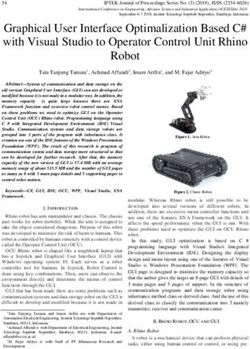Cullman City Schools New Payroll Managers Training February 2020 - Russell Raney, CSFO - aasbo
←
→
Page content transcription
If your browser does not render page correctly, please read the page content below
Two main sources of data determine funding
through the Foundation Program
ADM (Average Daily Membership) – 20 days after Labor
Day
LEAPS/SLEAPS Report
Personnel report with experience, degree and salary
information
If either of these data sources are inaccurate,
then you could cost your system $1,000s in
potential funding
Due Dates
Main File – October 2020
Monthly Filing Payroll Coding Regular Teacher 010
Certified employees to certified object codes Resource Teacher
Alternative School Teacher
011
012
(001-099) First Year Teacher Scholar 013
Teacher – Gifted 014
Several different object codes Teacher – Collab Spec Educ. 015
Teacher – Collaborative Other 016
Support personnel to support object codes (100- Teacher – Retired 018
199) Teacher – Vacancy 019
Fund Source – State, Federal or Local?
While object codes generally stay the same
from year to year, fund sources can change
yearly
Harris LEAPS Services
Nextgen reports can be used to check
coding The YTD Distribution
Report is very useful for
checking the G/L coding
of your employees
Payroll
Miscellaneous Procedures
Misc P/R Reports
YTD Distribution Report
This report should be run for the
current fiscal year.
I would recommend running it for
only active employees This is another report that
will help with checking
your payroll coding
Payroll
Misc Payroll Procedures
Misc Payroll Reports
P/R Chk Rec by G/L
This report can be run based on
a date range
You can also specify a specific
G/L component when running The first thing that needs to be done to start
the LEAPS process is setting up/verifying the
FY 2021 G/L records in payroll
This is accomplished through the Fiscal Year End
Reorganization procedure
This procedure is located in payroll under the Fiscal Year
End menu
You can change FY 2021 G/L codes without
interfering with FY 2020 live payroll records
G/L codes and distribution percentages
Coaching Supplements – FTE2012
2021
2011
20202021
Update Experience and Tenure Code
Generate your SDE Work File
Review SDE Report
Review SDE Worksheet Report
Do any Maintenance to your SDE Work File
Review Create SDE Extract File/Report
9 NOTE: This does not increase Salary Schedule Steps or salaries on an employee. This menu item is used for updating “This System” and “Other Support” Experience types for LEAPS purposes.
Go to Human Resources Folder
Personnel Procedures
Update Experience The “Skip Personnel Hired After” date is the cutoff for updating experience data. This date
varies between sites. Be aware that any employee’s who were hired after this date, will not
receive an experience increase. The hire date that will be used will be the ORIGINAL HIRE DATE
found on the Personnel Data screen of employee maintenance.
Select the “Personnel Status Codes” you want to increase experience. The transaction will look
at the Person Status on the Personnel Data screen of employee maintenance.
By selecting
“Report Only”,
9/30/2020 you will receive
a crystal report
with selected
employees for
you to review.
IT WILL NOT
INCREASE
EXPERIENCE.
Other options
will be grayed
out.
Press Enter (F1) to produce a
report. This report shows all
employees who currently have
experience data on their
Experience Data screen in
employee maintenance. Select the cutoff date and the status codes to update. Deselect the “Report
Only” selection. This will open up the options for retirement credit and
inserting new experience types.
Select the “Insert New Experience Types” to update those
9/30/2020 employees who do not have any experience currently on their
experience screen.
Both the “OTH” and “SYS” types should be selected under
experience types. The “Other Experience” is for experience
earned by a non-certified employee and the “This System
Experience” is for those employees who are certified and are
earning experience. All other experience types are irrelevant
for LEAPS reporting and can be kept up manually on the
employee maintenance screen.
Press enter (F1) and the system will begin updating/inserting
experience records. Depending on the size of your school
system, this may take a few minutes. Once the system is through updating and inserting, it will produce a report. This report will show all employees and their UPDATED experience. Note: All employees will show on the report. However, only those that were hired before the cutoff date have had their experience increased
Run the Update Tenure Code transaction to update employee tenure codes. You must run the transaction two times. Run the transaction once for employees with “This System Experience” and once for employees with “Support Experience”. You can find this transaction under the Human Resources menu, then under the Personnel Procedures menu. The transaction should be called “Update Tenure Code”. You can find the experience types for This System Experience and Support Experience in your payroll menu under PR Setup, then under HR Code Maintenance I, then under Tab #6 – Experience. This System Experience should be marked as State Code “T”. Support Experience should be marked as State Code “O”. Tenure Codes – Either 0,1 or 2 0 = Zero to 11 months of experience 1 = 12 to 35 months of experience 2 = 36 and greater months of experience
Below are two print screens of how the transactions should be run. You must decide what cutoff
date should be used. Anyone hired after the cutoff date selected will not update.
10/1/2020
10/1/20202013
2020 2013
2021
Pull Personnel Data from Current Employee Data
Current Employee Records – data is pulled from employee maintenance, you must select
experience type that you wanted reported for system, state, public, private, and suppo
Ending School Year is the Fiscal Year for the Current SDE Work Table
Pull GL Data From Fiscal Year where the GL information should pull from.
Select the job status to include
Select the job pay period types to include
17 Check to exclude account numbers with object codes greater than 179
Select object code 197 and 198 to include coaching object codes
Check to clear SDE tables, option is disabled when program has not been run for the S
Fiscal Year selected. You do not want to clear if you have done any SDE maintenance.
Add Records to SDE Work File, all employees that are not already in the table or one
employee at a time, option is disabled when program has not been run for the SDE
Fiscal Year selected
Press Enter button (F1)
2013
2021 2013
2021
18GENERATE SDE WORK TABLE
If an Error listing appears after the file has generated, correct
all reported exceptions and generate again.
The list of errors can be printed or exported to excel by
pressing the PrtScr toolbar button (F11).
The message is displayed under the Error Message heading. To
the right of the message is a form name and a screen name in
brackets.
2013
2021 2013
2021
2009 2008
19Employee Name Job Error Message 5 THORNTON, REBA 1 Acct#: 12-5-9140-101-9660-5351-0-4711-0000 Invalid G/L Cost Center [PR EMNT - Job G/L Dist] 91 ALLRED, JUDITH 4 Acct#: 11-5-1100-010-0020-6001-0-1500-0000 Full Time Equivalent Equals Zero [PR EMNT - Job G/L Dist] 184 STANSBERRY, ANGELA 4 Acct#: 11-5-1100-010-0020-6001-0-2400-0000 Full Time Equivalent Equals Zero [PR EMNT - Job G/L Dist] 195 ANDERSON, ANNA 1 Employment Date Cannot Be Blank [PR EMNT - Employee Data] 216 OAKS, CAROLYN 1 Acct#: 12-5-9140-101-9660-5351-0-4711-0000 Invalid G/L Cost Center [PR EMNT - Job G/L Dist] 260 CALLIGARIS, ELIZABETH 1 Annual Salary Equals Zero [PR EMNT - Job Pay Record] 260 CALLIGARIS, ELIZABETH 1 Acct#: 11-5-1100-010-0040-1110-0-1200-0000 Cannot Calculate Job Distribution [PR EMNT - Job G/L Dist] 320 BUTTS, JANICE 1 Acct#: 11-5-9130-134-0030-6001-0-4800-0000 Full Time Equivalent Equals Zero [PR EMNT - Job G/L Dist] 327 GRAVEMAN, CAROL 1 Acct#: 12-5-4120-161-9660-5351-0-8410-0000 Invalid G/L Cost Center [PR EMNT - Job G/L Dist] 338 WHITE, TAMARA 1 Acct#: 12-5-9140-129-9660-5351-0-4711-0000 Invalid G/L Cost Center [PR EMNT - Job G/L Dist] 340 CAVAZOS, GUDELIA 1 Contract Days Less Than or Equal to Zero [PR EMNT - Job Pay Record] 340 CAVAZOS, GUDELIA 1 Annual Salary Equals Zero [PR EMNT - Job Pay Record] 340 CAVAZOS, GUDELIA 1 Acct#: 11-5-2150-135-8210-6001-0-8210-0000 Full Time Equivalent Equals Zero [PR EMNT - Job G/L Dist] 340 CAVAZOS, GUDELIA 1 Acct#: 11-5-2150-135-8210-6001-0-8210-0000 Cannot Calculate Job Distribution [PR EMNT - Job G/L Dist] 384 BICE, LOIS 1 Acct#: 12-5-9140-101-9660-5351-0-4711-0000 Invalid G/L Cost Center [PR EMNT - Job G/L Dist] 437 ANDREWS, LORI 3 Acct#: 11-5-1100-010-0020-6001-0-2400-0000 Full Time Equivalent Equals Zero [PR EMNT - Job G/L Dist] 483 BAGLEY, WILLIAM 5 Acct#: 11-5-1100-010-0020-6001-0-1500-0000 Full Time Equivalent Equals Zero [PR EMNT - Job G/L Dist] 486 MANN, DEBORAH 2 Acct#: 12-5-4120-103-9660-5351-0-8410-0000 Invalid G/L Cost Center [PR EMNT - Job G/L Dist] 486 MANN, DEBORAH 3 Contract Days Less Than or Equal to Zero [PR EMNT - Job Pay Record] 486 MANN, DEBORAH 3 Annual Salary Equals Zero [PR EMNT - Job Pay Record] 486 MANN, DEBORAH 3 Acct#: 12-5-4120-161-9660-5351-0-8410-0000 Invalid G/L Cost Center [PR EMNT - Job G/L Dist] 486 MANN, DEBORAH 3 Acct#: 12-5-4120-161-9660-5351-0-8410-0000 Full Time Equivalent Equals Zero [PR EMNT - Job G/L Dist] 486 MANN, DEBORAH 3 Acct#: 12-5-4120-161-9660-5351-0-8410-0000 Cannot Calculate Job Distribution [PR EMNT - Job G/L Dist] 494 JACKSON, KRISTI 4 Acct#: 11-5-1100-010-0030-6001-0-1200-0000 Full Time Equivalent Equals Zero [PR EMNT - Job G/L Dist] 522 GREEN, SHARON 2 Acct#: 11-5-9130-134-0040-6001-0-4800-0000 Full Time Equivalent Equals Zero [PR EMNT - Job G/L Dist] 545 KILPATRICK, MICHAEL 1 Contract Days Less Than or Equal to Zero [PR EMNT - Job Pay Record] 545 KILPATRICK, MICHAEL 1 Annual Salary Equals Zero [PR EMNT - Job Pay Record] 545 KILPATRICK, MICHAEL 1 Acct#: 11-5-3900-159-0030-1110-0-8390-0000 Full Time Equivalent Equals Zero [PR EMNT - Job G/L Dist] 545 KILPATRICK, MICHAEL 1 Acct#: 11-5-3900-159-0030-1110-0-8390-0000 Cannot Calculate Job Distribution [PR EMNT - Job G/L Dist]
GENERATE SDE WORK TABLE
If you have any employees that have more than one degree code marked as
highest degree, an error listing will appear. You must correct these records
before proceeding.
Go to employee maintenance, pull up the employee and select the Education
Data form
22GENERATE SDE WORK TABLE
Press Change Button (F3)
Select the college degree that is inappropriately marked as highest degree and
uncheck Highest Degree Earned.
1 4
2
3
Press Add/Update Education
Press Save Button (F5)
23 Based on Current Employee Data, the following fields are
pulled from employee maintenance
Name & Address Screen
Social Security Number
Last Name
First Name
Middle Name
Personnel Data Screen
Gender
Birth Date
Ethnicity
Spanish Speaking defaults to N
Tenure
Employee Data Screen
Employee Number
Hire Date
24 Education Data Screen
Pulls the state degree code of the degree marked as the highest degree earned, if
blank set to “N”
Experience Data Screen
Pulls the number of months experience (based on the experience types selected)
System
State
Public
Private
Support
25 Job Pay Record Screen
Job Number
Contract Days
Annual Salary
Salaried Periods
Pay Period Salary
Hourly/Daily Code
Hours Per Day
Hourly Daily Rate
Certified Flag Code from Employee Type
26GENERATE SDE WORK TABLE
Job GL Distribution Screen (based on the GL Fiscal
Year)
Current Percent
Current Amount
FTE
The following components are pulled from the account
number and are looked up in component maintenance to
determine if the state reporting alias should be used. If state
approved is unchecked then the state reporting alias value is
reported.
Class/Function
Object
Cost Center
Source of Funds Work Location is set to the employee’s
Program reporting location. If this value is within
8600-8699, the value is set to 0000.
Otherwise, if the value is greater than 6994,
it is set to 0001.SDE EXTRACT WORKSHEET REPORT
Select the Fiscal Year to report and press Enter toolbar button
(F1)
X
Report is printed in
report location, last
2013
2019 name, first name order
28SDE WORK TABLE MAINTENANCE
Select the Fiscal Year to view and press the Enter toolbar
button
The list fills with all records in the SDE work table
29SDE WORK TABLE MAINTENANCE
Click on a record in the list to view
It is PREFERRED that all data corrections are made in employee
maintenance. However, the SDE records can be altered by
pressing the Change toolbar button (F3), making the data
correction, and pressing the Save toolbar button (F5)
30SDE WORK TABLE MAINTENANCE
To Add a Vacancy, press the drop down arrow next to the Add
toolbar button and click Add Vacancy.
The forms clears except for the default values
SSN – Defaults to 9 + the last two digits of the fiscal year + state
reporting code + sequence number
Birth Date – Defaults to 01-01-1950
Speak Spanish – Defaults to uncheckd/’N’
Gender – Defaults to the first in the list which is ‘F’
Ethnicity – Defaults to first in the list
Degree – Defaults to ‘N’
2010
31SDE WORK TABLE MAINTENANCE
Key in the rest of the data for the vacancy and press
the save toolbar button (F5)
Employee Number is no longer a required field for a
vacancy so leave it blank
If you have multiple vacancies you will need to click
Add Vacancy for each new position.
2010
2021
32LEAPS REPORT
SDE report transaction (PR/SDER) located under the
Generate SDE Work Table transaction on the menu
2021
2010
2009
Select a print order
SDE Fiscal Year
Report Location Range
Check to Export SDE Records to Excel (optional)
Check to Print the Crystal Report 33LEAPS REPORT
Press Enter toolbar button (F1)
2021
If export to excel box is checked, then an excel
worksheet will appear and start to fill. Every field
that is currently saved in the SDE table is in this
excel spreadsheet.
34LEAPS REPORT
If the crystal report box is checked, then the crystal report
appears
Added a total FTE to the end of the report
Added an employee count to the end of the report
35The Matrix Report pulls directly from the work file created during the SDE File Extract Prior Yrs Expr Curr Yrs Expr FTE/CNT BA Prior BA Curr MA Prior MA Curr 6Y Prior 6Y Curr PhD Prior PhD Curr None Prior None Curr - 00 FTE - 55.00 - 47.00 - 6.00 - 0.00 - 6.00 - 00 CNT - 88 - 64 - 9 - 0 - 6 00 01 FTE 49.00 6.00 52.00 6.50 6.00 0.00 0.00 1.00 4.00 0.00 00 01 CNT 69 10 56 10 6 0 0 1 4 0 01 02 FTE 6.00 7.00 6.00 9.00 0.00 1.00 1.00 0.00 0.00 0.00 01 02 CNT 9 8 6 19 0 1 1 0 0 0 02 03 FTE 7.00 4.00 9.00 12.00 1.00 1.00 0.00 0.00 0.00 0.00 02 03 CNT 7 5 16 16 1 1 0 0 0 0 03 04 FTE 4.00 2.00 12.00 4.00 1.00 0.00 0.00 0.00 0.00 0.00 03 04 CNT 4 3 13 7 1 0 0 0 0 0 04 05 FTE 2.00 4.00 3.00 1.00 0.00 0.00 0.00 0.00 0.00 0.00 04 05 CNT 3 7 3 1 0 0 0 0 0 0 05 06 FTE 4.00 0.00 1.00 1.00 0.00 2.00 0.00 0.00 0.00 0.00 05 06 CNT 7 0 1 1 0 2 0 0 0 0 06 07 FTE 0.00 2.00 1.00 3.00 2.00 0.00 0.00 0.00 0.00 0.00 06 07 CNT 0 2 1 3 2 0 0 0 0 0 07 08 FTE 2.00 1.00 3.00 4.00 0.00 1.00 0.00 0.00 0.00 0.00 07 08 CNT 2 1 3 6 0 1 0 0 0 0 08 09 FTE 0.00 2.00 4.00 0.00 1.00 1.00 0.00 0.00 0.00 0.00 08 09 CNT 0 2 4 0 1 1 0 0 0 0 09 10 FTE 2.00 1.00 0.00 3.00 1.00 1.00 0.00 0.00 0.00 0.00 09 10 CNT 2 1 0 3 1 1 0 0 0 0 10 11 FTE 0.00 0.00 3.00 0.00 1.00 1.00 0.00 0.00 0.00 0.00 10 11 CNT 0 0 3 0 1 1 0 0 0 0 11 12 FTE 0.00 0.00 0.00 6.00 1.00 0.00 0.00 0.00 0.00 0.00 11 12 CNT 0 0 0 11 1 0 0 0 0 0 12 13 FTE 0.00 0.00 6.00 4.00 0.00 1.00 0.00 0.00 0.00 0.00 12 13 CNT 0 0 9 4 0 2 0 0 0 0 13 14 FTE 0.00 0.00 3.00 1.00 1.00 0.00 0.00 0.00 0.00 0.00 13 14 CNT 0 0 3 1 1 0 0 0 0 0 14 15 FTE 0.00 0.00 1.00 0.00 0.00 0.00 0.00 0.00 0.00 0.00 14 15 CNT 0 0 1 0 0 0 0 0 0 0 15 16 FTE 0.00 0.00 0.00 1.00 0.00 0.00 0.00 0.00 0.00 0.00 15 16 CNT 0 0 0 1 0 0 0 0 0 0
CREATE SDE EXTRACT FILE
Select the fiscal year to report
Check to print the detail report
Select the location to export the file
Please do not change the file name
Press Enter toolbar button (F1)
If you have any errors you will get a pop up box. You can
fix these problems in Employee Maintenance or SDE
Maintenance if you want them corrected on the file.
2010
37*Additional instructions will be provided to
each district regarding starting the application
Once the Application Center
center on their system in a separate is launched, select to “Work
document. Offline”
38 Select State Specific and Alabama, on the left hand side of
the screen
Select Leaps Approval
Then click the Browse for LEAPS File and locate the file.
39 Click the View FTE Summary button to view a recap of
FTE’s by Cost Center and Object Code.
The data can be exported to Excel by clicking on the
“Save” button and selecting a path to save the data.
40 Enter the last name of the person approving the file.
This name is validated against the State Department
of Education’s Superintendent Directory
Click the Approve LEAPS File
The file will be marked as approved and is then ready
to be submitted to the State.
41Questions?
You can also read