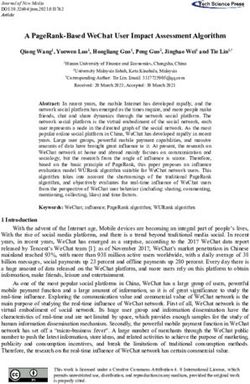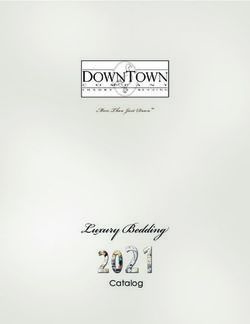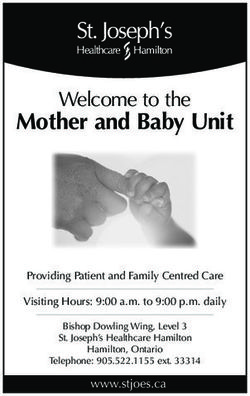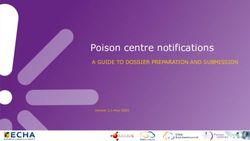Installation and Control in Linux - IceWarp Unified Communications
←
→
Page content transcription
If your browser does not render page correctly, please read the page content below
Contents
IceWarp Server Installation and Control in Linux ....................................... 4
Before Installation.......................................................................................................................... 5
Quick Installation Guide ................................................................................................................. 6
Running .......................................................................................................................................... 7
Installation Step-by-Step on Red Hat Enterprise Linux 5 ............................................................... 7
Using MySQL Database for IceWarp WebClient .............................................................. 28
New License Registration ................................................................................................ 29
Migration from Windows to Linux ............................................................................................... 32
webserver.dat Migration................................................................................................. 32
Controlling IceWarp Server in Linux ............................................................................................. 34
Starting Server and/or Services ....................................................................................... 34
Stopping Server and/or Services ..................................................................................... 34
Service Icewarpd Functionality ....................................................................................... 34
Commands Table ............................................................................................................. 34
IceWarp Server Administration .................................................................................................... 35
Installation of Spell Checker Dictionaries ..................................................................................... 36
Adjusting PHP............................................................................................................................... 37
Running CentOS with Newer MySQL Versions (5.5.x and Later) .................................................. 38
Local Repository Creation ............................................................................................... 39
Upgrading IceWarp Server ........................................................................................................... 41
Differences between Windows and Linux Versions ..................................................................... 42
How to Uninstall .......................................................................................................................... 43IceWarp Server Installation and Control in Linux
IceWarp Server Installation and Control in Linux
This document describes how to install IceWarp Server and control its services in Linux.
Page 4IceWarp Server Installation and Control in Linux
Before Installation
1. Check available space on your disc, min. 500 MB is required.
2. Make sure the system has utf8 locale set. You can do this by running the following command:
locale (as root)
It has to end with the .utf8 string. If not, please refer to the system documentation and change the locale
appropriately.
NOTE: The Turkish locale (tr_TR) is not supported because of a bug in PHP. It is recommended to use (en_US) instead.
It has been tested with a Turkish client – works well.
3. Stop and remove from the init process every program which can use any network port required for the server. For
example sendmail listens on the port 25 and the SMTP service would not be able to start.
4. You can create a new user for the server, for example "icewarp". This user has lower privileges than root. When created
and set for installation, the server – after initialization – drops root privileges and runs under this user.
NOTE: Even in this case, it is necessary to launch the server as root. It is not possible to launch the server
from any account with lower privileges.
5. Check firewall – Linux firewall (iptables) is enabled on many distributions by default. The default configurations block
for example remote HTTP connections to the server. Thus remote console cannot be used, because it uses HTTP port
for communication. The IceWarp setup does not add any rule to your iptables configuration.
6. Check SELinux – IceWarp server comes with its own dynamic libraries which are placed in the IceWarp installation
directory. When the SELinux security module is installed and is in the enforcing mode, it can prevent IceWarp Server
from loading these libraries causing that IceWarp does not work. SELinux is installed and enforcing by default on some
distributions.
You can easily "disable" SELinux by switching it to the permissive mode by the following command:
setenforce 0
If you want to use SELinux in the enforce mode on your system, you need to configure it yourself to allow IceWarp
server to operate correctly.
Page 5IceWarp Server Installation and Control in Linux
Quick Installation Guide
The installation package is in .tar.gz format. The latest package can be always found on IceWarp web site
http://www.icewarp.com, in the Downloads section.
Example: IceWarpServer-10.4.0_RHEL5.tar.gz
1. Extract the package:
[linux]$ tar -xzf IceWarpServer-10.4.0_RHEL5.tar.gz
2. Chdir to the created directory:
[linux]$ cd IceWarpServer-10.4.0_RHEL5
3. Start the installation:
[linux]$ ./install.sh
4. Follow the onscreen instructions.
Page 6IceWarp Server Installation and Control in Linux
Running
The IceWarp Server uses database for storing informations for accounts, antispam, groupware, WebClient cache, ActiveSync,
directory cache and spam reports.
Default databases are:
Accounts: uses file system
Antispam, groupware, WebClient cahe, ActiveSync, directory cache and spam reports: SQLite
You can change database type in wizard (launch wizard.sh) or using the Remote Administration tool for Windows or using
WebAdmin.
Also UnixODBC is supported.
The server was tested with UnixODBC and Oracle.
Webserver listens on ports 80 and 32000 (443 and 32001 for SSL).
Default http addresses are:
WebClient: http://localhost/webmail
WebAdmin: http://localhost/admin
RPC: http://localhost/RPC/
If you have problem running the server, please check log files in the ./logs directory, errors regarding unsuccessful
port binding or loading of required libraries will be logged here.
Installation Step-by-Step on Red Hat Enterprise Linux 5
To install IceWarp Server on Red Hat Enterprise Linux (RHEL) 5 (with MySQL as a storage), follow these steps:
1. Check available disk space in volumes using df -h. At least 500MB is required (for installation, not including future user
data).
Page 7IceWarp Server Installation and Control in Linux
2. Check used ports running netsat -nap. Refer to the System Node guide – Service Ports chapter, to check what ports
IceWarp Server uses.
Check for services startup's using chkconfig --list | grep on.
3. Turn off Auto-Start for clashing services, ie. Sendmail using chkconfig --level 0123456 sendmail off.
Page 8IceWarp Server Installation and Control in Linux
4. Stop clashing services, ie. Sendmail using /etc/rc.d/init.d/sendmail stop.
NOTE: On other distributions, the tool for managing services startup can differ and clashing applications can also
differ:
For Debian 6:
update-rc.d -f exim4 remove
/etc/init.d/exim4 stop
For Centos 6.2:
ckconfig --level 0123456 postfix off
/etc/rc.d/init.d/postfix stop
5. Optionally, create a user for IceWarp Server installation (both username and password are case sensitive).
Page 9IceWarp Server Installation and Control in Linux
6. If not already installed, install MySQL. In the case you do not want to use MySQL now, proceed to the step # 11.
Page 10IceWarp Server Installation and Control in Linux
Page 11IceWarp Server Installation and Control in Linux
7. Set MySQL to Auto-Start using chkconfig mysqld on and then start the service immediately using service mysqld
start.
8. Set MySQL root password.
Page 12IceWarp Server Installation and Control in Linux
9. Create databases for IceWarp Server in MySQL.
It is recommended to add the character set option to the create command.
E. g.:
/usr/bin/mysql –u root –p create database icewarp_accounts DEFAULT CHARACTER SET utf8 COLLATE utf8_general_ci
/usr/bin/mysql –u root –p create database icewarp_antispam DEFAULT CHARACTER SET utf8 COLLATE utf8_general_ci
etc.
NOTE: You can specify the collation set for different languages. E.g. for Swedish: ... utf8_swedish_ci
Follow this address to verify your collation set for proper MySQL sorting:
http://www.collation-charts.org/mysql60/
NOTE: InnoDB should be used as MySQL engine. This can be done by adding the following line into the
/etc/my.cnf file:
default-storage-engine=INNODB
NOTE: MySQL should be configured after installation by an experienced administrator. When MySQL will be used for
WebClient cache on a big server, admin must expect, that the database will still grow and will need gigabytes of space.
NOTE: On some distributions, old MySQL is distributed by default. On RHEL, we recommend to install a newer MySQL
server for example from EPEL repository. See the Running CentOS with Newer MySQL Versions (5.5.x and Later)
chapter.
Page 13IceWarp Server Installation and Control in Linux
10. Verify tables created in MySQL.
11. Begin IceWarp Server installation by running install.sh with root privileges.
NOTE: When IceWarp Server is already installed, installer will detect it and offer whether you want to
upgrade. If you say no, the old installation can be reinstalled – installer will delete the old installation (whole
directory) and then install the new one in this mode.
12. License Acceptation
License is displayed on the screen, but usually it scrolls out. The text can be also found in the LICENSE file within the
installation package. To accept the license, press Enter. If you do not accept, terminate the installer by pressing Ctrl-C.
Page 14IceWarp Server Installation and Control in Linux
13. Dependencies Check
Dynamic library dependencies are now checked by the installer. It checks dependencies of all binaries included in
IceWarp Server, i.e. IceWarp Server itself, embedded LDAP Server and all Purple plugins. When setup detects any
librarie(s) are missing, it prints them out together with information, which packages contain missing libraries.
You have the possibility to let the setup run the package manager and install suggested packages. The dependencies
are checked again after installation, whether they are installed or still missing.
You can also reject installation of detected dependencies and setup will continue. However, some binaries coming with
IceWarp Server will not execute until you install the libraries manually.
NOTE: 32bit libraries are installed, which sometimes causes a conflict with already installed 64bit libraries. System
update is often the solution of this problem.
Page 15IceWarp Server Installation and Control in Linux
14. Unzip is now required for installation. It can be removed when installation of IceWarp server finishes.
15. Java is required by voicemail services. If Java is not installed, installer allows to install compatible Java (mostly 1.7, but
1.6 will do too).
If there is installed Java < 1.6, installer warns, but will not try to upgrade Java. Administrator should break the installer
using keyboard shortcut Ctrl+C and at least uninstall old Java. New Java will be installed then by installer.
Page 16IceWarp Server Installation and Control in Linux
16. Administrator Account:
Hostname: Fill in the DNS resolvable hostname, the default is taken from system. Warning – if the system hostname is
not set correctly, AntiSpam Live does not work.
Domain: Primary domain name.
Administrator account: Username and password. Consider password policy – it is in effect. In case of any error, a
user can retry or cancel the "wizard". Then they can configure the server manually using wizard.sh or other method.
17. License
IceWarp Server needs to have registered license to be fully functional. This can be purchased license or a trial one.
After installation, setup will ask whether you want to register a trial license or activate a full one that you already have
(purchased or a trial obtained from web). In this case, you will need to have ready the Order-ID of your license.
If you do not register any license, some components (e.g. WebAdmin) will not be available.
For information on license registration, refer to the New License Registration section further in this chapter.
Page 17IceWarp Server Installation and Control in Linux
Page 18IceWarp Server Installation and Control in Linux
18. Installation is completed now:
19. Run the IceWarp Wizard immediately after installation or at a later stage by executing ./wizard.sh from the
/install_volume/icewarp ie. /opt/icewarp.
NOTE: The storage can be also configured via WebAdmin or Remote Console. Refer to their documentation for more
details.
NOTE: If you want to change a groupware storage, the GW service has to be started first (see bellow, how to start the
service).
Page 19IceWarp Server Installation and Control in Linux
20. Change storage setup to MySQL [3] for accounts, AntiSpam and GroupWare.
NOTE: WebClient, ActiveSync and spam reports databases cannot be changed by this wizard. WebAdmin or Remote
Console is needed.
Page 20IceWarp Server Installation and Control in Linux
21. IceWarp Server installation done!
Logs are available at /root/icewarp-install.log & /root/icewarp-install-error.log.
Run the IceWarp Services by executing ./icewarpd.sh --start from the installation directory, by default /opt/icewarp.
Page 21IceWarp Server Installation and Control in Linux
22. Next, verify that primary IceWarp Server services are operating properly.
Page 22IceWarp Server Installation and Control in Linux
23. Check services startup using chkconfig --list | grep on.
Page 23IceWarp Server Installation and Control in Linux
24. Check MySQL tables.
Page 24IceWarp Server Installation and Control in Linux
25. Check IceWarp WebClient, IceWarp WebClient Basic, WebAdmin and Remote Console login.
Page 25IceWarp Server Installation and Control in Linux
Page 26IceWarp Server Installation and Control in Linux
Page 27IceWarp Server Installation and Control in Linux
Using MySQL Database for IceWarp WebClient
1. Change setting in IceWarp Server to use icewarp_webmail database in MySQL.
2. After logging into IceWarp WebClient, IceWarp Server will create the necessary tables …
Page 28IceWarp Server Installation and Control in Linux
NOTE: This applies for FRESH installation, for existing installations you should rather migrate the WebClient PDO DB in System –
Tools – DB Migration (or else you lose colored flags in WebClient and pure POP3 accounts read status).
New License Registration
1. Start the ./wizard.sh from and go to [2] License Operations. (WebAdmin or Remote Console can be
also used for this task.)
2. Select [5] Export reference key to file, save the file to .xml and send it to your IceWarp Partner for
processing of your new license key.
Page 29IceWarp Server Installation and Control in Linux
3. Once your NEW license has been processed, it will be e-mailed to you. Copy & paste the license block into
/config/license.key.
Page 30IceWarp Server Installation and Control in Linux
4. You may then review and verify your license using the wizard.sh[1] Display License Information.
Page 31IceWarp Server Installation and Control in Linux
Migration from Windows to Linux
Migration must be done between same versions of IceWarp Server. When you want to migrate from an older Windows server
version (say 10.4.5) to newer Linux version (say 11.0.0), upgrade Windows version to 11.0.0 first and then migrate the data to
fresh Linux installation of 11.0.0. Do not try to combine both steps to one, it is error prone.
1. Save Windows configuration into ZIP backup file.
2. In Linux, restore configuration in WebAdmin.
3. Edit the config/imservices.dat file. The .dll names have to be changed as follows:
modules/purple.dll –> modules/libpurple.so
modules/email.dll –> modules/libemail.so
modules/service.dll –> modules/libservice.so
4. The correct paths are converted and set automatically by IceWarp Server, but there are three exceptions where it is
necessary to change backslashes to slashes:
Account database (if used):
table Users, column U_Mailbox
table Users, column U_MailboxPath
Directory cache database:
table DirectoryCache, column search_path
truncate table DirectoryCacheJournal (if you do not want to loose journal, you can update the
DirectoryCacheJournal full_path column to point to the current installation directory)
NOTE: You can also truncate the whole directory cache database, but consider that then it will be regenerated, which
causes heavy disk input/output, especially when there are many accounts in the server.
The exact SQL query needed for changing the slashes depends on database type. Here is an example how can it be
done on SQLite:
UPDATE Users SET U_MailboxPath=REPLACE(U_MailboxPath,'\','/')
Webmail cache database has to be also edited. There is a table folder with column path which contains full mail
folders paths. There are three possibilities how to solve this:
to edit – this can be hard when you use SQLite and each user has his/her own database
replace the Windows path prefix with the Linux path prefix, i.e. for example change C:\Program
Files\IceWarp to /opt/icewarp/
replace backslashes to forward slashes in the path column
to drop – drop the whole webmail cache database, but this will cause initial performance problems because of
cache recreating, plus mail flag colors and POP3 accounts read statuses will be lost in such a case.
to rename – when you forget to backup the webserver.dat file and do not want to merge it, you can also rename
webserver.dat and run installation of Linux server again. webserver.dat will be recreated. Again, this scenario is
not suitable when you did some modifications of the Web server configuration.
5. Mount Windows drive and manually copy the email folders into Linux destination directory (by default
/opt/icewarp/mail).
webserver.dat Migration
webserver.dat resides in the config subdirectory of IceWarp server installation and in contrast to other config files, its Windows
and Linux differences are not handled automatically by settings restore. Thus you need to do the changes manually. Linux server
will not work with webserver.dat from Windows and vice versa. There are basically two options how to migrate webserver.dat:
1. The more simple way is to backup webserver.dat from the Linux installation and copy it back after Windows settings
restore. This is recommended if user does not configure web server in any way – no pool tuning and only default web.
2. The second way is to merge webserver.dat from Windows and Linux. This can be best done by some merge tool. Here
is a list of differences in the default webserver's dat for reference:
Page 32IceWarp Server Installation and Control in Linux
Windows line Linux line
(fastcgi);php\php.exe (fastcgi)var/php.socket;scripts/phpd.sh
modules\wcs.dll (isapi)modules/libwcs.so
webdav\index.html webdav/index.html
activesync\index.html activesync/index.html
autodiscover\index.html autodiscover/index.html
..\install\ ../install/
..\doc\ ../doc/
Page 33IceWarp Server Installation and Control in Linux
Controlling IceWarp Server in Linux
Starting Server and/or Services
[linux]$ ./icewarpd.sh --start
– starts "icewarpd" and automatically starts all services, except PHP, which is started when first HTTP request arrives.
[linux]$ ./icewarpd.sh --start control|gw|im|pop3|smtp|all
– starts the selected service or all services.
If the control is started, it starts PHP on the first HTTP request.
Stopping Server and/or Services
[linux]$ ./icewarpd.sh --stop
– stops all running services, stops "icewarpd" and also PHP. This is the command for complete server shutdown.
[linux]$ ./icewarpd.sh --stop control|gw|im|pop3|smtp|all
– stops selected service or all services. This command causes PHP stop together with control.
Service Icewarpd Functionality
When the "icewarpd daemon" is running, it:
checks every 10 seconds whether all started services are running. If not, service is re-started
executes Kaspersky service and updater to run with root privileges
kills orphaned childs of services
on exit kills all running kavscanner processes by it’s name. To disable this, define environment variable of
IWS_NO_KILL_KAVSCANNER
runs with root privileges even if server does not.
Commands Table
Action \ Platform RHEL 5 and RHEL 6 Other distributions
Start all services and icewarpd [pc]$ service icewarp start [pc]$ ./icewarpd.sh --start
Stop all services and icewarpd [pc]$ service icewarp stop [pc]$ ./icewarpd.sh --stop
Restart all services and icewarpd [pc]$ service icewarp restart [pc]$ ./icewarpd.sh --restart
Start specific service [pc]$ ./icewarpd.sh --start x [pc]$ ./icewarpd.sh --start x
Stop specific service [pc]$ ./icewarpd.sh --stop x [pc]$ ./icewarpd.sh --stop x
Check specific service [pc]$ ./icewarpd.sh --check x [pc]$ ./icewarpd.sh --check x
Possible services are: control, gw, im, pop3, smtp, all.
Page 34IceWarp Server Installation and Control in Linux
IceWarp Server Administration
Windows Administration Console
unzip remote config Windows executable available in installation subdirectory in your IceWarp installation, to connect to
IceWarp Server remotely
Frontend administrative authorities of the Web (Web Admin).
http:// /admin/
Command Line wizard.sh
used for quick setup and easy tasks, scriptable for more complex tasks
can create the initial account, set up database connection, install license, register trial license
cd /opt/IceWarp
./wizard.sh
Command Line tool.sh (direct API access)
cd /opt/IceWarp
./tool.sh
NOTE: The Remote Administration Console and Web Admin depend on working Control service. Here are three examples where
you may lose access to the Control service and how tool.sh can be used to resolve the problem.
Example 1
In case user accounts are stored in database and you modify the DB connection specifying an incorrect hostname, you lose access
to WebAdmin and remote console, because users fail to authenticate with the accounts database.
Check /opt/IceWarp/api/delphi/APIConst.pas and find the constant that defines the connection string:
C_System_Storage_Accounts_ODBCConnString = $61 // ODBC Connection String
To view the current connection string, use the command:
./tool.sh display system C_System_Storage_Accounts_ODBCConnString
C_System_Storage_Accounts_ODBCConnString:icewarp_accounts;root;password@;localhost,3,2
If DB is not on localhost, but on mysql.icewarpdemo.com, you can change the connection string via wizard.sh such as:
./tool.sh modify system
C_System_Storage_Accounts_ODBCConnStringicewarp_accounts;root;password@;mysql.mydomain.com;3;2
(The above line is typed entirely on one line.)
Example 2
You forget password of an administrator account, so you cannot access Remote Administration Console or Web Administration.
You need to create a new administrator account, replacing newpassword with the password of choice:
./tool.sh create account admin2@icewarpdemo.com u_password newpassword u_admin 1
Example 3
Web service can be stopped (disabled). Enable it using tool ./tool.sh set system C_Mail_Control_Active 1
BE AWARE: The remote console at the IceWarp site need not be the right one for the server. Always use the console from the
/install subdirectory – remoteconfig-.zip file. This is the console that matches.
Page 35IceWarp Server Installation and Control in Linux
Installation of Spell Checker Dictionaries
IceWarp Server WebClient has a built-in spell checker based on the Enchant library. Enchant is a free open source library that
interfaces many spell checking dictionaries. IceWarp Server uses Hunspell dictionaries, which are the same like, for example,
OpenOffice.org uses.
You can download these dictionaries (free) from http://extensions.services.openoffice.org/dictionary/.
To install a dictionary, use the ./scripts/install_hunspell_dictionary.sh script. Use the dictionary file name as a first
command line parameter and required language ID as the second one.
Example of the command for the Czech dictionary installation:
[linux]# ./scripts/install_hunspell_dictionary.sh /home/user/dicts-cs-2.0.oxt cs_CZ
After dictionary installation, this new dictionary will not be available in WebClient. To configure it, you have to add a record
about this dictionary to the WebClient configuration file: ./config/_webmail/spellchecker.xml
Add a line with your newly installed dictionary between the and tags. The line consists of the name of
language tag, where XY is the language code of the dictionary (with optional region and variety, see the dictionary file
name).
Example:
English
Czech
Portuguese
NOTE: The /config/_webmail/spellchecker.xml file is created after the first login to WebClient and after displaying of
the dialog for spell checker setting. This dialog is accessible via the Settings menu item within the email composer window.
Page 36IceWarp Server Installation and Control in Linux
Adjusting PHP
There are differences between Linux and Windows versions in adjusting PHP. The webserver.dat file includes some PHP
directives which are not propagated into the PHP start script in Linux.
PHP is started from the phpd.sh script which is configured as the default handler for PHP in IceWarp Server.
Bundled PHP FastCGI manager is used. The phpd.sh script expects four parameters. Control passes these variables to phpd.sh.
They are taken from these webserver.dat variables:
webappmaxthreads = fcgi_threadpool, this gives the number of PHP threads, that should run. When fcgi_threadpool
is not specified, global thread pool size is used.
bindip = fcgi_bindip, the IP on which PHPs listen for requests, typically localhost.
maxround = fcgi_maxrounds, the number of requests, after which PHP process is respawned. This prevents memory
exhaustion caused by possible leaks.
restart500 = fcgi_restart500, the number of 500 responses, after which PHP process is respawned.
It performs safety checks:
if WEBAPPMAXTHREADS is not set, then PHP_FCGI_CHILDREN is set to 15,
if WEBAPPMAXTHREADS is not a number, then PHP_FCGI_CHILDREN is set to 15.
How IceWarp Server determines WEBAPPMAXTHREADS:
If webserver.dat includes the FastCGIThreadPool variable with value greater than or equal to zero, then it is passed to
configured FastCGI (defult is phpd.sh) as WEBAPPMAXTHREADS.
If the above condition is not met, then API variable of C_WebService_AppMaxThreads is passed to configured FastCGI
(defult is phpd.sh) as WEBAPPMAXTHREADS.
PHP logs in IceWarp/log directory:
phpstartup.log – the output of PHP start command. If PHP does not start at all, often because of missing dependency, the
reason can be found here.
PHP logs in IceWarp/logs/php-fpm directory:
php-fpm.log – the log of fastCGI pool manager, default error level is warning. You can find reports about PHP processes
respawning here.
phpslow.log – if PHP thread is running for more than 2 minutes, current thread backtrace is dumped here. This is good
entry point for examining, why PHP things (e. g. WebClient) are slow.
Page 37IceWarp Server Installation and Control in Linux
Running CentOS with Newer MySQL Versions (5.5.x and
Later)
The easiest (and recommended) way how to run the latest MySQL on IceWarp Linux Server is to use the dev.mysql.com's
repository. It is the most effective solution that includes the latest version.
Example for CentOS 6.5
wget http://dev.mysql.com/get/mysql-community-release-el6-5.noarch.rpm
rpm -Uvh mysql-community-release-el6-5.noarch.rpm
yum install mysql mysql-server mysql-libs mysql-libs.i686
For more information, refer to http://dev.mysql.com/doc/mysql-repo-excerpt/5.6/en/linux-installation-yum-repo.html
Another way (used up to now)
IceWarp Server (especially WebClient) was optimized to use the InnoDB engine more efficiently (mostly the use of MySQL engine
for WebClient PDO cache). This engine is improved in every MySQL release. Servers should run V5.5.x instead of V5.1.x which is
included in repositories.
First, download RPM packages from dev.mysql.com. The list of what you need is as follows:
MySQL-server-..rpm
MySQL-shared-compat-..rpm
With 64bit builds of IceWarp Server, both x86_64 and i686 versions of mysql-shared-compat RPM are needed.
Then you need to install those packages. This can be done either by the rpm command or with a local repo and yum. The first
option can be done by issuing a similar command as:
rpm -ivh MySQL-server-5.6.17-1.el6.x86_64.rpm
However, this option has a drawback regarding dependencies. You have to solve them yourself.
The latter option incorporates yum and a local repo. The advantage of this solution is that yum will handle the installation for you
(resolve dependencies or upgrades). For more information about creating a local repo, refer to the Local Repository Creation
chapter (see further).
You may think of using repo REMI instead of creating a local one, but it seems they do not provide 32bit client library
(libmysqlclient.16.so) that IceWarp Server requires for its php extension. However, any repo offering MySQL-shared-compat-
.i686.rpm with libmysqlclient.16.so included can work.
Anyway, local repo solution provides a possibility to run a newer (or latest) version of MySQL that is offered by REMI or other
repos.
If older MySQL instance has been already installed, backup your databases (better safe than sorry) and remove the instance. It
may be possible to perform upgrade just by updating your local repo with newer RPMs (this can work for minor version
upgrades) and using the yum update command. In any case, be ready to remove the current MySQL instance and subsequently
install a newer version (expect service outage!).
NOTE: When installing from RPMs downloaded from dev.mysql.com, the service name is mysql (not mysqld).
If the installation is handled by yum, execute the following commands to install server and libraries (otherwise use rpm -ivh
):
yum install mysql-server mysql-libs // 32bit OS
yum install mysql-server mysql-libs mysql-libs.i686 // 64bit OS
Then make sure the service is started on OS boot:
chkconfig --levels 235 mysqld on
Start mysql service:
service mysqld start // use mysql for dev.mysql.com's rpms
Page 38IceWarp Server Installation and Control in Linux
Once done, secure mysql installation by running:
mysql_secure_installation
What to answer in MySQL server hardening process (what you want to happen)?
- set new root password
- remove anonymous users
- disallow root login remotely
- remove test database
- reload privilege tables
Local Repository Creation
Step 1: Install createrepo
To create Custom YUM Repository, you need to install additional software called createrepo on your cloud server. You can install
createrepo by running the following command from a console:
yum install createrepo
Step 2: Create Repository Directory
You need to create a new directory that will be the location of your Custom YUM Repository and will hold the desired RPM
package files. Use the following command from a console (choose a different /repository1 directory name if you like):
mkdir /repository1
Step 3: Put RPM Files to the Repository Directory
If RPM package files are not yet present on your VPS, you need to transfer them to your cloud server via FTP or SSH – use
software like WinSCP (free SFTP client and FTP) or similar. You can also download RPM package files directly to your system
(internet connection needed) with the wget command from a console (change HTTP link accordingly, this is just an example,
please):
wget http://mirror.lihnidos.org/CentOS/6/os/i386/Packages/NetworkManager-0.8.1-43.el6.i686.rpm
If RPM files are already present on your system, you need to copy or move these files to the newly created directory (within Step
2). You can move RPM files with the following command from a console (change /path/to/rpm and /repository1 accordingly,
please):
mv /path/to/rpm /repository1
You can copy RPM files with the following command from a console (change /path/to/rpm and /repository1 accordingly, please):
cp /path/to/rpm /repository1
Step 4: Run createrepo
The createrepo command reads through Custom YUM Repository directory (Step 2) and creates a new directory called repodata
in it. Repodata directory holds the metadata information for the newly created repository. Every time You add additional RPM
package files to your Custom YUM Repository, you need to re-create Repository metadata with the createrepo command. You
can create new repository metadata by running the following command froma console (change /repository1 accordingly, please):
createrepo /repository1
Step 5: Create YUM Repository Configuration File
To start using the newly created Custom YUM Repository, you have to create the corresponding YUM Repository Configuration
file with the .repo extension, which must be placed to the /etc/yum.repos.d/ directory. Instructions how to create the YUM
Repository Configuration file are covered in the YUM Repository Configuration File section. Example of the Custom YUM
Repository Configuration file: /etc/yum.repos.d/custom.repo
[customrepo]
name=Custom Repository
baseurl=file:///repository1/
enabled=1
gpgcheck=0
Page 39IceWarp Server Installation and Control in Linux
You do not have to set enabled to 1 especially when you do not intend to have yum check the custom repo each time when it is
searching for a package. In this use case, run yum with an optional parameter --enablerepo when you want to have custom repo
included in search (i.e. yum install --enablerepo=customrepo somecoolpackage).
Page 40IceWarp Server Installation and Control in Linux
Upgrading IceWarp Server
1. Download and unpack a new version installation package.
2. Stop previous IceWarp Server. Although the installer allows to kill the server, it is always better to stop it manually (and wait
when it is done).
3. Run the install.sh file from the unpacked installation package.
4. Follow the screen instructions, they are very similar to fresh installation. When asked, choose to upgrade.
5. At the end, you will be asked whether you want to run upgrade procedures. Answer yes in this case. You can also run
upgrade procedures later for some reason. Do not use newly installed server before upgrade procedures are finished.
NOTE: The Avast antivirus is available only in the 32bit IceWarp Server version. The Kaspersky antivirus is the default now.
Page 41IceWarp Server Installation and Control in Linux
Differences between Windows and Linux Versions
Linux version and Windows one are the same feature-to-feature, including:
LDAP and ActiveDirectory integration
Avast or Kaspersky Anti-Virus with AutoUpdates
Commtouch Anti-Spam LIVE engine (ctasd)
Mail Log Analyzer (see F1 help on how to setup cron job for importerd)
SQLite3 database engine installed and used by default
PHP5 with XCache, php_tidy and common libraries
native support for MySQL, supported version depends on drivers available in distribution's repository. For newer MySQL
drivers on CentOS refer to the Running CentOS with Newer MySQL Versions chapter.
command line tool with direct access to API and server constants
the same unified IceWarpServer API library (RPC, PHP, apiobjectcall)
the documentation applies with some abstraction if using WebAdmin
There are however differences given by the platform architecture:
Administration GUI is non-native but runs under Wine
installation script instead of installer wizard
UnixODBC is required for Oracle and MSSQL with appropriate driver
Oracle driver is distributed with Oracle server installation
As MSSQL driver, the driver from FreeTDS project can be used. Support can help with configuration.
For FireBird, native client libraries (libgds.so or libfbclient.so, in embedded mode also others, like libfbembed.so etc.) have
to be available for loading. I.e. they should be in the system lib directory or copied to the IceWarp lib (lib64) directory.
Note that for 64bit IceWarp Server version, you need to have both 32bit and 64bit library versions installed.
FastCGI only, no support for multi-threaded web server mode
Page 42IceWarp Server Installation and Control in Linux
How to Uninstall
If you want to uninstall IceWarp Server, use the uninstall.sh file, that is placed in the / folder.
Page 43You can also read