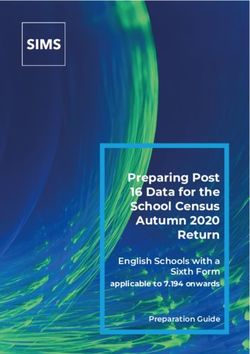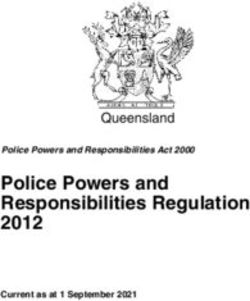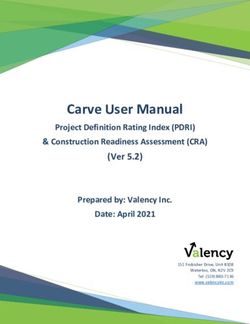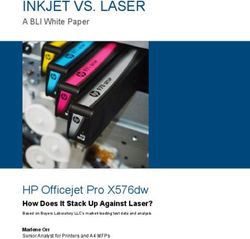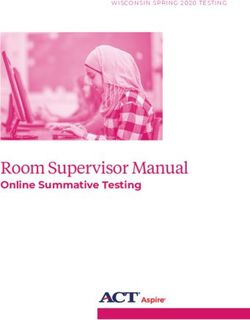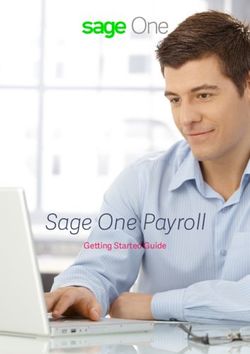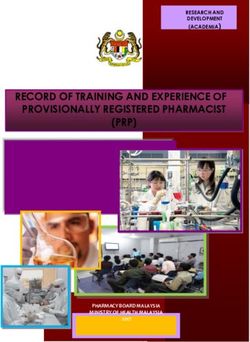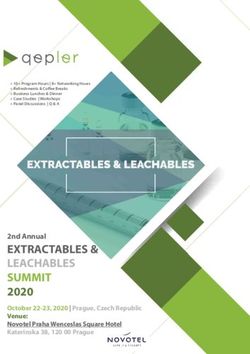Internet Data Entry System (IDES) Instructions - UNIFORM GUIDANCE FY 2019-2021 March 2019 - SF-SAC
←
→
Page content transcription
If your browser does not render page correctly, please read the page content below
Internet Data Entry System (IDES)
Instructions
UNIFORM GUIDANCE
FY 2019-2021
March 2019
Prepared for OMB Prepared by the Census BureauFederal Audit Clearinghouse 2019-2021 Uniform Guidance IDES
EXECUTIVE SUMMARY
The Office of Management and Budget (OMB) designated the Census Bureau as the National
Clearinghouse (or Federal Audit Clearinghouse - FAC) for the receipt of Single Audit Reports
from state and local governments (later to include nonprofit organizations). In this capacity, the
Census Bureau serves as the central collection point and repository for audit reports prepared and
submitted under provisions of the Single Audit Act of 1984 (amended in 1996), and Uniform
Guidance. States, local governments, Indian Tribes or Tribal Organizations, institutions of higher
education (IHEs), and nonprofit organizations that annually expend $750,000 or more in federal
awards must perform a Single Audit and complete Form SF-SAC for every fiscal period during
which they meet the reporting dollar threshold. Collectively, these submissions permit Federal
agency Inspectors General and grant administrators to monitor the use of over $1.1 trillion
annually. All data are available to the public through a data dissemination/query system at the
Federal Audit Clearinghouse website.
The Digital Accountability and Transparency Act of 2014 (DATA Act) is a law that aims to
make information on federal expenditures more easily accessible and transparent. It requires
OMB to create common standards for U.S. federal spending data and to publish that data online.
This user manual details the first component of the FAC system, which is the Data Collection
module. The central collection point for single audit reports is the Federal Audit Clearinghouse –
Internet Data Entry System (IDES) website. This manual intends to provide general data entry
and navigational guidance to users accessing the website.
ii March 2019Federal Audit Clearinghouse 2019-2021 Uniform Guidance IDES
CONTENTS
1.0 INTRODUCTION..............................................................................................................1
2.0 IMPORTANT NOTES ......................................................................................................1
New Report for Each Submission ............................................................................1
Submission Process at a Glance ...............................................................................1
Form Navigation ......................................................................................................2
Public Information, Available Without Log-in........................................................2
3.0 ACCESSING THE SYSTEM ...........................................................................................3
Creating a New Account ..........................................................................................3
Logging in or Resetting Your Password ..................................................................5
Starting a New Form ................................................................................................6
4.0 FILLING OUT THE FORM ..........................................................................................12
General Info Tab ....................................................................................................12
Federal Awards Tab ...............................................................................................17
Adding Federal Awards One at a Time .....................................................17
Adding Multiple Federal Awards Using a Worksheet ...............................22
Notes to SEFA Tab ................................................................................................26
Note 1 - Describe the significant accounting policies used in preparing the
SEFA (2 CFR 200.510(b)(6)). ...................................................................26
Note 2 - Did the auditee use the de minimis cost rate? ..............................26
Additional Notes ........................................................................................27
Audit Info Tab........................................................................................................28
Financial Statements ..................................................................................28
Federal Programs .......................................................................................30
Award Findings Tab ..............................................................................................32
Entering Federal Award Audit Findings One at a Time ............................32
Adding Multiple Federal Awards Audit Findings Using a Worksheet......35
Findings Text Tab ..................................................................................................37
Entering Finding Texts One at a Time .......................................................38
Adding Text for Multiple Audit Findings Using a Worksheet ..................39
CAP Text Tab ........................................................................................................41
Entering CAP Texts One at a Time ...........................................................41
Adding Multiple CAP Texts Using a Worksheet ......................................43
Additional Information Tabs..................................................................................45
Additional EINs Tab ..................................................................................45
Additional DUNS Tab ...............................................................................48
Secondary Auditors Tab ............................................................................51
Finalize Tab ...........................................................................................................51
5.0 UPLOADING THE AUDIT REPORT ..........................................................................52
6.0 CERTIFICATIONS .........................................................................................................55
Auditee Certification ..............................................................................................56
Auditor Certification ..............................................................................................58
iii March 2019Federal Audit Clearinghouse 2019-2021 Uniform Guidance IDES
7.0 SUBMITTING THE REPORT ......................................................................................59
8.0 REVISE SUBMISSIONS ................................................................................................60
9.0 VIEW SUBMISSIONS ....................................................................................................61
10.0 ACCOUNT TOOLS.........................................................................................................62
Change My Password ............................................................................................62
Update My E-mail Address ...................................................................................63
Change My Name ..................................................................................................64
Activate/Deactivate Report User ...........................................................................64
Add a User to a Report...........................................................................................65
11.0 REPORT HOME: AUDIT FORM .................................................................................66
Unlock Finalized Form SF-SAC ............................................................................66
View/Print Form SF-SAC ......................................................................................67
12.0 REPORT HOME: AUDIT REPORT (PDF) .................................................................68
Re-Upload Audit Report ........................................................................................68
View/Print Audit Report ........................................................................................69
View/Print SEFA & Notes .....................................................................................70
13.0 REPORT HOME: REPORT ACCESS .........................................................................72
Activate/Deactivate Report User ...........................................................................72
Update User Role ...................................................................................................73
Add User ................................................................................................................74
APPENDIX I – FEDERAL AUDIT CLEARINGHOUSE FEDERAL AGENCY TWO-
DIGIT PREFIX LIST ......................................................................................................75
APPENDIX II – ACRONYMS AND ABBREVIATIONS .......................................................76
APPENDIX III – INSTRUCTIONS FOR CREATING COMPLIANT PDFS ......................77
iv March 2019Federal Audit Clearinghouse 2019-2021 Uniform Guidance IDES
1.0 INTRODUCTION
This user manual contains essential information that will enable the user to make full use of the
Internet Data Entry System (IDES). It includes an overview of the data collection system as well
as detailed instructions on how to properly enter data and navigate the website.
To review the legal requirements and criteria for submitting Form SF-SAC, read the Office of
Management and Budget Uniform Guidance, which is available on the Federal Audit
Clearinghouse (FAC) Resources page (https://harvester.census.gov/facweb/resources.aspx).
After reading this document, if you still have questions regarding data entry, site navigation,
submission procedures, etc., please contact the FAC by emailing govs.fac.ides@census.gov or by
calling 1-866-306-8779.
2.0 IMPORTANT NOTES
New Report for Each Submission
A new report is required for each submission. Each report corresponds to one single audit
submission for one fiscal period. At this time, the FAC does not support submissions that span
multiple fiscal periods. For each fiscal period in which a submission is required, respondents
must enter a single audit submission and complete a new Form SF-SAC.
Submission Process at a Glance
Here is a quick overview of the IDES process from start to finish:
• Create an account and sign in.
If you are new to submitting audits to the FAC, or have not done so since 2013, you must
first create a new account to get started.
Features of the account-based system:
o E-mail-based account system
o Unique and Individual Passwords
o Lost or forgotten passwords reset by clicking the Reset Password link
o Identical privileges for both auditees and auditors to grant/deny user access to
audit accounts for which they are an active user
• Complete Form SF-SAC online by selecting Start (New Audit).
The auditee is responsible for the accurate and timely submission of this form. All fields,
unless otherwise noted, require a response.
• Make updates to the Form, as necessary.
o Check the form for errors - The IDES system provides a validation program that
automatically checks Form SF-SAC for errors or inconsistencies. If there are
errors, the system will specify the page on which the error(s) occurred and the
corrective action needed. You can then return to that page to make the appropriate
updates.
1 March 2019Federal Audit Clearinghouse 2019-2021 Uniform Guidance IDES
o Continue to run the check for errors until the system indicates the data collection
form has passed all of the edits.
• Finalize the information on Form SF-SAC.
After finalizing the form, you can make changes by unlocking it; however, unlocking the
form will invalidate any auditee certification or auditor signatures completed to that point.
• View/Print the SEFA and Notes to the SEFA workbook.
• Upload the Single Audit.
• Certify the Reporting Package.
• Final Submission of the Reporting Package.
Form Navigation
You may exit the online form and re-enter it at any time. Make sure to save each page after
entering information. In order to revisit the online form, you must log in at the main login page
using your e-mail address and unique password.
To navigate among pages, use the buttons or tabs on each page. DO NOT use the Back button on
the browser. Using the Back button on the browser will cause a “Website has expired” error to
occur.
Public Information, Available Without Log-in
The following information is publicly available on the IDES system without the need to log in
with a unique user account and password:
• Frequently Asked Questions (FAQs) for filing a Single Audit with the FAC.
• Sample Forms SF-SAC, Instructions, templates, and user manuals.
• System Validator that tests the text-searchability of PDF audit reports prior to upload.
*This data is not saved or stored anywhere.
• Federal Agency Contacts (for Single Audit).
• FAC Contact Information.
• Links to Single Audit contacts, websites, supporting documents, and other resources.
• Important Announcements related to the FAC websites.
• Information About the Survey including its purpose, coverage, content, frequency,
methods, products, and uses.
• Burden Statement and Survey Comments contact information.
2 March 2019Federal Audit Clearinghouse 2019-2021 Uniform Guidance IDES
3.0 ACCESSING THE SYSTEM
Creating a New Account
The following procedure applies to first time users (i.e., your e-mail address is not registered in
the database). The system will prompt a new user to create an account when he/she first attempts
to sign in. All new users to the system MUST create a new account. If you have already created
an account, please skip to Section 3.2.
1. Click the Create an Account button, which is located in the First-Time Users box.
2. On the Account Registration page, enter your first and last name the way you want it to
appear on the reports and e-mail messages generated by the FAC.
3 March 2019Federal Audit Clearinghouse 2019-2021 Uniform Guidance IDES
3. In the E-mail Address box, enter your primary e-mail address. The system uses this
address not only to provide access, but also to send automatic e-mail messages regarding
the progress of your submission.
4. In the Confirm E-mail Address box, enter the same e-mail address used in Step 3 and
then click the Register button. To enforce user authentication and security, the E-mail
Address and Confirm E-mail Address fields must be the same.
5. A message is auto-generated and sent to the e-mail address entered. You must use the
link provided in the e-mail message to complete registration.
6. If you do not receive this e-mail within 5 minutes follow the steps below:
• Check your junk or spam folders
• Contact your IT department to check your security settings
• Send the FAC a test e-mail at govs.fac.ides@census.gov
• Contact the FAC at 1-866-306-8779
7. Click on the Registration link within the e-mail message (it may be long and on several
lines); it will take you to the Create My Password page.
4 March 2019Federal Audit Clearinghouse 2019-2021 Uniform Guidance IDES
8. In the New Password box, create a new password. To comply with security requirements,
your password must:
• Have at least 12 non-blank characters, but no more than 25 non-blank characters
• Include characters from each of the following four categories:
o English upper-case letters (A-Z)
o English lower-case letters (a-z)
o Numbers (0-9)
o Special characters (!, @, #, $,%, ^, &, *)
9. In the Confirm New Password box, enter the same password used in Step 8 (above) and
then click the Save Password button. To enforce user authentication and security
requirements, the New Password and Confirm New Password fields must be the same.
After entering a valid password, the system will prompt you to return to the Login Page,
where you will log in with your new password.
Logging in or Resetting Your Password
1. In the Returning Users box, log into the IDES site using your e-mail address and
password.
2. If you do not know your password, click the Reset User Password link and follow the
prompts to reset your password.
5 March 2019Federal Audit Clearinghouse 2019-2021 Uniform Guidance IDES
Starting a New Form
1. From the Account Home page, click the Start (New Audit) button to begin a new single
audit submission.
6 March 2019Federal Audit Clearinghouse 2019-2021 Uniform Guidance IDES
2. After selecting Start, the system displays the Submission Criteria Check page. The
auditee must answer the questions accurately to determine whether they meet the
submission criteria before advancing.
Note: Please make sure to select the correct type of entity, as this will not only determine
eligibility but will designate the type of entity the auditee is filing as. If you are unsure of
the entity type, select Unknown. If the auditee meets all of the submission criteria, click
the Continue button.
3. After selecting Continue, the system displays the Auditee Information page. Enter the
Auditee Employer Identification Number (EIN) and Confirm the Auditee EIN.
7 March 2019Federal Audit Clearinghouse 2019-2021 Uniform Guidance IDES
4. Once the Auditee EIN is entered in both fields, select Validate EIN.
5. The IDES system will perform a database search for the EIN entered.
a. If the FAC has record of a submission from a previous year that matches the EIN
entered, it will display the information from the previous submission(s) in a pop-
up window. If you see the name of the entity that you are filing for, click Select
next to the correct Auditee name. Then click OK and the system will auto-fill the
Auditee Name.
Note: If the entity you are filing for does not appear in the pop-up, select Enter a
different name manually. Then click OK to manually enter your Auditee Name.
b. If the Auditee EIN does not match any previous submissions, please double-check
the EIN you entered, and then select OK in the pop-up window to save the
information.
8 March 2019Federal Audit Clearinghouse 2019-2021 Uniform Guidance IDES
Note: If the EIN has been entered incorrectly, select Edit EIN to make changes.
6. After validating the EIN, enter the Auditee Name (if not auto-populated in Step 5). Then
enter the fiscal period start and end dates for the submission. All fields are required. This
information will auto-populate to Page 1 (General Information) of Form SF-SAC.
Note: If you enter an EIN that is already in use by a previous report for the same fiscal
period, a Duplicate Report screen will appear. Please read the instructions and click the
appropriate link to take the next step.
9 March 2019Federal Audit Clearinghouse 2019-2021 Uniform Guidance IDES
7. After completing the Auditee Information page and selecting Continue, the system
generates a pop-up window confirming whether the report will be submitted under OMB
Circular A-133 (fiscal period start dates before December 26, 2014) or Uniform
Guidance (fiscal period start dates on or after December 26, 2014). Once you confirm
that you are submitting under the correct form, the system displays the Submission
Access page.
8. The Submission Access page allows you to enter the email addresses of anyone who
needs access to the submission. Please ensure that you enter your own email address
on this page so that you will be able to view/edit the submission. Anyone entered on
this page will receive e-mail communications and have access to the submission; they
will not be listed as contact individuals on the Form SF-SAC. The Auditee Certifying
Official and the Auditor Certifying Official’s e-mail addresses are REQUIRED. Entering
additional e-mail addresses is encouraged but not required. Click the Continue button to
advance to the Report Home page once the required fields are complete.
10 March 2019Federal Audit Clearinghouse 2019-2021 Uniform Guidance IDES
9. On the Report Home page, click the STEP 1. Enter and Finalize Form SF-SAC button
to open the General Info portion of the form.
11 March 2019Federal Audit Clearinghouse 2019-2021 Uniform Guidance IDES
4.0 FILLING OUT THE FORM
Both the auditee and auditor should cooperate in filling out the Form SF-SAC. It is important for
both parties to be aware of the data entered on the form and to communicate openly about which
portion of the report they are responsible for completing.
Apply the following guidance to ensure proper completion of Form SF-SAC:
• For audit-related questions, please contact either the Federal awarding agency or the
auditee’s Federal cognizant or oversight agency. The Federal cognizant agency contact
list is located on the FAC website’s reference page.
• Every form field or item must have a response unless otherwise indicated as an item that
is not required.
• Use your keyboard’s Tab key, mouse, and buttons to navigate from question to question
and page to page.
• Perform a validation check on your data. See Section 4.9 for instructions on how to check
the data and correct any errors.
• All data MUST BE SAVED before proceeding to the next page.
• If you selected the wrong entity type on the Submission Criteria Check page (Section 3.3,
Step 2) and need to change it, open the affected submission by selecting it from your list
of in-progress audits from the Continue/Certify menu. Select the Edit/Update link next
to Type of Entity in the banner at the top of the Report Home page. Please note that
changing your entity type will undo any previously completed certifications.
• Refer to Appendix II of this document for a list of acronyms and abbreviations.
DO NOT FORGET TO CLICK THE SAVE BUTTON
WHEN LEAVING ANY PAGE!
General Info Tab
Item 1 – Fiscal Period Dates
Fiscal Period Start Date for this Submission:
The first day of the fiscal period covered by the audit is auto-populated with the date you entered
on the Auditee Information screen (Section 3.3, Step 3). You may change the month and day but
not the year. If the wrong year was entered, you must start a new submission.
Fiscal Period End Date for this Submission:
The last day of the fiscal period covered by the audit is auto-populated with the date you entered
on the Auditee Information screen (Section 3.3, Step 3). You may change the month and day but
not the year. If the wrong year was entered, you must start a new submission.
12 March 2019Federal Audit Clearinghouse 2019-2021 Uniform Guidance IDES
Item 2 – Type of Uniform Guidance Audit:
Select the type of audit report. 2 CFR 200.501 of the Uniform Guidance requires non-Federal
entities that expend $750,000 or more in Federal awards during a fiscal period to have a single
audit conducted, except when they elect to have a program-specific audit conducted (2 CFR
200.507).
Item 3 – Audit Period Covered:
Select which period applies. Annual audits cover 12 months and biennial audits cover 24 months.
If the audit period covered is neither annual nor biennial, select Other and enter the number of
months covered (excluding 12 and 24) in the space provided. If Other is selected, the number of
months is required, and must be entered as a two-digit number (e.g., for three months enter ‘03’).
Item 4 – Auditee Identification Numbers:
(a) Auditee Employer Identification Number (EIN)
The auditee’s EIN, the nine-digit taxpayer identification number assigned by the Internal
Revenue Service (IRS), is auto-populated with the number that was entered on the Auditee
Information screen (Section 3.3, Step 3). You must check the checkbox next to the field to
indicate that the EIN is not a Social Security Number.
13 March 2019Federal Audit Clearinghouse 2019-2021 Uniform Guidance IDES
Note: If the Auditee EIN or Auditee Name is changed when saving the General Information, you
will receive a pop-up asking you to confirm the entries, similar to the pop-up you received on the
Auditee Information screen (Section 3.3, Step 3).
(b) Are multiple EINs covered in this report?
Select Yes or No to indicate if the IRS assigned more than one EIN, which the auditee (or
components of an auditee) cover in this audit (e.g., a statewide audit covers many departments,
each of which may have their own EINs).
If Yes, list the additional EINs for all entities covered by the audit on the Additional EINs tab
(Section 4.8.1). Save your data before navigating to a new page.
(d) Auditee Data Universal Numbering System (DUNS) Number
The DUNS number is a unique nine-digit identification sequence assigned by Dun & Bradstreet
(D&B). A DUNS number is required when applying for a Federal grant on Grants.gov or any
other application method. The DUNS number is requested but not required for the Form SF-SAC
submission.
To receive a DUNS number, visit the D&B DUNS Request Service website
(http://fedgov.dnb.com/webform) or call the D&B DUNS registration hotline at 866-705-5711.
(e) Are multiple DUNS covered in this report?
14 March 2019Federal Audit Clearinghouse 2019-2021 Uniform Guidance IDES
Select Yes or No to indicate if a component entity (e.g., state agency, sub-entity) expending
Federal awards is covered in this audit report.
If Yes, list the additional DUNS numbers on the Additional DUNS tab (Section 4.8.2). Save your
data before navigating to a new page.
Item 5 – Auditee Information:
Enter the auditee contact information, according to 2 CFR 200.511.
15 March 2019Federal Audit Clearinghouse 2019-2021 Uniform Guidance IDES
Item 6 – Primary Auditor Information
Enter the name, Employer Identification Number (EIN), and contact information of the primary
auditor who conducted the audit in accordance with the Uniform Guidance. Auditors must not
use any Social Security Numbers as their EIN. The auditor name may represent a sole
practitioner, certified public accounting firm, state auditor, etc. When multiple audit
organizations conduct the audit work, only the primary auditor shall provide his/her information
in Item 6. You must check the checkbox next to the field to indicate that the EIN is not a
Social Security Number.
Note: If the Audit Firm/Organization Address is outside of the U.S., select “Non-US” from the
Country dropdown and enter the international address in the textbox provided.
(g) – Was a secondary auditor used? (optional to have secondary auditors)
16 March 2019Federal Audit Clearinghouse 2019-2021 Uniform Guidance IDES
Select Yes or No to indicate whether multiple auditors contributed to the audit.
If Yes, list the contact information for up to twelve auditors under the Secondary Auditors tab
(Section 4.8.3). Save your data before navigating to a new page.
NOTE: Only the primary auditor will electronically sign the auditor statement.
Federal Awards Tab
In the same order as shown in the Schedule of Expenditures of Federal Awards in the reporting
package, list each program for which Federal awards were expended. There are two ways to
enter Federal awards: 1) manual entry - entering awards one at a time, or 2) upload a spreadsheet
- adding multiple awards at a time.
Note: The IDES system allows all respondents to enter the Federal awards prior to the end of
their fiscal period and the audit work being conducted. Once this information is entered, users
may generate a customizable SEFA from the IDES to include in their reporting package.
Adding Federal Awards One at a Time
List individual programs in each row. Follow this procedure for manually entering one Federal
award at a time:
1. Click the Enter Federal Award button.
17 March 2019Federal Audit Clearinghouse 2019-2021 Uniform Guidance IDES
2. Select the Federal Agency Prefix for the CFDA number from the drop-down menu. See
Appendix I of this document for the Federal Agency Two-Digit Prefix List.
3. Enter the CFDA Three Digit Extension for the CFDA number.
If the CFDA Three Digit extension is unknown, enter a U followed by a two-digit number
(e.g., U01, U02, etc.) in the CFDA Extension field to identify one or more Federal award
lines that form the program. This will allow the IDES to automatically calculate the Federal
Program Total and Cluster Total (Part II, Item 1(g) and 1(h)). For more information on
Federal program determination when a CFDA extension is unknown, see 2 CFR 200.42(b).
If the Federal program is part of the Research and Development (R&D) cluster and the
CFDA extension is unknown, enter RD in the CFDA Three Digit Extension field.
4. Additional Award Identification is a required field if the CFDA Three Digit Extension is
unknown. Otherwise, if a valid CFDA Extension has been entered, this field is optional.
Enter data used to identify the award other than the CFDA number (e.g., program year,
contract number, etc.).
18 March 2019Federal Audit Clearinghouse 2019-2021 Uniform Guidance IDES
5. Enter the Federal Program Name as shown in the CFDA. If a valid Federal Agency Prefix
and CFDA Three Digit Extension combination is entered, the system will automatically
provide the Federal Program Name listed in the CFDA for the CFDA number.
6. Enter the Amount Expended. Use whole dollars (no commas, decimals or letters).
7. Enter the Cluster Name if the award is part of a cluster of programs. Select N/A for no
cluster. If State Cluster is selected, enter the name of the State Cluster in the State Cluster
Name field provided. If Other Cluster is selected, enter the name of the cluster in the Other
Cluster Name field provided.
8. If State Cluster, enter State Cluster Name.
19 March 2019Federal Audit Clearinghouse 2019-2021 Uniform Guidance IDES
9. If Other Cluster, enter Other Cluster Name.
10. Loan/Loan Guarantee (Y/N): select Y or N to indicate whether the program is a Federal loan
or a Federal loan guarantee.
11. If Yes, enter the loan or loan guarantee (loan) balance outstanding at the end of the audit
period for loan programs. The loan balance outstanding at the end of the audit period is the
amount disclosed in the footnotes to the SEFA as required by 2 CFR 200.510 (b)(5).
12. Direct Award (Y/N): select Y or N to indicate if the award was received directly from a
Federal awarding agency.
13. Federal Award Passed Through to Subrecipients (Y/N): select Y or N to indicate if funds
were passed through to any subrecipients for the Federal program.
14. If the Federal award was passed through to a subrecipient(s), enter the amount passed
through as required by 2 CFR 200.510(b)(4). If multiple lines are entered for a Federal
program, then the amount passed through to the subrecipient(s) should only be the amount
relevant to that specific line on the collection form.
15. Major Program (Y/N): select Y or N to indicate if the Federal program is a major program, as
defined in 2 CFR 200.518.
16. If the Federal Award is a Major Program, select the type of audit report from the drop down
menu. U = Unmodified opinion, Q = Qualified opinion, A = Adverse opinion, or D =
Disclaimer of opinion.
17. Enter the number of audit findings for the Federal award. If there are no findings, enter the
number zero.
20 March 2019Federal Audit Clearinghouse 2019-2021 Uniform Guidance IDES
18. If the award is not a Direct Award, enter the name of the pass-through entity and the
identifying number assigned by the pass-through entity. If there is not an identifying number
assigned by the pass-through entity, enter N/A in this field. Click Add to save the pass-
through entity name and ID. You may enter up to 10 pass-through entity names and IDs for a
single award.
Note: if an indirect award has multiple pass-through entities, these should each be entered on
separate award lines with the specific amount expended from that pass-through entity.
Use the Delete button (at the end of the row) to remove pass-through entity names and IDs as
necessary.
19. Federal Program Total will be auto-generated. The total Federal awards expended for each
individual Federal program will be calculated as required by 2 CFR 200.510(b)(3) by
summing the amount expended for all line items with the same Federal Agency Prefix and
CFDA Three Digit Extension.
20. Cluster Total will be auto-generated. The total Federal awards expended for each cluster of
programs will be calculated as required by 2 CFR 200.510(b)(3) by summing the amount
expended for all line items with the same Cluster Name.
21. Verify that all information entered on the page is correct and click the Save button.
21 March 2019Federal Audit Clearinghouse 2019-2021 Uniform Guidance IDES
22. Click the Add Another Award button to enter another award. If you are finished entering
data on this page, select the Back to Federal Awards link to return to the Federal Awards
page.
Adding Multiple Federal Awards Using a Worksheet
Respondents with any number of program lines can choose to upload Federal Award data.
Entities that have more than 80 lines are required to use the upload feature.
The FAC has provided a worksheet to assist you in uploading data into Form SF-SAC. The
worksheet contains all of the necessary header information, edit checks and appropriate drop-
down answers.
22 March 2019Federal Audit Clearinghouse 2019-2021 Uniform Guidance IDES
(Field sizes for the Federal Awards worksheet)
Character
Column Name Maximum
Federal Agency Prefix 2
CFDA Three Digit Extension 3
Additional Award Identification 50
Federal Program Name 300
Amount Expended 12
Cluster Name 75
State Cluster Name 75
Other Cluster Name 75
Federal Program Total 12
Cluster Total 12
Loan/Loan Guarantee 1
End of Audit Period Outstanding Loan
Balance 12
Direct Award 1
Name of Pass-through Entity 70/name
Identifying Number Assigned by Pass-
through Entity 70/ID
Federal Award Passed through to Sub-
recipients 1
Total Amount Passed through 12
Major Program (MP) 1
If yes (MP), type of audit report 1
Number of Audit Findings 2
Follow this procedure to use the Federal Awards worksheet:
1. Click the Download Federal Awards Worksheet button.
If you have entered any Federal Award information on-screen, it will appear in the
worksheet upon download.
23 March 2019Federal Audit Clearinghouse 2019-2021 Uniform Guidance IDES
2. The File Download window will pop up. Select Open to view the Microsoft Excel
worksheet.
3. Fill out a separate row on the spreadsheet for each award. Refer to Section 4.2.1 for
descriptions of each of the fields in the worksheet.
4. Once all awards have been entered, save the worksheet to your computer using the
following naming convention: “Awards_Uniform_Guidance_[report id]_[version
number].xlsx”
For example, “Awards_Uniform_Guidance_999999_1.xlsx”
Please note: The Federal Awards worksheet will allow you to copy and paste data into
every column except the Federal Program Total column and the Cluster Total column.
These columns auto-generate.
You must fill in every column except Major Program, Type of Audit Report on Major
Program, and Number of Audit Findings before uploading the worksheet. These three
fields may be left blank and filled in at a later time. In order to finalize the form, you
must complete these fields.
5. Return to the Federal Awards tab and click the Upload Federal Awards Worksheet
button to upload the worksheet.
6. Click the Browse button to locate the spreadsheet that you just saved to your computer.
24 March 2019Federal Audit Clearinghouse 2019-2021 Uniform Guidance IDES
Select the filename and click the Open button.
7. Click the Upload Federal Awards Worksheet button.
8. After clicking the Upload Federal Awards Worksheet button, the system validates the
entry. If the spreadsheet has errors such as no records, blank rows or rows missing data,
the system displays an error message with suggestions for correction.
9. Once validation passes, the system returns to the Federal Awards page. All entered
awards display at the bottom of the page and are editable. Click the Edit/View link
(last column) to view or modify the award details.
25 March 2019Federal Audit Clearinghouse 2019-2021 Uniform Guidance IDES
Notes to SEFA Tab
This tab is used to the write notes to the Schedule of Expenditure of Federal Awards (SEFA). If
the Notes to the SEFA has already been created, enter the text as it appears in your Notes to the
SEFA, excluding charts or tables. If there are any charts or tables within the text, enter “See the
Notes to the SEFA for chart/table” in place of the chart or table within the text. If there are any
footnotes within the text, enter “See Notes to the SEFA for footnote” at the end of the text in
place of any footnotes.
Note: The IDES system allows all respondents to enter the Notes to the SEFA prior to the end of
their fiscal period and the audit work being conducted. Once this information is entered, users
may generate a customizable Notes to the SEFA from the IDES to include in their reporting
package.
Note 1 - Describe the significant accounting policies used in preparing the
SEFA (2 CFR 200.510(b)(6)).
Enter a description of the significant accounting policies used in preparing the SEFA. If there are
multiple notes covering the significant accounting policies, all applicable notes from the
reporting package should be copied and pasted into this item.
Note 2 - Did the auditee use the de minimis cost rate?
Select Yes, No, or Both. to indicate if the auditee elected to use the de minimis cost rate (2 CFR
200.414(f)). The system will auto-populate a statement in the text box below dependent on the
answer selected. If the auto-populated statement must be edited to match the Notes in the SEFA,
or a more detailed explanation is needed, please edit the text in the text box.
26 March 2019Federal Audit Clearinghouse 2019-2021 Uniform Guidance IDES
Additional Notes
Add any additional notes by clicking the Add Note button. Enter the Note Title and the Note
Text. Each additional note is required to have a title and note text.
When finished, click Save Note. The automatic numbering of the additional notes may differ from
the note number in the reporting package. If the note in the reporting package has been identified
with a note number, include that note number from the reporting package in the title field of the
additional note. If you are unable to enter a note as desired, due to character or formatting
limitations, you may edit the note(s) in the SEFA & Notes document generated in Section 12.3.
To clear the fields, use the Clear Note button.
After clicking Save Note, your note will appear in a table to the left.
27 March 2019Federal Audit Clearinghouse 2019-2021 Uniform Guidance IDES
To edit a note, click Edit next to the note you wish to edit. After making changes, click Save
Note to save the changes you made to the note. (Warning: If you click ‘edit’ while you are
editing or creating a separate note, you could lose your changes. Please remember to save all
changes before clicking ‘edit’).
To delete a note, click Del next to the note you wish to delete. You will then see a warning
message asking if you are sure you want to delete that note. Please answer ‘Yes’ or ‘No’
accordingly.
Audit Info Tab
The Audit Information portion of Form SF-SAC is broken into two parts: Financial Statements
and Federal Programs.
Financial Statements
For the Financial Statements section of the form, obtain all information from the Opinion on the
Financial Statements and Reports in accordance with Generally Accepted Government Auditing
Standards (GAGAS) as related to the financial statement audit.
Item a – What were the results of the auditor’s determination of whether the financial
statements of the auditee were prepared in accordance with generally accepted accounting
principles (GAAP)?
Select the type of audit report. If the financial statements audited were prepared in accordance
with generally accepted accounting principles (GAAP) select Unmodified opinion, Qualified
opinion, Adverse opinion, Disclaimer of opinion, or any combination of these options. If the
28 March 2019Federal Audit Clearinghouse 2019-2021 Uniform Guidance IDES
financial statements were not prepared in accordance with GAAP but were prepared in
accordance with a special purpose framework, select Adverse opinion for purposes of
completing this question and then select the option that the financial statements were not
prepared in accordance with GAAP but were prepared in accordance with a special purpose
framework.
Complete Items (i), (ii), and (iii) only if the statements were prepared in accordance with a
special purpose framework. If financial statements were prepared in according with GAAP, skip
to question (b).
Item a(i) - What was the special purpose framework used?
Mark the applicable special purpose framework that was used as the basis of accounting using
the definitions in AU-C Section 800.
Item a(ii) - Was the special purpose framework used as a basis accounting required by
29 March 2019Federal Audit Clearinghouse 2019-2021 Uniform Guidance IDES
state law?
Mark Yes or No as applicable. Mark No if the special-purpose framework was permitted by state
law but not required.
Item a(iii) - What was the auditor’s opinion on the special purpose framework?
Select any combination of Unmodified opinion, Qualified opinion, Adverse opinion, or
Disclaimer of opinion, as applicable.
Item b – Is a going concern emphasis of matter paragraph included in the audit report?
Select Yes or No to indicate whether a “going concern” emphasis-of-matter paragraph is
included in the audit report.
Item c – Is a significant deficiency in internal control disclosed?
Select Yes or No to indicate the disclosure of a significant deficiency in internal control.
Item d – Is a material weakness in internal control disclosed?
Select Yes or No to indicate disclosure of a material weakness in internal control.
Item e – Is a material noncompliance disclosed?
Select Yes or No to indicate the disclosure of a material noncompliance.
Federal Programs
For the Financial Statements section of the form, obtain all information from the Opinion on the
Financial Statements and Reports in accordance with Generally Accepted Government Auditing
Standards (GAGAS) as related to the financial statement audit and the Summary Schedule of
Prior Audit Findings.
30 March 2019Federal Audit Clearinghouse 2019-2021 Uniform Guidance IDES
Item a – Does the auditor’s report include a statement that the auditee’s financial
statements include departments, agencies, or other organizational units expending Federal
awards which are not included in this audit? (AICPA Audit Guide)
According to the American Institute of CPAs (AICPA) Audit Guide “Government Auditing
Standards and Single Audits audit guide”, if the audit of Federal awards did not encompass the
entirety of the auditee’s operations expending Federal awards, identify the operations that are not
included are identified in a separate paragraph following the first paragraph of the report on
major programs.
Select Yes or No to indicate the presence of such a paragraph for any departments, agencies or
other organizational units not included in the audit which expended Federal awards during the
fiscal period.
Item b – What is the dollar threshold to distinguish Type A and Type B programs? (2 CFR
200.518(b)(1))
Enter the dollar threshold used to distinguish between Type A and Type B programs as defined
in 2 CFR 200.518(b)(1) or 2 CFR 200.518(b)(3) when a recalculation of the Type A threshold is
required for large loan or loan guarantees. The dollar threshold must be $750,000 or higher;
round to the nearest whole dollar.
Item c – Did the auditee qualify as a low-risk auditee?
Select Yes or No to indicate if the auditee qualifies as a low-risk auditee under 2 CFR 200.520.
Item d– Indicate which Federal agency(ies) have prior audit findings shown in the
Summary Schedule of Prior Audit Findings related to direct funding. Mark all that apply or
None.
Select the applicable agency(ies). A Federal agency needs to be marked only if the Summary
Schedule of Prior Audit Findings reports the status of any audit findings relating to Federal
awards that the Federal awarding agency provided directly.
31 March 2019Federal Audit Clearinghouse 2019-2021 Uniform Guidance IDES
Note: Some Federal agencies use the same Catalog of Federal Domestic Assistance (CFDA)
prefixes. Use the CFDA prefix used on the Federal award application.
Award Findings Tab
This tab is only necessary if audit findings were indicated on Federal programs from the
Federal Awards tab.
There are two ways to enter Federal Award Audit Findings: 1) manual entry - entering audit
findings one at a time, or 2) upload a spreadsheet - adding multiple findings at a time.
Entering Federal Award Audit Findings One at a Time
Follow this procedure to enter the Federal Award Audit Findings information one at a time.
The Federal Agency Prefix, CFDA Three Digit Extension, Additional Award Identification, and
the Federal Program Name will auto-fill from the Federal Awards tab.
1. Click the Edit/View link (last column) of an audit finding to enter finding details.
2. Confirm that you are entering finding details for the correct Federal Award by
reading the award information displayed at the top of the page. If not, click the Back
32 March 2019Federal Audit Clearinghouse 2019-2021 Uniform Guidance IDES
to Federal Award Audit Findings link at the top of the page.
3. Enter the Audit Finding Reference number. For all audit reports submitted on or
after January 2 2015, the required format for the audit finding reference numbers
is the four-digit audit year, a hyphen, and a three-digit number (YYYY-###). This
number and format must match the auditing findings reported in the Schedule of
Findings and Questioned Costs and applicable auditor’s reports.
The four-digit audit year must match the year of the Fiscal Period End Date entered
on the General Info tab.
4. Enter the type(s) of Compliance Requirements. The Type(s) of Compliance
Requirement(s) is the requirement the auditor was testing which generated the audit
finding.
Note: Audits no longer accept D, K, or O as acceptable Compliance Requirements.
WHEN ENTERING MORE THAN ONE LETTER, DO NOT SEPARATE
WITH SPACES, COMMAS, OR DASHES. Enter in alphabetical order.
Compliance Requirements:
A. Activities allowed or unallowed
B. Allowable costs/costs principles
C. Cash management
E. Eligibility
F. Equipment and real property management
G. Matching, level of effort, earmarking
H. Period of availability of Federal funds
I. Procurement and suspension and debarment
J. Program income
L. Reporting
M. Subrecipient monitoring
N. Special tests and provision
P. Other
5. Modified Opinion: Select Y or N if the auditor identified the finding in the Report on
33 March 2019Federal Audit Clearinghouse 2019-2021 Uniform Guidance IDES
Compliance for each Major Federal Program as the basis for a Modified Opinion.
6. Other Matters: Select Y or N if the auditor identified the finding in the Report on
Compliance for each Major Federal Program as a compliance audit finding in the
Other Matters section of the report.
7. Material Weakness: Select Y or N if the auditor identified the finding in the Report
on Internal Control over Compliance as a Material Weakness.
8. Significant Deficiency: Select Y or N if the auditor identified the finding in the
Report on Internal Control over Compliance as a Significant Deficiency.
9. Other Findings: Select Y or N if there are no Compliance Findings or Internal
Control Findings. If the Auditor marked N in all four columns (indicating there are
no compliance audit findings or internal control audit findings), mark Y to indicate
Other Findings.
The valid combinations for the five Y/N answers above are:
10. Questioned Costs: Select Y or N to indicate if there were questioned costs related to
the audit finding. If questioned costs exist but the amount cannot be determined, you
must mark Y for “Yes.”
11. Repeat Audit Finding from Prior Year: Select Y or N to indicate whether the audit
finding was a repeat of an audit finding in the immediate prior audit.
12. If Yes, provide Prior Year Audit Finding Reference Numbers: If the finding is a
repeat audit finding from the immediate prior audit, enter all applicable audit finding
reference numbers from the immediate prior audit (2 CFR 200.516(b)(8) and (c)). If
there are multiple prior audit finding reference numbers, separate each number using
a comma “,”. The YYYY of the reference number must match the year of the Fiscal
Period End Date from the immediate prior audit.
34 March 2019Federal Audit Clearinghouse 2019-2021 Uniform Guidance IDES
13. Once you are done entering audit finding details, click Save to save the information.
You may click Next Finding to navigate to the next finding, or click Back to
Federal Awards Audit Findings to return to the list of findings.
Adding Multiple Federal Awards Audit Findings Using a Worksheet
Respondents with any number of program lines can choose to upload Federal Award Audit
Findings data. Entities that have more than 80 lines are required to use the upload feature.
The FAC has provided a worksheet to assist you in uploading data into Form SF-SAC. The
worksheet contains all of the necessary header information, edit checks, and appropriate drop
down answers.
(Field Sizes for the Federal Awards Audit Findings worksheet)
Character
Column Name Maximum
Audit Finding Reference Number 8
Type(s) of Compliance Requirement(s) 13
MODIFIEDOPINION 1
OTHERNONCOMPLIANCE 1
MATERIALWEAKNESS 1
SIGNIFICANTDEFICIENCY 1
OTHERFINDINGS 1
QCOSTS 1
REPEATFINDING 1
PRIORFINDINGREFNUMS 100
Follow this procedure to use the Federal Awards Findings worksheet.
1. Click the Download Findings Worksheet button.
2. The File Download window will pop up. Select Open to view the Microsoft Excel
worksheet.
3. Fill out a separate row on the spreadsheet for each award. The Federal Agency Prefix,
CFDA Three Digit Extension, Additional Award Identification, and Federal Program
Name will auto-fill from the Federal Awards tab. Refer to Section 4.5.1 for
descriptions of each of the fields in the worksheet.
35 March 2019Federal Audit Clearinghouse 2019-2021 Uniform Guidance IDES
The second tab of the Excel spreadsheet contains helpful instructions on how to fill
out the worksheet.
4. Once all rows have been filled in completely, save the worksheet to your computer
using the following naming convention: “Findings_Uniform_Guidance_[report
id]_[version number].xlsx”
For example, “Findings_Uniform_Guidance_999999_1.xlsx”
5. Return to the Federal Awards Findings tab and click the Upload Findings
Worksheet button to upload the worksheet.
6. Click the Browse button and locate the spreadsheet that you just saved to your
computer. Select the filename and click the Open button.
7. Click the Upload Findings Worksheet button.
36 March 2019Federal Audit Clearinghouse 2019-2021 Uniform Guidance IDES
8. After clicking the Upload Findings Worksheet button, the system validates the
entry. If the spreadsheet has errors such as no records, blank rows, or rows missing
data, the system displays an error message with suggestions for correction.
9. Once validation passes, the system returns to the Federal Awards Audit Findings
page. All entered findings display at the bottom of the page and are editable. Click the
Edit/View link (last column) to view or modify the findings details.
Findings Text Tab
This tab is only necessary if audit findings were indicated on Federal programs from the
Federal Awards tab.
For each unique audit finding reference number, you will need to submit the text of the audit
finding. If there are any charts or tables within the text, enter “See Schedule of Findings and
Questioned Costs for chart/table” in place of the chart or table within the text. If there are any
footnotes within the text, enter “See Schedule of Findings and Questioned Costs for footnote” at
the end of the finding text in place of any footnotes.
There are two ways to enter Finding Text: 1) manual entry – entering finding texts one at a time,
or 2) upload a spreadsheet - adding multiple finding texts at a time.
37 March 2019Federal Audit Clearinghouse 2019-2021 Uniform Guidance IDES
Entering Finding Texts One at a Time
Follow this procedure to enter the Finding Text information one at a time.
The Audit Finding Reference Number will auto-fill from the Award Findings tab.
1. Click the Edit/View link (last column) of an audit finding to enter the finding text.
2. Confirm that you are entering finding text for the correct finding by verifying the
audit finding reference number at the top of the page. If not, click the Back to Text
of the Audit Findings link at the top of the page.
3. In the box provided, type or copy and paste the audit finding text. If there are any
charts or tables within the text, select the checkbox.
38 March 2019Federal Audit Clearinghouse 2019-2021 Uniform Guidance IDES
4. Select Save when text is entered.
5. Use Next Finding and Previous Finding buttons to switch between audit finding
reference numbers.
Adding Text for Multiple Audit Findings Using a Worksheet
Respondents with any number of program lines can choose to upload Federal Award Audit
Finding Text data. Entities that have more than 80 lines are required to use the upload feature.
The FAC has provided a worksheet to assist you in uploading data into Form SF-SAC. The
worksheet contains all of the necessary header information, edit checks, and appropriate drop
down answers.
(Field Sizes for the Federal Awards Audit Findings Text worksheet)
Character
Maximum
Column Name
Audit Finding Reference Number 8
Text of Audit Finding 30,000
Did the Text Contain a Chart or Table? 1
Follow this procedure to use the Federal Awards Findings Text worksheet:
1. Click the Download Findings Worksheet button.
2. The File Download window will pop up. Select Open to view the Microsoft Excel
worksheet.
3. Fill out a separate row on the spreadsheet for each unique finding reference number
that is auto-filled. Refer to Section 4.6.1 for descriptions of each of the fields in the
worksheet.
The second tab of the Excel spreadsheet contains helpful instructions on how to fill
out the worksheet.
39 March 2019Federal Audit Clearinghouse 2019-2021 Uniform Guidance IDES
4. Once all rows have been filled in completely, save the worksheet to your computer
using the following naming convention:
“Text_of_the_Audit_Findings_Uniform_Guidance_[report id]_[version
number].xlsx”
For example, “Text_of_the_Audit_Findings_Uniform_Guidance_999999_1.xlsx”
5. Return to the Findings Text tab and click the Upload Text of the Audit Findings
Worksheet button to upload the worksheet.
6. Click the Browse button and locate the spreadsheet that you just saved to your
computer. Select the filename and click the Open button.
7. Click the Upload Text of the Audit Findings Worksheet button.
8. After clicking the Upload Text of the Audit Findings Worksheet button, the system
validates the entry. If the spreadsheet has errors such as no records, blank rows or
rows missing data, the system displays an error message with suggestions for
correction.
9. Once validation passes, the system returns to the Text of the Audit Findings page. All
entered finding texts display at the bottom of the page and are editable. Click the
Edit/View link (last column) to view or modify the findings details.
40 March 2019Federal Audit Clearinghouse 2019-2021 Uniform Guidance IDES
CAP Text Tab
This tab is only necessary if audit findings were indicated on Federal programs from the
Federal Awards tab.
For each unique audit finding reference number, you will need to submit a Corrective Action
Plan (CAP). If there are any charts or tables within the text, enter “See Corrective Action Plan
for chart/table” in place of the chart or table within the text. If there are any footnotes within the
text, enter "See Corrective Action Plan for footnote" at the end of the Corrective Action Plan text
in place of any footnotes.
There are two ways to enter CAP Text: 1) manual entry – entering CAP texts one at a time, or 2)
upload a spreadsheet - adding multiple CAP texts at a time.
Entering CAP Texts One at a Time
Follow this procedure to enter the CAP Text information one at a time.
The Audit Finding Reference Number will auto-fill from the Award Findings tab.
1. Click the Edit/View link (last column) of an audit finding to enter the CAP text.
41 March 2019You can also read