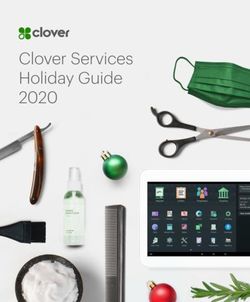Linux RPM Patching BigFix Enterprise System - Version 7.2 October 12, 2009
←
→
Page content transcription
If your browser does not render page correctly, please read the page content below
Linux RPM Patching
© 2009 BigFix, Inc. All rights reserved.
BigFix®, Fixlet®, Relevance Engine®, Powered by BigFix™ and related BigFix logos are
trademarks of BigFix, Inc. All other product names, trade names, trademarks, and logos used
in this documentation are the property of their respective owners. BigFix’s use of any other
company’s trademarks, trade names, product names and logos or images of the same does
not necessarily constitute: (1) an endorsement by such company of BigFix and its products,
or (2) an endorsement of the company or its products by BigFix, Inc.
This BigFix product uses the following library which is licensed under the GNU Library
General Public License, version 2.0 (the “Library GPL”): “lib” subdirectory of the RPM library.
The RPM library is copyrighted is by the developers of the RPM library (not specified in the
RPM library itself). BigFix made modifications to the “lib” subdirectory of the RPM library in
2009. The “lib” subdirectory of the RPM library (including modifications we have made to this
library) are available in source code form, along with a copy of the Library GPL,
at http://support.bigfix.com/resources.html.
(1) No part of this documentation may be reproduced, transmitted, or otherwise distributed in
any form or by any means (electronic or otherwise) without the prior written consent of BigFix,
Inc., and (2) you may not use this documentation for any purpose except in connection with
your properly licensed use or evaluation of BigFix software and any other use, including for
reverse engineering such software or creating derivative works thereof, is prohibited. If your
license to access and use the software that this documentation accompanies is terminated,
you must immediately return this documentation to BigFix, Inc. and destroy all copies you
may have.
All inquiries regarding the foregoing should be addressed to:
BigFix, Inc.
1480 64th Street, Suite 200
Emeryville, California 94608
Quick Start Guide ii Copyright © 2009 BigFix, Inc.Linux RPM Patching
Contents
CONTENTS
Part One................................................................................................................................................................................................... 1
Introduction .................................................................................... 1
Audience.................................................................................................................................. 1
Versions ................................................................................................................................... 1
Supported Platforms .............................................................................................................. 1
Terms Used in this Guide ........................................................................................................2
Dependency Resolution .........................................................................................................2
Part Two ................................................................................................................................................................................................. 3
Using the Dashboard ..................................................................... 3
Starting up the Dashboard .....................................................................................................3
Creating a Minimum Package List ..........................................................................................3
Using Preference Lists ........................................................................................................... 8
Creating a Preference List ................................................................................................. 8
Modifying a Preference List .............................................................................................. 9
Using Custom Fixlet Messages ............................................................................................. 11
Creating Custom Fixlet Messages .................................................................................... 11
Understanding the Custom Fixlet Interface ................................................................... 12
Caching RPMs ....................................................................................................................... 15
Deploying Fixlet Messages ................................................................................................... 17
Using the Download Cacher................................................................................................. 18
Part Three .............................................................................................................................................................................................. 19
Resources ...................................................................................... 19
Knowledge Base Articles ...................................................................................................... 19
Global Support ...................................................................................................................... 19
Quick Start Guide iii Copyright © 2009 BigFix, Inc.Linux RPM Patching
Part One
Introduction
Audience
This guide is meant for Administrators and IT managers who want to manage their Linux software
packages more efficiently and with less trepidation. Linux deployments are quite flexible, but the
price for that is complexity: you may have several versions of a package that you want to switch
between. Suddenly, version control becomes a major project.
The Linux RPM Patching Application uses Fixlet technology to precisely target the exact subset
of your clients that require patches, updates or rollbacks. From a central BigFix Console, you can
visualize software updates as they roll out across your network. Using white lists and black lists,
you can set compliance policy corporate-wide or in any departments you choose.
Versions
The document includes the functionality introduced in the BigFix Enterprise Suite Version 7.2.
Supported Platforms
This version of Linux RPM Patching currently supports RPM packages that are published and
supported by Red Hat and SUSE. The following platforms are supported:
Red Hat Enterprise Linux 5 SuSE Linux Enterprise Server 9
Red Hat Enterprise Linux 4 SuSE Linux Enterprise Desktop 10
Red Hat Enterprise Linux 3 SuSE Linux Enterprise Server 10
Although both SuSE and Red Hat are supported, only Red Hat currently has predefined Fixlet
messages for users to customize.
Quick Start Guide 1 Copyright © 2009 BigFix, Inc.Linux RPM Patching
Terms Used in this Guide
Software package managers have a vocabulary of their own:
• Target RPMs – The RPM packages you will be deploying.
• Dependency RPMs – The RPM packages that are required for Target RPMs to be
installed successfully.
• Minimum Package List (MPL) – A list of packages that are commonly installed on
most systems. Consider it the least common denominator among the packages
installed on your clients.
• White List – A list of packages that will be preferred when the dependency resolver is
deciding which RPM to use to satisfy a particular dependency.
• Black List – A list of packages that are forbidden in both target and dependency
RPMs.
Dependency Resolution
Before Linux packages can be installed they need to satisfy certain dependencies and criteria,
some of which you can specify. The sequence that is followed to resolve these criteria is as
follows:
1. Black list – Your list of packages to exclude is the first criteria to be checked.
2. White list – You can specify packages to prefer.
3. Package Upgrade Option – If a package upgrade is necessary, the resolution depends
on the user's preference of oldest or latest:
a. Oldest selects the minimum version that both satisfies the dependencies and
results in an upgrade of the existing package.
b. Latest selects the most recent version of the package which satisfies the
dependency.
4. Add new package (dependency RPM) – always use the latest version available
whenever a package must be added. This is an implicit option.
5. Architecture Preference – If two packages from two different architectures satisfy the
same dependency, the choice turns on the architecture. This is an implicit option and the
preference is made in this order:
a. x86_64
b. i686
c. i386
6. No Preference – When two different packages satisfy the above dependencies, the
selection will be chosen by a repeatable random function.
Quick Start Guide 2 Copyright © 2009 BigFix, Inc.Linux RPM Patching
Part Two
Using the Dashboard
Starting up the Dashboard
The Dashboard is the central starting point for Linux RPM Patching. Select Linux RPM Patching
from the Dashboards menu. After loading, the unitialized Dashboard appears in a new window.
These options let you select either Red Hat or SuSE operating systems.
Creating a Minimum Package List
You can create a custom Minimum Package List (MPL) to satisfy your internal policy
environment. This list can then be used as a part of your Preference List Configuration. Here's
how:
1. Click the Red Hat option to open it. There are five main areas of functionality.
Quick Start Guide 3 Copyright © 2009 BigFix, Inc.Linux RPM Patching
2. Click the Create Minimum Package List section. A new screen appears.
3. Click to Activate the Analysis. Enter your password when prompted. The Action will
propagate to your BES Client computers.
4. Select an Operating System from the Version pull-down menu. The Clients, in response,
will send back their list of installed RPM packages, which may take a few minutes. When
all the lists have been received, the screen is redisplayed with a list of relevant
computers.
Quick Start Guide 4 Copyright © 2009 BigFix, Inc.Linux RPM Patching
5. In the first section, select the applicable Operating System Options.
6. In the second section, select one of the listed computers to use as the basis for your
MPL.
Quick Start Guide 5 Copyright © 2009 BigFix, Inc.Linux RPM Patching
7. In the Validate or Remove Package from Dependency Resolution Calculation section,
click the Validate button.
8. If the Multiple Versions of Same Package dialog opens, select one version of each
package that you want to include in your MPL.
9. Click Confirm.
Quick Start Guide 6 Copyright © 2009 BigFix, Inc.Linux RPM Patching
10. Unsupported Packages and other excluded packages will be listed in the Excluded
Packages section. You can delete additional packages from the original list by first
selecting the package on the left and clicking Remove.
11. Click on the Save MPL To button and browse to the folder where you wish to store your
MPL file.
12. Click Finish to save your MPL. The MPL file will be named according to the following
format: OSConfiguration_ComputerID_HostName_Date.base.
Quick Start Guide 7 Copyright © 2009 BigFix, Inc.Linux RPM Patching
Using Preference Lists
Preference Lists allow you to order your packages from highest to lowest priority. You can also
create white lists to ensure a specific package is installed, and black lists to eliminate packages
you don't want.
Creating a Preference List
This section lets you initialize white lists and black lists to either prefer or prevent specific RPM
from being installed on your systems. To create a new preference list:
1. From the left navigation panel, select Preference List Configuration.
2. The Preference List panel appears on the right.
Quick Start Guide 8 Copyright © 2009 BigFix, Inc.Linux RPM Patching
3. If it's not already selected, choose the desired OS Configuration from the pull-down
menu. The packages corresponding to this list will appear below.
4. Make sure the Create New Preference List button is checked and in the text box labeled
Preference List Name, enter a name for your new list.
5. You can choose to create a White List or a Black List by clicking the appropriate button.
6. Remove packages from this list using the relevant button. You may also wish to filter the
list to make it more manageable. Just type in the first few characters of a package name
to limit the items displayed.
7. Packages in the list are ordered, and those that appear first will have higher priority than
those that appear later. You can drag and drop the items in the list to re-order their
priority.
8. You may also add packages by entering names in the text box to the left of the Add
button. Auto-completion will help you enter the name.
9. Click Save when you are finished editing your preference list.
Modifying a Preference List
You can modify your Preference List at any time. Here's how:
1. As described in the previous section, select Preference List Configuration from the left
navigation panel.
2. The Preference List Panel appears on the right.
3. Click Modify Existing Preference List and select a configuration to modify. Note that
you can also delete a list from this interface.
Quick Start Guide 9 Copyright © 2009 BigFix, Inc.Linux RPM Patching
4. As before, Add or Remove packages from your list.
5. At the bottom of the page, you have a few options for saving your file.
6. You can choose to make a preference list global (the default option) by checking the box
marked Make this list globally visible to all operators. Uncheck the box if you wish to
keep your list private.
7. If you want to copy the existing list and save it under a different name, check the box next
to Save current selected preference list as a different list and then supply a new
name.
8. When you are satisfied with your modified list, click Save.
Quick Start Guide 10 Copyright © 2009 BigFix, Inc.Linux RPM Patching
Using Custom Fixlet Messages
To deploy your preferred packages to all of your Linux computers, you can create custom Fixlet
messages. Like all Fixlet messages, these will target only those machines that need them and no
others. You can then view the deployment of your packages using the BigFix Console.
Creating Custom Fixlet Messages
This section allows you to create your own custom suite of Fixlet messages which you can use to
manage the RPM packages you have defined. Here's how:
1. From the left navigation panel, select Create Custom Fixlet.
2. The Create Custom Fixlet panel appears on the right.
3. Most of the work of creating Fixlet messages has been done for you. This interface
allows you to customize, target and filter the content to your specifications. When you are
satisfied with your modifications, click Finish. A complete description of this interface
follows below.
Quick Start Guide 11 Copyright © 2009 BigFix, Inc.Linux RPM Patching
Understanding the Custom Fixlet Interface
There are several parts to this interface, and this section details each part.
Target Operating System
This section lets you set the specific operating system you wish to target. Note that Fixlet
messages in the Multi-Fixlet Mode will also be filtered based on these values.
• Version: Enter the version of the OS you wish to target.
• Edition: Based on the version you chose, select a specific edition.
• Architecture: Select the desired computer architecture to complete the OS
specification.
RPM Package Options
This section allows you to choose among several different techniques for updating installed
packages.
• Forced Upgrade Option: Oldest indicates that the minimum version which satisfies
the dependency but still results in an upgrade of the existing package will be selected.
Latest indicates that the most recent version of the package which satisfies the
dependency will be selected.
• Upgrade Only: Check this box to restrict the Fixlet message to only those computers
which already have an existing version of the package installed. Uncheck this box to
create an installation Fixlet message that will install the package from scratch.
• Custom Switches: specify switches for use in the RPM command. For example, for
kernel packages, some users prefer "RPM -ivh".
Quick Start Guide 12 Copyright © 2009 BigFix, Inc.Linux RPM Patching
Preference List Configuration
This section helps you deal with dependencies using the supplier’s recommendations or your own
specifications, along with white and black lists.
• Default Minimum Package List: If all Linux systems in your environment are
relatively uniform and they are similar to a standard installation or full installation, you
are encouraged to use the default minimum package lists provided by BigFix.
• Custom Minimum Package List File: As an alternative, you can create your own
custom minimum package list. For more information on how to do this, see the section
on Creating a Minimum Package List. BigFix recommends that you supply your own
MPL when customizing pre-packaged Fixlets to produce optimal dependency
resolution.
• White List/Black List: Check the box to choose any previously defined black list or
white list. See the section titled Preference List Configuration for more details.
Quick Start Guide 13 Copyright © 2009 BigFix, Inc.Linux RPM Patching
Target RPM Packages
This section allows you to target your RPM Packages to the desired set of computers.
• Single Fixlet Mode: Click this button to manually add RPM packages to the list or
look them up by name. To look up a name, simply type the first few letters into the text
box and then select the desired package from the drop-down list. Then click the Add
to list button. Only RPM packages published by Red Hat and SuSE are supported.
• Multi-Fixlet Mode: Click this button to choose one or more Fixlet messages to
customize. Use the filters to locate specific Fixlet messages. The time it takes to
generate custom Fixlet messages is proportional to the number of source Fixlet
messages you select.
• Filters: The Filter section lets you winnow down the list of Fixlet messages by Name,
Target RPM, Dependency RPM or Channel. You can also choose to Exclude
Superseded Fixlets or Show Audit Fixlets Only by checking the appropriate boxes.
Note: Each pre-packaged Fixlet in Patches for RHEL 3, 4 or 5 contains solutions for
an Erratum or Bulletin for all editions of an OS version of a particular architecture,
such as RHEL4_IA32 AS, ES or WS. For example, if the dependency resolver
cannot find a dependency resolution for RHEL4_IA32_AS, then BigFix will not
produce a remediation Fixlet for that Erratum or Bulletin. Instead, BigFix will
generate an audit Fixlet. In this case, you are strongly encouraged to customize
these audit Fixlet messages based on one OS configuration instead of all three.
There will be a greater chance the resolver will find a dependency resolution for
that Errata and Bulletin after you supply your own MPL.
When you are satisfied with your collection of customized options, click the Finish button at the
bottom of the window. When you do, the Fixlet messages you specified will be customized and
presented for your final approval before you import them.
Quick Start Guide 14 Copyright © 2009 BigFix, Inc.Linux RPM Patching
Caching RPMs
Once you have created, selected or modified a set of Fixlet messages in the previous step,
caching gives you a chance to make the process more efficient. By caching the necessary files
before you issue the Fixlet messages, you can better control the bandwidth usage. Here's how to
set it up:
1. From the left navigation panel, select Cache RPM.
2. The RPM Download Caching panel opens up.
3. Check the appropriate boxes to indicate which of your custom Fixlet messages could
benefit from download caching. Click Select All to cache RPM files for all available
Fixlet messages.
Quick Start Guide 15 Copyright © 2009 BigFix, Inc.Linux RPM Patching
4. Check the Specify Download Directory option if you want to download files to a location
other than the BES Server file cache (you will be asked later to provide a folder name).
5. Check the Use Proxy option if your network requires a proxy server for Internet access
(you will be asked later for the required proxy parameters).
6. Click Finish. A warning pops up reminding you to target your cache to a BigFix Server.
7. Enter your RHN or Novell account username and password.
Note: If you have customized a large number of Fixlet messages and you cache all
RPM packages on them – including both target and dependency – they can
consume a substantial amount of space on your BES Server.
For instructions on how to manually run the download Cacher tool for Red Hat and SUSE
respectively, please refer to BigFix Patch Management for Red Hat Enterprise Linux. You
may also wish to consult the Resource section at the end of this document for more detailed
information.
Quick Start Guide 16 Copyright © 2009 BigFix, Inc.Linux RPM Patching
Deploying Fixlet Messages
This final section presents you with several ways to filter the created Fixlet Messages.
1. From the left navigation panel, select Deploy Fixlet.
2. The Deploy Previously Created Fixlets panel opens up.
3. Use the Filters to help you deploy the desired Fixlet messages. When you are ready to
deploy a Fixlet, click on it from the Fixlet list. This will bring up the Fixlet for you to finalize
the deployment.
Quick Start Guide 17 Copyright © 2009 BigFix, Inc.Linux RPM Patching
Your options include:
• Target RPM. Enter the Target RPM name in the space provided. You can interactively
see the list get filtered as you enter the RPM name.
• Dependency RPM. Enter the Dependency RPM name in the space provided. Again, you
can see the filtering of the list as you type.
• By Configuration. Select the configuration from the drop-down menu.
• By Creation Time. Select a bounding date and time to filter the Fixlet messages.
Using the Download Cacher
For convenience, you may wish to download and cache all the pre-packaged Fixlet messages in
the Patches for RHEL 3|4|5 sites to your BigFix server. The default location is: C:\\Program
Files\BigFix Enterprise\BES Server\wwwrootbes\bfmirror\downloads\sha1. Here's how:
1. In the BigFix Console, click the Tasks tab.
2. From the tree view on the left, select Linux RPM Patching.
3. From the list of Tasks, click Run Download Cacher Tool.
4. Before clicking any Action links, read the description carefully. Even though an attempt is
made to exclude superseded content and minimize file size, they may consume a large
amount of disk space. There are several options available to you.
Select the one that best matches your situation and click the appropriate Action link.
Warning: Each OS configuration may require up to 15-30 GB of disk space. There are
over 9,000 pre-packaged Fixlet messages to deal with the entire set of Red Hat
configurations. To cache the entire set will require about 100 GB. Please make
sure you have the room to hold these caches before you download!
Quick Start Guide 18 Copyright © 2009 BigFix, Inc.Linux RPM Patching
Part Three
Resources
Knowledge Base Articles
For more information on troubleshooting and the latest upgrades to the program, please consult
the online Knowledge Base articles at the BigFix Support Site.
Multiple Version of same package:
http://support.bigfix.com/cgi-bin/kbdirect.pl?id=828
RHEL UnixSD Download Cacher Usages:
http://support.bigfix.com/cgi-bin/kbdirect.pl?id=992
Troubleshooting Errors:
http://support.bigfix.com/cgi-bin/kbdirect.pl?id=664
Enhanced Kernel Package support:
http://support.bigfix.com/cgi-bin/kbdirect.pl?id=665
Not-Supported Errata (RHEL only):
http://support.bigfix.com/cgi-bin/kbdirect.pl?id=666
SuSE RPM packages that are only available from the SuSE OS installation media:
http://support.bigfix.com/cgi-bin/kbdirect.pl?id=1009
Global Support
BigFix offers a suite of support options to help optimize your user-experience and success with
this product. Here’s how it works:
First, check the BigFix website Documentation page:
Next, search the BigFix Knowledge Base for applicable articles on your topic:
Then check the User Forum for discussion threads and community-based support:
If you still can’t find the answer you need, contact BigFix’s support team for technical assistance:
Phone/US: 866 752-6208 (United States)
Phone/International: 661 367-2202 (International)
Email: enterprisesupport@bigfix.com
Quick Start Guide 19 Copyright © 2009 BigFix, Inc.You can also read