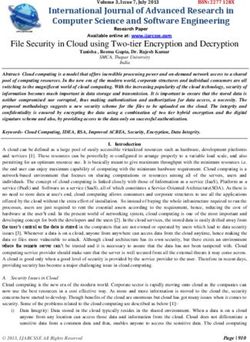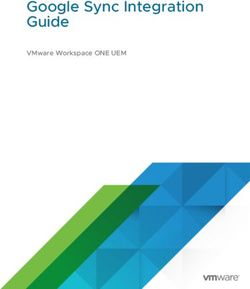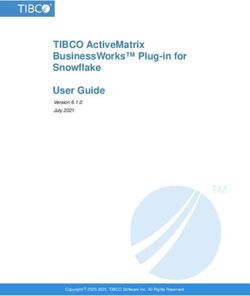Managing Apache Kudu Security - Date published: Date modified: Cloudera Documentation
←
→
Page content transcription
If your browser does not render page correctly, please read the page content below
Managing Apache Kudu Security Date published: Date modified: https://docs.cloudera.com/
Legal Notice © Cloudera Inc. 2023. All rights reserved. The documentation is and contains Cloudera proprietary information protected by copyright and other intellectual property rights. No license under copyright or any other intellectual property right is granted herein. Unless otherwise noted, scripts and sample code are licensed under the Apache License, Version 2.0. Copyright information for Cloudera software may be found within the documentation accompanying each component in a particular release. Cloudera software includes software from various open source or other third party projects, and may be released under the Apache Software License 2.0 (“ASLv2”), the Affero General Public License version 3 (AGPLv3), or other license terms. Other software included may be released under the terms of alternative open source licenses. Please review the license and notice files accompanying the software for additional licensing information. Please visit the Cloudera software product page for more information on Cloudera software. For more information on Cloudera support services, please visit either the Support or Sales page. Feel free to contact us directly to discuss your specific needs. Cloudera reserves the right to change any products at any time, and without notice. Cloudera assumes no responsibility nor liability arising from the use of products, except as expressly agreed to in writing by Cloudera. Cloudera, Cloudera Altus, HUE, Impala, Cloudera Impala, and other Cloudera marks are registered or unregistered trademarks in the United States and other countries. All other trademarks are the property of their respective owners. Disclaimer: EXCEPT AS EXPRESSLY PROVIDED IN A WRITTEN AGREEMENT WITH CLOUDERA, CLOUDERA DOES NOT MAKE NOR GIVE ANY REPRESENTATION, WARRANTY, NOR COVENANT OF ANY KIND, WHETHER EXPRESS OR IMPLIED, IN CONNECTION WITH CLOUDERA TECHNOLOGY OR RELATED SUPPORT PROVIDED IN CONNECTION THEREWITH. CLOUDERA DOES NOT WARRANT THAT CLOUDERA PRODUCTS NOR SOFTWARE WILL OPERATE UNINTERRUPTED NOR THAT IT WILL BE FREE FROM DEFECTS NOR ERRORS, THAT IT WILL PROTECT YOUR DATA FROM LOSS, CORRUPTION NOR UNAVAILABILITY, NOR THAT IT WILL MEET ALL OF CUSTOMER’S BUSINESS REQUIREMENTS. WITHOUT LIMITING THE FOREGOING, AND TO THE MAXIMUM EXTENT PERMITTED BY APPLICABLE LAW, CLOUDERA EXPRESSLY DISCLAIMS ANY AND ALL IMPLIED WARRANTIES, INCLUDING, BUT NOT LIMITED TO IMPLIED WARRANTIES OF MERCHANTABILITY, QUALITY, NON-INFRINGEMENT, TITLE, AND FITNESS FOR A PARTICULAR PURPOSE AND ANY REPRESENTATION, WARRANTY, OR COVENANT BASED ON COURSE OF DEALING OR USAGE IN TRADE.
| Contents | iii
Contents
Kudu security considerations.................................................................................. 4
Kudu security limitations.........................................................................................4
Kudu authentication................................................................................................. 4
Kudu authentication with Kerberos......................................................................................................................5
Kudu authentication tokens.................................................................................................................................. 5
Client authentication to secure Kudu clusters......................................................................................................5
Kudu coarse-grained authorization........................................................................ 5
Kudu fine-grained authorization............................................................................ 6
Kudu and Apache Ranger integration..................................................................................................................6
Kudu authorization tokens....................................................................................................................................7
Specifying trusted users........................................................................................................................................8
Kudu authorization policies..................................................................................................................................8
Ranger policies for Kudu..................................................................................................................................... 9
Disabling redaction................................................................................................. 10
Configuring a secure Kudu cluster using Cloudera Manager........................... 10
Enabling Kerberos authentication and RPC encryption.................................................................................... 10
Configuring custom Kerberos principal for Kudu............................................................................................. 11
Configuring coarse-grained authorization with ACLs....................................................................................... 11
Configuring TLS/SSL encryption for Kudu using Cloudera Manager..............................................................12
Enabling Ranger authorization........................................................................................................................... 13
Configuring HTTPS encryption......................................................................................................................... 13
Configuring data at rest encryption....................................................................................................................14Kudu security considerations
Kudu security considerations
Kudu includes security features that allow Kudu clusters to be hardened against access from unauthorized users.
Kudu uses strong authentication with Kerberos, and authorization with Ranger. Communication between Kudu clients
and servers, and between servers to other servers, can be encrypted with TLS. Kudu also supports HTTPS on the web
UI.
These security features should work seamlessly in Impala as well, as long as Impala’s user is given permission to
access Kudu.
Kudu security limitations
Here are some limitations related to data encryption and authorization in Kudu.
• Kudu uses an internal PKI system to issue X.509 certificates to servers in the cluster. As a result, you cannot run
Kudu with public IPs.
• Server certificates generated by Kudu IPKI are incompatible with bouncycastle version 1.52 and earlier.
• When you are creating a new Kudu service using the Ranger web UI, the Test Connection button is displayed.
However, the TestConnection tab is not implemented in the Kudu Ranger plugin. As a result, if you try to use it
with Kudu, it fails. But that does not mean that the service is not working.
Kudu authentication
Configure Kudu to enforce secure authentication among servers, and between clients and servers.
Authentication prevents untrusted actors from gaining access to Kudu, and securely identifies connecting users or
services for authorization checks. Authentication in Kudu is designed to interoperate with other secure Hadoop
components by utilizing Kerberos.
Scalability
Kudu authentication is designed to scale to thousands of nodes, which means it must avoid unnecessary coordination
with a central authentication authority (such as the Kerberos KDC) for each connection.
Instead, Kudu servers and clients use Kerberos to establish initial trust with the Kudu master, and then use alternate
credentials for subsequent connections. The Kudu master issues internal X.509 certificates to tablet servers on startup,
and temporary authentication tokens to clients on first contact.
Internal private key infrastructure (PKI)
Kudu uses an internal PKI to issue X.509 certificates to servers in the cluster. Connections between peers who have
both obtained certificates will use TLS for authentication. In such cases, neither peer needs to contact the Kerberos
KDC.
X.509 certificates are only used for internal communication among Kudu servers, and between Kudu clients and
servers. These certificates are never presented in a public facing protocol. By using internally-issued certificates,
Kudu offers strong authentication which scales to huge clusters, and allows TLS encryption to be used without
requiring you to manually deploy certificates on every node.
4Kudu coarse-grained authorization
Kudu authentication with Kerberos
You can configure authentication on Kudu servers. Authentication in Kudu is designed to interoperate with other
secure Hadoop components by utilizing Kerberos.
The --rpc_authentication flag is used to configure authentication on Kudu servers. In a Cloudera Manager managed
cluster that flag is configured using the Enable Secure Authentication And Encryption property. This property can
have the following values:
• Optional: Kudu will attempt to use strong authentication, but will allow unauthenticated connections. The
connection between servers will be encrypted. This is the default value which is indicated by a clear checkbox.
• Required: Kudu will reject connections from clients and servers who lack authentication credentials. If you want
to secure your cluster you have to set the --rpc_authentication flag to this value, meaning that you have to select
the Enable Secure Authentication And Encryption property.
Kudu authentication tokens
After authenticating to a secure cluster, the Kudu client will automatically request an authentication token from
the Kudu master. An authentication token encapsulates the identity of the authenticated user and carries the Kudu
master's RSA signature so that its authenticity can be verified. This token will be used to authenticate subsequent
connections.
By default, authentication tokens are only valid for seven days, so that even if a token were compromised, it cannot
be used indefinitely. For the most part, authentication tokens should be completely transparent to users. By using
authentication tokens, Kudu is able to take advantage of strong authentication, without paying the scalability cost of
communicating with a central authority for every connection.
When used with distributed compute frameworks such as Apache Spark, authentication tokens can simplify
configuration and improve security. For example, the Kudu Spark connector will automatically retrieve an
authentication token during the planning stage, and distribute the token to tasks. This allows Spark to work against a
secure Kudu cluster where only the planner node has Kerberos credentials.
Client authentication to secure Kudu clusters
Users running client Kudu applications must first run the kinit command to obtain a Kerberos ticket-granting ticket.
For example: kinit admin@EXAMPLE.COM
Once authenticated, you use the same client code to read from and write to Kudu servers with and without the
Kerberos configuration.
Kudu coarse-grained authorization
Kudu supports coarse-grained authorization checks for client requests based on the client's authenticated Kerberos
principal (user or service). Access levels are granted based on whitelist-style Access Control Lists (ACLs), one for
each level. Each ACL specifies a comma-separated list of users, or may be set to '*' to indicate that all authenticated
users have access rights at the specified level.
The two levels of access which can be configured are:
• Superuser - Principals authorized as a superuser can perform certain administrative functions such as using the
kudu command line tool to diagnose and repair cluster issues.
• User - Principals authorized as a user are able to access and modify all data in the Kudu cluster. This includes
the ability to create, drop, and alter tables, as well as read, insert, update, and delete data. The default value for
the User ACL is '*', which allows all users access to the cluster. However, if authentication is enabled, this will
5Kudu fine-grained authorization
restrict access to only those users who are able to successfully authenticate using Kerberos. Unauthenticated users
on the same network as the Kudu servers will be unable to access the cluster.
Note: Internally, Kudu has a third access level for the daemons themselves called Service. This is used to
ensure that users cannot connect to the cluster and pose as tablet servers.
Kudu fine-grained authorization
Kudu can be configured to enforce fine-grained authorization across servers.
Fine-grained authorization ensures that users can see only the data they are explicitly authorized to see. Kudu
supports this by leveraging policies defined in Apache Ranger.
Note: Fine-grained authorization policies are not enforced when accessing the web UI. User data may appear
on various pages of the web UI (for example, in logs, metrics, scans). As such, it is recommended to either
limit access to the web UI ports, or redact or disable the web UI entirely, as desired.
Kudu and Apache Ranger integration
Learn about how Apache Ranger is integrated with Kudu in order to provide fine-grained authorization across servers.
The Ranger models tabular objects are stored in a Kudu cluster in the following hierarchy: Database, Table, Column.
Note: Ranger allows you to add separate service repositories to manage privileges for different Kudu
clusters. Depending on the value of the ranger.plugin.kudu.service.name configuration in the Ranger client,
Kudu knows which service repository to connect to. For more details about Ranger service repository, see the
Apache Ranger documentation.
Database: Kudu does not have the concept of a database. Therefore, a database is indicated as a prefix of table names
with the format .. Since Kudu's only restriction on table names is that they be valid UTF-8 encoded
strings, Kudu considers special characters to be valid parts of database or table names. For example, if a managed
Kudu table created from Impala is named impala::bar.foo, its database will be impala::bar.
Table: Is a single Kudu table.
Column: Is a column within a Kudu table.
In Ranger, privileges are also associated with specific actions. Access to Kudu tables may rely on privileges on the
following actions:
• ALTER
• CREATE
• DELETE
• DROP
• INSERT
• UPDATE
• SELECT
There are two additional access types:
• ALL
• METADATA
If a user has the ALL privilege on a resource, they implicitly have privileges to perform any action on that resource
that does not require the users to be a delegated admin.
If a user is granted any privilege, they are able to perform actions requiring METADATA (for example, opening a
table) without having to explicitly grant them METADATA privileges.
6Kudu fine-grained authorization
Ranger supports a delegate admin flag which is independent of the action type. It is not implied by ALL and does not
imply METADATA. This is similar to the GRANT OPTION part of the ALL WITH GRANT OPTION in SQL as it
is required to modify privileges in Ranger and change the owner of a Kudu table.
Table creation requires CREATE ON DATABASE privilege. If the user creates a table with a different owner, ALL
and delegate admin are required.
Warning: A user with delegate admin privilege on a resource can grant any privilege to themselves and
others.
While the action types are hierarchical, in terms of privilege evaluation, Ranger does not have the concept of
hierarchy. For instance, if a user has SELECT privilege on a database, it does not imply that the user has SELECT
privilege on every table belonging to that database.
However, Ranger supports privilege wildcard matching. For example, db=a->table=\* matches all the tables that
belong to database a. Therefore, in Ranger users actually need the SELECT privilege granted on db=a->table=*->c
olumn=* to allow SELECT on every table and every column in database a.
Nevertheless, with Ranger integration, when a Kudu master receives a request, it consults Ranger to determine what
privileges a user has. And the required policies documented in the are enforced to determine whether the user is authorized to perform the requested action or not.
Note: Even though Kudu table names remain case sensitive with Ranger integration, policies authorization is
considered case-insensitive.
In addition to granting privileges to a user by username, privileges can also be granted to table owners using the
special {OWNER} username. These policies are evaluated only when a user tries to perform an action on a table
that they own. For example, a policy can be defined for the {OWNER} user and db=*->table=* resource, and it will
automatically be applied when any table is accessed by its owner. This way administrators do not need to choose
between creating policies one by one for each table, and granting access to a wide range of users.
Warning: If a user has ALL and delegate admin privileges on a table only by ownership and no privileges by
username, they can effectively lock themselves out by giving away the ownership.
Related Information
Ranger User Guide
Kudu authorization tokens
Learn about authorization tokens which are used by Ranger to propagate and check privileges.
Rather than having every tablet server communicate directly with the underlying authorization service (Ranger),
privileges are propagated and checked via authorization tokens. These tokens encapsulate what privileges a user has
on a given table. Tokens are generated by the master and returned to Kudu clients upon opening a Kudu table. Kudu
clients automatically attach authorization tokens when sending requests to tablet servers.
Authorization tokens are a means to limit the number of nodes directly accessing the authorization service to retrieve
privileges. As such, since the expected number of tablet servers in a cluster is much higher than the number of Kudu
masters, they are only used to authorize requests sent to tablet servers. Kudu masters fetch privileges directly from the
authorization service or cache.
Similar to the validity interval for authentication tokens, to limit the window of potential unwanted access if a token
becomes compromised, authorization tokens are valid for five minutes by default. The acquisition and renewal of a
token is hidden from the user, as Kudu clients automatically retrieve new tokens when existing tokens expire.
When a tablet server that has been configured to enforce fine-grained access control receives a request, it checks the
privileges in the attached token, rejecting it if the privileges are not sufficient to perform the requested operation, or if
it is invalid (e.g. expired).
7Kudu fine-grained authorization
Specifying trusted users
You can specify which users can view and modify data stored in Kudu. Additionally, some services that interact with
Kudu may authorize requests on behalf of their end users.
About this task
It may be desirable to allow certain users to view and modify any data stored in Kudu. Such users can be specified
via the --trusted_user_acl master configuration. Trusted users can perform any operation that would otherwise require
fine-grained privileges, without Kudu consulting the authorization service.
Furthermore, some services that interact with Kudu can authorize requests on behalf of their end users. For example,
Apache Impala authorizes queries on behalf of its users, and sends requests to Kudu as the Impala service user,
commonly "impala". Since Impala authorizes requests on its own, to avoid extraneous communication between the
authorization service and Kudu, the Impala service user should be listed as a trusted user.
Note: When accessing Kudu through Impala, Impala enforces its own fine-grained authorization policy. This
policy is similar to Kudu's and can be found in the Impala authorization documentation.
Procedure
1. In Cloudera Manager, navigate to Kudu Configuration .
2. Find the Master Advanced Configuration Snippet (Safetz Valve) for gflagfile propertz.
3. Click View as XML and add the following configuration:
--trusted_user_acl=impala,hive,kudu,rangeradmin,[***TRUSTED USER***]
4. Click Save Changes.
5. Restart the Kudu service.
Kudu authorization policies
Review the authorization policies that are enforced by Kudu masters and Kudu tablet servers.
Policy for Kudu masters
The following authorization policy is enforced by Kudu masters:
Table 1: Authorization Policy for Masters
Operation Required Privilege
CreateTable CREATE ON DATABASE
CreateTable with a different owner specified than the requesting user ALL ON DATABASE with the Sentry GRANT OPTION.
DeleteTable DROP ON TABLE
AlterTable (with no rename) ALTER ON TABLE
AlterTable (with rename) ALL ON TABLE and CREATE ON DATABASE
IsCreateTableDone METADATA ON TABLE
IsAlterTableDone METADATA ON TABLE
ListTables METADATA ON TABLE
GetTableLocations METADATA ON TABLE
GetTableSchema METADATA ON TABLE
8Kudu fine-grained authorization
Operation Required Privilege
GetTabletLocations METADATA ON TABLE
Policy for Kudu tablet servers
The following authorization policy is enforced by Kudu tablet servers:
Table 2: Authorization Policy for Tablet Servers
Operation Required Privilege
Scan SELECT ON TABLE, or
METADATA ON TABLE and SELECT ON COLUMN for each
projected column and each predicate column
Scan (no projected columns, equivalent to COUNT(*)) SELECT ON TABLE, or
SELECT ON COLUMN for each column in the table
Scan (with virtual columns) SELECT ON TABLE, or
SELECT ON COLUMN for each column in the table
Scan (in ORDERED mode) and SELECT ON COLUMN for
each primary key column
Insert INSERT ON TABLE
Update UPDATE ON TABLE
Upsert INSERT ON TABLE and UPDATE ON TABLE
Delete DELETE ON TABLE
SplitKeyRange SELECT ON COLUMN for each primary key column and SELECT O
N COLUMNfor each projected column
Checksum User must be configured in --superuser_acl
ListTablets User must be configured in --superuser_acl
Note: Unlike Impala, Kudu only supports all-or-nothing access to a table’s schema, rather than showing only
authorized columns.
Ranger policies for Kudu
There are two Kudu related Ranger policies which are applied based on how you are accessing Kudu.
There are two resource-based services in Ranger that are used in relation to Kudu: cm_kudu and Hadoop SQL.
The Kudu service and its connected clients, such as Spark, native C++, and Java clients, use the cm_kudu resource-
based service.
The Hadoop SQL resource-based service is used by Hive and Impala when Kudu is accessed through them.
When Kudu is accessed by Impala, the Impala service performs actions as the impala user in Kudu. The impala user
is set as a trusted user in Kudu, meaning that privilege checks are completely bypassed and the impala user is granted
full access. As a result, the cm_kudu resource-based service is not applied, only the Hadoop SQL resource-based
service is used to check for permission and privileges.
As a result, when you are accessing Kudu through Hive or Impala, you must ensure that all applicable permission and
privileges are configured in the Hadoop SQL resource-based service.
Note: Ranger provides a client side cache that uses privileges and can periodically poll the privilege store for
any changes. When a change is detected, the cache is automatically updated.
9Disabling redaction
Disabling redaction
Data redaction is used to prevent sensitive data from being included in Kudu server logs or in the web UI. Data
redaction is enabled by default but you can disable it using the –redact or the –webserver_enabled flag.
Log redaction
To prevent sensitive data from being included in Kudu server logs, all row data is redacted. You can turn off log
redaction using the --redact flag.
Web UI redaction
To prevent sensitive data from being included in the web UI, all row data is redacted. Table metadata, such as table
names, column names, and partitioning information is not redacted. Alternatively, you can choose to completely
disable the web UI by setting the --webserver_enabled flag to false on the Kudu servers.
Note: Disabling the web UI will also disable REST endpoints such as /metrics. Monitoring systems rely on
these endpoints to gather metrics data.
Procedure
1. In Cloudera Manager, navigate to Kudu Configuration .
2. Find the Kudu Service Advanced Configuration Snippet (Safety Valve) for gflagfile property.
3. If you want to disable log redaction, add the following configuration:
--redact=false
4. If you want to Web UI disable redaction, add the following configuration:
--webserver_enabled=false
5. Click Save Changes.
6. Restart the Kudu service.
Configuring a secure Kudu cluster using Cloudera
Manager
You can configure a secure Kudu cluster using Cloudera Manager. For that you need enabled Kerberos authentication
and RPC encryption, configure coarse-grained authorization, and configure HTTPS encryption. Optionally you can
configure custom Kerberos principal, TLS/SSL encryption or fine-grained authorization using Ranger.
Enabling Kerberos authentication and RPC encryption
You must already have a secure Cloudera Manager cluster with Kerberos authentication enabled.
Procedure
1. In Cloudera Manager, navigate to Kudu Configuration .
2. In the Search field, type Kerberos to show the relevant properties.
10Configuring a secure Kudu cluster using Cloudera Manager
3. Find and edit the following properties according to your cluster configuration:
Field Usage Notes
Kerberos Principal Set to the default principal, kudu. Currently, Kudu does not support configuring a custom
service principal for Kudu processes.
Enable Secure Authentication And Select this checkbox to enable authentication and RPC encryption between all Kudu clients
Encryption and servers, as well as between individual servers. Only enable this property after you have
configured Kerberos.
If this is not selected, security is not enforced but secured clients are not rejected either and the
connection will be encrypted if both sides support it.
4. Click Save Changes.
An error message displayed that tells you the Kudu keytab is missing.
5. Navigate to Administration Security .
6. Select the Kerberos Credentials tab.
On this page you will see a list of the existing Kerberos principals for services running on the cluster.
7. Click Generate Missing Credentials
Once the Generate Missing Credentials command has finished running, you will see the Kudu principal added to
the list.
Configuring custom Kerberos principal for Kudu
You can configure a custom Kerberos principal for Kudu using Cloudera Manager.
About this task
Important: Cloudera Manager configures CDP services to use the default Kerberos principal names.
Cloudera recommends that you do not change the default Kerberos principal names. If it is unavoidable to do
so, contact Cloudera Professional Services because it requires extensive additional custom configuration.
Procedure
1. In Cloudera Manager, navigate to Kudu Configuration .
2. Search for kerberos.
3. Find the Kerberos principal property and set it to the required name.
4. Click Save changes.
Custom Kerberos principal for Kudu is applied for not just the Kudu server but also for the Hive and Impala
clients.
5. For components that are not controlled by Cloudera Manager, configure the SASL protocol name.
You must add the SASL protocol name configuration wherever the Kudu client properties, such as master
addresses, are configured.
For example, if the principal name is kudu/_HOST set the protocol to kudu.
Configuring coarse-grained authorization with ACLs
The coarse-grained authorization can be configured with the following two ACLs: the Superuser Access Control List
and the User Access Control List. The Superuser ACL is the list of all the superusers that can access the cluster. User-
level access can be controlled by using the User ACL. By default, all the users can access the clusters. But when you
enable authentication using Kerberos, only the users who are able to authenticate successfully can access the cluster.
Procedure
1. Go to the Kudu service.
11Configuring a secure Kudu cluster using Cloudera Manager
2. Click the Configuration tab.
3. Select Category Security .
4. In the Search field, type ACL to show the relevant properties.
5. Edit the following properties according to your cluster configuration:
Field Usage Notes
Superuser Access Control List Add a comma-separated list of superusers who can access the cluster. By default, this property is
left blank.
'*' indicates that all authenticated users will be given superuser access.
User Access Control List Add a comma-separated list of users who can access the cluster. By default, this property is set
to '*'.
The default value of '*' allows all users access to the cluster. However, if authentication is
enabled, this will restrict access to only those users who are able to successfully authenticate
using Kerberos. Unauthenticated users on the same network as the Kudu servers will be unable
to access the cluster.
Add the impala user to this list to allow Impala to query data in Kudu. You might choose to add
any other relevant usernames if you want to give access to Spark Streaming jobs.
6. Click Save Changes.
Configuring TLS/SSL encryption for Kudu using Cloudera Manager
TLS/SSL encryption is enabled between Kudu servers and clients by default. You can enable TLS/SSL encryption for
Kudu web UIs or configure the encryption using Cloudera Manager.
Procedure
1. In Cloudera Manager, navigate to Kudu Configuration .
2. In the Search field, type TLS/SSL to show the relevant properties.
3. Edit the following properties according to your cluster configuration:
Table 3: TLS/SSL Kudu properties
Property Description
Master TLS/SSL Server Private Key File (PEM Format) Set to the path containing the Kudu master host's private key
(Privacy Enhanced Mail (PEM)-format). This is used to enable TLS/
SSL encryption (over HTTPS) for browser-based connections to the
Kudu master web UI.
Tablet Server TLS/SSL Server Private Key File (PEM Format) Set to the path containing the Kudu tablet server host's private key
(PEM-format). This is used to enable TLS/SSL encryption (over
HTTPS) for browser-based connections to Kudu tablet server web
UIs.
Master TLS/SSL Server Certificate File (PEM Format) Set to the path containing the signed certificate (PEM-format) for
the Kudu master host's private key (set in Master TLS/SSL Server
Private Key File). The certificate file can be created by concatenating
all the appropriate root and intermediate certificates required to
verify trust.
Tablet Server TLS/SSL Server Certificate File (PEM Format) Set to the path containing the signed certificate (PEM-format) for
the Kudu tablet server host's private key (set in Tablet Server TLS/
SSL Server Private Key File). The certificate file can be created by
concatenating all the appropriate root and intermediate certificates
required to verify trust.
Enable TLS/SSL for Master Server Enables HTTPS encryption on the Kudu master web UI.
Enable TLS/SSL for Tablet Server Enables HTTPS encryption on the Kudu tablet server web UIs.
12Configuring a secure Kudu cluster using Cloudera Manager
Property Description
Enable Secure Authentication, Encryption, and Web UI Enables Kerberos for Kudu servers, clients and web servers, and
enables encryption for Kudu servers and clients.
4. Click Save Changes.
Enabling Ranger authorization
You can configure fine-grained authorization using Apache Ranger. This topic provides the steps to enable Kudu's
integration with Ranger from Cloudera Manager.
Procedure
1. From Cloudera Manager, go to Clusters Kudu Configurations .
2. Select the Ranger Service with which Kudu should authorize requests.
3. If Ranger high-availability is enabled for the cluster, add a Kudu service repository with the following
configurations through the Ranger Admin web UI is required:
# This example setup configures the Kudu service user as a privileged user
to be
# able to retrieve authorization policies stored in Ranger.
policy.download.auth.users
kudu
The name of the added Kudu service repository needs to match the one specified in ranger.plugin.kudu.service.n
ame of the Ranger client ranger-kudu-security.xml configuration file.
Note: When a Kudu client opens a table, the Kudu Master will authorize all possible actions the user
may want to perform on the given table (ALL, and if it’s not allowed, then INSERT, SELECT, UDPATE,
DELETE). This results in auditing these requests when a client opens a table, even if they’ll never do any
of these operations.
Configuring HTTPS encryption
Lastly, you enable TLS/SSL encryption (over HTTPS) for browser-based connections to both the Kudu master and
tablet server web UIs.
Procedure
1. Go to the Kudu service.
2. Click the Configuration tab.
3. Select Category Security .
4. In the Search field, type TLS/SSL to show the relevant properties.
5. Edit the following properties according to your cluster configuration:
Field Usage Notes
Master TLS/SSL Server Private Key File Set to the path containing the Kudu master host's private key (PEM-format). This is used to
(PEM Format) enable TLS/SSL encryption (over HTTPS) for browser-based connections to the Kudu master
web UI.
Tablet Server TLS/SSL Server Private Set to the path containing the Kudu tablet server host's private key (PEM-format). This is used
Key File (PEM Format) to enable TLS/SSL encryption (over HTTPS) for browser-based connections to Kudu tablet
server web UIs.
13Configuring a secure Kudu cluster using Cloudera Manager
Field Usage Notes
Master TLS/SSL Server Certificate File Set to the path containing the signed certificate (PEM-format) for the Kudu master host's private
(PEM Format) key (set in Master TLS/SSL Server Private Key File). The certificate file can be created by
concatenating all the appropriate root and intermediate certificates required to verify trust.
Tablet Server TLS/SSL Server Certificate Set to the path containing the signed certificate (PEM-format) for the Kudu tablet server host's
File (PEM Format) private key (set in Tablet Server TLS/SSL Server Private Key File). The certificate file can be
created by concatenating all the appropriate root and intermediate certificates required to verify
trust.
Enable TLS/SSL for Master Server Enables HTTPS encryption on the Kudu master web UI.
Enable TLS/SSL for Tablet Server Enables HTTPS encryption on the Kudu tablet server Web UIs.
6. Click Save Changes.
Configuring data at rest encryption
You can enable data at rest encryption using Cloudera Manager. However, you can enable it only for a fresh
installation and once Kudu directories exist on the cluster you cannot disable the encryption.
About this task
Kudu supports data at rest encryption, specifically AES-128, AES-192 and AES-256 ciphers in CTR mode are
supported to encrypt data.
When data is encrypted at rest, the following keys are used for encryption:
• File Key: The unique key used to encrypt a physical file
• Server Key: A server’s own key used to encrypt the File Key
• Cluster Key: A key that is used to encrypt the Server Key and stored in a third-party Key Management Service
(KMS). Kudu supports Apache Ranger KMS and Apache Hadoop KMS. Both are API-compatible
Before you begin
If Kudu was started before encryption was enabled, all Kudu data directories, WAL directories, and metadata
directories (usually the same as WAL directories) must be deleted. This will result in a completely clean slate, so
if there is any data in Kudu, it must be backed up using the backup tool before doing so. For more information, see
Kudu backup.
Procedure
1. In Cloudera Manager navigate to Kudu Configuration .
2. Search for data at rest.
3. Find the Encrypt data at rest property and select it to enabe data at rest encryption.
4. Find the Data at rest encryption cipher property and select the cipher for the encryption.
Its defaault value is AES-128-CTR.
5. Find the Data at rest encryption key name property and set its value to the name of the data at rest encryption key.
Its default value is kudu_encryption_key.
6. Create a key in Ranger KMS with the same name as the value of the Data at rest encryption key name property.
For more information, see List and create keys.
7. Ensure that the TLS certificate used by Ranger KMS is trusted on the OS-level by all Kudu hosts. This is required
even if you use AutoTLS.
For more information, consult your OS documentation.
8. Start the Kudu cluster.
14Configuring a secure Kudu cluster using Cloudera Manager
What to do next
If you enabled data at encryption for a pre-existing cluster, restore the data you backed up before enabling encryption.
For more information, see Kudu recovery.
Related Information
Kudu backup
List and create keys
Kudu recovery
15You can also read