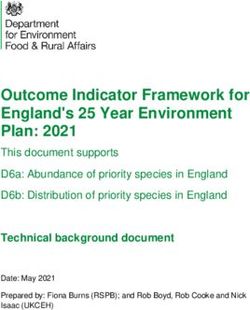MapleMBSE 2021 Configuration Guide - Copyright Maplesoft, a division of Waterloo Maple Inc. 2021
←
→
Page content transcription
If your browser does not render page correctly, please read the page content below
Contents
Introduction ................................................................................................. vii
1 Getting Started ............................................................................................. 1
1.1 Introduction ........................................................................................... 1
1.2 Overview of MapleMBSE Mapping ........................................................... 1
1.3 MSE Configuration Editor ........................................................................ 2
1.4 Creating a Configuration File .................................................................... 7
1.5 An Introductory Example ....................................................................... 11
2 Configuration Language Fundamentals ............................................................ 19
2.1 Notation .............................................................................................. 19
2.2 Overview of an MSE Configuration File .................................................... 19
2.3 EcoreImport ......................................................................................... 20
3 Qualifiers ................................................................................................... 21
3.1 Attribute filter ...................................................................................... 21
3.2 Reference filter ..................................................................................... 21
3.3 Predicate filter ...................................................................................... 22
Defining the Predicate ............................................................................ 23
Creating the Filter Logic for the predicate .................................................. 23
Using the Predicate Filter ........................................................................ 25
4 Query Path Expression ................................................................................. 27
4.1 Query Path Expression Definition ............................................................ 27
5 Data Source ................................................................................................ 31
6 SyncTable Schema ....................................................................................... 33
6.1 SyncTable Schema Definition .................................................................. 33
6.2 Examples of SyncTable Schema ............................................................... 34
6.3 Mapping the Attribute Values of the Model Elements to the Columns .............. 34
6.4 Mapping the Dimensions to the Records .................................................... 35
6.5 Alternative and Group Dimensions ........................................................... 36
6.6 ReferenceDecomposition and ReferenceQuery ........................................... 40
Mapping reference values with ReferenceDecomposition and ReferenceQuery
........................................................................................................... 40
ReferenceDecomposition by Example ....................................................... 40
References by Dimensions or ReferenceQuery ............................................ 41
6.7 Key Columns Defined in SyncTable Schema .............................................. 42
6.8 Using Default Value Generation in a Column ............................................. 43
Limitations .......................................................................................... 43
Data Insertion Order with the Default Column ............................................ 43
7 SyncTable .................................................................................................. 47
8 Laying out SyncViews .................................................................................. 49
8.1 Setting up a Workbook and Worksheets ..................................................... 49
8.2 Worksheet Template and View Layout ...................................................... 50
Table View Layout ................................................................................ 50
iiiiv • Contents
Matrix View Layout .............................................................................. 52List of Figures
Figure 1.1: Schematic Diagram of How MapleMBSE Works .................................... 2
Figure 5.1: Relationship between model elements ................................................ 31
Figure 6.1: SimpleTree .................................................................................... 34
Figure 6.2: SyncTable From Simple Tree ............................................................ 35
Figure 6.3: SyncTable From Simple Tree (add record keyword to top level
Dimension .................................................................................................... 36
Figure 6.4: Simplified Model Number Two: Using Alternative and Group ................ 36
Figure 6.5: Tree From Simplified Model Two ...................................................... 37
Figure 6.6: Table Made From The Tree of Simplified Model Two ........................... 38
Figure 6.7: Another Tree Made From Simplified Model Two ................................. 39
Figure 6.8: Another Table Made From Simplified Model Two ................................ 39
Figure 6.9: Target Model ................................................................................ 41
Figure 6.10: Illustration of ReferenceDecomposition ............................................ 41
vIntroduction
MapleMBSE Configuration Guide Overview
MapleMBSE™ gives an intuitive, spreadsheet based user interface for entering detailed
system design definitions, which include structures, behaviors, requirements, and parametric
constraints.
The configuration file specifies the rules for how your data from your model is extracted
and mapped into a table format along with how and where the extracted data is presented
in an Excel spreadsheet.
In the following chapters, this guide will provide detailed instructions on working with
configuration files and the configuration file language.
Related Products
MapleMBSE 2021 requires the following products.
• Microsoft® Excel® 2010 Service Pack 2, Excel 2016 or Excel 2019
• Oracle® Java® SE Runtime Environment 8.
Note: MapleMBSE looks for a Java Runtime Environment in the following order:
1) If you use the -vm option specified in OSGiBridge.init (not specified by default)
2) If your environment has a system JRE ( meaning either: JREs specifed by the environment
variables JRE_HOME and JAVA_HOME in this order, or a JRE specified by the Windows
Registry (created by JRE installer) ), MapleMBSE will use it.
3) The JRE installed in the MapleMBSE installation directory.
If you are using IBM® Rational® Rhapsody® with MapleMBSE, the following versions
are supported: Rational Rhapsody Version 8.1.5, 8.3 and 8.4
• Teamwork CloudTM server 18.5 SP3 or 19.0 SP4
If you are using Eclipse CapellaTM with MapleMBSE, the following version is supported:
• 1.4.0
• Note that the architecture of the supported non-server products (that is, 32-bit or 64-bit)
must match the architecture of your MapleMBSE architecture.
viiviii • Introduction
Related Resources
Resource Description
System requirements and installation instructions for
MapleMBSE Installation MapleMBSE. The MapleMBSE Installation Guide is available
Guide in the Install.html file located either on your MapleMBSE
installation DVD or the folder where you installed MapleMBSE.
MapleMBSE User Guide Instructions for using MapleMBSE software. The MapleMBSE
User Guide is available in the folder where you installed
MapleMBSE.
MapleMBSE Applications Applications in this directory provide a hands on demonstration
of how to edit and construct models using MapleMBSE. They,
along with an accompanying guide, are located in the Application
subdirectory of your MapleMBSE installation.
Frequently Asked You can find MapleMBSE FAQs here:
Questions
https://faq.maplesoft.com
Release Notes The release notes contain information about new features, known
issues and release history from previous versions. You can find
the release notes in your MapleMBSE installation directory.
For additional resources, visit http://www.maplesoft.com/site_resources.
Getting Help
To request customer support or technical support, visit http://www.maplesoft.com/support.
Customer Feedback
Maplesoft welcomes your feedback. For comments related to the MapleMBSE product
documentation, contact doc@maplesoft.com.
Copyrights
• Microsoft, Windows, Windows Server, Excel, and Internet Explorer are registered
trademarks of Microsoft Corporation.
• Teamwork Cloud, Cameo Systems Modeler, and MagicDraw are registered trademarks
of No Magic, Inc.
• Eclipse is a trademark of Eclipse Foundation, Inc.
• UML is a registered trademark or trademark of Object Management Group, Inc. in the
United States and/or other countries.1 Getting Started
1.1 Introduction
The goal of this section is to introduce the elements of the configuration and template files
and how they are connected together by defining a simple configuration file. The details
about the elements are given in the following chapters.
A configuration file defines what data from a model is accessible and how it is presented
in Excel. In order to do that, the configuration file must define the following elements.
• The content of the Excel workbook: how many and what types of worksheets it has.
• For each worksheet, define the area that is associated with the model data - the SyncView
area and how it is displayed.
• For each SyncView area define what model data is displayed using a SyncTable.
1.2 Overview of MapleMBSE Mapping
The primary purpose of MapleMBSE is to map diagram-based models in UML into a table
form that can be easily consumed and updated by an end user.
Mapping model information from diagram-based model form into table form requires a two
step process.
First, a SyncTable Schema must be defined to convert the model to an intermediate table
structure called a SyncTable.
A SyncTable Schema specifies how to find objects in a model starting with an object given
by a DataSource. A pair of a DataSource and a SyncTable Schema defines one SyncTable.
Next, the SyncView Layout must be defined for how the SyncTable is displayed on a
spreadsheet by specifying a layout and which columns of the SyncTable to include or omit.
The resulting part of the spreadsheet displaying the SyncTable is called SyncView. The
schematic flow of displaying a model in an Excel spreadsheet is shown in
Figure 1.1 (page 2).
12 • 1 Getting Started Figure 1.1: Schematic Diagram of How MapleMBSE Works The definition of a DataSource, a SyncTable Schema, and a SyncView Layout is called an MSE configuration. The language used to define an MSE configuration is called MSE configuration language. In this guide we provide the specification of the MSE configuration language. For notation used in the specification, see Notation (page 19). MSE configuration files are text files that can be edited and created with any text editor. However, it is recom- mended to use MSE Configuration Editor which provides convenient syntax highlighting and checking. For the installation instructions, see MSE Configuration Editor (page 2). Examples in this guide use the MSE Configuration Editor. 1.3 MSE Configuration Editor The MapleMBSE Configuration Editor (a.k.a MSE Editor) is provided in the same package as MapleMBSE-Editor_.zip and can be downloaded from: https://www.maplesoft.com/support/downloads/index.aspx#mbse. The MSE Editor is an Eclipse add-on, and you can install with the following steps: 1. Launch Eclipse (Oxygen). 2. Select Help, then Install New Software.
1.3 MSE Configuration Editor • 3 3. Click Add to display the Add Repository window.
4 • 1 Getting Started 4. In the Add Repository window click Archive. 5. Find and select the MapleMBSE-Editor_2020.1.zip file.
1.3 MSE Configuration Editor • 5 6. Click Open. 7. Click OK. 8. From the list of files, select MapleMBSE MSE Editor and then follow the instructions shown in the dialog.
6 • 1 Getting Started 9. Click Next.
1.4 Creating a Configuration File • 7 10. Click Next. 11. To proceed, accept the terms of the license agreements. 12. In the security warning dialog click Install Anyway. 13. Click Finish. 14. Restart Eclipse. 1.4 Creating a Configuration File To use the editor, you first need to creat a project folder for your configuration file(s) in your Eclipse workspace. Then, add an MSE file to your project file. Note: Double-clicking an MSE file in the workspace launches the editor.
8 • 1 Getting Started To create the project folder and MSE file do the following: 1. In Eclipse, select File-> New-> Project-> General Project. 2. Click Next. 3. Enter a name for the project.
1.4 Creating a Configuration File • 9 4. Check default location to save the project to your default Eclipse workspace. Otherwise, enter the path to the workspace you want to save the project to. 5. Click Finish. 6. Right-click on the newly created project, then select New->File.
10 • 1 Getting Started 7. Enter a name for the new file.
1.5 An Introductory Example • 11 8. Click Finish. 1.5 An Introductory Example In this example, we want to define a configuration that allows us to view and update top- level packages in a UML model. The first step is to import the definition of a UML metamodel. A metamodel, called an Ecore, defines the types of elements a UML model may have and their relationships. The definitions inside the configuration file that allow us to access different elements of a model rely on the structures defined by the imported metamodels. To import an Ecore metamodel, use an EcoreImport construct as follows. There are two steps in converting model data into its representation in Excel. First, we define a SyncTable Schema that converts the data into an intermediate table called a SyncTable.
12 • 1 Getting Started In the second step, the SyncView Layout defines how a SyncTable is displayed on a spreadsheet by specifying which SyncTable columns will be displayed, as well as their po- sition and layout. The resulting part of the spreadsheet displaying the SyncTable is called the SyncView. A SyncTable Schema defines how a set of model elements is mapped to a table structure. In this example, we define a SyncTable Schema called PackagesTable. Note the MSE Editor performs some testing of the correctness of the defined structures. The syntax error highlighting the closing bracket indicates that definition is incomplete without defining a dimension. We define the top level dimension to be an element of a Package type. A dimension is a basic structure of a SyncTable schema. Each dimension corresponds to a model element. The first dimension of a SyncTable Schema is a Top Level Dimension. It represents the type of element to which the schema applies. Each following dimension is defined with respect to the preceding one. A dimension consists of columns. Each column represents an attribute of the element that the dimension describes. To identify the element some of the columns must be designated as key columns. They must represent the attributes of the element that would allow you to identify it uniquely. Without the definition of the key column(s) the definition of the dimen- sion is incomplete. It is indicated by a syntax error. For a package, its name can identify it uniquely. We define a key column that corresponds to the 'name' attribute of a Package class. This SyncTable schema definition allows you to view, add and delete packages by referring to their name. To create a SyncTable, the schema must be applied to a Data Source. A Data Source defines a set of model elements. The Data Source representing the top-level data structure of a model has the name Root. This is a reserved name. The Root is declared as follows.
1.5 An Introductory Example • 13
The declaration specifies that the type of the top-level data structure is Model. You can see
the types and the structure of a UML model by opening the .uml file in a text editor. For
example, the following is a snippet from UserGuide.uml in the installer, found in the
\Examples\UserGuide directory, where is your
MapleMBSE installation directory.
...
...
...
The text representation of the model is written in XML. The model and its content are rep-
resented by XML elements. The top-level element is defined by the start and end tags:
...
The element is a "uml:Model" that is of a type Model defined by the "uml" namespace. The
"uml" namespace is defined among the attributes of the Model element.
xmlns:uml="http://www.eclipse.org/uml2/5.0.0/UML"
The definition matches the EcoreImport we are using in the configuration file. So the type
"Model" used in the definition of the Root Data Source is the same as "uml:Model" in the
model file. We want to apply the PackageTable schema to define packages inside a model,
and the type of the data source it applies to is Package. We define a data source that represents
packages in a model as follows.
This statement defines a new data source called topPackages. The syntax
Root/packagedElement means we are looking at the Model elements inside the Root
that are defined by the tag packagedElement. The syntax packagedElement[Pack-14 • 1 Getting Started age] means we are choosing only those packagedElements that have type Package. Looking back at the UML file, we can see that packagedElement could have at least two types: Package or Association. We are choosing only the ones of type Package. To create a SyncTable we apply the SyncTable schema to the Data Source using angle brackets. The next step is to define how the SyncTable is represented in an Excel worksheet. We do this by defining a Worksheet Template. We define a Worksheet Template called Pack- ages. The template uses one argument p of type PackagesTable. That is, p must be a SyncTable created from the SyncTable schema PackagesTable. The Worksheet Template must define where the SyncView for the given argument is placed and what orientation it has. In this example we choose the SyncView for the argument p to be a vertical table (named tab1) and start in cell B3 (row 3, column 2). The section defining tab1 is called SyncView Layout. We also need to specify which columns of the SyncTable should be included in the Syn- cView. A SyncTable column becomes a field in a SyncView record. A record is simply the collection of fields. In a vertical SyncView a record is a row in the table and the fields are the cells in the row (see the Operations Overview section in Chapter 2 of the MapleMBSE User Guide for more details). Some fields in a record must be marked as key fields to in- dicate that those fields are used to identify the record uniquely. In the PackageTables schema there is only one column, PackageName. It is a key column and should be used as a key field. PackageName is of the String data type. The definition of the SyncView layout is then as follows.
1.5 An Introductory Example • 15 We also want to indicate that the column should be sorted in ascending order when a model data is loaded or when sort operation is performed after adding new data. We do so by specifying the name of the field in the sort keys. Finally, we need to define a workbook that consists of a worksheet based on the defined template applied to an instance of a SyncTable. The final content of the configuration file is as follows. The resulting file can be found in GettingStarted.MSE, in the MapleMBSE Configuration Editor Package. You can use the configuration file with any UML model. For example, opening MapleMBSE with this configuration file and \Example\UserGuide\UserGuide.uml, where is the location where MapleMBSE is installed, gives the following result.
16 • 1 Getting Started The SyncView area of the worksheet can be highlighted by choosing the name of the cor- responding SyncView in the name box. The SyncView name has the following format. _MapleMBSE_SyncView__ You can add new packages to the model by adding rows in the SyncView area or by entering them in the insertion area (cell B4). See the MapleMBSE User Guide, Chapter 2, Adding Model Elements for more details. For convenience, it is good to add a heading to the column explaining what it is and maybe change the width of the column. Any such formating changes done when editing a model are not saved with the model data. Instead, they should be done in a separate file called Template File. A template file is an Excel file that has the same base name as the configur- ation file and is placed in the same folder. MapleMBSE looks for the sheets in the workbook that match the names of the worksheets defined by the configuration file and loads the specified SyncViews into that sheet. To define a template file for our example, we need to create an Excel file with the name that matches the name of the configuration file and contains a sheet called Packages. To create the template for this example, we define a new Excel workbook. We name one of the sheets Packages, and delete others. The data with the package name is displayed in column B starting with row 3. We can define the heading for the column in cell B2 and in- crease the width of the column.
1.5 An Introductory Example • 17 We save the template file with the same base name as the configuration file and in the same folder. Now if we open MapleMBSE with the configuration file and the example model UserGuide.uml we get the following. Tip: the template file for this example can be found in GettingStarted.xls, in the same place with GettingStarted.MSE. Another way to create a template could be to open a model with the configuration file as we did before, then save it as an Excel file using Add-Ins > MapleMBSE > Export To Excel File. This way we have the right number of sheets with their names. It is also easier to judge where the headings need to be added and how wide the columns should be. Any model data loaded in the tables should be removed. If it is left in the template it may create confusion when MapleMBSE uses the template. MapleMBSE will load SyncViews according to the specifications in the configuration file, so some data may be overwritten and some may not, depending on the model file with which the template is opened.
18 • 1 Getting Started
2 Configuration Language Fundamentals
2.1 Notation
The formal grammar of MSE Configuration Language is given using a simple Extended
Backus-Naur Form (EBNF) notation. Each rule in the grammar defines one symbol, in the
form:
symbol ::= expression
The following notations are used in expressions.
Notation Usage
'string' literal string matching the string between the quotes
(expression) expression is treated as a unit
A* 0 or more occurrences of A
A+ 1 or more occurrences of A
A? 0 or 1 occurrence of A
A | B A or B
name of an element of type A
For reference see https://www.w3.org/TR/2008/REC-xml-20081126/#sec-notation
2.2 Overview of an MSE Configuration File
The following is the formal definition of the configuration file.
MSEConfiguration ::= EcoreImport*
WorkbookInstance &
( DataSource
| SyncTableSchema
| SyncTable
| WorksheetTemplate
)*
In MSEConfiguration, EcoreImports come first, and then other elements can be specified
in any order. The definitions of the elements are given in the following chapters. The fol-
lowing is an example of the procedure for writing an MSE Configuration file.
1. Define a Data Source and a SyncTable Schema.
2. Define a SyncTable with the pair of Data Source and SyncTable Schema.
3. Define the view and the layout of the SyncTable on WorksheetTemplate.
1920 • 2 Configuration Language Fundamentals
4. Define a worksheet in the WorkbookInstance with the pair of the WorksheetTemplate
and SyncTable.
2.3 EcoreImport
EcoreImport declares the type of model to be edited with the configuration file. A type of
model is defined by specifying an IRI of a metamodel definition. A metamodel, called an
Ecore, defines types of elements a model may have and their relationship. Model elements
and their attributes are queried using the structural elements defined by EcoreImports. The
formal syntax of EcoreImport declaration is as follows.
EcoreImport ::= 'import-ecore' '"'IRI'"' ('as'
ID)
In the 'import-ecore' '"'IRI'"' ('as' ID) (page 20), IRI is an identifier of the Ecore
metamodel in the form of IRI (International Resource Identifier). Different types of models
have their own metamodels. The following is a list of the available Ecore models.
Type IRI
UML http://www.eclipse.org/uml2/4.0.0/UML
SysML http://www.eclipse.org/papyrus/sysml/1.4/SysML
Teamwork http://www.nomagic.com/magicdraw/UML/2.5
Cloud 18.5
Teamwork http://www.nomagic.com/magicdraw/UML/2.5.1
Cloud 19.0
Rhapsody http://w3.ibm.com/Rhapsody/api/
MapleMBSE http://maplembse.maplesoft.com/common/1.0
metamodel3 Qualifiers
Qualifiers are used as a way to specify the type of model elements that you want to query
or create.
The basic qualifier syntax is as follows:
[Classifier|filter="value"] where a Classifier is a type of element, such as a
Class.
The filter must be an EAttribute, which is a property that belongs to the Classifier ele-
ment. There is an option to use EReference as filter but the syntax differs.
The formal definition of a Qualifier is given in the table below.
Qualifier ::= '['
(EcoreImport'::')? EClassifier
('|' index=INT)?
('|' FeatureFilter (',' FeatureFilter)*)?
']'
FeatureFilter ::= AttributeFilter | ReferenceFilter| PredicateFilter
AttributeFilter ::= (EcoreImport'::')? EAttribute'='STRING
ReferenceFilter ::= (EcoreImport'::')? EReference'='? Qualifier
3.1 Attribute filter
Filters, either attribute or reference based, are applied in 2 scenarios, when gathering elements
from the model and when creating new elements from scratch.
The first scenario, when querying the model, attribute filters simply verify that the real value
and the value used in the configuration files are the same. Then, only those that match are
added to the syncview.
Conversely, the attribute filter when creating a new element, has a different meaning. In
this scenario, this kind of filter is initializing some attributes of the newly created element.
For example, the following qualifier [Property|aggregation="composite"]
has 2 functions. The first one, displaying only those properties with AggregationKind equals
to composite, and second, initializing the aggregation attribute with the value composite.
3.2 Reference filter
Reference filter has also the querying-creating duality, despite the different natures of attrib-
utes and references. The differences between attributes and references are analogous to the
differences of basic types and objects like in other programming languages. References are
used to point to hard-typed Classifiers, which have their owned attributes and references.
2122 • 3 Qualifiers Providing an excepted value for an attribute is easy; strings, integer, boolean, and other basic types have the same values each time the model is queried. But it is impossible to provide a constant value for a reference and use it to filter, pointers change each time, the memory addresses are not constant in the model. This is why both filters have different syntaxes. A reference filter uses an inner qualifier to describe the kind of element that MapleMBSE is expecting to match. For the querying is as simple as the attribute filter, but there are some special cases to consider when initializing. While querying with the following qualifier [Prop- erty|type=[Class|name=”block”]], the inner qualifier is helping to filter all Classes named block, and only Properties with a type reference to such classes would be displayed. The reference filtering initialization has different behaviors depending on the type of refer- ence. EReferences have properties of their own, like containment, multiplicity, and derived. Containment refers to the fact that a reference subsets ownership, for instance, packagedEle- ment is a containment for Package, or slot is a containment for InstanceSpecification. Derived means that the value is a calculation of other attributes, ownedElement is a derived reference. Depending on which one of the reference filters is being used MapleMBSE would create a new element, refer to an existing one, or simply do nothing. Generally, if it is containment the filter initialization would create a new element, if it is derived the filter would not change a thing, and the rest of the time if there is a single element result of the inner qualifier in the whole model then a reference would be initialized to that Element. For example, let us revisit the previous qualifier [Property|type=[Class|name=”block”]], but this time during creation. The outer qualifier dictates what kind of Classifier is being instantiated, in this case a Property. The reference type is a non-containment, non-derived, and single valued reference; this means that the inner qualifier would try to find a single Class named block to fulfill the type reference while initializing the filter. If a unique Class named block exist in the model, then the newly created Property would be typed using a reference to that Class. Another example could be [Class|ownedAttrib- ute=[Port|type=[Class|name=”block”]]], this illustrates how it is possible to nest filters. When creating a element with such qualifier, a Class would be instantiate and also a Port, this is due to the fact that ownedAttribute is a containment reference. Also, the Port that is created would be typed as mentioned before. 3.3 Predicate filter A Predictate is a function that returns a boolean (true or false) value. MapleMBSE uses predicates in the context of filtering. The three steps involved in creating a predicate filter: 1. Defining the Predicate 2. Using the Predicate 3. Creating the Filter Logic for the predicate.
3.3 Predicate filter • 23 Defining the Predicate predicate hasnotype := NOT Port.type[Class] Creating the Filter Logic for the predicate Unary Predicates MapleMBSE predicates that take a single argument and return a boolean value. NOT The NOT predicate syntax is NOT(Predicate). For example, NOT Port.type[Class] N-ary Predicates MapleMBSE predicates that can take multiple arguments and return a boolean value. OR, AND The OR/AND syntax is: [OR|AND]( Predicate (; Predicate)+ ) This means that either OR or AND can take multiple predicates as arguments, with each predicate separated by a semicolon. OR1 This n-ary operations check that exactly 1 predicate is true in order to return true. The syntax is of the form: OR1 ( Predicate (; Predicate)+ ) Propositions Unary and n-ary predicates do not query the model data. Those predicates delegate the matching to their children. Propositions, however, have no children and do query the model data. Proposition predicates are the leaves of the predicate tree. They are responsible for matching the data and the custom filter. Attribute Proposition Using an EAttribute, this proposition can match a string to a value stored in the model. If
24 • 3 Qualifiers multiple strings are given, they constitute an implicit OR. The syntax is of the form: (EcoreImport::)?(EClassifier/)?EAttribute = value(,value)* Reference Proposition Using an EReference, this proposition can match Qualifiers to the objects stored in the model. If multiple qualifiers are given, they constitute an implicit OR. The syntax is of the form: (EcoreImport::)?(EClassifier [/ | .])? EReference Qualifi- er(,Qualifier)* Subset Proposition Sometimes, MapleMBSE returns comma-separated list of strings, and instead of matching the same concatenated string, it would be better to perform the subset operation. For this subset proposition, the syntax would be of the form: (EcoreImport::)?(EClassifier /)?EAttribute [SUBSET|SUPERSET] value(,value)* Inequality Proposition SysML supports numeric basic types and MapleMBSE should be able to create predicates using those types. The most powerful way to take advantage of numeric values is with in- equality operations of the form: (EcoreImport::)?(EClassifier/)?EAttribute [=|!=|=]=? intValue Counting Proposition There are times when a user wants to filter elements containing a specific amount of sub- elements. To accomplish this, use counting propostions of the form: COUNT (EcoreImport::)?(EClassifier [/ | .])?EAttribute [=|!=|=]=? intValue
3.3 Predicate filter • 25 Using the Predicate Filter When using Predicate filtering, the predicate filter syntax should be: /qpe[Classifier| named_predicate] where /qpe is the query path expression used to navigate from one element to another, in this case /ownedAttribute. Classifier, as mentioned earlier in this chapter is a type of element. In the example below, the Classifier is Port. The reference filter is mse::metaclassName="MD Customization for SysML::additional_stereotypes::ConstraintParameter", followed by the attribute filter aggregation="composite" and finally the predicate filter, has- notype. dim /ownedAttribute[Port|mse::metaclassName="MD Customization for SysML::addition- al_stereotypes::ConstraintParameter", aggregation="composite",hasnotype]
26 • 3 Qualifiers
4 Query Path Expression
4.1 Query Path Expression Definition
Query Path Expression is an expression that queries the model for model elements and at-
tribute values. It is used in defining Data Sources and SyncTable Schemas. The formal
syntax definition is as follows.
QueryPathExpression ::= ( LocalQueryExpression )+ ( '@'
ReferenceDecompositionId )?
LocalQueryExpression ::= ( ( '/' AttributeId ) | ( '.' ReferenceId ) )
Qualifier?
AttributeId ::= ( EcoreImportId '::' )?
ReferenceId ::= ( EcoreImportId '::' )?
Qualifier ::= '[' ClassifierId ( '|' AttributeFilter (','
AttributeFilter)* )? ']'
ClassifierId ::= ( EcoreImportId '::' )?
AttributeFilter ::= AttributeId '=' '"' '"'
ReferenceDecompositionId refers to ID of a ReferenceDecomposition defined in
ReferenceDecomposition and ReferenceQuery (page 40).
, , refer to the corresponding UML
elements, Classifier, Attribute and Reference. The names and their types are defined by a
metamodel (via EcoreImport (page 20)). In Query Path Expressions we distinguish the
following three types.
• Classifier
A type of an element. For example, a UML model may have elements of type Class.
Class is a Classifier. An element contains subelements which can be of two types: attributes
and references.
• Attribute
A subelement that belongs to the element.
• Reference
A subelement that refers to another element.
To illustrate these types and their relations consider the example code below. The code is
a snippet from the UML example model from the MapleMBSE User Guide.
Tip: The model file, UserGuide.uml, can be opened using any text editor. It can be found
in the installation folder /Example/UserGuide, where is
the location of your MapleMBSE installation.
2728 • 4 Query Path Expression The text representation of the model is written in XML. The model and its content are rep- resented by XML elements. An element can be defined as an empty element with attributes. Or if it contrains other elements it can be defined using the start and end tags. ... The classifiers are highlighted in blue: "uml:Class", "uml:LiteralInteger", "uml:LiteralUn- limitedInteger", "uml:Association". The "uml" namespace is defined in the definition of the Model element, see Getting Started (page 1). Consider the ownedAttribute element Property1 in Class1. The attributes of the element are highlighted in green: name, visibility, aggregation, lowerValue, upperValue. The references of Property1 are highlighted in orange: type and association. You can see that the values of the references are the IDs of the elements they refer to. The names of Classifiers, Attributes, and References can be written with or without Ecor- eImportId depending on how EcoreImport was declared. If there is only one EcoreImport in a configuration file and it was declared without an ID: EcoreImportId is not necessary. In this case, a query path expression that queries elements of a package can be written as follows. /packagedElement If an EcoreImport was declared with an ID:
4.1 Query Path Expression Definition • 29 EcoreImportId must be used to refer to classifiers, attributes, or references defined by the corresponding model. The same Query Path Expression takes the form. /uml::packagedElement In the following examples we omit EcoreImportId. The above examples of Query Path Expressions query all elements in a package. For the above example of a query path expres- sion, it would include elements of types Class and Association. If we want to specify that only elements of Class type should be queried we need to specify a Qualifier: /packagedElement[Class] A qualifier can include one or more FeatureFilters. For example, to query a class inside a package called Class1, the following Query Path Expression can be used. /packagedElement[Class|name="Class1"] The examples we have considered so far consisted of single LocalQueryExpressions. Loc- alQueryExpressions can be combined to query nested objects. Each subsequent LocalQuery- Expression applies to the result of the previous LocalQueryExpression. For example, to query attributes (the ownedAttribute elements) inside Class1 inside a package, the following Query Path Expression can be used. /packagedElement[Class|name="Class1"]/ownedAttribute So far, we have only used attributes in query expressions. To query a type of an ownedAt- tribute in a class a reference must be used. /packagedElement[Class|name="Class1"]/ownedAttribute.type The result of the query is the element that the 'type' reference refers to. For Property1, it would return class Class2. Another way to specify a reference is to add the specification of ReferenceDecomposition at the end of the Query Path Expression. /packagedElement[Class|name="Class1"]/ownedAttribute.type @ ReferenceDecompositionId ReferenceDecomposition is defined in Chapter 6, see ReferenceDecomposition and ReferenceQuery (page 40) . ReferenceDecomposition is a description of the referenced object. For display purposes there is no difference between a reference query with and without the use of ReferenceDecomposition. However, when updating a field specified by a reference without a ReferenceDecomposition, the updates apply to the referenced object. Whereas, with a ReferenceDecomposition the updates may change which object the reference points to. It is not recommended to use references without ReferenceDecompositions. If necessary, they should only be used in read-only worksheets.
30 • 4 Query Path Expression
5 Data Source
Data Source defines a set of model elements. A Data Source is combined with a SyncTable
Schema to create a SyncTable for the model elements defined by the Data Source. The
following is the formal definition of Data Source.
DataSource :: = PrimaryDataSource | ChainedDataSource
PrimaryDataSource :: = 'data-source' (ID|'Root'|'ROOTS') '*'?
Qualifier
ChainedDataSource :: = 'data-source' ID '=' DataSource
ObjectQueryExpression
Root is a reserved Data Source name that refers to the top-level model element. The type
of the top-level model element depends on the type of a model. Definitions of the Root Data
Source are based on the type of model, as shown in the Root Data Source
Definition (page 31) table.
Type of Model Root Data Source Definition
UML, SysML, Teamwork Cloud
Rhapsody
A ChainedDataSource applies Query Path Expression to the result of the parent Data Source.
Consider the example in the Figure below based on UserGuide.uml model (found in
/Example/UserGuide, where is the MapleMBSE install-
ation directory). The Figure Figure 5.1 (page 31)) shows the relationship between the ele-
ments. For each element its classifier is given in italics. The elements enclosed in boxes
with dashed lines are included in the corresponding data sources defined below.
Figure 5.1: Relationship between model elements
3132 • 5 Data Source • Primary Data Source The example is a UML model, so the Primary Data Source is defined as follows. In the code snippet above, the data-source retrieves the top-level element of the UML user model (user resource). • All Primary Data Source In the code snippet above, the data-source retrieves all Classes regardless of their location inside the resource set. In other words, all Classes are retrieved, whether they are the model, or outside the model (for example, user resource, project resource, etc. or the model. In the example above Class1, Class2 and Class3 are retrieved. This type of Primary Data Source is very useful, however, it should be used only to make read-only SyncTable (page 47) and ReferenceDecomposition and ReferenceQuery (page 40)reference-decomposition. Example for primitive DataTypes: • Chained Data Source The following Data Source, called "classes", defines a set of all classes in Package1. It is defined by applying an Query Path Expression to a previously defined data source. In this case, the top-level data source, Root. In the example shown in Figure 5.1 (page 31), Root is UserGuide.
6 SyncTable Schema
6.1 SyncTable Schema Definition
A SyncTable schema specifies how model elements are mapped to a logical table. With
data sources explained in Data Source (page 31), model elements are first organized as
trees, and then mapped to tables. Such tree nodes are defined by dimensions in SyncTable
schema, which identifies a model element by key columns. The formal syntax of SyncT-
ableSchema is defined as:
SyncTableSchema ::= 'synctable-schema' ID ( '(' SyncTableParam ( ','
SyncTableParam )* ')' )?
'{' TopLevelDimension AbstractDimension* '}'
SyncTableParam ::= ID ':' SyncTableSchemaId
TopLevelDimension ::= ('record')? 'dim' Qualifier '{' DimensionMember*
'}'
AbstractDimension ::= SuccessiveDimension | DimensionGroup
SuccessiveDimension ::= ('record')? dim QueryPathExpression '{'
DimensionMember* '}'
DimensionGroup ::= ('alternative'|'optional'|'group') '{'
DimensionMember* '}'
DimensionMember ::= PropertyMapping | ReferenceDecomposition
PropertyMapping ::= AttributeColumn | ReferenceQuery
AttributeColumn ::= KeyAttributeColumn | NonkeyAttributeColumn
KeyAttributeColumn ::= 'key' 'column' ObjectQueryExpression 'as' ID
NonkeyAttributeColumn ::= 'column' ObjectQueryExpression 'as' ID
where SyncTableSchemaId is ID of a SyncTableSchema, and TopLevelDimen-
sion appears first as defined in the formal syntax, and we need to put a qualifier to specify
what model element types are selected, then SuccessiveDimension follows in which
we put a Query Path Expression to query what model elements are selected as dimensions.
In this chapter, we explain how to specify SyncTable schemas through examples.
3334 • 6 SyncTable Schema 6.2 Examples of SyncTable Schema First, we show a simple SyncTable Schema as follows: Here we define a SyncTable Schema with an ID called PkgCls and it consists of two Di- mensions. [REPackage] in the top level dimension means it picks up REPackage model elements, and it must be consistent with that in data sources. The next dimension picks up REClass elements in nestedElements feature of the top level dimension. By applying this schema to Pkg1, Pkg2 of the data source having Figure 5.1, we obtain two trees as shown in Figure 6.1, where Pkg1 and Pkg2 belong to the top level dimensions; and Cls1 and Cls2 belong to the next dimensions. Figure 6.1: SimpleTree 6.3 Mapping the Attribute Values of the Model Elements to the Columns The trees in the example above are translated into tables by the column definitions. The top level dimension has PkgName and PkgDesc columns, and they are filled with the QPEs of /name and /description, respectively. And the next dimension have ClsName
6.4 Mapping the Dimensions to the Records • 35 column, which is filled with the QPE of /name. Then the tree in Figure 6.1 is translated to: Figure 6.2: SyncTable From Simple Tree More formally speaking, each path in the trees is translated into record, and then we have two records from the paths of Pkg1-Cls1 and Pkg2-Cls2. Note that synctable schema de- termines all of the columns in a static way. They are, in this example, PkgName, PkgDesc, and ClsName, and the number is three. 6.4 Mapping the Dimensions to the Records Let us look at how dimensions are mapped to records in more detail by comparing with the example below. The only difference from the previous example is the record keyword in the top level dimension highlighted with bold font. If any other conditions are the same as the above, the trees generated by this schema are exactly the same as in Figure 6.1. However, because the top level dimension has a record keyword, the table has more records as shown in Figure 6.3. The added records are the first and third rows, which come from the top level dimension. Note that the last dimension (in this example, that is the one corresponding to Cls) always creates records even if it is missing. In this table, the rightmost column in the first and third rows is specially treated as EMPTY. They will be shown as blank cells with light gray backgrounds, and distinguished from the usual blank cells
36 • 6 SyncTable Schema Figure 6.3: SyncTable From Simple Tree (add record keyword to top level Dimension Note that each record corresponds to one model element. In this example, the first record corresponds to Pkg1, and the second one corresponds to Cls1 while the previous example does not have any records corresponding to Pkg1 nor Pkg2. Therefore, in this example you can add or delete packages by adding or removing a row while in the previous example you cannot. In this sense, record keyword plays a vital role that determines which model elements can be added or deleted by users. 6.5 Alternative and Group Dimensions Next, we move on to how to organize tree structures by using the following example model. For the sake of simplicity, we denote model elements with lowercase with numbers (e.g. a1) and its types with uppercase (e.g A) in this example. Figure 6.4: Simplified Model Number Two: Using Alternative and Group
6.5 Alternative and Group Dimensions • 37
Let us consider the following configuration:
It generates a tree as show in Figure 6.5.
The top level dimension selects type A by [A], and then the root of the tree is a1. In the
following dimensions, it selects /nestedElements[B], /nestedElements[C], or
/nestedElements[D] because these are in alternative { ... } clause. That
means that if /nestedElements[B] is matched, the second dimension is used; if
/nestedElements[C] is matched, the third dimension is used; and if /nestedEle-
ments[D] is matched, the forth dimension is used. Therefore, d0, the first model element
in the nestedElements feature, is applied to the forth dimension; b1 and b2 are applied to
the third dimension; and c1 is applied to the forth dimension. And then, we obtain a tree
shown in Figure 6.5.
Figure 6.5: Tree From Simplified Model Two
This tree will be turned into a table as shown in Figure 6.6. It has four columns consisting
of Aname, Bname, Cname, and Dname. Since the top level dimension does not have a38 • 6 SyncTable Schema record keyword, it does not have a record of a1. Instead it creates four records for b1, b2, c1, and d0 corresponding to the tree nodes under "a1" in Figure 6.5. Notice that the record for c1 in the third row fills Aname and Cname columns, and Bname column is specially treated as VOID, which looks blank but filled with thick gray background. Likewise, the second (Bname) and third (Cname) columns in the forth row are also filled with VOID. Figure 6.6: Table Made From The Tree of Simplified Model Two Let us move on to the next example using group as shown below: It generates a tree as shown in Figure 6.7. The difference is that now d1 belongs to c1 instead of a1 because the above configuration says B or C followed by D rather than B, C, or D. It means something like (B or (C, D)) in contrast with (B or C or D). That is, group keyword is something like parentheses in dimen- sion definitions and alternative is like the or operator.
6.5 Alternative and Group Dimensions • 39 Then this tree is translated to a table as shown in Figure 6.8. Since the dimensions of B and D have a record keyword, it creates three records: b1, b2, and d1, corresponding to the first, second, and third rows. The third and fourth columns that follow after b1 and b2, in the first and second rows, are EMPTY and the second column in the third row is VOID in this table. Figure 6.7: Another Tree Made From Simplified Model Two Figure 6.8: Another Table Made From Simplified Model Two Since group keyword combines dimensions in alternative blocks, using it out of alternative does not give any effects. For example, and give the same results.
40 • 6 SyncTable Schema
6.6 ReferenceDecomposition and ReferenceQuery
Mapping reference values with ReferenceDecomposition and
ReferenceQuery
ReferenceDecomposition is used for presenting references of model elements. The
examples so far edit model elements themselves by querying them with QPEs, where we
can track references as well. That means we always change values of such model elements
instead of references to model elements.
First we specify the formal syntaxes of ReferenceDecomposition and Refer-
enceQuery as below:
ReferenceQuery ::= ('key')? 'reference-query' ObjectQueryPath
ReferenceDecomposition ::= 'reference-decomposition' ID '='
[ReferrableSyncTable] '{' ForeignColumn* '}'
ForeignColumn ::= KeyForeignColumn | NonkeyForeignColumn
KeyForeignColumn ::= 'foreign-key' 'column' [Column] 'as' ID
NonkeyForeignColumn ::= 'foreign' 'column' [Column] 'as' ID
In ReferenceDecomposition, you should specify all of the key columns in the referred
table as KeyForeignColumn (that is, you should specify "foreign-key" for such key
columns) because we should identify a record by such key columns. If the configuration
does not satisfy this condition, it is not guaranteed to identify a unique record to make a
reference.
ReferenceDecomposition by Example
We use the following code snippet to explain ReferenceDecomposition.
This configuration transforms the target model in Figure 6.9 into a table as shown in
Figure 6.10.
This example first introduces the TypesByName synctable-schema, which itemizes
all of the types as TypeName, and AttsByName refers to that type by the type feature
of REAttribute. Note that AttsByName takes the tps argument of TypesByName,
and in Line 7, the attributes synctable takes types as an argument and then the at-
tributes synctable uses types synctable to refer to types by the ReferenceDecom-
position in Lines 25-28. Let us look into these in the following section.6.6 ReferenceDecomposition and ReferenceQuery • 41 Figure 6.9: Target Model Figure 6.10: Illustration of ReferenceDecomposition References by Dimensions or ReferenceQuery Next, let us see how we identify references. As show in Line 25 of (page 40).
42 • 6 SyncTable Schema , we write reference-query QPE @ name in the dimension. Let us look in the part in the example of the previous section: In this example, we use the type feature of REAttribute as a reference to be decom- posed. Thus, this reference refers to a type identified by the TypeName column of tps table. This dimension has AttName and Type columns and AttName column is associated with name feature of REAttribute of this dimension, and Type column is used to refer to type (see the reference-query) by TypeName column of tps table. Otherwise, if the reference is associated with a dimension, we put @ name after the dimen- sion definition as the example below: where we use cls2 as the name of the reference. And in the following reference-de- composition cls2, we use PkgName and ClsName columns of clsTbl to present that reference. Therefore, this dimension has otherClass reference of REInstance (in the previous dimension), which refers to REClass class identified by PkgName (propagated by PkgName2 column of this dimension) and ClsName (propagated by ClsName2 column, likewise) columns of clsTbl. Note that clsTbl is a parameter of the synctable-schema. Since PkgName and ClsName are key columns, we specify the foreign-key keyword in the reference decomposition. In addition, we can edit de- scription of the reference via ClsDesc2. 6.7 Key Columns Defined in SyncTable Schema In a synctable-schema, we need to specify key columns to identify the recode by such key columns. So in every dimension, we need at least one key column and all of the model elements associated with this dimension must be uniquely identified by the defined key columns. Key columns in dimensions are one of the followings: 1. Columns defined by key column
6.8 Using Default Value Generation in a Column • 43 2. All of foreign-key columns in the ReferenceDecomposition that uses references by key reference-query or dimensions. If you use reference-query without the key keyword, such foreign-key columns are not key columns. 6.8 Using Default Value Generation in a Column After you assign a name to Attribute Column use '=' and then enter the type of value you want to generate, as in the example below. Here the attribute column has been assigned the name PropertyName, followed by ‘=’, then the text value and Sequence number . Limitations Default value generation column doesn't work in the following cases: • In root dimension key column • In alternative, group, optional key columns • used is reference decomposition any column Data Insertion Order with the Default Column If you have default value generation in the sync scheme then order to enter information into the cells is important here let's see the example We have a scheme in which record root di- mension is package and visibility, visibility has default value next we have record dimension for Class which has default value generation after that we have record dimension for the property.
44 • 6 SyncTable Schema Example: Create a Package that has Class and Property This example illustrates the importance of the order of entry of data with default value generation. 1. Enter the Package name. From the table below you can see that the Visibility has been automatically created. 2. Enter the same Package name again. Notice the Class column has been automatically filled. 3. Next, try to create the property by entering the package name. Notice that MapleMBSE creates a new Class. If you repeat this, MapleMBSE will create a another new Class. 4. This time, enter the Class name first. 5. Next, enter the Package name. Notice that a property has been created. Example: Create a Package and Class with Alternative Dimensions In this example, a second dimension has default values but not a record dimension. After that, there are alternative two dimensions.
You can also read