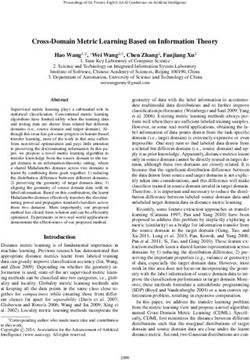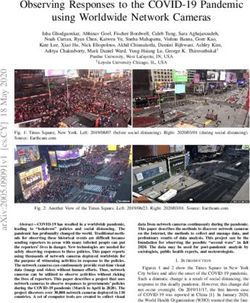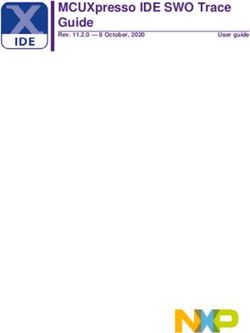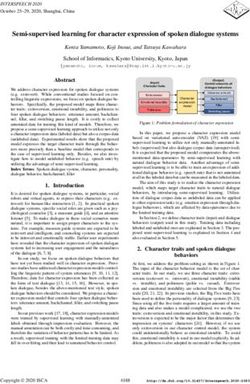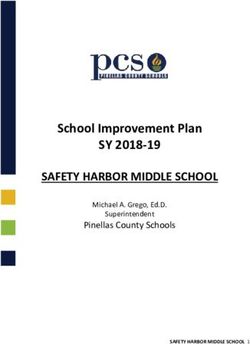Access To Data In The Banner Database: Rules, Processes, And Procedures
←
→
Page content transcription
If your browser does not render page correctly, please read the page content below
Access To Data In The Banner Database:
Rules, Processes, And Procedures
Written by Edward Harter
Approved by the Systems Users Group (SUG)
________________________________________ _____________________
Russell Banta, VP, Finance
________________________________________ _____________________
Doris Helmich, VP, Student Services
________________________________________ _____________________
John Irvine, VP, Instructional Services
________________________________________ _____________________
Linda Day, Curriculum Support Analyst
________________________________________ _____________________
Steven Ward, Director HR Operations
________________________________________ _____________________
Edward Harter, Chief Information Officer
________________________________________ _____________________
James Adams, Database Administrator
Revision 0 02/01/08Table Of Contents
Table Of Contents........................................................................................................... i
1. PURPOSE AND SCOPE................................................................................................ 1
2. LIST OF ACRONYMS .................................................................................................. 1
3. BACKGROUND INFORMATION ............................................................................... 2
3.1. Overview Of Oracle Security................................................................................... 2
3.1.1. Database Privileges........................................................................................... 2
3.1.2. Oracle Roles...................................................................................................... 3
3.2. Overview Of Banner Security.................................................................................. 4
3.2.1. Banner and Oracle Forms ................................................................................. 4
3.2.2. The Banner Security Scheme............................................................................ 4
3.3. Overview Of CASA Security................................................................................... 7
3.3.1. CASA and Banner Data .................................................................................... 8
3.3.2. CASA Data Security ......................................................................................... 8
3.4. Overview of Network Security .............................................................................. 11
3.4.1. Remote Access................................................................................................ 12
3.4.2. Internal Access................................................................................................ 13
3.4.3. Intrusion Detection System............................................................................. 13
4. ACCESS REQUESTS AND APPROVALS ................................................................ 14
4.1. Normal Request Processing ................................................................................... 14
4.1.1. Internal Network Access................................................................................. 14
4.1.2. Remote Network Access................................................................................. 16
4.1.2. Banner Access Requests ................................................................................. 16
4.1.3. CASA Access Requests .................................................................................. 18
4.2. Special Request Processing.................................................................................... 20
5. ONGOING MONITORING AND MAINTENANCE ................................................. 20
6. SOFTWARE CHANGES ............................................................................................. 20
6.1. Changes to Banner ................................................................................................. 21
6.1.1. In-House Modifications .................................................................................. 21
6.1.2. Vendor-Provided Patches and Upgrades ........................................................ 22
6.2. Changes to CASA .................................................................................................. 23
7. EMERGENCY SITUATIONS ..................................................................................... 24
Access To Data in the Banner Database i1. PURPOSE AND SCOPE The purpose of this document is to set forth the rules and procedures for controlling access to data in the Banner Enterprise Resource Planning (ERP) system at Central Arizona College (CAC). Inasmuch as this data is accessed and manipulated by various computer programs, the document also deals with rules both for controlling access to these programs by users and for controlling changes to these programs by technical staff. The document is intended for use by for everyone who uses the CAC information systems and, especially, for anyone who requests access or changes to these systems. The document contains frequent references to the Systems Users Group, or SUG. The SUG is a group of supervisory and management-level personnel who represent the major user and functional constituencies of the College: Finance, Human Resources (HR), Student Services, Instructional Services, Curriculum, and Information Resources and Services (IRS). As a cross-functional management-level group, the SUG plays a central role in the process of approving requests for access to Banner data because (i) the functionality of Banner components frequently crosses departmental and organizational boundaries and (ii) the data that is prepared and manipulated by Department A is frequently used by Department B. From a practical standpoint, the processes and procedures described in this document are owned by the SUG. The document has the initial approval of the SUG and will be kept under strict configuration and change control in Visual Source Safe (VSS). 2. LIST OF ACRONYMS ACL Access Control List BURF Banner Upgrade Request Function CAC Central Arizona College CARS Central Arizona Request Services CASA Central Arizona Software Applications DARF Data Access Request Function DBA Database Administrator DBMS Database Management System DDL Data Definition Language DML Data Manipulation Language ERP Enterprise Resource Planning HR Human Resources IDS Intrusion Detection System IRS Information Resources And Services LAN Local Area Network PL/SQL Procedural Language/Structured Query Language PSRF Programming Services Request Function SQL Structured Query Language SUG Systems Users Group UC User Class VLAN Virtual LAN VP Vice President Access To Data in the Banner Database 1
VPN Virtual Private Network
VSS Visual Source Safe (Microsoft)
WAN Wide Area Network
3. BACKGROUND INFORMATION
All Banner data is stored in a database managed by the Oracle database management
system (DBMS). A database managed by the Oracle DBMS is typically (and somewhat
loosely) called an ‘Oracle database’ and will be so called throughout this document.
There are three major layers of security that physically control access to Banner data at
CAC: network security, Banner security, and Oracle security. See Figure 1.
Users
Network Security
Banner Security
Oracle Security
Table_1 Table_2 Table_3 Data Table_4 Table_5 Table_6
Figure 1: Major Layers of Physical Security
This section provides an overview of these layers from the bottom up because this is the
simplest way to describe and understand them. Oracle security is described in Subsection
3.1, Banner security in Subsection 3.2, and network security in Subsection 3.3.
Subsequent sections of the document describe (i) how users are granted access through
these layers; (ii) how they are granted access to computer programs that read and
manipulate the data; and (iii) how CAC controls changes to these computer programs.
3.1. OVERVIEW OF ORACLE SECURITY
3.1.1. Database Privileges
With an Oracle database, a user cannot do anything unless he is explicitly granted the
‘privilege’ to do it. For example, if a user has not been granted the CONNECT privilege,
he cannot even log in. In addition to the CONNECT privilege, the key privileges for
most users are
SELECT This gives a user the ability to select and view data from specified
database tables.
UPDATE This gives a user the ability to modify data values in specified database
tables.
Access To Data in the Banner Database 2DELETE This gives a user the ability to delete rows (records) from specified
database tables.
INSERT This gives a user the ability to add new rows (records) into specified
database tables.
These privileges are granted through Oracle data definition language (DDL) commands.
These commands can be issued in the following ways—either:
1. By the Database Administrator (DBA).
2. By the ‘owner’ of the database tables in question.
3, Indirectly, by the Banner application itself—as explained in Section 3.2. Overview
of Banner Security.
For example, the DDL command GRANT SELECT ON TABLE_A TO USER_B gives
USER_B the ability to select and view data from TABLE_A.
PROCEDURAL RULE: If a user needs one of these privileges, it must be granted either
by the DBA or by the Banner application itself. If granted by the DBA, the grant must be
issued with the approval of the SUG in response to a documented request. The approval
process for granting database privileges is described in Section 4.1.3. CASA Access
Requests.
3.1.2. Oracle Roles
Because several users can require the same set of privileges in order do their jobs, these
privileges are typically granted indirectly, through the intermediary of Oracle roles.
An Oracle role is a bundled set of privileges. For example, ROLE_X might consist of the
following privileges:
SELECT ON TABLE_1
UPDATE ON TABLE_1
INSERT ON TABLE_1
With ROLE_X in place, the DBA can grant all of these privileges to USER_I, USER_J,
and USER_K with a single DDL command, as follows:
GRANT ROLE_X TO USER_I, USER_J, USER_K
PROCEDURAL RULE: Except for the roles that are pre-created by the Banner system
itself, roles may be created only by the DBA. If created by the DBA, the role must be
created with the approval of the SUG in response to a documented request. The approval
process for granting Oracle roles is also described in Section 4.1.3. CASA Access
Requests.
When roles are employed, the Oracle security architecture consists of layers, as depicted
in Figure 2 (next page). The double-headed arrows indicate that the relationships are
many-to-many: A user can have multiple roles and a role can belong to multiple users; a
role can provide access to multiple database tables; and a database table can be accessed
through multiple roles.
Access To Data in the Banner Database 3Users
Roles Role_A = {…} Role_B = {…} Role_C = {…} Role_D = {…}
Data Table_1 Table_2 Table_3 Table_4 Table_5 Table_6 Table_7
Figure 2: Oracle Database Security Schematic
Note that, as indicated in Section 3.1.1 above, it is possible for the DBA to grant specific
database privileges to individual users directly, without using the intermediary of roles.
However, in practice this can lead to database clutter and ultimately to visibility and
control problems. As a consequence, this practice is discouraged.
PROCEDURAL RULE: The DBA can grant specific database privileges to individual
users directly, but only in emergency situations—and only with an appropriate level of
management control, as described in Section 7. Emergency Situations.
3.2. OVERVIEW OF BANNER SECURITY
3.2.1. Banner and Oracle Forms
Banner is a set of application programs that interact with an Oracle database. The
programs are created with a toolset known as Oracle Forms. Oracle Forms is similar to
Visual Basic and Visual C++, the primary difference being that Oracle Forms is designed
specifically to interact with Oracle databases. When a user logs in to Banner, she logs
into the Oracle database through an Oracle Forms program. Individual Oracle Forms
programs are frequently referred to simply as Oracle forms (with a lowercase ‘f’).
An Oracle form consists of a graphical user interface with programming functionality
built into it. The programming functionality is written in the language known as Oracle
Procedural Language/Structured Query Language (PL/SQL). The user interacts with the
Banner database through these forms and the underlying PL/SQL. In the Banner world,
users commonly refer to these forms as Banner forms. See Figure 3 (next page) for a
high-level schematic and Figure 4 (next page) for a specific example of a Banner form.
3.2.2. The Banner Security Scheme
Like Oracle security, Banner security consists of layers. The DBA grants users access to
Banner forms, and through the forms, the users have access to Banner’s Oracle database.
Access To Data in the Banner Database 4Users
Forms
Data Table_1 Table_2 Table_3 Table_4 Table_5 Table_6 Table_7
Figure 3: Users, Forms, and Database Tables
Figure 4: Example of a Banner Form
Access To Data in the Banner Database 5This access can be either query access or maintenance access. With query access, the
user can view the data on the form. With maintenance access, the user can both view and
modify the data.
User Classes. Because several users can require the same type of access to the same
forms, Banner supports the concept of user classes. A Banner user class (UC) is
analogous to an Oracle role in that it consists of user-members and access rights; but with
UCs, the access rights are to forms, not to database tables directly. For example, we can
have a UC named AP_CLERK. The members of the UC could be all of the clerks in the
Accounts Payable department, and membership in the class could provide them with
access to all of the Accounts Payable forms.
User Classes and Oracle Roles. UCs also interact with Oracle roles. For example, by
virtue of membership in the AP_CLERK class, users would probably have the ability to
perform select, update, delete, operations on the underlying Accounts Payable database
tables. These relationships are depicted schematically in Figure 5.
Users
User UC1 UC2 UC3 UC4 UC5 UC6 UC7
Classes
Banner
Forms
Oracle
Role_A = {…} Role_B = {…} Role_C = {…} Role_D = {…}
Roles
Data Table_1 Table_2 Table_3 Table_4 Table_5 Table_6 Table_7
Figure 5: Banner Security Layers
As in previous figures, the double-headed arrows in Figure 5 indicate that the
relationships are many-to-many: A user can belong to multiple UCs, and a UC can
contain multiple users; a UC can provide access to multiple forms, and access to any
given form can be provided by multiple UCs; and so on.
Access To Data in the Banner Database 6In conjunction with Figure 5, it is important to note that Banner grants Oracle roles
dynamically, at run time. For example, if a given UC provides maintenance access to a
particular form and therefore to the underlying database tables, the necessary roles are
invoked while, and only while, the UC member is actively using the form. The Banner
application issues the necessary grants ‘behind the scenes’. This mixing of data
definition language (DDL) commands and the data manipulation language (DML) within
an Oracle form is generally not regarded as a good programming practice. However, it
works well with Banner because it provides an additional level of control.
This feature enables an authorized UC member to modify information in the database
through the appropriate Banner form(s). But it does not enable the same UC member to
log into Oracle directly and modify the information through low-level structured query
language (SQL) commands.
There are three additional points to note about the scheme described in Figure 5. A
procedural rule is associated with each of these points.
1. Several pre-packaged UCs are provided with the Banner system itself. The
assignment of individual users to these UCs is controlled by the SUG and the
DBA.
PROCEDURAL RULE: Individual users can be assigned to UCs only by the
DBA—and only with the approval of the SUG and, in most cases, in response to a
documented request. The processes governing approvals in this area are
described in Section 4.1.2. Banner Access Requests.
2. It is also possible for a user organization, such as CAC, to create its own UCs to
support its own specific needs.
PROCEDURAL RULE: Only the DBA can create custom UCs—and only with
the approval of the SUG in response to a documented request. The request-and-
approval process is described in Section 4.1.2. Banner Access Requests.
3. It is physically possible for the DBA to grant individual users access to a specific
form or forms directly, without using the intermediary of UCs—just as it is
possible for the DBA to grant specific database privileges to individual users
directly. However, as with database privileges, the granting of access to specific
forms directly to individual users can lead to clerical problems and ultimately to
manageability and control problems. As a consequence, this practice is
discouraged.
PROCEDURAL RULE: The DBA can grant user access to specific forms to
individual users directly, but only in emergency situations—and only with an
appropriate level of management concurrence and control, as described in Section
7. Emergency Situations.
3.3. OVERVIEW OF CASA SECURITY
Central Arizona Software Applications (CASA) is an in-house product developed by the
programming staff within IRS. CASA provides a self-service platform through which
Access To Data in the Banner Database 7users from various departments can access custom reports and (in some instances) custom program functionality. The CASA Main Menu is shown in Figure 6 (next page). When a user click on one of the option headings—General Users, Administration, etc.—he is taken to the appropriate sub-menu. For example, Figure 7 (next page) shows the sub-menu for General Users. 3.3.1. CASA and Banner Data Like Banner, CASA relies on Oracle Forms. It also uses a companion toolset known as Oracle Reports. Most CASA programs do nothing more than provide users with the reports they need, on demand. The architecture for the CASA reporting scenario is depicted n Figure 8 (page 10). As the figure indicates, CASA report programs typically read data from Banner database tables; and in some cases they also read data from non- Banner tables—CASA tables. CASA tables reside in special CASA schemas. They do not reside in Banner schemas. Some CASA programs also perform processing functionality. The check-in and tracking program for the Cooperative Learning Center is an example. This program checks students into the Center by reading their barcoded ID numbers from student ID cards. After it identifies a student, the program writes a record of the student’s visit into the database. The program checks students out in a similar way. Thus, it documents all visits and the length of stay for each visit. It also leverages data in the Banner database. Because the student ID points directly to student records in the Banner tables, the records in CASA link each visit with the student’s age, gender, academic history, and so on. This information is subsequently used in reports. This type of scenario is depicted in Figure 9 (page 10). It is important to emphasize that CASA programs of this kind do not duplicate Banner functionality. For example, Banner knows nothing about the Cooperative Learning Center, how it does business, or what reports it needs in order to make informed decisions. It is also important to emphasize that CASA programs of this kind do not perform update, insert, or delete operations on Banner database tables. The database writing operations depicted in Scenario 2 are restricted to non-Banner database tables that reside in non- Banner schemas. 3.3.2. CASA Data Security CASA data security is based on Oracle data security, as it was explained in Section 3.1 above. In order to use CASA, a user needs to log into the Oracle database. As with Banner, the user logs into the database through an Oracle Forms application. In order to use a program within CASA, the user needs to have an Oracle role that provides access to the underlying database tables with which the program interacts. In CASA, the relationship between roles and programs is typically one to many: In most cases, a single role is sufficient to run a program; but a single role can also be sufficient to run multiple programs. For example, there are several FTSE reporting programs that break the numbers out in various ways—by campus, by division, by instructional method, and so on. A single role, AR_FTSEROLE, provides access to all of these programs. Access To Data in the Banner Database 8
Figure 6: CASA Main Menu
Figure 7: CASA General Users Menu
Access To Data in the Banner Database 9Users With Roles Oracle Database
Requests
Oracle
Forms
Oracle Banner Schemas
Reports
On-Screen
Reports
Banner Database Tables
Read
Paper
Reports
Join
Operations
Read
CASA Schemas
CASA Database Tables
Figure 8: CASA Scenario 1—Reporting, Read Only
Users With Roles Oracle Database
Requests
Oracle
Forms
Oracle Banner Schemas
Reports
On-
Screen
Banner Database Tables
Reports
Read
Paper
Reports
Join
Operation
s
Read
Write
CASA Schemas
Update
Delete CASA Database Tables
Insert
Figure 9: CASA Scenario 2—Read From Banner, Write To CASA
Access To Data in the Banner Database 10PROCEDURAL RULE: With the help of the Oracle Data Dictionary, the DBA
maintains a cross-reference of CASA programs, Oracle roles, and CASA users.
To summarize:
CASA programs are associated with roles.
Roles provide read access to Banner tables for authorized users and write access
to CASA tables for authorized users.
CASA programs never write data to or delete data from Banner database tables.
Roles are granted to users on an as-needed basis with the approval of the SUG.
Requests for CASA access are processed as described in Section 4.1.3 below.
3.4. OVERVIEW OF NETWORK SECURITY
The CAC network consists of (i) local-area networks (LANs) at individual campuses and
sites and (ii) a wide-area network (WAN) through which the LANs are connected. The
entire network is complex. It is made up of more than two hundred routers, switches, and
other network and data communications devices. The elements most relevant to the issue
of security are depicted in Figure 10.
Internet Internet Router
Remote
Users
Cisco Firewall
VPN Server
ASA5520
Authentication Server
(Active Directory)
ACL ACL
CAC Network
Intrusion Detection ACL
And Protection
———
IDS/IPS
Staff Students
Internal Users
Figure 10: CAC Network Security Layout
As the figure shows, like most private networks the CAC network can be accessed both
from the ‘outside’ and from the ‘inside’. Outside or remote access refers to access from
Access To Data in the Banner Database 11locations other than CAC premises—through devices that are not directly connected or
‘hard-wired’ to the network. Conversely, internal access refers to access through devices
that are directly connected to the network.
The gray rectangle in the figure marks the boundary that separates remote and internal
access. Note that the virtual private network (VPN) server and the Cisco firewall are
situated on the boundary. These elements talk directly with both the ‘outside’ and the
‘inside’.
3.4.1. Remote Access
There are actually three layers of security for remote access to the CAC network.
Layer 1: Internet Router. All Internet traffic comes through the internet router. Again,
refer to Figure 10. This device routes normal Internet traffic to the Cisco firewall. It
routes VPN traffic to the VPN server (see below). In addition, the Internet router detects
and rejects traffic from ‘spoofers’. Spoof is Internet traffic with a masked or falsified
Internet protocol (IP) address. The spoofer is hiding his identity. Spoofers are generally
attempting to make mischief and cause harm.
Layer 2: VPN Server and Cisco Firewall. VPN is a technology that enables authorized
users to ‘tunnel’ into a private network through the Internet. Once connected, they are
able to work much as though they were connected to the network internally. In order to
use VPN, as person needs two things: (i) VPN client software on the computer she is
using, and (ii) a valid account on the VPN server which is directly connected to the CAC
network. See Figure 11 for a high level schematic.
VPN Server
VPN Client
Software Internet
Private Network
Figure 11: Remote Access Via VPN
If a person lacks either the client software or the server-side account, she cannot access
the network through the VPN. VPN is a proven safe technology. The process through
which CAC employees request and obtain VPN access is described in Section 4.1.1.
Network Access.
The other element at layer 2 is the Cisco firewall. As mentioned above, all non-VPN
traffic is routed through the Cisco firewall. This is an industry standard security device
with a proven record of success.
Layer 3. The third layer of security is comprised of access control lists (ACLs). An ACL
is a file that tells the operating system which users have access rights to which system
objects—servers , file directories, individual files, and so on. Each system object has a
Access To Data in the Banner Database 12security attribute that identifies its access control list. In turn, the list has an entry for each
user or user group.
3.4.2. Internal Access
Virtually all computers located on College premises are physically connected to the CAC
network. Throughout this discussion, internal access refers to access to the CAC
network from a device that is (i) located on College premises and (ii) physically and
directly connected to the network. An individual user gains access to the network with
her network username and password.
Refer again to Figure 10. As the figure shows, internal access controls are different for
staff and for students. The login protocols for staff and students are set to connect these
two groups to two different virtual LANs (VLANS). In other words, although students
and staff use the same physical transport, they have different profiles that give them
access to different sets of network-attached devices. For example, student email and staff
email are hosted on different servers, and students do not have access to the district file
servers used by employees. Students do not even see the Banner server on their VLAN.
3.4.3. Intrusion Detection System
CAC uses a product called StealthWatch for intrusion detection. This product gathers
and analyzes information from all areas of the network to identify possible security
breaches. These breaches include both intrusions in the strict sense (attacks from outside
the organization) and misuse (attacks from within the organization). Intrusion performs
vulnerability assessment (sometimes refered to as scanning). Specific functions include
the following:
• Monitoring and analyzing both user and system activities
• Analyzing system configurations and vulnerabilities
• Assessing system and file integrity
• Ability to recognize patterns typical of attacks
• Analysis of abnormal activity patterns
• Tracking user policy violations
Intrusion detection follows a two-part process. The first part is host-based and is
considered the passive component. This includes inspection of the system’s
configuration files to detect inadvisable settings; inspection of the password files to detect
inadvisable passwords; and inspection of other system areas to detect policy violations.
The second part is network-based and is considered the active component. In this step
mechanisms are set in place to address known methods of attack and to record system
responses.
The system is capable of producing reports and issuing alerts in response to suspect
activity on the network. In some instances, it is capable of responding and taking
remedial action directly.
Access To Data in the Banner Database 134. ACCESS REQUESTS AND APPROVALS
All access requests must be made through Central Arizona Request Services (CARS),
which is a module within CASA. CARS is a set of in-house Oracle database applications
through which users make requests for services of various kinds. Requests for network
access are made through the Network Access Request Function (NARF); requests for data
access are made through the Data Access Request Function (DARF). See Figure 12.
CASA
CARS
NARF DARF
Figure 12: CASA, CARS, NARF, and DARF
Like all CASA programs, CARS leverages the data from the Banner database (but it
never modifies data in the Banner database). When a user logs into any CARS module,
the Oracle DBMS knows who that user is. Specifically, it knows that the user is a
fulltime employee of the College; it knows the person’s employee ID; her office
telephone number; her office address; and so on.
CARS keeps database records of all requests made—who made them, their disposition
(approved or disapproved), to whom the work was assigned, and when the work was
completed. CARS request records are maintained in CASA database tables, not Banner
tables. CARS programs operate on the model of ‘CASA Scenario 2’, as depicted in
Figure 9 above (page 10).
For more information about CARS and how it is used in this context, see the Network
Access Request Function (NARF) and Data Access Request Function (DARF) Sections of
the CARS User Manual.
4.1. NORMAL REQUEST PROCESSING
Rules and processes are in place for granting (i) network access, (ii) Banner access, and
(iii) CASA access. The details of these processes are slightly different from one another
and will be explained separately. Note that network access is required for both Banner
and CASA access. Accordingly, network access will be described first.
4.1.1. Internal Network Access
Fulltime Employees. Fulltime employees are granted access to the CAC network by
default. There is no request-and-approval process for granting network access to fulltime
employees, and every fulltime employee is given a username and a password which are
activated on the employee’s first day of work. The standard format for usernames is
Access To Data in the Banner Database 14Firstname.Lastname
For example
john.smith
Passwords expire after ninety days. The user is notified when his password is about to
expire and is directed to change it.
NOTE: Network access is necessary for Banner and CASA access, but it is not
sufficient. Everyone with network access can access his email and the shared file servers,
but not necessarily either Banner or CASA. See Subsections 4.1.2 and 4.1.3 below.
Part-Time Employees. Part-time employees are granted network access (and email) if
they need it. Requests for network access for part-time employees are to be submitted
through NARF/CARS by the employee’s manager or department head.
The request and approval process is as follows:
Step 1: The appropriate manager or department head logs the request into CARS.
The name of the requestor, the date and time of the request, and the request
itself are recorded in the database. A tracking number is assigned to the
request, and an email is generated to the requestor to tell her that the request
has been logged and to notify her of the tracking number.
Step 2: After the request is logged into CARS, the members of SUG are notified by
email.
Step 3: Each SUG member pulls up the request online, in CARS.
Step 4: If a SUG member approves, she checks the Approve box.
If a SUG member believes the request requires discussion, she calls a SUG
meeting. (This meeting can take place by teleconference with each member
viewing the request online in CARS.)
If all members approve the request, they all check the Approve box in
CARS. A database record is written to document the date and time of
approval. An email is generated to the requestor to notify her that the
request has been approved, and an email is generated to the Network
Administrator. The Network Administrator then pulls up the request in
CARS and implements the request. When he is finished, he marks the
request Completed in CARS. A database record is written to document the
date and time of completion, and an email is generated to the requestor to
notify her that the work has been completed.
If the SUG decides not to approve the request, all members check the
Disapprove box in CARS. As they save the record in the database, a dialog
box appears in which they enter the explanation for disapproval. When the
record is committed to the database, an email is generated to the requestor.
The text of the email contains the explanation for disapproval.
Access To Data in the Banner Database 15PROCUDURAL RULE: The criterion for approval of network access requests for part-
time employees is that such access must be essential for job productivity. Personal
convenience is not a sufficient reason.
4.1.2. Remote Network Access
VPN access is not automatically granted to anyone. The request-and-approve process for
VPN access for all employees is the same as the four-step process described above for
network access for part-time employees. The request for VPN access must be initiated
by the employee’s manager or department head.
PROCUDURAL RULE: The criterion for approval of VPN access requests is that such
access must be essential for job productivity. Personal convenience is not a sufficient
reason.
4.1.2. Banner Access Requests
Normal Banner access requests can be broken out into five types. It is useful to
understand the differences between these types, although the process for dealing with
four of them is the same. The five types are:
1. Requests for access for new users.
2. Requests to modify the Job/UC cross-reference table in CASA. (See below for a
description of what this table is and what it does.).
3. Requests to add or remove an existing user to or from a UC.
4. Requests to modify the access provided by a UC—e.g., to grant access to an
additional form, or to revoke access to an existing form.
5. Requests to create a new UC and add users to it.
As regards Type 1, most new users are new employees to the College. However, in this
context ‘new user’ actually refers to employee new to a job. For example, if a person was
formerly an accounts receivable clerk and has been reassigned as a payroll clerk, he is
considered to be a new user in this sense.
Banner Access Requests for New Users. Access-request processing for new users is
largely automated. Under the direction of SUG, HR maintains a cross reference of job
IDs and UCs in CASA. Note that the relationship between jobs and UCs is (at least
potentially) many-to-many because people with different jobs can require access to
overlapping sets of Banner forms. See Figure 13 (next page) for a conceptual
illustration.
PROCEDURAL RULE: The Job/UC cross reference is hosted in database tables in
CASA. HR maintains the cross reference through an Oracle Forms interface in CASA.
Changes to the cross reference tables can be made only by HR and only with SUG
approval of a Type 2 change request. NOTE: If the ‘new user’ is an existing employee
with a former job, the DBA is also instructed to revoke all of his ‘old user’ access.
Access To Data in the Banner Database 16HR Payroll AP
Job IDs Clerk Clerk Clerk
User UC1 UC2 UC3 UC4 UC5
Classes
Figure 13: Many-to-Many Relationship Between Jobs and User Classes
When HR assigns the new user to her job, a Banner access request is automatically
generated. The specific contents of the request are culled from the Job/UC cross-
reference table in CASA. Because the SUG is the ultimate approver of the cross-
reference table, the request is, by implication, automatically approved. Accordingly, the
request is automatically logged into the CARS database with an Approved status, and an
email is automatically sent to instruct the DBA to implement the request. See Figure 14
Step Zero Step 1 Step 2 Step 3
————————— ————————— ————————— —————————
Job/UC cross- New User Access request DBA implements
reference exists assigned to job auto-generated request
————————— and auto-
Cross-reference approved
links user to UCs —————————
DBA notified
for a delineation of the process steps.
Figure 14: Banner Access for New Users
Other Banner Access Requests. ‘Other Banner Access Requests’ refers to requests of
Types 2, 3, 4, and 5. As regards Type 3, note that requests to remove a user from a UC
can be made for either of two reasons: either (i) because the user no longer needs the
access in order to perform his job; or (ii) because the user has been terminated as an
employee of the College. In both cases, it is the responsibility of the manager or of HR to
initiate the request.
The normal approval process for Banner access requests of Types 2, 3, 4, and 5 is as
follows:
Step 1: The appropriate manager or department head logs the request into the DARF
function within CARS. The name of the requestor, the date and time of the
request, and the request itself are recorded in the database. A tracking
number is assigned to the request, and an email is generated to the requestor
to tell her that the request has been logged and to notify her of the tracking
number.
Access To Data in the Banner Database 17NOTE: It is the requestor’s responsibility to know what she is requesting.
In other words, it is her responsibility to know what the UCs are and what
levels of access they provide. An up-to-date list of UCs and the levels of the
access they provide can be obtained from CASA.
Step 2: After the request is logged into CARS, the members of SUG are notified by
email.
Step 3: Each SUG member pulls up the request online, in CARS.
Step 4: If a SUG member approves, she checks the Approve box.
If a SUG member believes the request requires discussion, she calls a SUG
meeting. (This meeting can take place by teleconference with each member
viewing the request in CARS.)
If all members approve the request, they all check the Approve box in
CARS. A database record is written to documente the date and time of
approval. An email is generated to the requestor to notify her that the
request has been approved, and an email is generated to the DBA. The
DBA then pulls up the request in CARS and implements the request. When
he is finished, he marks the request Completed in CARS. A database record
is written to document the date and time of completion, and an email is
generated to the requestor to notify her that the work has been completed.
If the SUG decides not to approve the request, all members check the
Disapprove box in CARS. As they save the record in the database, a dialog
box appears in which they enter the explanation for disapproval. When the
record is committed to the database, an email is generated to the requestor.
The text of the email contains the explanation for disapproval.
The process flows for Banner access requests and approvals are depicted in Figure 15
(next page). Note the difference between Type 1 and the others.
4.1.3. CASA Access Requests
The processing of CASA access requests is similar to the processing of Banner access
requests, but some details are different because CASA access is based on Oracle roles
rather than Banner UCs. Also, CASA access requests are stated in terms of programs—
for example, ‘User A needs to be able to run Report B’—not in terms of the underlying
database privileges or of roles. Requestors are not required to frame their requests in
terms of Oracle roles because they typically do not know what the roles are, or even that
such things as Oracle roles exist. As stated in Section 3.3.2 above, the DBA maintains a
cross-reference of CASA programs and their required roles. Accordingly, if a manager
requests for User A to access Report X, the DBA will know which Oracle roles are
required.
Access To Data in the Banner Database 18Type 1
Request
HR DBA
Implementation
Types 2, 3, 4, 5
Request
Mgmt SUG Approval
DBA
Approval/Disapproval
Notice
Implementation Notice
Implementation
Figure 15: DARF Request Processing
The basic process for dealing with normal CASA access requests is as follows:
Step 1: The appropriate manager or department head logs the request into
DARF/CARS. The name of the requestor, the date and time of the request,
and the request itself are recorded in the database. A tracking number is
assigned to the request, and an email is generated to the requestor to tell her
that the request has been logged and to notify her of the tracking number.
Step 2: After the request is logged into CARS, the members of SUG are notified by
email.
Step 3: Each SUG member pulls up the request online, in CARS.
Step 4: If a SUG member approves, she checks the Approve box.
If a SUG member believes the request requires discussion, she calls a SUG
meeting. (This meeting can take place by teleconference with each member
viewing the request in CARS.)
If all members approve the request, they all check the Approve box in
CARS. A database record is written to document the date and time of
approval. An email is generated to the requestor to notify her that the
request has been approved, and an email is generated to the DBA. The
DBA then pulls up the request in CARS and implements the request. When
he is finished, he marks the request Completed in CARS. A database record
is written to document the date and time of completion, and an email is
generated to the requestor to notify her that the work has been completed.
Access To Data in the Banner Database 19If the SUG decides not to approve the request, all members check the
Disapprove box in CARS. As they save the record in the database, a dialog
box appears in which they enter the explanation for disapproval. When the
record is committed to the database, an email is generated to the requestor.
The text of the email contains the explanation for disapproval.
Another difference between the processing of CASA access requests and Banner access
requests is this: If a user requests the creation of a new program in CASA—a new report,
for example—he is (by implication) requesting the ability run the program. Accordingly,
if the request is approved, the DBA creates the necessary role (if necessary) and grants it
to the requestor.
Requests for new CASA programs are made in CARS, through the Programming
Services Request Function (PSRF). (PSRF is pronounced like the word ‘surf’.) For more
information on the PSRF module in CARS, see the Programming Services Request
Function (PSRF) section of the CARS User Manual. Additional information is also
provided in this document, in Section 6.2. Changes to CASA.
4.2. SPECIAL REQUEST PROCESSING
In emergency situations the normal rules and processes for dealing with access requests
are often impracticable. For a description of how access requests are handled in these
cases see Section 7. Emergency Situations.
5. ONGOING MONITORING AND MAINTENANCE
The following pieces of information are reviewed by the SUG on a bi-monthly basis to
ensure that access to Banner data is available to those who need access it, but not to
others.
• The Job/UC cross reference.
• The dataset consisting of
• The active UCs
• The Banner forms to which the UCs provide access
• The users who belong to the UCs
• The dataset consisting of
• The active Oracle roles
• The database tables to which the roles provide access
• The users who have the roles granted to them.
Omissions and erroneous inclusions are noted and corrected.
6. SOFTWARE CHANGES
Software changes include changes to Banner programs and changes to CASA programs.
Changes to CASA programs include the introduction of new CASA programs and the
modification of existing ones.
Access To Data in the Banner Database 206.1. CHANGES TO BANNER
Changes to Banner programs are made almost exclusively through the application of
patches and upgrades provided by the vendor. The general rule at CAC is not to make in-
house programming modifications to Banner programs. This is done only in rare
circumstances.
6.1.1. In-House Modifications
Modifications to Existing Banner Programs. An example of an in-house modification is
the work that was done on Banner’s paycheck printing program. As provided by Banner,
this program prints both the employee’s ID and his social security number on the stub of
his paycheck. The printing of the social security number was regarded as highly
objectionable by several employees, by HR, and by the College President. The vendor
was contacted and they indicated that they had no plans to change their paycheck printing
program to comply with these concerns. Accordingly, the programming staff modified
the program to suppress the printing of the employee’s social security number.
Database Triggers on Banner Tables. Another type of in-house modification to Banner
is the creation of database ‘triggers’ on Banner tables. A trigger is a program that runs
(or ‘fires’) automatically in response to a database event. For example, an update trigger
on Table A is a program that runs each time a database update is performed on Table A.
Strictly speaking, in-house triggers are not really modifications to existing Banner
programs or to existing Banner functionality. In-house triggers are separate programs
that provide functionality that the Banner programs do not address. By the same token,
in house triggers do change the way in which Banner functions overall.
For example, in 2006 the administration decided that the College should provide students
with email. It was also agreed that email addresses would be given to all matriculated
students, but that live email accounts would be given only to students who actually
registered for classes. The most straightforward way of accomplishing this without
creating an overwhelming amount of manual work was to create two database triggers.
The first is a trigger on the Banner student table (SGBSTDN). When a student is
admitted into the College, this trigger creates an email address (not an email account) for
the student and writes a record for the student in the Banner email address table
(GOREMAL). Student email addresses are of the form
Firstname_Lastname@stu.centralaz.edu
If the Firstname_Lastname combination creates a collision with another student—for
example, if there is more than one John Smith—the trigger adds numeric digits to the
Firstname_Lastname string to make it unique. Keeping with the John Smith example, we
might have a John_Smith@stu.centralaz.edu, a John_Smith1@stu.centralaz.edu, a
John_Smith2@stu.centralaz.edu, and so on.
The second is a trigger on the Banner registration table (SFRSTCR). When a student
registers for a class, this trigger performs a check to determine whether or not he already
has an email account (not just an email address). If he does, nothing happens. If he does
not, the trigger reads the student’s email address from GOREMAL and writes a record
for the student in a special email request table in CASA. Another program trolls this
Access To Data in the Banner Database 21request table every twenty minutes and creates student email accounts in Microsoft
Exchange.
PROCEDURAL RULE: Database triggers on Banner tables are not created in Banner
schemas. They are created in, and they reside in, special schemas set up in CASA. They
‘fire’ when the designated Banner tables are modified during normal business processing.
Documentation of Changes. All changes of the kind just described are made only in
response to requests made through PSRF requests that are approved by the SUG. As
mentioned in Section 4.1.2, PSRF is a module within CARS. Records of all PSRF
requests, approvals, and completions are stored in the CARS database.
Moreover, all changes that alter Banner functionality (including the creation of database
triggers) are documented and recorded in the Banner In-House Change Log.
PROCEDURAL RULE: All in-house programming that alters Banner functionality is
documented and recorded in the Banner In-House Change Log; and all programming
source code is maintained under strict configuration and change control in VSS.
6.1.2. Vendor-Provided Patches and Upgrades
As stated at the beginning of this section, the majority of changes to Banner are made
through the application of vendor-supplied patches and vendor-supplied upgrades.
Patches. Patches are bug fixes. These are applied by the DBA as they are made available
from the vendor. The DBA is notified of the availability patches on the vendor’s website,
which the DBA routinely monitors.
Upgrades. Upgrades are of two types: (i) Some are nothing more than bundles of
patches. The process for applying these upgrades is the same as described in the
preceding paragraph under Patches. (ii) Other upgrades contain enhancements and
embellishments to Banner functionality. The process for applying these upgrades is as
follows:
Step 1. The DBA learns of the availability of the upgrade by monitoring the vendors
website.
Step 2. The DBA confers with the Banner lead in the affected business
organization.
Step 3. If the affected business organization does not want the upgrade to be
applied, a representative of the organization submits a BURF request not to
apply the upgrade. The request is either approved or disapproved. In either
case, the decision is documented in the CARS database; the requestor is
notified by email; and the process stops.
Otherwise, if the affected business organization does want the upgrade, a
representative of the organization submits a request to perform the upgrade
through BURF, which is a module within CARS. If the request is
disapproved, the decision is documented in the CARS database; the
requestor is notified by email; and the process stops.
Access To Data in the Banner Database 22Step 4. If the request is approved, the DBA applies the upgrade in the Banner TEST
environment and negotiates a testing schedule with the lead user.
Step 5. When testing is complete, the lead user notifies the DBA and signs off on a
Banner Upgrade Testing Form. (At the time of release of this document,
the Banner Upgrade Testing Form is a paper form, but plans are in place to
make this step an integrated part of the online BURF process within CARS.)
Step 6. The DBA applies the upgrade in the Banner PROD environment.
The BURF process is similar to the process for dealing with Banner data access requests,
but because the request can be for non-action, the laws of combinatorics dictate that the
possible number of outcomes is greater. (For documentation purposes, the inclusion of a
request for non-action is important.) When the request is reviewed by the SUG, there are
four possible cases:
Case 1. The request is to forego the upgrade and the SUG approves it. In this case a
record is written to the CARS database to document the approval; and
emails are automatically generated to the requestor and the DBA. But no
work order is generated for the DBA.
Case 2. The request is to forego the upgrade and the SUG disapproves it. In this
case a record is written to the CARS database to document the disapproval,
and emails are automatically generated to the requestor and the DBA. No
work order is generated for the DBA, but it is likely that this action will
probably lead to a repetition of the seven-step process described above.
Case 3. The request is to apply the upgrade and the SUG approves it. This is the
most common case. In this case, a record is written into the CARS database
to document the approval; emails are automatically generated to the
requestor and the DBA; and a work order is generated for the DBA.
Case 4. The request is to apply the upgrade and the SUG disapproves it. In this
case, a record is written into the CARS database to document the
disapproval, and emails are automatically generated to the requestor and the
DBA. No work order is generated for the DBA.
It is essential that upgrade requests be reviewed by the cross-functional SUG—for two
reasons: (i) changes to one module can affect users and business processes in
organizations that do not use the module directly; and (ii) an upgrade to Module A might
require a companion upgrade to Module B, where Module A and Module B are ‘owned’
by different functional organizations.
6.2. CHANGES TO CASA
As mentioned at the beginning of this section, changes to CASA consist of (i) requests
for new CASA programs and (ii) requests for modifications to existing programs.
CASA change requests are processed through the PSRF module in CARS. The PSRF
process is similar to the process for dealing with Banner data access requests: Requests
are logged into CARS through PSRF. Requests are reviewed by the SUG. If approved,
requests generate work orders that are assigned to a member of the technical staff; and an
Access To Data in the Banner Database 23email is automatically generated to the requestor to notify him that his request has been
approved and to whom the work has been assigned. If disapproved, an email is
automatically generated to the requestor to notify him of the disapproval and the reason
for it.
When the assignee completes the work, she marks it Completed. The completion is
logged in the database and an email is automatically generated to the requestor to notify
him of the change in status. See Figure 16 (next page) for a graphical representation of
the process flow.
This process differs from the DARF process for access requests in that the SUG holds a
weekly face-to-face meeting to review and approve PSRF requests. As with other
processes within CARS, it is key to note that every action in this process is documented
and timestamped in the CARS database tables.
Request
Tracking Number
Requestor SUG Tech
Work Order Staff
and
Approval/Disapproval Email
Notice
Completion Notice
Completion
Figure 16: PSRF Request Processing
PROCEDURAL RULE: All programming that alters CASA is approved by the SUG,
and all programming source code is maintained under strict configuration and change
control in VSS.
7. EMERGENCY SITUATIONS
An emergency situation is one which can seriously impede or compromise business
operations if not addressed and resolved within one business day. Emergency situations
are typically dealt with by the DBA or a programmer, or the DBA and a programmer
working together.
Emergency situations, and the need to respond to them, can arise in conjunction with any
of the activities described in this document—activities dealing with Banner access,
CASA access, programming, vendor upgrades, and so on.
Effective response to emergency situations requires quick action, but it also requires an
appropriate level or management approval and oversight. The process for dealing with
these situations at CAC is as follows:
• A user notifies the IRS Help Desk of the situation.
• Technical staff determines the technical options for addressing the situation.
Access To Data in the Banner Database 24• Approval is sought from the Cabinet-level manager who presides over the
affected business area.
• If that Cabinet-level manager is not available, approval is sought from another
Cabinet-level manager.
• If no Cabinet-level manager is available, approval is sought from the
administrator-level manager who presides over the affected business area.
• If that administrator-level manager is not available, approval is sought from
another administrator-level manager.
• Technical staff discusses the required action(s) with the approver.
• When agreement is reached, technical staff performs the work.
• For documentation purposes, a request is entered into CARS in the name of the
approving manager and is forced through the system with a priority of
Emergency.
Access To Data in the Banner Database 25You can also read