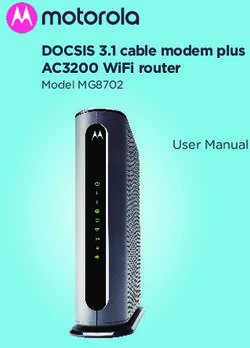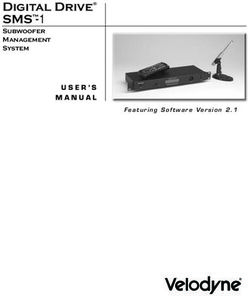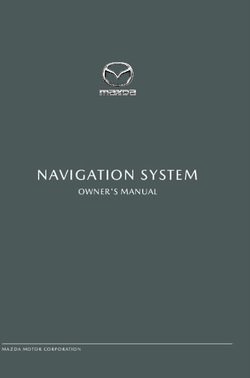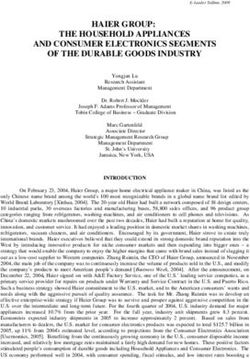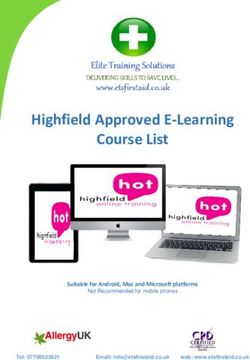REMOTE SUPPORT APPLIANCE DISASTER RECOVERY - BEYONDTRUST
←
→
Page content transcription
If your browser does not render page correctly, please read the page content below
Remote Support
Appliance Disaster Recovery
©2003-2020 BeyondTrust Corporation. All Rights Reserved. Other trademarks identified on this page are owned by their respective owners. BeyondTrust is not a chartered bank or trust company, or depository TC:7/14/2020
institution. It is not authorized to accept deposits or trust accounts and is not licensed or regulated by any state or federal banking authority.REMOTE SUPPORT
APPLIANCE DISASTER RECOVERY
Table of Contents
Secure Remote Access Appliance Disaster Recovery 3
BeyondTrust Support 3
Support Process 4
Service Limitations 7
Release Versions 8
Back Up Procedures 9
Failover 9
Back Up Certificates 9
Back Up /appliance 10
Back Up /login 10
Appliance Recovery 13
Failover and Spare Appliances 13
RS Virtual Appliances 13
Hardware Appliances 14
Data Recovery 18
Recover Certificates 19
Recover /login 20
Return the Defective Appliance 21
SALES: www.beyondtrust.com/contact SUPPORT: www.beyondtrust.com/support DOCUMENTATION: www.beyondtrust.com/docs 2
©2003-2020 BeyondTrust Corporation. All Rights Reserved. Other trademarks identified on this page are owned by their respective owners. BeyondTrust is not a chartered bank or trust company, or depository TC: 7/14/2020
institution. It is not authorized to accept deposits or trust accounts and is not licensed or regulated by any state or federal banking authority.REMOTE SUPPORT
APPLIANCE DISASTER RECOVERY
Secure Remote Access Appliance Disaster Recovery
Two key concerns of any strategic hardware deployment are availability and up-time. In the event of a disaster, recovery time can be
decreased if the necessary steps have already been taken to prepare for such an event. Please follow the best practices outlined in
this guide to prepare for any issues that might arise with the Secure Remote Access Appliance and to minimize downtime.
BeyondTrust Support
BeyondTrust Support is responsible for supporting BeyondTrust products worldwide and is available to help resolve any incidents
experienced while using BeyondTrust products. It is important to understand the role of BeyondTrust Support in a disaster recovery
situation. Incidents should be reported to BeyondTrust Support via chat, phone, or incident form on the
www.beyondtrust.com/docs/index.htm#support site. Some of these options require a login, which is given to existing customers upon
purchasing BeyondTrust. Anyone can email BeyondTrust Support, even without purchasing BeyondTrust, using any of the following
three email addresses:
l General email: mysupport@beyondtrust.com
l EMEA region: mysupport@beyondtrust.com
l APAC region: mysupport@beyondtrust.com
BeyondTrust offers support in English during our normal business hours from 2:00 AM to 7:00 PM CST/CDT, Monday - Friday. The
site www.beyondtrust.com/docs/index.htm#support is available 24 hours a day to provide assistance.
BeyondTrust observes the following holidays (USA):
Holiday Date
New Year's Day January 1st
Martin Luther King Day Third Monday in January
President's Day Third Monday in February
Good Friday Varies
Memorial Day Last Monday in May
Independence Day July 4th
Labor Day First Monday in September
Columbus Day Second Monday in October
Veterans Day November 11th
Thanksgiving Day Fourth Thursday in November
Day after Thanksgiving Fourth Friday in November
Christmas Eve December 24th
Christmas Day December 25th
Note: If the holiday falls during a weekend, the nearest weekday is observed instead.
SALES: www.beyondtrust.com/contact SUPPORT: www.beyondtrust.com/support DOCUMENTATION: www.beyondtrust.com/docs 3
©2003-2020 BeyondTrust Corporation. All Rights Reserved. Other trademarks identified on this page are owned by their respective owners. BeyondTrust is not a chartered bank or trust company, or depository TC: 7/14/2020
institution. It is not authorized to accept deposits or trust accounts and is not licensed or regulated by any state or federal banking authority.REMOTE SUPPORT
APPLIANCE DISASTER RECOVERY
Support Process
BeyondTrust’s support process ensures incidents with BeyondTrust products are handled and resolved efficiently and professionally.
BeyondTrust Support provides solutions, workarounds, knowledge transfer, and appropriate, timely status updates to BeyondTrust
customers. When an incident occurs and requires additional information about BeyondTrust products, information about any
BeyondTrust product can be found online at www.beyondtrust.com/docs. Incidents reported outside of BeyondTrust's normal support
hours are considered to be received at the beginning of the next business day. As a general rule, the more specific the details
provided, the better chance the BeyondTrust Support representative will be able to provide a resolution quickly. If a support request is
open with BeyondTrust and an email correspondence is necessary, the subject of the email should begin with Incident #, followed by
the incident number (e.g., Incident# 40100).
When submitting an incident, please include the following information:
l Inquirer's Name
l Name of the organization
l BeyondTrust product version
l Specific error messages received
l Steps for reproducing the issue
l Actions taken prior to the incident
l Changes made to the BeyondTrust product (such as information about the network environment and workstation involved
with the issue)
l Length of time the issue has persisted
l Operating system (if software-related)
l Assigned server roles (if server-related)
l Log files
l Screen shots
When an incident or request is submitted, it is logged and is given an incident number and a severity rating. The content of the
incident initially supplied is used to identify the incident severity level. Severity levels range from Severity Level 1 (critical) to
Severity Level 3 (low priority). In collaboration with the customer, BeyondTrust Support makes a reasonable determination of the
severity level for the incident and responds accordingly. The severity level may also be adjusted as the incident progresses towards a
resolution.
SALES: www.beyondtrust.com/contact SUPPORT: www.beyondtrust.com/support DOCUMENTATION: www.beyondtrust.com/docs 4
©2003-2020 BeyondTrust Corporation. All Rights Reserved. Other trademarks identified on this page are owned by their respective owners. BeyondTrust is not a chartered bank or trust company, or depository TC: 7/14/2020
institution. It is not authorized to accept deposits or trust accounts and is not licensed or regulated by any state or federal banking authority.REMOTE SUPPORT
APPLIANCE DISASTER RECOVERY
Severity Level Basic Description Reporting and Response Roles and Responsibilities
Severity Level 1 Production system down and Incident must be documented via Both parties will make all
inoperable. email and followed up by telephone commercially reasonable attempts to
call. focus support resources on Severity
The issue cannot be solved by Level 1 issues.
a restart, a bypass, or a Maximum target time for First
workaround. Response (start of resolution) is 30
minutes.
Maximum target time for Customer
Response Time is 30 minutes.
Severity Level 2 Production system is Incident must be reported via email to Both parties will make all
operational but impacted due document the issue and may be commercially reasonable attempts to
to issue with documented followed up by telephone. focus support resources on Severity
product functionality. Level 2 issues during BeyondTrust
Maximum target time for First Support’s normal support hours.
Workaround exists for core Response (start of resolution) is 24
product functionality. hours.
Maximum target time for Customer
Response Time is 24 hours.
Severity Level 3 Cosmetic impairment. Limited Incident must be reported via email. Solutions provided for cosmetic,
impact to use of system. enhancements, or other incidents are
Maximum target time for First possibly implemented in future
No immediate resolution Response (start of resolution) is 24 versions, depending on the product
required. hours. road map.
Request for enhancements.
Request for general
information.
Response times are based on normal business hours, unless otherwise noted. First Response is the time frame, within normal
business hours, that BeyondTrust Support is able to respond to the reported incident. Valid responses include but are not limited to
providing a solution or a work-around. Customer Response is the time frame in which a customer should respond to BeyondTrust
Support after a request for additional information has been made. Failure to Respond within the Customer Response Time results in
a lower priority level being placed on the issue.
BeyondTrust Support verifies that a current maintenance agreement with BeyondTrust is in effect and that they are speaking with a
valid company representative. If either of these cannot be validated, BeyondTrust Support is unable to provide any further support. If
multiple items are submitted at one time, individual incidents may be opened for each item. BeyondTrust recommends reporting all
Severity Level 1 incidents initially with a detailed email to mysupport@beyondtrust.com followed by a telephone call.
Responses to incidents occur within the response times designated for the incident’s severity level. Responses received may include
any of the following:
l The information requested or an immediate resolution
l Indication that the incident is a known issue
l Request for additional information
l Explanation of a feature or design decision
l Links to a published technical document
l Software patch or upgrade with instructions
l Resolution options
l Confirmation that the feature request was logged with Product Management
SALES: www.beyondtrust.com/contact SUPPORT: www.beyondtrust.com/support DOCUMENTATION: www.beyondtrust.com/docs 5
©2003-2020 BeyondTrust Corporation. All Rights Reserved. Other trademarks identified on this page are owned by their respective owners. BeyondTrust is not a chartered bank or trust company, or depository TC: 7/14/2020
institution. It is not authorized to accept deposits or trust accounts and is not licensed or regulated by any state or federal banking authority.REMOTE SUPPORT
APPLIANCE DISASTER RECOVERY
If BeyondTrust Support indicates the problem is a known issue, explanation of when a product fix will be available along with any
available workarounds is provided. Common examples of additional information BeyondTrust Support requests include:
l Details about the problematic behavior or environment
l Specific tests to isolate the issue or instructions for generating detailed logs
If no further information or action is necessary, BeyondTrust Support sets the incident status to Resolved Pending Confirmation. At
this point, the incident closes automatically in a few days. A notification is sent prior to closing. If further action and/or information is
necessary to resolve the incident, BeyondTrust Support sets the status to Customer Information Requested or Software Change
Required. These incidents also auto-close if no response is received, but a notification is sent by email prior to closure.
Once an incident has been closed, it can be re-opened whenever necessary, or a new incident can be opened. BeyondTrust does
not bill on a per-incident basis. When your incident requires a more in-depth technical resource, it escalates to a Product Support
Engineer. As necessary, the Product Support Engineer works with additional resources to bring the incident to a timely resolution. At
any point in the support process, a request can be made to speak to a support supervisor or support manager. BeyondTrust Support
is very interested in receiving feedback from our customers about any support process. At any time, an email can be sent to
mysupport@beyondtrust.com with comments and suggestions. BeyondTrust Support may additionally provide survey opportunities
on a per-incident or per-support session basis.
SALES: www.beyondtrust.com/contact SUPPORT: www.beyondtrust.com/support DOCUMENTATION: www.beyondtrust.com/docs 6
©2003-2020 BeyondTrust Corporation. All Rights Reserved. Other trademarks identified on this page are owned by their respective owners. BeyondTrust is not a chartered bank or trust company, or depository TC: 7/14/2020
institution. It is not authorized to accept deposits or trust accounts and is not licensed or regulated by any state or federal banking authority.REMOTE SUPPORT
APPLIANCE DISASTER RECOVERY
Service Limitations
As an authorized account representative requesting support, you have several responsibilities to ensure the support process goes
smoothly:
l Provide Contact: During the initial evaluation or purchase process, the authorized contact is responsible for indicating which
individual(s) are the primary technical contacts for all product updates. The technical contact person needs to have solid,
relevant network and server administration experience, to have an accurate understanding of the network environment and to
have obtained a level of competence with the BeyondTrust software.
l Track BeyondTrust Updates: While BeyondTrust Support does their best to communicate product updates and changes, it is
the responsibility of the authorized contact to review the BeyondTrust Support Portal, the BeyondTrust Change Log, and other
various marketing materials for any available software updates.
l Follow Backup Procedures: As a BeyondTrust customer, the authorized contact agrees to keep full and current backups of
BeyondTrust data, using the tools provided. It is extremely important to perform backups prior to any upgrades or updates.
l Read Documentation: Authorized contacts are responsible for utilizing the latest documentation provided via
www.beyondtrust.com/docs/index.htm#support, the BeyondTrust Support Portal, and/or email for handling and operating the
BeyondTrust software.
l Comply with Instructions: When BeyondTrust Support communicates with authorized contacts, it is expected that a
commercially reasonable effort has been made to both comprehend the material and execute any instructions provided.
l Report in Detail: Before submitting an incident report, it is expected that any changes made to the Secure Remote Access
Appliance and the environment have been documented and a reasonable attempt has been made to reproduce the reported
incident, if appropriate. In order to provide an efficient resolution to the incident reported, an accurate and detailed account
must be provided about the issue, and all responses to BeyondTrust Support must occur in a timely fashion when additional
information is requested.
l Provide Qualified Staff: When participation or access to staff is needed to arrive at a satisfactory resolution, the staff member
(s) must be available at times mutually agreed upon. It is the responsibility of the authorized contact that staff members
assigned to work with BeyondTrust Support possess the required skills, experience, equipment, and/or administrative access
required to assist in resolving the incident.
When failing to fulfill any of the responsibilities, BeyondTrust Support reserves the right to revise the timetable for the delivery of
support services. In this event, a notification is sent.
BeyondTrust Support does not provide services that include or result from:
l Uses of or changes to your BeyondTrust hardware or software not explicitly authorized by BeyondTrust or the EULA.
l Network, systems, operation, or other environmental factors not within the direct control of BeyondTrust.
l Failure to install product updates according to the instructions provided.
l Consultative advice and assistance, such as:
o Configuration/reconfiguration of new or existing network equipment.
o Customization of the BeyondTrust product, including the public portals' graphics and layout.
o Programming code or code snippets for use in customizing BeyondTrust public portals or integrations with
BeyondTrust.
l Services related to non-BeyondTrust products including any updates required for compatibility with BeyondTrust
products.
SALES: www.beyondtrust.com/contact SUPPORT: www.beyondtrust.com/support DOCUMENTATION: www.beyondtrust.com/docs 7
©2003-2020 BeyondTrust Corporation. All Rights Reserved. Other trademarks identified on this page are owned by their respective owners. BeyondTrust is not a chartered bank or trust company, or depository TC: 7/14/2020
institution. It is not authorized to accept deposits or trust accounts and is not licensed or regulated by any state or federal banking authority.REMOTE SUPPORT
APPLIANCE DISASTER RECOVERY
Release Versions
BeyondTrust Engineering is constantly working to enhance its products by making improvements to the existing feature set, as well
as adding new ones. BeyondTrust's goal is to provide the best products to our customers. To achieve this goal, BeyondTrust
continues to add new features and to release new versions of products. As BeyondTrust provides newer versions, older versions are
retired according to a planned schedule. New appliances are delivered with the latest version available at the time of purchase.
BeyondTrust uses the combined values of X and Y numerals in X.Y to denote a major version (e.g. 15.2). A maintenance version is
denoted by Z in X.Y.Z (15.2.2). Maintenance versions are subsumed under their corresponding major versions for the purposes of
support.
BeyondTrust provides support for any major product versions for a minimum of two years from the generally available (GA) release
date. During the two-year life cycle, there may be several maintenance versions associated with the active major version. A GA
release and all associated maintenance releases are retired after two years. There may be occasions that dictate BeyondTrust
choosing a later date for retirement, but this is an exception. Retired versions may be upgraded to the latest version but are no longer
supported unless specifically noted.
BeyondTrust Cloud customers have the ability to install released BeyondTrust software updates when they are made available.
During the BeyondTrust Cloud installation process, the administrator elects to participate in one of two update schedules. These
automated upgrade schedules apply when an available BeyondTrust software release has not been applied manually before the
scheduled time.
l Level 1: If no explicit choice was made, the default option is for a BeyondTrust Cloud appliance to be updated two weeks after
any BeyondTrust Software version is released.
l Level 2: If this option was selected, the BeyondTrust Software is updated five months after each major BeyondTrust Software
version is released.
With either option, authorized contacts are notified no less than one week before a scheduled upgrade is to take place.
Any critical security update is applied immediately to all BeyondTrust Cloud customers regardless of the level chosen above. A
security update must be deemed critical by the BeyondTrust Security team before being approved for deployment in this manner.
SALES: www.beyondtrust.com/contact SUPPORT: www.beyondtrust.com/support DOCUMENTATION: www.beyondtrust.com/docs 8
©2003-2020 BeyondTrust Corporation. All Rights Reserved. Other trademarks identified on this page are owned by their respective owners. BeyondTrust is not a chartered bank or trust company, or depository TC: 7/14/2020
institution. It is not authorized to accept deposits or trust accounts and is not licensed or regulated by any state or federal banking authority.REMOTE SUPPORT
APPLIANCE DISASTER RECOVERY
Back Up Procedures
Backing up the site data from BeyondTrust on a regular basis is an essential part of appliance administration and maintenance. Most
of the settings and data from the /login administrative web interface can be captured as a single .nsb file. In most cases, the
/appliance administrative web interface contains the SSL certificates and network configuration of the appliance. These are essential
to the functionality of the appliance and must be configured during the recovery process.
With the exception of certificates, /appliance configuration cannot be downloaded as a single, password-protected file in the way
/login configuration can. The /appliance configuration must be backed up using screenshots and/ or text data. These files should be
given an identifying name, including the appliance version, appliance serial number, base software version, and system time as
shown on the Status page of the appliance at the time of the backup.
BeyondTrust-hosted sites do not have access to /appliance, but administrators should maintain backups of hosted site /login data.
BeyondTrust Cloud sites have a minimal version of the /appliance web interface accessible from the Appliance tab of the /login
administrative web interface. Since BeyondTrust manages the network configuration of BeyondTrust Cloud sites and provides a
working default certificate, BeyondTrust Cloud administrators need to backup only their certificates, SSL/TLS configuration, and/or
updates schedule, if these have been manually customized.
Failover
BeyondTrust failover enables the synchronization of data between two peer appliances, creating a simplified process for securely
swapping from a failed appliance. Two appliances host the same installed software package for a single site. DNS directs support
traffic of the site to one of these peer appliances, the primary appliance, where all settings are configured. The backup appliance
synchronizes with the primary appliance, according to the settings configured in the appliance's /login interface. To set up failover
between appliances, refer to Failover Dynamics and Options at www.beyondtrust.com/docs/remote-support/how-to/failover.
Once two appliances are in failover mode, the backup of settings and data from the primary to the backup should occur.
1. Log into the /login admin web interface of the backup appliance.
2. Browse to Management > Failover.
3. Check Enable Backup Operations.
Note: Automatic Data-Sync Interval and Data-Sync Bandwidth Limit do not need to be changed in most
environments.
4. Click Sync Now to manually force synchronization under the Backup Site Instance Status. Failover sync captures all users,
files, and configuration in /login with the exception of failover configurations, including settings on the Failover page and the
Inter-Appliance Pre-Shared Key under Management > Security.
It is important to note that failover appliances do not sync any settings or data under /appliance. This means that certificates and
network configuration are not replicated. It is not necessary to back up certificates from each appliance; however, failover appliances
should have identical certificate configuration. Once replicated, a single backup copy of the certificates from either appliance is
sufficient. Network configuration and any other customized /appliance settings must be backed up for each appliance; however, /login
data can be backed up for each appliance as well. This applies especially to failover settings, which are not included in the failover
sync. Saving backups of /login settings serves as a safeguard in case failover sync fails.
Back Up Certificates
Network configuration and SSL certificates are necessary for the operation of Secure Remote Access Appliances. BeyondTrust-
hosted sites and cloud appliances are managed automatically, but it is possible for administrators to install custom certificates on
SALES: www.beyondtrust.com/contact SUPPORT: www.beyondtrust.com/support DOCUMENTATION: www.beyondtrust.com/docs 9
©2003-2020 BeyondTrust Corporation. All Rights Reserved. Other trademarks identified on this page are owned by their respective owners. BeyondTrust is not a chartered bank or trust company, or depository TC: 7/14/2020
institution. It is not authorized to accept deposits or trust accounts and is not licensed or regulated by any state or federal banking authority.REMOTE SUPPORT
APPLIANCE DISASTER RECOVERY
Cloud Appliances. If an appliance fails, network configuration and SSL certificates must be restored to the new or repaired appliance
in order to connect with the remote client software (e.g., representative consoles and Jump Clients). BeyondTrust-hosted sites are
managed by BeyondTrust, but administrators of on-premises and Cloud Appliances should back up their certificates.
The SSL certificate issued to the Secure Remote Access Appliance hostname is often unique to the appliance and is always used to
validate its identity to remote client software. It is important that a backup of this certificate, all its intermediate certificates, and its root
certificate are saved. Certificates are documented further in the article SSL Certificates and BeyondTrust at
www.beyondtrust.com/docs/remote-support/how-to/sslcertificates.htm. The certificate backup file should be saved with a password in
a secure location because in the event a malicious party obtaining a copy of this certificate, they could potentially access confidential
data on the network.
1. To back up the appliance certificate(s), log into the /appliance administrative web interface.
2. Browse to Security > Certificates.
3. Locate the certificate with the Alternative Names of the appliance hostname.
4. With the IP Address(es) of the appliance, verify that the Private Key? field reads Yes.
5. Check the box next to the certificate.
6. From the Export from the dropdown, click Apply.
7. Wait for the export page to load.
8. Check Include Certificate, Include Private Key, and Include Certificate Chain.
9. Enter a Passphrase.
10. Click Export.
11. Save the resulting .p12 certificate file in a secure location.
Back Up /appliance
Network configuration for BeyondTrust should be saved by the networking team in a network diagram. This should include firewall
rules, antivirus whitelists, and IDS /IPS settings, as appropriate. A backup copy of the appliance network configuration can be saved
by taking screenshots of the /appliance Networking > IP Configuration page. If static routes and/or SNMP are used, this information
is captured from the Networking > Static Routes and Networking > SNMP pages, respectively. BeyondTrust Cloud customers and
BeyondTrust-hosted sites do not have these options and do not need to be backed up. They are managed automatically.
If the appliance has custom SSL/TLS configuration or special user account, network, and/or port restrictions, take a screenshot of
these from Security > SSL/TLS Configuration and Security > Appliance Administration. The appliance may also be configured to
send logs to a syslog server. If this is the case, make note of the syslog server's hostname and/or IP along with its preferred message
format. These settings can be found under Security > Appliance Administration in the Syslog section.
Certain companies have policies requiring users to accept legal agreements before accessing certain interfaces, such as the
BeyondTrust /appliance administrative web interface. If the appliance is configured with such an agreement, the agreement is located
under Security > Appliance Administration > /appliance Prerequisite Login Agreement. If it is configured, capture a screenshot of
the agreement.
The appliance may also be configured with an SMTP server for sending email. The email configuration settings in /appliance are
located in Security > Email Configuration. These settings are separate from the email configuration settings in /login. The /appliance
email settings are used by the appliance to send SSL certificate expiration reminders. If the appliance is configured for reminders,
take a screenshot of the page.
Back Up /login
The users, settings, and data in /login can be saved in a single BeyondTrust backup file, which uses the .nsb extension. This file can
be generated from the BeyondTrust API, from the BeyondTrust integration client, or from the /login administrative web interface.
SALES: www.beyondtrust.com/contact SUPPORT: www.beyondtrust.com/support DOCUMENTATION: www.beyondtrust.com/docs 10
©2003-2020 BeyondTrust Corporation. All Rights Reserved. Other trademarks identified on this page are owned by their respective owners. BeyondTrust is not a chartered bank or trust company, or depository TC: 7/14/2020
institution. It is not authorized to accept deposits or trust accounts and is not licensed or regulated by any state or federal banking authority.REMOTE SUPPORT
APPLIANCE DISASTER RECOVERY
BeyondTrust recommends manually downloading .nsb backups before installing any updates. To perform manual downloads, click
Download Backup under the /login > Management > Software Management tab.The resulting .nsb backup file includes the data
listed below even if Include logged history is not checked at the time of the download:
l Local User Accounts
l Security Provider Configuration
l Group Policy Configuration
l Jumpoint Configuration
l Jump Client Configuration
l Team Configuration
l Language Configuration
l Security Configuration
l Inter-appliance Communication Pre-shared Key
l Failover Configuration
l Outbound Event Configuration
l Kerberos Keytab
Backups taken from a BeyondTrust Remote Support site (as opposed to BeyondTrust Privileged Remote Access) also include the
following:
l Canned Messages Configuration
l Client Branding & Messaging
l Exit Survey Configuration
l Public Site Configuration
l File Store (first 50 files up to 200KB in size)
l Created/Scheduled Presentations
If Include logged history is checked, the .nsb backup file includes the following data:
l Logged Session Data
l Logged Presentation Information (BeyondTrust Remote Support only)
l Logged License Usage (BeyondTrust Remote Support only)
l Logged Support Team Information
In either case, the .nsb backup file does not include the following:
l Session Recordings
l Command Shell Recordings
l Presentation Recordings
l File Store files larger than 200KB
l File Store files beyond the first 50
l Settings, users, or data from /appliance
In addition to manual downloads at each upgrade, BeyondTrust also recommends downloading .nsb backups on a regular basis,
using the automated schedule via the integration client. The integration client can dowload the following types of data:
SALES: www.beyondtrust.com/contact SUPPORT: www.beyondtrust.com/support DOCUMENTATION: www.beyondtrust.com/docs 11
©2003-2020 BeyondTrust Corporation. All Rights Reserved. Other trademarks identified on this page are owned by their respective owners. BeyondTrust is not a chartered bank or trust company, or depository TC: 7/14/2020
institution. It is not authorized to accept deposits or trust accounts and is not licensed or regulated by any state or federal banking authority.REMOTE SUPPORT
APPLIANCE DISASTER RECOVERY
l Session Data
l Session Recordings
l Command Shell Recordings
l Site Backups
l Show My Screen Recordings
Please see the Integration Client Guide at www.beyondtrust.com/docs/remote-support/how-to/integrations/ic/.htm for setup and
configuration instructions. The client installation package is available from Downloads in the BeyondTrust Self-Service Center. It is
released only as a 32-bit Windows client; however, this runs on 64-bit Windows systems. It is available in a number of different
versions, so check the BeyondTrust product release version on the /login > Status > Information tab to make sure to download the
right integration client version.
In addition to the Download Backup button and the integration client, the BeyondTrust API provides a variety of commands to
download backup data. This is useful for automating backups using custom tools and/or scripts. The .nsb backups can be
downloaded using the BeyondTrust Backup API. Session reports, session recordings, Show My Screen recordings, command shell
recordings, presentation recordings, and exit surveys can be downloaded using the Reporting API.
SALES: www.beyondtrust.com/contact SUPPORT: www.beyondtrust.com/support DOCUMENTATION: www.beyondtrust.com/docs 12
©2003-2020 BeyondTrust Corporation. All Rights Reserved. Other trademarks identified on this page are owned by their respective owners. BeyondTrust is not a chartered bank or trust company, or depository TC: 7/14/2020
institution. It is not authorized to accept deposits or trust accounts and is not licensed or regulated by any state or federal banking authority.REMOTE SUPPORT
APPLIANCE DISASTER RECOVERY
Appliance Recovery
Secure Remote Access Appliances are available in virtual, hardware, and Cloud versions in addition to hosted sites, which run on
shared appliances in BeyondTrust's data centers. When any of these go offline unexpectedly, the process necessary to repair and/or
replace the failed site or appliance varies depending on the appliance or site in question. The various repair/replacement scenarios
are described below so an effective strategy can be developed to prepare for them in advance.
Failover and Spare Appliances
BeyondTrust recommends using a preconfigured failover relationship between a "primary" and a "backup" Secure Remote Access
Appliance. This ensures that the BeyondTrust software is available in the event either Secure Remote Access Appliance should fail.
BeyondTrust customer clients and representative consoles are built to attempt connection with the primary Secure Remote Access
Appliance at a specific address. In the event of a primary appliance failure, this address is used to redirect clients from the failed
appliance to the backup appliance. This can done using one of three network routing methods: shared IP, DNS swing, or NAT swing.
For more information, please see Configuring Failover at www.beyondtrust.com/docs/remote-support/how-to/failover/failover-
setup.htm.
Though client traffic is redirected to the backup appliance, this appliance does not accept connections until it takes the primary role.
Once a backup appliance takes the primary role, it begins accepting client connections and provides all the same services the failed
appliance did. This role change can be triggered manually or automatically.
Given the above information, here are the basic steps to take in the event of a primary appliance failure in a failover pair:
1. Redirect network traffic from the primary to the backup appliance. If the appliances are configured with:
a. Shared IP: The backup appliance automatically takes over the IP address of the failed appliance.
b. DNS swing: Update the DNS A-record of the primary appliance to resolve the IP address of the backup appliance.
c. NAT swing: Update the firewall NAT rule(s) to resolve the client-facing / public IP of the failed appliance to the private
IP of the backup appliance.
2. Make the backup appliance take over the primary role. If Enable Automatic Failover is:
a. Enabled: If the backup appliance can reach the Network Connectivity Test IPs and cannot reach the primary
appliance during the Primary Site Instance Timeout period, the backup appliance automatically takes the primary
role.
b. Disabled: Use the Become Primary button or the API command: set_failover_role. To use the button, log into the
backup appliance's /login administrative web interface. Browse to Management > Failover. Click Become Primary,
leaving the adjacent box not checked.
3. Confirm the clients are working, and proceed to perform maintenance on the failed appliance.
In the event that there is a cold spare instead of a failover appliance, begin the recovery process by restoring settings and data from
the backup(s) to the spare appliance. Once the data is restored, redirect the client traffic to the spare appliance using DNS or NAT
swing. If the spare appliance is on the same local network as the failed appliance, attempt to assign the IP of the failed appliance to
the spare appliance. However, if the spare appliance is on the same switch as the failed appliance, this switch must be rebooted for
the change to take effect.
RS Virtual Appliances
BeyondTrust's RS Virtual Appliances are certified for VMware vCenter 5.0+ and Hyper-V 2012 R2. These appliances support virtual
machine snapshots (VMware) and checkpoints (Hyper-V). A checkpoint or snapshot represents the state of a virtual machine at the
time it was taken and includes the following:
SALES: www.beyondtrust.com/contact SUPPORT: www.beyondtrust.com/support DOCUMENTATION: www.beyondtrust.com/docs 13
©2003-2020 BeyondTrust Corporation. All Rights Reserved. Other trademarks identified on this page are owned by their respective owners. BeyondTrust is not a chartered bank or trust company, or depository TC: 7/14/2020
institution. It is not authorized to accept deposits or trust accounts and is not licensed or regulated by any state or federal banking authority.REMOTE SUPPORT
APPLIANCE DISASTER RECOVERY
l Files and memory state of the virtual machine's guest operating system
l Settings and configuration of the virtual machine and its virtual hardware.
Note: BeyondTrust does not recommend or support creating snapshots (VMware) or checkpoints (Hyper-V) of actively
running RS Virtual Appliances.
Note: If the BeyondTrust RS Virtual Appliance experiences a failure and there is a recent snapshot or checkpoint, try
restoring it first. This is often the fastest way to restore functionality.
If the BeyondTrust RS Virtual Appliance is under an active support maintenance contract, BeyondTrust Support sends an up-to-date
VMware or Hyper-V deployment file for the appliance upon request the event of a failure and/or loss of the RS Virtual Appliance. To
receive a copy, contact BeyondTrust Support with company information from an authorized email address. This address would
normally be the same used to communicate with BeyondTrust during the initial deployment of the appliance and/or subsequent
administrative-level incident management. A local copy of the RS Virtual Appliance file should be saved in case the appliance needs
to be restored outside of BeyondTrust Support's normal business hours.
To re-install the RS Virtual Appliance, follow the procedures outlined in the BeyondTrust RS Virtual Appliance Installation Guide at
www.beyondtrust.com/docs/remote-support/getting-started/deployment/virtual/setup-task-list.htm. Access to the VMware or Hyper-V
administrative management tool is needed to complete this process.
1. Log into the Hyper-V Manager or VMware infrastructure client.
2. Deploy the BeyondTrust OVA (VMware) or EXE (Hyper-V) file.
3. Use the Hyper-V Manager or VMware client to power on the RS Virtual Appliance.
4. Open the virtual console.
5. Enter the IP address, subnet mask, and default gateway of the appliance.
The network settings of the appliance should already be saved from previous configuration. Otherwise, contact the company network
administrator for the appropriate settings. Once the appliance is accessible on the network, log into the /appliance administrative web
interface, update the appliance, and restore settings, as needed.
Hardware Appliances
In the event of hardware failure, the first task is to restore the BeyondTrust service on the network. If there is a backup or spare
hardware appliance, bring it online. If this is not an option, it may be possible to repair the failed appliance remotely with assistance
from BeyondTrust Support. In the event that this is not possible, BeyondTrust Support can provide access to a temporary BeyondTrust
site hosted on BeyondTrust's servers while new hardware is being shipped. Shipment of new hardware is covered under the
maintenance contract with BeyondTrust, and BeyondTrust Support remains actively involved throughout the the process of shipment,
installation, and return of the failed hardware. BeyondTrust makes all reasonable attempts to help retain data but cannot guarantee
that any or all data will remain intact through this process.
Temporary Hosted Site
As mentioned above, BeyondTrust can provide access to temporary hosted sites on shared appliances in BeyondTrust's data
centers. However, hosted sites have limitations. In most cases, client software from the original site (e.g., Jump Clients, Jumpoints,
and representative consoles) do not transfer to the hosted site, and new clients deployed from the hosted site are not normally
transferred back to the original site, once it is back online.
Because hosted sites exist outside of the network, endpoints planning to be supported from a hosted site must be able to access
these data centers over the public internet. If there is an up-to-date backup, user data can be uploaded and configured in the hosted
site. If these users and/or configurations rely on resources internal to the network (e.g., Active Directory, RADIUS, and/or Kerberos
SALES: www.beyondtrust.com/contact SUPPORT: www.beyondtrust.com/support DOCUMENTATION: www.beyondtrust.com/docs 14
©2003-2020 BeyondTrust Corporation. All Rights Reserved. Other trademarks identified on this page are owned by their respective owners. BeyondTrust is not a chartered bank or trust company, or depository TC: 7/14/2020
institution. It is not authorized to accept deposits or trust accounts and is not licensed or regulated by any state or federal banking authority.REMOTE SUPPORT
APPLIANCE DISASTER RECOVERY
servers), these resources are usually inaccessible from the hosted site. Traffic to and from the hosted site is encrypted with
BeyondTrust's SSL certificates and connects with a domain name in BeyondTrust's namespace (e.g., "tempsite.beyondtrust.com").
The original company certificate(s) and hostname(s) are not used.
If a temporary hosted site would be helpful, follow these steps to obtain a hosted site and to upload the settings of a backup:
1. Contact BeyondTrust Technical Support at www.beyondtrust.com/docs/index.htm#support.
2. Wait for credentials.
3. Log into the new site.
4. Go to Management > Software Management.
5. Use Restore Settings to browse for the software backup.
6. Enter the backup password created, if applicable.
7. Click Upload Backup.
Return Materials Authorization (RMA)
As outlined in the BeyondTrust Maintenance Service Agreement, BeyondTrust Support provides support for BeyondTrust hardware.
Every reasonable attempt is made to restore Secure Remote Access Appliances to full operation while still at the location. This
typically involves a technician going to wherever the appliance is located and connecting a PS/2 keyboard and VGA monitor to the
back of the appliance. To do this, a torx 8 or 10 screwdriver is required to remove the backplate. It is best practice to have all this
hardware on-site prior to a failure event. If the appliance is racked in a data center with a KVM switch, this can be used instead. It is
also best practice to allow the appliance outbound access to the internet over TCP 443. This allows BeyondTrust Support to establish
a secure connection with the appliance for low-level troubleshooting and recovery. If BeyondTrust Support determines that at-location
repair is not possible, the RMA process is initiated.
Hardware RMAs may include one or more completely new appliances and/or Field Replaceable Units (FRU). An FRU can be issued
only for B300 and B400 appliances. Replaceable items include hard disk drives and power supplies. Any other hardware problems
result in a full RMA of the entire appliance. To process an RMA, BeyondTrust Support needs the following information:
l Contact name, email, and phone
l Shipping address
l Appliance serial number
l Value Added Tax (VAT) number, if necessary
When shipping BeyondTrust hardware internationally, BeyondTrust Support must begin by confirming whether the appliance is to be
returned to BeyondTrust temporarily and shipped back after repair or returned to BeyondTrust permanently and replaced with new
hardware.The former option can take up to four weeks. Because the latter option may incur VAT fees for international shipments, it is
important to send documented consent to BeyondTrust Support for the payment of any fees incurred by this process. Replacements
for appliances located in Ireland or the European Union are usually shipped from BeyondTrust's inventory in Ireland. No VAT fees are
expected for these shipments.
Once the RMA request has been opened, a printable packing slip for the old appliance is emailed along with tracking and setup
instructions for the new or repaired hardware. For RMAs in the United States, a return shipping label is sent. For appliances outside
the United States, either BeyondTrust's DHL account number is given to schedule a DHL pickup, or BeyondTrust Support arranges
for the Waste Electrical and Electronic Equipment (WEEE) scrapping of the appliance. In any of these cases, BeyondTrust Support
follows up to ensure the replacement hardware is installed and functional before closing the RMA incident.
If replacement hardware was sent prior to the receipt of the failed hardware, BeyondTrust Support must verify that the old appliance is
returned. If a replacement appliance is received, it is a requirement that the defective appliance be returned to BeyondTrust within
two weeks of the new appliance becoming operational. Outstanding appliances are invoiced at list price. The packing materials of a
new appliance, the above-mentioned DHL number, and the return shipping label can be used to return the old appliance.
Hardware Installation
SALES: www.beyondtrust.com/contact SUPPORT: www.beyondtrust.com/support DOCUMENTATION: www.beyondtrust.com/docs 15
©2003-2020 BeyondTrust Corporation. All Rights Reserved. Other trademarks identified on this page are owned by their respective owners. BeyondTrust is not a chartered bank or trust company, or depository TC: 7/14/2020
institution. It is not authorized to accept deposits or trust accounts and is not licensed or regulated by any state or federal banking authority.REMOTE SUPPORT
APPLIANCE DISASTER RECOVERY
Once the replacement appliance has been received and powered on, the settings can be restored using either the local console or
appliance administrative web interfaces. It is usually more convenient to use the web interfaces. The /appliance administrative web
interfaces of a hardware appliance can be accessed locally using either of its NIC ports. These are provisioned with non-routable IP
address(es) on the 169.254.1.0/16 network. To gain access, follow these steps:
1. Rack the appliance.
2. Plug the power cable into a safe power source.
3. Use a patch cable to connect a computer to NIC1 or NIC2 on the rear of the Secure Remote Access Appliance.
4. Press and release the Power button on the front of the appliance.
5. Edit the IP configuration of the connected computer:
a. IP address: 169.254.1.5
b. Subnet mask: 255.255.0.0
c. Default gateway: none
d. DNS server: none
6. Wait for the appliance to finish booting.
7. Launch a web browser.
8. Enter the address https://169.254.1.1/appliance/login.ns in the URL address field.
The /appliance login page should load. If not, try alternately substituting ".2", ".3" and ".4" for the last decimal in the address above.
Load each of these addresses separately until one responds. If none of these responds, try all four addresses using the other NIC of
the appliance.
Once the /appliance login page has loaded, log in and enter the IP network settings of the appliance. Replacement appliances
typically ship with default login credentials. For IP settings, reference a saved copy of the IP settings from the previous appliance. To
restore IP configuration, follow these steps:
1. Log in with the default credentials, admin and password.
2. Enter a new password.
3. Save this password in a secure location. It is difficult to recover if lost.
4. Browse to Networking > IP Configuration.
5. Click Add New IP.
6. Fill out the resulting page with settings appropriate for the network.
7. Save the new IP address.
8. Add the default gateway in the Global Configuration section.
These are the basic settings required to bring an appliance online in most situations; however, the network may have additional DNS,
NTP, syslog, SMTP, and/or other servers and settings. Ideally, these have been saved in backup files. Like IP configuration, these
other settings cannot be restored automatically. Instead, they must be manually entered. Once all the /appliance settings and/or IP
configuration settings are restored, proceed to restore the certificates and /login administrative interface.
BeyondTrust Software-as-a-Service (SaaS)
BeyondTrust's SaaS products include Starter Service Licenses and BeyondTrust Cloud Appliances. Both of these are hosted by
BeyondTrust, but Starter Service Licenses do not provide all of the isolation or functionality provided by Cloud Appliances.
BeyondTrust's Starter Service is limited to five total licenses by default, and their functionality is more limited in some ways than
regular licenses. In contrast, each BeyondTrust Cloud instance is a single-tenant RS Virtual Appliance and has none of the Starter
Service licensing limitations.
SALES: www.beyondtrust.com/contact SUPPORT: www.beyondtrust.com/support DOCUMENTATION: www.beyondtrust.com/docs 16
©2003-2020 BeyondTrust Corporation. All Rights Reserved. Other trademarks identified on this page are owned by their respective owners. BeyondTrust is not a chartered bank or trust company, or depository TC: 7/14/2020
institution. It is not authorized to accept deposits or trust accounts and is not licensed or regulated by any state or federal banking authority.REMOTE SUPPORT
APPLIANCE DISASTER RECOVERY
In the event that the Production Starter Service or Cloud Appliance site goes down and becomes inoperable unexpectedly, follow
these steps:
1. Log into the /login administrative web interface and attempt a restart.
2. If a Cloud Appliance is owned, log into the /appliance administrative web interface. Check the settings to ensure there are no
errors, warnings, or anomalies.
3. If all this fails, try to find a bypass or workaround solution (such as an alternative site or remote access product).
4. Contact BeyondTrust Support with a description of the situation and the steps taken thus far. In cases where the production
site is offline and there is no workaround or alternative solution, BeyondTrust Support's maximum target time for First
Response (start of resolution) is 30 minutes within normal business hours.
SALES: www.beyondtrust.com/contact SUPPORT: www.beyondtrust.com/support DOCUMENTATION: www.beyondtrust.com/docs 17
©2003-2020 BeyondTrust Corporation. All Rights Reserved. Other trademarks identified on this page are owned by their respective owners. BeyondTrust is not a chartered bank or trust company, or depository TC: 7/14/2020
institution. It is not authorized to accept deposits or trust accounts and is not licensed or regulated by any state or federal banking authority.REMOTE SUPPORT
APPLIANCE DISASTER RECOVERY
Data Recovery
Once an appliance or site has been repaired and/or replaced, it is usually necessary to restore its settings and data.This is always
necessary in cases where BeyondTrust has shipped an entirely new appliance from the factory. The settings and data to restore
includes /appliance settings and certificates as well as /login users and configuration. Before restoring any of this, first complete the
appliance IP network configuration. Once that is done, remaining /appliance configuration, certificates, and /login settings can be
restored remotely as described below.
Failover
When an appliance in a failover pair has failed and been replaced, the second appliance in the pair should be servicing clients while
the failed appliance is restored. The restore process for the failed appliance varies depending on its type. Once the appliance has
been restored, restore its certificates either from a backup or by exporting them from the primary appliance.
Once the failed appliance is online and has the primary appliance's certificates installed, restore its /login administrative interface.
Since the primary appliance should already have all settings and data, it us generally not advisable to restore backup files to a
backup appliance manually. However, installing a /login site package is needed. Once that is done, establish failover from the active
appliance to the repaired one and sync them as described in Establish the Primary/Backup Failover Relationship Between Two
Appliances at www.beyondtrust.com/docs/remote-support/how-to/failover/backup.htm .
It is still possible to download and restore backup files to failover appliances; however, it is not ideal unless the primary failover
appliance is missing crucial data that exists only in a backup file. If a backup is restored, failover settings are overwritten with the
values contained in the backup. This includes both /login > Management > Failover settings and the Inter-appliance
Communication Pre-shared Key found in /login > Management > Security. This means that if a backup is restored to an appliance
in active failover, the failover connection is likely to have issues. Because of this, the best practice is to break failover, restore the
backup, reset the pre-shared key, and re-establish the failover relationship. For details, please see Failover Dynamics and Options at
www.beyondtrust.com/docs/remote-support/how-to/failover .
If the restored appliance in a failover pair has formerly been the primary appliance in the failover relationship, it re-enters the failover
relationship as the backup appliance. Sometimes, it can remain this way, but in other scenarios, it is desirable to make it primary once
again. If this is the case, follow the instructions in Establish Failover for Planned Maintenance at www.beyondtrust.com/docs/remote-
support/how-to/failover/planned-maintenance.htm. The process varies slightly, depending on how the network is routing traffic to the
primary appliance. The routing methods are IP failover, DNS swing, or NAT swing.
Atlas
Like failover, Atlas clusters have special requirements. An Atlas cluster typically consists of a failover pair of master appliances that
route traffic between a number of traffic node appliances. If one of the master appliances fail, refer to the failover recovery guidelines
described immediately above. If one fails, follow these steps:
1. Restore the appliance.
2. Install a /login site package on the appliance.
3. Add the recovered appliance back into the Atlas cluster. Please see Configure the Traffic Nodes in an Atlas Cluster at
www.beyondtrust.com/docs/remote-support/how-to/atlas/atlas-slave.htm for more information.
4. Sync the recovered appliance in order to restore the /login settings.
a. Log into the primary master appliance's /login administrative web interface.
b. Browse to Management > Cluster.
c. Click Sync Now.
Once completed, the traffic node is fully operational. To test, follow these steps:
SALES: www.beyondtrust.com/contact SUPPORT: www.beyondtrust.com/support DOCUMENTATION: www.beyondtrust.com/docs 18
©2003-2020 BeyondTrust Corporation. All Rights Reserved. Other trademarks identified on this page are owned by their respective owners. BeyondTrust is not a chartered bank or trust company, or depository TC: 7/14/2020
institution. It is not authorized to accept deposits or trust accounts and is not licensed or regulated by any state or federal banking authority.REMOTE SUPPORT
APPLIANCE DISASTER RECOVERY
1. Log into the traffic node's /login web interface.
2. While logged into a representative console from a geographic region that is expected to route through the restored traffic
node, check Status > Connected Clients.
3. If the value for connected representative consoles increases by one immediately after authenticating to the console, the traffic
node is working.
If a backup is restored from an Atlas master node, it does not overwrite the existing Atlas configuration. As a result, copying the
configuration of a master node to each of its traffic nodes is supported; however, manually performing this task is not standard
practice. Synchronizing data from the primary master appliance is the standard method for restoring /login settings to a traffic node.
Recover Certificates
BeyondTrust requires SSL certificates. If any client software from a previous appliance is expected to reconnect with the replacement
appliance, this appliance needs a copy of the original SSL certificate(s). Most Cloud Appliances share a standard certificate which
validates the BeyondTrust Cloud domain. If the certificate and domain are changed, the non-standard certificate must be restored.
Hardware and RS Virtual Appliances have no such standard configuration and therefore have unique certificates configured by the
administrator that must be restored in a disaster recovery scenario. The steps to restore certificates are given below, and they assume
that the necessary steps have been taken to bring the web interfaces online.
Note: The steps to bring the web interfaces online vary based on the appliance type.
1. Log into the /appliance web interface of the Secure Remote Access Appliance.
2. Go to Security > Certificates.
Note:3.If a Secure Remote Access Appliance certificate is listed, ignore it. This is a standard certificate that ships
with all Secure Remote Access Appliances.
4. In Security :: Certificate Installation, click Import.
5. Browse to the certificate file.
6. Enter the password for the certificate file.
7. Click Upload.
The Secure Remote Access Appliance certificate appears in the Security :: Certificates section.If the certificate was issued by a
third-party Certificate Authority (CA), the intermediate certificate and root certificate are also listed here. If your appliance uses a CA
certificate, all intermediate certificate and their root certificate must be present for the appliance to function properly. Here is a
description of each type of certificate:
l Self-Signed Certificate: This has identical values for Issued To and Issued By and have the appliance's fully qualified
domain name (FQDN) in the Alternative Name(s) field.
l CA-Signed Certificate: This has an Issued To field and/or an Alternative Name(s) field matching the Secure Remote Access
Appliance's FQDN. If a CA-signed certificate exists, the appliance also has one or more intermediate and/or root certificate(s)
listed on the Certificates page.
l Intermediate certificates: These have different Issued To and Issued By fields, neither of which is an FQDN. Usually, there
are only one or two intermediate certificates. Sometimes, there are none, depending on the CA.
l Root certificate: This has identical values for the Issued To and Issued By fields, neither of which are an FQDN. Every CA-
signed certificate must have exactly one root certificate.
If a self-signed certificate is being used, a warning is present beaneath it. The warning is expressing that this kind of certificate should
normally be used only temporarily until a CA-signed certificate is obtained. If a CA-signed certificate has already been obtained and
SALES: www.beyondtrust.com/contact SUPPORT: www.beyondtrust.com/support DOCUMENTATION: www.beyondtrust.com/docs 19
©2003-2020 BeyondTrust Corporation. All Rights Reserved. Other trademarks identified on this page are owned by their respective owners. BeyondTrust is not a chartered bank or trust company, or depository TC: 7/14/2020
institution. It is not authorized to accept deposits or trust accounts and is not licensed or regulated by any state or federal banking authority.You can also read