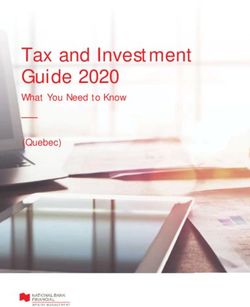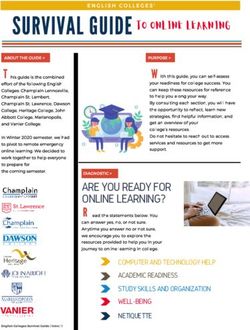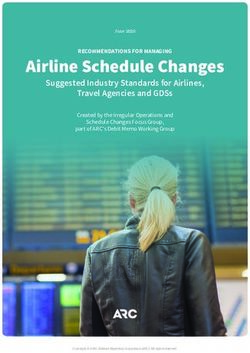RTA-OS SA80R/GHS V2.0.0 - Port Guide Status: Released - ETAS
←
→
Page content transcription
If your browser does not render page correctly, please read the page content below
Copyright Copyright The data in this document may not be altered or amended without special notification from ETAS GmbH. ETAS GmbH undertakes no further obligation in relation to this doc- ument. The software described in it can only be used if the customer is in possession of a general license agreement or single license. Using and copying is only allowed in concurrence with the specifications stipulated in the contract. Under no circumstances may any part of this document be copied, reproduced, transmitted, stored in a retrieval system or translated into another language without the express written permission of ETAS GmbH. ©Copyright 2008-2019 ETAS GmbH, Stuttgart. The names and designations used in this document are trademarks or brands belonging to the respective owners. Document: 10826-PG-2.0.0 EN-06-2019 RTA-OS SA80R/GHS Port Guide V2.0.0 2
Safety Notice Safety Notice This ETAS product fulfills standard quality management requirements. If requirements of specific safety standards (e.g. IEC 61508, ISO 26262) need to be fulfilled, these requirements must be explicitly defined and ordered by the customer. Before use of the product, customer must verify the compliance with specific safety standards. RTA-OS SA80R/GHS Port Guide V2.0.0 3
Contents
Contents
1 Introduction 7
1.1 About You . . . . . . . . . . . . . . . . . . . . . . . . . . . . . . . . . . . . . . . . . . 7
1.2 Document Conventions . . . . . . . . . . . . . . . . . . . . . . . . . . . . . . . . 8
1.3 References . . . . . . . . . . . . . . . . . . . . . . . . . . . . . . . . . . . . . . . . . 8
2 Installing the RTA-OS Port Plug-in 9
2.1 Preparing to Install . . . . . . . . . . . . . . . . . . . . . . . . . . . . . . . . . . . . 9
2.1.1 Hardware Requirements . . . . . . . . . . . . . . . . . . . . . . . . 9
2.1.2 Software Requirements . . . . . . . . . . . . . . . . . . . . . . . . . 9
2.2 Installation . . . . . . . . . . . . . . . . . . . . . . . . . . . . . . . . . . . . . . . . . 10
2.2.1 Installation Directory . . . . . . . . . . . . . . . . . . . . . . . . . . . 10
2.3 Licensing . . . . . . . . . . . . . . . . . . . . . . . . . . . . . . . . . . . . . . . . . . . 11
2.3.1 Installing the ETAS License Manager . . . . . . . . . . . . . . . . 11
2.3.2 Licenses . . . . . . . . . . . . . . . . . . . . . . . . . . . . . . . . . . . . 12
2.3.3 Installing a Concurrent License Server . . . . . . . . . . . . . . 13
2.3.4 Using the ETAS License Manager . . . . . . . . . . . . . . . . . . 14
2.3.5 Troubleshooting Licenses . . . . . . . . . . . . . . . . . . . . . . . . 16
3 Verifying your Installation 19
3.1 Checking the Port . . . . . . . . . . . . . . . . . . . . . . . . . . . . . . . . . . . . 19
3.2 Running the Sample Applications . . . . . . . . . . . . . . . . . . . . . . . . . 19
4 Port Characteristics 21
4.1 Parameters of Implementation . . . . . . . . . . . . . . . . . . . . . . . . . . . 21
4.2 Configuration Parameters . . . . . . . . . . . . . . . . . . . . . . . . . . . . . . . 21
4.2.1 Stack used for C-startup . . . . . . . . . . . . . . . . . . . . . . . . 21
4.2.2 Stack used when idle . . . . . . . . . . . . . . . . . . . . . . . . . . . 22
4.2.3 Stack overheads for ISR activation . . . . . . . . . . . . . . . . . 22
4.2.4 Stack overheads for ECC tasks . . . . . . . . . . . . . . . . . . . . 22
4.2.5 Stack overheads for ISR . . . . . . . . . . . . . . . . . . . . . . . . . 22
4.2.6 ORTI/Lauterbach . . . . . . . . . . . . . . . . . . . . . . . . . . . . . . 23
4.2.7 ORTI Stack Fill . . . . . . . . . . . . . . . . . . . . . . . . . . . . . . . . 23
4.2.8 Enable stack repositioning . . . . . . . . . . . . . . . . . . . . . . . 23
4.2.9 Enable untrusted stack check . . . . . . . . . . . . . . . . . . . . . 24
4.2.10 GetAbortStack always . . . . . . . . . . . . . . . . . . . . . . . . . . 24
4.2.11 Link Type . . . . . . . . . . . . . . . . . . . . . . . . . . . . . . . . . . . 24
4.2.12 Set floating-point mode . . . . . . . . . . . . . . . . . . . . . . . . . 25
4.2.13 Set floating-point support . . . . . . . . . . . . . . . . . . . . . . . 25
4.2.14 Set instruction set . . . . . . . . . . . . . . . . . . . . . . . . . . . . . 25
4.2.15 Set compiler optimization . . . . . . . . . . . . . . . . . . . . . . . 25
4.2.16 Enable aggressive optimization . . . . . . . . . . . . . . . . . . . 26
4.3 Generated Files . . . . . . . . . . . . . . . . . . . . . . . . . . . . . . . . . . . . . . 26
RTA-OS SA80R/GHS Port Guide V2.0.0 4Contents
5 Port-Specific API 27
5.1 API Calls . . . . . . . . . . . . . . . . . . . . . . . . . . . . . . . . . . . . . . . . . . . 27
5.1.1 Os_InitializeVectorTable . . . . . . . . . . . . . . . . . . . . . . . . . 27
5.2 Callbacks . . . . . . . . . . . . . . . . . . . . . . . . . . . . . . . . . . . . . . . . . . 27
5.2.1 Os_Cbk_GetAbortStack . . . . . . . . . . . . . . . . . . . . . . . . . 27
5.3 Macros . . . . . . . . . . . . . . . . . . . . . . . . . . . . . . . . . . . . . . . . . . . . 28
5.3.1 CAT1_ISR . . . . . . . . . . . . . . . . . . . . . . . . . . . . . . . . . . . 28
5.3.2 Os_Clear_x . . . . . . . . . . . . . . . . . . . . . . . . . . . . . . . . . . 28
5.3.3 Os_DisableAllConfiguredInterrupts . . . . . . . . . . . . . . . . . 29
5.3.4 Os_Disable_x . . . . . . . . . . . . . . . . . . . . . . . . . . . . . . . . 29
5.3.5 Os_EnableAllConfiguredInterrupts . . . . . . . . . . . . . . . . . . 29
5.3.6 Os_Enable_x . . . . . . . . . . . . . . . . . . . . . . . . . . . . . . . . . 30
5.3.7 Os_IntChannel_x . . . . . . . . . . . . . . . . . . . . . . . . . . . . . . 30
5.3.8 Os_Set_Edge_Triggered_x . . . . . . . . . . . . . . . . . . . . . . . 30
5.3.9 Os_Set_Level_Sensitive_x . . . . . . . . . . . . . . . . . . . . . . . . 31
5.4 Type Definitions . . . . . . . . . . . . . . . . . . . . . . . . . . . . . . . . . . . . . . 31
5.4.1 Os_StackSizeType . . . . . . . . . . . . . . . . . . . . . . . . . . . . . 31
5.4.2 Os_StackValueType . . . . . . . . . . . . . . . . . . . . . . . . . . . . 31
6 Toolchain 32
6.1 Compiler Versions . . . . . . . . . . . . . . . . . . . . . . . . . . . . . . . . . . . . 32
6.1.1 Green Hills Compiler Software v2018.1.4 . . . . . . . . . . . . . 32
6.2 Options used to generate this guide . . . . . . . . . . . . . . . . . . . . . . . 32
6.2.1 Compiler . . . . . . . . . . . . . . . . . . . . . . . . . . . . . . . . . . . . 32
6.2.2 Assembler . . . . . . . . . . . . . . . . . . . . . . . . . . . . . . . . . . 34
6.2.3 Librarian . . . . . . . . . . . . . . . . . . . . . . . . . . . . . . . . . . . . 35
6.2.4 Linker . . . . . . . . . . . . . . . . . . . . . . . . . . . . . . . . . . . . . . 35
6.2.5 Debugger . . . . . . . . . . . . . . . . . . . . . . . . . . . . . . . . . . . 36
7 Hardware 37
7.1 Supported Devices . . . . . . . . . . . . . . . . . . . . . . . . . . . . . . . . . . . . 37
7.2 Register Usage . . . . . . . . . . . . . . . . . . . . . . . . . . . . . . . . . . . . . . 37
7.2.1 Initialization . . . . . . . . . . . . . . . . . . . . . . . . . . . . . . . . . 37
7.2.2 Modification . . . . . . . . . . . . . . . . . . . . . . . . . . . . . . . . . 37
7.3 Interrupts . . . . . . . . . . . . . . . . . . . . . . . . . . . . . . . . . . . . . . . . . . 38
7.3.1 Interrupt Priority Levels . . . . . . . . . . . . . . . . . . . . . . . . . 38
7.3.2 Allocation of ISRs to Interrupt Vectors . . . . . . . . . . . . . . . 38
7.3.3 Vector Table . . . . . . . . . . . . . . . . . . . . . . . . . . . . . . . . . 39
7.3.4 Writing Category 1 Interrupt Handlers . . . . . . . . . . . . . . . 39
7.3.5 Writing Category 2 Interrupt Handlers . . . . . . . . . . . . . . . 40
7.3.6 Default Interrupt . . . . . . . . . . . . . . . . . . . . . . . . . . . . . . 40
7.4 Memory Model . . . . . . . . . . . . . . . . . . . . . . . . . . . . . . . . . . . . . . . 40
7.5 Processor Modes . . . . . . . . . . . . . . . . . . . . . . . . . . . . . . . . . . . . . 40
7.6 Stack Handling . . . . . . . . . . . . . . . . . . . . . . . . . . . . . . . . . . . . . . 41
7.7 Processor state when calling StartOS() . . . . . . . . . . . . . . . . . . . . . 41
RTA-OS SA80R/GHS Port Guide V2.0.0 5Contents
8 Performance 42
8.1 Measurement Environment . . . . . . . . . . . . . . . . . . . . . . . . . . . . . . 42
8.2 RAM and ROM Usage for OS Objects . . . . . . . . . . . . . . . . . . . . . . . 42
8.3 Stack Usage . . . . . . . . . . . . . . . . . . . . . . . . . . . . . . . . . . . . . . . . 43
8.4 Library Module Sizes . . . . . . . . . . . . . . . . . . . . . . . . . . . . . . . . . . 43
8.5 Execution Time . . . . . . . . . . . . . . . . . . . . . . . . . . . . . . . . . . . . . . 46
8.5.1 Context Switching Time . . . . . . . . . . . . . . . . . . . . . . . . . 47
9 Finding Out More 49
10 Contacting ETAS 50
10.1 Technical Support . . . . . . . . . . . . . . . . . . . . . . . . . . . . . . . . . . . . 50
10.2 General Enquiries . . . . . . . . . . . . . . . . . . . . . . . . . . . . . . . . . . . . 50
10.2.1 ETAS Global Headquarters . . . . . . . . . . . . . . . . . . . . . . . 50
10.2.2 ETAS Local Sales & Support Offices . . . . . . . . . . . . . . . . . 50
RTA-OS SA80R/GHS Port Guide V2.0.0 6Introduction
1 Introduction
RTA-OS is a small and fast real-time operating system that conforms to both the AU-
TOSAR OS (R3.0.1 -> R3.0.7, R3.1.1 -> R3.1.5, R3.2.1 -> R3.2.2, R4.0.1 -> R4.3.1) and
OSEK/VDX 2.2.3 standards (OSEK is now standardized in ISO 17356). The operating
system is configured and built on a PC, but runs on your target hardware.
This document describes the RTA-OS SA80R/GHS port plug-in that customizes the RTA-
OS development tools for the Magna Uhnder SA80NFE20T Cortex-R5 with the GHS com-
piler. It supplements the more general information you can find in the User Guide and
the Reference Guide.
The document has two parts. Chapters 2 to 3 help you understand the SA80R/GHS port
and cover:
• how to install the SA80R/GHS port plug-in;
• how to configure SA80R/GHS-specific attributes;
• how to build an example application to check that the SA80R/GHS port plug-in
works.
Chapters 4 to 8 provide reference information including:
• the number of OS objects supported;
• required and recommended toolchain parameters;
• how RTA-OS interacts with the Uhnder SA80NFE20T Cortex-R5, including required
register settings, memory models and interrupt handling;
• memory consumption for each OS object;
• memory consumption of each API call;
• execution times for each API call.
For the best experience with RTA-OS it is essential that you read and understand this
document.
1.1 About You
You are a trained embedded systems developer who wants to build real-time appli-
cations using a preemptive operating system. You should have knowledge of the C
programming language, including the compilation, assembling and linking of C code
for embedded applications with your chosen toolchain. Elementary knowledge about
your target microcontroller, such as the start address, memory layout, location of pe-
ripherals and so on, is essential.
You should also be familiar with common use of the Microsoft Windows operating sys-
tem, including installing software, selecting menu items, clicking buttons, navigating
files and folders.
RTA-OS SA80R/GHS Port Guide V2.0.0 7Introduction
1.2 Document Conventions
The following conventions are used in this guide:
Choose File > Open. Menu options appear in bold, blue characters.
Click OK. Button labels appear in bold characters
Press . Key commands are enclosed in angle brackets.
The “Open file” dialog box GUI element names, for example window titles, fields,
appears etc. are enclosed in double quotes.
Activate(Task1) Program code, header file names, C type names,
C functions and API call names all appear in a
monospaced typeface.
See Section 1.2. Internal document hyperlinks are shown in blue letters.
Functionality in RTA-OS that might not be portable to
other implementations of AUTOSAR OS is marked with
the RTA-OS icon.
Important instructions that you must follow carefully to
ensure RTA-OS works as expected are marked with a
caution sign.
1.3 References
OSEK is a European automotive industry standards effort to produce open systems
interfaces for vehicle electronics. OSEK is now standardized in ISO 17356. For details
of the OSEK standards, please refer to:
http://www.osek-vdx.org
AUTOSAR (AUTomotive Open System ARchitecture) is an open and standardized auto-
motive software architecture, jointly developed by automobile manufacturers, suppli-
ers and tool developers. For details of the AUTOSAR standards, please refer to:
http://www.autosar.org
RTA-OS SA80R/GHS Port Guide V2.0.0 8Installing the RTA-OS Port Plug-in
2 Installing the RTA-OS Port Plug-in
2.1 Preparing to Install
RTA-OS port plug-ins are supplied as a downloadable electronic installation image which
you obtain from the ETAS Web Portal. You will have been provided with access to the
download when you bought the port. You may optionally have requested an installation
CD which will have been shipped to you. In either case, the electronic image and the
installation CD contain identical content.
Integration Guidance 2.1:You must have installed the RTA-OS tools before installing
the SA80R/GHS port plug-in. If you have not yet done this then please follow the in-
structions in the Getting Started Guide.
2.1.1 Hardware Requirements
You should make sure that you are using at least the following hardware before in-
stalling and using RTA-OS on a host PC:
• 1GHz Pentium Windows-capable PC.
• 2G RAM.
• 20G hard disk space.
• CD-ROM or DVD drive (Optional)
• Ethernet card.
2.1.2 Software Requirements
RTA-OS requires that your host PC has one of the following versions of Microsoft Win-
dows installed:
• Windows 7
• Windows 8
• Windows 10
Integration Guidance 2.2:The tools provided with RTA-OS require Microsoft’s .NET
Framework v2.0 (included as part of .NET Framework v3.5) and v4.0 to be installed. You
should ensure that these have been installed before installing RTA-OS. The .NET frame-
work is not supplied with RTA-OS but is freely available from https://www.microsoft.
com/net/download. To install .NET 3.5 on Windows 10 see https://docs.microsoft.
com/en-us/dotnet/framework/install/dotnet-35-windows-10.
The migration of the code from v2.0 to v4.0 will occur over a period of time for perfor-
mance and maintenance reasons.
RTA-OS SA80R/GHS Port Guide V2.0.0 9Installing the RTA-OS Port Plug-in
2.2 Installation
Target port plug-ins are installed in the same way as the tools:
1. Either
• Double click the executable image; or
• Insert the RTA-OS SA80R/GHS CD into your CD-ROM or DVD drive.
If the installation program does not run automatically then you will need to
start the installation manually. Navigate to the root directory of your CD/DVD
drive and double click autostart.exe to start the setup.
2. Follow the on-screen instructions to install the SA80R/GHS port plug-in.
By default, ports are installed into C:\ETAS\RTA-OS\Targets. During the installation
process, you will be given the option to change the folder to which RTA-OS ports are
installed. You will normally want to ensure that you install the port plug-in in the same
location that you have installed the RTA-OS tools. You can install different versions of
the tools/targets into different directories and they will not interfere with each other.
Integration Guidance 2.3:Port plug-ins can be installed into any location, but using
a non-default directory requires the use of the --target_include argument to both
rtaosgen and rtaoscfg. For example:
rtaosgen --target_include:
2.2.1 Installation Directory
The installation will create a sub-directory under Targets with the name
SA80RGHS_2.0.0. This contains everything to do with the port plug-in.
Each version of the port installs in its own directory - the trailing _2.0.0 is the port’s
version identifier. You can have multiple different versions of the same port installed at
the same time and select a specific version in a project’s configuration.
The port directory contains:
SA80RGHS.dll - the port plug-in that is used by rtaosgen and rtaoscfg.
RTA-OS SA80RGHS Port Guide.pdf - the documentation for the port (the document
you are reading now).
RTA-OS SA80RGHS Release Note.pdf - the release note for the port. This doc-
ument provides information about the port plug-in release, including a list of
changes from previous releases and a list of known limitations.
There may be other port-specific documentation supplied which you can also find in
the root directory of the port installation. All user documentation is distributed in PDF
format which can be read using Adobe Acrobat Reader. Adobe Acrobat Reader is not
supplied with RTA-OS but is freely available from http://www.adobe.com.
RTA-OS SA80R/GHS Port Guide V2.0.0 10Installing the RTA-OS Port Plug-in
Figure 2.1: The ETAS License manager
2.3 Licensing
RTA-OS is protected by FLEXnet licensing technology. You will need a valid license key
in order to use RTA-OS.
Licenses for the product are managed using the ETAS License Manager which keeps
track of which licenses are installed and where to find them. The information about
which features are required for RTA-OS and any port plug-ins is stored as license signa-
ture files that are stored in the folder \bin\Licenses.
The ETAS License Manager can also tell you key information about your licenses includ-
ing:
• Which ETAS products are installed
• Which license features are required to use each product
• Which licenses are installed
• When licenses expire
• Whether you are using a local or a server-based license
Figure 2.1 shows the ETAS License Manager in operation.
2.3.1 Installing the ETAS License Manager
Integration Guidance 2.4:The ETAS License Manager must be installed for RTA-OS to
work. It is highly recommended that you install the ETAS License Manager during your
installation of RTA-OS.
The installer for the ETAS License Manager contains two components:
RTA-OS SA80R/GHS Port Guide V2.0.0 11Installing the RTA-OS Port Plug-in
1. the ETAS License Manager itself;
2. a set of re-distributable FLEXnet utilities. The utilities include the software and
instructions required to setup and run a FLEXnet license server manager if con-
current licenses are required (see Sections 2.3.2 and 2.3.3 for further details)
During the installation of RTA-OS you will be asked if you want to install the ETAS
License Manager. If not, you can install it manually at a later time by running
\LicenseManager\LicensingStandaloneInstallation.exe.
Once the installation is complete, the ETAS License Manager can be found in
C:\Program Files\Common Files\ETAS\Licensing.
After it is installed, a link to the ETAS License Manager can be found in the Windows
Start menu under ProgramsÔ ETAS Ô License Management Ô ETAS License
Manager.
2.3.2 Licenses
When you install RTA-OS for the first time the ETAS License Manager will allow the
software to be used in grace mode for 14 days. Once the grace mode period has
expired, a license key must be installed. If a license key is not available, please contact
your local ETAS sales representative. Contact details can be found in Chapter 10.
You should identify which type of license you need and then provide ETAS with the
appropriate information as follows:
Machine-named licenses allows RTA-OS to be used by any user logged onto the PC
on which RTA-OS and the machine-named license is installed.
A machine-named license can be issued by ETAS when you provide the host ID
(Ethernet MAC address) of the host PC
User-named licenses allow the named user (or users) to use RTA-OS on any PC in the
network domain.
A user-named license can be issued by ETAS when you provide the Windows user-
name for your network domain.
Concurrent licenses allow any user on any PC up to a specified number of users to
use RTA-OS. Concurrent licenses are sometimes called floating licenses because
the license can float between users.
A concurrent license can be issued by ETAS when you provide the following infor-
mation:
1. The name of the server
2. The Host ID (MAC address) of the server.
3. The TCP/IP port over which your FLEXnet license server will serve licenses. A
default installation of the FLEXnet license server uses port 27000.
RTA-OS SA80R/GHS Port Guide V2.0.0 12Installing the RTA-OS Port Plug-in
Figure 2.2: Obtaining License Information
You can use the ETAS License Manager to get the details that you must provide to ETAS
when requesting a machine-named or user-named license and (optionally) store this
information in a text file.
Open the ETAS License Manager and choose Tools Ô Obtain License Info from the
menu. For machine-named licenses you can then select the network adaptor which
provides the Host ID (MAC address) that you want to use as shown in Figure 2.2. For
a user-based license, the ETAS License Manager automatically identifies the Windows
username for the current user.
Selecting “Get License Info” tells you the Host ID and User information and lets you
save this as a text file to a location of your choice.
2.3.3 Installing a Concurrent License Server
Concurrent licenses are allocated to client PCs by a FLEXnet license server manager
working together with a vendor daemon. The vendor daemon for ETAS is called
ETAS.exe. A copy of the vendor daemon is placed on disk when you install the ETAS
License Manager and can be found in:
C:\Program Files\Common Files\ETAS\Licensing\Utility
To work with an ETAS concurrent license, a license server must be configured which is
accessible from the PCs wishing to use a license. The server must be configured with
the following software:
• FLEXnet license server manager;
• ETAS vendor daemon (ETAS.exe);
It is also necessary to install your concurrent license on the license server.
RTA-OS SA80R/GHS Port Guide V2.0.0 13Installing the RTA-OS Port Plug-in
Figure 2.3: Unlicensed RTA-OS Installation
In most organizations there will be a single FLEXnet license server manager that is
administered by your IT department. You will need to ask your IT department to install
the ETAS vendor daemon and the associated concurrent license.
If you do not already have a FLEXnet license server then you will need to arrange for
one to be installed. A copy of the FLEXnet license server, the ETAS vendor daemon and
the instructions for installing and using the server (LicensingEndUserGuide.pdf) are
placed on disk when you install the ETAS License manager and can be found in:
C:\Program Files\Common Files\ETAS\Licensing\Utility
2.3.4 Using the ETAS License Manager
If you try to run the RTA-OS GUI rtaoscfg without a valid license, you will be given the
opportunity to start the ETAS License Manager and select a license. (The command-line
tool rtaosgen will just report the license is not valid.)
When the ETAS License Manager is launched, it will display the RTA-OS license state as
NOT AVAILABLE. This is shown in Figure 2.3.
Note that if the ETAS License Manager window is slow to start, rtaoscfg may ask a
second time whether you want to launch it. You should ignore the request until the
ETAS License Manager has opened and you have completed the configuration of the
licenses. You should then say yes again, but you can then close the ETAS License
Manager and continue working.
RTA-OS SA80R/GHS Port Guide V2.0.0 14Installing the RTA-OS Port Plug-in
License Key Installation
License keys are supplied in an ASCII text file, which will be sent to you on completion
of a valid license agreement.
If you have a machine-based or user-based license key then you can simply install the
license by opening the ETAS License Manager and selecting File Ô Add License File
menu.
If you have a concurrent license key then you will need to create a license stub file that
tells the client PC to look for a license on the FLEXnet server as follows:
1. create a copy of the concurrent license file
2. open the copy of the concurrent license file and delete every line except the one
starting with SERVER
3. add a new line containing USE_SERVER
4. add a blank line
5. save the file
The file you create should look something like this:
SERVER ¶
USE_SERVER¶
¶
Once you have create the license stub file you can install the license by opening the
ETAS License Manager and selecting File Ô Add License File menu and choosing the
license stub file.
License Key Status
When a valid license has been installed, the ETAS License Manager will display the
license version, status, expiration date and source as shown in Figure 2.4.
Borrowing a concurrent license
If you use a concurrent license and need to use RTA-OS on a PC that will be disconnected
from the network (for example, you take a demonstration to a customer site), then the
concurrent license will not be valid once you are disconnected.
To address this problem, the ETAS License Manager allows you to temporarily borrow a
license from the license server.
To borrow a license:
1. Right click on the license feature you need to borrow.
2. Select “Borrow License”
3. From the calendar, choose the date that the borrowed license should expire.
4. Click “OK”
RTA-OS SA80R/GHS Port Guide V2.0.0 15Installing the RTA-OS Port Plug-in
Figure 2.4: Licensed features for RTA-OS
The license will automatically expire when the borrow date elapses. A borrowed license
can also be returned before this date. To return a license:
1. Reconnect to the network;
2. Right-click on the license feature you have borrowed;
3. Select “Return License”.
2.3.5 Troubleshooting Licenses
RTA-OS tools will report an error if you try to use a feature for which a correct license
key cannot be found. If you think that you should have a license for a feature but the
RTA-OS tools appear not to work, then the following troubleshooting steps should be
followed before contacting ETAS:
Can the ETAS License Manager see the license?
The ETAS License Manager must be able to see a valid license key for each product
or product feature you are trying to use.
You can check what the ETAS License Manager can see by starting it from the
Help Ô License Manager. . . menu option in rtaoscfg or directly from the
Windows Start Menu - Start Ô ETAS Ô License Management Ô ETAS License
Manager.
The ETAS License Manager lists all license features and their status. Valid licenses
have status INSTALLED. Invalid licenses have status NOT AVAILABLE.
RTA-OS SA80R/GHS Port Guide V2.0.0 16Installing the RTA-OS Port Plug-in
Figure 2.5: Licensed features that are due to expire
Is the license valid?
You may have been provided with a time-limited license (for example, for evalu-
ation purposes) and the license may have expired. You can check that the Expi-
ration Date for your licensed features to check that it has not elapsed using the
ETAS License Manager.
If a license is due to expire within the next 30 days, the ETAS License Manager will
use a warning triangle to indicate that you need to get a new license. Figure 2.5
shows that the license features LD_RTA-OS3.0_VRTA and LD_RTA-OS3.0_SRC are
due to expire.
If your license has elapsed then please contact your local ETAS sales representa-
tive to discuss your options.
Does the Ethernet MAC address match the one specified?
If you have a machine based license then it is locked to a specific MAC address.
You can find out the MAC address of your PC by using the ETAS License Manager
(Tools Ô Obtain License Info) or using the Microsoft program ipconfig /all at
a Windows Command Prompt.
You can check that the MAC address in your license file by opening your license file
in a text editor and checking that the HOSTID matches the MAC address identified
by the ETAS License Manager or the Physical Address reported by ipconfig /all.
If the HOSTID in the license file (or files) does not match your MAC address then
you do not have a valid license for your PC. You should contact your local ETAS
sales representative to discuss your options.
Is your Ethernet Controller enabled?
RTA-OS SA80R/GHS Port Guide V2.0.0 17Installing the RTA-OS Port Plug-in
If you use a laptop and RTA-OS stops working when you disconnect from the net-
work then you should check your hardware settings to ensure that your Ether-
net controller is not turned off to save power when a network connection is not
present. You can do this using Windows Control Panel. Select System Ô Hard-
ware Ô Device Manager then select your Network Adapter. Right click to open
Properties and check that the Ethernet controller is not configured for power
saving in Advanced and/or Power Management settings.
Is the FlexNet License Server visible?
If your license is served by a FlexNet license server, then the ETAS License Man-
ager will report the license as NOT AVAILABLE if the license server cannot be ac-
cessed.
You should contact your IT department to check that the server is working cor-
rectly.
Still not fixed?
If you have not resolved your issues, after confirming these points above, please
contact ETAS technical support. The contact address is provided in Section 10.1.
You must provide the contents and location of your license file and your Ethernet
MAC address.
RTA-OS SA80R/GHS Port Guide V2.0.0 18Verifying your Installation
3 Verifying your Installation
Now that you have installed both the RTA-OS tools and a port plug-in and have obtained
and installed a valid license key you can check that things are working.
3.1 Checking the Port
The first thing to check is that the RTA-OS tools can see the new port. You can do this
in two ways:
1. use the rtaosgen tool
You can run the command rtaosgen −−target:? to get a list of available targets,
the versions of each target and the variants supported, for example:
RTA-OS Code Generator
Version p.q.r.s, Copyright © ETAS nnnn
Available targets:
TriCoreHighTec_n.n.n [TC1797...]
VRTA_n.n.n [MinGW,VS2005,VS2008,VS2010]
2. use the rtaoscfg tool
The second way to check that the port plug-in can be seen is by starting rtaoscfg
and selecting Help Ô Information... drop down menu. This will show informa-
tion about your complete RTA-OS installation and license checks that have been
performed.
Integration Guidance 3.1:If the target port plug-ins have been installed to a non-
default location, then the --target_include argument must be used to specify the
target location.
If the tools can see the port then you can move on to the next stage – checking that you
can build an RTA-OS library and use this in a real program that will run on your target
hardware.
3.2 Running the Sample Applications
Each RTA-OS port is supplied with a set of sample applications that allow you to check
that things are running correctly. To generate the sample applications:
1. Create a new working directory in which to build the sample applications.
2. Open a Windows command prompt in the new directory.
3. Execute the command:
rtaosgen --target: --samples:[Applications]
e.g.
rtaosgen --target:[MPC5777Mv2]PPCe200HighTec_5.0.8
--samples:[Applications]
RTA-OS SA80R/GHS Port Guide V2.0.0 19Verifying your Installation
You can then use the build.bat and run.bat files that get created for each sample appli-
cation to build and run the sample. For example:
cd Samples\Applications\HelloWorld
build.bat
run.bat
Remember that your target toolchain must be accessible on the Windows PATH for the
build to be able to run successfully.
Integration Guidance 3.2:It is strongly recommended that you build and run at least
the Hello World example in order to verify that RTA-OS can use your compiler toolchain
to generate an OS kernel and that a simple application can run with that kernel.
For further advice on building and running the sample applications, please consult your
Getting Started Guide.
RTA-OS SA80R/GHS Port Guide V2.0.0 20Port Characteristics
4 Port Characteristics
This chapter tells you about the characteristics of RTA-OS for the SA80R/GHS port.
4.1 Parameters of Implementation
To be a valid OSEK (ISO 17356) or AUTOSAR OS, an implementation must support a
minimum number of OS objects. The following table specifies the minimum numbers
of each object required by the standards and the maximum number of each object
supported by RTA-OS for the SA80R/GHS port.
Parameter Required RTA-OS
Tasks 16 1024
Tasks not in SUSPENDED state 16 1024
Priorities 16 1024
Tasks per priority - 1024
Queued activations per priority - 4294967296
Events per task 8 32
Software Counters 8 4294967296
Hardware Counters - 4294967296
Alarms 1 4294967296
Standard Resources 8 4294967296
Linked Resources - 4294967296
Nested calls to GetResource() - 4294967296
Internal Resources 2 no limit
Application Modes 1 4294967296
Schedule Tables 2 4294967296
Expiry Points per Schedule Table - 4294967296
OS Applications - 4294967295
Trusted functions - 4294967295
Spinlocks (multicore) - 4294967295
Register sets - 4294967296
4.2 Configuration Parameters
Port-specific parameters are configured in the General Ô Target workspace of
rtaoscfg, under the “Target-Specific” tab.
The following sections describe the port-specific configuration parameters for the
SA80R/GHS port, the name of the parameter as it will appear in the XML configura-
tion and the range of permitted values (where appropriate).
4.2.1 Stack used for C-startup
XML name SpPreStartOS
RTA-OS SA80R/GHS Port Guide V2.0.0 21Port Characteristics
Description
The amount of stack already in use at the point that StartOS() is called. This value is
simply added to the total stack size that the OS needs to support all tasks and interrupts
at run-time. Typically you use this to obtain the amount of stack that the linker must
allocate. The value does not normally change if the OS configuration changes.
4.2.2 Stack used when idle
XML name SpStartOS
Description
The amount of stack used when the OS is in the idle state (typically inside
Os_Cbk_Idle()). This is just the difference between the stack used at the point that
Os_StartOS() is called and the stack used when no task or interrupt is running. This
can be zero if Os_Cbk_Idle() is not used. It must include the stack used by any function
called while in the idle state. The value does not normally change if the OS configura-
tion changes.
4.2.3 Stack overheads for ISR activation
XML name SpIDisp
Description
The extra amount of stack needed to activate a task from within an ISR. If a task is
activated within a Category 2 ISR, and that task has a higher priority than any currently
running task, then for some targets the OS may need to use marginally more stack
than if it activates a task that is of lower priority. This value accounts for that. On
most targets this value is zero. This value is used in worst-case stack size calculations.
The value may change if significant changes are made to the OS configuration. e.g.
STANDARD/EXTENDED, SC1/2/3/4.
4.2.4 Stack overheads for ECC tasks
XML name SpECC
Description
The extra amount of stack needed to start an ECC task. ECC tasks need to save slightly
more state on the stack when they are started than BCC tasks. This value contains the
difference. The value may change if significant changes are made to the OS configura-
tion. e.g. STANDARD/EXTENDED, SC1/2/3/4.
4.2.5 Stack overheads for ISR
XML name SpPreemption
RTA-OS SA80R/GHS Port Guide V2.0.0 22Port Characteristics
Description
The amount of stack used to service a Category 2 ISR. When a Category 2 ISR interrupts
a task, it usually places some data on the stack. If the ISR measures the stack to deter-
mine if the preempted task has exceeded its stack budget, then it will overestimate the
stack usage unless this value is subtracted from the measured size. The value is also
used when calculating the worst-case stack usage of the system. Be careful to set this
value accurately. If its value is too high then when the subtraction occurs, 32-bit un-
derflow can occur and cause the OS to think that a budget overrun has been detected.
The value may change if significant changes are made to the OS configuration. e.g.
STANDARD/EXTENDED, SC1/2/3/4.
4.2.6 ORTI/Lauterbach
XML name Orti22Lauterbach
Description
Select ORTI generation for the Lauterbach debugger.
Settings
Value Description
true Generate ORTI
false No ORTI (default)
4.2.7 ORTI Stack Fill
XML name OrtiStackFill
Description
Expands ORTI information to cover stack address, size and fill pattern details to support
debugger stack usage monitoring.
Settings
Value Description
true Support ORTI stack tracking
false ORTI stack tracking unsupported (default)
4.2.8 Enable stack repositioning
XML name AlignUntrustedStacks
Description
Use to support realignment of the stack for untrusted code when there are
MPU protection region granularity issues. Refer to the documentation for
Os_Cbk_SetMemoryAccess.
RTA-OS SA80R/GHS Port Guide V2.0.0 23Port Characteristics
Settings
Value Description
true Support repositioning
false Normal behavior (default)
4.2.9 Enable untrusted stack check
XML name DistrustStacks
Description
Extra code can be placed in interrupt handlers to detect when untrusted code has an
illegal stack pointer value. Also exception handlers run on a private stack (Refer to the
documentation for Os_Cbk_GetAbortStack). This has a small performance overhead, so
is made optional.
Settings
Value Description
true Perform the checks
false Do not check (default)
4.2.10 GetAbortStack always
XML name always_call_GetAbortStack
Description
When the abort ISR is triggered always use the Os_Cbk_GetAbortStack() callback to set
up a safe area of memory to use as a stack executing the ProtectionHook (please refer
to the documentation for Os_Cbk_GetAbortStack).
Settings
Value Description
true Always call Os_Cbk_GetAbortStack()
false Only call Os_Cbk_GetAbortStack() when the ’Enable untrusted stack check’
target option is selected (default)
4.2.11 Link Type
XML name OsLinkerModel
Description
Select the type of map used in linker samples.
Settings
Value Description
TCM Code, const, and data in Tightly Coupled Memory (default)
SystemRAM Code, const, and data in System RAM
RTA-OS SA80R/GHS Port Guide V2.0.0 24Port Characteristics
4.2.12 Set floating-point mode
XML name FloatingPointMode
Description
Enable or disable hardware floating-point instructions. Used to determine the Floating-
Point Mode compiler option (see the compiler documentation for more details).
Settings
Value Description
fhard Hardware floating-point instructions are used for all floating-point opera-
tions
fsingle Single-precision hardware floating-point operations are used, double-
precision operations are handled in software
fsoft Software functions are used for all floating-point operations (default)
4.2.13 Set floating-point support
XML name FloatingPointSupport
Description
When the hardware floating-point mode is set to ’fsoft’ RTA-OS does not provide any
support for the FPU. When hardware floating-point mode is set to ’fsingle’ or to ’fhard’
this option controls the level of support provided by the OS for the FPU.
Settings
Value Description
none RTA-OS does not save or restore any FPU register context
autosave RTA-OS saves/restores the FPU registers (S0 to S15 and FPSCR) during
task and ISR pre-emption (default)
4.2.14 Set instruction set
XML name InstructionSet
Description
This option is used to set which instruction set is used for building OS code. Regardless
of this option setting an application may use either Thumb2 or ARM code.
Settings
Value Description
Thumb2 Thumb2 instruction set is used (default)
ARM ARM instruction set is used
4.2.15 Set compiler optimization
XML name CompilerOptimization
RTA-OS SA80R/GHS Port Guide V2.0.0 25Port Characteristics
Description
This option is used to control the optimization strategy used in compilation (see the
compiler documentation for more details).
Settings
Value Description
Ospeed Optimize for speed (default)
Ogeneral Optimize for general use
4.2.16 Enable aggressive optimization
XML name MaximizeOptimization
Description
Sets compiler option -Omax when true to allow additional optimization at the expense
of compile time (see the compiler documentation for more details).
Settings
Value Description
true Perform additional optimization
false Do not perform additional optimization (default)
4.3 Generated Files
The following table lists the files that are generated by rtaosgen for all ports:
Filename Contents
Os.h The main include file for the OS.
Os_Cfg.h Declarations of the objects you have configured. This is in-
cluded by Os.h.
Os_MemMap.h AUTOSAR memory mapping configuration used by RTA-
OS to merge with the system-wide MemMap.h file in AU-
TOSAR versions 4.0 and earlier. From AUTOSAR version 4.1,
Os_MemMap.h is used by the OS instead of MemMap.h.
RTAOS. The RTA-OS library for your application. The extension
depends on your target.
RTAOS..sig A signature file for the library for your application. This is
used by rtaosgen to work out which parts of the kernel li-
brary need to be rebuilt if the configuration has changed. The
extension depends on your target.
.log A log file that contains a copy of the text that the tool and
compiler sent to the screen during the build process.
RTA-OS SA80R/GHS Port Guide V2.0.0 26Port-Specific API
5 Port-Specific API
The following sections list the port-specific aspects of the RTA-OS programmers refer-
ence for the SA80R/GHS port that are provided either as:
• additions to the material that is documented in the Reference Guide; or
• overrides for the material that is documented in the Reference Guide. When a
definition is provided by both the Reference Guide and this document, the definition
provided in this document takes precedence.
5.1 API Calls
5.1.1 Os_InitializeVectorTable
Initialize the GIC, ICDISERx, ICDIPRx and ICDIPTRx registers. Moves the CPSR to SYS
mode and transfers the current stack pointer value to the SYS/USR mode stack
Syntax
void Os_InitializeVectorTable(void)
Description
Os_InitializeVectorTable() initializes the GIC ICDISERx, ICDIPRx, ICDIPTRx and CPSR ac-
cording to the requirements of the project configuration.
Os_InitializeVectorTable() should be called before StartOS(). It should be called even if
’Suppress Vector Table Generation’ is set to TRUE.
Example
Os_InitializeVectorTable();
See Also
StartOS
5.2 Callbacks
5.2.1 Os_Cbk_GetAbortStack
Callback routine to provide the start address of the stack to use to handle exceptions.
Syntax
FUNC(void *,OS_APPL_CODE) Os_Cbk_GetAbortStack(void)
Return Values
The call returns values of type void *.
RTA-OS SA80R/GHS Port Guide V2.0.0 27Port-Specific API
Description
Untrusted code can misbehave and cause a protection exception. When this happens,
AUTOSAR requires that ProtectionHook is called and the task, ISR or OS Application
must be terminated.
It is possible that at the time of the fault the stack pointer is invalid. For this reason,
if ’Enable untrusted stack check’ is configured, RTA-OS will call Os_Cbk_GetAbortStack
to get the address of a safe area of memory that it should use for the stack while it
performs this processing.
Maskable interrupts will be disabled during this process so the stack only needs to be
large enough to perform the ProtectionHook.
A default implementation of Os_Cbk_GetAbortStack is supplied in the RTA-OS library
that returns the address of an area of static memory that is reserved for sole use by
the abort stack.
Example
FUNC(void *,OS_APPL_CODE) Os_Cbk_GetAbortStack(void) {
/* 64-bit alignment is needed for EABI. */
static long long abortstack[20U];
return &abortstack[20U];
}
Required when
The callback must be present if ’Enable untrusted stack check’ is configured and there
are untrusted OS Applications. The callback is also present if the ’GetAbortStack al-
ways’ target option is enabled.
5.3 Macros
5.3.1 CAT1_ISR
Macro that should be used to create a Category 1 ISR entry function. This should only
be used on Category 1 ISRs that are attached to the Generic Interrupt Controller (GIC)
not the Cortex CPU exceptions (See the later section on "Writing Category 1 Interrupt
Handlers" for more information). This macro exists to help make your code portable
between targets.
Example
CAT1_ISR(MyISR) {...}
5.3.2 Os_Clear_x
Use of the Os_Clear_x() will clear the interrupt request bit of the GIC ICDIPRx reg-
ister for the named interrupt channel. The macro can be called using either the
GIC channel number or the RTA-OS configured vector name. In the example, this is
Os_Clear_GIC48() and Os_Clear_Millisecond() respectively. To use the Os_Clear_x macro
the file Os_ConfigInterrupts.h must be included through the use of #include. The macro
RTA-OS SA80R/GHS Port Guide V2.0.0 28Port-Specific API
is provided so the interrupt channel can be cleared without corrupting the interrupt
priority value configured by calling Os_InitializeVectorTable(). It may not be used by
untrusted code.
Example
Os_Clear_GIC48()
Os_Clear_Millisecond()
5.3.3 Os_DisableAllConfiguredInterrupts
The Os_DisableAllConfiguredInterrupts macro will disable all configured GIC in-
terrupt channels. To use the Os_DisableAllConfiguredInterrupts macro the file
Os_ConfigInterrupts.h must be included through the use of #include. The macro is pro-
vided so the interrupt channels can be disabled without corrupting the interrupt priority
values configured by calling Os_InitializeVectorTable(). It may not be used by untrusted
code.
Example
Os_DisableAllConfiguredInterrupts()
...
Os_EnableAllConfiguredInterrupts()
5.3.4 Os_Disable_x
Use of the Os_Disable_x macro will disable the named interrupt channel. The macro
can be called using either the GIC channel number or the RTA-OS configured vector
name. In the example, this is Os_Disable_GIC48() and Os_Disable_Millisecond() re-
spectively. To use the Os_Disable_x macro the file Os_ConfigInterrupts.h must be in-
cluded through the use of #include. The macro is provided so the interrupt channel
can be masked without corrupting the interrupt priority value configured by calling
Os_InitializeVectorTable(). It may not be used by untrusted code.
Example
Os_Disable_GIC48()
Os_Disable_Millisecond()
5.3.5 Os_EnableAllConfiguredInterrupts
The Os_EnableAllConfiguredInterrupts macro will enable all configured interrupt chan-
nels. To use the Os_EnableAllConfiguredInterrupts macro the file Os_ConfigInterrupts.h
must be included through the use of #include. The macro is provided so the interrupt
channels can be enabled without corrupting the interrupt priority values configured by
calling Os_InitializeVectorTable(). It may not be used by untrusted code.
RTA-OS SA80R/GHS Port Guide V2.0.0 29Port-Specific API
Example
Os_DisableAllConfiguredInterrupts()
...
Os_EnableAllConfiguredInterrupts()
5.3.6 Os_Enable_x
Use of the Os_Enable_x macro will enable the named interrupt channel. The macro can
be called using either the GIC channel number or the RTA-OS configured vector name.
In the example, this is Os_Enable_GIC48() and Os_Enable_Millisecond() respectively. To
use the Os_Enable_x macro the file Os_ConfigInterrupts.h must be included through the
use of #include. The macro is provided so the interrupt channel can be enabled without
corrupting the interrupt priority value configured by calling Os_InitializeVectorTable().
It may not be used by untrusted code.
Example
Os_Enable_GIC48()
Os_Enable_Millisecond()
5.3.7 Os_IntChannel_x
The Os_IntChannel_x macro can be used to get the vector number associated with
the named GIC interrupt (0, 1, 2...). The macro can be called using either the
GIC vector name or the RTA-OS configured vector name. In the example, this is
Os_IntChannel_Parity_Core_0 and Os_IntChannel_Millisecond respectively. To use the
Os_IntChannel_x macro the file Os_ConfigInterrupts.h must be included through the
use of #include. On a multi-core CPU GIC interrupts on different cores may have the
same vector number. This is because the GIC maintains a copy of interrupts 0 to 31 for
each CPU core. Those outside this range share a single copy between all CPU cores.
Example
trigger_interrupt(Os_IntChannel_Parity_Core_0);
trigger_interrupt(Os_IntChannel_Millisecond);
5.3.8 Os_Set_Edge_Triggered_x
Use of the Os_Set_Edge_Triggered_x macro will configure the named GIC inter-
rupt channel as Edge-triggered. The macro can be called using either the
channel name or the RTA-OS configured vector name. In the example, this
is Os_Set_Edge_Triggered_GIC32() and Os_Set_Edge_Triggered_Millisecond() respec-
tively. Only GIC channels 32 and above can be modified; the other channels have fixed
settings. To use the Os_Set_Edge_Triggered_x macro the file Os_ConfigInterrupts.h
must be included through the use of #include. It may not be used by untrusted code.
RTA-OS SA80R/GHS Port Guide V2.0.0 30Port-Specific API
Example
Os_Set_Edge_Triggered_GIC32()
Os_Set_Edge_Triggered_Millisecond()
5.3.9 Os_Set_Level_Sensitive_x
Use of the Os_Set_Level_Sensitive_x macro will configure the named GIC interrupt chan-
nel as Level-sensitive. The macro can be called using either the channel name or the
RTA-OS configured vector name. In the example, this is Os_Set_Level_Sensitive_GIC32()
and Os_Set_Level_Sensitive_Millisecond() respectively. Only GIC channels 32 and
above can be modified; the other channels have fixed settings. To use the
Os_Set_Level_Sensitive_x macro the file Os_ConfigInterrupts.h must be included
through the use of #include. It may not be used by untrusted code.
Example
Os_Set_Level_Sensitive_GIC32()
Os_Set_Level_Sensitive_Millisecond()
5.4 Type Definitions
5.4.1 Os_StackSizeType
An unsigned value representing an amount of stack in bytes.
Example
Os_StackSizeType stack_size;
stack_size = Os_GetStackSize(start_position, end_position);
5.4.2 Os_StackValueType
An unsigned value representing the position of the stack pointer (USR/SYS mode).
Example
Os_StackValueType start_position;
start_position = Os_GetStackValue();
RTA-OS SA80R/GHS Port Guide V2.0.0 31Toolchain
6 Toolchain
This chapter contains important details about RTA-OS and the GHS toolchain. A port
of RTA-OS is specific to both the target hardware and a specific version of the com-
piler toolchain. You must make sure that you build your application with the supported
toolchain.
In addition to the version of the toolchain, RTA-OS may use specific tool options
(switches). The options are divided into three classes:
kernel options are those used by rtaosgen to build the RTA-OS kernel.
mandatory options must be used to build application code so that it will work with the
RTA-OS kernel.
forbidden options must not be used to build application code.
Any options that are not explicitly forbidden can be used by application code providing
that they do not conflict with the kernel and mandatory options for RTA-OS.
Integration Guidance 6.1:ETAS has developed and tested RTA-OS using the tool ver-
sions and options indicated in the following sections. Correct operation of RTA-OS is
only covered by the warranty in the terms and conditions of your deployment license
agreement when using identical versions and options. If you choose to use a different
version of the toolchain or an alternative set of options then it is your responsibility to
check that the system works correctly. If you require a statement that RTA-OS works
correctly with your chosen tool version and options then please contact ETAS to discuss
validation possibilities.
RTA-OS supports the Green Hills Software Compiler v2018.1.4. compilation tools.
6.1 Compiler Versions
This port of RTA-OS has been developed to work with the following compiler(s):
6.1.1 Green Hills Compiler Software v2018.1.4
Ensure that ccarm.exe is on the path and that the appropriate environment variables
have been set
Tested on Green Hills Compiler v2018.1.4
If you require support for a compiler version not listed above, please contact ETAS.
6.2 Options used to generate this guide
6.2.1 Compiler
Name ccarm.exe
Version v2018.1.4 Release Date Tue Apr 17 17:00:05 PDT 2018
RTA-OS SA80R/GHS Port Guide V2.0.0 32Toolchain
Options
Kernel Options
The following options were used to build the RTA-OS kernel for the configuration that
was used to generate the performance figures in this document. If you select different
target options, then the values used to build the kernel might change. You can run a
Configuration Summary report to check the values used for your configuration.
-cpu=cortexr5f Select the CPU type
-fsoft Floating-point mode (value set by target option)
-thumb Use the T32/Thumb instruction set (set by target option)
-align8 Align data and stack on an 8-Byte boundary
-ansi Use ANSI C with extensions
-preprocess_assembly_files Run the C preprocessor on assembly files
-Ospeed Optimisation setting (value set by target option)
--gnu_asm Enables GNU extended asm syntax support
--inline_tiny_functions Automatically inline very small functions
--prototype_errors Report an error for functions with no prototype
Mandatory Options for Application Code
The following options were mandatory for application code used with the configuration
that was used to generate the performance figures in this document. If you select differ-
ent target options, then the values required by application code might change. You can
run a Configuration Summary report to check the values used for your configuration.
- The same options as for kernel compilation with the exception of the following which
may be omitted from application code:
-preprocess_assembly_files,
–gnu_asm,
–inline_tiny_functions,
–prototype_errors.
RTA-OS SA80R/GHS Port Guide V2.0.0 33Toolchain
Forbidden Options for Application Code
The following options were forbidden for application code used with the configuration
that was used to generate the performance figures in this document. If you select
different target options, then the forbidden values might change. You can run a Config-
uration Summary report to check the values used for your configuration.
-alignx Alignment must be set to 8 (-align8)
-be8 Generate Big Endian data, and Little Endian code
-be32 Generate Big Endian data, and Big Endian code
-bigendian Generate Big Endian code
--short_enum Use smallest type possible for enumerated types
- Any other options that conflict with kernel options
6.2.2 Assembler
Name ccarm.exe
Version v2018.1.4 Release Date Tue Apr 17 17:00:05 PDT 2018
Options
Kernel Options
The following options were used to build the RTA-OS kernel for the configuration that
was used to generate the performance figures in this document. If you select different
target options, then the values used to build the kernel might change. You can run a
Configuration Summary report to check the values used for your configuration.
- The same options as for compilation
Mandatory Options for Application Code
The following options were mandatory for application code used with the configuration
that was used to generate the performance figures in this document. If you select differ-
ent target options, then the values required by application code might change. You can
run a Configuration Summary report to check the values used for your configuration.
- The same options as for compilation
Forbidden Options for Application Code
The following options were forbidden for application code used with the configuration
that was used to generate the performance figures in this document. If you select
different target options, then the forbidden values might change. You can run a Config-
uration Summary report to check the values used for your configuration.
- Any options that conflict with kernel options
RTA-OS SA80R/GHS Port Guide V2.0.0 34Toolchain
6.2.3 Librarian
Name ax.exe
Version v2018.1.4 Release Date Tue Apr 17 17:00:05 PDT 2018
6.2.4 Linker
Name elxr.exe
Version v2018.1.4 Release Date Tue Apr 17 17:00:05 PDT 2018
Options
Kernel Options
The following options were used to build the RTA-OS kernel for the configuration that
was used to generate the performance figures in this document. If you select different
target options, then the values used to build the kernel might change. You can run a
Configuration Summary report to check the values used for your configuration.
-argcheck=normal Generate warnings for type inconsistencies
-globalcheck=normal Generate warnings for inconsitant types on definition/use of
global variables
-globalcheck_qualifiers Include qualifiars when performing link-time type check-
ing
-strict_overlap_check Generate errors for overlapping sections
Mandatory Options for Application Code
The following options were mandatory for application code used with the configuration
that was used to generate the performance figures in this document. If you select differ-
ent target options, then the values required by application code might change. You can
run a Configuration Summary report to check the values used for your configuration.
- The same options as for compilation
Forbidden Options for Application Code
The following options were forbidden for application code used with the configuration
that was used to generate the performance figures in this document. If you select
different target options, then the forbidden values might change. You can run a Config-
uration Summary report to check the values used for your configuration.
- Any options that conflict with kernel options
RTA-OS SA80R/GHS Port Guide V2.0.0 35Toolchain
6.2.5 Debugger
Name Lauterbach TRACE32
Version Build 104140 or later
Notes on using ORTI with the Lauterbach debugger
When ORTI information for the Trace32 debugger is enabled entry and exit times for
Category 1 interrupts are increased by a few cycles to support tracking of Category 1
interrupts by the debugger.
ORTI Stack Fill with the Lauterbach debugger
The ’ORTI Stack Fill’ target option is provided to extend the ORTI support to allow eval-
uation of unused stack space. The Task.Stack.View command can then be used in the
Trace32 debugger. The following must also be added to an application to ensure correct
operation (as demonstrated in the sample applications):
The linker file must create labels holding the start address and stack size for each
stack (one per core). The labels automatically generated by the linker can be used. For
a single core system (i.e. core 0 only) the labels are:
extern const uint32 __ghsbegin_stack[];
extern const uint32 __ghssize_stack[];
const uint32 OS_STACK0_BASE = (uint32)&__ghsbegin_stack;
const uint32 OS_STACK0_SIZE = (uint32)&__ghssize_stack;
The fill pattern used by the debugger must be contained with in a 32 bit constant
OS_STACK_FILL (i.e. for a fill pattern 0xCAFEF00D).
const uint32 OS_STACK_FILL = 0xCAFEF00D;
The stack must also be initialized with this fill pattern either in the application start-up
routines or during debugger initialization.
RTA-OS SA80R/GHS Port Guide V2.0.0 36You can also read