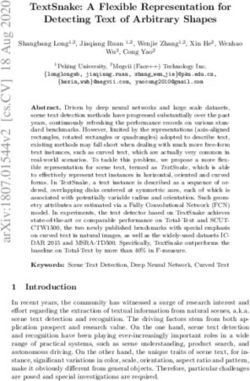SUPER COMPUTER EXERCISE CORNER SPECIMAN COPY YEAR 2021-22 - Class -IV
←
→
Page content transcription
If your browser does not render page correctly, please read the page content below
Index
SR.NO SUBJECT PAGES
1 Input and Output Devices (April)/{May} 3
2 Windows 7{ June} 9
3 Editing in MS Word 2010{ June} 19
4 Formatting in MS Word 2010 {July} 27
5 Introduction to MS PowerPoint 2010 {July} 39
6 Playing with images with paint {October} 51
7 The internet as a Superhighway {October} 61
8 Pen Commands in MSWLogo{ November} 70
9 Drawing Polygons{ December } 762. WINDOWS 7 ➢ Focus of the chapter ▪ Windows desktop ▪ Desktop icons ▪ Start menu ▪ Taskbar ▪ Files and folders ▪ Creating and saving a new file / folder ▪ Selecting a file / folder ▪ Opening a file / folder ▪ Renaming a file / folder ▪ Deleting a file / folder ▪ Moving a file / folder ▪ Copying a file / folder ▪ Creating a shortcut to a file / folder ➢ Keywords 1. Booting - loading of the operating system 2. Taskbar - the long bar present at the bottom of the desktop 3. Notification area - the area located on the right side of the taskbar 4. Folder - a container for storing files and other folders. Checkpoint ➢ Write T for true or F for False 1. The operating system is the first program to be installed into a new computer. T 2. The start menu displays a list of icons. F 3. The long bar present at the bottom of the desktop is called the taskbar. T 4. The notification area is located on the left side of the taskbar. F
EXERCISE CORNER
A. Tick ( ) the correct answer:-
1. Which of the following is used to go to your computer’s programs, folders and settings?
a. Start menu b. All programs c. Taskbar d. Notification area
2. Which of the following are small pictures present on the desktop?
a. folders b. files c. icons d. programs
3. Which of the following acts as a dustbin for a computer?
a. Computer b. Recycle Bin c. Notification area d. Taskbar
4. Which of the following is a container for storing files?
a. File b. Folder c. Start menu d. Recycle Bin
5. What will you do to open a file?
a. Double-click on it. b. Right-click on it. c. Left-click on it. d. Copy it.
B) Fill in the blanks:-
1. The Start menu is also used to shut down the computer.
2. The long bar present at the bottom of the desktop is called the Taskbar.
3. The Notification area is located on the right side of the taskbar.
4. A Folders helps to store files and other folders.
C) Number the steps correctly to create a new file:-
1. Choose the location in the left pane of the dialog box, where you want to save your file. 5
2. After completing your work, click on file and then on save. 3
3. Open MS Word. It starts with a blank page. 1
4. Start typing on the blank page. 2
5. Type the file name in the File name box. 6
6. Click on Save. Your file is now saved. 77. The Save As dialog box appears. 4
D) Write short answers:-
Q1) What is an operating system?
Ans:- An operating system is the most important software of the computer.
Q2) Name any two versions of the Windows operating system?
Ans:-Windows 7 , windows 8
Q3) Name the parts of a desktop?
Ans:-Desktop Icons, Start button, Taskbar and Desktop background.
Q4) What does the computer icon on the desktop represent?
Ans:-The computer icons represent all the hard-disks, saved files and folders.
Q5) What is the search box in the Start menu used for?
Ans:-The search box is used search for programs and files on your computer.
Q.6) What is a folder?
Ans: - A folder is a container for storing files and other folders.
E) Answer the following questions:-
Q.1) What are icons? Name some common desktop icons?
Ans: - Icons are the small pictures present on the desktop. Some common icons are The Computer and
Recycle Bin.
Q.2) Differentiate between a file and a folder?
→
FILES FOLDERS
1. When you save your work, the program 1. A folder is a container for storing files and
create a file. other folders.
2. A file is the common storage unit in a 2. A folder holds one or more files.
computer.Q.3 Write the steps to create a folder?
→ To create a new folder follow these steps: -
a. Right- click on any empty place on the desktop.
b. A list of options appears. Point at New on this list.
c. From the second list that appears, click on folder.
d. A new folder appears on the desktop.
Q.4 Write the steps to copy a file?
→ To copy a file to another location follow these steps:
a. Right-click on the selected file.
b. Click on the copy option from the menu.
c. Go to the location where you want to copy the file or folder.
d. Right-click and click on the Paste option from the menu. The file or folder will be copied to the
location.
Q.5 Write the steps to create a shortcut to a file or folder?
→ To create a shortcut, follow these steps:
a. Locate the file or folder and right-click on it.
b. Point at Send to and click on Desktop.
c. A shortcut to the file or folder will appear on the desktop.
➢ Activity:-
→Identify Windows 7 desktop icons and put them in their correct places:-3. EDITING in MS word 2010
➢ Focus of the chapter
▪ Selecting text
▪ Inserting text
▪ Overtyping text
▪ Deleting text
▪ Using Undo and Redo commands
▪ Copying and moving text
➢ Keywords
1. Editing- Making changes to the text in a document
2. Default mode - an option that a computer uses if you do not choose a different one
3. Selection bar- the space to the left of the text where the mouse pointer changes from an I-beam to
an arrow
Checkpoint
➢ Name the following :-
1. Making changes to the text in a document. Editing
2. The default mode in Word for working with text Insert Mode
3. The command to cancel the last action done in the document CTRL+Z
4. The tab with the Copy and Paste commands. Home
EXERCISE CORNER
A. Tick ( ) the correct answer:-
1. Making changes to the text in a document is called
a. editing b. selecting c. copying d. pasting
2. Triple-clicking anywhere on the selection bar selects
a. a word b. a line of text c. the entire document d. a paragraph
3. To select text till the end of the line, pressa. CTRL + A. b. SHIFT + END c. SHIFT + HOME d. CTRL + C
4. CTRL + Y is the shortcut for
a. Undo b. Redo c. Copy d. Paste
5. The command used to keep the selected text at both the location is
a. Copy b. Cut c. Undo d. Paste
B. Name the keys you will press to select the following:-
1. Text till the End of the line Shift+ End key
2. Text till the beginning of the line Shift + home key
3. The entire document CTRL+ A
4. One character to the right of the cursor Shift+ Left arrow key
5. Text till one line down Shift+ Down arrow key
C. Fill in the blanks:-
1. Selected text is highlighted in Blue.
2. The mouse pointer is in the shape of an arrow inside the document area.
3. In the Overtype mode, the text you type replaces the existing text.
4. To delete a paragraph, select it and press either the DELETE key or the Backspace key.
5. The Copy and Paste commands are used to copy text.
D. Match the following columns:-
1. Title bar a. first tab on the Ribbon (3)
2. Ribbon b. at the bottom of the Word window (1)
3. File tab c. at the top of the Word window (2)
4. Document area d. contains tabs and groups (5)
5. Status bar e. blank white space (4)E. Write short answers:-
Q1. What is MS Word 2010?
Ans:-MS Word 2010 is a windows version.
Q2. Name two devices you can use to select text?
Ans:-The two devices are mouse and keyboard.
Q3. How will you select a word with a mouse?
Ans:-You can select a word with a mouse by dragging the mouse pointer over it.
Q4. Name the two modes in MS Word for working with text.
Ans:-Insert and Overtype Modes.
Q5. On which tab will you find the Cut, Copy and Paste commands?
Ans:-On Home tab we will find the Cut, Copy and Paste commands.
Activity:-
➢ Name the command for the following:-
Commands Shortcut keys
1. Copy Command - CTRL + C
2. Cut Command - CTRL + X
3. Paste Command - CTRL + V
4. Undo Command - CTRL + Z
5. Redo Command - CTRL + Y4. FORMATTING IN MS WORD 2010
➢ Focus of the chapter
▪ Changing the font, size and color of text
▪ Applying text effects
▪ Highlighting text
▪ Making text bold, italic or underlined
▪ Changing text case
▪ Changing text alignment
▪ Using the Format Painter tool
➢ Keywords
1. Formatting- Changing the appearance of text
2. Character - each letter, number or symbol I a text document
3. font– a character designed in a particular way
4. Alignment -the arrangement of text on a page
Checkpoint
➢ Fill in the blanks:-
1. The Font group is found on the Home tab.
2. Each letter, number or symbol used in a text document is called a character .
3. Click on the underline button to draw a line under text.
4. There are four alignment options by which you can align text.
5. The Justify alignment options aligns selected text to both the left and right edges of the page.
Exercise Corner
A. Tick ( ) the correct answer:-
1. Which of the following is not a font?
a. Shadow b. Comic Sans MS c. Times New Roman d. Calibri2. Which button is used to decrease the size of a font? a. b. C. d. None of these 3. Shadow, reflection and glow are examples of a. text effects b. text highlights c. font color d. fonts 4. Which option is used to make the text look slanted? a. b. c. d. All of these 5. Which option aligns selected text to both the left and right edges of a page? a. Center b. Align text left c. Justify d. none of these B. Correct the statements: - 1. Changing the appearance of text is called editing. →Making changes to the text in a document is called editing 2. Each letter, number or symbol used in a text document is called a font. →Each letter, number or symbol used in a text document is called a Character. 3. The font size box helps to change a font. →The font size box helps to change the size of a text. 4. You can apply text effects by using the font color drop-down arrow. →You can apply text effects by using the text effects drop-down arrow. 5. The format painter button is available in the font group. →The format painter button is available in the clipboard group. C. Match the columns:- 1. Underline (3) 2. Text highlight (4)
3. Align text left (6)
4. Font color (2)
5. Text effects (1)
6. Format painters (5)
D. Write short answers: -
1. What is formatting?
Ans:- Changing the appearance of the text is called Formatting.
2. On which tab do you find the font group?
Ans:-In Home Tab we will find the font group.
3. What is a font?
Ans:-A character designed in a particular way is called a font.
4. Which option helps you to change the font color ?
Ans:-The font colour drop-down arrow helps us to change the font color.
5. Which option aligns the selected text to the right edge of a page?
Ans:-Right alignment option aligns the selected text to the right edge of a page.
➢ Activity:-
Label the option in the given picture:-
Center alignment, Right alignment, Justify alignment, Left alignmentCh-5
Introduction to MS PowerPoint 2010
➢ Focus of the chapter: -
• Starting MS PowerPoint
• Creating a presentation
• Saving a presentation
• Viewing a slide show
• Closing a presentation
• Exiting PowerPoint
• Opening a saved presentation
➢ Keywords: -
1. Slide- a single page in a presentation
2. Slide show- presentation of a series of slides on the full screen
3. Place holder- a box with dotted borders
CHECKPOINT
➢ Write T for True or F for False:-
1. PowerPoint 2010 is a part of the MS Office package T
2. A PowerPoint presentation consists of pages
called files F
3. When a series of slides is presented one after another,
The presentation is called a slide show. T
4. The title bar is located at the bottom of the PowerPoint
Window. F
5. The Slide pane is the main working area. TExercise Corner
A. Tick ( ) the correct answer:-
1. Which of the following can a slide contain?
a. text b. images c. sound and videos d. all of these
2. When a series of slides is presented one another, the presentation is called a
a. slide show b. slide sorter c. slide bar d. none of these
3. Which of the following is the main working area in PowerPoint?
a. Placeholder b. Slide pane c. Title bar d. Ribbon
4. Which tab displays all the slides in a small view?
a. Slides tab b. File tab c. Insert tab d. Outline tab
5. Which key will you press and hold to select non-adjacent slides you want to delete?
a. ALT b. ENTER c. CTRL d. ALT
B. Fill in the blanks:-
1. The title bar is located at the top of the PowerPoint window.
2. A slide has one or more placeholders.
3. The outline tab displays only the text written in a slide.
4. You can use the View button to view one by one.
5. Press theF5 key on the keyboard to start a slide show from the first slide.
C. Match the columns:-
1. to run a slide show (2)
2. to close a presentation (5)3. to see all the slides in a series of rows (4)
4. to run a slide show from the beginning (1)
5. to insert pictures (3)
D. Write short answers:-
Q1) What is a slide?
Ans:-A single page in a presentation is called slide.
Q2) What is the main working area of the power point window called?
Ans:-Ribbon is the main working area of the power point window.
Q3) What is a placeholder?
Ans:-Placeholder is a box with dotted borders.
Q4) What is a slide show?
Ans:-Presentation of a series of slides on the full screen.
Q5) Which view button will you use to show a presentation to an audience?
Ans:-Slide Show
Activity:-
➢ Label the parts of the given screen:-You can also read