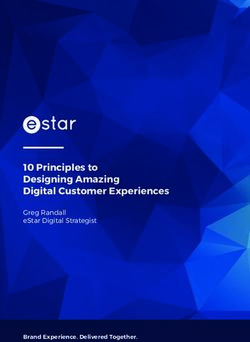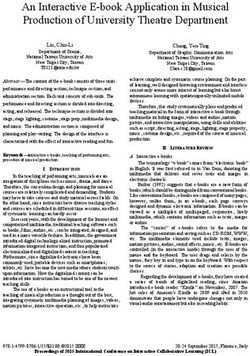What's new in 3Shape Dental System 2021
←
→
Page content transcription
If your browser does not render page correctly, please read the page content below
Table of Contents 3 Highlights from 3Shape 4 ScanIt Dental 5 3Shape Dental Manager 6 3Shape Dental Designer 11 Dentures 18 3Shape Model Builder 24 3Shape Smile Design 21.1 26 3Shape Implant Studio 2021 27 3Shape clear aligner treatment software 28 Stabilization 29 Known issues 30 System Requirements for 3Shape Dental System
Highlights from 3Shape
The New Generation
Red E scanners –20% faster!
Introduced in 2020, the new Generation Red E scanners boast
all the award-winning benefits of our E scanner line but with
20% extra speed for the same great prices. 3Shape Generation
Red E scanners have 5 MP cameras to deliver unprecedented
scan speeds for superior productivity, as well as extreme high
accuracy for even precision-demanding cases.
Did you know that the E4 Generation Red scanner, our fastest
and most accurate scanner ever, now includes ”Enhance Detail”
on select scans? You can read more about it here.
Get going with Digital dentures
3Shape Denture software is the leading denture design software.
The intuitive software has been updated to deliver even simpler
step-by-step workflows for denture design and to support the latest
workflows for manufacturing.
Read more about it and the improved workflows here.
NEW Scale your business
with 3Shape Automate -
AI Driven Dental Design
Scale up your productivity with the groundbreaking technology
of Artificial Intelligence and get a crown design, for example,
in 5 minutes. 3Shape introduces Automate – an AI-powered
dental crown design available directly from the 3Shape website.
Use the self-service 24/7 Automate to meet your lab’s additional
crown-designing needs and reduce your team’s overtime, stress,
and get help in scaling production. Automate features an intuitive
and simple workflow from Dental System 2021, enabling you
to seamlessly upload cases for AI design. ( https://automate.3shape.com/)
3ScanIt Dental
ScanIt Dental is the software that runs 3Shape lab scanners. ScanIt Dental is included
with your 3Shape Dental System and provides you with all the scanning workflows
you need to go digital with your lab.
The latest version of ScanIt Dental greatly improves the sharpness of scans with a brand-new feature: “Enhance Detail.”
The new technology is exclusively made for the original E4 and the Generation Red E4 scanners.
The updated ScanIt Dental has also improved usability for the Multi-die fixture in all scanners and added impression
scanning. There is also color scanning now in the Digital Denture scanning workflow.
Updates to ScanIt Dental in Dental System 2021
NEW Enhance Detail option for E4
and Generation Red E4 scanners
As an E4 user, you now have the option in the set-
tings menu to enable a whole new level of detail
using “Enhance Detail.” The feature significantly
enhances image quality for select workflows.
Simply enable the option for a siginifacant
improvement in scan quality.
Before After
NEW Multi-die fixture support improvements
The Multi-die option is now available for all E and Generation Red E
models running Dental System 2021. If you have the tools available,
you simply enable this in your settings menu to scan several dies
simultaneously. You can also combine the multi-die feature in
combination with impression scanning.
You can now scan multiple dies together with impressions.
NEW Color scanning added to the denture scanning workflow
There is now color scanning on all E and Generation Red E-scanners
(color scanning supported models) for Customized Impression Trays,
Full Dentures, and 3DBitePlates.
You can now scan the texture, when supported by the scanner, on
dedicated digital denture scanning workflows for a superior digital
denture workflow experience
43Shape Dental Manager
Dental Manager is the heart of the Dental System software. Dental Manager contains all
your cases created from lab scans. It also enables you to receive TRIOS scans directly in your
Dental Manager and have them ready for design. Within Dental Manager, you will also find
material settings - which are central to your restorative workflows.
Updates to Dental Manager in Dental System 2021
NEW 3D Preview
The updated 3D preview tool offers a full set
of instruments for quality control on the case.
You do not need to reopen the order to check
the CAD model, all visual tools from the design
modules are now available in one click.
The tool shows all scans and CAD models
used in the case. Everything is controllable
by visibility sliders. The individual toolbox
can be brought forward with a left click on
any visible model. The set of tools depends
on the model type.
It is also possible to check the quality
of scans and occlusion contacts
before accepting a case in the
3Shape Communicate® Inbox.
NEW Case status with design centers
Now you have even more transparency for
the cases that you send to design centers.
Case status will be customized by the 3rd
party design center and shown in your
Dental Manager.
53Shape Dental Designer
Dental Designer is the core CAD module in Dental System. It enables you to perform and design
indications on lab and intraoral scans with advanced workflows. Dental Designer covers restorative
workflows, such as crown & bridge, dentures, as well as model builder. The software is easy to learn
because of its intuitive next-next interface.
Dental Designer 21.1 has significantly updated many of its workflows. The updated workflows improve your user experience and provide
you with more flexibility and increased productivity. Dental Designer 21.1 now uses AI to enhance its workflows. This means fewer manual
steps for certain workflows, as well as improved workflows for Implant Bridges.
Updates to Dental Designer in Dental System 2021
NEW Additional scan updates
You can now modify additional scans during
design. Any scan that is loaded to the case can
be now altered using morph, add/remove/
smooth and the remove artifacts tools.
The “Remove Artifacts” tool has a new option
called “Repair surface.” If it is activated, the
marked surface will be deleted, and the hole
will be closed. But if you uncheck the option, it
will be possible to remove the surface entirely,
leaving the hole. This can be used to cut teeth
from the face scan for example.
NEW Save files as PLY and STL
When handling scans in Dental System, you now
have the option to save files not only as DCM,
but in PLY and STL formats. This is available
both when saving models in Dental Designer or
exporting scans from Dental Manager.
6NEW Improvements for Advanced Implant Bridge workflow
NEW Updated design strategy for
Advanced Implant Bridge workflow
The implant bridge workflow has been
optimized to increase productivity and quality
of the final restoration. We have removed the
exit profile connection to the single anatomy
and moved it to the very last step.
The design starts with anatomy setup, where
crowns can be easily adjusted as an arch. After
that, connectors and/or gingiva are built, and
the bridge is combined into one piece. And only
at the end of the workflow, are all exit profiles
adjusted to the final design in one single step.
NEW Gingivator 3.0 in Advanced
Implant Bridge workflow
It is now possible to use all available aesthetic
settings. This makes gum designing faster and
more predictable as with Gingivator 3.0 in our
denture workflow.
NEW AI Enhancement
Selected Dental System workflows have been
enhanced with AI algorithms to reduce the
number of manual modifications needed.
Dental Designer occlusal plane is now adjusted
using AI technology. During the segmentation
step for intraoral cases – lines are now placed
automatically for both temporary indications
and dies.
7NEW Improved scan trimming
A new trimming tool for intraoral scans has
been introduced. It has three different options
that help to select the area of interest on the
model and cut away the rest. Every option is
automatically applied when switching to the
next option or moving further in the workflow.
Spline trimming. This tool works in the same
way as in previous versions of Dental System.
Using the line, you can select areas to remove
from the scan. The part trimmed away is
shown as semi-transparent.
NEW Selection trimming. The option allows
you to select the scan area you want to keep.
It is highlighted with green color. To deselect
a part of the area, use the ctrl button in
combination with the mouse clicks.
8NEW Digital facebow and jaw motion support
Virtual articulators are now more flexible with the new set of tools
introduced in Dental System. If you are using any device that guides
the placement of your cases in the articulator (e.g., a facebow with
a bite fork), you can now perform this placement virtually.
The setup of the tool is done using a dedicated Control Panel page.
Step 1. Select the appropriate articulator. Step 2. Add a tool model.
Step 3. Using 3 points, align the tool Step 4. Accept the alignment
to the articulator. and save the tool.
Tools added in the Control Panel are available
in Dental Designer. You can select the tool and
make the articulator placement according to
the bite fork model using the tool.
9To make the placement, the bitefork should be added to the case as an additional scan and appropriate tool configured. Step 1. Load the bite fork as an additional Step 2. Select the tool in the articulator scan and align it to the corresponding jaw. menu. Adjust the tool position if needed. Step 3. Select the alignment option Step 4. Select appropriate tool to perform the placement. and scan to perform the placement. NEW Bellus 3D digital articulator placement The Dental System integration with Bellus3D Dental Pro face scanning application has been improved with the option to now place jaws automatically in occlusion as defined by the doctor. The app enables you to set the condyle points and determine the main planes. This data is transferred seamlessly to Dental System and the articulator placement is performed according to it. Condyle points are visualized together with main planes to make a positioning in the articulator easier. NEW Augmented reality IvoSmile integration* 3Shape Dental System was first integrated with the IvoSmile® augmented reality app by Ivoclar Vivadent in 2019. The integration enables labs to receive patient face images, including the proposed aesthetic treatment, directly from the app to Dental System. The proposed aesthetic treatment is received in the Anatomy Design, via 3Shape Communicate®. Now with a new upgrade, the restoration can be designed using actual patient images and then sent back from Dental System to the IvoSmile® app for an AR review and approval by the doctor and patient. *IvoSmile(R) is not available in North America and Canada 10
Dentures
Denture CAD software is a part of Dental Designer, which delivers cutting edge workflows
on removables, such as full Dentures and Removable Partial Dentures (RPDs) and is suited
for edentulous cases and others.
Updates to the denture software in Dental System 2021
Dentures 21.1 delivers updated and improved workflows as well a better user experience.
The improvements include being able to create partial dentures in a full denture workflow.
NEW Partial Dentures in Full Dentures workflow
Boost productivity with the fully integrated
Partial and Full Dentures workflow. You will
now be able to design full dentures and partial
dentures in the same order.
All existing Full Denture tools will now
be available for designing partials as well.
It is possible to create an order with i.e., full
denture on the maxilla and partial denture on
mandible in one single order. It is also possible
to create partial over a partial denture or
design the order with only partial in one jaw.
You can also design the try-in, work with
artificial teeth, or design and manufacture
teeth for a perfect smile.
11Denture smile libraries from well-known teeth manufacturers will allow you
to achieve optimal results for your patients.
Fabulous
Smiles
1.NOBIL-
1.VITAVION-
SRPhonaresI- PhysiostarIIN- DENT2.
ICVIGO2. 1.PortraitIPN2.
ISRVivodentS- FC+BonarticI- 1.Pala2.Artic Fabulous NOBILIUM-
Quint VITAPANEX- IPN3DPortrai-
DCL/SPEBlue- INFC+Condy- Digital Smiles NOBILDENT-
CELL&LINGO- tInspired
lineIvotion loformII NFC+ PREMIUME-
FORM
PNMASSAD
Denture base ✓ ✓
Distributed ✓ ✓ ✓ ✓ ✓ ✓ Distributed
for artificial teeth by Ivoclar by DS
✓ ✓ ✓
Monoblock Distributed ✓ ✓ ✓ ✓ Noised ✓ Distributed
by Ivoclar Output by DS
✓ ✓
Bridged-teeth Distributed ✓ Enabled by ✓ ✓ ✗ ✓ ✗
by Ivoclar Kulzer
✓
Separated teeth ✗ ✗ Enabled by ✓ ✓ ✗ ✓ ✗
Kulzer
Available in Available in Available in Available in Available in Contact
Contact Included in
Download Download Download Download Download Dentsply
Ivoclar installer
Center Center Center Center Center Sirona
Use the full power of the Gingivator 3.0 with predefined Bridged teeth for partial dentures will allow you to save
gingiva profiles to design your partial prosthesis with manufacturing time and eliminate 3rd party tools.
high esthetics in one click.
12NEW Advanced smile design features for best results
Producing the perfect set of teeth just got simpler and faster. You can
now overlay the patient photo from Smile Design on to the wax rim
or impression scans in Dental System 2021.
This improvement is useful on orders when there are no reference
points to align the designed smile to the scan, like full dentures.
Step 1. Add photo with wax rim and with designed Step 2. Align primary photo, with wax rim,
smile from Smile Design app in order form. to the scans during the Smile Composer step.
Step 3. Switch to the secondary photo. Place points on Step 4. Select primary photo from the list.
the same spots as on primary photo to orient the photo.
13Step 5. Define lip line, or copy it from master photo and adjust, if needed. Step 6. Copy placement points from reference photo.
Step 7. Use photo with the smile to place the teeth and deliver
the image to the doctor and patient.
NEW ID Tag for removables
Easily add custom information on the dentures using
the ID tag tool. The ID Tag tool enables you to follow
best manufacturing practices.
Use this tool to design an appliance, like a Custom Tray,
with the patient's name and scheduled appointment
date or other custom information.
The tool is available for Custom Trays, Full/Partial/
Copy dentures and RPD frames as well. It is located
in the final design step under Sculpt toolkit.
It is possible to use pre-defined templates as Patient
name, Order Number, or input text manually.
Set positive value in Text depth field to make
text convex, or negative – to make it concave.
It is possible to add multiple lines with button.
14NEW Stippled wax sculpt tool to enhance aesthetics
Making personalized dentures is now easier with the
new stippled wax sculpt tool. The tool helps you to
deliver better esthetics and more comfort for patients.
The tool is available for all workflows for removable
such as Full/Partial/Copy dentures and RPD frames.
It is located at the final design step under the Sculpt toolkit.
It is possible to apply multiple patterns on different areas.
Set positive value in Height field to make pattern
convex, or negative – to make it concave.
It is possible to adjust the settings of the existing
patterns, or add additional patterns in the Control
Panel -> Removable -> Stippled Waxes page
15Step 1. Select the area for the first pattern Step 2. Choose the pattern, adjust the settings, and apply
the pattern with button
Step 3. Select new area for another pattern to be applied Step 4. Choose another pattern, adjust the settings,
and apply the pattern with button
NEW Share Smile Libraries name with manufacturer
Easily check which smile library has been used in the software to select the proper
teeth to glue in the denture base. Select the order in the Dental Manager and Smile
libraries will appear in the information panel.
16NEW Natural bite to set the occlusion
Now it is much easier to set the occlusion for immediate dentures –
you can use virtually extracted teeth to set the occlusion.
This option is beneficial for when the bite does not include the full
information about the occlusion.
It’s possible to show original scans with visibility sliders Original scan
upper/lower that are located at the top right corner of the screen.
Before
Dental System 2021
NEW Use impression from Copy
Denture to design final dentures.
You can now use impressions from a
scanned Copy Denture to design a new
one. This saves an extra visit for the
patient and the dentist. It is no longer
needed to use 3rd party software to trim
the scans, and we have removed the
“Input model cannot be is WaterTight
for Impression type scan” messages -
when trying to design a denture.
Simply place the trim line, identify the
area of interest, and the software will
use the selected area to create a model.
173Shape Model Builder
Model Builder 21.1 delivers an improved user experience, handling of digital impressions
and model creation, as well as the creation of models of dies in impression scans.
Model Builder is a crucial step in the digital workflow, which enables you to create physical models ready for 3D
print and based on an intraoral scan. Furthermore, it also utilizes model creation of impression scans, impression
scans combined with stone dies.
NEW Refining your scans
Received scans may contain invisible artifacts,
which can lead to instability in model design
and possibly, a time consuming to fix.
By applying the new features within Model
Builder: Refine Upper Jaw Scan and Refine
Lower Jaw Scan, the artifacts introduced by
the scanner will be highlighted and removed
on the Maxilla and Mandible, respectively.
Potentially problematic areas are highlighted
with blinking indications:
• Self-intersections of the surface
are marked with yellow,
• Flying islands are marked with red,
• Other mesh artifacts are marked with navy.
Step 1. The Refine Upper Jaw Scan and Refine
Lower Jaw Scan are found in Prepare Scans
step for the corresponding jaw.
Step 2. Tick Remove Scan Artifacts option
and click Refine to remove the artifacts.
While the Analyze button serves for inspecting
the current state of the scan for artifacts,
the Reset button removes all the changes
made to the scan.
Holes are closed automatically on transition
to the Adjust Scans step letting you proceed
to the next steps in Model Builder.
18NEW Models created on impression scans and gypsum dies
Model Builder for Dental System 2021 provides your lab with increased efficiency.
A new option enables you to design models based on impression scans and
corresponding gypsum dies. The new Stitch Scan Parts step automatically stitches
the gypsum dies to the impression scan, catering for design of digital models.
This workflow is a good alternative for the conventional gypsum casting, as an eventual
manufacturing center will not have to wait for the delivery of the impression
and casting of the gypsum model.
Step 1. When creating an order, select impression Step 2. Use a 3Shape lab scanner to scan the impression
scanning, restoration’s design, and digital model’s and scan the gypsum dies.
design.
Step 3. Design the restorations and start the model
design in Model Builder. The Stitch Scan Parts step
will automatically stitch the gypsum die scans to
the impression scan, so that you can continue your
digital model design as usual.
19NEW Automated Trimming
An intraoral scan usually has a rough boundary that needs to be trimmed when designing
a satisfactory model. Previously, trimming needed to be performed manually on Trim steps
with Model Builder. This was time consuming.
With the updated Model Builder in Dental System 2021, you can save time and skip trimming
intraoral scans, as a Trim step automatically provides a smooth trimming line that is close
to the scan’s boundary.
On opening an order case in Model Builder, you can observe rough boundaries of the intraoral scan.
Before. Scans are trimmed in the next step. After
20NEW Therapeutical Model
A new functionality in the Model Builder Wax knife settings, provides more
control and precision when applying or removing material from the scan.
You can define a maximum thickness of the material that you are adding or
subtracting from the scan. This is done with the new desired thickness field.
This is beneficial when you want to modify the model, prior to creating
appliances with the use of a vacuum form.
Step 1. Visit Sculpt Upper Jaw or Sculpt Lower Step 2. Push Preparation Scan button in new Step 3. Start painting the model where you need
Jaw step of Model Builder. Desired Thickness section to enable limitation to add the material.
on added/removed material. The amount
of added material will be limited with desired
thickness value.
21NEW Grind premature contacts
A doctor can take a bite scan in a stressed jaws’ position
and as a result, receive too high of a restoration from
the lab. While the restoration perfectly fits the models,
it can require massive grinding in a patient’s mouth to
make it fit.
New Grind Premature Contacts option in Model
Builder helps to adapt scans and avoid this issue.
The resulting model set simulates the stressed bite position of the jaws.
That lets adjustments of the restorations’ height in the manufacturing
phase to maintain the restoration's aesthetics and function for the patient.
Apply the new Adjust Occlusion sub-step in Model Builder if your
scans are intersecting.
Choose Grind Premature Contacts option and click Next to observe
the scans in the same position but with no intersections.
22NEW Virtually Prepared Model
A doctor may need a virtually prepared model
for visual guidance to reduce teeth for the fitting
of the provisional restoration. Now labs can provide
a virtually prepared model together with the
temporary crowns and bridges.
Model Builder creates the models using a virtual
preparation of the teeth performed in Dental Designer
as part of the temporary crown design.
Order an unsectioned model and temporary crowns.
Go to Model Builder after designing the provisional
restorations.
Choose ‘cut gingiva with the design’ option for
temporary crowns to get the virtually prepared
model on the next step.
233Shape Smile Design 21.1
3Shape Smile Design 21.1 delivers improved user experience, speed gains via automation,
and new tools for adjusting and sharing simulations.
Dentists use 3Shape Smile Design, a 3Shape excitement app, to propose a treatment based on the patient’s photos
and available teeth libraries. The agreed treatment, consisting of patient photo, smile design as well as TRIOS scan,
are then sent to your lab and simply imported into Dental System. This enables you to create the desired treatment
based on the smile design for the patient.
NEW Selection of libraries for lower incisors
Smile Design now provides dental professionals with more varied design options than ever
before with the introduction of smile libraries for the lower incisors. Patients can now
be shown designs including both the upper and the lower teeth when considering their
aesthetic concerns and treatment goals.
NEW Automated Photo Alignment
Building on the previous update’s automation of the placement of the facial landmarks and
lip line, the new updated version of Smile Design has automated the alignment of the
portrait photos showing the patient’s smile and retracted view. The photo-preparation steps
are now fully automated and require the user to simply inspect and press “next” or make
minor adjustments if desired: leaving you more time for designing beautiful smiles.
24NEW Extended Photo Export and Sharing Options
When a Smile Design is completed, it is easier
for you to share your work.
1 Anonymize the photo of the patient by
covering the eyes.
2 Add your clinic’s logo, your signature, or any
other images to any corner of the simulation.
3 Export a GIF, showcasing the transition from
“before” to “after,” including the anonymization
and any branding option specified.
NEW Snap to Teeth Tool
Adapt any library to match the exact outlines
of the patients’ teeth for cases where only
minor adjustments are needed to the
patient’s natural dentition. You can use the
“snap to” tool either for all the teeth or only
for selected teeth.
NEW Photo Adjustment Tools
Should the photo/s used within smile design
require any optimizations to maximize
the photo quality, you can now adjust
brightness, contrast, hue, and saturation
in the Smile Design software.
253Shape Implant Studio 2021
Implant Studio enables you to plan implant cases as well as design implant
guides which support the dentist in the surgery of the actual implant.
3Shape Implant Studio® 2021.1 has improved the user interface as well as now enabling the export
of bone-models. Specialists can create study models with dental labs now having the option
to plan restorative work also on bone-level guide cases.
NEW Machine/Material selector
In Implant Studio 2021.1, choosing machine
and materials has been simplified to make
it easier to find and group the machines
and materials needed.
Please note that there are less machines/
materials available in the US version of Implant
Studio due to FDA requirements.
NEW Bone model with implant positions
Implant Studio® 2021.1 has improved the bone-
supported guide workflow, and now allows the
bone surface model to be exported to use as
either a study model or in 3Shape Dental System
for pre-planning prosthetic restorations.
263Shape clear aligner treatment software
3Shape clear aligner treatment software* is an intuitive CAD software for the design and production
of clear aligners - one of the most in-demand treatments in dentistry. Clear aligner treatments
designed in the software can be vacuum formed on top of printed models.
NEW Auto Segmentation
The new clear aligner update reduces processing time
and the need for manual segmentation. The software
now auto segments the scan into individual teeth.
This is done in the background along with creating faster
export times. You no longer need to help the computer
process the data and instead, can spend more time on
the design and clinical aspects of the case.
NEW Treatment Review
“Treatment Review” now allows doctors to clearly
communicate their treatment vision to the labs,
which in turn, can show the clinic their treatment
proposal with a click of a button. This makes case
communications more efficient for the doctor as
they can approve your treatment proposal before
you proceed further in the workflow.
NEW Automatic Wax-up
The analog step with applying wax on the printed
models has been eliminated with the automatic wax-
up feature which applies wax in the interproximal
pockets and fills gaps between teeth in the design
step. This can save labs several minutes for each
aligner.
Other features
NEW Hollowing of models
The resin used for printing the models are one of the most
expensive elements when producing aligners. The software can
automatically hollow out the models to a desired wall thickness,
so you can save a lot of money on material consumption.
The hollowed models are optimized and ready for printing.
27
* Available in Q3 2021. The official product name will be communicated closer to launch.Stabilization
Dental Manager Dentures
• It is now possible to send a case with specific • The Sculpt tool “Remove artifacts” is improved
characters (like Japanese or Chinese letters) and doesn’t causes holes in the scan.
to 3Shape Communicate® inbox.
• No more error messages during scanning if you
• 3DD orders with RPD indication arrive forget to add the Antagonist to the order with
at 3Shape Communicate inbox normally. denture on one jaw.
• Possibility to modify orders with digital models • Gingivator 3.0 makes sure that the denture base
for Gingival\Waxup pre-preparation scan. follows minimal thickness even if a tooth margin
line is below the scan surface
• Manufacturing Inbox Service no longer hangs
on accepting orders with the same ids. • Intraoral scans do not change the texture/ turns black
after design.
• More stable performance of Control Panel when
the Dongle Server Service is inaccessible.
Dental Designer Model Builder
• "The process cannot access the file because it is • ‘Post to model spacing’ setting is now used to make
being by another process" error no longer raised a hole in a die for a post in a Post & Core restoration
during saving the design in Dental Designer. for order cases with an unsectioned model and
• It is possible to change connector type for part standalone dies.
of a split bridge with no errors. • An error of a die generation with Ditch Height
• Improved performance in Connector validation. setting 0.01mm and below is now resolved.
• Possibility to change anatomical coping • Stability of soft tissue items generation is improved.
to crown during design. • Visibility sliders of a few workflow steps are
• "Gingiva bottom creation failed: number now able to make the model fully transparent.
of boundaries differs from planned" is no • Model Builder now sets margin lines in Dental
longer raised on implant bridge cases. Designer as a proposal for scan sectioning.
• Screw hole angulation point is now affected
by vertical screw offset.
• Screw hole can be generated for crown
on customized abutment and bridge.
28Known issues
ScanIt Dental
• The Difference map cannot be rescaled • SID stuck in Post-processing state after
due to UI issue Empty scan message
• If load Neighborhood scan DCM - • Axis based sub-scan alignment crashes
the order cannot be finished when a scan is very small
• Scans are rewritten (in Aux folder) • EHA calibration workflow cannot be finished
if order reopened • Wax-up Bridge on Blue tack has wrong
• "Value cannot be null. Parameter name: key" scan orientation
when trying to scan implant bridge and wax-up • SID crashes if to re-scan preview scan
bridge on the same jaw
• Wrong help image on Trim mandibular sidestep in 3D Bite
• Multi-die scanning enabled in the workflow Plate and FD Impressions with Centric Tray workflows
even when it is disabled in the settings
29System Requirements
for 3Shape Dental System
Item Minimum Requirements* Recommended
Windows 8.1 Home (64-bit) Windows 8.1 Pro (64-bit)
Operating System
Windows 10 Home (64-bit) Windows 10 Pro (64-bit)
Memory (RAM) 16GB 32GB (64GB**)
2GB NVIDIA GeForce or
Video Card 4GB NVIDIA GeForce or
NVIDIA Quadro
NVIDIA Quadro
DirectX 10 or later***
DirectX 10 or later***
Storage Media 250GB 500GB SSD (1TB****)
Available Storage Space Minimum of 20GB of free disk space
Processor Intel Core i5 Intel Core i7 or equivalent
3D Mouse 3DConnexion SpaceMouse™ Pro
1920 x 1080
Monitor Resolution
1920 x 1200
Network Internet connection
USB Ports USB 2.0 for 3Shape desktop scanner
Mouse Mouse with wheel button support
* If you are planning to use 3Shape Implant Studio® integrated with Dental System, please check
the system requirements for Implant Studio in the corresponding user manual.
** For simultaneous scanning and modelling of large cases, we recommend 64GB RAM.
*** For scanning minimum requirement is 2GB
**** We recommend 1TB SSD if used as a stand-alone system or a server with the order folder.
PLEASE NOTE
The 3Shape desktop scanner has to be connected to a USB 2.0 port and it should be the only
device int the USB host controller unless otherwise recommended by 3Shape for specific PCs.
It is recommended to connect keyboard, mouse, dongle and other peripherals to free USB 3.0
port when available 3Shape lab scanners do not work on shared USB connections.
30You can also read