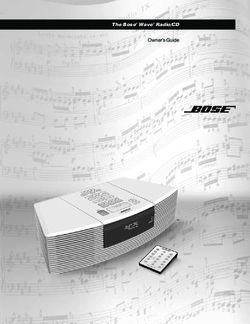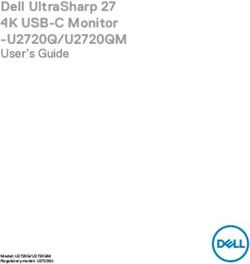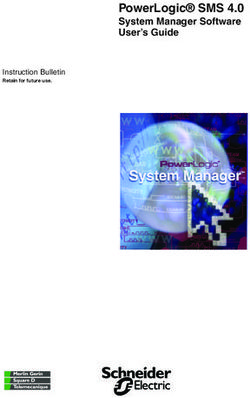Yamaha 01V96/Cubase SX Setup and Control
←
→
Page content transcription
If your browser does not render page correctly, please read the page content below
The information in this document is subject to change without notice and does not rep- resent a commitment on the part of Steinberg Media Technologies GmbH. The software described by this document is subject to a License Agreement and may not be copied to other media except as specifically allowed in the License Agreement. No part of this publication may be copied, reproduced or otherwise transmitted or recorded, for any purpose, without prior written permission by Steinberg Media Technologies GmbH. All product and company names are ™ or ® trademarks of their respective owners. Windows 2000 and Windows XP are trademarks of Microsoft Corporation. The Mac logo is a trademark used under license. Macintosh and Power Macintosh are registered trademarks. © Steinberg Media Technologies GmbH, 2003. All rights reserved.
Operations
Configuring Windows Computers
1. Connect your PC.
The 01V96 should be connected to your Windows PC by connecting the TO HOST
USB port to a USB port on your PC.
2. Install Drivers.
Once your PC is connected, you’ll need to install the TO HOST USB drivers included
on the 01V96 CD-ROM.
Or check for updated drivers at: www.yamahaproaudio.com
Configuring Macintosh Computers
1. Connect your Macintosh.
The 01V96 should be connected to your computer by connecting the TO HOST USB
port to a USB port on your Mac.
2. Install Drivers.
Once your Mac is connected, install the YAMAHA USB-MIDI driver for Macintosh
OS X. This driver can be downloaded from the Yamaha website:
www.yamahaproaudio.com
Configuring the 01V96
1. Use the DISPLAY ACCESS [DIO/SETUP] button to locate the MIDI/
HOST Setup page, and specify the port to which Cubase SX (the
DAW) is connected.
For simplicity, you can choose USB ports 1-2. See "MIDI Port Setup" (page 212) in
the 01V96 manual for more information.
2. Use the DISPLAY ACCESS [DIO/SETUP] button to locate the Remote
page, and assign Nuendo (Cubase SX) to a Remote Layer.
See "Remote Control", chapter 17 in the 01V96 manual for more information.
3. Use the LAYER [REMOTE] button to select the Nuendo (Cubase SX)
Remote Layer.
When the Nuendo Remote Layer is selected, the 01V96’s control surface controls
Cubase, not the 01V96. In order to control the 01V96’s audio channels, you need to
select an Input Channel Layer or the Master Layer. Audio mixing on the Input and Mas-
ter Layers, and Automix continues while the Nuendo Remote Layer is selected.
–3–Configuring Cubase SX for Windows
1. V1.0.1 or higher is required.
2. Click on ’Devices’ and then ’Device Setup’.
3. Click on ’Add/Remove’, highlight ’Yamaha DM2000’ and click ’Add’.
DM2000 works in a similar way to 01V96 in this case.
4. Click ’Add’ one more time so that two ’Yamaha DM2000’ devices ap-
pear in the left column.
5. Click on ’Setup’. Highlight ’Yamaha DM2000’ in the left column, and
choose ’YAMAHA USB IN 0-1’ from the drop down menu for MIDI input.
Also, choose ’YAMAHA USB OUT 0-1’ from the drop down menu for
MIDI Output. Click ’Apply’ towards the bottom of the Device Setup box.
6. Highlight ’Yamaha DM2000 2’ in the left column, and choose
’YAMAHA USB IN 0-2’ and YAMAHA USB OUT 0-2’. Click ’Apply’.
Choosing USB in/out ports 1-2 here assumes you also chose USB ports 1-2 in the
01V96 MIDI/HOST Setup. If you chose different ports in the MIDI/HOST, then you
must choose the corresponding port numbers in the Cubase SX Device Setup.
Configuring Cubase SX for Macintosh
1. V1.0.1 or higher is required.
2. Click on ’Devices’ and then ’Device Setup’.
3. Click on ’Add/Remove’, highlight ’Yamaha DM2000’ and click ’Add’.
DM2000 works in a similar way to 01V96 in this case.
4. Click ’Add’ one more time so that two ’Yamaha DM2000’ devices ap-
pear in the left column.
5. Click on ’Setup’. Highlight ’Yamaha DM2000’ in the left column, and
choose ’Yamaha DM2000 Port 1’ from the drop down menu for MIDI
input. Also, choose ’Yamaha DM2000 Port 1’ from the drop down
menu for MIDI Output. Click ’Apply’ towards the bottom of the Device
Setup box.
6. Highlight ’Yamaha DM2000 2’ in the left column, and choose
’Yamaha DM2000 Port 2’ for MIDI input and output. Click ’Apply’.
7. Click OK.
Choosing USB in/out ports 1-2 here assumes you also chose USB ports 1-2 in the
01V96 MIDI/HOST Setup. If you chose different ports in the MIDI/HOST, then you
must choose the corresponding port numbers in the Cubase SX Device Setup.
–4–Controlling Cubase SX
Input Channel Controls
Faders 1-16 control the levels of Cubase channels 1-16. (Refer to the
User Defined Keys description below for information about accessing
Cubase channels beyond 1-16.)
The first four characters of the names of the Cubase channels appear in
the LCD display when the CHANNEL display is selected with the F3
display page switch. Also PAN position or AUX send level is displayed
here and can be adjusted with the 01V96’s parameter wheel. 01V96’s
ON switches control Cubase’s channel MUTEs and the SOLO and
SEL switches also control Cubase’s corresponding functions. By press-
ing the 01V96’s STEREO MASTER SEL switch (above the STEREO
Master fader), it changes the mode of the input channel SEL switches
to control Cubase’s Automation Read and Write functions.
By changing the 01V96’s FADER MODE to AUX1-5, Cubase’s SENDS
1-5 can be controlled. Cubase’s SENDS 6-8 cannot be controlled. Use
the 01V96’s parameter wheel to adjust each send level, moving the cur-
sor over the desired channel display. Pressing the 01V96 ENTER but-
ton will switch the send on or off. When the send is Pre Fade, a small
black dot appears above the channel name in the LCD display. 01V96’s
faders cannot be used to adjust Cubase’s SEND levels. By choosing
AUX 7 on 01V96, the PAN positions are displayed on the LCD. The se-
lected channel’s pan can be adjusted with the 01V96 PAN encoder.
EQ Functions
These are controlled by the 01V96’s DATA wheel, cursor keys and
ENTER button. The parameter values can be seen on the LCD screen,
once the INSERT display is chosen by pressing the F2 display page
switch. To switch on or off an EQ band, move the cursor onto the bot-
tom-left display parameter and press the ENTER button on 01V96.
Turning the DATA wheel while the cursor is on the second parameter
from the left will control the Gain, the third parameter from the left con-
trols frequency and the far right parameter controls Q-factor. The Tab-
left and Tab-right switches below the LCD display can be used to
scroll through the EQ bands: Low, Low-Mid, Hi-Mid or Hi.
–5–Meters
If METER is selected by the F4 display page switch, then the Cubase
SX channel level meters can be viewed on the LCD screen. The Time-
code can be seen on the LCD whenever the REMOTE LAYER is se-
lected. The Timecode mode (code / Feet / Beats / Seconds) is also
shown on the LCD. (If "Samples" is selected in Cubase, then the
01V96 will display "Feet". If "Seconds" is selected in Cubase, then
the 01V96 will not display any selection).
User defined keys
On 01V96, the User Defined keys can be programmed to control dif-
ferent DAW functions. User Defined banks C and D are pre-set from
the factory to be used for DAW remote control. They work even if the
REMOTE layer is not selected, so you can control the transport of Cu-
base SX while mixing on the 01V96 input channel layers (for example).
Some of the DAW functions do not work with Cubase SX. Here is a
list of those which do work:
• DAW PLAY, STOP, REC, REW, FF, RTZ, LOOP all control the correspond-
ing transport functions;
• DAW REC/RDY X switches channel ’X’ into Record Ready mode;
• DAW BANK + and BANK - shifts the channels controlled by 01V96 up or
down in banks of 8 channels. (For example, pressing BANK + once will show
channels 9-24 on 01V96 instead of channels 1-16);
• DAW CHANNEL + and CHANNEL - shifts the channels controlled by 01V96
up or down, one channel at a time. (For example, pressing CHANNEL + once
will show channels 2-17 on 01V96 instead of channels 1-16).
–6–You can also read