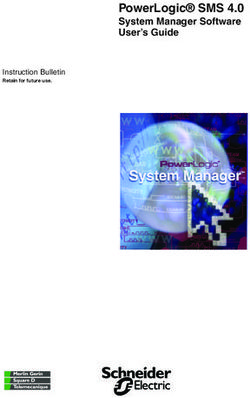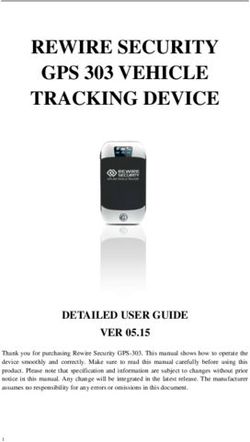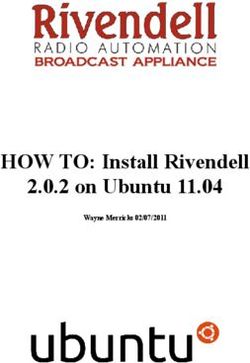Tatung LCD TV User Manual
←
→
Page content transcription
If your browser does not render page correctly, please read the page content below
Table of contents
1. General Information …………………………………………………………3
2. Safety Precautions ……………………………………………………………4
3. Features ................…………………………………………………………….7
4. Connection ...........……………………………………………………………..8
5. Controls Location ……………………………………………………………11
6. Accessories ..........…………………………………………………………….12
7. Remote Control....……………………………………………………………13
Summary of Control Button……………………………………………………14
8. Controls & Adjustment
A. General Adjustment .................................................…………………………15
Turning the LCD-TV On and Off..............................………………………...15
View Menus and On-Screen Displays ...........…………………………15
Switching PC/Video/S-Video/TV/Component Modes……………………….16
Switching Language Modes……………………………………………….….16
Adjusting the Volume...............................................…………………………17
How to enter the Menu Items...................................……………………….…18
Setting the Sleep Timer ...........................................……………………….…18
B. PC mode Adjustment...............................................……………………….…19
Adjusting Contrast and Brightness Settings....................……………………..19
Adjusting the Picture Settings ……..………..................................………..…20
Adjusting Image Settings ………..............................……………………….…21
Adjusting the Audio Settings ……...……….........…………………………….22
Viewing Picture-in-Picture (PIP)...............................………………………….24
C. TV mode Adjustment ...............................................…………………………27
Adjustment the TV Settings …….………….............................................……27
Special Sound Option…………………………........…………………….……28
Adjusting the Picture Settings …………………………………………………29
Memorizing the Channel..........................................…………………………..30
Changing the Channel.............................................……………………………33
How to use the Parent Control………......................…………………………..34
How to Set up Restrictions Using the 'TV Rating'...………………………..…37
How to Set up Restrictions Using the "MPAA Rating"……………………….39
Viewing Closed Captions.........................................…………………………..41
D. AV/SV/CV mode Adjustment…………………………………………………42
Adjustment the AV/SV/CV settings:……………………………..……………42
1E. Other function explanation .................……………………………………..…43
9.OSD Language List………………………………………………………………45
10. Troubleshooting. ………………………………………………………………50
11.Specifications……………………………………………………………………54
2General Information
Tatung LCD TV is the latest multi-display active matrix TFT (thin film transistor)
liquid crystal high brightness display unit. It is designed to use with VIDEO
electronics appliances and PC.
Important Information
Warning: To reduce the risk of fire or electric shock, do not expose this product
to rain or moisture.
CAUTION
Risk of electric
shock. Do not open.
Caution: To reduce the risk of electric shock, do not remove the cover (or back).
No user-serviceable parts inside. Refer servicing to qualified service personnel.
Note to CATV system installer: This reminder is provided to call CATV system
Installer’s attention to Article 820-40 of the National Electrical Code (Section 54 of
Canadian Electrical Code, Part 1), that provides guidelines for proper grounding and,
In particular, specifies that the cable ground shall be connected to the grounding
system of the building as close as to the point of cable entry as practical.
Caution: FCC/ CSA regulations state that any unauthorized changes or modifications
to this equipment may void the user's authority to operate it.
Important: One Federal Court has held that unauthorized recording of copyrighted TV
programs is an infringement of U.S. copyright laws. Certain Canadian programs may
also be copyrighted and any unauthorized recording in whole or in part may be in
violation of these rights.
3WARNING:
According to industry standards, there are certain numbers of defective pixels both
bright and dark that are acceptable. Although we produce panels with more than 99.99
percent active cells, there still may be some cells that do not produce light or remain
lit. For more information, please contact sales or the technical support at
800.827.2850.
Thank You for Choosing This Product
Your new LCD TV represents the latest product in television technology. We have
designed it with easy-to-use on-screen menus and closed caption capabilities making
it one of the best products in its class. We are proud to offer you a product that will
provide convenient, dependable service and enjoyment for years to come.
4Safety Precautions
1. Cleaning: Unplug the power cord from the AC outlet before cleaning the product.
Use a damp cloth to clean the product. Do not use liquid or aerosol cleaners.
2. Water and moisture: Do not use the product near water, such as bathtubs,
washbasins, kitchen sinks, laundry tub, swimming pools or wet basements.
3. Heat sources: Keep away from heat sources such as radiators, heaters, stoves and
other heat-generating products (including amplifiers).
4. For added protection for this television equipment during a lightning storm, or
when it is left unattended and unused for long periods of time, unplug it from the
wall outlet and disconnect the antenna. This will prevent damage to the equipment
due to lightning and power-line surges.
5. If an outside antenna is connected to the television equipment, be sure the antenna
system is grounded to provide protection against voltage surges.
Example of antenna grounding
As per national electrical code
Antenna lead in wire
Ground clamp
Antenna discharge
unit
Electric service Grounding conductors
equipment Ground clamps
Power service
grounding
Electrode system
56. Stand: Do not place the product on an unstable
cart, stand, tripod or table. Placing the product
on an unstable base can cause the product to
fall, resulting in serious personal injuries as
well as damage to the product.
Use only a cart, stand, tripod, bracket or table
recommended by the manufacturer or sold with
the product. Use only mounting hardware
recommended by the manufacturer.
7. Use care when moving the product on a rolling cart. Sudden stops, excessive force
and an uneven floor surface may cause the product to fall from the cart.
8. Ventilation: The vents and other openings in the cabinet are designed for
ventilation. Do not cover or block these vents and openings because insufficient
ventilation can cause overheating and/or shorten the life of the product. Do not
place the product on a bed, sofa, rug or other similar surface, because they can
block the ventilation opening. This product is not designed for built-in installation,
do not place the product in an enclosed environment such as a bookcase or rack,
unless proper ventilation is provided or the manufacturer's instructions are
followed.
9. The LCD panel is made of glass. Therefore, it can break when the product is
dropped or struck.
10. The LCD panel is a technologically advanced product giving you fine picture
details. Occasionally, a few non-active pixels may appear on the screen as a fixed
point of blue, green or red. These non-active pixels are considered acceptable
according to industry standards.
11. An outside antenna system should not be located in the vicinity of overhead power
lines or other electric light or power circuits, or where it can fall into such power
lines or circuits. When installing an outside antenna system, extreme care should
be taken to keep from touching such power lines or circuits as contact with them
may lead to severe personal injury.
6Features
List of Features
Your TV was designed with the latest technology that includes the following special
features:
1. Standard VESA mounting holes for use of a wall mount or robot arm.
2. Rotate and tilt features to optimize viewing.
3. Easy-to-use remote control.
4. Easy-to-use on-screen menu system.
5. PIP (picture in picture)
6. Headphone jack for private listening.
7. 16:9 letterbox format available depending upon source.
8. Built-in dual channel speakers.
9. Fine tuning control for the sharpest picture possible.
10. A built-in multi-channel sound decoder for stereo, mono, and SAP.
11. Automatic channel tuning up to 125 channels.
12. Sleep timer.
13. Adjustable picture and sound settings that are stored in the TV's memory.
7Connection
DVD
VIDEO Input device
8PC
Head Phone
VIDEO Output device
SUBWOOFER OUT
Antenna terminal
9Control Location
These buttons control your TV’s basic features including on-screen menus. To use the
advanced features, you must the remote control.
POWER: turn on or turn off the LCD TV.
SOURCE: set up the input source (PC,VIDEO,SV,TV,CV).
MENU: displays the main menu.
CHANEL (down/up): change channels on sequence.
VOLUME(+/-): turn up or turn down the volume.
ASPECT RATIO: sets up the display (Normal, Periscope, Zoom or Full).
ASPECT RATIO VOLUME(+/-) CHANEL(down/up) MENU SOURCE POWER
Speaker Speaker
Remote sensor window
Aim the remote control at the sensor window.
10Accessories
User’s manual
Remote control & Batteries (4A x2)
15 Pin D-Sub Signal Cable Antenna Cable
Power Cord
11Remote Control
The remote control pad illustrates the basic functions or your remote control.
Sleep
Power
TV
PC
Number Buttons
AV
SV
Return
CV
Channel UP
Mute
SWAP
MENU/Enter
VOL+
VOL-
TITLE / EXIT
Reset
Channel DOWN
APC
ARC
Subwoofer
Audio Function
Other Function
PIP Function
12Summary of Control Button
Power control
Press POWER button Turns the display on/off
Selecting the signal source
Press TV button Switches to TV mode.
Press AV button Switches to AV Video mode.
Press SV button Switches to S-Video mode.
Press CV button Switches to Component mode (Y Pb Pr).
Press PC button Switches to PC mode.
Menu Setting
Press MENU/ENTER button Displays the main on-screen menu or enter for the
next menu.
Press TITLE/EXIT button Displays the current channel digits or exits from
the menu.
Changing Channels
Press UP button Forwards the channel on the TV.
Press DOWN button Reverses the channel on the TV.
Press 0~9,+100 button Selects channels directly on the TV.
Press RETURN button Return to previous channel on the TV.
Sound Control
Press VOL+ button Increases the sound.
Press VOL- button Decreases the sound.
Press MUTE button Temporarily disables the audio
Press MTS button Press to choose stereo, mono or separate audio
program supply multi-channel sound services.
Press AUDIO button Select present audio is main display or sub display.
Press TREBLE button Adjusts the treble.
Press BASS button Adjusts the bass.
Press SUBWOOFER button. Opens the subwoofer function.
PIP Control
Press ON/OFF button Press to watch one of the video sources on sub
display. Press again to make the sub display
disappear.
Press TV、AV、SV、CV button Press to select one of the PIP window input
sources.
Press SIZE button Adjusts the size of the PIP box.
Press POSITION button Press to move the PIP window to:Top Left→Top
Right→Bottom Right→Bottom Left→Repeat
Other Function
Press SWAP button Change main display and sub display.
Press RESET button Returns to original factory settings.
Press ARC button In PC source:Set the picture window to full or
normal.
In Video source:Set the picture window to normal
→full→periscope→zoom.
Press APC button Select Normal, Clear, Dark, and Theater mode for
picture control.
Press SLEEP button Press to select a present time interval for shut off.
Press V-CHIP button Sets Parental Control function.
Press CC button Sets the caption of TV programs show on or off.
Press ADD button Adds the channel of TV programs in TV source.
Press ERASE button Erases the channel of TV programs in TV source.
13Controls & Adjustment
A. General Adjustment
Turning the LCD-TV On and Off:
To turn on the TV, plug the power cable into a 110V or 220V outlet.
Press the Power button on the top of the panel or you can use the remote to turn the
TV on.
An indicator light shows as follows:
In PC mode --- Green light
In PC mode (power save) --- Orange light
In TV, AV, SV, CV mode --- Blue light
Viewing the Menus and On-Screen Displays:
Viewing the Menus
1.With the power on, press the MENU
Button. The main menu appears on the screen.
TV PC PIP
M
Management
Up Main Display ( AV )
Menu/Ente PIP Display ( Off )
Title/Exit Language
Down Reset ( No )
NTSC
H : 31.2 kHz V : 50.2 Hz
2.Use the VOL (+) or VOL (-) button to select
one of the menu options. Then press the
ENTER button to access the menu’s
Sub-menu.
3.Press the EXIT button to exit from the
Menu.
14Switching PC/Video/S-Video/TV/Component Modes:
TV Power 1.Turn on the power of the connected video
PC equipment.
AV 2.Press the applicable input source.
SV
CV
Press TV button to switch to TV mode.
Press PC button to switch to PC mode (VGA).
Press AV button to switch to AV mode.
Press SV button to switch to S-Video mode.
Press CV button to switch to CV mode (Y, Pb/Cb,
Pr/Cr).
Switching Language Modes:
1.Press the MENU button to display the main menu.
2. Press the ENTER button to enter Management.
Press the UP or DOWN button to select Language.
Then press the ENTER button.
VOL(-) PIP
TV PC
Up M
VOL(+)
Menu/Enter Management
Title/Exit Main Display ( AV )
Down
PIP Display ( Off )
Language
Reset ( No )
NTSC
H : 31.2 kHz V : 50.2 Hz
3. Press the UP or DOWN button to select the
desired language mode then press the ENTER
Button.
15TV PC PIP
M
Language
English
Frangais
Deutsch
Espanol
繁體中文
4. Press the EXIT button to exit OSD mode.
Adjusting the Volume:
Using Volume Control
Press the VOL (+) or VOL (-) button to increase or
decrease the sound volume.
Using Mute
At any time, you can temporarily disable the sound
using the Mute button.
Mute
VOL(+)
1. Press the MUTE button and the sound is disabled.
VOL(-)
2. Press the MUTE again or VOL(+) or VOL(-) button
to turn the sound back to the previous level.
The mute function is automatically turned off when
any of the following buttons is pressed: VOL(+) or
VOL(-).
16How to enter the Menu Items :
1.Press the MENU button to display the main menu
screen.
TV PC PIP
M
Management
Main Display ( AV )
VOL(-)
Up PIP Display ( Off )
VOL(+)
Menu/Enter Language
Title/Exit Reset ( No )
Down
NTSC
H : 31.2 kHz V : 50.2 Hz
2.Use the VOL(+) or VOL(-) button to select one of the
menu option. Then press the ENTER button to access
the menu’s Sub-menu.
3. Press the VOL(+) or VOL(-) button to make
adjustments.
4.Press the EXIT button to return to the previous screen
or exit from the Menu.
Setting the Sleep Timer:
Sleep You can set the Sleep Timer to automatically turn off
the LCD TV.
1. Press the SLEEP button to display the Sleep Timer
screen.
2. Press the SLEEP button to set the sleep timer (in
minutes).
The time can be set in increments of 30 minutes in
the range between 30 and 90 minutes.
30 min →60 min~~>90 min→ OFF
Note:
The Sleep Timer screen automatically disappears in
173 seconds.
B.PC mode Adjustment
Adjusting the Contrast & Brightness Settings:
You may need to perform separate adjustments for brightness and contrast for
different video modes. Generally, PC mode will be best viewed with lower brightness
and contrast settings than are appropriate for the other modes.
1. Press the MENU button to display the main menu.
TV PC PIP
M
Management
VOL(-) Main Display ( PC )
Up
VOL(+) PIP Display ( Off )
Menu/Enter Language
Title/Exit
Down Reset ( No )
NTSC
H : 31.2 kHz V : 50.2 Hz
2. Press the VOL(+) or VOL(-) button to move the cursor
to Picture Adjust.
TV PC PIP
Picture Adjust
Brightness - +
Contrast - +
Color Temp ( Neut )
3.Press the ENTER button to enter Color Adjust.
4.Press the UP or DOWN button to the desired item
(Brightness, Contrast).
5. Press the VOL (+) or VOL (-) button to set the desired
item.
Brightness - +
18Contrast - +
6.Press the EXIT button to return to the previous
screen or exit.
Adjusting the Picture Adjust Settings:
1.Press the MENU button to display the main menu.
TV PC PIP
M
Management
Main Display ( PC )
PIP Display ( Off )
VOL(-) Language
Up Reset ( No )
VOL(+)
Menu/Enter NTSC
Title/Exit H : 31.2 kHz V : 50.2 Hz
Down
2.Press the VOL(+) or VOL(-) button to move the
cursor to Picture Adjust.
TV PC PIP
Picture Adjust
Brightness - +
Contrast - +
Color Temp ( Neut )
3. Press the ENTER button to enter Picture Adjust.
4. Press the UP or DOWN button to Color temp
( Neut.).
5. Press the VOL (+) or VOL (-) button to set the
desired item (Cool Neutral Warm User ).
Cool Neutral Warm User
- +
195.1When selecting user, press the ENTER button to enter User Color Adjust.
TV PC PIP
Color Temp
R - +
G - +
B - +
5.2 Press the UP or DOWN button to the desired item(R, G, B).
5.3 Press the VOL (+) or VOL (-) button to set the desired item(R, G, B).
R - +
G - +
B - +
6. Press the EXIT button to return to the previous screen or exit.
Adjusting the Image Adjust Settings :
1. Press the MENU button to display the main menu .
TV PC PIP
M
Management
Main Display ( PC )
PIP Display ( Off )
VOL(-) Language
Up
VOL(+) Reset ( No )
Menu/Enter
Title/Exit
NTSC
Down H : 31.2 kHz V : 50.2 Hz
2. Press the VOL (+)/VOL (-) button to move the cursor
to PC Adjust.
20TV PC PIP
PC Adjust
H Position - +
V Position - +
Phase - +
Clock - +
Auto Image ( NO )
3. Press the ENTER button to enter PC Adjust.
4. Press the UP or DOWN button to the desired item (H.
Position V. Position Phase. Clock. Auto Image).
5. Press the VOL (+) or VOL (-) button to set the desired
item (H Position V Position Phase. Clock. Auto
Image).
H Position - +
V Position - +
Phase - +
Clock - +
6. Press the EXIT button to return to the previous screen
or exit.
Adjusting the Audio Adjust Settings :
1.Press the MENU button to display the main menu .
TV PC PIP
M
Management
Main Display ( PC )
PIP Display ( Off )
Language
Reset ( No )
NTSC
H : 31.2 kHz V : 50.2 Hz
212.Press the VOL(+) or VOL(-) button to move the cursor
to Audio Adjust.
TV PC PIP
Audio Adjust
VOL(-)
Treble - +
Up Bass . - +
VOL(+)
Menu/Enter Balance . - +
Title/Exit Sound ( Main )
Down
Mute ( No )
3. Press the ENTER button to enter Audio Adjust.
4. Press the UP or DOWN button to the desired item
(Treble. Bass. Balance. Sound. Mute. ).
5. Press the VOL (+) or VOL (-) button to set the desired
item (Treble, Bass, Balance, Sound, Mute).
Treble - +
Bass - +
Balance - +
TV PC PIP
Note:
When using the PIP feature Audio Adjust
in PC mode, you can listen Treble - +
to the sound of the sub Bass - +
screen instead of the main Balance - +
screen. Sound ( Main )
Mute ( No )
Main PIP
- +
22TV PC PIP
Audio Adjust
Treble - +
Bass - +
Balance - +
Sound ( Main )
Mute ( No )
No Yes
- +
6. Press the EXIT button to return to the previous
screen or exit.
Viewing Picture-in-Picture ( PIP):
PIP: When you select PC source as the main display, you can also select another
source as sub-display: Video, S-video, TV and Component video. PC source cannot
be used in PIP Display. You can use the PIP feature to simultaneously watch two
video sources.
Activating Picture-in-Picture
1.Press the MENU button to display the main menu.
2.Press the UP or DOWN button to select the PIP
Display and press the MENU button to select source.
TV PC PIP
M
Up
Management
Menu/Enter
Main Display ( PC )
Down PIP Display . ( TV )
Language
Reset ( No )
PIP Function NTSC
H : 31.2 kHz V : 50.2 Hz
PC AV SV CV TV
- +
233.Press the VOL (+) or VOL (-) button to select the
desired source.
4.Return to previous OSD and press the VOL(+) or
VOL(-) button to select the PIP.
TV PC PIP
PIP
H Position - +
V Position - +
PIP Size - +
Border - +
Hue - +
Saturation - +
Sharpness - +
5.Press the ENTER button to enter PIP.
6. Press the UP or DOWN button to select the desired
item (H/V Position, PIP Size, Border, Hue, Saturation,
Sharpness).
7. Press the VOL (+) or VOL (-) button to set the desired
item.
H Position - +
V Position - +
PIP Size - +
Border - +
Hue - +
Saturation - +
Sharpness - +
8. Press the EXIT button to return to the previous screen
or exit from the Menu.
24A shortcut to access the PIP menu: Simply press
the PIP Function Button on the remote control.
Selecting a Signal Source (External A/V) for
PIP
Press the ON/OFF button to display the PIP
window.
Press the AV SV CV TV to select all of the
available signal sources:
“Video”, “S-Video”, “DVD” and “TV”.
Changing the Position of the PIP Window
When you press the Position button repeatedly, the
PIP window moves from corner to corner on the
TV screen.
Changing the Size of the PIP Window
Press the Size button to alternate between a smaller
and Larger PIP window.
25C.TV mode Adjustment
Adjustment the TV adjust settings:
1.Press the MENU button to display the main menu.
2.Press the ENTER button to enter Management
Press the UP or DOWN button to select the Main
Display (TV).
VOL(-) TV PC PIP
Up M
VOL(+)
Menu/Enter Management
Title/Exit Main Display ( TV )
Down
PIP Display . ( Off )
Language
Reset ( No )
NTSC
H : 31.2 kHz V : 50.2 Hz
PC AV SV CV TV
- +
3.Press the VOL (+) or VOL (-) button to select TV
source.
4.Press the EXIT button to return to the previous
screen Press the VOL(+) or VOL(-) button to select the
TV Setting.
TV PC PIP
TV Setting
ANT/CATV ( ANT )
Autoscan ( No )
Add/Erase ( Add )
Parent Control
Caption ( Off )
Fine Tune -- +
265.Press the ENTER button to TV Setting.
6. Press the UP or DOWN button to select the desired
item.
7. Press the VOL (+) or VOL (-) button to set the
desire item.
8. Press the EXIT button to return to the previous
screen or exit from the Menu.
Special Sound Option:
Choosing a Multi-Channel Sound (MTS)
Soundtrack
Depending or the particular program being broadcast,
you can listen to stereo, mono, or a Separate Audio
Program. (SAP audio is typically a foreign-language
translation; SAP may have unrelated information like
News or Weather).
Choose Stereo for channels that are broadcasting in
stereo.
Choose Mono for channels that are broadcasting in
MTS
mono or are having difficulty receiving a stereo signal.
Choose SAP to listen to the Separate Audio Program,
which is usually a foreign-language translation.
27Adjusting the Picture settings:
1.Press the MENU button to display the main menu.
2. Press the ENTER button to enter Management Press
the UP or DOWN button to select the Main Display
(TV).
VOL(-)
Up TV PC PIP
M
VOL(+)
Menu/Enter
Title/Exit
Management
Down Main Display ( TV )
PIP Display . ( Off )
Language
Reset ( No )
NTSC
H : 31.2 kHz V : 50.2 Hz
PC AV SV CV TV
- +
3. Press the VOL (+) or VOL (-) button to select TV
source.
4.Press the EXIT button to return to the previous screen
Press the VOL(+) or VOL(-) button to select the Picture
Adjust than Press the ENTER button.
TV PC PIP
Picture Adjust
Brightness - +
Contrast .- . +
Hue .- . +
Saturation - . +
Sharpness .- . +
5. Press the UP or DOWN button to select the desired
item.
286. Press the VOL (+) or VOL (-) button to set the desired
item.
Brightness - +
Contrast - +
Hue - +
Saturation - +
Sharpness - +
7. Press the EXIT button to return to the previous screen
or exit from the Menu.
Memorizing the Channel:
Your TV can memorize and store all of the available channels for both standard
broadcast (antenna) and cable channels. After the available channel are memorized,
press the UP and Down button to scan through the channels. This eliminates the need
to change channels by entering the channel digits.
There are two steps for memorizing channels:
Selecting a broadcast source, memorizing the channels (automatic) or
adding/deleting channels (manual)
Selecting the Video Signal-source
Before your television can memorize the available
channels, you must specify the type of signal
source that is connected to the TV (i.e., an antenna
or a cable system).
VOL(-) 1.Press the MENU button to display the main menu.
Up
VOL(+) 2.Press the ENTER button to enter Management
Menu/Enter Press the UP or DOWN button to select the Main
Title/Exit
Down Display (TV).
29TV PC PIP
M
Management
Main Display ( TV )
PIP Display . ( Off )
Language
Reset ( No )
NTSC
H : 31.2 kHz V : 50.2 Hz
PC AV SV CV TV
- +
3.Press the VOL (+) or VOL (-) button to select TV
source than press the ENTER button.
4.Press the EXIT button to return to the previous
screen Press the VOL(+) or VOL(-) button to select the
TV Setting.
Note:
1.ANT is standard TV PC PIP
broadcast television
TV Setting
received through your
ANT/CATV ( ANT )
antenna for channels 2-69
Autoscan .. ( No … )
2.STD, IRC, and HRC
Add/Erase ( Add )
are all formats of cable
Parent Control
TV. Contact your TV
Caption ( Off )
provider to find out which
Fine Tune -- +
format is used in your
area.
ANT STD IRC HRC
- +
5.Press the ENTER button to TV Setting.
6.Press the VOL (+) or VOL (-) button to select TV
system type than press the ENTER button.
Storing Channel &Memory (Automatic Method)
30First, select the correct signal source (ANT, STD, IRC,
HRC). See previous step.
1Press the MENU button to display the main menu.
2.Press the VOL(+) or VOL(-) button to select the TV
VOL(-) Setting.
Up 3.Press the ENTER button to TV Setting.
VOL(+)
Menu/Enter 4.Press the UP or DOWN button to select the Auto
Title/Exit
Down
scan (Yes).
TV PC PIP
TV Setting
ANT/CATV ( ANT )
Autoscan .. ( Yes… )
Add/Erase ( Add )
Parent Control
Caption ( Off )
Fine Tune -- +
No Yes
- +
5.Press the VOL (+) or VOL (-) button to select “Yes”,
The TV automatically cycles through all of the
available channels and stores them in memory. This
takes about one or two minutes.
6.After all the available channels are stored, the CH
program menu reappears.
Adding and Erasing Channels (Manual Method)
1.Press the MENU button to display the main menu.
2.Press the VOL(+) or VOL(-) button to select the TV
Setting.
3.Press the ENTER button to TV Setting.
4.Press the UP or DOWN button to select the
Add/Erase (Add).
31TV PC PIP
TV Setting
Number ANT/CATV ( ANT )
Buttons
Autoscan .. ( Yes… )
Add/Erase ( Add )
VOL(-) Parent Control
Up Caption ( Off )
VOL(+)
Menu/Enter Fine Tune -- +
Title/Exit
Down
ADD Add Erase
- +
ERASE
5.Press the VOL (+) or VOL (-) button to select
Add/Erase than press the ENTER button.
6. You can use the ADD/ERASE button on the
remote control to add/erase the channel directly.
You can view any channel including an erased
channel by using the number buttons on the remote
control. However, the channel you erased can’t be
memorized unless you do the steps as above.
Changing the Channel
This LCDTV set allows you to select up to 125 channels (1 to 125).
To select a channel, enter a 2-or 3-digit number.
Using the Channel Buttons
1. Press the UP or DOWN button to change
channels.
When you press the UP or DOWN button, the TV
32changes channel in sequence. You will see all the
channels that have been memorized, (the TV must
be memorized). You will not see channels that
were either erased or not memorized.
Number
Buttons
Directly Accessing Channel
Return
Up Using the Number buttons to watch a specific
channel.
Title/Exit For example, to select channel 27, press “2”then
Down
“7”. The TV will change channels.
When you use the number buttons, you can select
channels that were either erased or not memorized.
To select a channel over 100, press the +100 button.
(For example, to select channel 122, press
“+100”then “2”. then “2”).
How to using the Parent Control:
The Parental Control feature automatically locks out programming that is deemed
inappropriate for children.
The user must first enter a PIN (Personal ID number) before any of the Parent Control
restrictions can be setup or changed.
Setting Up Your Personal ID Number (PIN)
1. Press the MENU button to display the main menu.
2.Press the VOL (+) or VOL (-) button to select the TV Setting.
3.Press the ENTER button to TV Setting.
4.Press the UP or DOWN button to select the Parent Control than press the ENTER
button.
TV PC PIP
TV Setting
ANT/CATV ( ANT )
33
Autoscan .. ( No… )
Add/Erase ( Add )
Parent ControlVOL(-)
Up
VOL(+)
Menu/Enter
Please Enter Pin :
Title/Exit
Down --- --- --- ---
5.The “Please Enter Pin” screen will appear, enter
your 4-digit PIN number. For the initial setup, you
must enter 1234 (initial code).
6.After entering a valid PIN number, the Parent
Control screen will appear, Press the UP or DOWN
button to select the “Change PIN”.
TV PC PIP
Parent Control
Parent Control ( Off )
TV-Rating ( TV-G )
MAPP ( PG-13. )
Change Pin
Please Enter New Pin :
--- --- --- ---
7.The Change PIN screen will appear. Choose any
4-digits for your PIN and enter them.
Change Pin OK!!
34As soon as the 4-digits are entered, the “Change
Pin OK!!” screen appears. Your PIN has been
memorized. Press the EXIT button to exit.
How to Enable / Disable the Parent Control
1. Press the MENU button to display the main
VOL(-) menu.
Up 2.Press the VOL (+) or VOL (-) button to select the
VOL(+)
Menu/Enter TV Setting.
Title/Exit 3.Press the ENTER button to TV Setting.
Down
4.Press the UP or DOWN button to select the Parent
Control than press the ENTER button.
5.The “Please Enter Pin” screen will appear, enter
your 4-digit PIN number.
6. After entering a valid PIN number, the Parent
Control screen will appear, Press the UP or DOWN
button to select the Parent Control (ON)”.
TV PC PIP
Parent Control
Parent Control .( On )
TV-Rating .. ( TV-G )
MAPP ( PG-13. )
Change Pin
Off On
- +
7.Press the VOL (+) or VOL (-) button to select On
than press the ENTER button .The “TV Rating”
and ”MPAA Rating ” will lock out the program
that you don’t want to watch. If you want to
disable the Parental Control Function. Select
“Parent Control (OFF)”. The locked programs
will be released automatically.
35How to Set up Restrictions Using the “TV Rating”:
First, set up a personal identification number (PIN), and enable the Parent control.
(See previous section). Parental restrictions can be set up using either of two methods:
The TV Guidelines or MPAA rating.
1.Press the MENU button to display the main
menu.
2.Press the VOL (+) or VOL (-) button to select the
TV Setting.
3.Press the ENTER button to TV Setting.
4.Press the UP or DOWN button to select the
Parent Control than press the ENTER button.
VOL(-) 5.The “Please Enter Pin” screen will appear,
Up
VOL(+) enters your 4-digit PIN number.
Menu/Enter
Title/Exit
6. After entering a valid PIN number, the Parent
Down Control screen will appear, Press the UP or
DOWN button to select the “TV Rating
(TV-G)”.
TV PC PIP
Parent Control
Parent Control ( On )
TV-Rating .( TV-G )
MAPP ( PG-13. )
Change Pin
TV-Y Young children
TV-Y7 Children 7 and over
--------------------------------------
TV-G General audience
TV-PG Parental guidance
TV-14 Viewers 14 and over
TV-14 Viewers 14 and over
TV-MA Mature audience
TV PC PIP
TV-Rating
B/U FV D L S V
TV-Y -- -- -- -- -- --
TV-Y7 -- B -- -- -- -- 36
TV-G B -- -- -- -- --
TV-PG B B B B B --
TV-14 B B B B B --7.The “TV Rating ” screen will appear, press
the UP or DOWN button to select a particular
TV category.
Press the Enter button to select “B”:
Note 1: The Parental Control will automatically block certain categories that are
“More restrictive”. For example, if you block “TV-GB ” then “TV-PG B”, “TV-14
B” and “TV-MA B” will automatically be blocked also. The Parental Control will
automatically unblock certain categories that are “Less restrictive”. For example, if
you block “TV-G B ” then “TV-Y U ” and “TV-Y U” will automatically be
unblocked also.
Note 2:If you want unblock “TV-G ”, you must block “TV-PG B “to let “ TV-G
U ” be unblocked automatically.
8. Press the VOL (+) or VOL (-) button to select a
particular TV category. Sub-rating. (FV, D, L, S,
V)
Press the Enter button to select “B” or ”U”.
TV PC PIP
FV : Fantasy violence
TV-Rating
D : Sexual suggestive dialog B/U FV D L S V
L : Adult language TV-Y U -- -- -- -- --
TV-Y7 U B -- -- -- --
S : Sexual situation
TV-G B -- -- -- -- --
V : Violence TV-PG B U B B B --
TV-14 B B B B B --
TV-MA B -- -- B B B
B:Block --;UnBlock
Note: The Parent control will automatically block certain categories that are
37“More restrictive”. For example, if you block: L” sub-rating in TV-PG, then the “L”
sub-rating in TV-14 and TV-MA will automatically be blocked also.
If the TV is turned to a restricted channel, the parent control will block it .The
Screen will go blue and the following message will appear:
“ Parent Control working Level: ”
TV-G
How to set up Restrictions using the MPAA Ratings:
The MPAA rating system uses the Motion Picture Association of America (MPAA)
system, and its main application is for movies. (Eventually, movie videocassettes will
be encoded with MPAA ratings). When the parent control lock is on, the TV will
automatically block any programs that are coded with objectionable ratings (either
MPAA or TV-Ratings).
1. Press the MENU button to display the main
menu.
2.Press the VOL (+) or VOL (-) button to select the
TV Setting.
3.Press the ENTER button to TV Setting.
4.Press the UP or DOWN button to select the Parent
VOL(-) Control than press the ENTER button.
Up
VOL(+) 5.The “Please Enter Pin” screen will appear,
Menu/Enter enters your 4-digit PIN number.
Title/Exit
Down 6.After entering a valid PIN number, the Parent
Control screen will appear, Press the UP or DOWN
button to select the “MPAA (PG-13)” than press
the ENTER button.
TV PC PIP
Parent Control
Parent Control .( On )
TV-Rating .. ( TV-G )
MAPP ( PG-13. )
Change Pin
38TV PC PIP
MAPP
B/U
G B
PG B
PG13 B
R .B
NC17 B
X .. B
7.Press the UP or DOWN button to select a
particular MPAA category.
Press the Enter button to select “B”.
G : General audience (no restrictions).
PG : Parental guidance suggested.
PG-13 : Parents strongly cautioned.
R : Restricted. Children under 17 should be accompanied
by an adult.
NC-17 : No Children
X : Adults only under 17.
Note 1: The Parental Control will automatically block certain categories that are
“More restrictive”. For example, if you block “PG-13 B ” then “R B”, “NC-17
B” and “X B” will automatically be blocked also. The parental control will
automatically unblock certain categories that are “Less restrictive”. For example, if
you block “PG-13 B ” then “G U ” and “PG U” will automatically be
unblocked also.
Note 2: If you want unblock “MPAA PG-13 ”, you must block “R B” to let
“ PG-13 U ” be unblocked automatically.
If the TV is turned to a restricted channel, the parent control will block it .The
Screen will go blue and the following message will appear.
39“ Parent Control working Level: ”
MPAA PG-13
Viewing Closed Captions:
Your TV decodes and displays closed captions that are broadcast with certain TV
shows. These captions are usually for the hearing impaired or foreign-language
translations. All VCRs record closed caption signals from television programs, so
home-recorded videotapes also provide closed captions. Most pre-recorded
commercial videotapes provide closed captions as well. Check for the closed caption
symbol in your television schedule and on the tape’s packaging:
Note: The Caption feature does not work with DVD or DTV signal.
1.Press the MENU button to display the main menu.
2.Press the VOL (+) or VOL (-) button to select the
TV Setting.
3.Press the ENTER button to TV Setting.
4.Press the UP or DOWN button to select the
Caption.
VOL(-)
TV PC PIP
Up
VOL(+) TV Setting
Menu/Enter
ANT/CATV ( ANT )
Title/Exit
Down Auto Scan .. ( No… )
Add/Erase ( Add )
Parent Control
Caption ( Off )
Fine Tune -- +
CC1 CC2 CC3 CC4
TT1 TT2 TT3 TT4 OFF
- +
5.Press the VOL (+) or VOL (-) button to
select “Caption ”or “Text” mode.
If you don’t to display the closed captions, you can
select OFF to eliminate it.
406.Depending on the particular broadcast, it might
be necessary to make changes to “Channels” and
“Field”: To make the change follow the same
procedure as in Steps 4~5 above.
Different channels and fields display different information: Field 2 carries
additional information that supplements the information in Field1. (For example,
Channel 1 may have subtitles in English, while Channel 2 has subtitles in Spanish).
D: AV/SV/CV mode Adjustment
Adjustment the AV/SV/CV adjust settings:
1.Press the MENU button to display the main menu.
2.Press the ENTER button to enter Management.
Press the UP or DOWN button to select the Main
Display (AV/SV/CV).
TV PC PIP
M
VOL(-) Management
Up Main Display ( AV )
VOL(+)
Menu/Enter PIP Display . ( Off )
Title/Exit Language
Down
Reset ( No )
NTSC
H : 31.2 kHz V : 50.2 Hz
AV SV CV TV Off
- +
3. Press the VOL (+) or VOL (-) button to select
AV/SV/CV source.
4.Press the EXIT button to return to the previous
screen.
5.Press the UP or DOWN button to select the desired
41item.
6.Press the VOL (+) or VOL (-) button to set the
desired item.
7.Press the EXIT button to return to the previous
screen or exit from the Menu.
NOTE: All the adjustment items in AV/SV/CV menu are described in TV mode
menu, so you can refer to the TV mode adjustment.
E. Other functions explained
1. Use “Channel up/down” as function keys.
-When you press “Menu” to go into OSD, ”Ch up/down ”will become the up/down
function control key.
2. To use “VOL (+) or VOL (-)” as the level control key.
-When you press “Menu” to go into sub control bar, the level can be adjusted by the
“VOL (+) or VOL (-) ”.
3. “Aspect” key (Screen Aspect Ratio).
ARC-Aspect Ratio Control.
*Normal: This sets the aspect ratio to 4:3 for traditional TV programs. There will be a
black bar at either of the screen.
*Periscope: Expands 4:3 video sources to fit the 16:9 screen by magnifying the
image at the edges of the screen. This creates less distortion at the center of the
screen.
*Zoom: Some DVD movies may not fill the top and bottom of the screen. The zoom
function extends the height to fill the screen.
*Full: This mode expands the width of 4:3 video sources evenly to fill the 16:9
screens. There will be distortion at the center of the screen as well as the edges.
4. “APC” Control key (Automatic Picture Control).
42If you continue to press “APC “ key you will see the display on the right upper
screen to change to “ Normal”, “Clear”, “Dark” or “Theater”.
For example, when the screen is showing a night scene or darker screen, you can
use APC to change the screen to “Clear” and get a brighter picture. If the screen is
too bright, you can use this APC key to change the screen to “normal” or “dark”.
5. MTS control key (multiple sources of sound).
-This LCDTV can reproduce the original sound track you choose: “ Mono”,
“Stereo ”or “SAP”(sound audio program) to let you enjoy the best sound.
-MTS (Multi Channel Television Sound) means: This LCDTV has a built-in decoder
to decode stereo sound or second audio program (SAP) from the TV broadcasting.
(When the TV station has such built-in sound sources during broadcasting.).
6.”Reset” control key (recall factory’s initial setting).
-In PC mode: This will recall “Brightness”, “ Contrast”, “Color temp”, “Volume”,
“ Treble”, “Bass”, and “Balance”, back to factory initial values.
-In Video mode: This will recall “Brightness”, “ Contrast”, “Hue”, “ Saturation”,
“ Sharpness”, “ Volume”, “ Treble”, “ Bass”, “Balance”, back to initial factory
values.
43OSD Language List
English
Main Display PIP Display Main PIP H. Position
V. Position PIP Size Border Language Recall
ANT/CATV Auto Scan Add/Erase Caption Parent Control
Fine Tune Bass Treble Balance Sound
Mute Brightness Contrast Hue Saturation
Sharpness Color Temp. Warm Cool Neut.
User R G B U
Auto Image V position V Position Clock Phase
Add Erase TV-Rating MPAA Chang Pin
On Off Normal Full Zoom
Periscope SAP Stereo Mono Sleep OFF
Sleep 30 Clear Normal Dark Theater
Volume Power Down Out of Range Over size No Signal
Cable no Insert English Yes No Please Enter Pin:
Wrong Code Try Please Enter New V Chip Working INITIAL EEPROM
Again: Pin: Level:
44French
Affichage Pri. Affichage PIP Pri.ncipal PIP Position H.
Position V. Taille ISI Frontière Langue Rappel
ANT/CATV Balayage Ajout./Effac. Légende Commande
Parent
Feglaheimage Graves Aigus Balance Bruit
Muet Luminosite Contraste Teinte Saturation
Acuité Temp. Couleur Chaud Frais Neut.
Util. R V B O
Image Auto. Position H Position V Horloge Phase
Ajou. Effa. TV-Estimation MPAA Changer NIP
ON OFF Normal Complètement Zoom
Periscope SÈVE Stéréo Mono Sommeil off
Sommeil 30 Espace libre Normal Foncé Théâtre
Volume Mise hors tension Hors de portée Taille finie Aucun Signal
Ne Câblez aucune Français Oui Non Svp entrez
insertion goupille:
Code Faux Essai Svp Entrez V-Chip niveau de travail: INITIAL
Encore: Nouvelle Num.: EEPROM
45German
HauptcAnzeige Anzeige PIP Haup.tsächlich PIP H. Position
V. Position PIP Größe Rand Sprache Zurücksetzen
ANT/CATV Autoscan ADD/Löschen Untertitel Eltern.
Feineinstell. Baß Diskant Balance Ton
Stummer Helligkeit Kontrast Farbton Sättigung
Schärfe Farbe Temp. Warm Kühl Neut.
Benu. R G B U
Selbstbild H Position V Position Takt Fase
ADD Lösc. TV-Bewertung MPAA Chang Stift
Ein Aus Normal Voll Zoom
Periscope SAFT Stereo Mono Schlaf aus
Schlaf 30 Freier Raum Normal Dunkel Theater
Lautstarke Abschalten Außerhalb des Übergröße Kein Signal
Bereichs
Kabeln Sie keinen Deutsch Ja Nein Bitte Betreten Sie
Einsatz Stift:
Fals. Code-Versuch Bitte Bet.Sie Neu V Span-Funktion Ausgangs-EEPROM
Wieder: Stift: Niveau:
46Spanish
Pantalla Pri. Principal PIP Pri.ncipal PIP Posición H.
Posición V. PIP Tamaño Frontera Lengua Restaurar
ANT/CATV Exploración Agregue/Borre Subtítulo Control Padre
Sintonizar Bajos Agudos Balance Sonido
Silenciar Brillo Contraste Matiz Saturación
Agudeza Temp. de Color Cálid Frío Neut.
Usua. R V A D
Imagen Auto Posición H Posición V. Reloj Fase
Agre. Borre TV-Grado MPAA Cambiar código
ON OFF Normal Por completo Zoom
Periscopio SAFT Stereo Mono Sueño off
Sueño 30 Claro Normal Oscuro Teatro
Volumen Energía Abajo Fuera de rango Tamaño Sin Señal
excesivo
No Cablegrafíe Español Sí No Por Entran Pasador:
ningún relleno
Código Error Inten. Por Entran Nuevo V-Chip Nivel De INICIAL
Otra: Pasador: Trabajo: EEPROM
47繁體中文
主畫面 子畫面 主畫面 子畫面 水平位置
垂直位置 子畫面比例 外框 語言 回復
無線/有線 頻道搜尋 增加/消除 關閉字幕 節目分級
微調 低音 高音 平衡 音源
靜音 亮度 對比 色調 色濃度
清晰度 色溫 暖色 冷色 自然
使用者 紅 綠 藍
自動調整 水平位置 垂直位置 時脈 相位
增加 消除 電視分級 電影分級 更新密碼
開啟 關閉 標準 全畫面 放大
廣視角 雙語 立體聲 單聲道 睡眠關閉
睡眠 30 明亮 標準 暗 劇院
音量 節電 頻率超過 尺寸超限 無訊號
訊號線未插 繁體中文 是 否 請輸入密碼
密碼錯誤再試一次 請輸入新密碼 V-Chip 動作層次 EEPROM 初始
48Troubleshooting
When there is no picture or sound
• Make sure the AC adapter is properly inserted in the
Power outlet.
• Reception other than those of broadcasting stations can
be considered.
• Make sure the input mode is set to TV.
• Make sure the main power switch of the main unit is
on.
When there is no picture from AV.
• Make sure the BLACK LEVEL is properly adjusted.
• The fluorescent lamp may have reached the end of
service life.
• Make sure the video I/P terminal is not free of
connections.
When there is no sound.
• Make sure the volume is not set to minimum.
• Make sure the sound is not set to mute.
• Make sure that headphones are not connected.
When there is no picture or sound, just noise.
• The reception may be weak.
• The state of the broadcast may also be bad.
• Make sure the antenna is not disconnected.
49When there picture is not clear.
• The reception may be weak.
• The state of the broadcast may also bad.
• Make sure the antenna is not disconnected.
When the picture is light or improperly tinted.
• Check color adjustment.
• Check color system setting.
When there picture is too dark.
• Press the Brightness button.
• Check PICTURE and BLACK LEVEL adjustment.
• The fluorescent lamp may have reached the end of
service life.
When there remote control does not work.
• Check the batteries of the remote controller.
• Make sure the remote sensor window is not under
strong fluorescent lighting.
• The fluorescent lamp may have reached the end of
service life.
50When the picture is not sharp.
• The reception may be weak.
• The state of the broadcast may also be bad.
• Make sure the antenna is not disconnected.
When ther picture moves.
• The reception may be weak.
• The state of the broadcast may also be bad.
• Make sure the antenna is not disconnected.
When the picture is doubled or tripled.
• Make sure the antenna is facing the right direction.
• There may be reflected electric waves from mountains
or buildings.
The picture is spotted.
• There may be interference from automobiles, trains,
high voltage lines, neon light, etc.
• There may be interference between the antenna cable
and power cable. Try to pull them further apart.
51When there are stripes on the screen or colors fade.
• Is the unit receiving interference from other devices?
• Transmission antennas of radio broadcasting station
and transmission antennas of amateur radio and
cellular phones may also cause interference.
• Use the units as far apart as possible from device that
may cause possible interference.
52You can also read