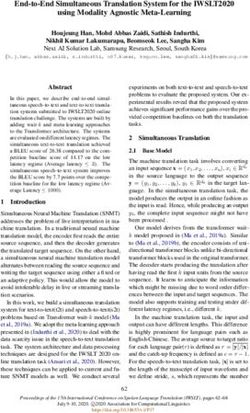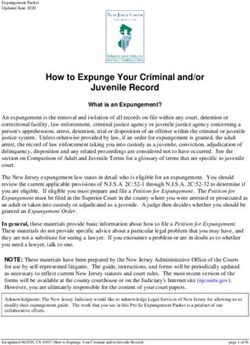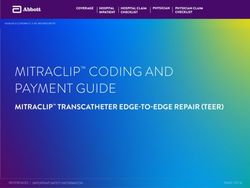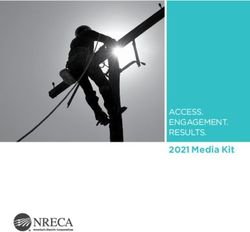3 Heights PDF Extract Shell - Version 6.18.0 - User Manual
←
→
Page content transcription
If your browser does not render page correctly, please read the page content below
Contents 1 Introduction . . . . . . . . . . . . . . . . . . . . . . . . . . . . . . . . . . . . . . . . . . . . . . . . . . . . . . . . . . . . . . . . . . . . . . . . 3 1.1 Description . . . . . . . . . . . . . . . . . . . . . . . . . . . . . . . . . . . . . . . . . . . . . . . . . . . . . . . . . . . . . . . . . . . . . . . . . . 3 1.2 Functions . . . . . . . . . . . . . . . . . . . . . . . . . . . . . . . . . . . . . . . . . . . . . . . . . . . . . . . . . . . . . . . . . . . . . . . . . . . 3 1.2.1 Features . . . . . . . . . . . . . . . . . . . . . . . . . . . . . . . . . . . . . . . . . . . . . . . . . . . . . . . . . . . . . . . . . . . . . . . . . 3 1.2.2 Formats . . . . . . . . . . . . . . . . . . . . . . . . . . . . . . . . . . . . . . . . . . . . . . . . . . . . . . . . . . . . . . . . . . . . . . . . . 4 1.2.3 Conformance . . . . . . . . . . . . . . . . . . . . . . . . . . . . . . . . . . . . . . . . . . . . . . . . . . . . . . . . . . . . . . . . . . . . 4 1.3 Operating Systems . . . . . . . . . . . . . . . . . . . . . . . . . . . . . . . . . . . . . . . . . . . . . . . . . . . . . . . . . . . . . . . . . . . . 5 2 Installation . . . . . . . . . . . . . . . . . . . . . . . . . . . . . . . . . . . . . . . . . . . . . . . . . . . . . . . . . . . . . . . . . . . . . . . . . 6 2.1 Windows . . . . . . . . . . . . . . . . . . . . . . . . . . . . . . . . . . . . . . . . . . . . . . . . . . . . . . . . . . . . . . . . . . . . . . . . . . . . 6 2.1.1 How to set the Environment Variable “Path” . . . . . . . . . . . . . . . . . . . . . . . . . . . . . . . . . . . . . . . . . . . . 6 2.2 Linux and macOS . . . . . . . . . . . . . . . . . . . . . . . . . . . . . . . . . . . . . . . . . . . . . . . . . . . . . . . . . . . . . . . . . . . . . 7 2.2.1 Linux . . . . . . . . . . . . . . . . . . . . . . . . . . . . . . . . . . . . . . . . . . . . . . . . . . . . . . . . . . . . . . . . . . . . . . . . . . . 7 2.3 Uninstall . . . . . . . . . . . . . . . . . . . . . . . . . . . . . . . . . . . . . . . . . . . . . . . . . . . . . . . . . . . . . . . . . . . . . . . . . . . . 8 2.4 Color Profiles . . . . . . . . . . . . . . . . . . . . . . . . . . . . . . . . . . . . . . . . . . . . . . . . . . . . . . . . . . . . . . . . . . . . . . . . . 8 2.4.1 Default Color Profiles . . . . . . . . . . . . . . . . . . . . . . . . . . . . . . . . . . . . . . . . . . . . . . . . . . . . . . . . . . . . . . 8 2.4.2 Get Other Color Profiles . . . . . . . . . . . . . . . . . . . . . . . . . . . . . . . . . . . . . . . . . . . . . . . . . . . . . . . . . . . . 8 3 License Management . . . . . . . . . . . . . . . . . . . . . . . . . . . . . . . . . . . . . . . . . . . . . . . . . . . . . . . . . . . . . . . . . 9 4 Interface Reference . . . . . . . . . . . . . . . . . . . . . . . . . . . . . . . . . . . . . . . . . . . . . . . . . . . . . . . . . . . . . . . . . 10 4.1 pdfextract . . . . . . . . . . . . . . . . . . . . . . . . . . . . . . . . . . . . . . . . . . . . . . . . . . . . . . . . . . . . . . . . . . . . . . . . . . 10 4.1.1 io Ignore OCM . . . . . . . . . . . . . . . . . . . . . . . . . . . . . . . . . . . . . . . . . . . . . . . . . . . . . . . . . . . . . . . . 10 4.1.2 h Include a CSV Header Line . . . . . . . . . . . . . . . . . . . . . . . . . . . . . . . . . . . . . . . . . . . . . . . . . . . . . 10 4.1.3 la List Annotations . . . . . . . . . . . . . . . . . . . . . . . . . . . . . . . . . . . . . . . . . . . . . . . . . . . . . . . . . . . . 10 4.1.4 laf List Form Fields . . . . . . . . . . . . . . . . . . . . . . . . . . . . . . . . . . . . . . . . . . . . . . . . . . . . . . . . . . . . 11 4.1.5 lb List Outlines . . . . . . . . . . . . . . . . . . . . . . . . . . . . . . . . . . . . . . . . . . . . . . . . . . . . . . . . . . . . . . . . 12 4.1.6 lc List Color Spaces . . . . . . . . . . . . . . . . . . . . . . . . . . . . . . . . . . . . . . . . . . . . . . . . . . . . . . . . . . . . 13 4.1.7 ld List Document Attributes . . . . . . . . . . . . . . . . . . . . . . . . . . . . . . . . . . . . . . . . . . . . . . . . . . . . . 13 4.1.8 ldss List Content of the Document Security Store (DSS) . . . . . . . . . . . . . . . . . . . . . . . . . . . . . . 14 4.1.9 lef List embedded files . . . . . . . . . . . . . . . . . . . . . . . . . . . . . . . . . . . . . . . . . . . . . . . . . . . . . . . . . 14 4.1.10 lf List Fonts and Their Properties . . . . . . . . . . . . . . . . . . . . . . . . . . . . . . . . . . . . . . . . . . . . . . . . . 15 4.1.11 li List Images and Their Properties . . . . . . . . . . . . . . . . . . . . . . . . . . . . . . . . . . . . . . . . . . . . . . . 15 4.1.12 lk Set License Key . . . . . . . . . . . . . . . . . . . . . . . . . . . . . . . . . . . . . . . . . . . . . . . . . . . . . . . . . . . . . 17 4.1.13 lp List Pages and Their Properties . . . . . . . . . . . . . . . . . . . . . . . . . . . . . . . . . . . . . . . . . . . . . . . . . 17 4.1.14 ls List Signatures and Their Properties . . . . . . . . . . . . . . . . . . . . . . . . . . . . . . . . . . . . . . . . . . . . . 18 4.1.15 o Write Output to File . . . . . . . . . . . . . . . . . . . . . . . . . . . . . . . . . . . . . . . . . . . . . . . . . . . . . . . . . . . 18 4.1.16 p Specify a Password to Decrypt the Input File . . . . . . . . . . . . . . . . . . . . . . . . . . . . . . . . . . . . . . . 19 4.1.17 pg List Page Range . . . . . . . . . . . . . . . . . . . . . . . . . . . . . . . . . . . . . . . . . . . . . . . . . . . . . . . . . . . . 19 4.1.18 raw Extract Resources in raw format . . . . . . . . . . . . . . . . . . . . . . . . . . . . . . . . . . . . . . . . . . . . . . . 19 4.1.19 r Extract by Resources . . . . . . . . . . . . . . . . . . . . . . . . . . . . . . . . . . . . . . . . . . . . . . . . . . . . . . . . . . 19 4.1.20 u Encode Output using Unicode . . . . . . . . . . . . . . . . . . . . . . . . . . . . . . . . . . . . . . . . . . . . . . . . . . 19 4.1.21 v Verbose Mode . . . . . . . . . . . . . . . . . . . . . . . . . . . . . . . . . . . . . . . . . . . . . . . . . . . . . . . . . . . . . . . 20 4.1.22 x Extract and Store Embedded Data . . . . . . . . . . . . . . . . . . . . . . . . . . . . . . . . . . . . . . . . . . . . . . . 20 4.2 pdtxt . . . . . . . . . . . . . . . . . . . . . . . . . . . . . . . . . . . . . . . . . . . . . . . . . . . . . . . . . . . . . . . . . . . . . . . . . . . . . . 21 4.2.1 a Set the Advance Width for Text Mode . . . . . . . . . . . . . . . . . . . . . . . . . . . . . . . . . . . . . . . . . . . . 21 4.2.2 c Character Mode . . . . . . . . . . . . . . . . . . . . . . . . . . . . . . . . . . . . . . . . . . . . . . . . . . . . . . . . . . . . . . 21 4.2.3 fd Directory of PreInstalled Fonts . . . . . . . . . . . . . . . . . . . . . . . . . . . . . . . . . . . . . . . . . . . . . . . . 22 4.2.4 h Write a CSV Header . . . . . . . . . . . . . . . . . . . . . . . . . . . . . . . . . . . . . . . . . . . . . . . . . . . . . . . . . . . 22 © PDF Tools AG – Premium PDF Technology 3Heights® PDF Extract Shell, September 16, 2021 | 1/29
4.2.5 if Ignore Fonts . . . . . . . . . . . . . . . . . . . . . . . . . . . . . . . . . . . . . . . . . . . . . . . . . . . . . . . . . . . . . . . . 22 4.2.6 l Line Heights for Text Mode . . . . . . . . . . . . . . . . . . . . . . . . . . . . . . . . . . . . . . . . . . . . . . . . . . . . . 22 4.2.7 lk Set License Key . . . . . . . . . . . . . . . . . . . . . . . . . . . . . . . . . . . . . . . . . . . . . . . . . . . . . . . . . . . . . 23 4.2.8 lt Line Height Tolerance . . . . . . . . . . . . . . . . . . . . . . . . . . . . . . . . . . . . . . . . . . . . . . . . . . . . . . . . 23 4.2.9 o Extract Text to a File . . . . . . . . . . . . . . . . . . . . . . . . . . . . . . . . . . . . . . . . . . . . . . . . . . . . . . . . . . . 23 4.2.10 of Factor to use when separating words . . . . . . . . . . . . . . . . . . . . . . . . . . . . . . . . . . . . . . . . . . . 24 4.2.11 or Extract raw string . . . . . . . . . . . . . . . . . . . . . . . . . . . . . . . . . . . . . . . . . . . . . . . . . . . . . . . . . . . 24 4.2.12 ow Write Widths in x and y Direction Separately . . . . . . . . . . . . . . . . . . . . . . . . . . . . . . . . . . . . . . 24 4.2.13 p Specify Password . . . . . . . . . . . . . . . . . . . . . . . . . . . . . . . . . . . . . . . . . . . . . . . . . . . . . . . . . . . . . 24 4.2.14 pg Extract a Page Range . . . . . . . . . . . . . . . . . . . . . . . . . . . . . . . . . . . . . . . . . . . . . . . . . . . . . . . . . 24 4.2.15 s Replace Symbolic Characters . . . . . . . . . . . . . . . . . . . . . . . . . . . . . . . . . . . . . . . . . . . . . . . . . . . 25 4.2.16 sl Replace Ligatures . . . . . . . . . . . . . . . . . . . . . . . . . . . . . . . . . . . . . . . . . . . . . . . . . . . . . . . . . . . 25 4.2.17 t Text Mode . . . . . . . . . . . . . . . . . . . . . . . . . . . . . . . . . . . . . . . . . . . . . . . . . . . . . . . . . . . . . . . . . . 25 4.2.18 u Create Unicode Text . . . . . . . . . . . . . . . . . . . . . . . . . . . . . . . . . . . . . . . . . . . . . . . . . . . . . . . . . 25 4.2.19 uf Set ToUnicode information . . . . . . . . . . . . . . . . . . . . . . . . . . . . . . . . . . . . . . . . . . . . . . . . . . . . 25 4.2.20 w Word Mode . . . . . . . . . . . . . . . . . . . . . . . . . . . . . . . . . . . . . . . . . . . . . . . . . . . . . . . . . . . . . . . . 26 4.3 Return Codes . . . . . . . . . . . . . . . . . . . . . . . . . . . . . . . . . . . . . . . . . . . . . . . . . . . . . . . . . . . . . . . . . . . . . . . 26 5 Version History . . . . . . . . . . . . . . . . . . . . . . . . . . . . . . . . . . . . . . . . . . . . . . . . . . . . . . . . . . . . . . . . . . . . . 27 5.1 Changes in Version 6 . . . . . . . . . . . . . . . . . . . . . . . . . . . . . . . . . . . . . . . . . . . . . . . . . . . . . . . . . . . . . . . . . 27 5.2 Changes in Version 5 . . . . . . . . . . . . . . . . . . . . . . . . . . . . . . . . . . . . . . . . . . . . . . . . . . . . . . . . . . . . . . . . . 27 5.3 Changes in Version 4.12 . . . . . . . . . . . . . . . . . . . . . . . . . . . . . . . . . . . . . . . . . . . . . . . . . . . . . . . . . . . . . . . 27 5.4 Changes in Version 4.11 . . . . . . . . . . . . . . . . . . . . . . . . . . . . . . . . . . . . . . . . . . . . . . . . . . . . . . . . . . . . . . . 27 5.5 Changes in Version 4.10 . . . . . . . . . . . . . . . . . . . . . . . . . . . . . . . . . . . . . . . . . . . . . . . . . . . . . . . . . . . . . . . 28 5.6 Changes in Version 4.9 . . . . . . . . . . . . . . . . . . . . . . . . . . . . . . . . . . . . . . . . . . . . . . . . . . . . . . . . . . . . . . . . 28 5.7 Changes in Version 4.8 . . . . . . . . . . . . . . . . . . . . . . . . . . . . . . . . . . . . . . . . . . . . . . . . . . . . . . . . . . . . . . . . 28 6 Licensing, Copyright, and Contact . . . . . . . . . . . . . . . . . . . . . . . . . . . . . . . . . . . . . . . . . . . . . . . . . . . . . 29 © PDF Tools AG – Premium PDF Technology 3Heights® PDF Extract Shell, September 16, 2021 | 2/29
1 Introduction
1.1 Description
The 3Heights® PDF Extract Shell is a tool for extracting and querying various attributes and page content from a PDF
document. This includes texts, images, graphic objects, metadata, embedded fonts, and more, where some object
types have additional properties to query. Configurable, intelligent mechanisms significantly increase extraction
rates, for instance when extracting text.
PDF Extract Tool
Texts + Fonts
Layout
Images Text
Pages + Contents
Analyze
PDF
Document + Metadata
PDF TIFF, JPEG
Annotations
Outlines
Lists
Parameters
1.2 Functions
The 3Heights® PDF Extract Shell is used to extract text, images and graphic objects including paths from PDF doc
uments. Text is extractable as lines and as individual words. It is also possible to query information such as position,
color, font and font size. Intelligent functions such as heuristics, word formation support, and character set interpre
tation make it possible to restore text that is lacking essential information. The tool can also collect significant data
such as position, color space and size when extracting images such as TIFF or JPEG. Querying document attributes
such as PDF version, creator, author, title, subject and creation date is also possible. The tool also supports reading
encrypted PDF files.
1.2.1 Features
Extract text:
© PDF Tools AG – Premium PDF Technology 3Heights® PDF Extract Shell, September 16, 2021 | 3/29Character by character
Line by line with configurable line detection
Word by word with configurable word boundary detection
Retrieve text attributes such as position, font and font size
Automatically apply correct character decoding and produce Unicode output
Extract raw character codes
Update toUnicode mapping for fonts from external file
Expand common ligatures
Extract graphics objects (paths) as strings that contain PDF graphics operators
Extract and store images:
Retrieve image attributes such as compression format, position and transparency masks
Extract PDF documentlevel information:
Page count
PDF version
Page labels
Creation and modification date
Document information such as title, author, subjects, and more
Outlines (bookmarks) including destinations
Extract page information:
Media box, crop box, trim box, bleed box and art box
Page rotation
Annotations
Extract and store embedded font files
Retrieve color space information
Extract and store embedded files
Extract and store signatures
Write CSV output including header line
Specify a password to decrypt PDF files
1.2.2 Formats
Input Formats:
PDF 1.x (PDF 1.0, …, PDF 1.7)
PDF 2.0
PDF/A1, PDF/A2, PDF/A3
1.2.3 Conformance
Standards:
ISO 320001 (PDF 1.7)
ISO 320002 (PDF 2.0)
ISO 190051 (PDF/A1)
ISO 190052 (PDF/A2)
ISO 190053 (PDF/A3)
© PDF Tools AG – Premium PDF Technology 3Heights® PDF Extract Shell, September 16, 2021 | 4/291.3 Operating Systems
The 3Heights® PDF Extract Shell is available for the following operating systems:
Windows Client 7+ | x86 and x64
Windows Server 2008, 2008 R2, 2012, 2012 R2, 2016, 2019 | x86 and x64
Linux:
Red Hat, CentOS, Oracle Linux 7+ | x64
Fedora 29+ | x64
Debian 8+ | x64
Other: Linux kernel 2.6+, GCC toolset 4.8+ | x64
macOS 10.10+ | x64
‘+’ indicates the minimum supported version.
© PDF Tools AG – Premium PDF Technology 3Heights® PDF Extract Shell, September 16, 2021 | 5/292 Installation
2.1 Windows
The 3Heights® PDF Extract Shell comes as a ZIP archive or as an MSI installer.
The installation of the software requires the following steps.
1. You need administrator rights to install this software.
2. Log in to your download account at http://www.pdftools.com. Select the product “PDF Extract Shell”.
If you have no active downloads available or cannot log in, please contact pdfsales@pdftools.com for
assistance.
You will find different versions of the product available. We suggest to download the version, which is selected
by default. A different version can be selected using the combo box.
There is an MSI (*.msi) package and a ZIP (*.zip) archive available. The MSI (Microsoft Installer) package
provides an installation routine that installs and uninstalls the product for you. The ZIP archive allows you to
select and install everything manually.
There is a 32 and a 64bit version of the product available. While the 32bit version runs on both, 32 and 64bit
platforms, the 64bit version runs on 64bit platforms only. The MSI installs the 64bit version, whereas the ZIP
archive contains both the 32bit and the 64bit version of the product. Therefore, on 32bit systems, the ZIP
archive must be used.
3. If you select an MSI package, start it and follow the steps in the installation routine.
4. If you are using the ZIP archive, do the following. Unzip the archive to a local folder, e.g. C:\Program Files\
PDF Tools AG\.
This creates the following subdirectories:
Subdirectory Description
bin Contains the runtime executable binaries.
doc Contains documentation.
5. (Optional) To easily use the 3Heights® PDF Extract Shell from a shell, the directory needs to be included in the
“Path” environment variable.
6. (Optional) Register your license key using the License Management.
7. Make sure your platform meets the requirements regarding color spaces described in chapter Color Profiles.
2.1.1 How to set the Environment Variable “Path”
To set the environment variable “Path” on Windows, go to Start → Control Panel (classic view) → System → Advanced
→ Environment Variables.
Select “Path” and “Edit”, then add the directory where pdfextract.exe and pdtxt.exe are located to the “Path”
variable. If the environment variable “Path” does not exist, create it.
© PDF Tools AG – Premium PDF Technology 3Heights® PDF Extract Shell, September 16, 2021 | 6/292.2 Linux and macOS
This section describes installation steps required on Linux or macOS.
Here is an overview of the files that come with the 3Heights® PDF Extract Shell:
File Description
Name Description
bin/x64/pdfextract This is the main executable.
doc/*.* Documentation
2.2.1 Linux
1. Unpack the archive in an installation directory, e.g. /opt/pdftools.com/
2. Verify that the GNU shared libraries required by the product are available on your system:
ldd pdfextract
In case the above reports any missing libraries you have three options:
a. Download an archive that is linked to a different version of the GNU shared libraries and verify whether they
are available on your system. Use any version whose requirements are met. Note that this option is not
available for all platforms.
b. Use your system’s package manager to install the missing libraries. It usually suffices to install the package
libstdc++6.
c. Use GNU shared libraries provided by PDF Tools AG:
1. Go to http://www.pdftools.com and navigate to “Support” →“Utilities”.
2. Download the GNU shared libraries for your platform.
© PDF Tools AG – Premium PDF Technology 3Heights® PDF Extract Shell, September 16, 2021 | 7/293. Install the libraries manually according your system’s documentation. This typically involves copying
them to your library directory, e.g. /usr/lib or /usr/lib64, and running ldconfig.
4. Verify that the GNU shared libraries required by the product are available on your system now.
3. Create a link to the executable from one of the standard executable directories, e.g:
ln s /opt/pdftools.com/bin/x64/pdfextract /usr/bin
4. Optionally register your license key using the license manager.
5. Make sure your platform meets the requirements regarding color spaces described in chapter Color Profiles.
2.3 Uninstall
If you have used the MSI for the installation, go to Start → 3Heights® PDF Extract Shell… → Uninstall …
If you have used the ZIP file for the installation: In order to uninstall the product, undo all the steps done during
installation.
2.4 Color Profiles
When extracting images, a color conversion might be neccessary.
For calibrated color spaces (such color spaces with an associated ICC color profile) the color conversion is well de
fined. For the conversion of uncalibrated device color spaces (DeviceGray, DeviceRGB, DeviceCMYK) however, the
3Heights® PDF Extract Shell requires apropriate color profiles. Therefore it is important, that the profiles are avail
able and that they describe the colors of the device your input documents are intended for.
If no color profiles are available, default profiles for both RGB and CMYK are generated on the fly by the 3Heights®
PDF Extract Shell.
2.4.1 Default Color Profiles
If no particular color profiles are set default profiles are used. For device RGB colors a color profile named "sRGB
Color Space Profile.icm" and for device CMYK a profile named "USWebCoatedSWOP.icc" are searched
for in the following directories:
Windows
1. %SystemRoot%\System32\spool\drivers\color
2. directory Icc, which must be a direct subdirectory of where the pdfextract.exe resides.
Linux and macOS
1. $PDF_ICC_PATH if the environment variable is defined
2. the current working directory
2.4.2 Get Other Color Profiles
Most systems have preinstalled color profiles available, for example on Windows at %SystemRoot%\sys
tem32\spool\drivers\color\. Color profiles can also be downloaded from the links provided in the directory
bin\Icc\ or from the following websites:
http://www.pdftools.com/public/downloads/resources/colorprofiles.zip
http://www.color.org/srgbprofiles.html
https://www.adobe.com/support/downloads/iccprofiles/iccprofiles_win.html
© PDF Tools AG – Premium PDF Technology 3Heights® PDF Extract Shell, September 16, 2021 | 8/293 License Management The 3Heights® PDF Extract Shell requires a valid license in order to run correctly. If no license key is set or the license is not valid, then the executable will fail and the return code will be set to 10. More information about license management is available in the license key technote. © PDF Tools AG – Premium PDF Technology 3Heights® PDF Extract Shell, September 16, 2021 | 9/29
4 Interface Reference
The 3Heights® PDF Extract Shell is an easy to use tool. However at some points it could prove helpful if the user
has a basic understanding about PDF. This manual does not explain any PDF related features in depth. For further
explanation of PDF specific information, please confer to the PDF Reference 1.7.
4.1 pdfextract
When using the listing options such as la, lb, lc, etc., the information is provided on the document level. This
means items, such as fonts, color spaces or images are listed once per document. If a page range is selected, using
the option pg, the information is provided for each page separately. If information is provided on the document
level, the page number in the listing is set to 0.
4.1.1 io Ignore OCM
Ignore OCM io
If this option is given then optional content membership (OCM) is ignored and all content is made visible. While
BeginOCM and EndOCM objects are still extracted when using the options lp x, these objects have no more an
effect on the extracted content. E.g. when set, then text in a optional content group (OCG, also known as “layer”)
that is not visible is extracted as well.
4.1.2 h Include a CSV Header Line
Include a CSV Header Line h
This option adds a CSV formatted header. The header is written separately for every listing option. The separation
character is a comma.
4.1.3 la List Annotations
List Annotations la
This option lists all annotations including page number, type, position, size, date, color, opacity, label, content and
target.
PageNo: The page number of where the annotation is.
Type: The type of annotation such as Circle, FreeText, Ink, Highlight, Polygon, Popup, Square,
Stamp, Widget, etc. (See Table 8.16 in the PDF Reference 1.7.)
Position and size (Left, Bottom, Right, Top): The rectangle of the annotation. The origin is in the lower left corner
of the page as displayed by a viewer. The units are points which is 1/72 inch (A4 = 595x842 points, Letter =
612x792 points).
Date: The date of the annotation. If the date is unavailable, this value is left empty.
Flags: The annotation flags. (See Chapter 8.4.2 in the PDF Reference 1.7.)
Color: The color in RGB, ‹color› = ‹R› + (256 * (‹G› + 256 * ‹B›))
Opacity: The opacity of the annotation. 1 is opaque, 0 is fully transparent.
Label: The label (usually the author) of the annotation.
© PDF Tools AG – Premium PDF Technology 3Heights® PDF Extract Shell, September 16, 2021 | 10/29Contents: The contents of the annotation.
Target: The target destination of a link, launch, or remote GoTo annotation. The format is “ ”. (Please refer to Chapter 8.2 in the PDF Reference 1.7 for more information on destinations.)
Example: List annotations:
pdfextract h la annotations.pdf
FileName,PageNo,Type,Left,Bottom,Right,Top,Date,Flags,Color,Opacity,Label,
Contents,Target
annotations.pdf,1,Widget,59.598,771.687,121.205,788.429,,4,0,1.000,"Button",
"",
annotations.pdf,1,Widget,60.268,738.205,75.000,754.277,,4,0,1.000,"Checkbox",
"",
annotations.pdf,1,Widget,65.625,633.071,136.607,649.143,,4,0,1.000,"Textbox",
"",
annotations.pdf,1,Text,187.500,756.366,207.500,774.366,20040811,28,
65535,1.000,"hba","Sticky note",
annotations.pdf,1,Square,324.277,784.580,397.599,805.670, 20040811,4,255,
1.000,"hba","",
annotations.pdf,2,Circle,312.893,597.750,376.170,639.598, 20040811,4,255,
1.000,"hba","",
annotations.pdf,2,Polygon,93.421,607.172,197.602,677.488, 20040811,4,255,
1.000,"hba","",
annotations.pdf,2,Popup,595.000,508.384,775.000,628.384,,28,0,1.000,"","",
annotations.pdf,2,Stamp,313.137,505.372,566.775,557.198, 20040811,4,255,
1.000,"hba","Yes",
annotations.pdf,2,Highlight,68.648,565.553,166.917,578.774,20040811,4,65535,
1.000, "hba","",
4.1.4 laf List Form Fields
List Form Fields laf
This switch lists the form fields in a document. Since form fields are also annotations they may also be listed using
la. The difference is that form fields may be hierarchically nested (parents/children) and that the listing contains
fields that are more related to form fields than annotations. Naturally, annotations that are not form fields, e.g. link
annotations, are not listed with this switch.
Level: The nesting level of the form field.
Label: The label of the form field, e.g. “Button”, “textbox”, “Checkbox”, etc.
Page: The page number, e.g. 1, 2, etc.
Left, Bottom, Right, Top: The position in PDF points of the form field. The origin is in the lower left corner of the
page as displayed by a viewer. The units are points which correspond to 1/72 inch (A4 = 595x842 points, Letter
= 612x792 points).
Flags: Annotation flags are listed in the PDF Reference 1.7 Chapter 9.4 (Table 8.12). Here is an extract:
1 Invisible
2 Hidden
© PDF Tools AG – Premium PDF Technology 3Heights® PDF Extract Shell, September 16, 2021 | 11/293 Print
etc.
AppearanceState: Corresponds to the “Export Value” of Acrobat.
FieldType: The type of the form field, e.g. Tx, Btn, Chk, etc.
FieldFlags: The form field flags are listed in the PDF Reference 1.7 Chapter 9.5. Here is an extract:
15 NoToggleToOff
16 Radio
17 Pushbutton
26 RadiosInUnison
etc.
Example: List form fields
pdfextract h laf annotations.pdf
FileName,Level,Label,Page,Left,Bottom,Right,Top,Flags,AppearanceState,
FieldType,FieldFlags,Value
"annotations.pdf",1,Button,1,59.598,771.69,121.205,788.43,4,,Btn,65536," "
"annotations.pdf",1,Checkbox,1,60.268,738.21,75,754.28,4,Ja,Btn,0," "
"annotations.pdf",1,Combobox,1,62.277,694.68,127.902,716.11,4,,Ch,131072,
"First"
"annotations.pdf",1,Listbox,1,56.25,654.5,126.563,676.6,4,,Ch,0," "
"annotations.pdf",1,Textbox,1,65.625,633.07,136.607,649.14,4,,Tx,0," "
4.1.5 lb List Outlines
List Outlines lb
This option lists all outlines (bookmarks), including outline level, count, title, destination, target page number, target
position and zoom.
Level: The outline root level is 1. The number of a child outline is one level higher than its parent.
Count: The number of visible children. Not expanded children count negative. (See also Chapter G.5 in the PDF
Reference 1.7.)
Destination: The destination type, such as Fit, FitH, FitV, XXY. (See also Chapter 8.2 in the PDF Reference 1.7.)
Target Position and zoom (Left, Bottom, Right, Top, Zoom): These parameters depend on the destination type.
(See also Chapter 8.2 in the PDF Reference 1.7.)
Example: List Outlines
pdfextract h lb outlines.pdf
FileName,Level,Count,Title,Destination,PageNo,Left,Bottom,Right,Top,Zoom
outlines.pdf,1,5,"Part 1","FitH",1,0.000,0.000,0.000,844.000,0.000
outlines.pdf,2,0,"Chapter 1","FitH",1,0.000,0.000,0.000,844.000,0.000
outlines.pdf,2,3,"Chapter 2","FitH",2,0.000,0.000,0.000,839.000,0.000
© PDF Tools AG – Premium PDF Technology 3Heights® PDF Extract Shell, September 16, 2021 | 12/29outlines.pdf,3,2,"SubChapter 2.1","FitH",2,0.000,0.000,0.000,700.000,0.000
outlines.pdf,4,0,"Text 2.1.1","FitH",2,0.000,0.000,0.000,505.000,0.000
outlines.pdf,4,0,"Text 2.1.2","FitH",2,0.000,0.000,0.000,505.000,0.000
outlines.pdf,1,2,"Part 2","FitH",3,0.000,0.000,0.000,843.000,0.000
outlines.pdf,2,0,"Chapter 3","FitH",3,0.000,0.000,0.000,676.000,0.000
outlines.pdf,2,0,"Chapter 4","FitH",4,0.000,0.000,0.000,836.000,0.000
4.1.6 lc List Color Spaces
List Color Spaces lc
This option lists color spaces, including page number, name, number of components, colorants, base name and
alternate name.
PageNo: The page number. This is set to 0 when no page range is defined.
Name: The name of the color space such as ICCBased, Indexed, Pattern, Separation, etc.
Number of components: The number, usual 14, of components used in the color space.
Colorants: A description of colorants used, this should correspond to the number of components.
Base Name, Alternate Name: The name and alternate name of the color space, such as DeviceCMYK, DeviceRGB,
DeviceGray, etc.
Example: List color spaces
pdfextract h lc PDFReference16.pdf
FileName,PageNo,Name,NoOfComponents,Colorants,BaseName,AlternateName
PDFReference16.pdf,0,Separation,1,All,,DeviceCMYK
PDFReference16.pdf,0,Separation,1,Comment,,DeviceCMYK
PDFReference16.pdf,0,Indexed,1,Index,DeviceCMYK,
PDFReference16.pdf,0,Indexed,1,Index,DeviceCMYK,
PDFReference16.pdf,0,ICCBased,3,RedGreenBlue,,DeviceRGB
PDFReference16.pdf,0,ICCBased,1,Gray,,DeviceGray
PDFReference16.pdf,0,Pattern,0,,ICCBased,
PDFReference16.pdf,0,ICCBased,4,CyanMagentaYellowBlack,,DeviceCMYK
4.1.7 ld List Document Attributes
List Document Attributes ld
This options lists document attributes, such as PDF version, number of pages, linearization, encryption, collection,
document title, document author, subject, keywords, creator, producer, date of creation, modification date.
ClaimedCompliance: The PDF version or PDF\A version that this document claims to conform to. This is any of
the following strings:
pdf1.0 (PDF 1.0) pdf2.0 (PDF 2.0)
pdf1.1 (PDF 1.1) pdfa1a (PDF\A1a)
pdf1.2 (PDF 1.2) pdfa1b (PDF\A1b)
pdf1.3 (PDF 1.3) pdfa2a (PDF\A2a)
pdf1.4 (PDF 1.4) pdfa2b (PDF\A2b)
pdf1.5 (PDF 1.5) pdfa2u (PDF\A2u)
pdf1.6 (PDF 1.6) pdfa3a (PDF\A3a)
pdf1.7 (PDF 1.7) pdfa3b (PDF\A3b)
© PDF Tools AG – Premium PDF Technology 3Heights® PDF Extract Shell, September 16, 2021 | 13/29pdfa3uThe(PDF\A3u)
PageCount: total number of pages.
IsLinearized: Is set to “Linearized” if the Document is linearized (optimized for fast web view) and blank other
wise.
IsEncrypted: Is set to “Encrypted” if encrypted and blank otherwise.
IsCollection: Is set to “Collection” if the Document is a PDF collection and blank otherwise.
Title, Author, Subject, Keywords, Creator, Producer: The value of the corresponding document attribute.
CreationDate, ModificationDate: The date in the format yyyymmdd.
Metadata: The file name under which XMP metadata is stored when using the option x.
Example: List document attributes
pdfextract u ld h exps.pdf
FileName,ClaimedCompliance,PageCount,IsEncrypted,IsLinearized,IsCollection,
Title,Author,Subject,Keywords,Creator,Producer,CreationDate,ModificationDate,
Metadata
"C:\exps.pdf",pdfa2a,29,,Linearized,,"3Heights® PDF Extract Shell","PDF
Tools AG","PDF Extract—component for extracting page content (text), resources
(fonts) and other information from PDF documents.","","LuaTeX + ConTeXt Mk
IV","3Heights(TM) PDF to PDFA Converter Shell 4.6.26.7
(http://www.pdftools.com)",20160620,20160620,
4.1.8 ldss List Content of the Document Security Store (DSS)
List Content of the Document Security Store (DSS) ldss
List certificates, CRLs, and OCSPs of the document security store.
Example: List DSS items and their properties:
pdfextract h ldss document.pdf
Type,Revision,Name,ContentFileName
Cert,1,"Peter Pan",
CRL,1,"Peter Pan's Root CA" (validity 20130731 00:00:00Z 20180730 23:59:59Z),
OCSP,1,"Peter Pan's OCSP Responder" from 20170823 20:14:34Z,
4.1.9 lef List embedded files
List embedded files lef
List all embedded files including name, creation date, modification date and, if the embedded file is extracted using
x, the file name.
Example: Extract embedded files and save them.
pdfextract x h lef input.pdf
Name,CreationDate,ModDate,FileName
"f1.doc","D:20110514063512+01'00'","D:20120104095404+01'00'","f1.doc"
© PDF Tools AG – Premium PDF Technology 3Heights® PDF Extract Shell, September 16, 2021 | 14/29"f2.pdf","D:20070208134624+01'00'","D:20070208134624+01'00'","f2.pdf"
4.1.10 lf List Fonts and Their Properties
List Fonts and Their Properties lf
This option lists all fonts and their properties, such as page number, name of the font, font type, encoding, CID,
embedding, subsetting and file name.
PageNo: The page number. This is set to 0 when no page range is defined.
FontName: The name of the font. Subsetting prefixes, such as "HMAGKB+" are included. Note that many appli
cations such as Adobe Acrobat remove this information from the font name, and mark the font as subset.
FontType: The type of the font such as Type0, Type1, MMType1, TrueType, Type3, CIDFontType0, CID
FontType2. (See PDF Reference 1.7 Chapter 5.4.)
Encoding: The encoding, such as WinAnsiEncoding, DifferenceEncoding, MacRomanEncoding, IdentityH. (See
PDF Reference 1.7 Appendix D.)
IsCID: Is “CID” if the font is a CID font and is blank otherwise.
IsEmbedded: Is “Embedded” if the font program is embedded and blank otherwise.
IsSubsetted: Returns “Subsetted” if the font is subset and otherwise.
FontFileName: The name of the font when extraction using the option x is applied. (This value is not listed
without x.)
When used in combination with r then fonts are listed by resources (every font is listed once). Without the switch
r, every font is listed for every page.
Example: List all fonts in the PDF document’s resources:
pdfextract h lf r document.pdf
FileName,PageNo,FontName,FontType,Encoding,IsCID,IsEmbedded, IsSubsetted,
FontFileName
document.pdf,0,"Verdana",TrueType,WinAnsiEncoding,,,,
document.pdf,0,"VerdanaBold",TrueType,WinAnsiEncoding,,,,
document.pdf,0,"HMAGKB+SymbolMT",CIDFontType2,IdentityH,CID,Subsetted,
Embedded,
document.pdf,0,"CenturyGothic",TrueType,WinAnsiEncoding,,,,
document.pdf,0,"Verdana",TrueType,WinAnsiEncoding,,,,
document.pdf,0,"TimesNewRomanPSMT",TrueType,WinAnsiEncoding,,,,
document.pdf,0,"VerdanaItalic",TrueType,WinAnsiEncoding,,,,
document.pdf,0,"HMAJDK+Courier",Type1,WinAnsiEncoding,,Subsetted,Embedded,
document.pdf,0,"CourierNewPSMT",TrueType,WinAnsiEncoding,,,,
document.pdf,0,"HMAMDL+ArialUnicodeMS",CIDFontType2,IdentityH,CID,Subsetted,
Embedded,
4.1.11 li List Images and Their Properties
List Images and Their Properties li
List images in the PDF document and their properties, such as location, dimensions, bits per component, color space,
image mask, image soft mask, filter, resolutions and file name. Images can be listed in two ways:
1. by resources.
© PDF Tools AG – Premium PDF Technology 3Heights® PDF Extract Shell, September 16, 2021 | 15/292. by occurrence on the pages.
By resources: Images in PDF can occur in two different ways: As image XObject, or as an inline image. (See also PDF
Reference 1.7, Chapter 4.8). Most images, particularly large images, are stored as image XObjects. Their image
data is stored as a resource in the PDF. The benefit of storing images like this is that multiple references to the
same image, with possibly different resolutions and on different pages require only one resource and therefore
keep the file size small.
Listing images by resources returns images from the PDF document’s resources, i.e. images from XObjects, but
not inline images. These images do not have a well defined resolution. These images may be referenced once,
multiple times or not at all on the pages of the document.
To list images by resources apply the switch r.
By occurrence on the pages: Every time an image is referenced it is listed. Images from XObjects and inline
images are both listed this way.
The following properties are extracted for images:
PageNo: The page number. This value is set to 0 if images are extracted by resources.
Width, Height: The dimensions in dots (pixels).
x0, y0: The coordinate of the lower left corner of the image in points. These values are 0 if images are extracted
by resources.
x1, y1: The coordinate of the upper right corner of the image in points. (1 point is 1/72 inch.) These values are 0
if images are extracted by resources. Depending on the transformation matrix the x and y values can be rotated,
mirrored, etc.
BitsPerComponent: The number of bits per component, such as 1 for bitonal images or 8 for color and grey
scale images.
XDPI, YDPI: The horizontal and vertical resolution in DPI (dots per inch). These values are 0 if images are extracted
by resources.
ColorSpace: The name of the color space such as ICCBased, Indexed, Pattern, Separation, Null, etc.
Mask: Can have the values Null, Stencil, Explicit and Soft. The field “ColorSpace” is set to Null for
stencil mask images.
Filter: The image filter, such as DCTDecode, CCITTFaxDecode, FlateDecode, etc.
ImageFileName: The name of the image when extraction using the option x is applied.
For XObject images the name is img‹obj number›.‹ext›, for inline images it is imginl‹number›.‹ext›,
where:
‹obj number› is the object number
‹number› is a counter for all inline images
‹ext› is either jpg if the image is compressed with a DCT filter, or tif in all other cases
Example: List image by resources:
pdfextract h li r PDFReference16.pdf
FileName,PageNo,x0,y0,x1,y1,Width,Height,BitsPerComponent,XDPI,YDPI,
ColorSpace,Mask,Filter,ImageFileName
"PDFReference16.pdf",0,0,0,1,1,337,256,8,0,0,DeviceGray,,DCTDecode,
"PDFReference16.pdf",0,0,0,1,1,281,602,1,0,0,DeviceGray,,FlateDecode,
"PDFReference16.pdf",0,0,0,1,1,281,602,1,0,0,DeviceGray,,CCITTFaxDecode,
Example: List image by occurrence on the pages:
pdfextract h li PDFReference16.pdf
© PDF Tools AG – Premium PDF Technology 3Heights® PDF Extract Shell, September 16, 2021 | 16/29FileName,PageNo,x0,y0,x1,y1,Width,Height, BitsPerComponent,XDPI,YDPI,
ColorSpace,IsMask,HasSoftMask,Filter,ImageFileName
"PDFReference16.pdf",326,225,364,386,486,337,256,8,150,150,DeviceGray,,,
DCTDecode,
"PDFReference16.pdf",486,155,491,222,636,281,602,1,300.04,300.4,DeviceGray,,,
FlateDecode,
"PDFReference16.pdf",486,390,491,457,636,281,602,1,300.04,300.4,DeviceGray,,,
CCITTFaxDecode,
4.1.12 lk Set License Key
Set License Key lk ‹key›
Pass a license key to the application at runtime instead of using one that is installed on the system.
pdfextract lk XXXXXXXXXXXXXXXXXXXXXXXXXXXXXXX ...
This is required in an OEM scenario only.
4.1.13 lp List Pages and Their Properties
List Pages and Their Properties lp
List pages and their properties, such as page number, viewing rotation, media box, crop box, trim box, art box and
content.
PageNo: The page number in the document.
Rotate: The viewing rotation attribute (0, or a multiple of 90).
MediaBox: The media box rectangle given by the coordinates left, bottom, right, top. The media box is required,
it defines the physical boundaries of the medium on which the page is intended to be displayed or printed.
CropBox: The crop box rectangle given by the coordinates left, bottom, right, top. The crop box is optional, it
defines the range of the visible region of the page. If there is no crop box set, the media box is returned.
TrimBox: The trim box rectangle given by the coordinates left, bottom, right, top. The trim box is optional, it
defines the intended dimensions of the finished page after trimming. If there is no trim box set, the crop box is
returned.
BleedBox: The bleed box rectangle given by the coordinates left, bottom, right, top. The bleed box is optional,
it defines the region to which the contents of the page should be clipped when output in a production environ
ment. If there is no bleed box set, the crop box is returned.
ArtBox: The art box rectangle given by the coordinates left, bottom, right, top. The art box is optional, it defines
the region that contains meaningful content intended by the creator. If there is no art box set, the crop box is
returned.
ContentFileName: The name of the text file containing the content when extraction using the switch x is ap
plied. (This value is not listed without x.)
Example: List pages and their properties:
pdfextract h lp document.pdf
FileName,PageNo,Rotate,MediaBox,CropBox,TrimBox,BleedBox,ArtBox,
ContentFileName
document.pdf,1,0;0,0,595,842,0,0,595,842,0,0,595,842,0,0,595,842,0,0,595,842,
© PDF Tools AG – Premium PDF Technology 3Heights® PDF Extract Shell, September 16, 2021 | 17/29document.pdf,2,0;0,0,595,842,0,0,595,842,0,0,595,842,0,0,595,842,0,0,595,842,
document.pdf,3,90;0,0,595,842,0,0,595,842,0,0,595,842,0,0,595,842,0,0,595,842,
When combining this switch with x, the content streams of the pages are extracted and written into individual
files named cnt‹N›.txt, where ‹N› is the page number, e.g. "cnt1.txt".
4.1.14 ls List Signatures and Their Properties
List Signatures and Their Properties ls
List digital signatures and their properties, such as the name of the certificate or the reason why the signature was
applied. For unsigned signature form fields, the field name is returned.
Example: List signatures and their properties:
pdfextract h ls document.pdf
Name,Reason,Revision,ContentFileName
"Peter Pan","I am the author of the document",0,
4.1.15 o Write Output to File
Write Output to File o ‹filename›
With this option the output can be directed to a file name.
Example: Extract pages and their properties of the document "document.pdf" and write the result in the text
file "ListOfPage.txt".
pdfextract h lp o ListOfPages.txt document.pdf
This is similar as piping the output to a file using the operator >.
Example:
pdfextract h lp document.pdf > ListOfPage.txt
The error messages and warnings are written to the standard error output. To pipe these messages into a file use
the operator 2>.
Example: To pipe error and warning messages into a file such as 0x80410042 E The content stream
contains an invalid operator.
pdfextract h lp document.pdf 2> errorlog.txt
© PDF Tools AG – Premium PDF Technology 3Heights® PDF Extract Shell, September 16, 2021 | 18/29Example: To discard them use a command like this:
pdfextract h lp document.pdf 2> Nul
4.1.16 p Specify a Password to Decrypt the Input File
Specify a Password to Decrypt the Input File p
In order to read PDF documents which require a password to be opened, a password (user or owner password) can
be provided using the switch p.
Example: The following command opens an encrypted document and retrieves its page information. Either the
user or the owner password of that document is “secret”.
pdfextract p secret h lp encrypted_document.pdf
4.1.17 pg List Page Range
List Page Range pg ‹first page› ‹last page›
Set a page range. Some listing functions, such as fonts or images, can be listed by resources (document level) or by
page. If the switch r is not used, the information is listed separately for each page. The page range is defined by
providing the start and end page. 1 defines the last page of the document.
4.1.18 raw Extract Resources in raw format
Extract Resources in raw format raw
This switch instructs the tool to extract resources in raw format rather than a converted format. Without this switch,
e.g. font resources are converted to an installable format. It is used in conjunction with x and the various listing
options (la, laf, lb, lc, lf, li, lp).
4.1.19 r Extract by Resources
Extract by Resources r
Extract data (e.g. images or fonts) by resources instead of by page. See switches li and lf.
4.1.20 u Encode Output using Unicode
Encode Output using Unicode u
The output is written as WinAnsi as default. In order to write the output as Unicode, use the switch u.
© PDF Tools AG – Premium PDF Technology 3Heights® PDF Extract Shell, September 16, 2021 | 19/294.1.21 v Verbose Mode
Verbose Mode v
This option turns on the verbose mode.
In the verbose mode, additional information during the processing is written to the shell.
4.1.22 x Extract and Store Embedded Data
Extract and Store Embedded Data x
This option allows to extract data, such as images or fonts. How to extract a font: If a document contains an embed
ded font, then the font is listed with “Embedded” set and the embedded font file can be extracted.
Example: Extract and store embedded data:
pdfextract h lf x document.pdf
FileName,PageNo,FontName,FontType,Encoding,IsCID,IsEmbedded,IsSubsetted,
FontFileName
document.pdf,0,"ArialBoldMT",TrueType,WinAnsiEncoding,,,,
document.pdf,0,"TimesNewRomanPSBoldMT",TrueType,WinAnsiEncoding,,,,
document.pdf,0,"ArialBlackItalic",TrueType,WinAnsiEncoding,,,,
document.pdf,0,"KHFOKE+MonotypeCorsiva",TrueType,WinAnsiEncoding,,Subsetted,
Embedded,fnt38.ttf
The extracted font is then saved with the corresponding font type and object number as file name (e.g. fnt38.ttf).
Note that the extracted fonts are not installable fonts (this is due to copyright reasons).
Example: The switch x can also be applied to extract page content:
pdfextract h lp x document.pdf
FileName,PageNo,Rotate,MediaBox,CropBox,TrimBox,BleedBox,ArtBox,
ContentFileName
document.pdf,1,0;0,0,595,842,0,0,595,842,0,0,595,842,0,0,595,842,0,0,595,842,
cnt1.txt
document.pdf,2,0;0,0,595,842,0,0,595,842,0,0,595,842,0,0,595,842,0,0,595,842,
cnt2.txt
document.pdf,3,90;0,0,595,842,0,0,595,842,0,0,595,842,0,0,595,842,0,0,595,842,
cnt3.txt
The content of the pages is then written to a corresponding text file (cnt1.txt for page 1, etc). The list contains
the page number, the type of content, the coordinates and text. The content is returned in zorder, which means
what is written last (on top) is listed last.
PageNo: The page number in the document.
Position: For text and images, the values Left, Bottom, Width, Height are provided to describe their position and
dimensions.
Type: The type of content, such as Text, Image, Path or Save and Restore operators.
Text: This value depends on Type.
© PDF Tools AG – Premium PDF Technology 3Heights® PDF Extract Shell, September 16, 2021 | 20/29Text: The actual text string, e.g. "this is some text".
Image: The name of the image when extracted using options li x. E.g. "img9.tif", where the number
(9) is the object number for this image. E.g. "imginl2.tif", where the number (2) is a counter for inline
images.
Path: The parameter of the path operator, e.g. "256.258 752.02 269.775 0.01 re f" for a filled
rectangle.
Save, Restore: Empty
Example: Possible Output
PageNo,Type,Left,Bottom,Width,Height,Text
3,Text,70.86,743.2,55.995,20.025,"Page 2 "
3,Save,,,,,
3,Image,70.86,70.86,300,441.78,"img9.tif"
3,Restore,,,,,
3,Text,370.86,225.215,4.4536,20.025," "
3,Path,,,,,"256.258 752.02 269.775 0.01 re f "
3,Text,70.86,76.655,110.232,20.025,"this is some text"
4.2 pdtxt
The text extraction tool pdtxt can be used to extract text from PDF documents. This tool has different modes:
Character mode Extract single characters. This mode is the default.
Word mode Extract words. Use w to activate this mode.
Text mode Extract all text and take into account the page layout. User t to activate this mode.
Note: The option s allows to translate a certain part from the Unicode custom
range to WinAnsi codes. It is recommended to enable this option regardless of
the extraction mode.
4.2.1 a Set the Advance Width for Text Mode
Set the Advance Width for Text Mode a
This option sets the advance width for the text mode (see t). The default value is 7.2 points.
4.2.2 c Character Mode
Character Mode c
With this option, text is extracted character by character.
© PDF Tools AG – Premium PDF Technology 3Heights® PDF Extract Shell, September 16, 2021 | 21/294.2.3 fd Directory of PreInstalled Fonts
Directory of PreInstalled Fonts fd ‹directory›
Adds the files in a given directory to the installed fonts collection (e.g. C:\Windows\Fonts).
4.2.4 h Write a CSV Header
Write a CSV Header h
Add a CSV (comma separated values) header as first line. This option can be used in combination with the options
c or w, but not with t.
The header has the following structure:
PageNo, XPos, YPos, XWidth, FontSize, FontName, Length, Text
PageNo number of current page
XPos Xposition, the left border being 0. An A4 page is 595 points wide.
YPos Yposition, the bottom being 0. For an A4 page, the top is at 842 points.
XWidth width of the text tokens in points
FontSize size of the font (or height of the text tokens) in points
FontName name of the font
Length number of characters
Text character(s)
4.2.5 if Ignore Fonts
Ignore Fonts if
If this option is set, then changes in the font are ignored when merging text.
Note: If this option is set, then the reported ‹Width› (or in case ow is used
‹XWidth› and ‹YWidth›) of text elements is not correct.
4.2.6 l Line Heights for Text Mode
Line Heights for Text Mode l ‹height›
© PDF Tools AG – Premium PDF Technology 3Heights® PDF Extract Shell, September 16, 2021 | 22/29Define the height of a text line. This option is used in combination with the text mode option t. This option can
be used to insert blank lines. It takes influence under the following circumstances:
If the text is written with a large font size, or different font sizes.
If there are blank rows, which need to be considered in the layout.
If multiple parallel columns are used.
Example: Set the line height to 20 points. Put in simple words: If two lines of text in the PDF are 20 points apart,
they are extracted as two individual lines. If two lines are 40 points apart a blank line is inserted in between them.
pdtxt t l 20 input.pdf
The default is 0, which means no extra rows are ever inserted between text lines.
4.2.7 lk Set License Key
Set License Key lk ‹key›
Pass a license key to the application at runtime instead of using one that is installed on the system.
pdfextract lk XXXXXXXXXXXXXXXXXXXXXXXXXXXXXXX ...
This is required in an OEM scenario only.
4.2.8 lt Line Height Tolerance
Line Height Tolerance lt ‹tolerance›
Defines the maximum vertical divergence in points of two text tokens that they are still considered to be on the
same line.
This switch works in conjunction with the line height switch.
Default: 3 pt
4.2.9 o Extract Text to a File
Extract Text to a File o ‹filename›
This option will extract the text to an output file. For example, the following command will extract the text to the
output file text.txt:
Example: Extract text and write it to the file text.txt.
pdtxt o text.txt input.pdf
Alternatively the output can be piped into a file:
© PDF Tools AG – Premium PDF Technology 3Heights® PDF Extract Shell, September 16, 2021 | 23/29Example:
pdtxt input.pdf > text.txt
4.2.10 of Factor to use when separating words
Factor to use when separating words of ‹factor›
This option controls the word separation algorithm of the text extraction tool. The parameter is interpreted as a
factor, which is multiplied by the width of the space character. If the distance between two characters is greater
than the computed result it is taken as a word boundary.
The default is 0.3.
4.2.11 or Extract raw string
Extract raw string or
This switch extracts the raw character string of a text as an additional column in the output file. The codes of the
character reflect the font’s encoding. For fonts with multibyte encoding the raw string is empty. The switch does
not work in conjunction with the switch sl.
4.2.12 ow Write Widths in x and y Direction Separately
Write Widths in x and y Direction Separately ow
This switch replaces the column Width (4th column) by the two columns XWidth and YWidth.
4.2.13 p Specify Password
Specify Password p ‹password›
If the input file is encrypted with a user password, a password needs to be provided to read the input PDF document.
This can be either the user or owner password.
Example: Extract text from an encrypted PDF document. Either the user or the owner password of that document
is “secret”.
pdtxt p secret input.pdf
4.2.14 pg Extract a Page Range
Extract a Page Range pg ‹first page› ‹last page›
© PDF Tools AG – Premium PDF Technology 3Heights® PDF Extract Shell, September 16, 2021 | 24/29Apply extraction to a selected page range.
Example: Extract text from pages 1 to 2.
pdtxt pg 1 2 input.pdf
Default: Extract all pages.
4.2.15 s Replace Symbolic Characters
Replace Symbolic Characters s
Replace symbolic character from the Unicode custom range (0xF000 to 0xF0FF) with WinAnsi codes (0x00 to 0xFF).
Note: It is generally recommended to enable this option.
4.2.16 sl Replace Ligatures
Replace Ligatures sl
ligatures such as ff, fi, fl, ffi, ffl found during text extraction are converted to individual characters ff, fi, fl, etc.
4.2.17 t Text Mode
Text Mode t
The text mode allows text extraction of pages and retaining the page layout to a certain extent. Depending on the
font size, the option a can be used to set the advance width, the option l to set the line height.
4.2.18 u Create Unicode Text
Create Unicode Text u
Using this option creates the text output in Unicode.
Example: Normally shells do not support Unicode, therefore the output should be written to a file like this:
pdtxt u o unicode.txt input.pdf
4.2.19 uf Set ToUnicode information
Set ToUnicode information uf ‹ToUnicodeFile›
© PDF Tools AG – Premium PDF Technology 3Heights® PDF Extract Shell, September 16, 2021 | 25/29The configuration file allows updating the mapping from character codes to Unicodes. This mapping need not be
complete nor bijective. Specifically, one character code can map to a sequence of Unicodes. Use this feature if the
text is not extractable and you know the encoding used by the creator of the PDF.
Example: Set ToUnicode information from file tounicode.txt:
pdtxt uf tounicode.txt input.pdf
The ‹ToUnicodeFile› uses the ini file syntax, where each section updates the mapping of the respective font.
Example: The following file sets the Unicode of the font “ATTHelv”. This updates character codes 157, 158, 98, and
24 to the Unicodes ‘a’, ‘b’, the trade mark sign, and the Unicode sequence “Greek capital letter Delta” “combining
right arrow above” respectively.
[ATTHelv]
0x9d = 'a'
0x9e = 'b'
98 = 0x2122
34 = 0x0394 0x20D7
4.2.20 w Word Mode
Word Mode w
The word mode extracts text by words. If the font or font size changes, there will be a new word, even when the
text appears visually as one word.
4.3 Return Codes
All return codes other than 0 indicate an error in the processing.
Return Codes
Value Description
0 Success.
1 Couldn’t open input file.
3 Error with given options, e.g. too many parameters.
4 PDF input file is encrypted and password is missing or incorrect.
5 Extraction error either due to corrupt input PDF or failure when storing an extracted file.
10 License error, e.g. invalid license key.
© PDF Tools AG – Premium PDF Technology 3Heights® PDF Extract Shell, September 16, 2021 | 26/295 Version History
5.1 Changes in Version 6
No functional changes.
5.2 Changes in Version 5
New additional supported operating system: Windows Server 2019.
Shell pdfextract
New option ldss to list all items of the document security store (DSS).
Improved option ls:
Return the number of the document revision that contains the signature.
Return the name of the signing certificate.
5.3 Changes in Version 4.12
New HTTP proxy setting in the GUI license manager.
Shell pdfextract
Improved extraction performance when listing resources with r for certain documents.
5.4 Changes in Version 4.11
New support for reading PDF 2.0 documents.
Improved repair of corrupt image streams.
Shell pdfextract
Improved reporting of colorants for pattern color spaces.
Shell pdtxt
No functional changes.
© PDF Tools AG – Premium PDF Technology 3Heights® PDF Extract Shell, September 16, 2021 | 27/29You can also read