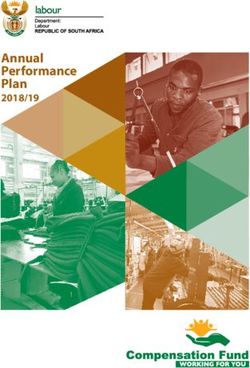YAMAHA SY85 Music Synthesizer Owner's Manual 1 - Getting Started
←
→
Page content transcription
If your browser does not render page correctly, please read the page content below
YAMAHA SY85 Music Synthesizer Owner’s Manual 1 - Getting Started -
The SY85 Music Synthesizer delivers the incredible Yamaha AWM sound
with improved quality and performance power. In addition to superior sound,
the SY85 features “Quick Edit” modes that provide fast, easy access to the
most important voice and performance editing jobs so you can customize the
sound without having to deal with the details. Of course, you still have full
programming power when you want to do some serious voicing. For unmatched
on-stage expression the SY85 also features a sophisticated real-time control
system that lets you modify up to 8 different parameters as you play — in
addition to the traditional pitch and modulation wheels. There’s even a full-
featured sequencer that allows the SY85 to function as a complete music
workstation. In terms of sound, real-time control, and total production power,
the SY85 offers unprecedented levels of quality and performance.
We urge you to read the owner’s manuals thoroughly in order to realize the
full potential of the SY85 (see “About the Manuals” on page 7), and keep the
manuals in a safe place for future reference.
MAIN FEATURES
● AWM2 Tone Generator System
2nd-generation Advanced Wave Memory (AWM2) technology delivers
dazzling, true-to-life sound with 30-note polyphony.
● Large-capacity Waveform ROM
A large 6-megabyte waveform ROM provides plenty of capacity for top-
quality samples.
● Expandable Waveform RAM
The SY85 comes supplied with 512 kilobytes of waveform RAM that can
be used to load extra waveforms from a supplied waveform disk or disks from
other sources. Up to 3-megabytes additional RAM can be installed for dramati-
cally increased capacity.
● 256 Voices and 128 Performance Combinations
4 internal memory banks hold 256 individual voices. Voices can be played
individually, or up to four voices can be combined and “layered” to form as
many as 128 performance combinations.
● Advanced Digital Filters
Programmable digital filters allow the SY85 sound to be tailored as re-
quired. The filters also feature a resonance parameter equivalent to that found
on the SY77 and SY99.
● Top-quality Effects
The basic quality of the SY85 voices is further enhanced by a range of
programmable effects offering quality rivalling some of the finest separate
signal processing systems — these are essentially the same effects that enhance
the musical impact of the SY99.● Extensive Real-time Control
In addition to the pitch and modulation wheels, and dual output level con-
trols, the SY85 has 8 slide controls that can be used to control a range of
parameters while performing for unmatched expressive power.
● Easy Editing Interface
8 function keys and slide controls below the large 40-character x 2-line
LCD display allow direct selection and control of the parameters appearing
directly above them in the display for efficient, intuitive editing. A 5x5 mode
selection matrix further enhances operation by allowing fast, easy access to any
of the SY85 modes.
● 9-track 10-song Sequencer
Full-function sequencer with 8 standard tracks and 1 dedicated rhythm
track. Each sequencer “song” has its own 16-part multi-instrument setup.
Rhythm parts can be recorded as “patterns” and then chained to form the com-
plete rhythm track. The SY85 also includes 100 rhythm patterns that you can
simply select and use.
● Other Features
• 3.5” floppy disk drive for versatile data management and storage.
• External memory card slots.
• Quick and in-depth editing modes.
• Function select matrix enhances operating ease.
• 61-key initial and after-touch sensitive keyboard.
• 2 assignable stereo outputs.
1Contents
Precautions ............................................................................4
About the Manuals
■ The Getting Started Manual (this manual) ................................................................ 7
■ Icons ................................................................................................................................. 8
■ The Feature Reference Manual .................................................................................. 9
The Controls & Connectors
■ Front Panel .................................................................................................................... 10
■ Rear Panel .................................................................................................................... 15
1. Setting Up Your System
■ Connections ................................................................................................................... 17
■ Power-on Procedure .................................................................................................... 18
■ Load & Play the Sequencer Demo ............................................................................ 18
■ Load the Pre-programmed Voice, Performance, & Pattern Data .......................... 20
2. Selecting And Playing Voices
■ Play the Internal Voices .............................................................................................. 21
■ CARD Voice Memory ................................................................................................... 26
■ Real-time Control .......................................................................................................... 27
• PITCH BEND WHEEL .............................................................................................. 27
• MODULATION WHEEL ............................................................................................. 27
• CONTINUOUS SLIDERS .......................................................................................... 28
• FOOT CONTROLLER ............................................................................................... 29
• KEYBOARD AFTERTOUCH..................................................................................... 29
3. The Performance Mode
■ Play the Internal Performance Combinations ........................................................... 30
■ CARD Performance Memory ....................................................................................... 32
■ Programming Your Own Performance Combinations .............................................. 33
■ Further Possibilities … ................................................................................................ 39
24. Voice Editing & Effects .................................................40
■ Further Possibilities … ................................................................................................ 46
5. The Sequencer
■ Real-time Recording (Tracks 1 … 8) ........................................................................ 47
■ Step Recording (Tracks 1 … 8) ................................................................................. 52
■ Creating A Rhythm Track ............................................................................................ 55
• LISTEN TO THE INTERNAL PATTERNS .............................................................. 55
• RECORDING AN ORIGINAL PATTERN — REAL TIME ..................................... 56
• RECORDING AN ORIGINAL PATTERN — STEP RECORD .............................. 58
• BUILDING A RHYTHM TRACK ............................................................................... 60
• [F5]: “INS” = Rhythm Track Insert .......................................................................... 62
• [F6]: “DEL” = Rhythm Track Delete ....................................................................... 62
• [F7]: “CPY” = Rhythm Track Copy ......................................................................... 63
• [F8]: “SCH” = Rhythm Track Search ...................................................................... 63
6. Data Management
■ Cards or Disks? ............................................................................................................ 64
• MCD64 RAM Cards .................................................................................................. 64
• Floppy Disks .............................................................................................................. 64
■ Create a Well-organized Data Library ....................................................................... 65
■ Make Separate Performance Disks or Cards ........................................................... 65
■ MIDI Data Recorder Capabilities ................................................................................ 66
INDEX ...................................................................................67
3Precautions !! PLEASE READ THIS BEFORE PROCEEDING !!
■ Location
Do not expose the instrument to the following conditions to avoid deforma-
tion, discoloration, or more serious damage.
• Direct sunlight (e.g. near a window).
• High temperatures (e.g. near a heat source, outside, or in a car during the
daytime).
• Excessive humidity.
• Excessive dust.
• Strong vibration.
■ Power Supply
• Turn the power switch OFF when the instrument is not in use.
• The power supply cord should be unplugged from the AC outlet if the
instrument is not to be used for an extended period of time. (Reconnecting
AC power will re-initialize all settings. As a result, user memory will be
erased.)
• Unplug the instrument during electric storms.
• Avoid plugging the instrument into the same AC outlet as appliances with
high power consumption, such as electric heaters or ovens. Also avoid using
multi-plug adapters since these can result in reduced sound quality and
possibly damage.
■ Turn Power OFF When Making Connections
• To avoid damage to the instrument and other devices to which it is con-
nected (a sound system, for example), turn the power switches of all related
devices OFF prior to connecting or disconnecting audio and MIDI cables.
■ MIDI Connections
• When connecting the SY85 to MIDI equipment, be sure to use high-quality
cables made especially for MIDI data transmission.
• Avoid MIDI cables longer than about 15 meters. Longer cables can pick up
electrical noise that can causes data errors.
■ Handling and Transport
• Never apply excessive force to the controls, connectors or other parts of the
instrument.
• Always unplug cables by gripping the plug firmly, not by pulling on the
cable.
• Disconnect all cables before moving the instrument.
• Physcal shocks caused by dropping, bumping, or placing heavy objects on
the instrument can result in scratches and more seious damage.
4■ Cleaning
• Clean the cabinet and panel with a dry soft cloth.
• A slightly damp cloth may be used to remove stubborn grime and dirt.
• Never use cleaners such as alcohol or thinner.
• Avoid placing vinyl objects on top of the instrument (vinyl can stick to and
discolor the surface).
■ Electrical Interference
• This instrument contains digital circuitry and may cause interference if
placed too close to radio or television receivers. If this occurs, move the
instrument further away from the affected equipment.
■ Data Backup
• The SY85 contains a special long-life battery that retains the contents of its
internal voice, performance, song, and non-volatile wave memory even when
the power is turned OFF. The backup battery should last for several years.
When the backup battery needs to be replaced “Change internal battery !”
will appear on the display when the power is turned on. When this happens,
have the backup battery replaced by qualified Yamaha service personnel. DO
NOT ATTEMPT TO REPLACE THE BACKUP BATTERY YOURSELF!
• Internal memory data can be corrupted due to incorrect operation. Be sure to
“save” important data to a floppy disk frequently so you have a backup to
revert to if something happens to damage the data in memory. Also note
that magnetic fields can damage data on the disk, so it is advisable to make
a second back-up copy of disks that contain very important data, and keep
backup disks in a safe place away from stray magnetic fields (i.e. away
from speakers, appliances containing motors, etc.).
■ Handle Floppy Disks and the Disk Drive With Care
• Use only 3.5” 2DD type floppy disks.
• Do not bend or apply pressure to the floppy disk. Do not open the shutter
and touch the surface of the floppy disk inside.
• Do not expose the disk to high temperatures. (e.g. direct sunlight)
• Do not expose the disk to magnetic fields. Magnetic fields can partially or
totally erase data on the disk, rendering the disk unreadable.
• To eject a floppy disk, press the eject button slowly as far as it will go
then, when the disk is fully ejected, remove it by hand.
The disk may not be ejected properly if the eject button is pressed too
quickly, or it is not pressed in as far as it will go (the eject button may
become stuck in a half-pressed position and the disk extends from the drive
slot by only a few millimeters). If this happens, do not attempt to pull out
the partially ejected disk. Using force in this situation can damage the disk-
drive mechanism or the floppy disk. To remove a partially ejected disk, try
pressing the eject button once again, or push the disk back into the slot and
then repeat the eject procedure carefully.
• Do not insert anything but floppy disks into the disk drive. Other objects
may cause damage to the disk drive or the floppy disk.
5■ Data Card and Wave Card
• Never attempt to force a voice card into the waveform slot, or vice versa.
Doing so can cause serious damage to the card connectors.
■ Service and Modification
• The SY85 contains no user serviceable parts. Opening it or tampering with
it in anyway can lead to irreparable damage and possibly electric shock.
Refer all servicing to qualified YAMAHA personnel.
■ Third-party Software
• Yamaha can not take any responsibility for software produced for this prod-
uct by third-party manufacturers. Please direct any questions or comments
about such software to the manufacturer or their agents.
YAMAHA is not responsible for damage caused by improper handling
or operation.
6About the Manuals
The SY85 comes with two manuals — Getting Started and Feature Refer-
ence.
■ The Getting Started Manual (this manual)
In addition to an overview of the SY85 controls and connectors (page 10),
the Getting Started manual contains six chapters that take you through the
main procedures you will need to know to become familiar with your SY85:
1. Setting Up Your System [Page 17]
Basic system connections, powering up, loading and playing the demo,
and loading the pre-programmed voice and performance data.
2. Selecting And Playing Voices [Page 21]
Selecting and playing voices from the INTERNAL 1, INTERNAL 2 and
CARD memories, and using the real-time controls.
3. The Performance Mode [Page 30]
Selecting and playing performance combinations from the INTERNAL 1,
INTERNAL 2 and CARD memories, and programming original perform-
ance combinations.
4. Voice Editing & Effects [Page 40]
Fast, easy voice editing and effect setup using the VOICE QUICK EDIT
mode.
5. The Sequencer [Page 47]
Recording and playing sequences and patterns.
6. Data Management [Page 64]
Some ideas on how to efficiently manage your SY85 data.
We recommend that you go through the tutorials in sequence while actually
carrying out procedures on your SY85. Once you’ve gone through the entire
TUTORIALS section in this way, you should be familiar enough with the SY85
to need only the Feature Reference manual in future.
7■ Icons
The following simple icons are used throughout the Getting Started manual
to draw attention to important points and information where necessary. The
icons also make it easier to differentiate between information that you should
read immediately and information that can be skipped until later, hopefully
helping you to become familiar with the SY85 in the quickest, most efficient
manner possible.
This icon warns of possible hardware damage, software mal-
function, or any other serious problem that may occur due to
CAUTION improper operation or set up.
This icon marks information that you must read — i.e. impor-
tant steps or procedures that are essential for proper, efficient,
IMPORTANT or easy operation.
The magnifying-glass icon indicates information that may not
be essential for general operation, but is a more detailed
DETAIL explanation of a feature, a description of the principle involved,
etc. You can skip this information if full details are not required
immediately.
Hints or ideas that are not specifically musical but may make
operation easier or more interesting are marked by the light-
HINT bulb icon.
8■ The Feature Reference Manual
The Feature Reference manual is the “nuts and bolts” reference for the
SY85, individually describing its many functions in detail. The Feature Refer-
ence manual is divided into 7 main sections, each describing the various func-
tions within a particular SY85 edit or utility mode.
1. Performance Edit Mode ...... [Page 13]
2. Voice Edit Mode ................... [Page 57]
3. Drum Voice Edit Mode ........ [Page 119]
4. Song Edit Mode .................... [Page 147]
5. Pattern Edit Mode ................ [Page 201]
6. Utility Mode ............................ [Page 209]
7. Wave Edit Mode .................... [Page 237]
Once you have become familiar with the way the SY85 works by going
through the Getting Started manual, you should only need to refer to the Fea-
ture Reference manual from time to time to get details on functions you’ve
never used before, or refresh your memory about functions that you don’t use
very often.
Each section of the Feature Reference manual has its own table of contents,
so you should be able to locate any particular function quickly and easily.
Functions and references can also be located by referring to the index at the
back of the manual.
95 OUTPUT 1 and OUTPUT 2 Controls
Adjust the volume of the sound delivered via the rear-panel OUTPUT1 and
OUTPUT 2 jacks as well as the PHONES jack.
6 SEQUENCER Keys
Control the recording and playback functions of the internal sequencer.
Getting Started: page 51.
7 Liquid Crystal Display Panel
This 40-character x 2-line backlit liquid crystal display panel shows all
essential information for easy operation and programming.
Getting Started: page 21.
8 [F1] through [F8] Function Keys
The functions of these keys depend on the selected mode. They are used to
engage a function indicated on the display immediately above the key, or select
a parameter immediately above the key for editing.
Getting Started: page 19. Feature Reference: page 10.
9 [CS1] through [CS8] Continuous Sliders
In the voice and performance play modes these controls are used for real-
time expressive control. In the edit and utility modes, however, they are used to
edit the parameters that appear immediately above each continuous slider on the
display.
Getting Started: page 28. Feature Reference: page 10.
0 [SHIFT] Key
The [SHIFT] key is sometimes used to access secondary functions, param-
eters, or displays. It is also used in conjunction with the [STORE] key to call
the edit compare function.
Getting Started: page 35. Feature Reference: page 14.
! [STORE] Key
Used to store edited data to an internal or card memory location. It is also
used in conjunction with the [SHIFT] key to call the edit compare function.
Getting Started: page 38. Feature Reference: page 55.
@ [EF BYPASS] Key & Indicator
This key is used to bypass the SY85’s internal digital effect system, turning
all effects off. Effects are off when the [EF BYPASS] key indicator is lit.
12# [EXIT/NO] and [ENTER/YES] Keys
The [EXIT/NO] key can generally be used to exit from any sub-mode or
function, while the [ENTER/YES] key is used to engage a variety of sub-modes
and functions. These keys are also used to respond to the “Are you sure?”
confirmation prompt when saving or initializing data.
Getting Started: page 27. Feature Reference: page 9.
$ [-1] and [+1] Keys
Can be used to select voices, performance combinations, sequencer songs,
and patterns. These keys can also be used to edit parameter values in any of
the SY85 edit modes. Either key can be pressed briefly for single stepping in
the specified direction, or held for continuous scrolling.
Getting Started: page 23. Feature Reference: page 9.
% Data Entry Dial
The data entry dial provides a fast, efficient way to cover a broad range of
voice or performance numbers when, for example, you’re looking for a voice
but don’t know the voice number. It’s also handy for making large value
changes in any of the edit modes.
Getting Started: page 23. Feature Reference: page 9, 10.
k l
^ PAGE [ ], [ ], and [MENU] Keys
k l
In any of the edit and utility modes these keys are used to select the vari-
ous edit screens. The [ ] and [ ] are used to scroll backward or forward
through the available screens one at a time, while the [MENU] key calls a
menu that allows the desired screen to be directly specified and accessed by
number.
Getting Started: page 19. Feature Reference: page 8.
& MEMORY [INTERNAL1], [INTERNAL2], & [Card] Keys
Select the memory area — internal 1, internal 2, or card — from which
voices or performance combinations will be selected.
Getting Started: page 21. Feature Reference: page 14.
* GROUP [A] Through [H] Keys
In addition to their function in selecting voice or performance numbers, the
GROUP keys are used to enter characters for voice, performance, song, and
pattern names. They are also used to enter note lengths when recording with
the internal sequencer.
Getting Started: page 22. Feature Reference: page 14.
13( PROGRAM [1] Through [8] Keys
The PROGRAM keys are used in conjunction with the MEMORY and
GROUP keys to select voices and performance combinations. They are also
used to enter characters for voice, performance, song, and pattern names, and
to enter ties, rests, and accents when recording with the internal sequencer.
When editing performance combinations they are also used to select the layer
to be edited, and to mute specific layers as required.
Getting Started: page 22. Feature Reference: page 14.
) Floppy Disk Drive
The SY85’s built-in floppy disk drive allows easy, economical, high-volume
storage of voice, performance, sequencer, and wave data. The disk-in-use
indicator below the drive slot lights while any disk operation is in progress
(NEVER attempt to remove a disk or turn the power off while a disk operation
is in progress). The eject button, also below the disk slot, is used to remove
disks from the drive.
Getting Started: page 18. Feature Reference: page 225.
q DATA & WAVEFORM Card Slots
The DATA slot accepts Yamaha MCD64 Memory Cards for storage and
retrieval of SY85 voices and performance combinations. It will also accept pre-
programmed ROM voice/performance cards. The WAVEFORM slot accepts pre-
programmed ROM cards containing wave data that can be used by the SY85.
The card wave data can be loaded into the SY85’s internal wave RAM
memory.
Getting Started: page 64. Feature Reference: page 250.
14y FOOT CONTROLLER Jack
An optional Yamaha FC7 or FC9 foot controller connected here can be
used for amplitude modulation, pitch modulation, frequency modulation,
envelope generator bias, and filter cutoff frequency control.
Getting Started: page 17.
u FOOT VOLUME Jack
An optional Yamaha FC7 or FC9 foot controller connected here can be
used for volume control.
Getting Started: page 17.
i CLICK VOLUME Control
This knob adjusts the volume of the click (metronome) produced by the
sequencer.
Feature Reference: page 217.
o MIDI IN, OUT and THRU Connectors
The MIDI IN connector receives the data from an external sequencer or
other MIDI device which is to control or transmit data to the SY85. The MIDI
THRU connector simply re-transmits the data received at the MIDI IN connec-
tor, allowing convenient chaining of MIDI devices. The MIDI OUT connector
transmits data corresponding to all SY85 performance operations, or bulk data
when one of the MIDI data transmission functions are activated.
p Wave RAM Expansion Slots
You can insert extra memory modules into these slots to expand the wave
memory to a maximum of 3 Megabytes.
Feature Reference: page 285.
16■ Power-on Procedure
Believe it or not, there’s actually a “right” way to turn on a sound system
that will minimize the possibility of damage to the equipment (and your ears!).
1. Make sure your sound system’s volume control and the SY85 volume
controls are turned all the way down prior to turning power on.
2. Turn on the SY85.
3. Turn on the sound system.
4. Raise the sound system volume to a reasonable level.
5. Gradually raise the SY85 OUTPUT1 and OUTPUT2 controls while playing
the keyboard to set the desired listening level.
The SY85 automatically transmits MIDI control change data
corresponding to its control status when its power switch is
IMPORTANT turned ON or OFF. This can interfere with operation of other
MIDI equipment connected to the SY85 MIDI OUT connector.
If the SY85 is connected to other MIDI equipment, the SY85
power switch should be turned ON first, and turned OFF last.
■ Load & Play the Sequencer Demo
Once you’ve set up your SY85 system, you might like to load and play the
demo sequence provided on the “DEMO” disk.
Loading the demo data overwrites the sequencer, wave , and
voice memory, so if you have any important data in either of
IMPORTANT these memory areas make sure it is safely stored to disk before
loading the demo data.
1. Insert the DEMO Disk
Insert the DEMO disk into the disk drive. The sliding disk shutter should
go in first, and the label side of the disk should face upward.
2. Select the Utility DISK ALL LOAD Function
Press the [UTILITY] button so that its indicator lights, then press the SUB
MODE [DISK] key (the lowest SUB MODE key). A display with the word
“DISK” in the upper left corner should appear.
DISK`All``````````````````````
[LOAD]SAVE```````Disk=01``¥`Internal````
18 1. Setting Up Your Systemk
If necessary, press the PAGE [ ] key a few times until the “DISK ALL”
display shown above appears. Also press the [F1] key to make sure that the
LOAD function is selected (the square brackets should appear around “LOAD”
on the display).
3. Load the Demo Data
Press the [ENTER/YES] once. “Are you sure?” will appear on the display.
Press [ENTER/YES] a second time to actually begin loading the data.
DISK`All``````````````````````
```````**`BUSY`**`Now`executing`!```````
“** BUSY ** Now executing !” will appear on the display while the data
is being loaded.
4. Engage the SONG Mode
When the data has finished loading, press the [SONG] key to engage the
song mode.
SONG`PLAY``````Meas`Tempo`Time`````(TR1)
`01:Demo````````001``120``4/`4`````[Tch]
5. Play the Demo
Press the SEQUENCER [RUN] key to play the demo sequence. You can
stop playback at any time by pressing the [STOP] key.
6. Eject the Disk
Press the eject button, below the disk drive slot, to eject the DEMO disk,
then store the disk in a safe place.
1. Setting Up Your System
19■ Load the Pre-programmed Voice, Performance, & Pattern
Data
Although the factory pre-programmed voices, performance combinations,
and patterns are stored in the SY85 internal memory when the instrument is
initially shipped, there is always a possibility that all or part of the memory has
been erased or modified by the time the instrument gets to you. Here’s how
you can re-load all the pre-programmed data.
Loading the pre-programmed data overwrites any other data
that is in the SY85 internal memory, so if you have any
IMPORTANT
important data in memory make sure it is safely stored to disk
before loading the demo data.
1. Insert the DATA Disk
Insert the DATA disk into the disk drive. The sliding disk shutter should go
in first, and the label side of the disk should face upward.
2. Select the Utility DISK ALL LOAD Function
Press the [UTILITY] button so that its indicator lights, then press the SUB
MODE [DISK] key (the lowest SUB MODE key). A display with the word
“DISK” in the upper left corner should appear.
DISK`All``````````````````````
[LOAD]SAVE```````Disk=01``¥`Internal````
k
If necessary, press the PAGE [ ] key a few times until the “DISK ALL”
display shown above appears. Also press the [F1] key to make sure that the
LOAD function is selected (the square brackets should appear around “LOAD”
on the display).
3. Load the Data
Press the [ENTER/YES] once. “Are you sure?” will appear on the display.
Press [ENTER/YES] a second time to actually begin loading the data.
DISK`All``````````````````````
```````**`BUSY`**`Now`executing`!```````
“** BUSY ** Now executing !” will appear on the display while the data
is being loaded.
4. Eject the Disk
When the data has finished loading press the eject button, below the disk
drive slot, to eject the DATA disk, then store the disk in a safe place.
20 1. Setting Up Your System■ Internal Voice List
● INTERNAL VOICE 1 ● INTERNAL VOICE 2
No. Voice Name No. Voice Name No. Voice Name No. Voice Name
A1 SP Makro E1 SC Wondr A1 SP Sweep E1 SC Jrney
A2 SP Movie E2 SC Ecko A2 SP Space E2 SC Mute
A3 SP SawSt E3 SC Perc A3 SP Nasty E3 SC Metal
A4 SP Poly E4 SC Clav A4 SP Smoky E4 SC Vox
A5 SP Sweet E5 SC Fingr A5 SP Goner E5 SC Aha!
A6 SP Phaze E6 SC SPike A6 SP Vizon E6 SC Topia
A7 SP Abyss E7 SC Housy A7 SP Slow E7 SC Wires
A8 SP Glass E8 SC Pan A8 SP Sqare E8 SC Vocal
B1 AP Grand F1 BR Trump B1 KY EP3 F1 BR Tpts
B2 AP Rock F2 BR Mute B2 KY EP4 F2 BR Stab
B3 AP Tack F3 BR Tromb B3 KY EP5 F3 BR Toto
B4 AP Chors F4 BR Horn B4 KY EP6 F4 BR Rezz
B5 AP Dance F5 BR Tuba B5 KY EP7 F5 BR Saw
B6 AP Touch F6 BR TpSfz B6 KY EP8 F6 BR SawSF
B7 KY EP1 F7 BR EnsSF B7 KY EP9 F7 BR Wow
B8 KY EP2 F8 BR TpEns B8 KY EP10 F8 BR Swell
C1 BA Wood G1 GT Steel C1 BA Syn1 G1 GT Harm
C2 BA Pitz G2 GT Dark C2 BA Syn2 G2 GT Strt3
C3 BA Fingr G3 GT Nylon C3 BA Syn3 G3 GT Dist
C4 BA Pick1 G4 GT 12Str C4 BA Syn4 G4 GT Warm
C5 BA Pick2 G5 GT Strt1 C5 BA Syn5 G5 GT Comp2
C6 BA Frtls G6 GT Strt2 C6 BA Syn6 G6 GT Wah
C7 BA Thump G7 GT Mute C7 BA Syn7 G7 GT Feed
C8 BA Slap G8 GT Comp1 C8 BA Syn8 G8 GT Jazz
D1 ST Power H1 ME Mello D1 ST Sizzl H1 ME Voics
D2 ST Sectn H2 ME Orch1 D2 ST Brite H2 ME Tomi
D3 ST Arco H3 ME Orch2 D3 ST Thin H3 ME Soro
D4 ST Pizz H4 ME Kali D4 ST Dark H4 ME Grind
D5 ST Deep H5 ME Hand D5 ST Synth H5 ME Gizmo
D6 ST Sfz H6 ME Tink D6 ST Anlog H6 ME Bottl
D7 ST Violn H7 ME OrchR D7 ST Combo H7 ME Templ
D8 ST JeanL H8 DR PTN D8 ST Tron H8 DR Zones
24 2. Selecting And Playing Voices● INTERNAL VOICE 3 ● INTERNAL VOICE 4
No. Voice Name No. Voice Name No. Voice Name No. Voice Name
A1 SP Paddy E1 SC Synnr A1 CH Aah E1 FI Blue1
A2 SP Nehan E2 SC Digi1 A2 CH Ooh E2 FI Kalim
A3 SP Wine E3 SC Bari A3 CH Ghost E3 FI Sitar
A4 SP Hyper E4 SC Sqiff A4 CH Vespa E4 FI Harp
A5 SP Big E5 SC Bell A5 CH Vocod E5 FI DulcM
A6 SP Exita E6 SC Digi2 A6 CH Pure E6 FI DulcD
A7 SP Freqs E7 SC Rezz A7 CH Quire E7 FI Dudel
A8 SP Mello E8 SC Digi3 A8 CH Breth E8 FI Blue2
B1 KY EP11 F1 BR Syn1 B1 OR JazB F1 WN Pan
B2 KY EP12 F2 BR Syn2 B2 OR Perc F2 WN Clari
B3 KY Clav1 F3 BR Syn3 B3 OR Smoke F3 WN Basso
B4 KY Clav2 F4 BR Syn4 B4 OR Dist F4 WN Oboe
B5 KY Hrpsi F5 WN Tenor B5 OR Cheap F5 WN Picc
B6 KY Acrdn F6 WN Alto B6 OR Click F6 WN Recor
B7 KY Cali1 F7 WN Sopr B7 OR Pipes F7 WN Flute
B8 KY Cali2 F8 WN Bari B8 OR Airy F8 WN Breth
C1 BA Syn9 G1 SE Rain C1 SL Squar G1 FI Lip
C2 BA Syn10 G2 SE Star C2 SL Sync G2 WN SaxSF
C3 BA Syn11 G3 SE BDup C3 SL Cutty G3 SE Heli
C4 BA Syn12 G4 SE Templ C4 SL Hamma G4 MW EGBia
C5 SL Digi G5 MI Ride C5 SL Pulse G5 AT EGBia
C6 SL Lead G6 SE Alert C6 SL Dist G6 MI EPNP
C7 SL Saw1 G7 BR East C7 SL Lyle G7 MI Hiss
C8 SL Saw2 G8 BR Tooth C8 SL Whisl G8 MI Crash
D1 TP Timp H1 SE Indus D1 TP SynDr H1 SE Gobln
D2 TP Glock H2 SE Chou D2 TP Loggy H2 SE Up&Up
D3 TP Hands H3 SE Demon D3 TP Angle H3 SE S&H
D4 TP Mrmba H4 SE Dropr D4 TP Bambu H4 SE Hyena
D5 TP Steel H5 SE Wind D5 TP Syn H5 SE It
D6 TP Tubal H6 SE Rezo D6 TP Siam H6 SE Hell
D7 TP Vibes H7 SE Noize D7 TP Tinkl H7 SE Pops
D8 TP Xylo H8 DR GMIDI D8 TP Agone H8 DR Efect
2. Selecting And Playing Voices
25Note that the voices are arranged in categories for easier access. The cat-
egory of each voice is identified by a two-character prefix, as follows:
AP ............... Acoustic Piano
OR ............... Organ
KY ............... Keyboard
BR ............... Brass
ST ................ Strings
BA ............... Bass
GT ............... Guitar
WN .............. Wind
FI ................. Folk Instrument
CH ............... Chorus
TP ................ Tuned Percussion
SP ............... Synth Pad
SC ............... Synth Comp
SL ................ Synth Lead
ME ............... Musical Effect
SE ............... Sound Effect
DR ............... Drums
MI ................ Miscellaneous Instrument
AT ............... After Touch
MW .............. Modulation Wheel
A more detailed voice list is provided in the Feature Reference manual
appendix (page 306 through 309).
If you don’t get any sound at this point: Make sure your sound
system is turned ON and the volume is turned up to a
HINT reasonable level, make sure that the SY85 OUTPUT 1 and
OUTPUT 2 controls are turned up to a reasonable level, and
check all connections carefully.
■ CARD Voice Memory
The CARD memory is an optional Yamaha MCD64 Memory Card (or pre-
programmed voice card) plugged into the SY85 DATA slot. Memory cards are
convenient for external storage and transportation of voices you or others
create. You can also store sets of related voices on different memory cards. An
MCD64 Memory Card holds four banks of 64 voices each — a total of 256
voices per card.
CARD voice numbers are preceded by the letter “C”. The four voice banks
are selected in sequence by repeatedly pressing the [CARD] key:
… CI → CII → C III → CIV → C I …
Individual voices are then selected by using the GROUP and PROGRAM
keys (or the [-1]/[+1] keys or data dial) in exactly the same way as the INTER-
NAL voices.
26 2. Selecting And Playing VoicesA properly formatted Yamaha MCD64 memory card (or an
appropriate pre-programmed voice card) must be inserted in
IMPORTANT the CARD slot before the CARD memory can be selected. If no
memory card is present, the “Data Card not ready!” display will
appear when you attempt to select the card voice memory. If
this happens, press the [EXIT/NO] key to return to the voice play
mode.
■ Real-time Control
The SY85 provides a number of controllers that can be used for real-time
musical control. Some, such as the pitch bend wheel, have a fixed function,
while others can be set to control a wide range of parameters including ampli-
tude and pitch modulation, filter modulation, and direct control of effect param-
eters.
Each voice has its own completely independent set of controller assign-
ments, so any assignments you make using the appropriate VOICE EDIT mode
functions (described in the Features Reference manual) will apply only to the
current voice.
● PITCH BEND WHEEL
Rolling the PITCH wheel upward (away from you) will raise the pitch of
notes played on the keyboard, while rolling the wheel in the opposite direction
will lower the pitch. The PITCH wheel is self-centering and will always return
to center position (normal pitch) when released.
The maximum range of the PITCH wheel can be set using the
PITCH function described on page 82 of the Feature Reference
DETAIL manual.
● MODULATION WHEEL
Rolling the MODULATION wheel upward (away from you) will increase
the depth of the type of modulation set for the currently selected voice. The
MODULATION wheel stays wherever it is set, so you can set it and leave it at
any position that produces the desired modulation effect.
The MODULATION wheel can control pitch, amplitude, and
frequency modulation, as well as envelope generator bias and
DETAIL filter cutoff frequency. The type of control applied can be
independently programmed for each voice using the parameters
described on page 83 of the Feature Reference manual.
2. Selecting And Playing Voices
27● FOOT CONTROLLER
An optional Yamaha FC7 or FC9 Foot Controller plugged into the rear-
panel FOOT CONTROLLER jack can be assigned to amplitude modulation,
pitch modulation, frequency modulation, envelope generator bias depth, and
filter cutoff frequency depth control via the VOICE EDIT mode FOOT CON-
TROLLER DEPTH functions described on page 85 of the Feature Reference
manual.
● KEYBOARD AFTERTOUCH
Keyboard aftertouch response is most frequently used for vibrato control:
the harder you press the keys the more vibrato is applied. This makes it possi-
ble to control vibrato without having to remove one hand from the keyboard to
use the MODULATION wheel. For the same reason, aftertouch is also often
used for pitch control. Many of the internal voices provided with the SY85
have preset aftertouch functions (see the voice list on page 306 through 309),
but you can assign aftertouch to a number of different functions by using the
VOICE EDIT mode AFTER TOUCH DEPTH functions described on page 87 of
the Feature Reference manual.
2. Selecting And Playing Voices
293. The Performance Mode
The SY85 PERFORMANCE mode makes it possible to combine up to four
voices in “performance combinations” that significantly enhance the instru-
ment’s performance capabilities. 128 performance combinations can be stored in
internal memory and recalled in the same way as the voices. Before we look at
how you can create your own performance combinations, try selecting and
playing some of the combinations provided with the SY85.
■ Play the Internal Performance Combinations
The SY85 can access three different performance memories — INTERNAL
1, INTERNAL 2, and CARD.
1. Select the Performance Mode
Press the [PERFORMANCE] key so that its indicator lights and the words
“PERFORMANCE PLAY” appear on the top line of the LCD panel.
PERFORMANCE`PLAY``````````¡A1:CO`Dream``
`Parallel`EF1:EQ`->`Rev1`EF2:Cho`&`Rev``
The information displayed on the bottom display line tells you
about the current effect mode and what effects are assigned to
DETAIL the SY85’s two effect processors. See the “Effects” section
beginning on page 254 of the Feature Reference manual for
more details.
2. Select an Internal Performance Memory
In the PERFORMANCE mode each INTERNAL memory key accesses a
single bank of 64 performance combinations.
[INTERNAL 1]
I I .................. Internal performance bank 1.
[INTERNAL 2]
I II .................. Internal performance bank 2.
3. Select a Performance Combination
After selecting an internal performance bank, you can select any of the 64
performance combinations it contains in exactly the same way as you select
voices. See page 21 for voice selection details.
30 3. The Performance Mode4. Play
Try playing the selected performance combination on the keyboard. In some
cases you’ll hear several voices “layered” on top of one another, in others
you’ll get a split keyboard effect with one voice on the left-hand side of the
keyboard and another on the right. Select a number of different performance
combinations and try them out. Here’s an abbreviated performance list for easy
reference.
■ Internal Performance List
● INTERNAL PERFORMANCE 1 ● INTERNAL PERFORMANCE 2
No. Voice Name No. Voice Name No. Voice Name No. Voice Name
A1 CO Dream E1 CO Jazzr A1 CO Ncert E1 CO Gospl
A2 KY Piano E2 OR Gimme A2 KY Loud E2 OR Cheap
A3 SP Aztec E3 SP Lite A3 SP Carol E3 SP Pluto
A4 SC Wyrz E4 SC Buzz A4 SL Mitey E4 SC Clank
A5 CH Choir E5 CH Munch A5 ME Orion E5 ME Ecko
A6 BA Pick1 E6 BA Rezzo A6 GT Amped E6 GT Harm
A7 ST Rosin E7 ST Dark A7 SE Rolls E7 SE Zoom
A8 BR Stab E8 BR Saw A8 WN Tenor E8 BR Reeds
B1 CO Soire F1 CO E.S.P B1 CO DXStr F1 CO Ethos
B2 OR Bee F2 KY Elek B2 OR Sine F2 KY PnoMW
B3 SP Lush F3 SP Stars B3 SP Venus F3 SP Synth
B4 SC Rude F4 SC Snaps B4 SL Chick F4 FI Santo
B5 CH Breth F5 CH Abyss B5 ME Glitz F5 ME Alien
B6 BA Swap F6 BA Mini B6 GT Strat F6 GT El12
B7 ST Octvs F7 ST 2002 B7 SE C-tar F7 SE Delay
B8 BR Pro5 F8 BR Obie B8 WN Sacks F8 BR Lips
C1 CO Orch G1 CO Pnooh C1 CO Stass G1 CO Kings
C2 KY Digi1 G2 OR Nave C2 KY Digi2 G2 KY Calio
C3 SP Faery G3 SP Ace C3 SP Whino G3 SP Anlog
C4 SC Talk G4 SC Point C4 SL L7 G4 SC Wind
C5 CH OohAh G5 CH Comet C5 ME Honto G5 ME Spark
C6 BA Pick2 G6 BA Guppy C6 GT Phunk G6 GT 12Str
C7 ST Pitz G7 ST Big C7 SE Xeno G7 SE Flies
C8 BR Sfz G8 BR Fatti C8 WN Alto G8 BR Miles
D1 CO Sable H1 CO Inca D1 CO Megin H1 CO Happi
D2 KY Roady H2 KY Funky D2 KY Jerry H2 KY Digi3
D3 SP Slide H3 SP Vekta D3 SP Hinx H3 SP Arpeg
D4 SC Klav H4 SC Pizza D4 SL Eazy H4 TP Bells
D5 CH Vespa H5 CH Oral D5 ME Mars H5 ME Hit
D6 BA -Fret H6 BA Doom D6 GT Rock H6 GT Acstc
D7 ST Rings H7 ST Tron D7 SE Storm H7 SE Hero
D8 BR Forte H8 BR Swell D8 WN Panic H8 BR Fanfr
* In addition to the voice categories described on page 26, the performance mode has a “CO” (combination)
category.
3. The Performance Mode
31■ CARD Performance Memory
Any Yamaha MCD64 Memory Card used for voice storage can be used for
performance storage as well. An MCD64 Memory Card holds two banks of 64
performance combinations each — a total of 128 performance combinations in
addition to 256 voices per card.
CARD performance numbers are preceded by the letter “C”. The two per-
formance banks are selected in sequence by repeatedly pressing the [CARD]
key:
… CI → CII → C I …
Individual performance combinations are then selected by using the GROUP
and PROGRAM keys (or the [-1]/[+1] keys or data dial) in exactly the same
way as the INTERNAL voices and performance combinations.
A properly formatted Yamaha MCD64 memory card (or an
appropriate pre-programmed voice card) must be inserted in
IMPORTANT the CARD slot before the CARD memory can be selected. If no
memory card is present, the “Data Card not ready!” display will
appear when you attempt to select the card memory. If this
happens, press the [EXIT/NO] key to return to the performance
play mode.
32 3. The Performance ModeRespond to “Are you sure?” on the display by pressing the [ENTER/YES]
key again. “Completed” will appear for a few seconds when the initialization
job has finished.
PERFORMANCE`JOB`Initialize``````````````
```Completed`!```````````[EDIT]`LYR`````
3. Select the Performance Edit “LAYER” Mode
k l
Press the SUB MODE [EDIT] key. This selects the performance edit mode.
Use the PAGE [ ] and [ ] keys to select the “LAYER” entry screen (if it
doesn’t appear immediately).
LAYER```````````````````````````````````
`````````````````````````````Hit`[ENTER]
When you’ve located this screen, press [ENTER/YES] to engage the per-
formance edit LAYER mode.
4. Select the Voices for Each Layer
k
If the “LAYER Voice Number” display doesn’t appear as soon as you
engage the performance edit mode, press the PAGE [ ] key a few times until
it does appear (see the “HINT”, below).
LAYER`Voice`Number````````ABCD
````A=¡A1`````B=¡A1`````C=¡A1`````D=¡A1`
The voice numbers assigned to each layer are shown across the bottom of
the display. After initialization, voice “IIA1” is assigned to all four layers.
Press the [F2] function key to place the underline cursor under the layer-A
voice number (note that the voice name is shown between parentheses in the
upper right corner of the display), then use the [CS2] control slider or any of
the voice selection methods already described to select voice number “IIC1”
(BA Wood).
Next press the [F4] function key to select the layer-B voice number, and
use the [CS4] control slider or any other voice selection method to select voice
number “IIB1” (AP Grand).
Next press the [F6] function key to select the layer-C voice number, and
use the [CS6] control slider or any other voice selection method to select voice
number “IID1” (ST Power).
Finally, press the [F8] function key to select the layer-D voice number and,
while holding the [SHIFT] key, press the [-1] key to turn layer-D “off”.
3. The Performance Mode
35LAYER`Voice`Number````````ABC-
````A=¡C1`````B=¡B1`````C=¡D1`````D=off`
k l
The PAGE [ ] and [ ] keys can usually be used to select the
various parameter and function screens in any edit mode. There
HINT is another way, however, that can be more direct is some cases.
To call the “LAYER Voice Number screen”, for example, press
the [MENU] key, use either the data entry dial or the [-1] and
[+1] keys to select “1:Voice Number”, and then press [ENTER/
YES].
5. Set the Volume of Each Layer
Press the PAGE [ l] key to move to the “LAYER Volume” screen.
LAYER`Volume``````````````ABC-
``````127ƒ``````127ƒ```````98∂ ``````----
You can now use the [CS2] slider to adjust the volume of the layer-A
voice, the [CS4] slider to adjust the volume of the layer-B voice, and the [CS6]
slider to adjust the volume of the layer-C voice. The volume range is from “0”
to “127”, with “127” being maximum volume. The bars to the right of the
volume parameters indicate volume level — the longer the bar the higher the
volume.
For now, just use [CS6] to lower the volume of the layer-C strings voice to
“98”. Notice that since layer D is turned “off”, no parameter appears for the
layer-D voice.
In addition to using the control sliders, these and most other
parameters can be adjusted by first pressing the function key
HINT immediately below the parameter in order to select that param-
eter (the underline cursor will appear below the selected
parameter), and then using either the data entry dial for large
changes or the [-1] and [+1] keys for small stepwise changes.
6. Set the Pan Position of Each Layer
Press the PAGE [ l] key to move to the “LAYER Pan” screen.
LAYER`Pan`L¯¯Æ¯¯R`````````ABC-
```````+0```````-15```````+15```````---`
Use the [CS4] slider to set the layer-B pan parameter to “-15 and [CS6] to
set the layer-C pan parameter to “+15”. This pans the piano voice slightly to
the left and the strings voice slightly to the right for a broader, more spacious
sound (the bass voice is left in the center — “+0”). Note the position of the
marker in the graphic pan display on the upper display line as you set these
parameters.
36 3. The Performance Mode7. Tune Each Layer
Press the PAGE [ l] key to move to the “LAYER Tune” screen.
LAYER`Tune`)NtShft(```````ABC-
`+12```+0```+0```+0```+0```+0``---```--`
Since the bass voice we have selected will sound too low if played only on
the lower two octaves of the keyboard, we’ll shift its pitch up one octave. Use
the [CS1] slider to set the layer-A “NtShft” (Note Shift) parameter to “+12”.
8. Set the Note Limits for Each Layer
Press the PAGE [ l] key to move to the “LAYER Note Limit” screen.
LAYER`NoteLimit`)Lo(``````ABC-
``C≥ `ø`B2```C3`ø`G8```C3`ø`G8``---`ø---`
Although the note limit parameters can be adjusted via the appropriate
control sliders or other data entry controls, there is an easier way. Press [F2] to
select the upper note limit for the layer-A voice then, while holding the
[SHIFT] key, press the B2 key on the keyboard. Now press [F3] to select the
layer-B lower note limit and, while holding [SHIFT], press the C3 key on the
keyboard. Using the same technique, set the layer-C lower note limit to C3.
Although the current layer-A lower limit (C-2) as well as the
layer-B and layer-C upper limits (G8) extend beyond the key-
DETAIL board, these settings won’t adversely affect our performance
combination so we won’t bother to change them.
9. Play
Try playing our new performance combination on the keyboard. You should
hear only the BA Wood voice when playing on the lower two octaves (C1
through B2), and a combination of the AP Grand and ST Power voices when
playing on the upper three octaves (C3 through C6).
The COMPARE Function
The COMPARE function lets you compare the sound of the edited perform-
ance combination with that of the original performace combination. To engage
the COMPARE mode, press the [STORE] key while holding the [SHIFT] key.
The [PERFORMANCE] key indicator will flash and you’ll hear the original
pre-edit performance combination when you play on the keyboard.
Press the [EXIT/NO] key to exit from the COMPARE mode and return to
the edited data.
3. The Performance Mode
3710. Go Back And Customize the Parameters
Now you know what the parameters we’ve just edited do, go back and
k l
modify them to create a performance combination that suits your musical needs
(use the PAGE [ ] and [ ] keys to locate the various edit screens).
11. Store Your Performance Combination
Once you’re satisfied with the sound of your original performance combina-
tion, you can store it to an internal performance memory location as follows:
Press the [STORE] key.
PERFORMANCE`STORE`````LayerA:`
``To``¡A1:CO`Dream```¡C1u`¡B1u`¡D1u`off`
Select the performance memory location to which you want to store your
new performance combination using any standard performance selection proce-
dure (e.g. MEMORY, GROUP, and PROGRAM keys).
PERFORMANCE`STORE`````LayerA:`
``To``™D7:SE`Storm```¡C1u`¡B1u`¡D1u`off`
Press [ENTER/YES].
PERFORMANCE`STORE`````````Are`you`sure`?
``To``™D7:SE`Storm```¡C1u`¡B1u`¡D1u`off`
Press [ENTER/YES] again.
PERFORMANCE`STORE````````````Completed`!
``To``™D7:SE`Storm```¡C1u`¡B1u`¡D1u`off`
“Completed !” will appear briefly when the data has been stored, then the
SY85 will return to the PERFORMANCE PLAY mode.
If you return to the PERFORMANCE PLAY mode before storing
the edited performance combination, either by pressing the
IMPORTANT [EXIT/NO] key or the [PERFORMANCE] key, an inverse letter “E”
will appear to the right of the performance number, indicated
that it has been edited but not stored. You can call the STORE
function at this point and proceed as described above. If you
select a different performance combination before storing,
however, the edited data will be lost. Also note that any previous
data in the performance memory location you store to will be
overwritten by the new data.
38 3. The Performance ModeYou can use the PERFORMANCE NAME function described on
page 25 of the Feature Reference manual to give your perform-
HINT ance combination an original name before storing it.
■ Further Possibilities …
When you’re ready to explore the many other possibilities the SY85 pro-
vides for performance programming, read through the “PERFORMANCE EDIT
MODE” section of the Feature Reference manual (page 13).
3. The Performance Mode
394. Voice Editing & Effects
For the programmer who wants to get serious about voice programming, the
SY85 offers an extensive range of parameters that allow extremely fine control.
All parameters are discussed in detail in the Feature Reference manual VOICE
EDIT section (page 57), and we recommend that the dedicated programmer
study the Feature Reference manual carefully before embarking on any major
voicing projects. The SY85’s dual-processor effect system is also quite com-
plex, allowing detailed effect setups to be programmed for each voice. The
effect system is described in detail in the feature Reference manual (page 254).
For now, however, let’s see how you can create a new voice quickly and easily
using the VOICE QUICK EDIT mode.
1. Select a Voice
In the VOICE PLAY mode, select the voice you want to edit using the
normal voice selection procedure.
VOICE`PLAY````````````````¡A1:SP`Makro``
`Serial```EF1:EG`Chorus``EF2:Rev.Hall1``
2. Press [QUICK EDIT]
Press the SUB MODE [QUICK EDIT] key to engage the voice quick edit
mode.
3. Select and Set the WAVE Parameters
k l
If it doesn’t appear immediately when the QUICK EDIT mode is engaged,
use the PAGE [ ] and [ ] keys to locate the “QED WAVE” screen.
QED`WAVE)Group``````Number``````````````
```````01:Piano`````P001:Piano``````````
These parameters provide a fast, easy way to select a new AWM wave for
the current voice, and automatically set the main amplitude envelope generator
parameters to values that produce good results with the selected wave.
For fast, easy selection of the preset SY85 waves, the “Group” parameter,
edited via [CS2], selects 16 different wave categories or “groups”, each con-
taining a number of waves that can be individually selected by using the
“Number” parameter.
40 4. Voice Editing & EffectsQuick Edit Wave Groups
1: Piano Acoustic pianos.
2: Key Other keyboards.
3: Brass Brass instruments.
4: Wind Wind instruments.
5: Strings Strings.
6: A.Guitar Acoustic guitars.
7: E.Guitar Electric guitars.
8: Bass Acoustic & electric bass.
9: Folk Folk & ethnic instruments.
10: Synth Synthesizer sounds.
11: Choir Choir & human voice.
12: TPerc Tuned percussion.
13: Drum Drums.
14: Perc Percussion instruments.
15: SE Sound effects.
16: Osc Basic oscillator waveforms.
Once the desired group has been selected, use [CS5] to select the wave to
be used in the current voice. The [INTERNAL 1], [INTERNAL 2], and
[CARD] keys can also be used to select the memory area from which the wave
is to be selected. A complete listing of the internal waves is given in the Fea-
ture Reference manual appendix (page 310).
4. Select and Set the Amplitude Envelope Generator Parameters
Use the PAGE [ k] and [l] keys to locate the “QED AEG Type” screen.
QED`AEG)Type`````````Atk``Sus``Rel``Vel`
```1:Piano````````````63```--```27```+3`
Rather than having to set numerous level and rate values via the full-edit
amplitude envelope generator parameters, these parameters let you select from a
range of preset envelope types, and then modify the overall attack, sustain, and
release characteristics as required.
[CS1] selects either the envelope defined by the current amplitude envelope
parameter settings, or one of 21 preset amplitude envelope types for the current
voice. The envelope types are:
4. Voice Editing & Effects
41Quick Edit Envelope Types
0: -------- Full-edit envelope.
1: Piano Acoustic piano.
2: Brass Brass.
3: SfzBrass Sforzando brass.
4: SynBrass Synthesizer brass.
5: StFast Fast-attack strings.
6: StSlw/Pd Slow-attack strings (pad).
7: E.Bass Electric bass.
8: SynBass1 Synthesizer bass 1.
9: SynBass2 Synthesizer bass 2.
10: Organ Organ.
11: Guitar Guitar.
12: Pluck1 Plucked instrument 1.
13: Pluck2 Plucked instrument 2.
14: SynPad Synthesizer pad.
15: SynComp Synthesizer comping (backing).
16: Percusiv Percussive.
17: S.Ideal1 Sound envelope 1.
18: S.Ideal2 Sound envelope 2.
19: S.Ideal3 Sound envelope 3.
20: S.Ideal4 Sound envelope 4.
21: Init Initialized envelope.
[CS5] sets the attack rate for the selected envelope. “63” produces the
fastest attack, while “0” produces the slowest attack. [CS6] sets the sustain
level for the selected envelope, and [CS7] sets the release rate for the selected
envelope.
[CS8] determines how the output level of the voice changes in response to
velocity changes (e.g. keyboard dynamics). Plus “+” settings produce higher
output level in response to higher velocity values — i.e. the harder a key is
played, the louder the sound. The maximum setting of “+7” produces the maxi-
mum level variation in response to velocity changes. Minus “-” settings produce
the opposite effect: lower level in response to higher velocity. A setting of
“+0” results in no level variation.
5. Select and Set the FILTER Parameters
Use the PAGE [ k] and [l] keys to locate the “QED FILTER Type”
screen.
QED`FILTER)Type```````````Coff`Reso`Vel`
`````````````1:VeloSoft```115````0``+27`
42 4. Voice Editing & EffectsAlthough the SY85 includes a sophisticated digital filter system that can be
precisely controlled via the full-edit parameters, the simplified filter parameters
provided here have been specifically created for fast, efficient filter program-
ming.
[CS3] selects either the filter defined by the current filter parameter set-
tings, or one of 15 preset filter types for the current voice. The filter types are:
Quick Edit Filter Types
0: -------- Full-edit filter.
1: VeloSoft Velocity sensitive, soft response.
2: VeloWide Velocity sensitive, wide response.
3: VeloHard Velocity sensitive, hard response.
4: VeloReso Velocity sensitive, resonant.
5: SynBass1 Synthesizer bass 1.
6: SynBass2 Synthesizer bass 2.
7: SynBras1 Synthesizer brass 1.
8: SynBras2 Synthesizer brass 2.
9: Sweep Sweep-frequency filter.
10: SlowAtak Slow-attack filter.
11: LPF_Init Initialized LPF.
12: HPF_Init Initialized HPF.
13: BPF_Init Initialized BPF.
14: BEF_Init Initialized BEF.
15: Thru No filter.
[CS6] sets the cutoff frequency of the selected filter (0 … 127). Lower
cutoff values produce a lower cutoff frequency and higher values produce a
higher cutoff frequency. If the “Thru” filter type is selected, no cutoff fre-
quency can be set and “---” appears on the display in place of the parameter.
[CS7] determines the degree of filter resonance (00 … 99). This parameter
has a similar effect to the “resonance” settings on traditional analog synthesizer
filters — i.e. it determines the height of a peak in the filter response at the
cutoff frequency. Higher resonance values produce a higher resonant peak and
reduce the overall bandwidth of the filter, passing a narrow band of frequencies
at the filter’s cutoff. If a filter type other than “LPF” is selected, no resonance
can be produced and “--” appears on the display in place of the parameter.
4. Voice Editing & Effects
43You can also read