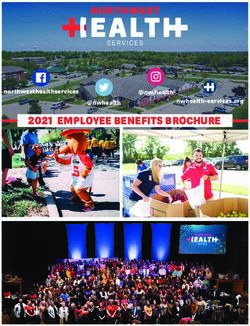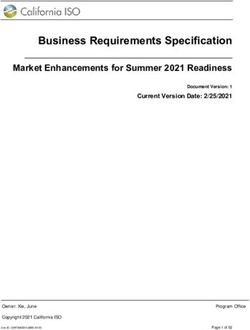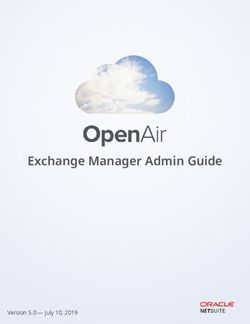4 Heights Conversion Service - Version 2.7.0 - User Manual - PDF Tools AG
←
→
Page content transcription
If your browser does not render page correctly, please read the page content below
Contents
1 Introduction . . . . . . . . . . . . . . . . . . . . . . . . . . . . . . . . . . . . . . . . . . . . . . . . . . . . . . . . . . . . . . . . . . . . . . . . 3
1.1 Description . . . . . . . . . . . . . . . . . . . . . . . . . . . . . . . . . . . . . . . . . . . . . . . . . . . . . . . . . . . . . . . . . . . . . . . . . . 3
1.2 How It Works . . . . . . . . . . . . . . . . . . . . . . . . . . . . . . . . . . . . . . . . . . . . . . . . . . . . . . . . . . . . . . . . . . . . . . . . . 3
1.3 Processing Documents . . . . . . . . . . . . . . . . . . . . . . . . . . . . . . . . . . . . . . . . . . . . . . . . . . . . . . . . . . . . . . . . . 4
1.4 Integration Options . . . . . . . . . . . . . . . . . . . . . . . . . . . . . . . . . . . . . . . . . . . . . . . . . . . . . . . . . . . . . . . . . . . 4
1.5 Functions . . . . . . . . . . . . . . . . . . . . . . . . . . . . . . . . . . . . . . . . . . . . . . . . . . . . . . . . . . . . . . . . . . . . . . . . . . . 5
1.5.1 Features . . . . . . . . . . . . . . . . . . . . . . . . . . . . . . . . . . . . . . . . . . . . . . . . . . . . . . . . . . . . . . . . . . . . . . . . . 5
1.5.2 Formats . . . . . . . . . . . . . . . . . . . . . . . . . . . . . . . . . . . . . . . . . . . . . . . . . . . . . . . . . . . . . . . . . . . . . . . . . 5
1.5.3 Conformance . . . . . . . . . . . . . . . . . . . . . . . . . . . . . . . . . . . . . . . . . . . . . . . . . . . . . . . . . . . . . . . . . . . . 5
2 Quick Start Guide . . . . . . . . . . . . . . . . . . . . . . . . . . . . . . . . . . . . . . . . . . . . . . . . . . . . . . . . . . . . . . . . . . . . 6
2.1 Running a Container . . . . . . . . . . . . . . . . . . . . . . . . . . . . . . . . . . . . . . . . . . . . . . . . . . . . . . . . . . . . . . . . . . 6
2.2 Convert your first file using the preinstalled configuration . . . . . . . . . . . . . . . . . . . . . . . . . . . . . . . . . . . . 6
2.3 Configure for your scenario . . . . . . . . . . . . . . . . . . . . . . . . . . . . . . . . . . . . . . . . . . . . . . . . . . . . . . . . . . . . . 6
2.4 Integrate into your system . . . . . . . . . . . . . . . . . . . . . . . . . . . . . . . . . . . . . . . . . . . . . . . . . . . . . . . . . . . . . 7
3 Workflows . . . . . . . . . . . . . . . . . . . . . . . . . . . . . . . . . . . . . . . . . . . . . . . . . . . . . . . . . . . . . . . . . . . . . . . . . . 8
3.1 Archive PDF/A2 . . . . . . . . . . . . . . . . . . . . . . . . . . . . . . . . . . . . . . . . . . . . . . . . . . . . . . . . . . . . . . . . . . . . . . 8
3.2 Archive PDF/A3 . . . . . . . . . . . . . . . . . . . . . . . . . . . . . . . . . . . . . . . . . . . . . . . . . . . . . . . . . . . . . . . . . . . . . . 9
3.3 Invoice . . . . . . . . . . . . . . . . . . . . . . . . . . . . . . . . . . . . . . . . . . . . . . . . . . . . . . . . . . . . . . . . . . . . . . . . . . . . . 10
4 User’s Guide . . . . . . . . . . . . . . . . . . . . . . . . . . . . . . . . . . . . . . . . . . . . . . . . . . . . . . . . . . . . . . . . . . . . . . . 12
4.1 Service Configuration . . . . . . . . . . . . . . . . . . . . . . . . . . . . . . . . . . . . . . . . . . . . . . . . . . . . . . . . . . . . . . . . . 12
4.1.1 Service Host Address . . . . . . . . . . . . . . . . . . . . . . . . . . . . . . . . . . . . . . . . . . . . . . . . . . . . . . . . . . . . . 12
4.1.2 License Key . . . . . . . . . . . . . . . . . . . . . . . . . . . . . . . . . . . . . . . . . . . . . . . . . . . . . . . . . . . . . . . . . . . . . 12
4.1.3 Conversion of Office Documents . . . . . . . . . . . . . . . . . . . . . . . . . . . . . . . . . . . . . . . . . . . . . . . . . . . . 12
4.1.4 Proxy . . . . . . . . . . . . . . . . . . . . . . . . . . . . . . . . . . . . . . . . . . . . . . . . . . . . . . . . . . . . . . . . . . . . . . . . . . 13
4.1.5 CrossOrigin Requests (CORS) . . . . . . . . . . . . . . . . . . . . . . . . . . . . . . . . . . . . . . . . . . . . . . . . . . . . . . 13
4.1.6 Advanced Service Configuration . . . . . . . . . . . . . . . . . . . . . . . . . . . . . . . . . . . . . . . . . . . . . . . . . . . . 13
Use forwarded HTTP headers from WAF . . . . . . . . . . . . . . . . . . . . . . . . . . . . . . . . . . . . . . . . . . 13
Load Balancer . . . . . . . . . . . . . . . . . . . . . . . . . . . . . . . . . . . . . . . . . . . . . . . . . . . . . . . . . . . . . . . 13
Load balancer configuration . . . . . . . . . . . . . . . . . . . . . . . . . . . . . . . . . . . . . . . . . . . . . . . 13
Requirements on clients . . . . . . . . . . . . . . . . . . . . . . . . . . . . . . . . . . . . . . . . . . . . . . . . . . 14
4.2 Profile Configuration . . . . . . . . . . . . . . . . . . . . . . . . . . . . . . . . . . . . . . . . . . . . . . . . . . . . . . . . . . . . . . . . 14
4.2.1 Create and Export a Profile Configuration . . . . . . . . . . . . . . . . . . . . . . . . . . . . . . . . . . . . . . . . . . . . . 14
Install the 4Heights™ Conversion Service on Windows . . . . . . . . . . . . . . . . . . . . . . . . . . . . . . 14
Create a Profile Configuration . . . . . . . . . . . . . . . . . . . . . . . . . . . . . . . . . . . . . . . . . . . . . . . . . . 14
Export the Profile Configuration . . . . . . . . . . . . . . . . . . . . . . . . . . . . . . . . . . . . . . . . . . . . . . . . 15
4.2.2 Set a Profile Configuration when Starting the Docker Container . . . . . . . . . . . . . . . . . . . . . . . . . . 16
Import profiles only . . . . . . . . . . . . . . . . . . . . . . . . . . . . . . . . . . . . . . . . . . . . . . . . . . . . . . . . . . 16
Import profiles and further configuration files . . . . . . . . . . . . . . . . . . . . . . . . . . . . . . . . . . . . . 17
4.3 Shell Client pdfclient . . . . . . . . . . . . . . . . . . . . . . . . . . . . . . . . . . . . . . . . . . . . . . . . . . . . . . . . . . . . . . 17
4.4 REST API . . . . . . . . . . . . . . . . . . . . . . . . . . . . . . . . . . . . . . . . . . . . . . . . . . . . . . . . . . . . . . . . . . . . . . . . . . . 18
4.4.1 API Usage . . . . . . . . . . . . . . . . . . . . . . . . . . . . . . . . . . . . . . . . . . . . . . . . . . . . . . . . . . . . . . . . . . . . . . 19
4.5 Plugins . . . . . . . . . . . . . . . . . . . . . . . . . . . . . . . . . . . . . . . . . . . . . . . . . . . . . . . . . . . . . . . . . . . . . . . . . . . . 21
© PDF Tools AG – Premium PDF Technology 4Heights™ Conversion Service, May 11, 2021 | 1/275 Troubleshooting . . . . . . . . . . . . . . . . . . . . . . . . . . . . . . . . . . . . . . . . . . . . . . . . . . . . . . . . . . . . . . . . . . . . 22 5.1 Error Codes . . . . . . . . . . . . . . . . . . . . . . . . . . . . . . . . . . . . . . . . . . . . . . . . . . . . . . . . . . . . . . . . . . . . . . . . . 22 5.2 Service Log . . . . . . . . . . . . . . . . . . . . . . . . . . . . . . . . . . . . . . . . . . . . . . . . . . . . . . . . . . . . . . . . . . . . . . . . . 23 5.2.1 Log File . . . . . . . . . . . . . . . . . . . . . . . . . . . . . . . . . . . . . . . . . . . . . . . . . . . . . . . . . . . . . . . . . . . . . . . . 23 5.2.2 Custom Logs . . . . . . . . . . . . . . . . . . . . . . . . . . . . . . . . . . . . . . . . . . . . . . . . . . . . . . . . . . . . . . . . . . . . 24 5.3 Submitting a Support Request . . . . . . . . . . . . . . . . . . . . . . . . . . . . . . . . . . . . . . . . . . . . . . . . . . . . . . . . . 24 6 Version History . . . . . . . . . . . . . . . . . . . . . . . . . . . . . . . . . . . . . . . . . . . . . . . . . . . . . . . . . . . . . . . . . . . . . 25 6.1 Version 2 . . . . . . . . . . . . . . . . . . . . . . . . . . . . . . . . . . . . . . . . . . . . . . . . . . . . . . . . . . . . . . . . . . . . . . . . . . . 25 6.2 Version 1 . . . . . . . . . . . . . . . . . . . . . . . . . . . . . . . . . . . . . . . . . . . . . . . . . . . . . . . . . . . . . . . . . . . . . . . . . . . 25 7 Licensing, Copyright, and Contact . . . . . . . . . . . . . . . . . . . . . . . . . . . . . . . . . . . . . . . . . . . . . . . . . . . . . 27 © PDF Tools AG – Premium PDF Technology 4Heights™ Conversion Service, May 11, 2021 | 2/27
1 Introduction 1.1 Description The 4Heights™ Conversion Service is an allround carefree package for automating your document processes. It takes input documents of different formats from various sources and processes them according to your use case to produce highquality PDF/A documents. 1.2 How It Works The 4Heights™ Conversion Service can be thought of as a factory with a production line (workflow) for each prod uct it offers. The products it manufactures are documents prepared for a specific use case. For example, the workflow Archive PDF/A2 is engineered specifically for preparing documents for archiving. © PDF Tools AG – Premium PDF Technology 4Heights™ Conversion Service, May 11, 2021 | 3/27
A production line consists of a series of processing steps (e.g. validate, OCR, convert, merge, sign, …), each of which
moves the raw materials (input documents) closer to being a finished product (output document).
Some steps are optional and most of them have options (e.g. paper size, image resolution, …). These can be ad
justed to your individual needs by configuring one or more setups (profiles) for each production line. A profile
defines which processing steps to activate and what options to use.
1.3 Processing Documents
If you want the factory to manufacture a product (output document), you send them an order (job) consisting
of the raw materials (input documents), the production line (workflow) and setup (profile) to use and where to
deliver the finished product (output path).
Input
Similarly, to prepare documents for a specific use case, you send a job consisting of the following input to the
4Heights™ Conversion Service:
Input Documents The documents to be processed.
Workflow Name Which workflow to use, i.e. the use case to prepare the documents for.
Profile Name Which profile to use, i.e. how the documents should be processed.
Output Path Where to store the resulting document.
Output
Once conversion is completed, the 4Heights™ Conversion Service returns:
Output Document If the conversion was successful, the resulting document can be found in the specified output
directory.
Report Conversion events, warnings and errors. Useful for analysis.
1.4 Integration Options
The communication with the factory can happen through different channels. Maybe you send the order by mail.
Or you bring everything to the factory in person. Similarly, the 4Heights™ Conversion Service offers different inter
faces to communicate through.
The 4Heights™ Conversion Service is a service designed to be integrated into your system using one of the follow
ing interfaces:
Shell Client Easy to use shell tool. Recommended for integrating using scripts. Suited for automated and manually
triggered processing.
REST API Easy to use webservice interface. Recommended for integrating into your existing application (Enter
prise Application Integration). Suited for automated and manually triggered processing from within your applica
tion.
© PDF Tools AG – Premium PDF Technology 4Heights™ Conversion Service, May 11, 2021 | 4/271.5 Functions
1.5.1 Features
Validate & repair PDF documents
Convert to PDF/A
PDF/A3
Flexible configuration for convert mode of each document type
Attach source document
Attach additional documents
Optimize
Reduce file size
Remove unnecessary information
Make documents searchable through OCR1
Merge
Sign
1.5.2 Formats
Supported input formats:
Document formats
PDF 1.x, 2.0
PDF/A1, PDF/A2, PDF/A3
Other formats
ZIP (without password protection)
Email: EML, MSG (without encryption)
Word2: DOC, DOT, DOCX, DOCM, DOTX, DOTM, RTF
Excel2: XLS, XLT, XLSX, XLSM, XLTX, XLTM
PowerPoint2: PPT, PPS, PPTX, PPTM, PPSX, PPSM
TXT
Image formats
JPEG, JPEG2000
TIFF
BMP
GIF
JBIG2
PNG
1.5.3 Conformance
Standards:
ISO 320001 (PDF 1.7)
ISO 320002 (PDF 2.0)
ISO 190051 (PDF/A1)
ISO 190052 (PDF/A2)
ISO 190053 (PDF/A3)
1
OCR recognition requires an additional OCR service running on Windows.
2
The conversion of Office documents requires an additional 4Heights™ Conversion Service running on Windows.
© PDF Tools AG – Premium PDF Technology 4Heights™ Conversion Service, May 11, 2021 | 5/272 Quick Start Guide
The 4Heights™ Conversion Service is a complete image containing everything required to run.
2.1 Running a Container
The image pdftoolsag/conversionservice is available from the public repository on Docker Hub.
1. Ensure the container can communicate with any services configured in its profiles, e.g. a 4Heights™ Conversion
Service instance running on Windows, a 3Heights™ OCR Service or a cloudbased digital signature service.
The examples in this manual use a simple bridge netwok called conversionservice, which can be created
using:
docker network create conversionservice
2. Run the container using the preinstalled configuration.
docker run dp 13033:13033 network conversionservice \
e LICENSEKEY=4HV2XXXXXXXXXXXXXXXXXXXXXXXXXXXXXXXXXXX \
pdftoolsag/conversionservice
The container can be configured using environment variables. The only required configuration is the license key,
which can be passed using either LICENSEKEY or LICENSEKEY_FILE.
Example: Typical container configuration with custom profile configuration.
docker run dp 13033:13033 network conversionservice \
mount "type=bind,src=C:\path\to\ProfileExport2.7.0.export,\
dst=/etc/convsrv/ProfileExport.export,readonly" \
e IMPORT_PROFILES=/etc/convsrv/ProfileExport.export \
e LICENSEKEY=4HV2XXXXXXXXXXXXXXXXXXXXXXXXXXXXXXXXXXX \
e WINDOWS_SERVICE_ENDPOINT=http://server:13033/conversion/v1.0/rest \
pdftoolsag/conversionservice:2.7.0
2.2 Convert your first file using the preinstalled configuration
The shell client pdfclient from the image is suitable to test your configuration:
docker run rm network conversionservice \
mount "type=bind,src=c:\path\to\input,dst=/input" \
pdftoolsag/conversionservice \
bash c "bin/pdfclient v url http://server:13033/conversion/v1.0/rest \
/input/input.pdf /tmp"
2.3 Configure for your scenario
Configure your service as described in Service Configuration.
Adapt the default profile or create new ones as described in Profile Configuration.
© PDF Tools AG – Premium PDF Technology 4Heights™ Conversion Service, May 11, 2021 | 6/272.4 Integrate into your system
Choose your integration:
Shell Client pdfclient
REST API
© PDF Tools AG – Premium PDF Technology 4Heights™ Conversion Service, May 11, 2021 | 7/273 Workflows
3.1 Archive PDF/A2
This workflow is engineered specifically for preparing documents for archiving. It processes all input documents of
a job as follows:
Analyze Filetype In a first step, the documents are analyzed. If the filetype of any document is unsupported,
conversion is aborted. Otherwise, they are sent to the next processing step depending on their filetype.
© PDF Tools AG – Premium PDF Technology 4Heights™ Conversion Service, May 11, 2021 | 8/27Validate & Repair (Quality Assurance) To ensure document quality, PDF and PDF/A documents are validated. If
a corruption is detected, the 4Heights™ Conversion Service attempts to repair it.
Convert to PDF NonPDF documents (e.g images, Office documents, …) are converted to PDF if their format is
supported by the 4Heights™ Conversion Service.
Note: the conversion of Office documents requires an additional step which can only be enabled with an appropriate
license. Also, an additional 4Heights™ Conversion Service running on Windows is required.
OCR In order to make the resulting document searchable, OCR is performed on documents that require it. The
recognized text is stored directly in the PDF.
Note: this is an optional step and can only be enabled with an appropriate license.
Convert to PDF/A PDF documents that are not already PDF/A2 conforming are converted to a highquality
PDF/A2.
Merge / Collect The converted documents of a job are merged or collected into one document, depending on
the profile setting.
Optimize The resulting document is optimized for archiving. This includes several optimizations: redundant
and unnecessary data for archiving is removed, images are compressed intelligently and fonts are merged and
subset.
Note: this is an optional step and can only be enabled with an appropriate license.
Sign The resulting document is digitally signed using the signature settings in the selected profile.
Note: this is an optional step and can only be enabled with an appropriate license.
3.2 Archive PDF/A3
This workflow is engineered specifically for preparing documents for archiving. All features and processing steps
of the workflow Archive PDF/A2 are also available in Archive PDF/A3. However, the PDF/A3 format allows for the
following additional features:
Convert to PDF/A3 The workflow’s profile offers a finegrained configuration of how files are converted.
Convert Mode Configuration for Child Documents (Attachments) The conversion to PDF/A3 is optional
for child documents, such as attachments of emails or PDF documents.
The convert mode can be specified based on the type of the child document, its filename, or the type of its
parent document.
For example, by default Office files are converted to PDF/A3, images are used asis, and executables are
removed.
Collect Mode Configuration The collect mode configuration defines how a converted document and its child
documents are combined.
The collect mode can be specified for each document type individually.
For example, emails can be converted by creating a PDF collection (Portfolio) of its body and attachments.
Or when converting Word documents, all embedded files can be attached to the converted PDF.
Attach Source Document The source document (original document) can be attached. The configuration allows
for each file type to decide if the source document should be attached or not. By default, the source documents
for Office files are attached. Note that this may increase the file size of the result substantially.
© PDF Tools AG – Premium PDF Technology 4Heights™ Conversion Service, May 11, 2021 | 9/27Attach Conversion Report All events of a conversion can be written to a report file and attached to the result
document.
3.3 Invoice
This workflow is engineered specifically for preparing invoices. This workflow converts a main document to PDF/A3
and attaches one or more files to the result. For example, to a PDF invoice an Excel table containing additional data
can be attached.
Convert to PDF/A3 This workflow has been optimized for the conversion of transactional documents. Supported
are conversions of Word and PDF documents to PDF/A3.
Attach Documents In order to attach additional documents to a main document, all must be added to a single job.
Which documents to attach and additional properties can be set using the following document options. These
values are written into the result document and are visible to a user in the list of attached documents.
DOC.ROLE (required) Defines the document’s role. Supported values are:
main (default): The main document. In each job, there must be one main document.
attached: A document that is attached to the main document. There may be multiple attached docu
ments in a job.
AF.RELATIONSHIP (optional) Defines the relationship of the attached document to the main document.
Supported values are:
Unspecified (default): Shall be used when the relationship is not known or cannot be described using
one of the other values.
Source: Shall be used if the attached document is the original source material for the main document.
Data: Shall be used if the attached document represents information used to derive a visual presentation
such as for a table or a graph.
Alternative: Shall be used if the attached document is an alternative representation of content, for
example audio.
Supplement: Shall be used if the attached document represents a supplemental representation of the
original source or data that may be more easily consumable (e.g., A MathML version of an equation).
AF.MODDATE (optional) Defines the date and time when the attached document was last modified.
Example: "20090519T09:15:22.0000000+02:00"
AF.DESCRIPTION (optional) Descriptive text associated with the attached document.
Example:
Example using the Shell Client pdfclient to attach supplement.xls to the main document invoice.docx.
Note that the option do ‹name› ‹value› applies a document option to the subsequent input file.
C:\Temp> pdfclient v w Invoice invoice.docx ^
do DOC.ROLE attached do AF.RELATIONSHIP Supplement supplement.xls ^
out.pdf
Creating job (id job123_4q5mprmmrz0)
Adding file "invoice.docx" (id 0kk1ddv0uzg)
Adding file "supplement.xls" (id 2fg4ufg3qmz)
Output: "invoice.pdf"
Info: Convert Word document 'invoice.docx' to PDF.
Info: Convert 'invoice.pdf' to PDF/A3u.
© PDF Tools AG – Premium PDF Technology 4Heights™ Conversion Service, May 11, 2021 | 10/27 Info: Attach file 'supplement.xls' to 'invoice.pdf'. © PDF Tools AG – Premium PDF Technology 4Heights™ Conversion Service, May 11, 2021 | 11/27
4 User’s Guide
This section gives an overview of the usage and configuration of the 4Heights™ Conversion Service features and
interfaces.
4.1 Service Configuration
The container can be configured using environment variables passed at startup.
4.1.1 Service Host Address
The port exposed by the container is 13033. When running the container the port must be published, which defines
the address of the container’s REST service as:
http://‹hostname›:‹port›/conversion/v1.0/rest.
This is the endpoint URL used by clients such as the Shell Client pdfclient.
It is recommended to map the exposed port to the same port of the host machine:
http://localhost:13033/conversion/v1.0/rest
4.1.2 License Key
The license key must be passed using one of the following environment variables:
LICENSEKEY The value is the license key.
docker run dp 13033:13033 \
e LICENSEKEY=4HV2XXXXXXXXXXXXXXXXXXXXXXXXXXXXXXXXXXX \
pdftoolsag/conversionservice
LICENSEKEY_FILE The value is the path to a text file that contains the license key.
docker run dp 13033:13033 \
secret source=conversionservice_licensekey,target=conversionservice_licensekey \
e LICENSEKEY_FILE=/run/secrets/conversionservice_licensekey \
pdftoolsag/conversionservice
4.1.3 Conversion of Office Documents
Office documents can be converted by sending them to another instance of the 4Heights™ Conversion Service
running on Windows. Office document conversion can be activated as follows:
1. Setup and run a 4Heights™ Conversion Service on Windows.
2. Enable “Office Conversion” in the “Processing Steps” of your profile. Note that this is active by default.
3. When starting the Docker container, set the environment variable WINDOWS_SERVICE_ENDPOINT:
docker run dp 13033:13033 ... \
e WINDOWS_SERVICE_ENDPOINT=http://server:13033/conversion/v1.0/rest \
pdftoolsag/conversionservice
© PDF Tools AG – Premium PDF Technology 4Heights™ Conversion Service, May 11, 2021 | 12/274.1.4 Proxy
HTTP_PROXY Environment variable to set the proxy. The proxy is used for both http and https.
4.1.5 CrossOrigin Requests (CORS)
CORS_ORIGINS Environment variable to restrict crossorigin requests to a set of allowed origins. The value is
a comma separated list of URLs. A wildcard * can be used to allow all origins or all subdomains of a specific
domain.
All parts of the URL must match, i.e. the scheme, host and port. The URLs must not specify a path, i.e. the
following URL is invalid: https://www.example.com/.
Allow all origins (default): CORS_ORIGINS=*
Allow single origin: CORS_ORIGINS=https://www.example.com
Allow multiple domains: CORS_ORIGINS=https://www.example.com, https://www.do
main.com
Allow all subdomains: CORS_ORIGINS=https://*.example.com
Allow single domain and port: CORS_ORIGINS=https://www.example.com:5000
4.1.6 Advanced Service Configuration
Use forwarded HTTP headers from WAF
USE_FORWARDED_HEADERS Set the environment variable to True in order to activate the use of forwarded HTTP
headers:
Header XForwardedFor: Contains the IP address of the client that initiated the request.
Load Balancer
Load balancing is supported. In addition to configuring the load balancer, there are also requirements on the clients
in order to ensure optimal operation.
The 4Heights™ Conversion Service uses no shared resources among the backend servers. So each job is processed
exclusively by the backend server where it has been created. Therefore it is important to use sticky sessions in the
load balancer such that all requests for a job are forwarded to the correct backend server.
Load balancer configuration
The load balancer must be configured to use sticky sessions. For this, it is recommended to use a cookie that is set
upon the first request.
Kubernetes Example 1: Annotations for NGINX Ingress Controller
nginx.ingress.kubernetes.io/affinity: "cookie"
nginx.ingress.kubernetes.io/affinitymode: "persistent"
nginx.ingress.kubernetes.io/sessioncookiename: "JOBSESSION"
nginx.ingress.kubernetes.io/sessioncookiemaxage: 3600
© PDF Tools AG – Premium PDF Technology 4Heights™ Conversion Service, May 11, 2021 | 13/27Kubernetes Example 2: Annotations for Traefik Ingress Controller
traefik.ingress.kubernetes.io/affinity: "true"
traefik.ingress.kubernetes.io/sessioncookiename: "JOBSESSION"
While the healthcheck could be implemented using the HTTP status codes of the responses, it is recommended to
use the service status request of the REST API. This allows to detect issues quicker and more reliably.
Requirements on clients
It is important the clients support the load balancer’s job session cookie.
First, after creating a job, the cookie must be stored and sent with subsequent requests.
Second, it is recommended to use a dedicated cookie store for each job. This enables the load balancer to distribute
the processing of multiple jobs to multiple backend servers.
The shell and GUI clients distributed with the Windows version of the 4Heights™ Conversion Service adhere to these
rules. Therefore they are suitable to test the load balancer configurations.
4.2 Profile Configuration
First, profiles can be created and exported using the Configurator GUI of a Windows installation of the 4Heights™
Conversion Service. In a second step, the configuration can be imported into the Docker container.
4.2.1 Create and Export a Profile Configuration
Install the 4Heights™ Conversion Service on Windows
The version of the service installed on Windows and the version of the container image must match. When updat
ing to a new version, update the Windows service first. This will automatically update the configured profiles if
necessary.
Create a Profile Configuration
Use the 4Heights™ Conversion Service Configurator GUI, which is added to the Windows start menu during instal
lation.
© PDF Tools AG – Premium PDF Technology 4Heights™ Conversion Service, May 11, 2021 | 14/27Profiles tab of the 4Heights™ Conversion Service Configurator Make sure that all configuration values are valid in your Docker environment, i.e. URLs to services and paths to configuration files. Note that, as a result, the profile configuration might not be valid in your Windows environment and therefore your Windows service might not be operational. Export the Profile Configuration Click Export Profiles in the topright menu to export one or more profiles to a profile configuration file. © PDF Tools AG – Premium PDF Technology 4Heights™ Conversion Service, May 11, 2021 | 15/27
Export Window of 4Heights™ Conversion Service Configurator
It is recommended to export the profiles to a file named ProfileExport‹x›.‹y›.‹z›.export, where
‹x›.‹y›.‹z› is the version number of the service, e.g. ProfileExport2.7.0.export.
4.2.2 Set a Profile Configuration when Starting the Docker Container
The file ProfileExport2.7.0.export containing the exported profiles must be made available in the con
tainer. To import the profiles on service startup, the environment variable IMPORT_PROFILES must be set.
Import profiles only
This simple profile configuration imports the file ProfileExport2.7.0.export only, which is typically suffi
cient.
Bind ProfileExport2.7.0.export to the container and set the environment variable IMPORT_PROFILES
to activate the profile import:
docker run dp 13033:13033 network conversionservice \
mount "type=bind,src=C:\path\to\ProfileExport2.7.0.export,\
dst=/etc/convsrv/ProfileExport.export,readonly" \
e IMPORT_PROFILES=/etc/convsrv/ProfileExport.export \
e LICENSEKEY=4HV2XXXXXXXXXXXXXXXXXXXXXXXXXXXXXXXXXXX \
e WINDOWS_SERVICE_ENDPOINT=http://server:13033/conversion/v1.0/rest \
pdftoolsag/conversionservice:2.7.0
© PDF Tools AG – Premium PDF Technology 4Heights™ Conversion Service, May 11, 2021 | 16/27Import profiles and further configuration files
This more advanced profile configuration is required for profiles that contain references to files, e.g. SSL client cer
tificates for connections to external servers.
1. When configuring the profiles, use the base path /etc/convsrv for all referenced files.
2. Create a directory configuration where all configuration files can be written to. Later these files will be
copied to a volume and mapped to /etc/convsrv in the container.
3. Copy ProfileExport2.7.0.export and all references files to the directory configuration.
4. Create a volume convsrvetc2.7.0 containing all configuration files from configuration:
docker volume create name convsrvetc2.7.0
docker run rm \
mount "type=bind,src=c:\path\to\configuration,dst=/source" \
mount "type=volume,src=convsrvetc2.7.0,dst=/etc/convsrv" \
alpine \
ash c "cp /source/* /etc/convsrv/"
5. The folder configuration is not required anymore and can be deleted.
6. Run the image. Mount the volume convsrvetc2.7.0 and set the environment variable IMPORT_PRO
FILES to activate the profile import:
docker run dp 13033:13033 network conversionservice \
mount "type=volume,src=convsrvetc2.7.0,dst=/etc/convsrv,readonly" \
e IMPORT_PROFILES=/etc/convsrv/ProfileExport2.7.0.export \
e LICENSEKEY=4HV2XXXXXXXXXXXXXXXXXXXXXXXXXXXXXXXXXXX \
pdftoolsag/conversionservice:2.7.0
4.3 Shell Client pdfclient
The shell client application called pdfclient interacts with the 4Heights™ Conversion Service via the REST API.
The application creates jobs based on its input parameters. The jobs are then uploaded in parallel to the 4Heights™
Conversion Service and the shell client monitors the completion, before the output files are downloaded. In verbose
mode (option v), a detailed report including all performed actions on the documents is written to the console. In
case warnings or errors occured during processing, they are reported as well.
A selection of examples is explained in detail below.
Examples
Show Usage
pdfclient
By typing pdfclient without parameters on the command line, the usage and examples are shown.
Basic
pdfclient v url http://:/conversion/v1.0/rest file.pdf ^
© PDF Tools AG – Premium PDF Technology 4Heights™ Conversion Service, May 11, 2021 | 17/27pw encrypted.pdf output.pdf
Sends the files file.pdf and encrypted.pdf to the 4Heights™ Conversion Service through the REST API end
point url http://:/conversion/v1.0/rest (see Service Host Address) and saves the
result as output.pdf. Option v turns on verbose mode, option url sets the service endpoint url and option
pw supplies the password for encrypted.pdf. If the service endpoint url (url) is not set, "localhost" and the
default port are used.
Workflow and Profile
pdfclient w "Archive PDF/A2" p "myCustomProfile" input.pdf output.pdf
Use options w and p to select a specific workflow and profile for the job. In this example the workflow is set to
"Archive PDF/A2" and the profile is set to "myCustomProfile". If the options are not specified the service’s
configured default workflow and profile are used.
Wildcards
pdfclient r *.ext C:\path\to\output.pdf
Sends all files with extension .ext from the current working directory and all subdirectories. to the 4Heights™
Conversion Service and saves the result as a single output document C:\path\to\output.pdf.
pdfclient s *.ext C:\path\to\output
Process the files with extension .ext as separate jobs and save the results in C:\path\to\output. The output
directory must already exist. Existing output files are overwritten by default. Output options such as creating unique
filenames instead of overwriting existing files are explained in the usage of the tool.
Batch Processing
pdfclient r s C:\path\to\input C:\path\to\output
Sends the files inside C:\path\to\input including all subdirectories to the 4Heights™ Conversion Service, and
saves the results in C:\path\to\output with the same file structure as in the input directory. Existing output
files are overwritten. Output options such as creating unique filenames instead of overwriting existing files are
explained in the usage of the tool.
4.4 REST API
The 4Heights™ Conversion Service offers a REST API that allows to schedule jobs and get service status information.
The REST API is also used by the other clients, e.g. the Shell Client pdfclient.
The service endpoint URL of the REST API is defined by the Service Host Address of the service configuration. The
default value is http://localhost:13033/conversion/v1.0/rest.
© PDF Tools AG – Premium PDF Technology 4Heights™ Conversion Service, May 11, 2021 | 18/27Security Considerations
The API is by default available on the local machine only. If it should be accessible remotely, the computer’s fire
wall must be configured accordingly, e.g. using the Configurator GUI. When opening the port in the firewall it is
recommended to add a rule that is as strict as possible, i.e. to not allow connections from untrusted computers.
Note that the REST API is designed for use in a protected intranet only. It offers no user authentication nor other
security measures, e.g. against denialofservice attacks. If this is required, a web application firewall (WAF) is rec
ommended.
The 4Heights™ Conversion Service does support CrossOrigin Requests (CORS). This is required when sending re
quests using JavaScript from a browser. By default, requests from all origins are allowed. If necessary, crossorigin
requests can be restricted to certain origins using the service’s configuration.
4.4.1 API Usage
The API is described in detail by the OpenAPI document doc/openapi.yaml inside the installation directory. The
YAML document can be viewed in an OpenAPI editor or used to generate client stub code of any programming
language.
The API supports XML and JSON in the bodies of requests and responses. So it is recommended to set the headers
ContentType and Accept to the preferred type.
In case of an error, the API returns a suitable HTTP status code as well as a problem details object (RFC 7807). This
object contains more information on the type and cause of the error. Notably the object’s property detail contains
a humanreadable explanation that is helpful to troubleshoot the issue. Therefore, it is recommended to parse and
use the problem details object (ContentType application/problem+json and application/problem+
xml respectively) whenever the returned HTTP status code indicates an error.
Job Processing
For a general overview of how jobs are processed by the 4Heights™ Conversion Service, see chapter Processing
Documents or the documentation of a specific workflow, such as the Archive PDF/A2.
To schedule a job and retrieve its result, the following simplified sequence described in Job Processing Sequence
can be used.
© PDF Tools AG – Premium PDF Technology 4Heights™ Conversion Service, May 11, 2021 | 19/27Job Processing Sequence
Job Status
Client
create job
creating
created
add data
success
start job
success
processing
get job info
job info
get job result
completed
job result
get result data
result data
delete job
deleted
There is no limit of the number of jobs that can be started concurrently. The service will process the jobs in the order
they were created, using the highest concurrency allowed by the system’s CPU and the license. Nonetheless, it is
recommended to not start much more jobs than the service can process. For example, on a machine with 8 CPU
cores and a license for 8 cores, not much more than 8 jobs should be started3.
Service Information
These methods return service status information.
The getSeviceStatus method can be used to retrieve general status information. This is suitable to verify if the
service is running, e.g. for health check monitoring. In addition, information on the service’s load and general job
count information is returned.
The listJobs method returns a list of all jobs and their status. This is useful to see what tasks are executing.
The listWorkflows method returns a list of all workflows and their profiles.
3
Note that this is a very simplified example. To determine the maximum concurrency, the whole system and configuration must be taken into
consideration. Dependent systems, such as an OCR service or Office conversion might further limit the maximum concurrency.
© PDF Tools AG – Premium PDF Technology 4Heights™ Conversion Service, May 11, 2021 | 20/274.5 Plugins
Plugins are nonstandard components used for extending the 4Heights™ Conversion Service with custom work
flows.
To run a 4Heights™ Conversion Service with a plugin, a custom image must be created. The csconfig command
can be used in the Dockerfile to install the plugin:
Example Dockerfile: Install Pluginx.y.0.zip for 4Heights™ Conversion Service version 2.7.0.
FROM pdftoolsag/conversionservice:2.7.0
USER root
COPY Pluginx.y.0.zip .
RUN bin/csconfig plugins install Pluginx.y.0.zip \
&& rm Pluginx.y.0.zip
COPY ProfileExport2.7.0.export .
RUN bin/csconfig profiles import r ProfileExport2.7.0.export \
&& rm ProfileExport2.7.0.export
USER convsrv
Each plugin version is designed for a specific version of the 4Heights™ Conversion Service. So when upgrading the
4Heights™ Conversion Service, all plugins must be upgraded as well. Unless the plugins are updated, the service is
not operational.
© PDF Tools AG – Premium PDF Technology 4Heights™ Conversion Service, May 11, 2021 | 21/275 Troubleshooting
5.1 Error Codes
If an error occurs during processing in a workflow, an error code with an explanatory message is returned.
The following are common error codes:
Internal The 4Heights™ Conversion Service is not operational because of an internal issue, e.g. an incomplete
installation.
A detailed description of the problem is written to the service log file with severity Error. The service administra
tor should be notified of the problem and submit a support request (see Submitting a Support Request).
Because the issue is not related to the client nor the request, no specific error message is returned. This behavior
can be changed in the service configuration. However, since the error is related to the service’s configuration
and the detailed description is designed to help the administartor resolve the problem quickly, the message
might reveal internal configuration settings that one might not want to disclose to clients. Therefore, this is
generally only recomeneded during installation and testing of the 4Heights™ Conversion Service.
Configuration The 4Heights™ Conversion Service is not operational because of a configuration issue, e.g. an
invalid or an incompatible setting.
A detailed description of the problem is written to the service log file with severity Error. The service administra
tor should resolve the problem with the help of the Configurator.
Generic A generic error occurred.
UnsupportedFormat The format of the input data is not supported.
UnsupportedFeature An unsupported feature was requested. This might be a feature of the input data or one
requested using options.
Option An error occurred that is related to job or document options passed by the client. For example:
A required option is missing.
An option has an invalid or unsupported value.
Canceled The job has been canceled by the user.
Timeout The job has been canceled because of a processing timeout.
Password The data cannot be processed because of a missing or invalid password. Retry the conversion specifying
the missing password using the document option DOC.PASSWORD. This option can be added multiple times to
try several passwords for a document or to specify passwords for multiple files, e.g. attachments or embedded
files.
Conformance There is a problem with the conformance of the input data. For example:
The input data’s conformance is not supported.
The input data cannot be converted to meet the conformance required by the workflow and profile.
Corrupt Data cannot be processed because it is corrupt.
© PDF Tools AG – Premium PDF Technology 4Heights™ Conversion Service, May 11, 2021 | 22/275.2 Service Log
The main service process writes log messages to the standard output. This will contain the important messages and
suffices to monitor the service’s status and troubleshoot configuration issues.
Log Entry Properties
In addition to standard properties, log entries contain the following:
Level The severity of the message. The following severities are common:
Fatal Severe error. See Error below.
Error Error that prevents the service from operating, e.g. because of an incomplete installation or invalid
configuration. Clients sending processing requests to the service will get an error code Internal or Configu
ration.
It is recommended, that the service administrator is notified whenever a message of severity Error or higher
occurrs. This can be achieved by monitoring the standard service log file or creating a Custom Logs.
Warn Errors that are not critical and do not prevent the service from operating. Even though no immediate
action by the service administrator is required, it is advisable to review warnings periodically and decide, if
an action is required.
Info Informational events are useful to monitor the service’s operation.
Debug Debug and tracing messages are strictly for development purposes and analysis by the PDF Tools AG sup
port team. During productive use of the service, messages of this level should be disabled for performance
reasons.
Trace See Debug above.
Process Name The name or type of the process in which the log event occurred.
Message The log message.
Exception Critical log messages often have an exception associated that contains more detailed information on
the message’s cause.
Job ID Using the job id all messages of a particular processing job can be filtered for analysis.
Task ID This is an internal ID used by the service that is useful for analysis by PDF Tools AG support team.
Remote IP The IP address of the remote host (client). This is meaningful only for messages that are associated
with a request at the REST api.
5.2.1 Log File
The file containing all log entries is /var/log/convsrv/ConversionServiceService.log. This log file is
primarily designed for support issues, e.g. when creating a support request file SupportRequestFiles.zip.
© PDF Tools AG – Premium PDF Technology 4Heights™ Conversion Service, May 11, 2021 | 23/27Example: See all critical errors that occurred in container ‹CONTAINER›.
docker exec ‹CONTAINER› grep e ",ERROR\|FATAL," /var/log/convsrv/ConversionServiceService.log
5.2.2 Custom Logs
For logging the 4Heights™ Conversion Service uses NLog, a very flexible logging platform. This allows to create
additional log outputs, for example to Amazon CloudWatch or Google Cloud Platform Logs. Contact pdfsup
port@pdftools.com for more information.
5.3 Submitting a Support Request
For submitting a support request, use the support request form on www.pdftools.com. Depending on the type of
issue, different data should be provided in addition to the problem description.
General Issues
Create a SupportRequestFiles.zip in container ‹CONTAINER›:
docker exec ‹CONTAINER› bin/csconfig support /tmp/SupportRequestFiles.zip
docker cp ‹CONTAINER›:/tmp/SupportRequestFiles.zip .
The resulting file will contain configuration and log files. However, no sensitive information is included, notably no
input files, nor any passwords from the configuration or client options are included.
Issue related to a particular job
Please submit the following data:
Data described above in chapter General Issues.
Input files and options used for the conversion.
The jobId of the conversion.
© PDF Tools AG – Premium PDF Technology 4Heights™ Conversion Service, May 11, 2021 | 24/276 Version History
6.1 Version 2
Changes in Version 2
New conversion of Word, Excel and PowerPoint documents within the 4Heights™ Conversion Service through
Microsoft Office Applications. A parallel installation of the 3Heights™ Document Converter is no longer required
and no longer supported for this purpose.
New Docker image "pdftoolsag/conversionservice" of the 4Heights™ Conversion Service.
New conversion of RTF documents.
Changed license key format to 4HV2XXXXXXXXXXXXXXXXXXXXXXXXXXXXXXXXXXX. License keys with the
format 1XXXXXXXXXXXXXXXXXXXXXXXXXXXXXXXXXXX are no longer supported.
New support for CrossOrigin Requests (CORS) to the REST API. By default, requests from all origins are allowed.
Changed value of property type of problem details object (RFC 7807) returned at REST API to http://www.pdf
tools.com/service/rest/errors/‹type›.
Improved OCR recognition task scheduling: Each page is now processed in a separate task, which significantly
reduces the amount of time a worker is blocked by OCR tasks and thus improves the latency of other high priority
tasks.
New view in the 4Heights™ Conversion Service Configurator for configuring connections to allow easy integra
tion of the 4Heights™ Conversion Service.
New workflow "Archive PDF/A3".
New workflow "Invoice".
New signature types "Windows PAdESBB" and "PKCS#11 PAdESBB" to create basic signatures that require
no TSA nor revocation information.
New job result error codes Configuration and Timeout returned at REST API.
New repair functionality for DOCX documents.
New processing of embedded files from password protected DOCX documents.
Improved UI design of the profiles tab in the 4Heights™ Conversion Service Configurator to provide a clear
overview of profiles and their realted workflow.
New profile option "Child Error Handling" for workflow "Archive PDF/A2".
New attachments of emails where parts of the attachment are removed during the conversion process (e.g. a
not convertible part of a ZIP file) are listed as "Partially removed" inside the email header.
6.2 Version 1
Changes in Version 1
Changed minimum required version of 3Heights™ Document Converter Enterprise Edition to version 6.5.
Changed port to connect to 3Heights™ Document Converter Enterprise Edition to 7983.
New requirement of Microsoft Windows Desktop Runtime 3.1 (Windows, x64) and Microsoft ASP.NET Core Run
time 3.1 (Windows, x64). This is in addition to the .NET Framework 4.7.
Changes to the REST API
Changed to return RFC 7807 Problem object instead of proprietary error object.
Changed JSON serialization of enum values from integer to string.
Changed XML objects to use no namespace in accordance withopenapi.yaml.
New codes in the service status response.
© PDF Tools AG – Premium PDF Technology 4Heights™ Conversion Service, May 11, 2021 | 25/27New GUI Client for manual processing.
New view in the 4Heights™ Conversion Service Configurator GUI for submitting a support request.
New profile option for job priority in workflow "Archive PDF/A2".
New profile configuration (Digital Signature) available in the configurator GUI.
New attachment information is shown as part of the email header.
New possibility to import/export profile configurations.
New license dependent view in the 4Heights™ Conversion Service Configurator GUI for installing plugins.
New document content overflow into the margin when converting emails is signaled with ContentOver
flowWarning.
New service setting for proxy configuration.
New documentation panel in the 4Heights™ Conversion Service Configurator GUI.
© PDF Tools AG – Premium PDF Technology 4Heights™ Conversion Service, May 11, 2021 | 26/277 Licensing, Copyright, and Contact PDF Tools AG is a world leader in PDF (Portable Document Format) software, delivering reliable PDF products to international customers in all market segments. PDF Tools AG provides serverbased software products designed specifically for developers, integrators, consultants, customizing specialists and ITdepartments. Thousands of companies worldwide use our products directly and hun dreds of thousands of users benefit from the technology indirectly via a global network of OEM partners. The tools can be easily embedded into application programs and are available for a multitude of operating system platforms. Licensing and Copyright The 4Heights™ Conversion Service is copyrighted. This user’s manual is also copyright protected; It may be copied and given away provided that it remains unchanged including the copyright notice. Contact PDF Tools AG BrownBoveriStrasse 5 8050 Zürich Switzerland http://www.pdftools.com pdfsales@pdftools.com © PDF Tools AG – Premium PDF Technology 4Heights™ Conversion Service, May 11, 2021 | 27/27
You can also read