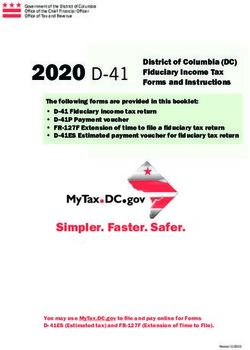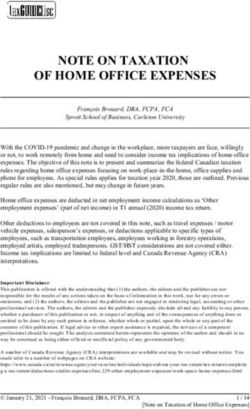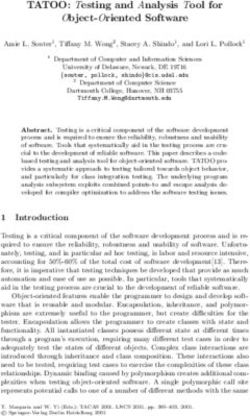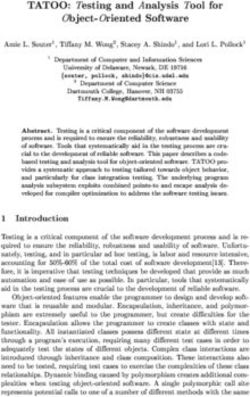4 Heights PDF Toolbox SDK - For C Version 2.11.0 - User Manual - PDF Tools AG
←
→
Page content transcription
If your browser does not render page correctly, please read the page content below
Contents
1 Introduction . . . . . . . . . . . . . . . . . . . . . . . . . . . . . . . . . . . . . . . . . . . . . . . . . . . . . . . . . . . . . . . . . . . . . . . . 3
1.1 Description . . . . . . . . . . . . . . . . . . . . . . . . . . . . . . . . . . . . . . . . . . . . . . . . . . . . . . . . . . . . . . . . . . . . . . . . . . 3
1.2 Functions . . . . . . . . . . . . . . . . . . . . . . . . . . . . . . . . . . . . . . . . . . . . . . . . . . . . . . . . . . . . . . . . . . . . . . . . . . . 3
1.2.1 Features . . . . . . . . . . . . . . . . . . . . . . . . . . . . . . . . . . . . . . . . . . . . . . . . . . . . . . . . . . . . . . . . . . . . . . . . . 3
1.2.2 Formats . . . . . . . . . . . . . . . . . . . . . . . . . . . . . . . . . . . . . . . . . . . . . . . . . . . . . . . . . . . . . . . . . . . . . . . . . 7
1.2.3 Conformance . . . . . . . . . . . . . . . . . . . . . . . . . . . . . . . . . . . . . . . . . . . . . . . . . . . . . . . . . . . . . . . . . . . . 7
1.3 Interfaces . . . . . . . . . . . . . . . . . . . . . . . . . . . . . . . . . . . . . . . . . . . . . . . . . . . . . . . . . . . . . . . . . . . . . . . . . . . 7
1.4 Operating Systems . . . . . . . . . . . . . . . . . . . . . . . . . . . . . . . . . . . . . . . . . . . . . . . . . . . . . . . . . . . . . . . . . . . . 8
2 Installation . . . . . . . . . . . . . . . . . . . . . . . . . . . . . . . . . . . . . . . . . . . . . . . . . . . . . . . . . . . . . . . . . . . . . . . . . 9
2.1 General Installation Steps . . . . . . . . . . . . . . . . . . . . . . . . . . . . . . . . . . . . . . . . . . . . . . . . . . . . . . . . . . . . . . 9
2.2 Color Profiles . . . . . . . . . . . . . . . . . . . . . . . . . . . . . . . . . . . . . . . . . . . . . . . . . . . . . . . . . . . . . . . . . . . . . . . . . 9
2.2.1 Default Color Profiles . . . . . . . . . . . . . . . . . . . . . . . . . . . . . . . . . . . . . . . . . . . . . . . . . . . . . . . . . . . . . 10
2.2.2 Get Other Color Profiles . . . . . . . . . . . . . . . . . . . . . . . . . . . . . . . . . . . . . . . . . . . . . . . . . . . . . . . . . . . 10
2.3 Fonts . . . . . . . . . . . . . . . . . . . . . . . . . . . . . . . . . . . . . . . . . . . . . . . . . . . . . . . . . . . . . . . . . . . . . . . . . . . . . . 10
2.3.1 Font Cache . . . . . . . . . . . . . . . . . . . . . . . . . . . . . . . . . . . . . . . . . . . . . . . . . . . . . . . . . . . . . . . . . . . . 10
2.4 Special Directories . . . . . . . . . . . . . . . . . . . . . . . . . . . . . . . . . . . . . . . . . . . . . . . . . . . . . . . . . . . . . . . . . . 10
2.4.1 Directory for temporary files . . . . . . . . . . . . . . . . . . . . . . . . . . . . . . . . . . . . . . . . . . . . . . . . . . . . . . . 10
2.4.2 Cache Directory . . . . . . . . . . . . . . . . . . . . . . . . . . . . . . . . . . . . . . . . . . . . . . . . . . . . . . . . . . . . . . . . . 11
2.4.3 Font Directories . . . . . . . . . . . . . . . . . . . . . . . . . . . . . . . . . . . . . . . . . . . . . . . . . . . . . . . . . . . . . . . . . 11
2.5 License Keys . . . . . . . . . . . . . . . . . . . . . . . . . . . . . . . . . . . . . . . . . . . . . . . . . . . . . . . . . . . . . . . . . . . . . . . . 12
2.6 UnInstall, Install a New Version . . . . . . . . . . . . . . . . . . . . . . . . . . . . . . . . . . . . . . . . . . . . . . . . . . . . . . . . . 12
3 User’s Guide . . . . . . . . . . . . . . . . . . . . . . . . . . . . . . . . . . . . . . . . . . . . . . . . . . . . . . . . . . . . . . . . . . . . . . . 13
3.1 General Concepts . . . . . . . . . . . . . . . . . . . . . . . . . . . . . . . . . . . . . . . . . . . . . . . . . . . . . . . . . . . . . . . . . . . . 13
3.1.1 Document model . . . . . . . . . . . . . . . . . . . . . . . . . . . . . . . . . . . . . . . . . . . . . . . . . . . . . . . . . . . . . . . . 13
3.1.2 Copying instead of modification . . . . . . . . . . . . . . . . . . . . . . . . . . . . . . . . . . . . . . . . . . . . . . . . . . . . 13
3.1.3 Differentiation between object creation and use . . . . . . . . . . . . . . . . . . . . . . . . . . . . . . . . . . . . . . . 13
3.1.4 Generator Objects . . . . . . . . . . . . . . . . . . . . . . . . . . . . . . . . . . . . . . . . . . . . . . . . . . . . . . . . . . . . . . . 14
3.1.5 Garbage collection and closing objects . . . . . . . . . . . . . . . . . . . . . . . . . . . . . . . . . . . . . . . . . . . . . . 14
3.2 Thread safety . . . . . . . . . . . . . . . . . . . . . . . . . . . . . . . . . . . . . . . . . . . . . . . . . . . . . . . . . . . . . . . . . . . . . . . 14
3.2.1 Garbage Collection and Finalizer . . . . . . . . . . . . . . . . . . . . . . . . . . . . . . . . . . . . . . . . . . . . . . . . . . . . 15
3.3 The PDF Graphics Model . . . . . . . . . . . . . . . . . . . . . . . . . . . . . . . . . . . . . . . . . . . . . . . . . . . . . . . . . . . . . . 15
3.3.1 Coordinate System . . . . . . . . . . . . . . . . . . . . . . . . . . . . . . . . . . . . . . . . . . . . . . . . . . . . . . . . . . . . . . . 15
3.3.2 Affine Transformations . . . . . . . . . . . . . . . . . . . . . . . . . . . . . . . . . . . . . . . . . . . . . . . . . . . . . . . . . . . . 15
3.4 Annotations and Form Fields . . . . . . . . . . . . . . . . . . . . . . . . . . . . . . . . . . . . . . . . . . . . . . . . . . . . . . . . . . . 16
3.4.1 Form Fields . . . . . . . . . . . . . . . . . . . . . . . . . . . . . . . . . . . . . . . . . . . . . . . . . . . . . . . . . . . . . . . . . . . . . 16
Creating Form Fields . . . . . . . . . . . . . . . . . . . . . . . . . . . . . . . . . . . . . . . . . . . . . . . . . . . . . . . . . 17
Filling Form Fields . . . . . . . . . . . . . . . . . . . . . . . . . . . . . . . . . . . . . . . . . . . . . . . . . . . . . . . . . . . 18
4 C Interface . . . . . . . . . . . . . . . . . . . . . . . . . . . . . . . . . . . . . . . . . . . . . . . . . . . . . . . . . . . . . . . . . . . . . . . . . 20
4.1 Namespaces, classes and methods . . . . . . . . . . . . . . . . . . . . . . . . . . . . . . . . . . . . . . . . . . . . . . . . . . . . . . 20
4.2 Library Initialization . . . . . . . . . . . . . . . . . . . . . . . . . . . . . . . . . . . . . . . . . . . . . . . . . . . . . . . . . . . . . . . . . . 20
4.3 Objects . . . . . . . . . . . . . . . . . . . . . . . . . . . . . . . . . . . . . . . . . . . . . . . . . . . . . . . . . . . . . . . . . . . . . . . . . . . . 20
4.4 Properties . . . . . . . . . . . . . . . . . . . . . . . . . . . . . . . . . . . . . . . . . . . . . . . . . . . . . . . . . . . . . . . . . . . . . . . . . . 20
4.5 Error handling . . . . . . . . . . . . . . . . . . . . . . . . . . . . . . . . . . . . . . . . . . . . . . . . . . . . . . . . . . . . . . . . . . . . . . . 20
4.6 Strings . . . . . . . . . . . . . . . . . . . . . . . . . . . . . . . . . . . . . . . . . . . . . . . . . . . . . . . . . . . . . . . . . . . . . . . . . . . . . 21
4.6.1 String return values . . . . . . . . . . . . . . . . . . . . . . . . . . . . . . . . . . . . . . . . . . . . . . . . . . . . . . . . . . . . . . 21
4.7 Streams . . . . . . . . . . . . . . . . . . . . . . . . . . . . . . . . . . . . . . . . . . . . . . . . . . . . . . . . . . . . . . . . . . . . . . . . . . . . 21
© PDF Tools AG – Premium PDF Technology 4Heights® PDF Toolbox SDK, September 16, 2021 | 1/274.8 Lists . . . . . . . . . . . . . . . . . . . . . . . . . . . . . . . . . . . . . . . . . . . . . . . . . . . . . . . . . . . . . . . . . . . . . . . . . . . . . . . 22 4.9 Enumerables . . . . . . . . . . . . . . . . . . . . . . . . . . . . . . . . . . . . . . . . . . . . . . . . . . . . . . . . . . . . . . . . . . . . . . . . 22 4.10 Maps . . . . . . . . . . . . . . . . . . . . . . . . . . . . . . . . . . . . . . . . . . . . . . . . . . . . . . . . . . . . . . . . . . . . . . . . . . . . . . 23 5 Version History . . . . . . . . . . . . . . . . . . . . . . . . . . . . . . . . . . . . . . . . . . . . . . . . . . . . . . . . . . . . . . . . . . . . . 25 5.1 Changes in Version 2 . . . . . . . . . . . . . . . . . . . . . . . . . . . . . . . . . . . . . . . . . . . . . . . . . . . . . . . . . . . . . . . . . 25 6 Licensing, Copyright, and Contact . . . . . . . . . . . . . . . . . . . . . . . . . . . . . . . . . . . . . . . . . . . . . . . . . . . . . 27 © PDF Tools AG – Premium PDF Technology 4Heights® PDF Toolbox SDK, September 16, 2021 | 2/27
1 Introduction
1.1 Description
The 4Heights® PDF Toolbox SDK is a component to create, extract, assemble, and modify PDF documents.
This product is the successor of the 3Heights® PDF Toolbox API. For the task of migrating existing projects from
\ThreeHeights to \FourHeights, PDF Tools offers an additional migration guide and a source code updating script.
Please contact us for more information.
1.2 Functions
1.2.1 Features
Document assembly
Copy pages from existing PDFs
Copy annotations, form fields, links, logical structure, destinations, outlines, layers
Flatten annotations, form fields, signatures
Optimize resources
Crop and rotate pages
Free composition of content: overlays, underlays, stamps, transformations
Encryption: user password, owner password, permissions
Copy and modify document metadata
Copy and modify page metadata
Add embedded files and associated files
Get and set OpenAction destination
Generation
Document Level
Create pages
Create form fields
General text fields and comb text fields
Check boxes
Radio button groups
List boxes
Combo boxes
Create new outline items and insert them at any position in the tree
Destinations: Named and direct destinations in the same document
Configure viewer settings
Page Content Level
Create new PDF content from scratch
© PDF Tools AG – Premium PDF Technology 4Heights® PDF Toolbox SDK, September 16, 2021 | 3/27Apply content to existing pages
Colors
Device colors: RGB, CMYK and grayscale
ICC color profiles
Transparency: alpha and blend mode
Paths
Single and multisegment lines
Rectangle, circle, Bezier curves, ellipse, arc, pie
Filling, stroking, clipping and combinations thereof
Line width, cap, join, dash array, dash phase and miter limit
Inside rule: nonzero winding rule, even/odd rule
Text
Font size, character spacing, word spacing
Horizontal scaling, leading, rise
Enables simple text layouting
Standard PDF fonts, installed fonts
Font metrics: italic angle, ascent, descent, cap height, character width
Unicode characters
Text stroke: line width, line join and dashes
Fill and stroke text, invisible text
Use text as clipping path
Images
Bilevel: CCITT G3, G3 2D and G4, Flate, LZW, Packbits, uncompressed
4 bit and 8 bit grayscale: Flate, LZW, Packbits, JPEG and JPEG6 (8 bit only), uncompressed
RGB: Flate, JPEG and JPEG6, LZW, Packbits, uncompressed
Transformations
Translation
Scaling
Skewing (horizontal, vertical)
Rotation
Annotations and Links
Documentinternal links
Web links
Links to embedded PDFs
File attachment annotations
Free text annotation
Sticky note annotation
Text stamp annotation
© PDF Tools AG – Premium PDF Technology 4Heights® PDF Toolbox SDK, September 16, 2021 | 4/27Custom stamp annotation
Circle annotation
Square annotation
Line annotation
Poly line annotation
Polygon annotation
Ink annotation (pen drawing)
Highlight annotation
Underline and squiggly underline annotation
Strikethrough annotation
Modification
Page Content
Selective deletion of content elements (without tagging and layers)
Geometric transformation of content elements (without tagging and layers)
Annotations
Web link annotations’ target URIs
Markup annotations’ location, creation/modification date, subject, author, content
Form Fields
Deletion of fields and modification of field values for
General text fields and comb text fields
Check boxes
Radio button groups
List boxes
Combo boxes
Extraction
Document and Page
Document information entries: title, author, subject, keywords, creator, producer, creation date, modification
date
Document XMP metadata
Document encryption settings
Embedded files
Page bounding boxes: media box, crop box, bleed box, trim box, art box
Page XMP metadata
Outline item tree: Tree structure, item title, expanded/collapsed
Destinations: Named and direct destinations in the same document
Viewer settings
© PDF Tools AG – Premium PDF Technology 4Heights® PDF Toolbox SDK, September 16, 2021 | 5/27Content
Page’s and group’s content elements including
Bounding box
Affine transformation
As either of the following:
Group element
Image element
Width and height in pixel
Bits per component
Color space
Image mask element
Width and height in pixel
Paint for filling the mask
Path element
Alignment box
Fill parameters including paint and fill rule
Stroke parameters including line paint and line style
Shading element
Text element
Text fragments
Bounding box
Affine transformation
Unicode string
Fill parameters including paint and fill rule
Stroke parameters including line paint and line style
Font size, character spacing, word spacing, horizontal scaling, and text rise
Annotations
Annotations: location
Markup annotation: type, location, creation/modification date, subject, author, content
Custom stamp annotations: appearance
Text markup annotations: markup area
Link annotations: location, target destination or URI, active link area
Signature fields: name, location, reason, contact info, date, visibility
AcroForm Form Fields
Form field identifiers, export names and user names, including form field hierarchy
Form field export and display content of:
Push buttons
Check boxes
Radio button groups
General text fields and comb text fields
List boxes
Combo boxes
© PDF Tools AG – Premium PDF Technology 4Heights® PDF Toolbox SDK, September 16, 2021 | 6/271.2.2 Formats
Supported PDF Formats
PDF 1.x (PDF 1.0, …, PDF 1.7)
PDF 2.0
PDF/A1, PDF/A2, PDF/A3
Supported Image Formats
BMP
DIB
JPEG
JPEG2000
JBIG2
PNG
GIF
TIFF
Supported Font Formats
Type1
TrueType
OpenType
OpenType (CFF)
1.2.3 Conformance
Standards:
ISO 320001 (PDF 1.7)
ISO 320002 (PDF 2.0)
ISO 190051 (PDF/A1)
ISO 190052 (PDF/A2)
ISO 190053 (PDF/A3)
1.3 Interfaces
The following interfaces are available:
C
Java
.NET Framework
.NET Core1
1
Limited supported OS versions. Operating Systems
© PDF Tools AG – Premium PDF Technology 4Heights® PDF Toolbox SDK, September 16, 2021 | 7/271.4 Operating Systems
The 4Heights® PDF Toolbox SDK is available for the following operating systems:
Windows Client 7+ | x86 and x64
Windows Server 2008, 2008 R2, 2012, 2012 R2, 2016, 2019 | x86 and x64
Linux:
Red Hat, CentOS, Oracle Linux 8+ | x64
Fedora 29+ | x64
Debian 10+ | x64
Other: Linux kernel 2.6+, GCC toolset 4.8+, glibc 2.27+ | x64
macOS 10.10+ | x64
‘+’ indicates the minimum supported version.
© PDF Tools AG – Premium PDF Technology 4Heights® PDF Toolbox SDK, September 16, 2021 | 8/272 Installation
2.1 General Installation Steps
The “4Heights® PDF Toolbox SDK For C” comes as a ZIP archive. The installation of the software requires the follow
ing steps:
1. Ensure that your system matches one of the supported Operating Systems.
2. Log in to your account on https://www.pdftools.com/ and download the ZIP archive and the license
key for “PDF Toolbox SDK”. (See also License Keys.)
3. Unzip the archive to a local directory, e.g, on Windows: C:\Program Files\PDF Tools AG\, on Linux:
/opt/pdftools.com/. This creates the following subdirectories:
Subdirectory Description
bin Contains the runtime executable binaries for all supported platforms:
linux/libPdfToolbox.so for 64 bit Linux
macOS/libPdfToolbox.dylib for 64 bit macOS
Win32\PdfToolbox.dll for 32 bit Windows
x64\PdfToolbox.dll for 64 bit Windows
doc Contains documentation
include Contains the header files to include in your C/C++ project. The main header
PdfToolbox.h includes all the other headers.
lib Contains the object file library for Windows to link against in your C/C++ project:
Win32\PdfToolbox.lib for 32 bit Windows
x64\PdfToolbox.lib for 64 bit Windows
4. On Windows, you may want to add the bin\x64 or bin\Win32 subdirectory to the %PATH% environment
variable.
On Linux, you may want to create a link to the shared library from one of the standard library directories, e.g:
ln s /opt/pdftools.com/bin/linux/libPdfToolbox.so /usr/lib
5. Ensure that your platform meets the requirements regarding color profiles. (See Color Profiles.)
6. Ensure that your platform meets the requirements regarding fonts. (See Fonts.)
7. Ensure that the cache directory exists and is writable. (See Special Directories.)
2.2 Color Profiles
If no color profiles are available, default profiles for both RGB and CMYK are generated on the fly by the 4Heights®
PDF Toolbox SDK.
© PDF Tools AG – Premium PDF Technology 4Heights® PDF Toolbox SDK, September 16, 2021 | 9/272.2.1 Default Color Profiles
If no particular color profiles are set default profiles are used. For device RGB colors a color profile named "sRGB
Color Space Profile.icm" and for device CMYK a profile named "USWebCoatedSWOP.icc" are searched
for in the following directories:
Windows
1. %SystemRoot%\System32\spool\drivers\color
2. directory Icc, which must be a direct subdirectory of where the PdfToolboxAPI.dll resides.
Linux and macOS
1. $PDF_ICC_PATH if the environment variable is defined
2. the current working directory
2.2.2 Get Other Color Profiles
Most systems have preinstalled color profiles available, for example on Windows at %SystemRoot%\sys
tem32\spool\drivers\color\. Color profiles can also be downloaded from the links provided in the directory
bin\Icc\ or from the following websites:
http://www.pdftools.com/public/downloads/resources/colorprofiles.zip
http://www.color.org/srgbprofiles.html
https://www.adobe.com/support/downloads/iccprofiles/iccprofiles_win.html
2.3 Fonts
When text is created by the 4Heights® PDF Toolbox SDK, all fonts from the Font Directories can be used.
Note that on Windows when a font is installed it is by default installed only for a particular user. It is important to
either install fonts for all users, or make sure the 4Heights® PDF Toolbox SDK is run under that user and the user
profile is loaded.
2.3.1 Font Cache
A cache of all fonts in all Font Directories is created. If fonts are added or removed from the font directories, the
cache is updated automatically.
In order to achieve optimal performance, make sure that the cache directory is writable for the 4Heights® PDF
Toolbox SDK. Otherwise the font cache cannot be updated and the font directories have to be scanned on each
program startup.
The font cache is created in the subdirectory /Installed Fonts of the Cache Directory.
2.4 Special Directories
2.4.1 Directory for temporary files
This directory for temporary files is used for data specific to one instance of a program. The data is not shared
between different invocations and deleted after termination of the program.
© PDF Tools AG – Premium PDF Technology 4Heights® PDF Toolbox SDK, September 16, 2021 | 10/27The directory is determined as follows. The product checks for the existence of environment variables in the follow
ing order and uses the first path found:
Windows
1. The path specified by the %TMP% environment variable.
2. The path specified by the %TEMP% environment variable.
3. The path specified by the %USERPROFILE% environment variable.
4. The Windows directory.
Linux and macOS
1. The path specified by the $PDFTMPDIR environment variable.
2. The path specified by the $TMP environment variable.
3. The /tmp directory.
2.4.2 Cache Directory
The cache directory is used for data that is persisted and shared between different invocations of a program. The
actual caches are created in subdirectories. The content of this directory can safely be deleted to clean all caches.
This directory should be writable by the application, otherwise caches cannot be created or updated and perfor
mance will degrade significantly.
Windows
If the user has a profile:
%LOCAL_APPDATA%\PDF Tools AG\Caches
If the user has no profile:
\PDF Tools AG\Caches
Linux and macOS
If the user has a home directory:
~/.pdftools/Caches
If the user has no home directory:
/pdftools/Caches
where refers to the Directory for temporary files.
2.4.3 Font Directories
The location of the font directories depends on the operating system. Font directories are traversed recursively in
the order as specified below.
If two fonts with the same name are found, the latter one takes precedence, i.e. user fonts will always take prece
dence over system fonts.
© PDF Tools AG – Premium PDF Technology 4Heights® PDF Toolbox SDK, September 16, 2021 | 11/27Windows
1. %SystemRoot%\Fonts
2. User fonts listed in the registry key \HKEY_CURRENT_USER\Software\Microsoft\Windows NT\Cur
rentVersion\Fonts. This includes user specific fonts from C:\Users\\AppData\Local\Mi
crosoft\Windows\Fonts and app specific fonts from C:\Program Files\WindowsApps
3. directory Fonts, which must be a direct subdirectory of where PdfToolboxAPI.dll resides.
macOS
1. /System/Library/Fonts
2. /Library/Fonts
Linux
1. /usr/share/fonts
2. /usr/local/share/fonts
3. ~/.fonts
4. $PDFFONTDIR or /usr/lib/X11/fonts/Type1
2.5 License Keys
The 4Heights® PDF Toolbox SDK can only be used with a vaild license key. This key must be set programmatically
by using the Sdk.Initialize method prior to making any calls to the library. You can download your license key
from your account on https://www.pdftools.com/.
For licensing questions, please contact pdfsales@pdftools.com.
2.6 UnInstall, Install a New Version
Uninstallation is done by undoing the steps in General Installation Steps, specifically:
Remove unzipped files
Revert environment variables if necessary
Remove links if necessary
An update to a new version is done by a dropin replacement of the existing files. Make sure that all files are updated
consistently.
© PDF Tools AG – Premium PDF Technology 4Heights® PDF Toolbox SDK, September 16, 2021 | 12/273 User’s Guide
3.1 General Concepts
3.1.1 Document model
The document model of the PDF Toolbox SDK consists of two different types of objects:
Structure objects define the structure of the document, such as Document, Page or Content.
Graphics resources can be used to draw content with a ContentGenerator. Examples are Image, Font or
ColorSpace.
All objects in the document model are bound to a specific document. They can only be used in the context of the
document for which they were created using their Create or Copy method.
The objects of the document model are all stateless. Where a stateful interface is useful, it is provided by an external
generator or extractor, which is not considered part of the document model.
3.1.2 Copying instead of modification
The PDF Toolbox SDK does not allow inplace modification of documents. Instead the content is copied into a new
document, while performing the necessary changes.
To copy objects from a source document into a target document, the object’s static Copy method is called with the
target document as first argument.
This concept allows the processing of very large files without consuming much memory: The content of the input
document is only read on demand and any modifications can be directly stored in the output file.
3.1.3 Differentiation between object creation and use
To provide a uniform interface, many operations are divided into two steps:
1. Create (or copy) the object
2. Use the object
This separation allows to provide multiple variants for both steps, without having a “combinatorical explosion” of
methods.
Step 1: Create
In the first step, the object is created in the target document or copied from the source document to the target
document.
After creating, the object is associated with the document, but not yet used. This means, that copying or creating
an object may change the size of the target file, but logically, the PDF is still unchanged.
Examples are the following methods:
Page.Create
Font.Create
Page.Copy
PageList.Copy
© PDF Tools AG – Premium PDF Technology 4Heights® PDF Toolbox SDK, September 16, 2021 | 13/27ColorSpace.Copy
Metadata.Copy
ContentElement.Copy
Step 2: Use
The associated object can then be used in the target document.
This second step is often more lightweight than the first step, since all the necessary copying is already done.
Examples are the following methods of a ContentGenerator:
PaintImage
PaintGroup
AppendContentElement
or the PageList.Add method.
3.1.4 Generator Objects
Some objects in a PDF consist of a list or stream of operations that operate on an internal state:
Content streams
Text objects
Path objects
Since all data objects in the PDF Toolbox SDK are stateless, a (simplified) stateful interface is provided by so called
generator interfaces:
Content objects can be modified with a ContentGenerator.
Path objects can be modified with a PathGenerator.
Text objects can be modified with a TextGenerator.
Generator objects must always be closed explicitly, before the generated object can be used.
3.1.5 Garbage collection and closing objects
Every interface object is considered being a resource that needs to be closed after use. Most objects are closed
automatically, at the latest when the owning document is closed, in C# and Java possibly earlier by the garbage
collector.
In addition to Document objects, the “generator” objects ContentGenerator, PathGenerator, and
TextGenerator must be closed, lest the generated objects are incomplete.
3.2 Thread safety
The PDF Toolbox SDK is generally threadsafe with one exception:
A document may only be accessed in one thread concurrently, including all subobjects.
Note that almost all objects are directly or indirectly associated with a document.
© PDF Tools AG – Premium PDF Technology 4Heights® PDF Toolbox SDK, September 16, 2021 | 14/27Note: Methods that copy from a source to a target document have to access
both documents. The thread safety rules not only apply to the target document,
but also to the source document.
This means that concurrently copying from the same source document is not al
lowed.
3.2.1 Garbage Collection and Finalizer
Object finalization is threadsafe with one exception:
The finalizer of the Document is not threadsafe regarding access to its subobjects.
Subobjects do not retain their associated document object. If all references to an open document go out of scope,
the document finalizer will eventually be running and the document will be closed.
Explicitly accessing (even closing) any subobject while the document finalizer is running is not safe!
3.3 The PDF Graphics Model
3.3.1 Coordinate System
PDF coordinates are measured from bottom to top, in contrast to many other coor
dinate systems used in informatics.
For the sake of simplicity, all coordinates used in the PDF Toolbox SDK are normalized,
such that the point (0,0) denotes the lower left corner of the visible page (crop box).
The internal Rotate attribute of a PDF page is not exposed at the API. Instead, all
coordinates are assumed to refer to the already rotated page. (0,0)
3.3.2 Affine Transformations
Affine transformations can be used to rotate, move, scale, or otherwise skew any page content.
(0,0)
(0,0) (0,0) (0,0)
Rotate Move Scale Skew
Transformations always affect the coordinate system as a whole. All following graphics operations are executed in
the transformed coordinate system, including additional transformations.
This means, that the ordering how transformations are applied is important.
© PDF Tools AG – Premium PDF Technology 4Heights® PDF Toolbox SDK, September 16, 2021 | 15/27(0,0) (0,0)
Rotate, then Move Move, then Rotate
Example: Rotate around a certain point
(0,0) (0,0)
(0,0) (0,0)
Start .. .. Move to center point .. .. Rotate .. .. Move back to origin
3.4 Annotations and Form Fields
Annotations are elements that are not part of a page’s content but are applied on top of a page. In contrast to
ordinary page content, many annotation types are meant to behave interactively in a PDF viewer.
3.4.1 Form Fields
AcroForm form fields in a PDF consist of data structures that represent variable values, potentially to be modified
by a user in a PDF viewing application.
Form fields are structured in a tree topology in which the Document acts as the tree root. The immediate child form
field nodes thereof can be accessed via the Document.FormFields property.
Each child form field node in the tree can itself have more children. We name such a form field a “sub form”. A child
form field node that has no children is simply a “form field”, of which the following concrete subtypes exist:
General text field
Comb text field
Check box field
Push button field
Radio button field
Combo box field
List box field
In the PDF Toolbox SDK, the above types are modeled by classes that inherit from a base class FieldNode in the
following way:
© PDF Tools AG – Premium PDF Technology 4Heights® PDF Toolbox SDK, September 16, 2021 | 16/27FieldNode
Field
CheckBox
ChoiceField
ComboBox
ListBox
PushButton
RadioButtonGroup
TextField
CombTextField
GeneralTextField
SubForm
FieldNodes are contained in a FieldNodeMap in the form of keyvalue pairs for which the keys act as form field
node identifiers. Such an identifier is not allowed to contain any full stops (“.”).
The fully qualified identifier of a form field node is defined as the concatenation of all its ancestor SubForm’s iden
tifiers and its own identifier, separated by full stops (“.”), e.g. MySubForm.MyField. The fully qualified identifier of
each form field node is unique within a document.
While the form field tree models the form’s data, the visual manifestations of form fields are managed by Widgets
contained in Page.Widgets, of which each form field has at least one.
Creating Form Fields
In an output document (a document created with Document.Create), form fields can be created from scratch by
means of the following methods:
CheckBox.Create
ComboBox.Create
CombTextField.Create
GeneralTextField.Create
ListBox.Create
RadioButtonGroup.Create
SubForm.Create
A PushButton cannot be created.
After creating a ChoiceField, i.e. a ComboBox or a ListBox, ChoiceItems should be created and added with
the ChoiceField.AddNewItem method.
After creating a RadioButtonGroup, new RadioButtons should be created and added with the RadioBut
tonGroup.AddNewButton method.
Each created form field must be added either to the document’s Document.FormFields, or to the Sub
Form.Children of a SubForm.
It is advisable to set all form field properties prior to creating any Widgets. Specifically, changing form field proper
ties that affect the form field’s visual appearance fails with an UnsupportedOperation error if the form field has
widgets.
For each form field, at least one Widget should be created using the method RadioButton.AddNewWidget for
radio button groups, or the form field’s method Field.AddNewWidget for all other field types.
Finally, each created widget must be added to one of the Page.Widgets of any of the document’s Pages.
© PDF Tools AG – Premium PDF Technology 4Heights® PDF Toolbox SDK, September 16, 2021 | 17/27A page can either be created from scratch with the Page.Create method or it can be copied with Page.Copy
from an input document (a document created with Document.Open). In the latter case, PageCopyOp
tions.FormFields must not be set to FormFieldCopyStrategy.Copy and PageCopyOptions.Un
signedSignatures not to CopyStrategy.Copy.
The combination of creating form fields and copying form fields or unsigned signatures via Page.Copy or Page
List.Copy (with PageCopyOption argument in which either the PageCopyOptions.FormFields property
is set to FormFieldCopyStrategy.Copy or the PageCopyOptions.UnsignedSignatures property is set
to CopyStrategy.Copy) is not supported. Specifically:
Once Page.Copy or PageList.Copy has been called with PageCopyOptions.FormFields set to
FormFieldCopyStrategy.Copy or PageCopyOptions.UnsignedSignatures set to CopyStrat
egy.Copy, any subsequent call to any of the form field creation methods fails with an IllegalState error.
Once any of the form field creation methods has been called, any subsequent call to Page.Copy or Page
List.Copy with PageCopyOptions.FormFields set to FormFieldCopyStrategy.Copy or Page
CopyOptions.UnsignedSignatures set to CopyStrategy.Copy fails with an IllegalArgument er
ror.
Filling Form Fields
Filling a form means that the values (field content) of form fields are modified. Depending on the field type this
implies the following:
TextField: modify text using TextField.Text.
CheckBox: modify the state using CheckBox.Checked.
RadioButtonGroup: modify the choice using RadioButtonGroup.ChosenButton.
ComboBox: modify choice using ComboBox.ChosenItem or ComboBox.EditableItemName.
ListBox: modify choice using ListBox.ChosenItems.
In order to use the PDF Toolbox SDK for filling out the values of form fields in a PDF, the following procedure must
be followed:
1. An input document is opened with Document.Open and an output document is created with Docu
ment.Create.
2. Before copying pages, the form fields must be copied from the input document to the output document as
follows:
a. Access the form field node map of the input and the output document via Document.FormFields.
b. Copy each form field node found in the input to the output document using the FieldNode.Copy method.
Copying SubForms automatically copies their children. (Note that the copied form fields have no widgets
yet.)
c. The value of a copied form field can be modified here or later in Step 3.
d. Add each copied form field node to the output document’s field node map Document.FormFields, prefer
ably using the same key as used in the input document’s field node map.
3. The output document’s form field nodes can be accessed, e.g. using FieldNodeMap.Lookup , to modify form
field values.
4. Copy all pages with the PageList.Copy method. Hereby, the PageCopyOptions.FormFields property
in the PageCopyOptions argument must be set to FormFieldCopyStrategy.CopyAndUpdateWidgets
and the PageCopyOptions.UnsignedSignatures must be set to CopyStrategy.Remove or CopyS
trategy.Flatten. In this step, the Widgets of input form fields are copied to the output form fields and
automatically updated to reflect the new form field values. (As soon as a form field has Widgets, its value cannot
be modified anymore.)
© PDF Tools AG – Premium PDF Technology 4Heights® PDF Toolbox SDK, September 16, 2021 | 18/27The combination of filling form fields and copying form fields via Page.Copy or PageList.Copy (with Page
CopyOptions argument in which CopyOptions.FormFields is set to FormFieldCopyStrategy.Copy) is
not supported. Specifically:
Once Page.Copy or PageList.Copy has been called with PageCopyOptions.FormFields set to Form
FieldCopyStrategy.Copy, any subsequent call to FieldNode.Copy fails with an IllegalState error.
Once FieldNode.Copy has been called, any subsequent call to Page.Copy or PageList.Copy with
PageCopyOptions.FormFields set to FormFieldCopyStrategy.Copy or PageCopyOptions.Un
signedSignatures set to CopyStrategy.Copy fails with an IllegalArgument error.
© PDF Tools AG – Premium PDF Technology 4Heights® PDF Toolbox SDK, September 16, 2021 | 19/274 C Interface
4.1 Namespaces, classes and methods
In most languages, namespaces and classes are used to model the interfaces. The exception is C, where this is
modeled with function prefixes and functions operating on handles.
The 4Heights® PDF Toolbox SDK defines all its used types, such as handles and enumerations, in the header file
PdfToolbox_Types.h. Types are named according to the following naming scheme:
T‹prefix›_‹name›
where ‹prefix› is a shortened namespace prefix and ‹name› is the name of the type.
Similarly, the 4Heights® PDF Toolbox SDK defines functions, collected in header files PdfToolbox_‹subpre
fix›.h with the following naming convention:
‹prefix›_‹type›_‹name›
where ‹type› is the “class” name and ‹name› is the name of the function.
4.2 Library Initialization
The first method called must be Ptx_Initialize. Failing to invoke this function results in undefined behavior.
Similarly, the last method must be Ptx_Uninitialize.
Before calling any of the other functions, a license key must be set by calling Ptx_Sdk_Initialize.
4.3 Objects
Objects in the C interface are represented by object handles. Some types are disposable, which means that they
must be closed by calling ‹prefix›_‹type›_Close
4.4 Properties
“Properties” (a C# term) are modeled with setter and getter functions ‹prefix›_‹type›_Get‹name› and ‹pre
fix›_‹type›_Set‹name›, where ‹name› is the name of the property.
4.5 Error handling
After having called a function, an error should be detected as follows:
a. If the function’s return type is BOOL or a pointer and the return value is FALSE or NULL respectively, then an
error has occurred.
b. If the function’s return type is other than BOOL or a pointer, then Ptx_GetLastError must be called. If this
method returns ePtx_Error_Success, then no error has occured.
More information about the error can be from PtxGetLastErrorMessage.
© PDF Tools AG – Premium PDF Technology 4Heights® PDF Toolbox SDK, September 16, 2021 | 20/274.6 Strings
All functions involving strings are provided in two different flavors:
UTF16 function with suffix W, using WCHAR as parameter type.
Multibyte character set function with suffix A, using char as parameter type. The concrete character set that is
used depends on the platform:
On Windows, the current ANSI code page (CP_ACP) is assumed.
On Linux or macOS, the current C encoding (LC_CTYPE) is used.
In addition to the effective function names with suffix, there’s a macro without suffix for each function pair: It either
resolves to the W variant (if _UNICODE is defined), or to the A variant (if _UNICODE is not defined).
Example: Signature of an API string property setter, where ‹String› stands for the property’s name:
// Multibyte encoding:
void ‹prefix›_‹type›_Set‹name›A(T‹prefix›_‹type›* pHandle, const char* szString);
// UTF16:
void ‹prefix›_‹type›_Set‹name›W(T‹prefix›_‹type›* pHandle, const WCHAR* szString);
#ifdef _UNICODE
#define ‹prefix›_‹type›_Set‹name› ‹prefix›_‹type›_Set‹name›W
#else
#define ‹prefix›_‹type›_Set‹name› ‹prefix›_‹type›_Set‹name›A
#endif
4.6.1 String return values
In C, functions that return a string have a special behavior. Instead of returning the string, those functions take a
buffer and a size as last parameters and write into that buffer. The return value is the amount of data written to the
buffer.
To determine the required buffer size, the function has to be called with NULL as buffer argument.
Calling the function with a buffer size that is too small results in an error.
Multibyte character set functions (with suffix A) that return a string can fail to encode the string in the current oper
ating systems’ encoding. In case of such a failure, the return value is 0 and no error code is set. In order to prevent
such failures, it is recommended to use the UTF16 (W) functions on Windows or to use operating systems with a
Unicode code page.
Example: Signature and usage of an API string property getter: (Error handling is omitted.)
size_t Ptx_Sdk_GetVersionA(char* pBuffer, size_t nBufferSize);
size_t nBufferSize = Ptx_Sdk_GetVersionA(NULL, 0);
char* pBuffer = malloc(nBufferSize * sizeof char);
nBufferSize = Ptx_Sdk_GetVersionA(pBuffer, nBufferSize);
4.7 Streams
Streams are modeled by means of a set of callbacks and a context pointer, grouped in a struct TP
txSys_StreamDescriptor.
© PDF Tools AG – Premium PDF Technology 4Heights® PDF Toolbox SDK, September 16, 2021 | 21/27An implementation for FILE* is provided in the header file PdfToolbox_PtxSys.h. (Search for function
PtxSysCreateFILEStreamDescriptor.)
4.8 Lists
Every list type T‹prefix›_‹list› provides a subset of the following functions, where T‹prefix›_‹eltype›
stands for the type of the contained elements:
int ‹prefix›_‹list›_GetCount(T‹prefix›_‹list›*)
Get the number of elements in the list.
Possible errors: ePtx_Error_IllegalState
T‹prefix›_‹eltype›* ‹prefix›_‹list›_Get(T‹prefix›_‹list›*, int index)
Get an element of the list.
Possible errors: ePtx_Error_IllegalState, ePtx_Error_IllegalArgument, ePtx_Error_Unsup
portedOperation
BOOL ‹prefix›_‹list›_Add(T‹prefix›_‹list›*, T‹prefix›_‹eltype›*)
Add an element to the end of the list.
Possible errors: ePtx_Error_IllegalState, ePtx_Error_IllegalArgument, ePtx_Error_Unsup
portedOperation
4.9 Enumerables
Enumerables (C# jargon) are lists that only allow iterating. For every enumerable type T‹prefix›_‹type›, an
additional iterator tyle T‹prefix›_‹type›Iterator is defined.
Every enumerable type provides the following function:
T‹prefix›_‹type›Iterator* ‹prefix›_‹type›_GetIterator(T‹prefix›_‹type›*)
Get an iterator for this enumerable.
Possible errors: ePtx_Error_IllegalState
Every iterator type provides the following functions, where T‹prefix›_‹eltype› is the type of the contained
element:
BOOL ‹prefix›_‹type›Iterator_MoveNext(T‹prefix›_‹type›Iterator*)
Move the iterator to the next element.
Returns:
1 if the current value is available.
0 if the end has been reached and the current value is NULL.
Possible errors: ePtx_Error_IllegalState
T‹prefix›_‹eltype›* ‹prefix›_‹type›Iterator_GetValue(T‹prefix›_‹type›Iterator*)
Get the current element or NULL if no elements are left.
Possible Errors: ePtx_Error_IllegalState
© PDF Tools AG – Premium PDF Technology 4Heights® PDF Toolbox SDK, September 16, 2021 | 22/274.10 Maps
A map is a dictionary with unique keys and associated values. Currently, the only keytype in all maps in the API is
a string.
Every map type T‹pre›_‹map› provides a subset of the following functions, where T‹pre›_‹eltype› is the
type of the contained values.
int ‹pre›_‹map›_GetSize(T‹pre›_‹map›*)
The number of keyvalue pairs in the map.
Possible Errors: ePtx_Error_IllegalState
int ‹pre›_‹map›_GetBegin(T‹pre›_‹map›*)
Get the position of the first entry in the map. The order of the entries is arbitrary and not significant.
If the returned position differs from ‹pre›_‹map›_GetEnd, then the position can be used to retrieve the map
entry with ‹pre›_‹map›_GetKey and ‹pre›_‹map›_GetValue.
Use ‹pre›_‹map›GetNext to get the position of the next entry.
Possible Errors: ePtx_Error_IllegalState, ePtx_Error_UnsupportedOperation
int ‹pre›_‹map›_GetEnd(T‹pre›_‹map›*)
Get the end position of the map.
This position does not correspond to an actual entry in the map. It must be used to determine whether the end
of the map has been reached when using ‹pre›_‹map›_GetBegin and ‹pre›_‹map›_GetNext.
Possible Errors: ePtx_Error_IllegalState, ePtx_Error_UnsupportedOperation
int ‹pre›_‹map›_GetNext(T‹pre›_‹map›*, int it)
Get the position of the next entry in the map. The order of the entries is arbitrary and not significant.
If the returned position differs from ‹pre›_‹map›_GetEnd, then the position can be used to retrieve the map
entry with ‹pre›_‹map›_GetKey and ‹pre›_‹map›_GetValue.
Possible Errors: ePtx_Error_IllegalState, ePtx_Error_UnsupportedOperation
int ‹pre›_‹map›_GetA(T‹pre›_‹map›*, const char* szKey)
Get the position of a key in the map.
If no error occured, then the position can be used to get the corresponding value with ‹pre›_‹map›_Get
Value.
Possible Errors: ePtx_Error_IllegalState, ePtx_Error_UnsupportedOperation, ePtx_Er
ror_IllegalArgument, ePtx_Error_NotFound
size_t ‹pre›_‹map›_GetKeyA(T‹pre›_‹map›*, int it, char*, size_t)
Get the key of the entry given a position.
ePtx_Error_IllegalState, ePtx_Error_UnsupportedOperation, ePtx_Er
Possible Errors:
ror_IllegalArgument,
T‹pre›_‹eltype›* ‹pre›_‹map›_GetValue(T‹pre›_‹map›*, int it)
Get the value of the entry given a position.
ePtx_Error_IllegalState, ePtx_Error_UnsupportedOperation, ePtx_Er
Possible Errors:
ror_IllegalArgument,
BOOL ‹pre›_‹map›_SetA(T‹pre›_‹map›*, const char* szKey, T‹pre›_‹eltype›* pValue)
Set the value of an entry for a given key.
© PDF Tools AG – Premium PDF Technology 4Heights® PDF Toolbox SDK, September 16, 2021 | 23/27This operation invalidates all positions previously returned by ‹pre›_‹map›_GetBegin, ‹pre›_‹map›_Ge
tEnd, ‹pre›_‹map›_GetNext, and ‹pre›_‹map›_Get.
ePtx_Error_IllegalState, ePtx_Error_UnsupportedOperation, ePtx_Er
Possible Errors:
ror_IllegalArgument
BOOL ‹pre›_‹map›_SetValue(T‹pre›_‹map›*, int it, T‹pre›_‹eltype›* pValue)
Set the value of the entry at a position in the map.
ePtx_Error_IllegalState, ePtx_Error_UnsupportedOperation, ePtx_Er
Possible Errors:
ror_IllegalArgument
BOOL ‹pre›_‹map›_Clear(T‹pre›_‹map›*)
Remove all entries from the map.
ePtx_Error_IllegalState, ePtx_Error_UnsupportedOperation, ePtx_Er
Possible Errors:
ror_IllegalArgument
BOOL ‹pre›_‹map›_Remove(T‹pre›_‹map›*, int it)
Remove the entry at a position in the map.
ePtx_Error_IllegalState, ePtx_Error_UnsupportedOperation, ePtx_Er
Possible Errors:
ror_IllegalArgument
© PDF Tools AG – Premium PDF Technology 4Heights® PDF Toolbox SDK, September 16, 2021 | 24/275 Version History
5.1 Changes in Version 2
New support for creating ranges of page lists.
New support for copying page lists.
New struct Quadrilateral and class QuadrilateralList.
Geometry.Real.AffineTransform
New method TranformRectangle.
New method TransformQuadrilateral.
Pdf.Content.Font
New property (get) Leading.
Pdf.Content.TextFragment
New property (get) FontSize.
New property (get) CharacterSpacing.
New property (get) WordSpacing.
New property (get) HorizontalScaling.
New property (get) Rise.
Pdf.Navigation.Link
New property (get) ActiveArea.
Pdf.Navigation.InternalLink
New static method Create.
New static method CreateFromQuadrilaterals.
Pdf.Navigation.WebLink
Changed error behavior of static method Create: Argument const char* pUri is not allowed to be null.
New static method CreateFromQuadrilaterals.
Pdf.Navigation.EmbeddedPdfLink
New static method CreateFromQuadrilaterals.
© PDF Tools AG – Premium PDF Technology 4Heights® PDF Toolbox SDK, September 16, 2021 | 25/27Pdf.Annotations.TextMarkup
New property (get) MarkupArea.
Pdf.Annotations.Highlight
New static method CreateFromQuadrilaterals.
Pdf.Annotations.Underline
New static method CreateFromQuadrilaterals.
Pdf.Annotations.StrikeThrough
New static method CreateFromQuadrilaterals.
Pdf.Annotations.Squiggly
New static method CreateFromQuadrilaterals.
StringMap
Deprecated method GetSize.
New method GetCount.
Pdf.Forms.FieldNodeMap
Deprecated method GetSize.
New method GetCount.
© PDF Tools AG – Premium PDF Technology 4Heights® PDF Toolbox SDK, September 16, 2021 | 26/276 Licensing, Copyright, and Contact PDF Tools AG is a world leader in PDF (Portable Document Format) software, delivering reliable PDF products to international customers in all market segments. PDF Tools AG provides serverbased software products designed specifically for developers, integrators, consultants, customizing specialists and ITdepartments. Thousands of companies worldwide use our products directly and hun dreds of thousands of users benefit from the technology indirectly via a global network of OEM partners. The tools can be easily embedded into application programs and are available for a multitude of operating system platforms. Licensing and Copyright The 4Heights® PDF Toolbox SDK is copyrighted. This user’s manual is also copyright protected; It may be copied and given away provided that it remains unchanged including the copyright notice. Contact PDF Tools AG BrownBoveriStrasse 5 8050 Zürich Switzerland http://www.pdftools.com pdfsales@pdftools.com © PDF Tools AG – Premium PDF Technology 4Heights® PDF Toolbox SDK, September 16, 2021 | 27/27
You can also read