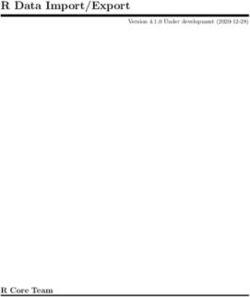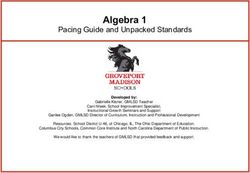Common Community Physics Package Single Column Model (SCM) - Developmental Testbed Center
←
→
Page content transcription
If your browser does not render page correctly, please read the page content below
Common Community Physics Package
Single Column Model (SCM)
User and Technical Guide
v5.0.0
March 2021
Grant Firl, Laurie Carson, Michelle Harrold
National Center for Atmospheric Research and Developmental Testbed Center
Ligia Bernardet
NOAA Global Systems Laboratory and Developmental Testbed Center
Dom Heinzeller
NOAA Global Systems Laboratory, Developmental Testbed Center and CIRES/CUAcknowledgement If significant help was provided via the helpdesk, email, or support forum for work resulting in a publication, please acknowledge the Developmental Testbed Center team. For referencing this document please use: Firl, G., L. Carson, L. Bernardet, D. Heinzeller, and M. Harrold, 2021. Common Community Physics Package Single Column Model v5.0.0 User and Technical Guide. 39pp. Available at https://dtcenter.org/GMTB/v5.0.0/scm-ccpp-guide-v5.0.0.pdf
Contents
Preface v
1 Introduction 1
1.1 Version Notes . . . . . . . . . . . . . . . . . . . . . . . . . . . . . . . . . 1
1.1.1 Limitations . . . . . . . . . . . . . . . . . . . . . . . . . . . . . . 2
2 Quick Start Guide 3
2.1 Obtaining Code . . . . . . . . . . . . . . . . . . . . . . . . . . . . . . . . 3
2.1.1 Release Code . . . . . . . . . . . . . . . . . . . . . . . . . . . . . 3
2.1.2 Development Code . . . . . . . . . . . . . . . . . . . . . . . . . . 4
2.2 System Requirements, Libraries, and Tools . . . . . . . . . . . . . . . . . 4
2.2.1 Compilers . . . . . . . . . . . . . . . . . . . . . . . . . . . . . . . 6
2.2.2 Using Existing Libraries on Preconfigured Platforms . . . . . . . . 6
2.2.3 Installing Libraries on Non-preconfigured Platforms . . . . . . . . 6
2.3 Compiling SCM with CCPP . . . . . . . . . . . . . . . . . . . . . . . . . 8
2.4 Run the SCM with a supplied case . . . . . . . . . . . . . . . . . . . . . 10
2.4.1 Single Run Script Usage . . . . . . . . . . . . . . . . . . . . . . . 10
2.4.2 Multiple Run Script Usage . . . . . . . . . . . . . . . . . . . . . . 12
2.4.3 Batch Run Script . . . . . . . . . . . . . . . . . . . . . . . . . . . 12
2.5 Creating and Using a Docker Container with SCM and CCPP . . . . . . 13
2.5.1 Building the Docker image . . . . . . . . . . . . . . . . . . . . . . 14
2.5.2 Using a prebuilt Docker image from Dockerhub . . . . . . . . . . 14
2.5.3 Running the Docker image . . . . . . . . . . . . . . . . . . . . . . 15
3 Repository 17
3.1 What is included in the repository? . . . . . . . . . . . . . . . . . . . . . 17
4 Algorithm 19
4.1 Algorithm Overview . . . . . . . . . . . . . . . . . . . . . . . . . . . . . 19
4.2 Reading input . . . . . . . . . . . . . . . . . . . . . . . . . . . . . . . . . 19
4.3 Setting up vertical grid and interpolating input data . . . . . . . . . . . . 20
4.4 Physics suite initialization . . . . . . . . . . . . . . . . . . . . . . . . . . 20
4.5 Time integration . . . . . . . . . . . . . . . . . . . . . . . . . . . . . . . 21
4.6 Writing output . . . . . . . . . . . . . . . . . . . . . . . . . . . . . . . . 21
5 Cases 23
5.1 How to run cases . . . . . . . . . . . . . . . . . . . . . . . . . . . . . . . 23
5.1.1 Case configuration namelist parameters . . . . . . . . . . . . . . . 23
5.1.2 Case input data file . . . . . . . . . . . . . . . . . . . . . . . . . . 25
5.2 Included Cases . . . . . . . . . . . . . . . . . . . . . . . . . . . . . . . . 27
iiiContents
5.3 How to set up new cases . . . . . . . . . . . . . . . . . . . . . . . . . . . 28
5.4 Using other LASSO cases . . . . . . . . . . . . . . . . . . . . . . . . . . 30
5.5 Using UFS Initial Conditions . . . . . . . . . . . . . . . . . . . . . . . . 30
6 CCPP Interface 33
6.1 Setting up a suite . . . . . . . . . . . . . . . . . . . . . . . . . . . . . . . 33
6.1.1 Preparing data from the SCM . . . . . . . . . . . . . . . . . . . . 33
6.1.2 Editing and running ccpp_prebuild.py . . . . . . . . . . . . . . . 34
6.1.3 Preparing a suite definition file . . . . . . . . . . . . . . . . . . . 34
6.2 Initializing/running a suite . . . . . . . . . . . . . . . . . . . . . . . . . . 35
6.3 Changing a suite . . . . . . . . . . . . . . . . . . . . . . . . . . . . . . . 35
6.3.1 Replacing a scheme with another . . . . . . . . . . . . . . . . . . 35
6.3.2 Modifying “groups” of parameterizations . . . . . . . . . . . . . . 36
6.3.3 Subcycling parameterizations . . . . . . . . . . . . . . . . . . . . 36
6.4 Adding variables . . . . . . . . . . . . . . . . . . . . . . . . . . . . . . . 36
6.4.1 Adding a physics-only variable . . . . . . . . . . . . . . . . . . . . 36
6.4.2 Adding a prognostic SCM variable . . . . . . . . . . . . . . . . . 38
ivPreface
Meaning of typographic changes and symbols
Table 1 describes the type changes and symbols used in this book.
Typeface or Symbol Meaning Example
AaBbCc123 The names of commands, Edit your .bashrc
files, and directories; Use ls -a to list all files.
on-screen computer output host$ You have mail!.
AaBbCc123 What you type, contrasted host$ su
with on-screen computer
output
AaBbCc123 Command line placeholder: To delete a file, type
replace with a real name rm filename
or value
Table 1: Typographic Conventions
v1 Introduction
A single column model (SCM) can be a valuable tool for diagnosing the performance of a
physics suite, from validating that schemes have been integrated into a suite correctly to
deep dives into how physical processes are being represented by the approximating code.
This SCM has the advantage of working with the Common Community Physics Package
(CCPP), a library of physical parameterizations for atmospheric numerical models and
the associated framework for connecting potentially any atmospheric model to physics
suites constructed from its member parameterizations. In fact, this SCM serves as per-
haps the simplest example for using the CCPP and its framework in an atmospheric
model. This version contains all parameterizations of NOAA’s evolved operational GFS
v15.2 suite (implemented in 2019), plus additional developmental schemes. The schemes
are grouped in five supported suites described in detail in the CCPP Scientific Documen-
tation (GFS_v15p2, GFS_v16beta, csawmg, GSD_v1, and RRFS_v1alpha).
This document serves as both the User and Technical Guides for this model. It contains
a Quick Start Guide with instructions for obtaining the code, compiling, and running
a sample test case, an explanation for what is included in the repository, a brief de-
scription of the operation of the model, a description of how cases are set up and run,
and finally, an explanation for how the model interfaces with physics through the CCPP
infrastructure.
Please refer to the release web page for further documentation and user notes:
https://dtcenter.org/community-code/common-community-physics-package-ccpp/
download
1.1 Version Notes
The CCPP SCM v5.0.0 contains the following major and minor changes since v4.1.
Major
• None
Minor
• Tracers are configured externally via a file, to match the “field_table” functionality
in FV3
11 Introduction
• Add the RRFS_v1alpha suite to match the UFS SRW App version 1 public release:
https://ufs-srweather-app.readthedocs.io/en/latest/
• Added ability to run with HWRF physics
• Fixed bug related to prescribed surface flux cases (bug was present in v4.1.0)
• Updated UFS initial conditions case generation script to better handle LSM-related
variables
• Update SCM surface initialization code to better match FV3
1.1.1 Limitations
This release bundle has some known limitations:
• Using the RRFS_v1alpha suite for cases where deep convection is expected to be
active will likely produce strange/unreliable results, unless the forcing has been
modified to account for the deep convection. This is because forcing for existing
cases assumes a horizontal scale for which deep convection is subgrid-scale and
is expected to be parameterized. The RRFS_v1alpha suite is intended for use
with regional UFS simulations with horizontal scale small enough not to need a
deep convection parameterization active, and it does not contain a deep convective
scheme. Nevertheless, the RRFS_v1alpha suite is included with the SCM as-is for
research purposes.
• The provided cases over land points cannot use an LSM at this time due to the
lack of initialization data for the LSMs. Therefore, for the provided cases over land
points (ARM_SGP_summer_1997_* and LASSO_*, where sfc_type = 1 is set
in the case configuration file), prescribed surface fluxes must be used:
– surface sensible and latent heat fluxes must be provided in the case data file
– sfc_flux_spec must be set to true in the case configuration file
– the surface roughness length in cm must be set in the case configuration file
– the suite defintion file used (physics_suite variable in the case configuration
file) must have been modified to use prescribed surface fluxes rather than an
LSM.
– NOTE: If one can develop appropriate initial conditions for the LSMs for the
supplied cases over land points, there should be no technical reason why they
cannot be used with LSMs, however.
• As of this release, using the SCM over a land point with an LSM is possible through
the use of UFS initial conditions (see section 5.5). However, advective forcing terms
are unavailable as of this release, so only short integrations using this configuration
should be employed. Using dynamical tendencies (advective forcing terms) from
the UFS will be part of a future release.
• There are several capabilities of the developmental code that have not been tested
sufficiently to be considered part of the supported release. Those include additional
parameterizations. Users that want to use experimental capabilities should refer to
Subsection 2.1.2.
22 Quick Start Guide
This chapter provides instructions for obtaining and compiling the CCPP SCM. The
SCM code calls CCPP-compliant physics schemes through the CCPP framework code.
As such, it requires the CCPP framework code and physics code, both of which are
included as submodules within the SCM code. This package can be considered a simple
example for an atmospheric model to interact with physics through the CCPP.
Alternatively, if one doesn’t have access or care to set up a machine with the appropriate
system requirements but has a working Docker installation, it is possible to create and
use a Docker container with a pre-configured computing environment with a pre-compiled
model. This is also an avenue for running this software with a Windows PC. See section
2.5 for more information.
2.1 Obtaining Code
The source code for the CCPP and SCM is provided through GitHub.com. This release
branch contains the tested and supported version for general use, while a development
branch is less stable, yet contains the latest developer code. Instructions for using either
option are discussed here.
2.1.1 Release Code
Clone the source using
git clone -- recursive -b v5 .0.0 https :// github . com / NCAR / ccpp - scm
Recall that the recursive option in this command clones the main ccpp-scm repository
and all subrepositories (ccpp-physics and ccpp-framework). Using this option, there is
no need to execute git submodule init and git submodule update.
The CCPP framework can be found in the ccpp/framework subdirectory at this level.
The CCPP physics parameterizations can be found in the ccpp/physics subdirectory.
32 Quick Start Guide
2.1.2 Development Code
If you would like to contribute as a developer to this project, please see (in addition to the
rest of this guide) the scientific and technical documentation included with this release:
https://dtcenter.org/community-code/common-community-physics-package-ccpp/
documentation
There you will find links to all of the documentation pertinent to developers.
For working with the development branches (stability not guaranteed), check out the
master branch of the repository:
git clone -- recursive -b master https :// github . com / NCAR / ccpp - scm
By using the recursive option, it guarantees that you are checking out the commits of
ccpp-physics and ccpp-framework that were tested with the latest commit of the SCM
master branch. You can always retrieve the commits of the submodules that were intended
to be used with a given commit of the SCM by doing the following from the top level
SCM directory:
git submodule update -- init -- recursive
You can try to use the latest commits of the ccpp-physics and ccpp-framework submodules
if you wish, but this may not have been tested. To do so:
1. Navigate to the ccpp-physics directory.
cd ccpp - scm / ccpp / physics
2. Check out master.
git checkout master
3. Pull down the latest changes just to be sure.
git pull
4. Do the same for ccpp-framework
cd ../ framework
git checkout master
git pull
5. Change back to the main directory for following the instructions in section 2.3
assuming system requirements in section 2.2 are met.
cd ../..
2.2 System Requirements, Libraries, and Tools
The source code for the SCM and CCPP components is in the form of programs written in
FORTRAN, FORTRAN 90, and C. In addition, the I/O relies on the NetCDF libraries.
42 Quick Start Guide
Beyond the standard scripts, the build system relies on use of the Python scripting
language, along with cmake, GNU make and date.
The basic requirements for building and running the CCPP and SCM bundle are listed
below. The versions listed reflect successful tests and there is no guarantee that the code
will work with different versions.
• FORTRAN 90+ compiler
– ifort 18.0.5.274, 19.0.2 and 19.0.5
– gfortran 6.2, 8.3, 9.1, 9.2, and 10.1
• C compiler
– icc 18.0.5.274, 19.0.2 and 19.0.5
– gcc 6.2, 8.3, 9.1, 9.2 and 10.1
– Apple clang 11.0.0.11000033, LLVM clang 9.0.0 and 10.0.0
• cmake 3.14+
– NOTE: Version 3.15+ is required if installing NCEPLIBS
• NetCDF 4.3.0, 4.4.0, 4.4.1.1, 4.5.0, 4.6.1, 4.6.3, 4.7.0, 4.7.3. 4.7.4 (not 3.x) with
HDF5 and ZLIB
• Python 2.7.5, 2.7.9, 2.7.13, 2.7.16, 3.6.1, 3.7.5, and 3.8.5 with f90nml module (and
Shapely if using the UFS_IC_generator.py script)
Because these tools and libraries are typically the purview of system administrators to
install and maintain, they are considered part of the basic system requirements. The
Unified Forecast System (UFS) Short-Range Weather Application release v1.0.0 of March
2021 provides software packages and detailed instructions to install these prerequisites
and the NCEPLIBS on supported platforms (see section 2.2.3).
Further, there are several utility libraries as part of the NCEPLIBS package that must
be installed with environment variables pointing to their locations prior to building the
SCM.
• bacio - Binary I/O Library
• sp - Spectral Transformation Library
• w3nco - GRIB decoder and encoder library
The following environment variables are used by the build system to properly link these
libraries: BACIO_LIB4, SP_LIBd, and W3NCO_LIBd. Computational platforms in which the
NCEPLIBS are prebuilt and installed in a central location are referred to as preconfig-
ured platforms. Examples of preconfigured platforms are most NOAA high-performance
computing machines (using the Intel compiler) and the NCAR Cheyenne system (using
the Intel and GNU compilers). The machine setup scripts mentioned in section 2.3 load
these libraries (which are identical to those used by the UFS Short and Medium Range
Weather Applications on those machines) and set these environment variables for the user
automatically. For installing the libraries and its prerequisites on supported platforms,
existing UFS packages can be used (see section 2.2.3).
52 Quick Start Guide
2.2.1 Compilers
The CCPP and SCM have been tested on a variety of computing platforms. Cur-
rently the CCPP system is actively supported on Linux and MacOS computing plat-
forms using the Intel or GNU Fortran compilers. Windows users have a path to
use this software through a Docker container that uses Linux internally (see section
2.5). Please use compiler versions listed in the previous section as unforeseen build
issues may occur when using older versions. Typically the best results come from
using the most recent version of a compiler. If you have problems with compilers,
please check the “Known Issues” section of the release website (https://dtcenter.org/
community-code/common-community-physics-package-ccpp/download).
2.2.2 Using Existing Libraries on Preconfigured Platforms
Platform-specific scripts are provided to load modules and set the user environment for
preconfigured platforms. These scripts load compiler modules (Fortran 2008-compliant),
the NetCDF module, Python environment, etc. and set compiler and NCEPLIBS envi-
ronment variables. From the top-level code directory (ccpp-scm by default), source the
correct script for your platform and shell. For t/csh shells,
source scm / etc / Hera_setup_intel . csh
source scm / etc / Ch ey en ne _s et up _g nu . csh
source scm / etc / C h e y e n n e _ s e t u p _ i n t e l . csh
For bourne/bash shells,
. scm / etc / Hera_setup_intel . sh
. scm / etc / C he yen ne _s et up _g nu . sh
. scm / etc / C h e y e n n e _ s e t u p _ i n t e l . sh
2.2.3 Installing Libraries on Non-preconfigured Platforms
For users on supported platforms such as generic Linux or macOS systems that have not
been preconfigured, the UFS Short-Range Weather Application v1.0.0 release provides
software packages and detailed setup instructions at https://github.com/NOAA-EMC/
NCEPLIBS-external/releases/tag/ufs-v2.0.0 and https://github.com/NOAA-EMC/
NCEPLIBS/releases/tag/ufs-v2.0.0. UFS users who already installed the NCEPLIBS
package only need to set the compiler environment variables as indicated in the relevant
README_*.txt file in https://github.com/NOAA-EMC/NCEPLIBS-external/releases/
tag/ufs-v2.0.0/doc and source the shell script that is created by the NCEPLIBS install
process to set the required environment variables for compiling the SCM.
The SCM uses only a small part of the UFS NCEPLIBS package and has fewer prerequisites
(i.e. no ESMF or wgrib2 needed). Users who are not planning to use the UFS can fol-
low the machine setup instructions in the relevant README*.txt files in https://github.
62 Quick Start Guide
com/NOAA-EMC/NCEPLIBS-external/releases/tag/ufs-v2.0.0/doc and, instead of in-
stalling NCEPLIBS-external and NCEPLIBS, install only NetCDF/NetCDF-Fortran manu-
ally or using the software package manager (apt, yum, brew).
Users need to set the compiler enviroment variables CC, CXX, FC and the environment
variable NETCDF for compiling the three NCEP libraries (instead of the NCEPLIBS umbrella
build referred to in the NCEPLIBS-external instructions) and the SCM.
Installing the NCEP libraries: The SCM repository contains a bash installation script in
ccpp-scm/contrib/build_nceplibs.sh that will fetch the source code of the three required
NCEP libraries from their authoritative repositories on GitHub and install them locally
for the SCM to use. To execute this script, perform the following step from the top level
directory (ccpp-scm).
./ contrib / build_nceplibs . sh / path / to / nceplibs
Following successful execution of this script, the commands to set the proper environment
variables mentioned above will be written to the terminal as output. One must execute
the correct set for the active shell to finish the installation, e.g., for bash
export bacio_ROOT =/ path / to / nceplibs /
export sp_ROOT =/ path / to / nceplibs /
export w3nco_ROOT =/ path / to / nceplibs /
and for t/csh
setenv bacio_ROOT / path / to / nceplibs /
setenv sp_ROOT / path / to / nceplibs /
setenv w3nco_ROOT / path / to / nceplibs /
The installation of NCEPLIBS requires cmake v3.15+. There are many ways to ob-
tain the required version, either by following instructions provided by cmake (https://
cmake.org/install/), or by following the instructions provided for the UFS Short-Range
Weather Application release (https://github.com/NOAA-EMC/NCEPLIBS-external/
releases/tag/ufs-v2.0.0). Prepend this installation directory of cmake to your path
environment variable to use it for building the NCEPLIBS.
The Python environment must provide the f90nml module for the SCM scripts to function.
Users can test if f90nml is installed using this command in the shell:
python -c " import f90nml "
If f90nml is installed, this command will succeed silently, otherwise an ImportError: No
module named f90nml will be printed to screen. To install the f90nml (v0.19) Python
module, use the install method preferred for your Python environment (one of the fol-
lowing):
• easy_install f90nml ==0.19
• pip install f90nml ==0.19
72 Quick Start Guide
• conda install f90nml =0.19
or perform the following steps to install it manually from source:
cd / directory / with / write / priveleges
git clone -b v0 .19 https :// github . com / marshallward / f90nml
cd f90nml
python setup . py install [ - - prefix =/ my / install / directory or -- user ]
The directory /my/install/directory must exist and its subdirectory
/my/install/directory/lib/python[version]/site-packages (or lib64 instead of
lib, depending on the system) must be in the PYTHONPATH environment variable.
2.3 Compiling SCM with CCPP
The first step in compiling the CCPP and SCM is to properly setup your user environment
as described in sections 2.2.2 and 2.2.3. The second step is to download the lookup tables
and other large datasets (large binaries, 324 MB) needed by the physics schemes and
place them in the correct directory: From the top-level code directory (ccpp-scm by
default), execute the following scripts:
./ contrib / g et _ t ho m p so n _ ta b l e s . sh
./ contrib / ge t_mg_ inccn_ data . sh
If the download step fails, make sure that your system’s firewall does not block access
to GitHub. If it does, download the files thompson_tables.tar and MG_INCCN_data.tar
from the GitHub release website using your browser and manually extract its contents in
the directory scm/data/physics_input_data/.
Following this step, the top level build system will use cmake to query system parameters,
execute the CCPP prebuild script to match the physics variables (between what the
host model – SCM – can provide and what is needed by physics schemes in the CCPP),
and build the physics caps needed to use them. Finally, make is used to compile the
components.
1. From the top-level code directory (ccpp-scm by default), change directory to the
top-level SCM directory.
cd scm
2. Make a build directory and change into it.
mkdir bin && cd bin
3. Invoke cmake on the source code to build using one of the options below.
• Default mode
cmake ../ src
• The statements above can be modified with the following options (put before
../src):
82 Quick Start Guide
– Use threading with openmp (not for macOS with clang+gfortran)
- DOPENMP = ON
– Debug mode
- DCM AKE_B UILD_T YPE = Debug
• One can also save the output of this step to a log file:
cmake [ - DCMAK E_BUIL D_TYP E ...] ../ src 2 >&1 | tee log . cmake
CMake automatically runs the CCPP prebuild script to match required physics
variables with those available from the dycore (SCM) and to generate physics caps
and makefile segments. It generates software caps for each physics group defined
in the supplied Suite Definition Files (SDFs) and generates a static library that be-
comes part of the SCM executable. Appropriate software caps will be generated
for all suites defined in the ccpp-scm/ccpp/suites directory automatically.
If necessary, the CCPP prebuild script can be executed manually from the top level
directory (ccpp-scm). The basic syntax is
./ ccpp / framework / scripts / ccpp_prebuild . py -- config =./ ccpp / config /
c c p p _ p r e b u i l d _ c o n f i g . py -- suites = SCM_GFS_v15p2 , SCM_GFS_v16beta ,
SCM_GSD_v1 [...] -- builddir =./ scm / bin [ - - debug ]
where the argument supplied via the --suites variable is a comma-separated list
of suite names that exist in the ./ccpp/suites directory. Note that suite names are
the suite definition filenames minus the suite_ prefix and .xml suffix.
4. Compile. Add VERBOSE=1 to obtain more information on the build process.
make
• One may also use more threads for compilation and/or save the output of the
compilation to a log file:
make - j4 2 >&1 | tee log . make
The resulting executable may be found at ./scm (Full path of ccpp-scm/scm/bin/scm).
Although make clean is not currently implemented, an out-of-source build is used, so all
that is required to clean the build/run directory is (from the bin directory)
pwd # confirm that you are in the ccpp - scm / scm / bin directory before
deleting files
rm - rfd *
Note: This command can be dangerous (deletes files without confirming), so make sure
that you’re in the right directory before executing!
If you encounter errors, please capture a log file from all of the steps, and start a
thread on the support forum at: https://dtcenter.org/forum/ccpp-user-support/
ccpp-single-column-model
92 Quick Start Guide
2.4 Run the SCM with a supplied case
There are several test cases provided with this version of the SCM. For all cases, the
SCM will go through the time steps, applying forcing and calling the physics defined
in the chosen suite definition file using physics configuration options from an associated
namelist. The model is executed through one of two Python run scripts that are pre-
staged into the bin directory: run_scm.py or multi_run_scm.py. The first sets up and
runs one integration while the latter will set up and run several integrations serially.
2.4.1 Single Run Script Usage
Running a case requires four pieces of information: the case to run (consisting of ini-
tial conditions, geolocation, forcing data, etc.), the physics suite to use (through a
CCPP suite definition file), a physics namelist (that specifies configurable physics op-
tions to use), and a tracer configuration file. As discussed in chapter 5, cases are
set up via their own namelists in ../etc/case_config. A default physics suite is pro-
vided as a user-editable variable in the script and default namelists and tracer configura-
tions are associated with each physics suite (through ../src/default_namelists.py and
../src/default_tracers.py), so, technically, one must only specify a case to run with
the SCM. The single run script’s interface is described below.
./ run_scm . py -c CASE_NAME [ - s SUITE_NAME ] [ - n PHYSICS_NAMELIST . nml ] [ - t
T R A C E R _ C O N F I G U R A T I O N . txt ] [ - g ] [ - d ]
When invoking the run script, the only required argument is the name of the case to
run. The case name used must match one of the case configuration files located in
../etc/case_config (without the .nml extension!). If specifying a suite other than the
default, the suite name used must match the value of the suite name in one of the suite
definition files located in ../../ccpp/suites (Note: not the filename of the suite definition
file). As part of the fifth CCPP release, the following suite names are valid:
1. SCM_GFS_v15p2
2. SCM_GFS_v16beta
3. SCM_csawmg
4. SCM_GSD_v1
5. SCM_RRFS_v1alpha
Note that using the Thompson microphysics scheme (as in SCM_GSD_v1) requires
the computation of look-up tables during its initialization phase. As of the release, this
process has been prohibitively slow with this model, so it is HIGHLY suggested that these
look-up tables are downloaded and staged to use this scheme (and the SCM_GSD_v1
suite) as described in section 2.3.
Also note that some cases require specified surface fluxes. Special suite definition files that
correspond to the suites listed above have been created and use the *_prescribed_surface
decoration. It is not necessary to specify this filename decoration when specifying the
102 Quick Start Guide
suite name. If the spec_sfc_flux variable in the configuration file of the case being run
is set to .true., the run script will automatically use the special suite definition file that
corresponds to the chosen suite from the list above.
If specifying a namelist other than the default, the value must be an entire filename that
exists in ../../ccpp/physics_namelists. Caution should be exercised when modifying
physics namelists since some redundancy between flags to control some physics parame-
terizations and scheme entries in the CCPP suite definition files currently exists. Values
of numerical parameters are typically OK to change without fear of inconsistencies. If
specifying a tracer configuration other than the default, the value must be an entire
filename that exists in ../../scm/etc/tracer_config. The tracers that are used should
match what the physics suite expects, lest a runtime error will result. Most of the tracers
are dependent on the microphysics scheme used within the suite. The tracer names that
are supported as of this release are given by the following list. Note that running without
sphum, o3mr, and liq_wat may result in a runtime error in all supported suites.
1. sphum
2. o3mr
3. liq_wat
4. ice_wat
5. rainwat
6. snowwat
7. graupel
8. cld_amt
9. water_nc
10. ice_nc
11. rain_nc
12. snow_nc
13. graupel_nc
14. sgs_tke
15. liq_aero
16. ice_aero
17. q_rimef
Lastly, the -g flag can be used to run the executable through the gdb debugger (assuming
it is installed on the system), and the -d flag is required when running this command in a
Docker container in order to successfully mount a volume between the host machine and
the Docker container instance and to share the output and plots with the host machine.
A NetCDF output file is generated in the location specified in the case configuration file,
if the output_dir variable exists in that file. Otherwise an output directory is constructed
from the case, suite, and namelist used (if different from the default). All output direc-
tories are placed in the bin directory. If using a Docker container, all output is copied
to the /home directory in container space for volume-mounting purposes. Any standard
NetCDF file viewing or analysis tools may be used to examine the output file (ncdump,
ncview, NCL, etc).
112 Quick Start Guide
2.4.2 Multiple Run Script Usage
A second Python script is provided for automating the execution of multiple integrations
through repeated calling of the single run script. From the run directory, one may use
this script through the following interface.
./ multi_run_scm . py {[ - c CASE_NAME ] [ - s SUITE_NAME ] [ - f PATH_TO_FILE ]}
[ - v { v }] [ - t ] [ - d ]
No arguments are required for this script. The -c or –case, -s or –suite, or -f or
–file options form a mutually-exclusive group, so exactly one of these is allowed at one
time. If –c is specified with a case name, the script will run a set of integrations for all
supported suites (defined in ../src/supported_suites.py) for that case. If -s is specified
with a suite name, the script will run a set of integrations for all supported cases (defined
in ../src/supported_cases.py) for that that suite. If -f is specified with the path to
a filename, it will read in lists of cases, suites, and namelists to use from that file. An
example for this file’s syntax can be found in ../src/example_multi_run.py. If multiple
namelists are specified in the file, there either must be one suite specified or the number
of suites must match the number of namelists. If none of the -c or –case, -s or –suite,
or -f or –file options group is specified, the script will run through all permutations of
supported cases and suites (as defined in the files previously mentioned). For this script,
all runs are assumed to use default tracer configurations for all suites.
In addition to the main options, some helper options can also be used with any of those
above. The -vv or –verbose option can be used to output more information from the
script to the console and to a log file. If this option is not used, only completion progress
messages are written out. If one -v is used, the script will write out completion progress
messages and all messages and output from the single run script. If two -vv are used,
the script will also write out all messages and single run script output to a log file
(multi_run_scm.log) in the bin directory. The option, -t or –timer, can be used to
output the elapsed time for each integration executed by the script. Note that the ex-
ecution time includes file operations performed by the single run script in addition to
the execution of the underlying (Fortran) SCM executable. By default, this option will
execute one integration of each subprocess. Since some variability is expected for each
model run, if greater precision is required, the number of integrations for timing averag-
ing can be set through the internal script variable timer_iterations. This option can be
useful, for example, for getting a rough idea of relative computational expense of different
physics suites. Finally, the -d flag is required when running this command in a Docker
container in order to successfully mount a volume between the host machine and the
Docker container instance and to share the output and plots with the host machine.
2.4.3 Batch Run Script
If using the model on HPC resources and significant amounts of processor time is
anticipated for the experiments, it will likely be necessary to submit a job through
the HPC’s batch system. An example script has been included in the reposi-
122 Quick Start Guide
tory for running the model on Hera’s batch system (SLURM). It is located in
ccpp-scm/scm/etc/scm_slurm_example.py. Edit the job_name, account, etc. to suit your
needs and copy to the bin directory. The case name to be run is included in the command
variable. To use, invoke
./ sc m_slur m_exam ple . py
from the bin directory.
Additional details regarding the SCM may be found in the remainder of this guide. More
information on the CCPP can be found in the CCPP Technical Documentation available
at https://ccpp-techdoc.readthedocs.io/en/v5.0.0/.
2.5 Creating and Using a Docker Container with SCM
and CCPP
In order to run a precompiled version of the CCPP SCM in a container, Docker will need
to be available on your machine. Please visit https://www.docker.com to download
and install the version compatible with your system. Docker frequently releases updates
to the software; it is recommended to apply all available updates. NOTE: In order
to install Docker on your machine, you will be required to have root access privileges.
More information about getting started can be found at https://docs.docker.com/
get-started
The following tips were acquired during a recent installation of Docker on a machine
with Windows 10 Home Edition. Further help should be obtained from your system
administrator or, lacking other resources, an internet search.
• Windows 10 Home Edition does not support Docker Desktop due to lack of “Hyper-
V” support, but does work with Docker Toolbox. See the installation guide (https:
//docs.docker.com/toolbox/toolbox_install_windows/).
• You may need to turn on your CPU’s hardware virtualization capability through
your system’s BIOS.
• After a successful installation of Docker Toolbox, starting with Docker Quick-
start may result in the following error even with virtualization correctly en-
abled: This computer doesn’t have VT-X/AMD-v enabled. Enabling it in the
BIOS is mandatory. We were able to bypass this error by opening a bash terminal
installed with Docker Toolbox, navigating to the directory where it was installed,
and executing the following command:
docker - machine create default -- virtualbox - no - vtx - check
132 Quick Start Guide
2.5.1 Building the Docker image
The Dockerfile builds CCPP SCM v5.0.0 from source using the GNU compiler. A number
of required codes are built and installed via the DTC-supported common community
container. For reference, the common community container repository can be accessed
here: https://github.com/NCAR/Common-Community-Container.
The CCPP SCM has a number of system requirements and necessary libraries and tools.
Below is a list, including versions, used to create the the GNU-based Docker image:
• gfortran - 9.3
• gcc - 9.3
• cmake - 3.16.5
• NetCDF - 4.6.2
• HDF5 - 1.10.4
• ZLIB - 1.2.7
• SZIP - 2.1.1
• Python - 3
• NCEPLIBS subset: bacio v2.4.1_4, sp v2.3.3_d, w3nco v2.4.1_d
A Docker image containing the SCM, CCPP, and its software prerequisites can be gen-
erated from the code in the software repository obtained by following section 2.1 by
executing the following steps:
NOTE: Windows users can execute these steps in the terminal application that was
installed as part of Docker Toolbox.
1. Navigate to the ccpp-scm/docker directory.
2. Run the docker build command to generate the Docker image, using the supplied
Dockerfile.
docker build -t ccpp - scm .
Inspect the Dockerfile if you would like to see details for how the image is built.
The image will contain SCM prerequisite software from DTC, the SCM and CCPP
code, and a pre-compiled executable for the SCM with the 5 supported suites for
the SCM. A successful build will show two images: dtcenter/common-community-
container, and ccpp-scm. To list images, type:
docker images
2.5.2 Using a prebuilt Docker image from Dockerhub
A prebuilt Docker image for this release is available on Dockerhub if it is not desired to
build from source. In order to use this, execute the following from the terminal where
Docker is run:
docker pull dtcenter / ccpp - scm : v5 .0.0
142 Quick Start Guide
To verify that it exists afterward, run
docker images
2.5.3 Running the Docker image
NOTE: Windows users can execute these steps through the Docker Quickstart application
installed with Docker Toolbox.
1. Set up a directory that will be shared between the host machine and the Docker
container. When set up correctly, it will contain output generated by the SCM
within the container for manipulation by the host machine. For Mac/Linux,
mkdir -p / path / to / output
For Windows, you can try to create a directory of your choice to mount to the
container, but it may not work or require more configuration, depending on your
particular Docker installation. We have found that Docker volume mounting in
Windows can be difficult to set up correctly. One method that worked for us was
to create a new directory under our local user space, and specifying the volume
mount as below. In addition, with Docker Toolbox, double check that the mounted
directory has correct permissions. For example, open VirtualBox, right click on the
running virtual machine, and choose “Settings”. In the dialog that appears, make
sure that the directory you’re trying to share shows up in “Shared Folders" (and
add it if it does not) and make sure that the “auto-mount" and “permanent" options
are checked.
2. Set an environment variable to use for your SCM output directory. For t/csh shells,
setenv OUT_DIR / path / to / output
For bourne/bash shells,
export OUT_DIR =/ path / to / output
For Windows, the format that worked for us followed this example: /c/Users/my
username/path/to/directory/to/mount
3. To run the SCM, you can run the Docker container that was just created and give
it the same run commands as discussed in sections 2.4.1 and 2.4.2. Be sure to
remember to include the -d option for all run commands. For example,
docker run -- rm - it -v $ { OUT_DIR }:/ home -- name run - ccpp - scm ccpp -
scm ./ run_scm . py -c twpice -d
will run through the TWPICE case using the default suite and namelist and put
the output in the shared directory. NOTE: Windows users may need to omit the
curly braces around environment variables: use $OUT_DIR instead of ${OUT_DIR}.
For running through all supported cases and suites, use
docker run -- rm - it -v $ { OUT_DIR }:/ home -- name run - ccpp - scm ccpp -
scm ./ multi_run_scm . py -d
The options included in the above run commands are the following:
• −−rm removes the container when it exits
• -it interactive mode with terminal access
152 Quick Start Guide
• -v specifies the volume mount from host directory (outside container) to inside
the container. Using volumes allows you to share data between the host ma-
chine and container. For running the SCM, the output is being mounted from
/home inside the container to the OUT_DIR on the host machine. Upon exiting
the container, data mounted to the host machine will still be accessible.
• −−name names the container. If no name is provided, the daemon will auto-
generate a random string name.
NOTE: If you are using a prebuilt image from Dockerhub, substitute the name of
the image that was pulled from Dockerhub in the commands above; i.e. instead of
ccpp-scm above, one would have dtcenter/ccpp-scm:v5.0.0.
4. To use the SCM interactively, run non-default configurations, create plots, or even
develop code, issue the following command:
docker run -- rm - it -v $ { OUT_DIR }:/ home -- name run - ccpp - scm ccpp -
scm / bin / bash
You will be placed within the container space and within the bin directory of the
SCM with a pre-compiled executable. At this point, one could use the run scripts as
described in previous sections (remembering to include the -d option on run scripts
if output is to be shared with the host machine). NOTE: If developing, since the
container is ephemeral, one should push their changes to a remote git repository to
save them (i.e. a fork on GitHub.com).
163 Repository
3.1 What is included in the repository?
The repository contains all code and data required to run the CCPP SCM (with the
exception of large initialization tables for the Thompson and Morrison-Gettelman mi-
crophysics schemes discussed in subsection 2.4.1). It is functionally separated into 3
subdirectories representing the SCM model infrastructure (scm directory), the CCPP in-
frastructure (ccpp/framework directory), and the CCPP physics schemes (ccpp/physics
directory). The entire ccpp-scm repository resides on Github’s NCAR space, and the
ccpp/framework and ccpp/physics directories are git submodules that point to reposito-
ries ccpp-framework and ccpp-physics on the same space. The structure of the entire
repository is represented below. Note that the ccpp-physics repository also contains
files needed for using the CCPP with the UFS Atmosphere host model that uses the
Finite-Volume Cubed-Sphere (FV3) dynamical core.
ccpp-scm/
ccpp/
config/............................contains the CCPP prebuild configuration file
framework/
cmake/ ....................... custom cmake code for building ccpp-framework
CMakeLists.txt...................cmake configuration file for ccpp-framework
CODEOWNERS ..................... list of GitHub users with permission to merge
doc/ ... doxygen configuration, output, and Technical Documentation (obsolete)
LICENSE
README.md
schemes/....................................contains schemes used for testing
scripts/ contains ccpp_prebuild and other Python scripts for parsing metadata
src/ ......................................... contains CCPP framework code
test/ ........................... contains scripts and configurations for testing
tests ................................ contains next-generation files for testing
physics/............................................contains all physics schemes
CMakeLists.txt......................cmake configuration file for ccpp-physics
CODEOWNERS ..................... list of GitHub users with permission to merge
LICENSE
physics/...................contains all CCPP physics and interstitial schemes
docs/......................contains CCPP physics doxygen documentation
README.md
tools/..................................tools for checking physics source code
physics_namelists .......... contains physics namelist files associated with suites
173 Repository
suites/ ............................................ contains suite definition files
CODEOWNERS............................list of GitHub users with permission to merge
contrib/
build_nceplibs.sh............script for installing prerequisite NCEPLIBS locally
get_thompson_tables.sh.script for downloading/extracting the Thompson lookup
tables
get_mg_inccn_data.sh.script for downloading/extracting the Morrison-Gettelman
data
docker/
Dockerfile.......contains Docker instructions for building the CCPP SCM image
README.md
scm/
bin/........................build directory (initially empty; populated by cmake)
data/
comparison_data/ .......... contains data with which to compare SCM output
physics_input_data/..............contains data needed by the CCPP physics
processed_case_input/.......contains initialization and forcing data for cases
raw_case_input/.................contains case data to be processed by scripts
vert_coord_data/ ........ contains data to calculate vertical coordinates (from
GSM-based GFS only)
doc/........................................contains this User’s/Technical Guide
TechGuide/ ............................. contains LaTeX for this User’s Guide
etc/........contains case configuration, machine setup scripts, and plotting scripts
case_config/.................................contains case configuration files
CENTOS_docker_setup.sh.........contains machine setup for Docker container
Cheyenne_setup_gnu.csh ......... setup script for Cheyenne HPC for csh, tcsh
Cheyenne_setup_gnu.sh...........setup script for Cheyenne HPC for sh, bash
Cheyenne_setup_intel.csh.......setup script for Cheyenne HPC for csh, tcsh
Cheyenne_setup_intel.sh ........ setup script for Cheyenne HPC for sh, bash
scm_slurm_example.py.............................example QSUB run script
Hera_setup_intel.csh ............... setup script for Theia HPC for csh, tcsh
Hera_setup_intel.sh.................setup script for Theia HPC for sh, bash
scripts/......................Python scripts for setting up cases and plotting
plot_configs/.....................................plot configuration files
tracer_config ...................................... tracer configuration files
LICENSE.txt
src/...................source code for SCM infrastructure and Python run scripts
184 Algorithm
4.1 Algorithm Overview
Like most SCMs, the algorithm for the CCPP SCM is quite simple. In a nutshell, the
SCM code performs the following:
• Read in an initial profile and the forcing data.
• Create a vertical grid and interpolate the initial profile and forcing data to it.
• Initialize the physics suite.
• Perform the time integration, applying forcing and calling the physics suite each
time step.
• Output the state and physics data.
In this chapter, it will briefly be described how each of these tasks is performed.
4.2 Reading input
The following steps are performed at the beginning of program execution:
1. Call get_config_nml() in the scm_input module to read in the case_config and
physics_config namelists. This subroutine also sets some variables within the
scm_state derived type from the data that was read.
2. Call get_case_init() in the scm_input module to read in the case input data file.
This subroutine also sets some variables within the scm_input derived type from
the data that was read.
3. Call get_reference_profile() in the scm_input module to read in the reference
profile data. This subroutine also sets some variables within the scm_reference
derived type from the data that was read. At this time, there is no “standard”
format for the reference profile data file. There is a select case statement within
the get_reference_profile() subroutine that reads in differently-formatted data.
If adding a new reference profile, it will be required to add a section that reads its
data in this subroutine.
194 Algorithm
4.3 Setting up vertical grid and interpolating input data
The CCPP SCM uses pressure for the vertical coordinate (lowest index is the surface).
There are two choices for generating the vertical coordinate corresponding to a) the
2017 operational GFS v14 based on the Global Spectral Model (GSM) (set model_name
= ‘GFS’ in the case_config file), and b) the FV3-based GFS v15 (set model_name =
‘FV3’ in the case_config file). For both methods, the pressure levels are calculated
using the surface pressure and coefficients (ak and bk ). For the GSM-based vertical
coordinate, the coefficient data is read from an external file. Only 28, 42, 60, 64, and
91 levels are supported. If using the FV3-based vertical coordinate, it is possible to
use potentially any (integer) number of vertical levels. Depending on the vertical levels
specified, however, the method of specification of the coefficients may change. Please
see the subroutine get_FV3_vgrid in the source file ccpp-scm/scm/src/scm_vgrid.F90 for
details. This subroutine was minimally adapted from the source file fv_eta.F90 from the
v0 release version of the FV3GFS model.
After the vertical grid has been set up, the state variable profiles stored in the scm_state
derived data type are interpolated from the input and reference profiles in the set_state
subroutine of the scm_setup module.
4.4 Physics suite initialization
With the CCPP framework, initializing a physics suite is a 5-step process:
1. Call ccpp_init() with the name of the suite and the CCPP derived data type
(cdata) as arguments. This call will read and parse the suite definition file and
initialize the cdata derived data type.
2. Initialize variables needed for the suite initialization routine. For suites originating
from the GFS model, this involves setting some values in a derived data type used
in the initialization subroutine. Call the suite initialization subroutine to perform
suite initialization tasks that are not already performed in the init routines of the
CCPP-compliant schemes (or associated initialization stages for groups or suites
listed in the suite definition file). Note: As of this release, this step will require
another suite intialization subroutine to be coded for a non-GFS-based suite to
handle any initialization that is not already performed within CCPP-compliant
scheme initialization routines.
3. Associate the scm_state variables with the appropriate pointers in the physics
derived data type. Note: It is important that this step be performed before the
next step to avoid segmentation faults.
4. Execute the ccpp_field_add() calls for the remaining variables to be used by the
physics schemes. This step makes all physics variables that are exposed by the host
application available to all physics schemes in the suite. This is done through an
inclusion of an external file, ccpp_fields.inc that is automatically generated from
the ccpp_prebuild.py script using the metadata contained in the host application
cap (ccpp-scm/scm/src/scm_type_defs.f90 in the current implementation).
204 Algorithm
5. Call ccpp_physics_init with the cdata derived data type as input. This call exe-
cutes the initialization stages of all schemes, groups, and suites that are defined in
the suite definition file.
4.5 Time integration
Two time-stepping schemes have been implemented within the CCPP SCM: forward
Euler (time_scheme = 1 in the case_config namelist) and filtered leapfrog (time_scheme
= 2 in the case_config namelist). If the leapfrog scheme is chosen, two time levels of
state variables are saved and the first time step is implemented as forward time step over
∆t/2.
During each step of the time integration, the following sequence occurs:
1. Update the elapsed model time.
2. Calculate the current date and time given the initial date and time and the elapsed
time.
3. If the leapfrog scheme is used, save the unfiltered model state from the previous
time step.
4. Call the interpolate_forcing() subroutine in the scm_forcing module to interpo-
late the forcing data in space and time.
5. Recalculate the pressure variables (pressure, Exner function, geopotential) in case
the surface pressure has changed.
6. Call do_time_step() in the scm_time_integration module. Within this subroutine:
• Call the appropriate apply_forcing_* subroutine from the scm_forcing mod-
ule.
• If using the leapfrog scheme, transfer the model state from one memory slot
to the other.
• For each column, call ccpp_physics_run() to call all physics schemes within
the suite (this assumes that all suite parts are called sequentially without
intervening code execution)
7. If using the leapfrog scheme, call filter() in the scm_time_integration module to
time filter the model state.
8. Check to see if output should be written during the current time step and call
output_append() in the scm_output module if necessary.
4.6 Writing output
As of this release, the SCM output is only instantaneous. Specifying an output_frequency
in the case configuration file greater than the timestep will result in data loss. Prior to
the physics suite being initialized, the output_init() subroutine in the scm_output mod-
ule is called to create the NetCDF output file and define all dimensions and variables.
Immediately after the physics suite initialization and at the defined frequency within the
214 Algorithm
time integration loop, the output_append() subroutine is called and instantaneous data
values are appended to the NetCDF file. Any variables defined in the scm_state and/or
physics derived data types are accessible to the output subroutines. Writing new vari-
ables to the output involves hard-coding lines in the output_init() and output_append()
subroutines.
225 Cases
5.1 How to run cases
Only two files are needed to set up and run a case with the SCM. The first is a config-
uration namelist file found in ccpp-scm/scm/etc/case_config that contains parameters
for the SCM infrastructure. The second necessary file is a NetCDF file containing data
to initialize the column state and time-dependent data to force the column state. The
two files are described below.
5.1.1 Case configuration namelist parameters
The case_config namelist expects the following parameters:
• model_name
– This controls which vertical coordinates to use. Valid values are ’FV3’ or
‘GFS’. Here, ‘GFS’ refers to vertical coordinates used in the GSM.
• n_columns
– The code can be used to run a single column or multiple independent columns
using the same or different physics suites. Specify an integer, n. NOTE: As of
this release, only n_columns = 1 is supported.
• case_name
– Identifier for which dataset (initialization and forcing) to load.
This string must correspond to a dataset included in the directory
ccpp-scm/scm/data/processed_case_input/ (without the file extension).
• dt
– Time step in seconds (floating point)
• time_scheme
– Specify 1 for the forward-Euler time-stepping scheme or 2 for the filtered
leapfrog scheme.
• runtime
– Specify the model runtime in seconds (integer). This should correspond with
the forcing dataset used. If a runtime is specified that is longer than the
supplied forcing, the forcing is held constant at the last specified values.
• output_frequency
– Specify the frequency of the model output in seconds (floating point). Cur-
rently, no averaging of the output fields is done if output_frequency 6= dt; only
instantaneous output at the supplied frequency is implemented.
235 Cases
• n_levels
– Specify the integer number of vertical levels. If model_name=‘GFS’, only values
of 28, 42, 60, 64, 91 are supported.
• output_dir
– A string representing the path (relative to the build directory) to which output
should be written. (OPTIONAL)
• output_file
– A string representing the name of the NetCDF output file to be written (no
.nc extension expected).
• case_data_dir
– A string representing the path (relative to the build directory) where case
initialization and forcing data files can be found.
• vert_coord_data_dir
– A string representing the path (relative to the build directory) where vertical
coordinate data files can be found (for model_name=‘GFS’ only).
• thermo_forcing_type
– An integer representing how forcing for temperature and moisture state vari-
ables is applied (1 = total advective tendencies, 2 = horizontal advective ten-
dencies with prescribed vertical motion, 3 = relaxation to observed profiles
with vertical motion prescribed)
• mom_forcing_type
– An integer representing how forcing for horizontal momentum state variables
is applied (1 = total advective tendencies; not implemented yet, 2 = hori-
zontal advective tendencies with prescribed vertical motion, 3 = relaxation to
observed profiles with vertical motion prescribed)
• relax_time
– A floating point number representing the timescale in seconds for the relaxation
forcing (only used if thermo_forcing_type = 3 or mom_forcing_type = 3)
• sfc_flux_spec
– A boolean set to .true. if surface flux are specified from the forcing data
(there is no need to have surface schemes in a suite definition file if so)
• sfc_roughness_length_cm
– Surface roughness length in cm for calculating surface-related fields from spec-
ified surface fluxes (only used if sfc_flux_spec is True).
• sfc_type
– An integer representing the character of the surface (0 = sea surface, 1 = land
surface, 2 = sea-ice surface)
• reference_profile_choice
– An integer representing the choice of reference profile to use above the supplied
initialization and forcing data (1 = “McClatchey” profile, 2 = mid-latitude
summer standard atmosphere)
• year
– An integer representing the year of the initialization time
• month
– An integer representing the month of the initialization time
• day
– An integer representing the day of the initialization time
• hour
245 Cases
– An integer representing the hour of the initialization time
• column_area
– A list of floating point values representing the characteristic horizontal domain
area of each atmospheric column in square meters (this could be analogous
to a 3D model’s horizontal grid size or the characteristic horizontal scale of
an observation array; these values are used in scale-aware schemes; if using
multiple columns, you may specify an equal number of column areas)
• model_ics
– A boolean set to .true. if UFS atmosphere initial conditions are used rather
than field campaign-based initial conditions
• C_RES
– An integer representing the grid size of the UFS atmosphere initial conditions;
the integer represents the number of grid points in each horizontal direction
of each cube tile
5.1.2 Case input data file
The initialization and forcing data for each case is stored in a NetCDF (version 4) file
within the ccpp-scm/scm/data/processed_case_input directory. Each file has two dimen-
sions (time and levels) and is organized into 3 groups: scalars, initial, and forcing. Not
all fields are required for all cases. For example the fields sh_flux_sfc and lh_flux_sfc
are only needed if the variable sfc_flx_spec = .true. in the case configuration file and
state nudging variables are only required if thermo_forcing_type = 3 or mom_forcing_type
= 3. Using an active LSM (Noah, NoahMP, RUC) requires many more variables than
are listed here. Example files for using with Noah and NoahMP LSMs are included in
ccpp-scm/scm/data/processed_case_input/fv3_model_point_noah[mp].nc.
Listing 5.1: example NetCDF file header for case initialization and forcing data
netcdf a r m _ s g p _ s u m m e r _ 1 9 9 7 {
dimensions :
time = UNLIMITED ; // (233 currently )
levels = UNLIMITED ; // (35 currently )
variables :
float time ( time ) ;
time : units = " s " ;
time : description = " elapsed time since the beginning of the simulation " ;
float levels ( levels ) ;
levels : units = " Pa " ;
levels : description = " pressure levels " ;
// global attributes :
: description = " CCPP SCM forcing file for the ARM SGP Summer of 1997 case " ;
group : scalars {
} // group scalars
group : initial {
variables :
float height ( levels ) ;
height : units = " m " ;
height : description = " physical height at pressure levels " ;
float thetail ( levels ) ;
thetail : units = " K " ;
thetail : description = " initial profile of ice - liquid water potential temperature " ;
float qt ( levels ) ;
qt : units = " kg kg ^ -1" ;
25You can also read