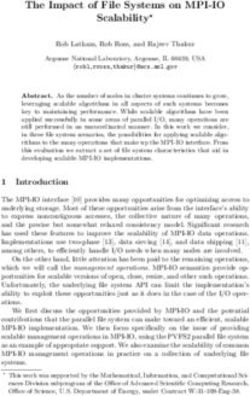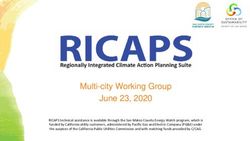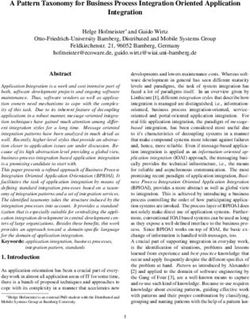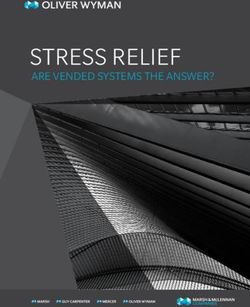DELL EMC POWERSCALE ONEFS: USING MACOS CLIENTS - ABSTRACT
←
→
Page content transcription
If your browser does not render page correctly, please read the page content below
Best Practices
Dell EMC PowerScale OneFS: Using macOS
Clients
Abstract
This document provides best practices for using Apple® macOS® version 10.13
and above with Dell EMC™ PowerScale™ OneFS™ version 8.0 and above.
June 2020
H17954Revisions
Revisions
Date Description
September 2014 Initial release named “Using Mac OS X Clients with PowerScale OneFS 7.x”
September 2019 Renamed title and updated focus on using macOS 10.13 and above on OneFS 8.0 and
above; updated with new template
June 2020 PowerScale rebranding
Acknowledgements
This paper was produced by the following members of the Dell EMC:
Author: Lieven Lin (lieven.lin@dell.com)
Support: Gregory Shiff
Dell EMC and the author of this document welcome your feedback along with any recommendations for
improving this document.
The information in this publication is provided “as is.” Dell Inc. makes no representations or warranties of any kind with respect to the information in this
publication, and specifically disclaims implied warranties of merchantability or fitness for a particular purpose.
Use, copying, and distribution of any software described in this publication requires an applicable software license.
Copyright © 2014–2020 Dell Inc. or its subsidiaries. All Rights Reserved. Dell, EMC, Dell EMC and other trademarks are trademarks of Dell Inc. or its
subsidiaries. Other trademarks may be trademarks of their respective owners. [6/6/2020] [Best Practices] [H17954]
2 Dell EMC PowerScale OneFS: Using macOS Clients | H17954Table of contents
Table of contents
Revisions.............................................................................................................................................................................2
Acknowledgements .............................................................................................................................................................2
Table of contents ................................................................................................................................................................3
Executive summary .............................................................................................................................................................4
Audience .............................................................................................................................................................................4
1 Network storage and macOS .......................................................................................................................................5
1.1 Versions of macOS .............................................................................................................................................5
1.2 Network storage protocols and macOS ..............................................................................................................5
1.3 Best practices for macOS ...................................................................................................................................5
1.3.1 Resource forks and alternate data streams (named streams) ...........................................................................5
1.3.2 Automounts .........................................................................................................................................................6
1.3.3 Accessing snapshot data ....................................................................................................................................7
1.3.4 Spotlight Search .................................................................................................................................................7
2 Using the SMB protocol ................................................................................................................................................8
2.1 Configuring the cluster ........................................................................................................................................8
2.2 Configuring the client ..........................................................................................................................................8
2.3 Permissions ........................................................................................................................................................9
2.3.1 Managing permissions from macOS ..................................................................................................................9
2.3.2 Share permissions compared to file-system permissions ................................................................................12
2.3.3 SMB share and file system permissions considerations ..................................................................................14
2.4 Directory services and macOS .........................................................................................................................14
2.4.1 Active Directory integration ...............................................................................................................................14
2.4.2 LDAP integration...............................................................................................................................................15
2.5 Migrating macOS local data to a OneFS cluster ..............................................................................................15
2.5.1 Avoiding special characters ..............................................................................................................................16
2.5.2 Preserving ACL permissions ............................................................................................................................16
3 Optimizing performance of the macOS NAS client ....................................................................................................19
A Technical support and resources ...............................................................................................................................20
A.1 Related resources.............................................................................................................................................20
3 Dell EMC PowerScale OneFS: Using macOS Clients | H17954Executive summary
Executive summary
Dell EMC™ PowerScale™ systems are the primary shared storage platform for many environments and
workflows running Apple® macOS® operating system software. Since the release of Mac OS X version 10.13,
the Server Message Block (SMB) protocol provides improved performance and reliability compared to
previous versions. This document provides best practices for using macOS 10.13+ with Dell EMC OneFS™
versions 8.0 and above when using the SMB protocol.
Audience
This document describes scenarios specific to using macOS clients with a OneFS cluster. It is intended for
PowerScale administrators, macOS administrators, and macOS users including creative professionals, video
production professionals, and general users. The document assumes readers have basic knowledge of the
following:
• Network-attached storage (NAS) systems
• SMB protocol
• OneFS distributed file system and multi-protocol access feature
• The macOS operating system
For more information on the topics discussed in this paper, review the following publications:
• Dell EMC PowerScale OneFS: A Technical Overview
• PowerScale OneFS Web Administration Guide
• PowerScale OneFS CLI Administration Guide
• Current PowerScale Software Releases
4 Dell EMC PowerScale OneFS: Using macOS Clients | H17954Network storage and macOS
1 Network storage and macOS
This section provides an overview about the version history of macOS, supported network storage protocols,
and best practices when using network storage.
1.1 Versions of macOS
The primary operating system for the Mac family of Apple computers is macOS. The macOS operating
system was named Mac OS X originally to present the tenth major version of the Mac operating system for. In
2012, Mac OS X was shortened to OS X with the release of OS X 10.8 (codename Mountain Lion). In 2016,
the name was changed from OS X to macOS with the release of macOS 10.12 (codename Sierra), adopting
the nomenclature of the other Apple operating systems (iOS, watchOS, and tvOS). This document focuses on
macOS 10.13 (codename High Sierra) and above.
1.2 Network storage protocols and macOS
There are three main network storage protocols regarding macOS: Apple Filing Protocol (AFP), SMB, and
NFS. AFP is an Apple proprietary protocol used to share files between Mac OS X or macOS systems. This
document does not address the AFP protocol because OneFS does not support it and the AFP protocol is
being gradually replaced by SMB protocol.
The SMB or NFS protocol is used to connect to OneFS from the macOS client. In prior Mac OS X versions,
many users preferred using NFS to access network storage because it was faster than SMB. This is no longer
true with the latest macOS system. SMB is now the recommended protocol for macOS clients when
connecting to a OneFS cluster.
Apple has implemented its own SMB stack, instead of the Samba implementation, since Mac OS X 10.7. The
performance of the new SMB stack has evolved over time. Since Mac OS X 10.9, Apple has used SMB
instead of AFP as the default protocol for connecting with external networked storage. Apple also provides
several macOS-specific SMB extensions in its implementation to address file-metadata handling in alternate
data streams. For the details about OneFS-supported extensions, refer to the document macOS Network
Storage User Experience and Performance Optimizations. This document focuses on using macOS with
OneFS over the SMB protocol.
Note: Currently, macOS does not support SMB multichannel. This is a major feature of SMB 3 that improves
throughput by leveraging multiple SMB connections in a single session. Thus, OneFS users should observe
higher throughput and hardware fault tolerance when macOS supports SMB 3 multichannel in future releases.
1.3 Best practices for macOS
1.3.1 Resource forks and alternate data streams (named streams)
When storing macOS file on a remote file server via SMB, there are two methods to store file metadata (like
color tags and Finder Info) and resource fork data. One way to accomplish this is to store the file data in a
normal file (for example, photo.jpg), and store the resource fork data in a separate file (for example,
._photo.jpg). This way of storing resource fork data is referred to as the AppleDouble format, and the file
beginning with ._ in the filename is referred to as a dotbar file. The AppleDouble format is supported over
SMB and NFS. However, AppleDouble is the only way that macOS clients can store resource fork data
through NFS protocol.
5 Dell EMC PowerScale OneFS: Using macOS Clients | H17954Network storage and macOS
For the SMB protocol, OneFS provides another way to store resource fork data: through alternate data
streams, also known as named streams. This is a feature in the Microsoft® NT File System (NTFS) and is
supported by the SMB protocol. Alternate data streams are similar to resource forks in that they are separate
constructs where additional file data is stored. The SMB protocol can store all macOS-specific resource fork
data in alternate data streams. An alternate data stream eliminates the creation of an additional dotbar file
and reduces data management complexity.
Alternate data streams are enabled by default in macOS. Use the following methods to disable or enable this
feature as the default for macOS clients:
• Globally for all macOS user accounts: Add streams=no or streams=yes to the file /etc/nsmb.conf.
• For a specific macOS user account: Add streams=no or streams=yes to the file
~/Library/Preferences/nsmb.conf under the user’s home directory. Conflicts will be overwritten by
the above global file.
If macOS clients created dotbar files on the OneFS cluster, use the macOS command-line utility dot_clean to
delete the dotbar file. For example, use the command dot_clean -fm /Volumes/Share. However, the data in
resource forks, such as color tags, will be lost. Refer to the dot_clean utility man page for more information.
1.3.2 Automounts
Use the following procedure to implement automounted volumes on macOS clients:
1. In the Finder, mount the share.
2. Open System Preferences > Users & Groups.
3. Select the user account and click Login Items.
4. Drag the icon of the volume you mounted from the desktop to the list of login items. If your Mac is
configured to not display connected servers on the desktop, open the /Volumes folder in the Finder
and drag the icon for the network share to the list of login items in System Preferences.
5. Close System Preferences.
The next time you log in to the macOS client, it will immediately attempt to connect to that network volume.
For SMB shares, an authentication window might appear when implementing the solution above. Binding
macOS to Active Directory can help to avoid this situation (see section 2.4.1).
Some workflows need to support a specific mount point, such as files on an PowerScale cluster that require
specific mount paths. For example, when data is migrated from an macOS client SAN to the PowerScale
cluster, the mount path at the /Volumes level might not match the original automount path. To correct this,
use a symbolic link on the macOS client to point the original path to the /Volumes level where the PowerScale
shares are mounted.
6 Dell EMC PowerScale OneFS: Using macOS Clients | H17954Network storage and macOS
For example, the original mount point is /nas on the macOS client, and now the mount point is /Volumes/nas
when mounting it through the Finder. To link the two paths together, run the following command from the
Terminal application on the macOS client:
#ln –s /Volumes/nas /nas
Note: If the folder /nas where you mounted the original storage on the macOS client still exists, you must
delete that original mount point folder to create the symbolic link. Ensure there is no data under the directory
before anything is deleted. To confirm the path of the symbolic link, run the mount command from the
Terminal application after mounting the OneFS cluster from the macOS Finder. The output of this command
returns the server address and share on which the folder is mounted.
1.3.3 Accessing snapshot data
OneFS includes a feature called SnapshotIQ, which captures point-in-time images of data stored on a OneFS
cluster. Snapshots of data can be useful if a user needs an older version of an existing file or needs to
recover a file that was deleted. When a user on a Mac OS X 10.9 or later client uses the Terminal application
to change the directory (cd) to the .snapshot directory on a cluster, the SMB mount point becomes
unresponsive. Therefore, OneFS 8.0 and later were updated to prevent access to .snapshot directories from
macOS clients, avoiding the effects of the mount-point hang (see more details in article KB 495310). Users
can restore snapshot data using a Windows® client through the SMB protocol, or restore data directly with a
OneFS SnapRevert job. For more details about SnapshotIQ, refer to the white paper Data Protection with Dell
EMC PowerScale SnapshotIQ.
1.3.4 Spotlight Search
Spotlight Search is a desktop search feature that indexes various types of content across the entire client
machine. Spotlight indexing is not supported on OneFS-provided SMB shares. Spotlight indexing on SMB
shares requires a server-side component that generates an index for the clients to consult over the network,
and is not supported by OneFS. OneFS only allows simple name-based searches over SMB, and
performance may vary depending on the size and depth of the SMB share. The speed of name-based
searches depends on how quickly the macOS client can retrieve filenames and walk a folder hierarchy. A low-
latency network and a cluster with metadata on SSDs is optimal.
7 Dell EMC PowerScale OneFS: Using macOS Clients | H17954Using the SMB protocol
2 Using the SMB protocol
This section includes best practices for using macOS as a SMB client, including cluster configuration,
permissions, and directory services.
2.1 Configuring the cluster
SmartConnect provides load balancing for client connections across the OneFS cluster to provide optimal
cluster-resource utilization. SmartConnect eliminates the need to install client-side drivers, enabling the IT
administrator to easily manage large numbers of clients with confidence. For more details about
SmartConnect, refer to the white paper Network Design Considerations.
SMB is a stateful protocol. An IP failover in a dynamic pool does not preserve the protocol state. When
configuring SmartConnect for SMB, it is recommended to use static IP allocation method instead of dynamic
IP allocation.
2.2 Configuring the client
Refer to the Apple KB article HT204445 for details about connecting an SMB share in macOS. Users can
configure the macOS built-in SMB client in the configuration file nsmb.conf. To learn more about the
configurable settings, from the Terminal application on the macOS client, run the man nsmb.conf command.
For more details on configuring the nsmb.conf file for optimal performance, refer to white paper macOS
Network Storage User Experience and Performance Optimizations.
To check the SMB mount status, the macOS CLI utility smbutil has useful information about features that are
available and enabled on SMB-mounted file shares. This utility can help administrators verify that edits made
to the /etc/nsmb.conf file have taken effect as well as verify the SMB protocol version that is currently in use
with that particular share.
The following example shows output of this command on a macOS 10.13 client with no edits to its
/etc/nsmb.conf file while connecting to an PowerScale cluster running OneFS 8.2.0. The output displays
information about currently mounted SMB shares and their supported features:
# smbutil statshares -a
==============================================================================
SHARE ATTRIBUTE TYPE VALUE
==============================================================================
macshare
SERVER_NAME 192.168.15.73
USER_ID 503
SMB_NEGOTIATE SMBV_NEG_SMB1_ENABLED
SMB_NEGOTIATE SMBV_NEG_SMB2_ENABLED
SMB_NEGOTIATE SMBV_NEG_SMB3_ENABLED
SMB_VERSION SMB_3.02
SMB_SHARE_TYPE DISK
SIGNING_SUPPORTED TRUE
EXTENDED_SECURITY_SUPPORTED TRUE
UNIX_SUPPORT TRUE
LARGE_FILE_SUPPORTED TRUE
OS_X_SERVER TRUE
8 Dell EMC PowerScale OneFS: Using macOS Clients | H17954Using the SMB protocol
CLIENT_REQUIRES_SIGNING TRUE
FILE_IDS_SUPPORTED TRUE
FILE_LEASING_SUPPORTED TRUE
MULTI_CREDIT_SUPPORTED TRUE
PERSISTENT_HANDLES_SUPPORTED TRUE
ENCRYPTION_SUPPORTED TRUE
SIGNING_ON TRUE
-------------------------------------------------------------------------------
Note: In the prior output, OX_X_SERVER and UNIX_SUPPORT are both set to true because OneFS is
providing Apple SMB extensions. Refer to white paper macOS Network Storage User Experience and
Performance Optimizations for details about Apple SMB extensions. SMB1, SMB2, and SMB3 are all
available as connection options as indicated by the SMB_NEGOTIATE lines, and the connection is using
SMB3 as indicated by the SMB_VERSION line.
2.3 Permissions
OneFS is a unified platform for multi-protocol data access. OneFS enforcement is independent of access
protocols and is always determined by the OneFS on-disk permissions. OneFS has two types of on-disk
permissions: POSIX mode bits and OneFS ACL. POSIX mode bits are widely implemented and used in Unix®
systems. They only define read/write/execute permissions for a file’s owner, group, and others separately.
ACLs is a more granular permission model than POSIX mode bits, and provides more permission entries to
allow or deny users different types of access. Clients cannot tell files’ on-disk permissions only from POSIX
mode bits when accessing data. This also applies to macOS clients.
OneFS has three predefined, global ACL policies used in a multi-protocol environment:
• Balanced: This default setting enables the OneFS cluster to operate in a mixed environment
including UNIX and Windows.
• UNIX only: This policy provides UNIX semantics to OneFS.
• Windows only: This policy provides Windows semantics to OneFS.
The default ACL settings are commonly used in many environments. It is not recommended to modify policy
options unless they are well understood. Tests should be conducted before applying changes to production
environments.
This document focuses on the default ACL policy setting and explains how to manage ACLs from the macOS
client using the SMB protocol. For more details about the OneFS permission model and ACL policy, refer to
the white papers Authentication, Identity Management, and Authorization and Access Control Lists on Dell
EMC PowerScale OneFS.
2.3.1 Managing permissions from macOS
The SMB protocol presents OneFS on-disk permissions to clients through ACLs. For POSIX mode bit files,
OneFS generates a synthetic ACL based on the POSIX mode bits semantic and presents it to the macOS
client thorough the SMB protocol. Therefore, the macOS client can change POSIX mode bits permissions or
ACL permissions by SMB protocol when the following requirements are met:
• The SMB share’s logged-in user must have permission (see Table 1) to modify/view the ACL.
• The SMB share’s logged-in user SID must be resolvable by the macOS client.
9 Dell EMC PowerScale OneFS: Using macOS Clients | H17954Using the SMB protocol
There are two methods to view and manage file permissions through SMB: command line (chmod, ls) and
Finder. Refer to the man pages chmod and ls for more details about usage. In the following example, both
the OneFS cluster and macOS client have joined into the AD domain example.com for consistent resolvable
SID information. The SMB share login user is AD account ad_user03, and macOS logged-in user is joe. The
file named test.txt is owned by ad_user03 which has adequate permissions to modify the ACL.
In macOS, chmod is used to modify ACLs and the ls command is used to view ACLs. You can view the file’s
permission using ls -le command on macOS client, which is shown below. The name of the file owner is
displayed as the current macOS logged-in user in the macOS implementation.
# ls -le test.txt
-rwxr-----+ 1 joe EXAMPLE\ad_group03 20 Jul 4 01:53 test.txt
0: user:joe allow read,write,execute,append,readattr,writeattr,readextattr,
writeextattr,readsecurity,writesecurity
1: group:EXAMPLE\ad_group03 allow read,readattr,readextattr,readsecurity
2: user:ad_user02 allow read,write
3: user:ad_user01 allow read,readsecurity
When viewing the same file in the OneFS command line, the permission is shown as follows.
# ls -le test.txt
-rwxrw---- + 1 EXAMPLE\ad_user03 EXAMPLE\ad_group03 20 Jul 4 08:53 test.txt
OWNER: user:EXAMPLE\ad_user03
GROUP: group:EXAMPLE\ad_group03
0: user:EXAMPLE\ad_user03 allow file_gen_read,file_gen_write,file_gen_execute,
std_write_dac
1: group:EXAMPLE\ad_group03 allow file_gen_read
2: user:EXAMPLE\ad_user02 allow std_synchronize,file_read,file_write
3: user:EXAMPLE\ad_user01 allow std_read_dac,std_synchronize,file_read
The keywords are different for the same permission on OneFS and macOS. For example, the file permission
to read file data only is presented as file_read in OneFS, while it is presented as read in macOS. Table 1
shows all supported keywords in macOS. Refer to Access Control Lists on Dell EMC PowerScale OneFS for
details about keywords in OneFS. The above output also indicates that POSIX mode bits are not authoritative
to tell the actual permission on-disk. Therefore, it is recommended to check the ACL representation when
managing file permissions through the SMB protocol. If you have appropriate permissions, you can modify
ACLs using the chmod command on the macOS client. For example, running the following command on the
macOS client inserts an ACE to the above ACL with index 1, and grants read/write data permissions to user
ad_user02 on the file.
#chmod +a# 1 ”ad_user02 allow read,write” test.txt
macOS permission keywords
ACE permission Applies to Right provided
list Directory List entries
search Directory Traverse the directory
add_file Directory Create a file in the directory
add_subdirectory Directory Create a subdirectory
10 Dell EMC PowerScale OneFS: Using macOS Clients | H17954Using the SMB protocol
ACE permission Applies to Right provided
delete_child Directory Delete children, including read-only files within a directory
read File Read file data
write File Write file data
append File Append to a file
execute File Execute a file
delete Directory or file Delete the object
readattr Directory or file Read an object’s basic attribute
writeattr Directory or file Write an object’s basic attribute
readextattr Directory or file Read an object’s extended attribute
writeextattr Directory or file Write an object’s extended attribute
readsecurity Directory or file Modify the ACL in the object's security descriptor
writesecurity Directory or file Modify the ACL in the object's security descriptor
chown Directory or file Change the owner of an object
Another method to manage permissions in macOS is using the Finder. Select Get Info for a file or folder, and
the Sharing & Permissions section displays the permission information. Figure 1 shows the Get Info window
for a macOS 10.14 client accessing the same file named test.txt on an PowerScale cluster running OneFS
8.2.0.
11 Dell EMC PowerScale OneFS: Using macOS Clients | H17954Using the SMB protocol
Get Info window
The macOS Finder only shows the permission as Read & Write, Read only, and Custom. When configuring
Read & Write, Read only on a file/directory with Finder, the actual permission is shown in Table 2. Other
permission combinations are represented as Custom. This is the same as the ls -le command result when an
ACL exists. The POSIX mode bits are for representation only, and cannot fully present the actual authoritative
ACL-based permissions.
Finder permission options
Finder option Actual ACL permission on-disk
Read only For files: read, readattr, readextattr, readsecurity
For directories: list, search, readattr, readextattr, readsecurity
Read & Write For files: read, readattr, readextattr, readsecurity, write, append, writeattr, writeextattr
For directories: list, search, readattr, readextattr, readsecurity, add_file, add_subdirectory,
delete_child, writeattr, writeextattr
Custom Other permission combination except Read only and Read & Write.
Note: An owner is assigned to a folder/file when that folder/file is created. When granting Full Control to an
SMB share, regardless of the permissions set on a folder/file, the owner of the object can always change the
permissions.
2.3.2 Share permissions compared to file-system permissions
SMB shares provide two layers of control to data access: the share permission and the file system
permission. When you first connect to a share, the server evaluates your username and group membership
12 Dell EMC PowerScale OneFS: Using macOS Clients | H17954Using the SMB protocol
and validates the membership against the list of allowed users and groups on the share. If you are a member
of a group that is allowed access, or if your specific username is allowed access, access is granted to the
share with the rights granted in that share permission. The following are the three types of share permissions:
• Full control: This is represented as full in the CLI. It enables users to read/execute/write/delete data
within the share, as well as change permissions and change ownership of files.
• Read-write: This is represented as change in the CLI. It enables users to read/execute/write/delete
data within share.
• Read: This allows users to read data, including contents, attributes, and permissions.
• Run as root: This is represented as the --run-as-root option in the CLI. It maps incoming users to
root account and grants full control to the share.
Additionally, file system permissions control access to data after connecting to the share. If there are no file
system permissions that would grand access to the file or folder, access is denied. File system permissions
are determined from either the POSIX permissions on an object (assuming there is no ACL on the file) or from
the ACL applied to the object. If the POSIX permissions or the ACL do not grant the user access, the user will
not be able to access the object. For more information about how OneFS handles permissions, see the
document Authentication, Identity Management, and Authorization.
13 Dell EMC PowerScale OneFS: Using macOS Clients | H17954Using the SMB protocol
2.3.3 SMB share and file system permissions considerations
When configuring permissions for folders that will be accessed by macOS clients over SMB, consider the
following points for SMB share permissions and file system permissions.
SMB share permissions are:
• Recommended if it is complicated or time consuming to manage share permissions and file system
permissions at the same time. You can only use file system permissions to restrict SMB user access
by granting full control to everyone.
• Useful if you want to restrict the SMB client from modifying on-disk permissions. You can set the SMB
share permission to read-write instead of full control and manage other permissions using file system
permissions.
• Not recommended to enable as a run-as-root option. This would result in a potential security
vulnerability, as SMB connection users will get root permission and ignore all on-disk file system
permission.
File system permissions may be preferred when:
• macOS clients need to manage file permissions directly. It is recommended to integrate with the AD
environment to provide consistent and resolvable SID information.
• A deny ACE is used in an ACL, and OneFS may change the ACEs order to be canonical and
presented to the SMB client. Therefore, it is recommended to check the actual on-disk ACL order on
OneFS with SSH before making any modification.
• Using inheritable ACLs for users who need to access newly created objects. When the macOS client
creates new objects, OneFS will apply the inheritable ACL to the objects at the time of creation.
2.4 Directory services and macOS
This section introduces how macOS clients integrate with directory services when using the OneFS SMB
service, including Active Directory and Open Directory.
2.4.1 Active Directory integration
With built-in Active Directory support, macOS clients that are joined to an Active Directory domain are capable
of Kerberos-based single sign-on (SSO) to SMB shares on PowerScale clusters. When users log in to their
macOS client using Active Directory accounts and then connect to an PowerScale cluster’s SMB service that
is joined to the Active Directory domain, they see no authentication prompt. The authentication between the
client and the PowerScale cluster is handled using Kerberos tickets. When a Kerberos ticket cannot be
obtained, the macOS client will fall back to NTLM authentication.
To implement single sign-on for SMB shares, the PowerScale cluster and macOS client must be a member of
the same Active Directory domain. macOS clients must connect to the cluster by SmartConnect Fully
Qualified Domain Name (FQDN), and the domain name in that FQDN must match the domain name used in
the Active Directory domain. For example, if the Active Directory domain is example.com, the cluster’s
SmartConnect FQDN would need to be sc01.example.com. The macOS client uses DNS resolution to
determine if it can use Kerberos for single sign-on authentication. In this example, both domains in these
hostnames match, confirming to the macOS client that the PowerScale cluster is within its own Kerberos
realm. For more information on implementing Kerberos for PowerScale SMB shares, refer to white paper
Integrating OneFS with Kerberos Environment for Protocols.
14 Dell EMC PowerScale OneFS: Using macOS Clients | H17954Using the SMB protocol
When users connect to an SMB share and the macOS client cannot use single sign-on, users are given the
option to save their username and password in their login keychain. If this option is selected, the macOS
client does not require manual input of credentials for subsequent authentication attempts. An SMB share’s
saved password can be cleared by editing your login keychain using the macOS Keychain Access application
that is located in the /Applications/Utilities/Keychain Access folder.
2.4.2 LDAP integration
OneFS supports SMB NTLM authentication using the LDAP provider. For macOS clients that want to
authenticate SMB connection to OneFS with LDAP, the following requirements must be met for LDAP server.
• Install the samba schema which contains the samba account object class.
• Create users that belong to the samba account object class and have an associated NT password
hash. The NT password hash is a simple MD4 hash on a Little Endian encoded [UTF16] password.
After the LDAP server is available for SMB authentication, add it as an LDAP authentication provider. To
retrieve the samba account from LDAP and map the NT password to OneFS for SMB authentication, run the
following command to configure the LDAP provider:
# isi auth ldap modify provider_name --ntlm-support=all --user-filter=
"(objectClass=sambaSamAccount)" --nt-password-attribute=sambaNTPassword
When macOS clients try to connect to the SMB share using LDAP users, OneFS authenticates users using
the NT password after the above configuration applied. However, there is a limitation that macOS clients
cannot manage file permissions when macOS clients authenticate the SMB connection with the LDAP
provider. The LDAP server contains user UID/GID information other than SID information. Therefore, OneFS
clusters and macOS clients generate their own internal SIDs for users separately from LDAP, which results in
inconsistent SID information.
It is recommended to integrate macOS clients with the Active Directory service when using SMB. This
solution provides more capabilities with minimum configuration and management costs. Table 3 shows a
comparison between AD and LDAP integration for the macOS client.
Directory service comparison
Active Directory LDAP
Configuration Easy to configure, no additional Needs additional requirements on LDAP server:
modification on AD Samba schema and NT password hash
Management Provides native SID information, no Additional internal SID maintenance works on
additional maintenance costs OneFS
Functionalities Users can manage their own file Must manage file permission through SSH to
permissions as needed OneFS cluster directly, which is usually only
allowed for PowerScale storage administrators
SSO capability Supported Not supported
2.5 Migrating macOS local data to a OneFS cluster
This section provides best practices for migrating macOS user local data to a OneFS cluster. For data that is
stored in an external storage system, refer to the documents OneFS Built-In Migration Tools Guide and
NetApp to OneFS Migration Tools for more details
15 Dell EMC PowerScale OneFS: Using macOS Clients | H17954Using the SMB protocol
2.5.1 Avoiding special characters
The most conservative file-naming conventions provide the most cross-platform compatibility. This ensures
that your filenames work with different operating systems and disk formats, such as Windows, macOS, and
other UNIX operating systems. For greatest compatibility, avoid using special non-alphanumeric characters.
These characters are sometimes reserved for special purposes depending on the operating system.
It is recommended to search your datasets for file and folder names that include the following characters.
Avoid Example characters Reasons
File separators : (colon) You should avoid using colons and slashes in
the names of files and folders because some
/ (forward-slash) operating systems and drive formats use these
characters as directory separators. Consider
\ (backward-slash) substituting an underline (_) or dash (-) where
would normally use a slash or colon in a
filename.
Punctuation marks, []{}()!,;"'*?| These characters are often reserved for special
parentheses, quotation marks, functions in scripting and programming
brackets and operators languages.
2.5.2 Preserving ACL permissions
When migrating macOS client local data to OneFS with Finder, the ACL permissions can be preserved if the
SMB share’s logged-in user is able to manage OneFS file permissions from the macOS client (see section
2.3.1. In the following examples, the SMB share’s logged-in user is an AD account ad_user03, and the
macOS logged-in user is joe. This example assumes there is a file with the following associated ACL in the
macOS client.
# ls -le testacl.txt
-rw-r--r--@ 1 joe staff 20 Jul 8 01:34 testacl.txt
0: user:ad_user02 allow read,write
1: group:EXAMPLE\ad_group01 allow read
2: user:ad_user01 allow read,write
After migrating the file to the OneFS cluster using Finder, the on-disk permission in OneFS is shown below.
The output is generated from OneFS by running the command ls -le. As highlighted, the permission
information for the original macOS local file is preserved, and the file owner is changed to the SMB share’s
logged-in user.
# ls -le testacl.txt
-rwxrw---- + 1 EXAMPLE\ad_user03 EXAMPLE\ad_group03 20 Jul 8 08:34
testacl.txt
OWNER: user:EXAMPLE\ad_user03
GROUP: group:EXAMPLE\ad_group03
CONTROL:dacl_auto_inherited
0: user:EXAMPLE\ad_user03 allow std_delete,std_write_owner,std_synchronize,
file_write,append,file_write_ext_attr,file_write_attr
1: user:EXAMPLE\ad_user02 allow std_synchronize,file_read,file_write
2: group:EXAMPLE\ad_group01 allow std_synchronize,file_read
3: user:EXAMPLE\ad_user01 allow std_synchronize,file_read,file_write
16 Dell EMC PowerScale OneFS: Using macOS Clients | H17954Using the SMB protocol
4: user:EXAMPLE\ad_user03 allow file_gen_all
The output from the macOS client is generated by running the command ls -le.
# ls -le testacl.txt
-rwxrw----@ 1 joe EXAMPLE\ad_group03 20 Jul 8 01:34 testacl.txt
0: user:joe allow write,delete,append,writeattr,writeextattr,chown
1: user:ad_user02 allow read,write
2: group:EXAMPLE\ad_group01 allow read
3: user:ad_user01 allow read,write
4: user:joe allow read,write,execute,delete,append,readattr,writeattr,
readextattr,writeextattr,readsecurity,writesecurity,chown
When the SMB share’s logged-in user cannot manage permissions from the macOS client, the file’s original
permissions cannot be preserved after migration to the OneFS cluster. In the following example, the logged-in
user is the OneFS local user account local_user01.
Assume the same file is migrated. Below is the output from the OneFS cluster. This shows that the file owner
is change to the SMB share’s logged-in user and the initial ACL permission is granted
# ls -le testacl.txt
-rwx------ + 1 local_user01 Isilon Users 20 Jul 8 08:34 testacl.txt
OWNER: user:local_user01
GROUP: group:Isilon Users
0: user:local_user01 allow file_gen_all
Since the OneFS local user cannot manage ACL permissions from the macOS client, you cannot tell the
actual on-disk permissions from macOS. Below is the output from the macOS client, which does not display
the ACL permission as local_user01 and is not resolvable by macOS client.
# ls -le testacl.txt
-rwx------@ 1 joe staff 20 Jul 8 01:34 testacl.txt
The above scenario is also applied to migrating POSIX mode bits files. The file owner will be changed to the
SMB share’s logged-in user and the initial ACL permission is applied to the migrated file.
The initial ACL permission can be defined with ACL inheritance flags in the parent directory. The following
example sets inheritable ACEs in parent directory. When new files or directories are created under the parent
directory, the initial permission will be inherited from parent directory.
Assume there is a parent directory containing the following highlighted inheritable ACEs. Below is the output
from OneFS:
# ls -led parent_dir
drwxrwxrwx + 2 root wheel 87 Jul 9 00:33 parent_dir
OWNER: user:root
GROUP: group:wheel
CONTROL:dacl_auto_inherited
0: user:root allow dir_gen_read,dir_gen_write,dir_gen_execute,
std_write_dac,delete_child
1: group:wheel allow dir_gen_read,dir_gen_write,dir_gen_execute,delete_child
2: creator_owner allow dir_gen_all,
object_inherit,container_inherit,inherit_only
17 Dell EMC PowerScale OneFS: Using macOS Clients | H17954Using the SMB protocol
3: group:EXAMPLE\ad_group01 allow dir_gen_read,dir_gen_execute,
object_inherit,container_inherit
4: user:EXAMPLE\ad_user02 allow dir_gen_all,object_inherit,container_inherit
5: everyone allow dir_gen_read,dir_gen_write,dir_gen_execute,delete_child
When migrating data to the above parent directory, the initial ACL permission will contain the inheritable
ACEs. Below is the output from OneFS after migrating a POSIX mode bits file to a OneFS cluster using
Finder.
# ls -le inh/testposix.txt
-rwxrwx--- + 1 EXAMPLE\ad_user03 EXAMPLE\ad_group03 20 Jul 8 08:34
inh/testposix.txt
OWNER: user:EXAMPLE\ad_user03
GROUP: group:EXAMPLE\ad_group03
CONTROL:dacl_auto_inherited
0: user:EXAMPLE\ad_user03 allow inherited file_gen_all,inherited_ace
1: group:EXAMPLE\ad_group01 allow inherited file_gen_read,
file_gen_execute,inherited_ace
2: user:EXAMPLE\ad_user02 allow inherited file_gen_all,inherited_ace
The above output shows that the migrated file permission is inherited from the parent directory. For more
details about OneFS inheritance, refer to the white paper Access Control Lists on Dell EMC PowerScale
OneFS.
18 Dell EMC PowerScale OneFS: Using macOS Clients | H17954Optimizing performance of the macOS NAS client
3 Optimizing performance of the macOS NAS client
Historically, many optimizations were necessary on macOS to achieve the most performance out of network
storage. These included adjustments such as TCP Send and Receive Windows, TCP Window Scaling
parameters, Inflight Bandwidth Calculation, TCP Slow Start, and others. Fortunately, manual adjustments to
these parameters are generally no longer necessary due to improvements in how macOS dynamically auto-
tunes its network performance. In many ways, management is now easier for macOS administrators, but it
remains critical to understand what changes are possible and how they impact the way that macOS interacts
with network storage. The following list includes items that are critical to tune the macOS SMB client
performance:
• Adjust SMB browsing behavior in macOS, including creation of .DS_Store files and directory
metadata gathering
• Configure the nsmb.conf file for the macOS built-in SMB client, including SMB signing, SMB change
notification, Apple SMB extensions, and NTFS alternate data streams
• Implement TCP delayed acknowledgement through sysctl.conf
• Jumbo frames and network memory allocation
For details about how to configure these settings, refer to white paper macOS Network Storage User
Experience and Performance Optimizations.
19 Dell EMC PowerScale OneFS: Using macOS Clients | H17954Technical support and resources
A Technical support and resources
Dell.com/support is focused on meeting customer needs with proven services and support.
Storage technical documents and videos provide expertise that helps to ensure customer success on Dell
EMC storage platforms.
A.1 Related resources
• Dell EMC PowerScale OneFS: A Technical Overview
• PowerScale OneFS Web Administration Guide
• PowerScale OneFS CLI Administration Guide
• Current PowerScale Software Releases
• macOS Network Storage User Experience and Performance Optimizations.
• Access Control Lists on Dell EMC PowerScale OneFS
• Authentication, Identity Management, and Authorization
20 Dell EMC PowerScale OneFS: Using macOS Clients | H17954You can also read